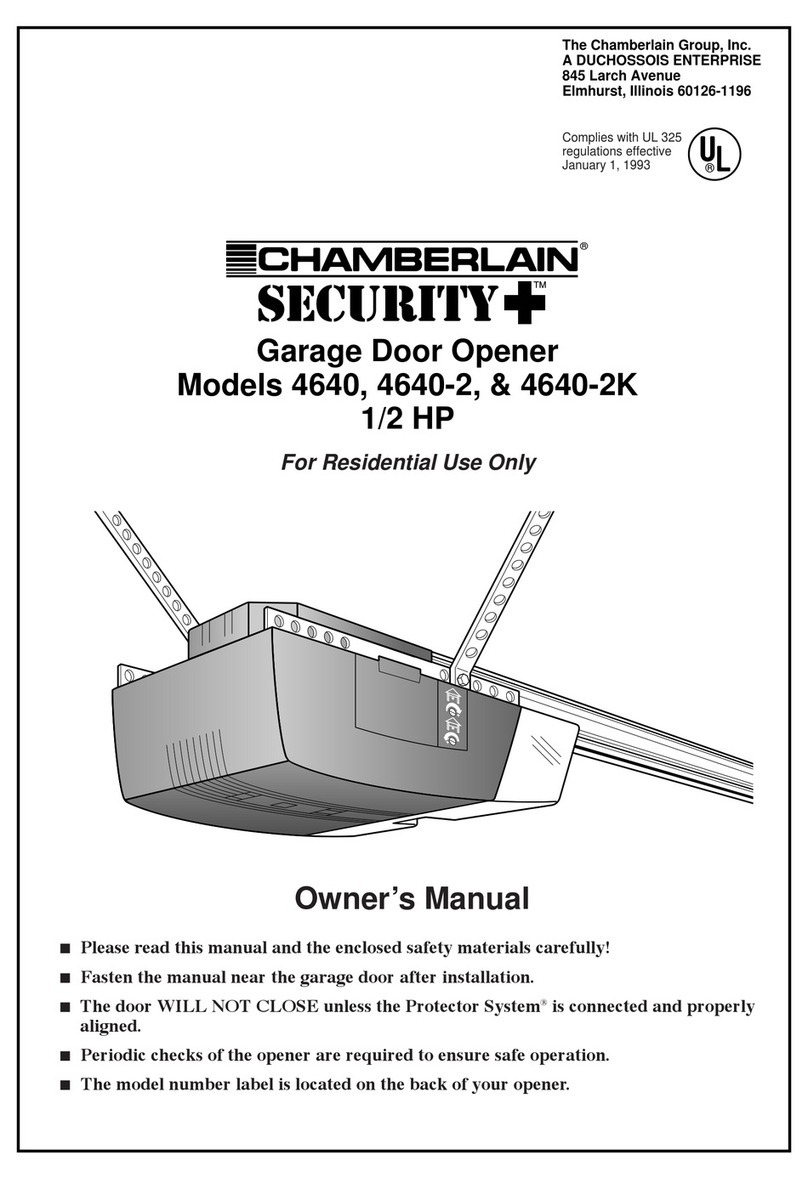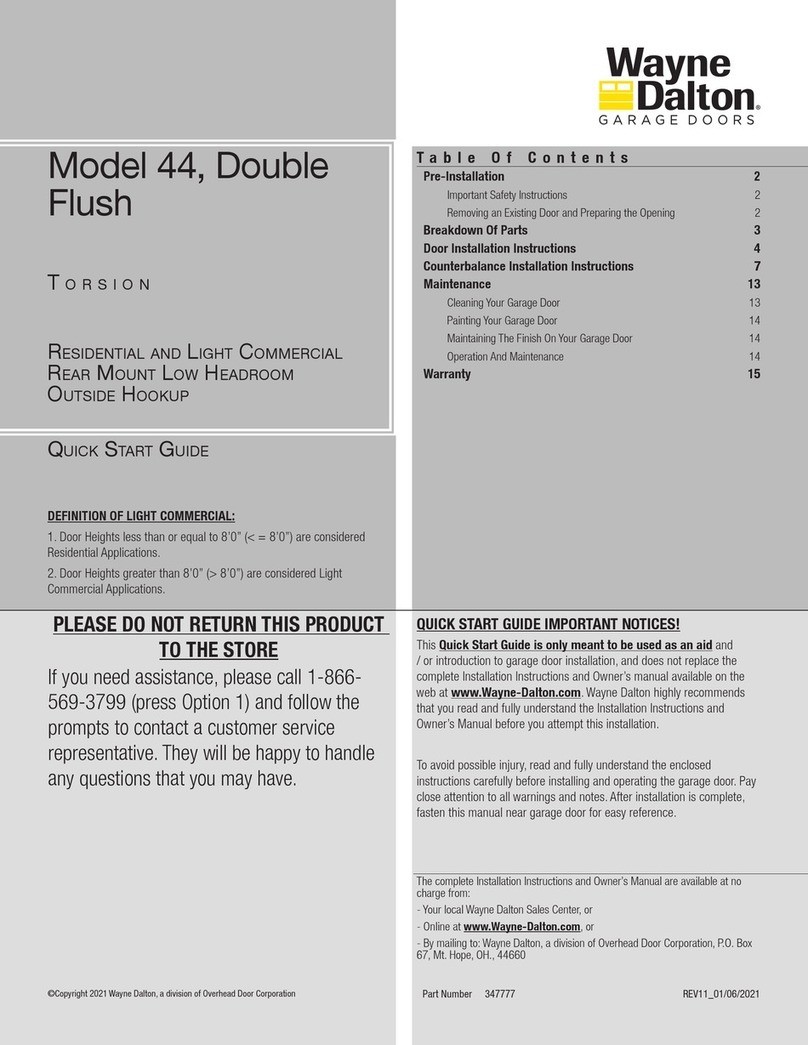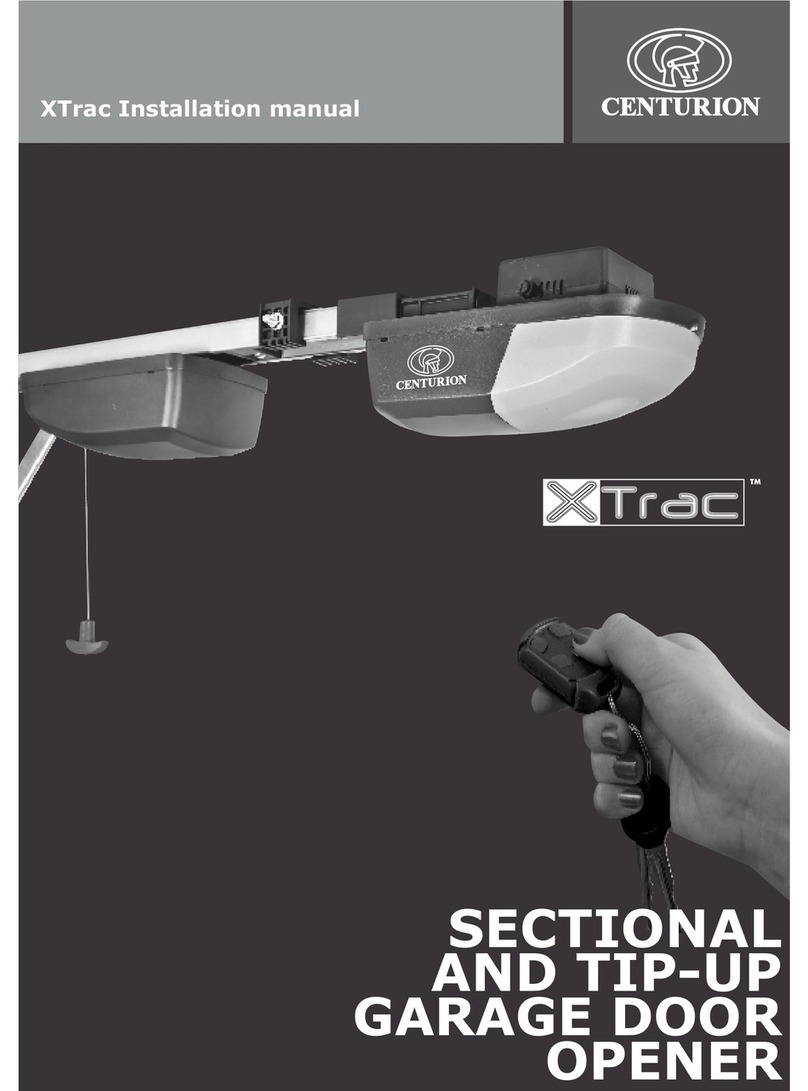DIGIWAY PTY SL1000 User manual

Digiway Pty Ltd
1
INSTRUCTION MANUAL
SL1000 Sliding Gate Motor
SL2000 Sliding Gate Motor
Version –V1.0

Digiway Pty Ltd
2
ATTENTION To prevent electrical shock, disconnect from power source before installing or
service
ATTENTION Electricity and power motors associated accessories could be fatal or at least
cause seriously injury. All main voltage wiring must be installed by a licensed electrician.
ATTENTION Additional safety device MUST be fitted such as Photo Electric Beam, Loop
Detectors.
ATTENTION Before do the manual release, the mains power switch must be off even there is
no power.
ATTENTION Before power on, the manual release MUST engaged
ATTENTION Gate opened stopper and closed gate stopper MUST be installed.
IMPORTANT SAFETY WARNING

Digiway Pty Ltd
3
1. General Descriptions
The SL1000 and SL2000 heavy duty single phase industry 240v motor sliding gate motors was
designed for industry track gate or light cantilever gate. The AC6 controller can receive the signals
from swipe card, loop detectors, remote control, photo-electric beams and any kind of access control
system. Lock, Light, audio warning output are also available
2. Technical Specifications
Power supply 230/240V AC at 10A
Motor rate Single phase four poles 0.55KW, 0.75KW
Gate type Track or cantilever
Drive speed Up to 14M/minute
Max. Gate length No limitation
Fully programmable Auto close time, PE trig close time etc.
Accessories power supply 12V@300mA
3. Installation
3.1 Mounting Motor
The motor should be fitted on the threaded bolts in the basement. As Fig.-1
Fig-1
3.2 Mounting gear rack.
There should have about 1 mm gaps between
drive gear and rack. As Fig-2
Fig-2
Motor Installation

Digiway Pty Ltd
4
3.3 Manual release
Fig-3
3.4 Mounting Limit Switch
Fig-4
Mechanical limit switch
Fig-5
Motor Installation

Digiway Pty Ltd
5
Magnetic limit switch
Fig-6
4. Control Board layout
Fig-7
Motor Installation

Digiway Pty Ltd
6
1) Open button 2) Close button
3) Ped button 4) Stop button
5) OSC button 6) PE button
7) Display LEDs 8) DIP switch for settings
9) Motor and transformer fuse 10) 240V AC supply
11) Motor supply 12) Motor-2 output
13) Motor-1 output 14) Lock output
15) Motor-2 limit switch 16) Motor-1 limit switch
17) AUX 12V supply@300mA 18) Control inputs
19) Set DIP switch
4.1 Control inputs
4.1.1 Open (OPN) input & OPN push button
The OPN inputs are Push Button OPN and Terminal OPN input. Push OPN button and activating
(connect OPN terminal to the +12V) the OPN input will start to open the gate. When gate opened,
if OPN is keep activating, the gate will stay open. This is mostly controlled by access control
system.
4.1.2 Pedestrian Access (PED) input and Pedestrian (PED) push button
The pedestrian input partly opens the gate leaf driven by motor1 in the case of single speed mode,
or partly opens gate in the case of sliding gate mode. How far the gate will open depending on the
Pedestrian Open Time, this can be changed by user. If P.E input is activated during the gate is
closing, the gate will reopen for another Pedestrian Open Time. P.E Close setting and Auto Close
setting will also apply to pedestrian cycle.
4.1.3 Close Terminals input (CLS) and Close (CLS) Push button
The CLS terminals input is used to close the gate. Push button on control board is mainly used to
test when finished the installation. Pushing it will cause gate to close if the gate in the opened
position or in the opening cycle. If gate is in the closed or closing, the gate situation is not change.
4.1.4 STP stops input and stop button
STP input and STP button is used for stop the gate and settings
4.1.5 OSC (open/stop/close) input
OSC input and OSC button is used for manual operation. Push to open the gate, push again stop
gate, another push close the gate.
4.1.6 Photoelectric safety beam (PE) input (N/C type)
If the P.E input is activated while gate is closing, the controller will stop the gate or reopen the
gate depending on the DIP setting. If the gate in the opened position and P.E beam is activated, the
gate will stay in opened.
CONTROL INPUIT AND BUTTON

Digiway Pty Ltd
7
4.2 Model Select Switch
4.2.1 SYNC Delay (DIP1) ON= Delay OFF= No Delay
DIP1 is on: Motor 2 delay open and motor 1 delay close. DIP1 is off, there is no delay. Not apply
to Torque motor.
4.2.2 TORQUE Motor (DIP2) ON=TORQUE OFF= 240VAC Motors
DIP2 is ON, control two boom gate torque motors. OPN open both boom gates, while PED only
open boom gate driven by motor1. DIP2 is OFF, it control standard 240V AC motors.
4.2.3 WARN (DIP3) ON= Warn OFF= No Warn
DIP3 is ON, about 3 seconds audio warning before gate starts. DIP3 is off, no this function.
4.2.4 M2ST (DIP4) ON= M2 LGT out OFF= Motor out
DIP4 is on, Motor 2’s out changes to light out. OP2 out is continually, CL2 out is flash at about
1Hz either open or close cycle.
4.2.5 LOCK (DIP5) ON= presence OFF= pulse
DIP5 on, the lock output is presence. The lock relay will be on if the gate is in opening, closing
cycle. DIP5 is off; lock output is 0.8 seconds pulse at the start of each open and close cycle.
4.2.6 PEOP (DIP6) ON= PEOP OFF=Close only
DIP6 is ON, the PE beam will work on the open cycle and close cycle. DIP6 is off; the PE beam
will work only in close cycle.
4.2.7 NOLS (DIP7) ON= N/O limit OFF=N/C limit
DIP7 is ON, the limit inputs change to N/O, and DIP7 is off, the limit inputs are N/C
4.2.8 Security close (DIP8) ON=SEC CLS OFF=NO SEC CLS
DIP8 is on and P.E input is active while the gate is opening, if the PE clear, the gate controller
stops gate and begin to close the gate even the gate is not fully opened. If the PE active again, gate
will just stop, but not reopen. If DIP8 is set to off, there is no this function.
4.2.9 PE trig close (DIP9) ON=PE CLS OFF=NO PE CLS (2.0sec)
If DIP9 is set to ON, after gate opened, the gate will auto close after P.E beams trigged and clear.
If the P.E beams trig again, the gate will reopen as long as the P.E input is keep active until gate
fully opened. If the PE is clear, the gate will only open another 2 seconds, then after PE close
delay time will close again. DIP8 is prior to DIP9.
4.2.10 Auto CLS (DIP10) ON=AUTO CLS OFF=NO AUTO CLS (30sec))
If DIP10 is on, the gate will auto close after standard auto closed time (30 seconds). If DIP10 is
off, the gate will stay opened if no other input to the controller. DIP9 is prior to DIP10
CONTROL INPUIT AND BUTTON

Digiway Pty Ltd
8
4.3 Timers setting
Push Buttons functions
Button SET1---ON SET2 --- ON Set1 and Set2 both off---Running
OPN Open cycle time set Warning time set Open gate
CLS Close cycle time set Lock time set Close gate
PED PED cycle time set LGT time set Partial open gate
STP Sync motor time set Motor stop time set Stop gate
OSC Auto close time set Two T1 --spare Open-Stop-Close gate
PEB PE close time set Two T2 -- Spare PE. Input (simulated)
4.3.1 Set1 time settings
Turn SET1 on, red and green LED flashes a little fast alternatively.
Open cycle time
Push and hold on OPN for the full open run time setting
Close cycle time
Push and hold on CLS for the full close run time setting
Pedestrian running time
Push and hold on PED for the pedestrian open run time setting
Sync delay time(Motor2 delay time)
Push and hold on STP for the sync delay time setting.
Auto close time set
Push and hold on OSC for the auto close time setting.
PE close time set
Push and hold on PEB for the PE close time setting.
4.3.2 SET2 time setting
Turn SET1 off and SET2 on
Warn time set
Push and hold on OPN for Warning time setting.
Lock pulse time set
Push and hold on CLS for the lock pulse time setting
LGT time
Push and hold on PED for the PE trig close time setting
Motor Stop time
Push and hold on STP for the motor stop time setting
.
Two-T1 time1 (spare for late use)
Push and hold on OSC for the Two-T1 time setting
Two-T2 time2 (spare for late use
Push and hold on PEB for the Two-T2 time setting.
Turn SET2 OFF. The gate controller will back to working mode.
CONTROL INPUIT AND BUTTON

Digiway Pty Ltd
9
Factory setting
Timer F/Setting Step Setting Method Range
Open Cycle Time 60sec. 0.1sec SET1 on + OPN Button 0-6550sec.
Close Cycle Time 60sec. 0.1sec. SET1 on + CLS Button 0-6550sec.
Ped Cycle Time 10sec. 0.1sec. SET1 on + PED Button 0-6550sec.
Sync Delay Time 2sec. 0.1sec. SET1 on + STP Button 0-25sec.
Auto Close Time 30sec. 0.1sec. SET1 on + OSC Button 0-6550sec.
PE Auto close Time 2sec. 0.1sec. SET1 on + PEB Button 0-25sec.
Warning time 3sec 0.1sec SET2 on + OPN Button 0-25sec
Lock Pulse Time 1sec. 0.1sec SET2 on + CLS Button 0-25sec
Light Time 60sec 0.1sec SET2 on + PED Button 0-6550sec
Motor Stop Time 0.5sec 0.1sec SET2 on + PED Button 0-25sec
Two-T1 Time(spare) 60sec 0.1sec DIP2 on + OSC Button 0-6500sec
Two-T2 Time(spare) 60sec 0.1sec DIP2 on + PEB Button 0-6500sec
To restore factory setting, turn power off and set SET1 on, push and hold CLS button, then power
on. While hold CLS button, set SET1 off and then release the CLS button. Now controller restored
factory setting from memory.
5. Light output
With the additional module, which plugs into the control board, the control board will control
light, which will illuminate the driveway etc. The light will automatically turn off after preset time
(customer programmable). If DIP4 is set to ON, the M2 output will change to light output.
6. Audio warn output
On Board buzzer can give warn for diagnose. Additional buzzer or relay module, which plugs
into the control board, the control board give out audio warning signals before gate moves
If PB beam is blocked or Stop input is not shorted, four short bee will be heard
CONTROL INPUIT AND BUTTON

Digiway Pty Ltd
10
7. Wiring diagram
WIRING DIAGRAM

Digiway Pty Ltd
11
1. Orders
The placement of any orders upon Digiway implies acceptance of these terms and
conditions and takes precedence over any other terms and conditions written or oral.
2. Deliveries
(a) Time of delivery will be complied with wherever possible. It is not guaranteed and
is subject to extensions to cover delays caused by strikes, vehicle breakdown, traffic
delays, weather and any causes beyond Digiway’s control.
(b) The Purchaser shall not be entitled to be compensated for any loss or damage due
to any of the causes stated.
(c) Most of the motors are stock items, but temporarily runs out of stock. Restock
time can experience of approximately 8-12 weeks from receipt of official written
order.
3. Warranty
(a) Digiway has 12 months return base warrants from date of purchase in normal use
condition.
(b) Digiway control boards can be up to three years warranty. subject the application
conditions.
(c) In lieu of all other warranties expressed or implied. Digiway shall not be liable for
any special indirect, incidental or consequent damages of any kind or nature.
Equipment manufactured and installed by it to be free from defects in material and
workmanship for. Digiway will repair or replace at its option any product or part
which it determines to contain defective material and workmanship. Defective
parts must be returned to Digiway for repair or replacement. Costs associated with
the return of the goods will be the responsibility of the sender. On site repairs will
incur travel and labor charges. Liability for replacement parts or repairs carried
out by Digiway does not extend the original twelve-month warranty period.
4. Payment
(a) Unless agreed expressly in writing, otherwise the terms of payment shall be made
prior to shipment or where agreed on completion of the installation. Methods of
payment are by:
(i) Direct bank transfer with remittance advice supplied from purchaser.
(ii) Cheque’s need to be received and cleared before shipment.
5. Returns
Returns only accepted within 14 days of invoice. Credits only paid after inspection of
goods. All returns subject to 15% re-stocking fee on product. Damaged goods are
subject to further charges to the value of the damage.
CONDITION OF SALE
This manual suits for next models
1
Table of contents
Other DIGIWAY PTY Garage Door Opener manuals
Popular Garage Door Opener manuals by other brands
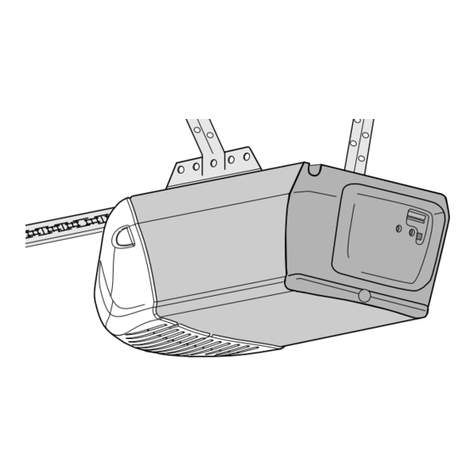
Chamberlain
Chamberlain Power Drive 182638D owner's manual
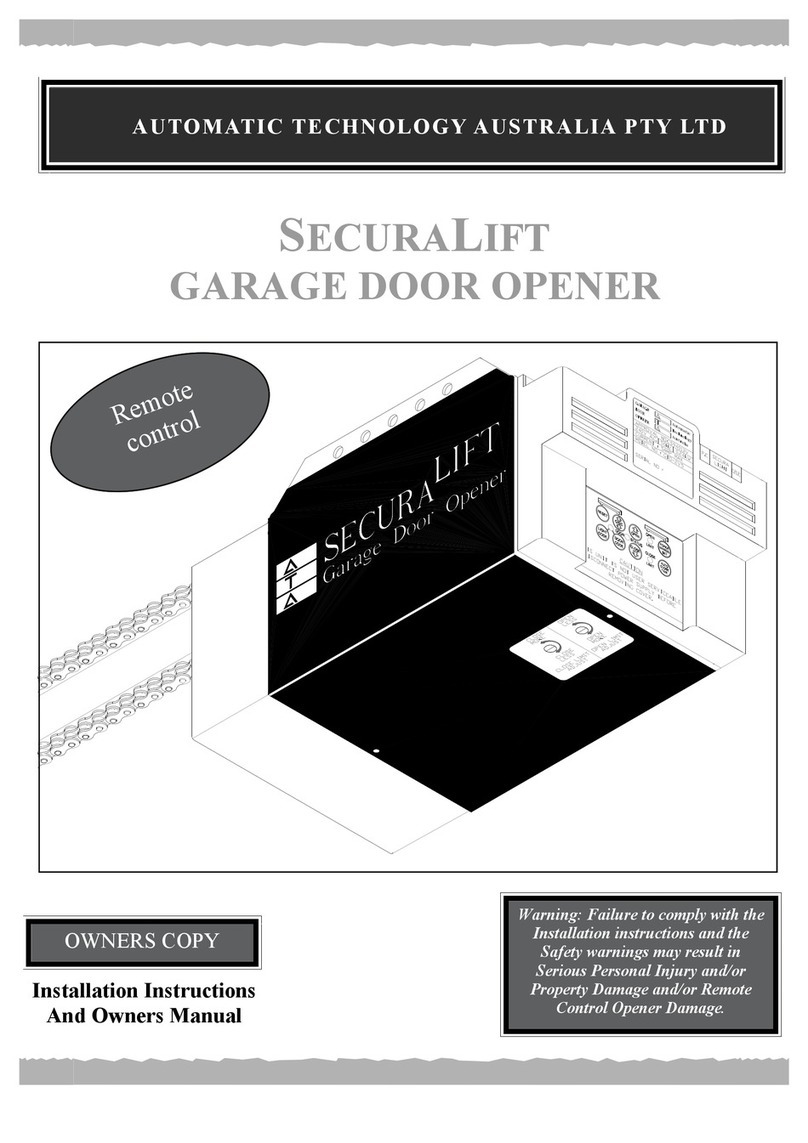
Automatic Technology
Automatic Technology SECURALIFT Installation instructions and owner's manual
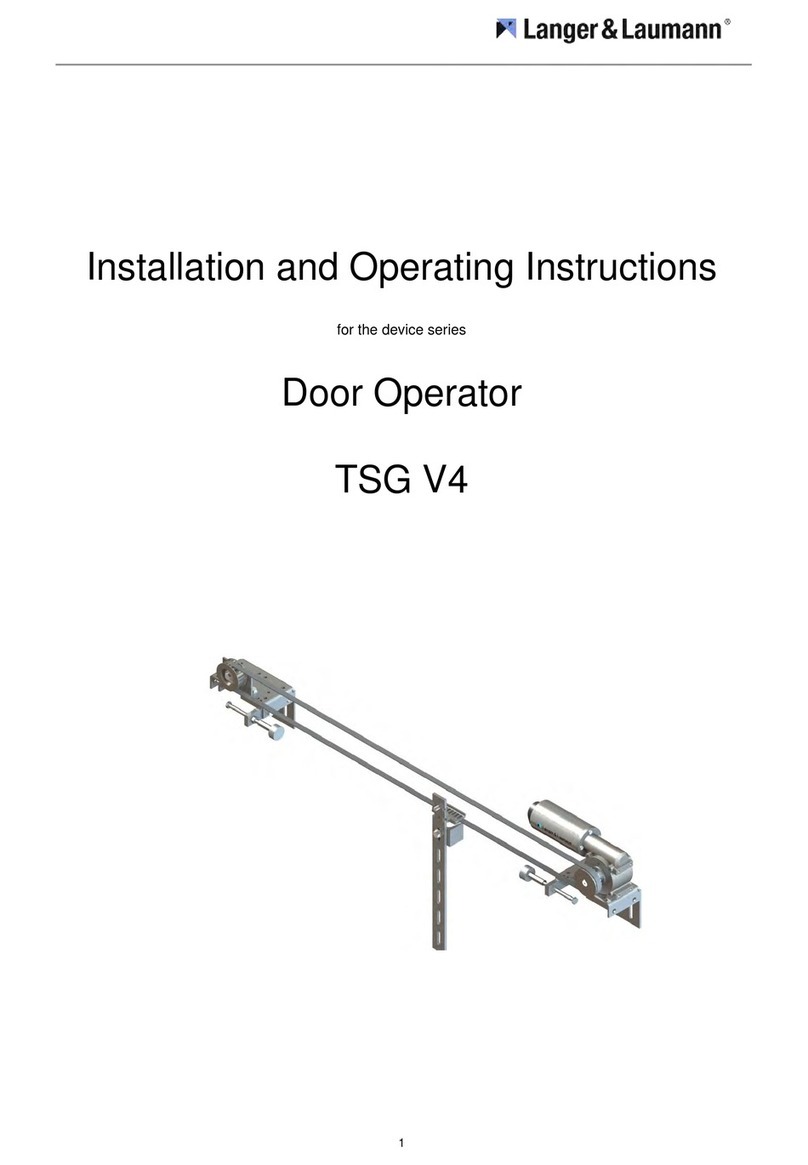
Langer & Laumann
Langer & Laumann TSG V4 Installation and operating instructions
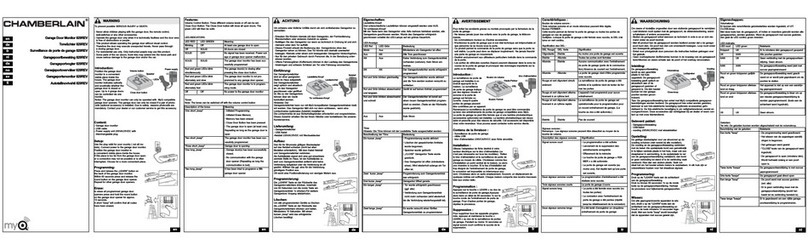
Chamberlain
Chamberlain 829REV manual
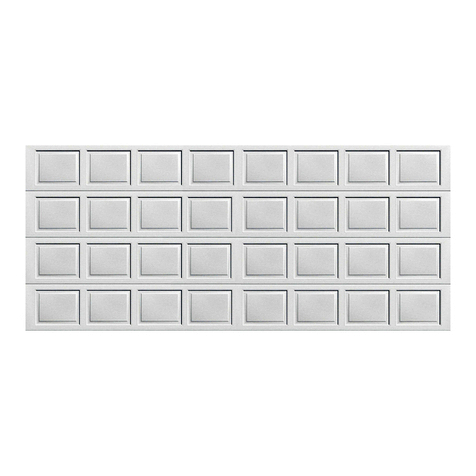
Wayne-Dalton
Wayne-Dalton 9100 installation manual
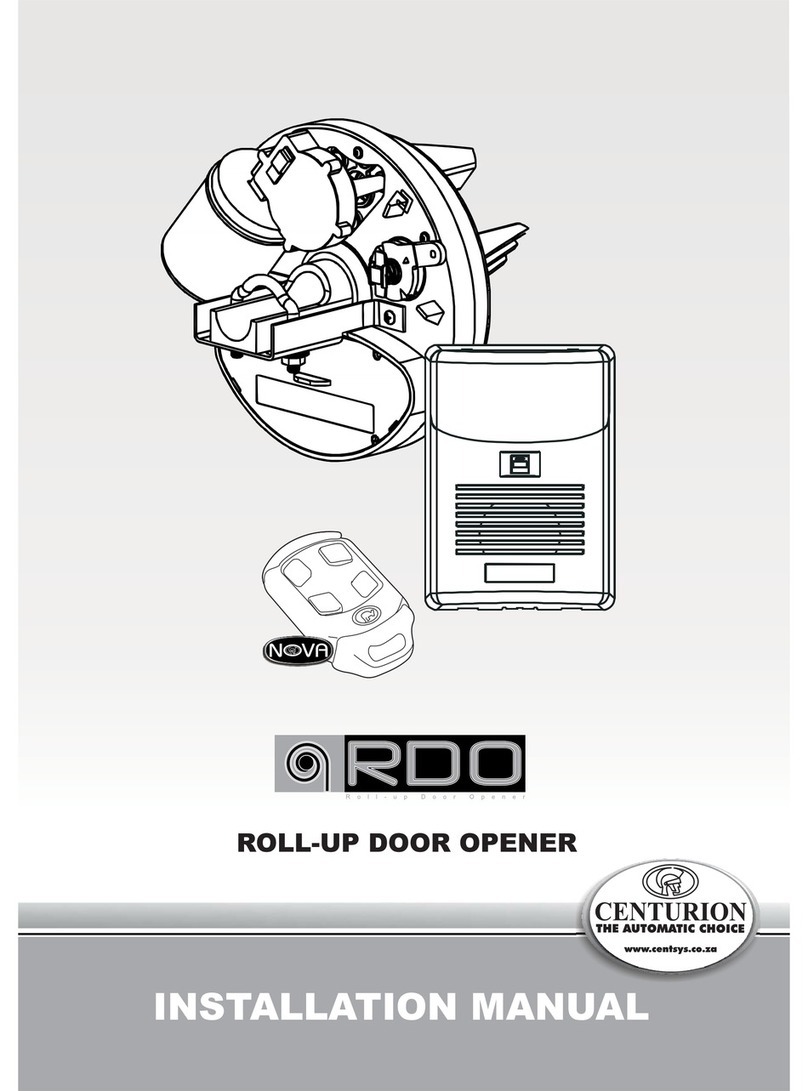
Centurion
Centurion CS32 RDO installation manual