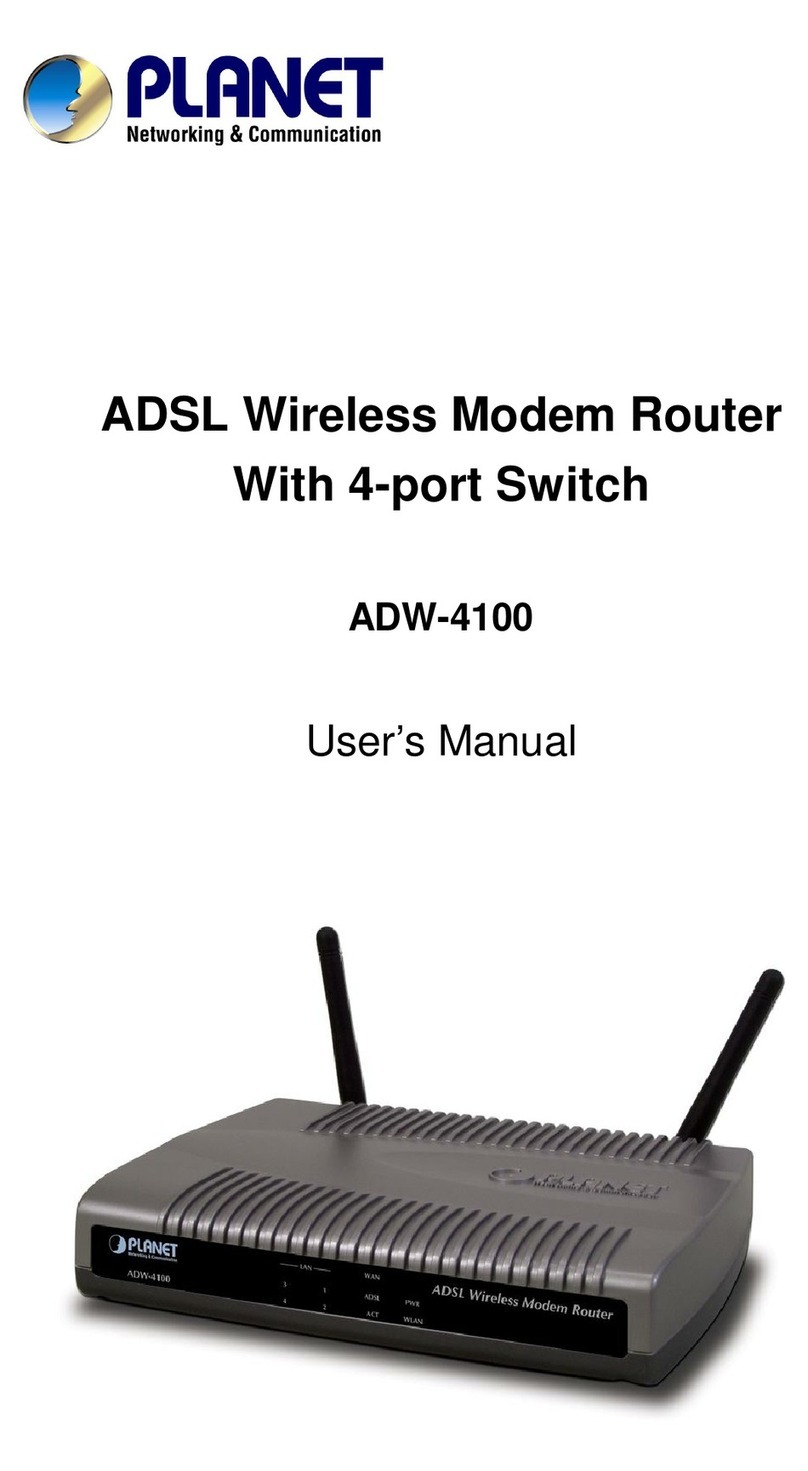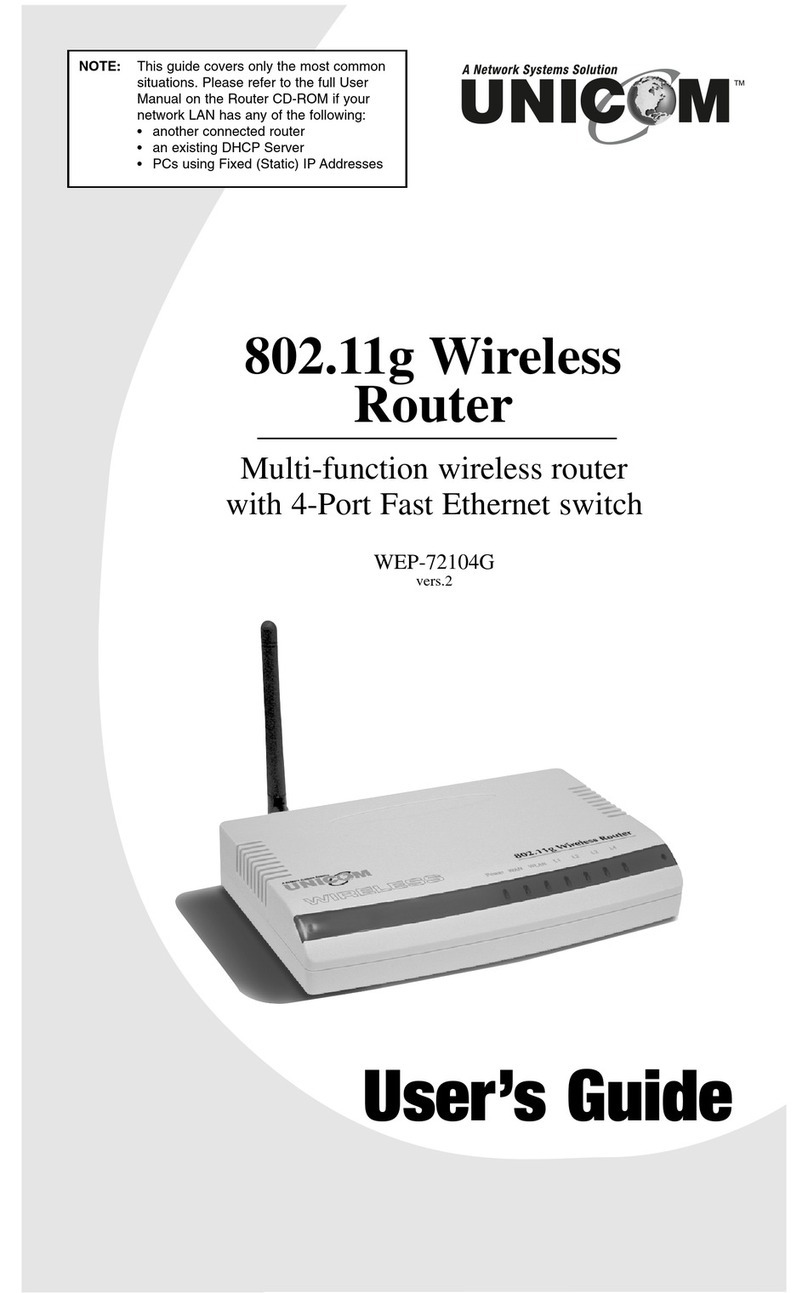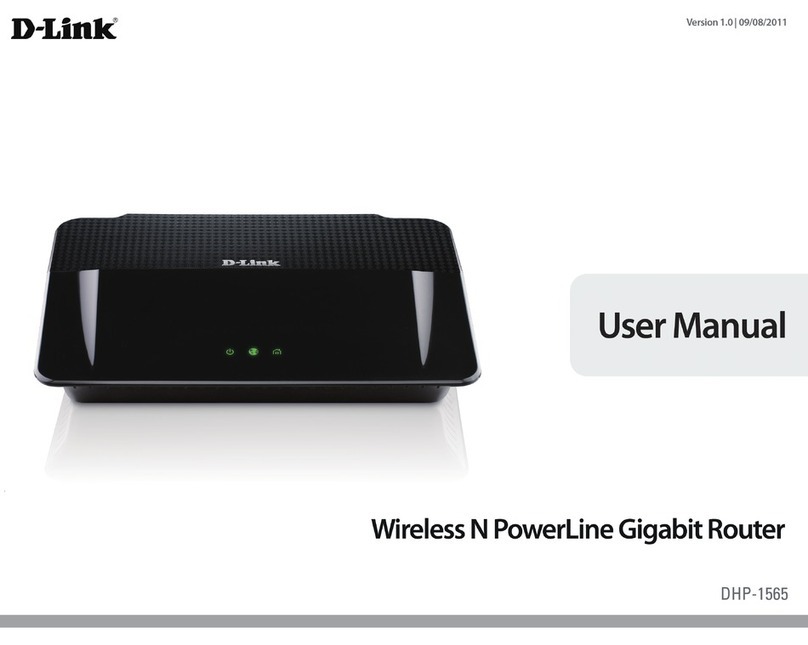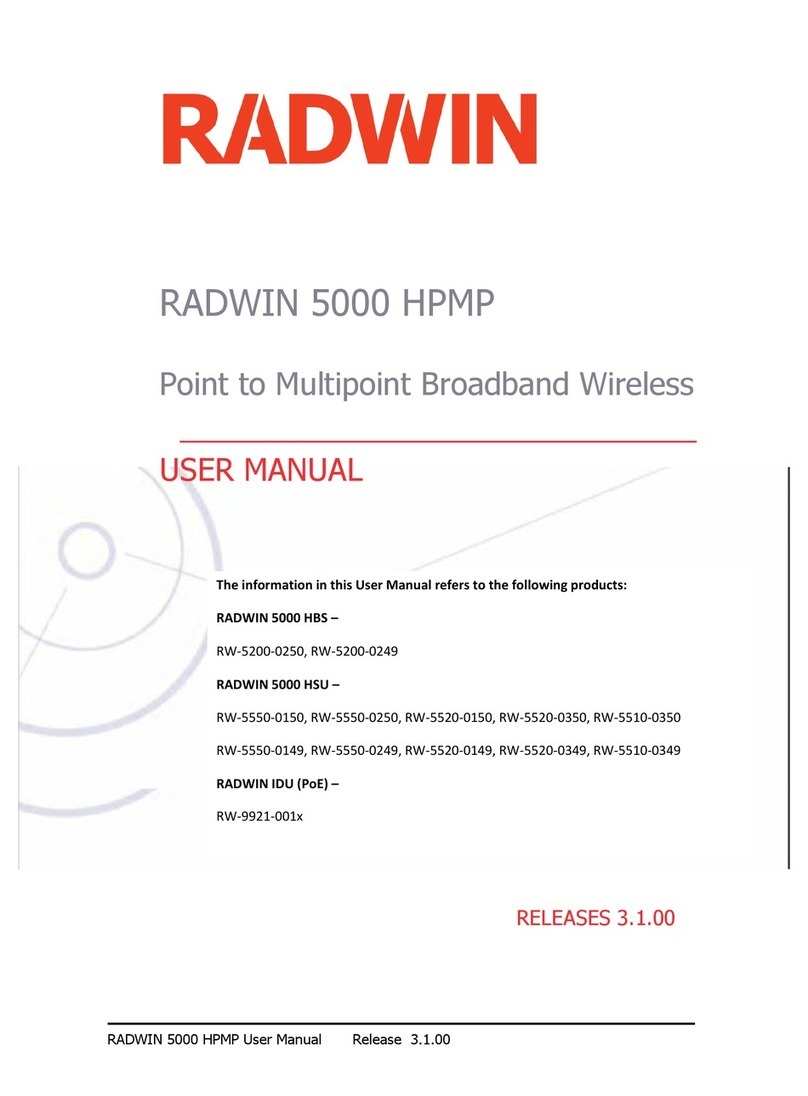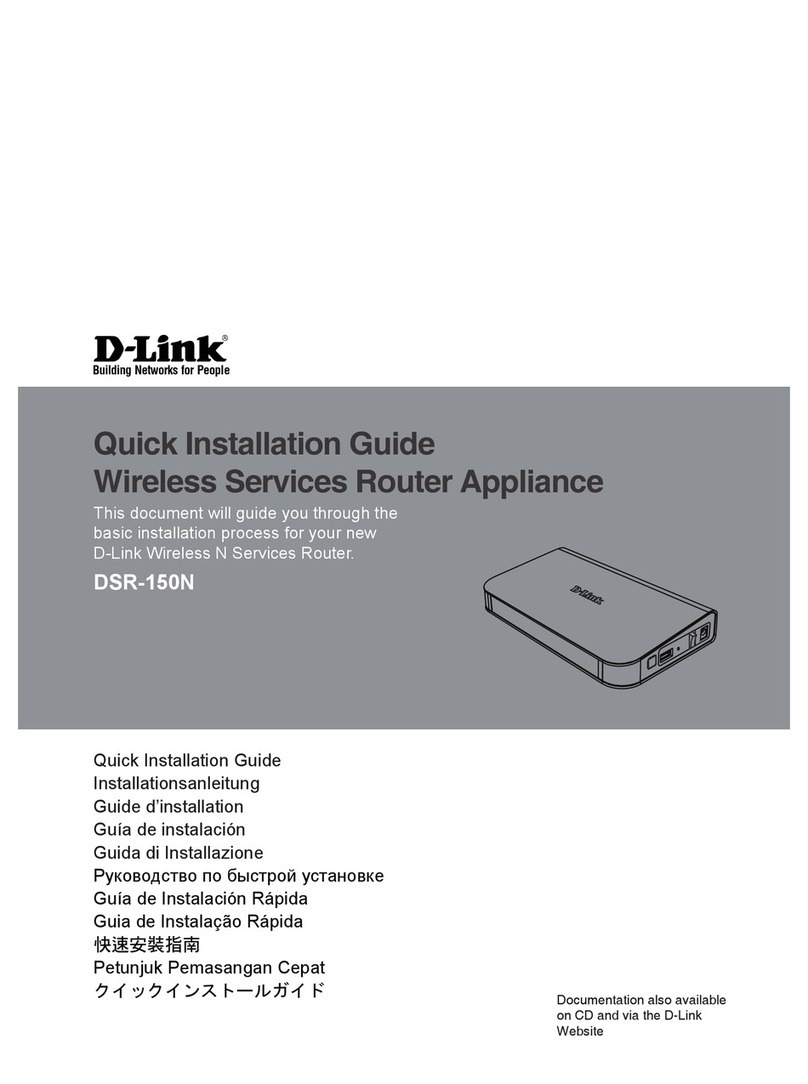DIGIWEB Fritz!Box 7430 User manual

1
Quick Start Guide
Fritz!Box 7430

2
Contents
Step 1: Unpack Contents Page 3
Step 2: Connect the 12V 2A DC Power Supply Unit (PSU) Page 4
Step 3: Connect the DSL Phone Cable Page 5
Step 4: Enable Wi-Fi Connection Page 6
Step 5: Activate Wireless Connection Page 7
Step 6: Choose your Wireless Network Page 8
Step 7: Wi-Fi Network Security Key / Password Page 9
Step 8: Broadband Talk VoIP Phone Setup Page 10
Internet Connection Status Page 11
Manual Configuration Settings Page 12
Troubleshooting Page 13
Factory Reset Page 14
User Manuals / Parental Controls Page 15
Digiweb Contact Details Page 15

3
Step 1: Unpack Contents
You will find the following items included in your new Broadband Pack.
A. Fritz!Box 7430 Pack
B. 1 x Fritz!Box 7430
C. 1 x 12V 2A DC Power Supply Unit (PSU)
D. 1 x DSL Phone Cable
E. 1 x Ethernet / Network Cable
Fritz!Box 7430 Quick Start Guide
Welcome to your Fritz!Box 7430 Quick Start Quide.
We would like to thank you for choosing Digiweb Broadband.
We really appreciate your custom.
A
DC
B
E

4
Step 2: Connect the 12V 2A DC Power Supply Unit (PSU)
• ConnectthePSU(C)totheFritz!Box(B)asperabovediagram.
• ConnectthePSU(C)tothenearestpowersocket.
INFO
WLAN
Festnetz
Internet
Power / DSL
Info
WLAN
Power / D SL
Fixed Line
Internet

5
INFO
WLAN
Festnetz
Internet
Power / DSL
Info
WLAN
Power / D SL
Fixed Line
Internet
Step 3: Connect the DSL Phone Cable
• ConnectthelargerRJ45connectorontheDSLphonecable(D)tothe
DSL/TEL port on the back of the Fritz!Box (B)
• ConnectthesmallerRJ11connectorontheDSLphonecable(D)tothe
installed dedicated Fibre data socket as shown on left below.
• Waitupto5minsforthePower/DSLlightonyourFritz!Boxtogo
steady green. The VoIP “Internet” light will only activate if you have opted
for a Digiweb Broadband Talk VoIP package.
• IfthePower/DSLlightonyourFritz!Boxfailstogosteadygreen,please
check your cable connections are firmly connected and ensure that you
are connected to the correct dedicated Fibre data socket.
• UponcompletingtheabovechecksandwherethePower/DSLlighton
yourFritz!Boxfailstogosteadygreen,pleasecontacttheTechnical
Support team as per contact details provided in this Quick Start Guide.
Fixed Line
Internet
WLAN
Power/DSL
Example of a Data &
Landline Socket
Data Landline

6
Step 4: Enable Wi-Fi Connection
For Windows PC / Laptop:
• Clickthewindowsbuttontypicallyplacedinthebottom
left hand corner of your desktop.
• Choose“ControlPanel”
• Choose“NetworkandInternet”
• Choose“NetworkandSharing”or“NetworkandSharingCentre”
• Choose“Changeadaptersettings”
• Rightclick“WirelessNetworkConnection”
• Select“Enable”.DONOTselect“Disable”ifadapterisalreadyenabled.
Note: Your computer setup and screen may dier from the above.
For Tablet / Smartphone:
• Gotosettings>Wi-Fi>EnsureswitchisonperAndroidandAppleiOS
screenshots above.

7
Fixed Line
Internet
WLAN
Power/DSL
Step 5: Activate Wireless Connection
• EnsurethattheWLANLEDisONsteadygreenasperabove.
• IfWLANLEDisopressWLANbuttononce-
(do not hold down) to activate WLAN.
For Windows PC / Laptop:
• Rightclickonthe“WirelessNetworkConnection”
• Select“Connect/Disconnect”
For Tablet / Smartphone:
• Noadditionalstepsrequiredatthispoint.

8
Step 6: Choose your Wireless Network
For Windows PC / Laptop:
• OnthebaseofyourFritz!Boxmodemyouwillndthenetworkname
forexample“FRITZ!Box7430ON”
• Select“FRITZ!Box7430ON”SSIDfromthelistcurrentlyappearingonyour
screen from Step 5.
• Selectthe“Connectautomatically”optionsothatyourcomputerremembers
the Wi-Fi network and automatically connects every time you turn on your
computer.
• Click“Connect”
For Tablet / Smartphone:
• Select“FRITZ!Box7430ON”SSID

9
Step 7: Wi-Fi Network Security Key / Password
• Enterthe“WLANNetworkKey(WPA2)”intothe“Securitykey”or
“password” field on your device screen from Step 6.
Youcanlocateyourunique“WLANNetworkKey”onthesticker
attached to the base of the Fritz!Box.
• Clickconnect.
All done. You should now be connected. Enjoy your Digiweb broadband.
Please note:
• TheWLANNetworkKey“12345678987654321234”shownintheexample
above is for illustration purposes only.
• TheFritz!Boxpassword“zigzag5481”shownintheexampleaboveisfor
illustrationpurposesonly.ItisNOTyourWi-Fipassword/key.
See page 11 and page 14 for Fritz!Box password use.
WLAN Network Key (WPA2)
WLAN Network (SSID)
FRITZ!Box 7430 ON
FRITZ!Box password
zigzag5481
WLAN
Wi-Fi
Info
TCED
Fon
WLAN
Power/DSL
WLAN
DECT
WPS
1234 5678 9876 5432 1234

10
Step 8: Broadband Talk VoIP Phone Setup
IfyouhaveoptedforDigiweb’sBroadbandTalkVoIPtelephoneservice,please
connectyourtelephonetothe“FON1”portonthebackoftheFritz!Boxtostart
using your VoIP telephone service. The VoIP Internet light circled above will be
steady green when Digiweb Broadband Talk VoIP is active.
For more details on VoIP visit: http://www.digiweb.ie/support/phone-setup/
IfyouhaveoptedforDigiweb’sxedlinetelephoneservice,pleaseconnect
your telephone to the telephone socket as installed by the telecoms engineer
during the installation process. Do not connect your telephone to the Fritz!Box.
INFO
WLAN
Festnetz
Internet
Power / DSL
Info
WLAN
Power / D SL
Fixed Line
Internet
Fixed Line
Internet
WLAN
Power/DSL
INFO
WLAN
Festnetz
Internet
Power / DSL
Info
WLAN
Power / D SL
Fixed Line
Internet

11
Internet Connection Status
• OpenyourBrowser(InternetExplorer,Firefox,Chrome,etc)
• Type192.168.178.1orhttp://fritz.boxintotheaddressbarofyour
selected browser
• EntertheFritz!Boxpasswordasshownonthestickerattachedtothebaseof
your Fritz!Box. The Fritz!Box password “zigzag5481” shown in the example
aboveisforillustrationpurposesonly.ItisNOTyourWi-Fipassword/key.
• BydefaultyouarenowlookingattheOverviewscreen.Under
“Connections” you should see a green LED beside “Internet” followed
by “connected since (date/time)”
• IfyouareusingDigiwebBroadbandTalkVOIPservice,under“Connections”,
you should see a green LED beside “Telephony” followed by the
“1 telephone number enabled ” (e.g. 0123456789)
• FornonDigiwebBroadbandTalkVOIPcustomers,under“Connections”,
you should see a grey LED beside
“Telephony” followed by “no Telephone numbers configured”
WLAN Network Key (WPA2)
WLAN Network (SSID)
FRITZ!Box 7430 ON
FRITZ!Box password
zigzag5481
1234 5678 9876 5432 1234

12
Manual Configuration Settings
Please note that the Fritz!Box is pre-configured with the correct Digiweb
settings.Youshouldnotberequiredtochangethesesettings.Afactory
reset of the Fritz!Box as per page 14 will return the preconfigured settings
atanypoint.Howeverifconguringanalternate3rdpartyVDSLmodem,
thefollowingsettingsarerequired:
FIBRE VDSL SETTINGS:
• Encapsulation = PPPoELLC
• ATMSettings = Detectautomatically(recommendedsetting)
• Password = digiweb
• VLANID = 10
ADSL SETTINGS:
• Encapsulation = PPPoELLC
• ATMSettings = VPI:8VCI:35
• Password = digiweb
• VLANID = notrequired

13
Troubleshooting
LEDOperation
Power / DSL
Flashing: Connection / Sync is being established. Please ensure
DSL phone cable (D) is connected as per Step 3.
On (Solid): Connection / Sync is established. Connection should
now be online as per pre-configured settings.
Internet
(VOIP Phone Service)
Flashing: You have new messages in your Fritz!Box inbox.
On (Solid): AtelephoneconnectiononyourDigiwebVOIPservice
is active.
Fixed Line
(Phone Service) Not applicable.
WLAN Flashing: Adopting the Wireless/WiFi settings
On (Solid): Wireless / WiFi are active. Please refer to Step 7.
Info
Flashing: Configuring / Configurable e.g. firmware update.
DO NOT POWER OFF when this LED is flashing!
Red: Configuration error – please power o and on the Fritz!Box.
Contact Digiweb Technical Support if powering o and on does not
fix this.

14
Factory Reset
WhereyourareexperiencingirresolvableproblemswiththeFritz!Box,please
complete the following steps to factory reset your Fritz!Box:
• OpenyourBrowser(InternetExplorer,Firefox,Chrome,etc)
• Type192.168.178.1orfritz.boxintotheaddressbarofyourselectedbrowser
• EntertheFritz!Boxpassword(seepage11).
• PreFactoryResetChecks:
o Save your phonebook if you are using the Fritz!Box phone book option.
Refer to user manual for full details on how to complete this.
o Please note that any user specific configuration changes will be lost
soyouneedtousethe“Backup”>“Save”optionisyouwishtorestore
these settings.
• Click“Backup”inthe“System”menu.
• Clickonthe“FactorySettings”tabandclick“LoadFactorySettings”.
• Answerthequestion“Doyouwanttorestorethefactorysettings?”
with“OK”.
• Restoreyoursavedphonebookandsavedusercongurationwhere
required.
• Alternativemethodviatelephonehandset:
oWithyourtelephonehandsetconnectedto“Fon1”onyourFritz!Box,
Dial #991*15901590* and press the call button (lift receiver).
o Hang up again after about 3 seconds.
o Allow up to 5mins before the Fritz!Box can be accessed again.
o This method will not back up your Fritz!Box phonebook and user
specific configurations
• IfyouareaDigiwebBroadbandTalkVOIPcustomer,pleasecontactDigiweb
TechnicalSupporttoreactivateyourVOIPphonesettings.

15
Downloads
Digiweb Fritz!Box 7430 Quick Start Guide
Download PDF at the following URL:
www.digiweb.ie/downloads/fritzbox7430qsg
Parental Controls
Digiweb Parental Control Set Up Guide
Download PDF at the following URL:
www.digiweb.ie/downloads/digiweb_parentalcontrols
Contact Details
Broadband and Telephony Technical Support
Telephone: 1918 or 1890 940 400
Email:[email protected]
Customer Care
Telephone: 1918 or 1890 940 400
Email:[email protected]
Sales
Telephone: 1800 28 58 28
Email:[email protected]
Thanks again for your custom and we hope you enjoy
your new Digiweb Broadband service.

www.digiweb.ie
Table of contents