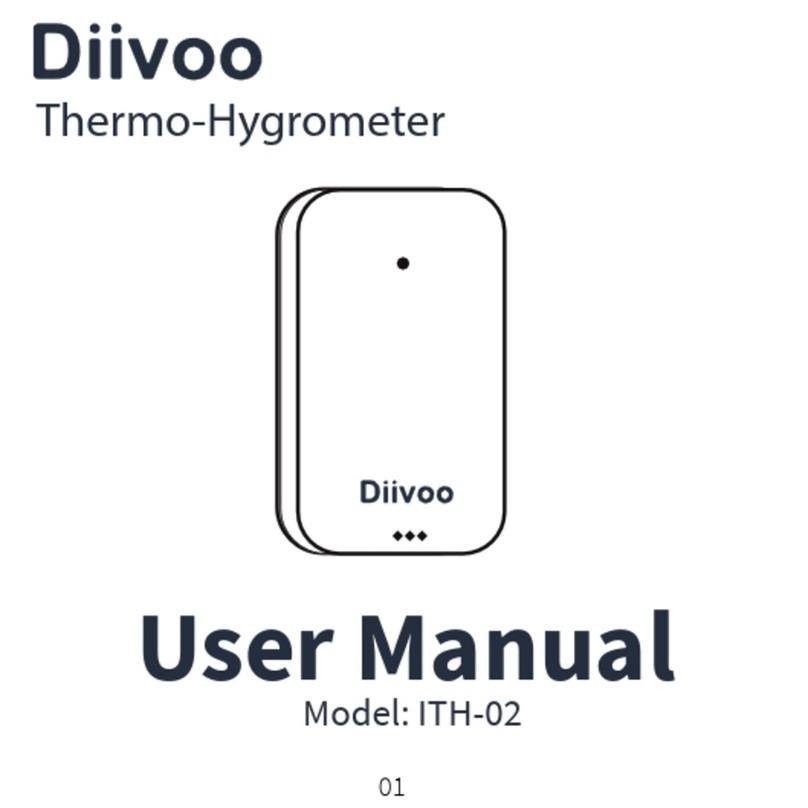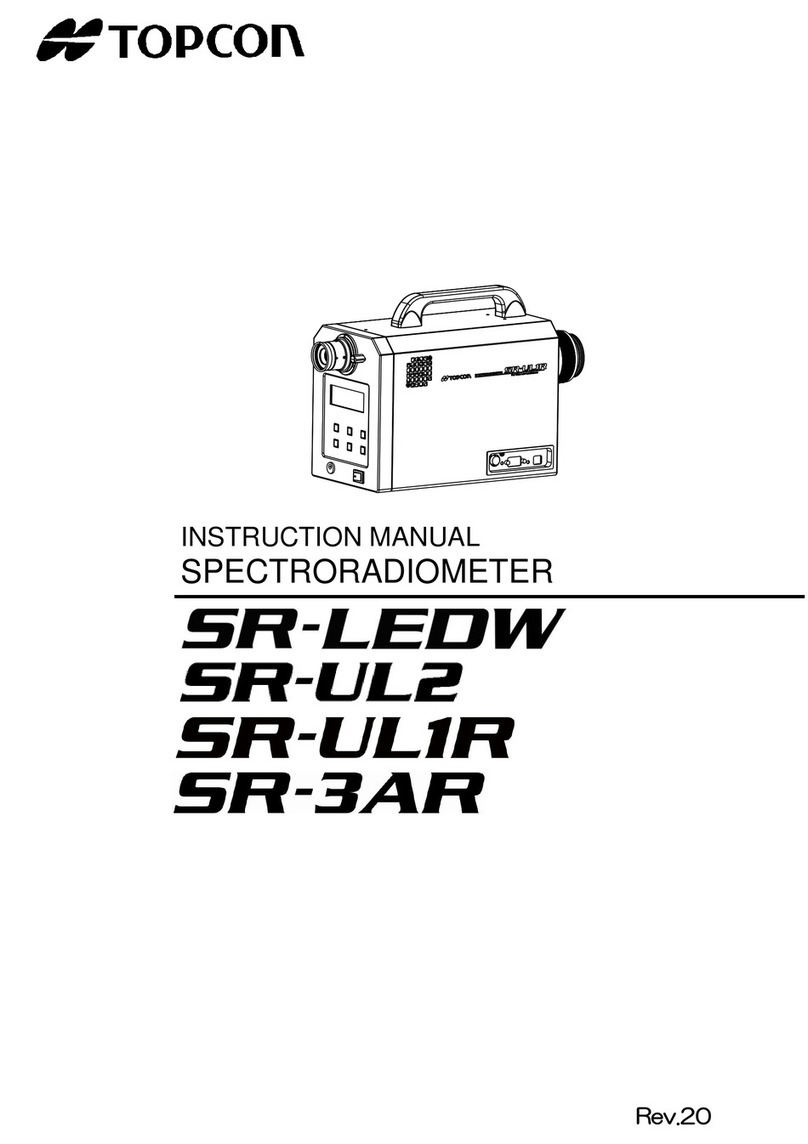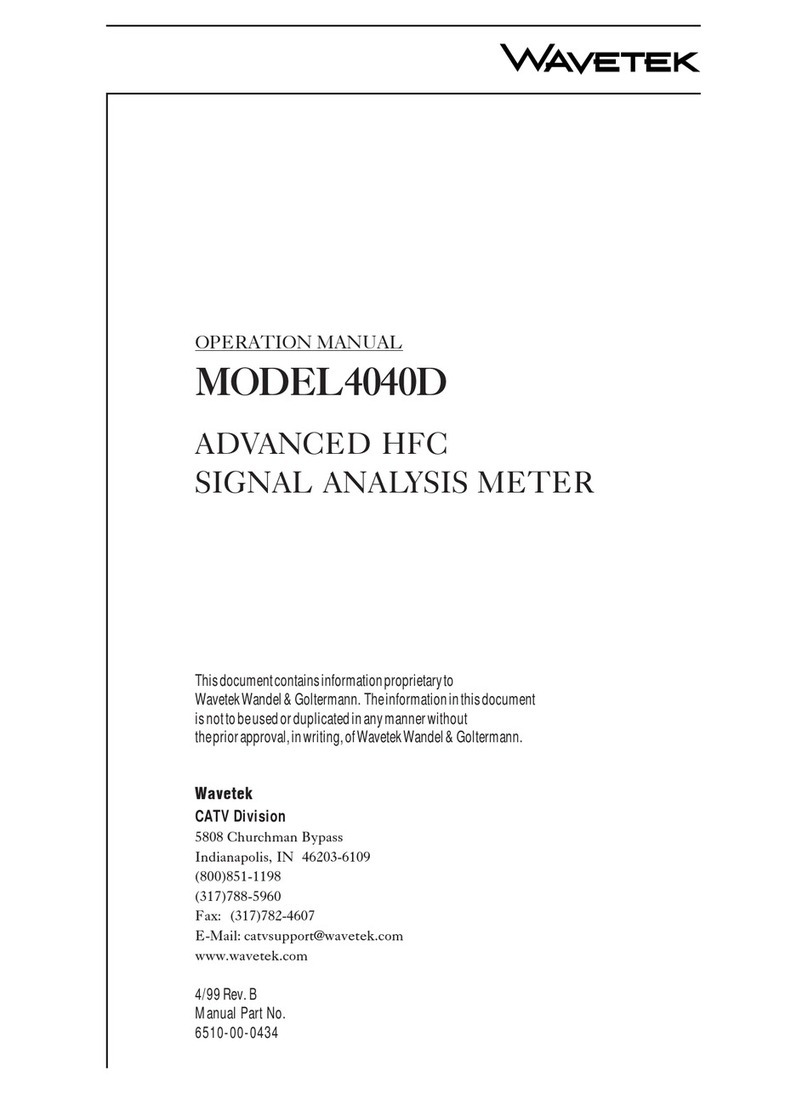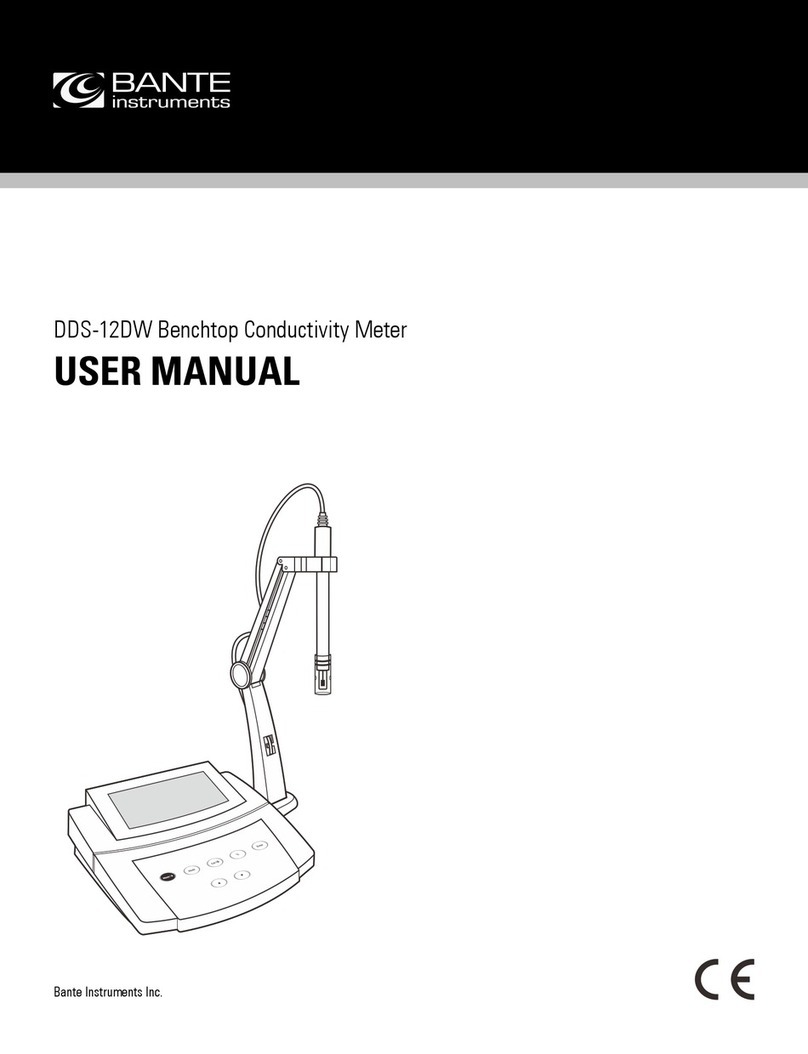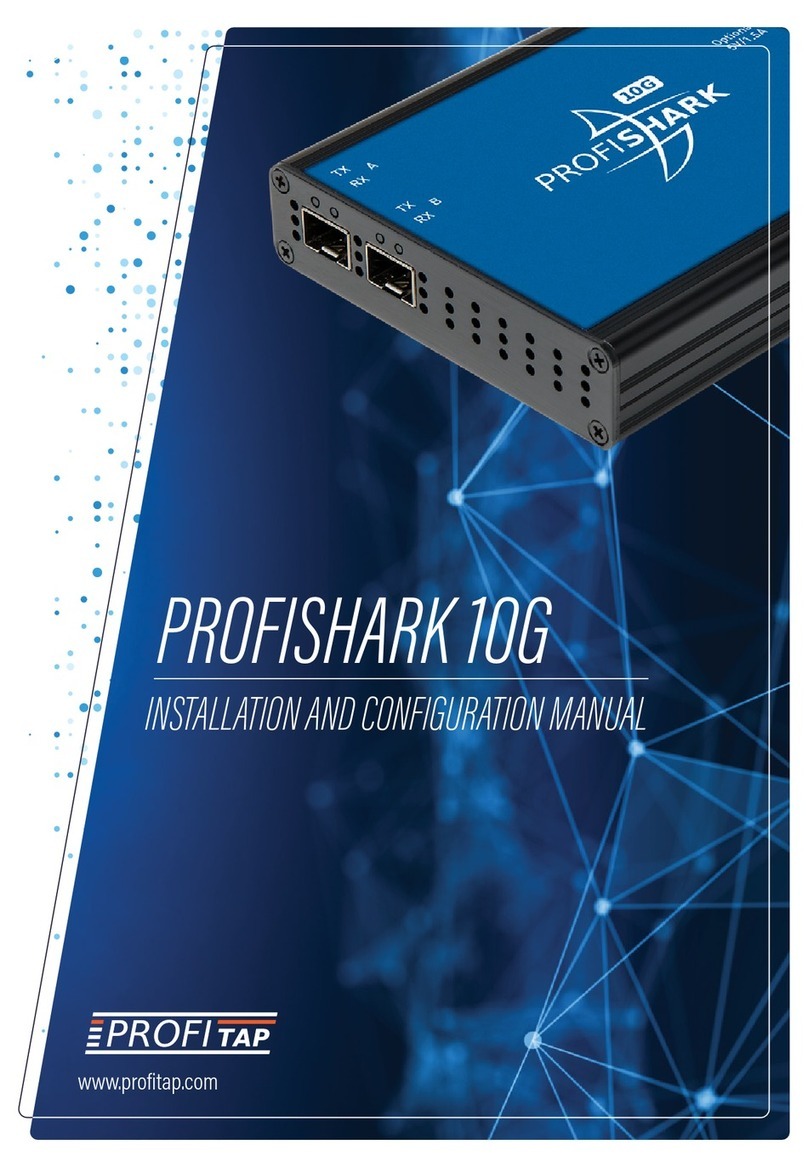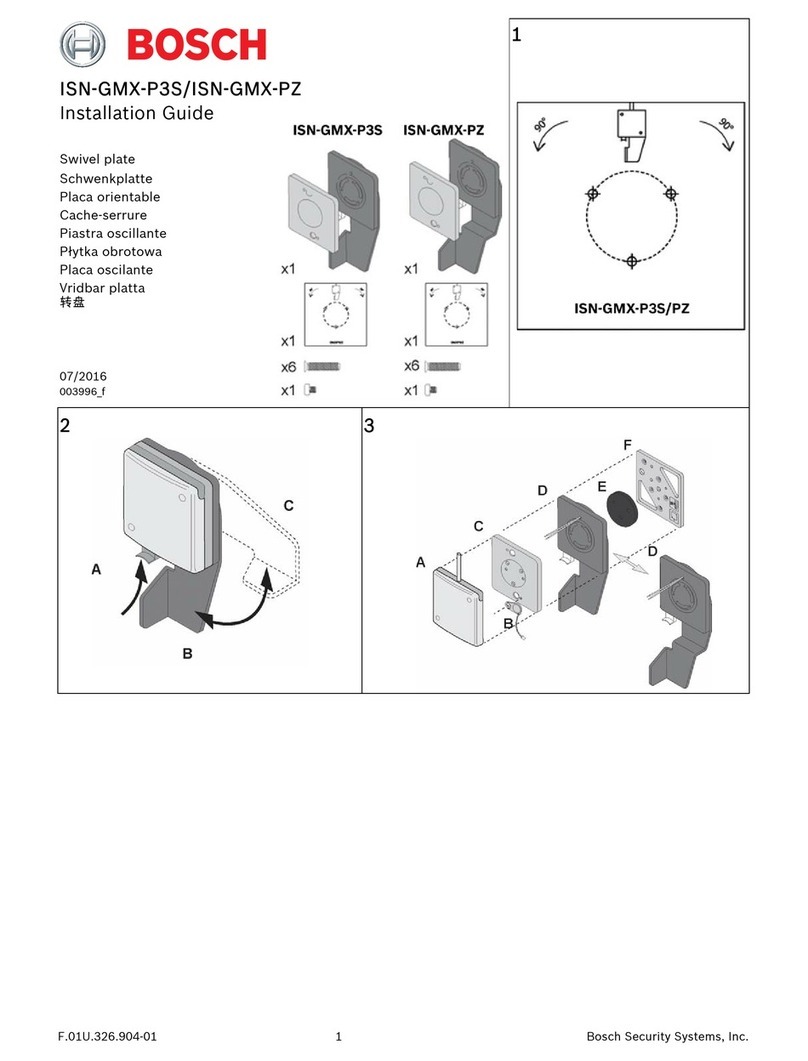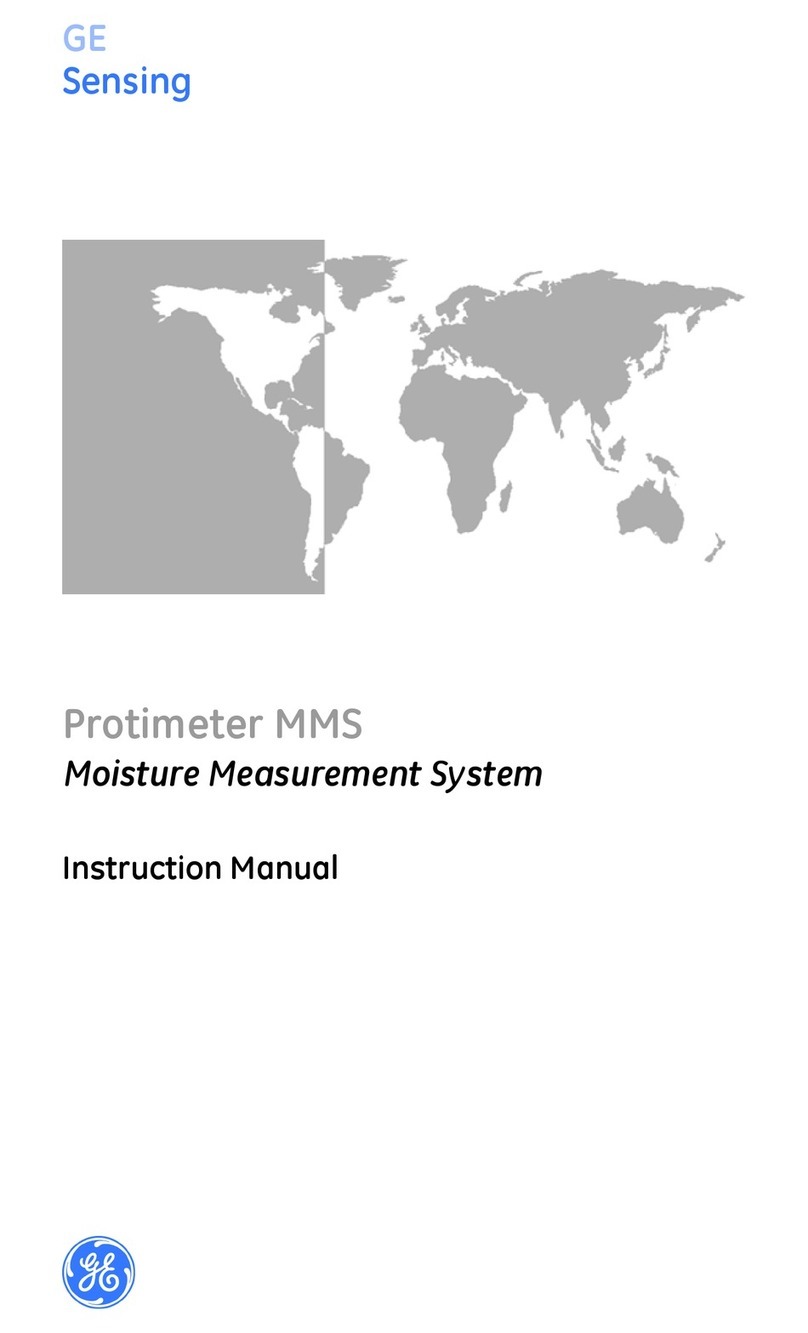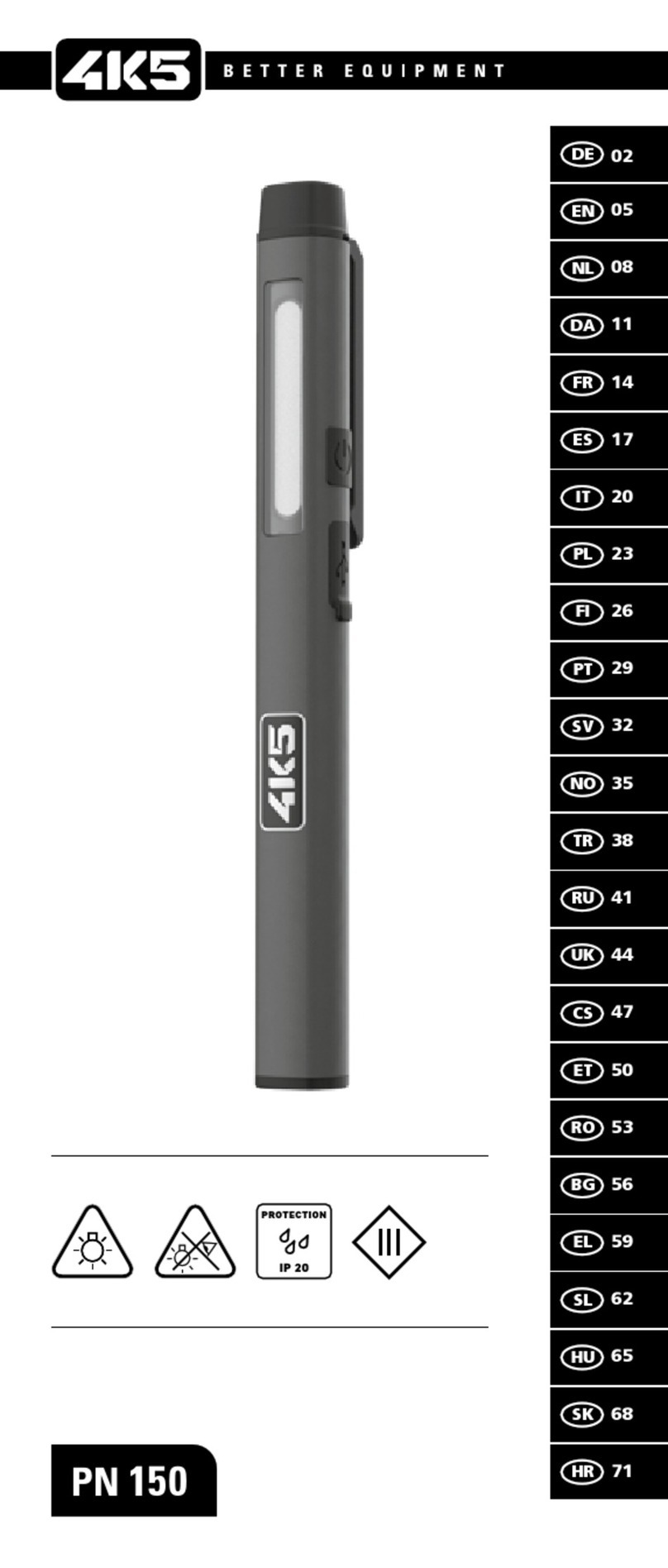Diivoo ITH-02 User manual

Thermo-Hygrometer with WiFi Hub
User Manual
Model: ITH-02/WG02
01 02 03 04 05 06 07 08 09 10 11 12 13 14
15 16 17 18 19 20 21 22 23 24 25 26 27
28 29 30 31 32 33 34 35 36 37 38 39 40
41 42 43 44 45 46 47 48 49 50 51 52 53
54 55 56 57 58 59 60 61 62 63 64 65 66

English
Deutsch
Francais
ltaliano
Espahol
01
15
28
41
54
Contents
1
01 02 03 04 05 06 07 08 09 10 11 12 13 14
15 16 17 18 19 20 21 22 23 24 25 26 27
28 29 30 31 32 33 34 35 36 37 38 39 40
41 42 43 44 45 46 47 48 49 50 51 52 53
54 55 56 57 58 59 60 61 62 63 64 65 66

Temperature Range -20~60℃(-4~140℉)
Model ITH-02
Humidity Range 0~100%RH
Battery Model CR2450/3V
Battery Life About 6 Months
Response Time Every 6 seconds
Temp ±0.2℃/Humidity ±1.8%RHAccuracy
APP Smart Life
Model WG02
WiFi Band 2.4GHz only
Protocol IEEE 802.11b/g/n & Bluetooth
WiFi Hub Input 100V~250V~50/60Hz
Working Humidity 10%-90% RH (no condensation)
Thermo-Hygrometer
Lanyard Hole
Temp and Humidity
Sensor Hole
Indicator Light
Network Switch
PULL OFF
Pull out the insulating piece to
power up the thermo-hygrometer
2Product Appearance
LED-Light
Control Button
WiFi Hub
01 02 03 04 05 06 07 08 09 10 11 12 13 14
15 16 17 18 19 20 21 22 23 24 25 26 27
28 29 30 31 32 33 34 35 36 37 38 39 40
41 42 43 44 45 46 47 48 49 50 51 52 53
54 55 56 57 58 59 60 61 62 63 64 65 66

Control Button
Scan the QR code and download and install the free
Android or IOS app.
Product Name
Current Date
Temp and Humidity
Curve Selection
Time Selection
Menu Bar
Edit Device Name
Power Display
Current
Temp and Humidity
Cycle Selection
Fixed-Point Data
13:00
27.3℃
3Meet the Diivoo App Home Screen
01 02 03 04 05 06 07 08 09 10 11 12 13 14
15 16 17 18 19 20 21 22 23 24 25 26 27
28 29 30 31 32 33 34 35 36 37 38 39 40
41 42 43 44 45 46 47 48 49 50 51 52 53
54 55 56 57 58 59 60 61 62 63 64 65 66

Scan the QR code and download and install the free
Android or IOS app.
Download the Smart Life App2
Power the WiFi Hub & Thermo-Hygrometer
1
Step 1: Plug the Wi-Fi Hub into an indoor outlet.
Step 2: Pull out the insulating piece to power up the
thermo-hygrometer.
Note: (The distance between the Wi-Fi Hub and the
thermo-hygrometer should not exceed 49.2/15m).
Please do not place the sensors where your
Bluetooth signal will be obstructed.
4lnitial Smart Life App Setup
Step 1: Turn on the phone's bluetooth and WiFi.
Step 2: Long-press the button on the WiFi hub for
5-10s until the green lights flash to keep in pairing
mode.
Step 3: Click "Add device" or top right "+", select "
Gateway control">"Socket Gateway (BLE)"> to add
the WiFi Hub in app.
Step 4: Waiting for connecting to be 100% completed.
01 02 03 04 05 06 07 08 09 10 11 12 13 14
15 16 17 18 19 20 21 22 23 24 25 26 27
28 29 30 31 32 33 34 35 36 37 38 39 40
41 42 43 44 45 46 47 48 49 50 51 52 53
54 55 56 57 58 59 60 61 62 63 64 65 66

Step 1: Plug the Wi-Fi Hub into an indoor outlet.
Step 2: Pull out the insulating piece to power up the
thermo-hygrometer.
Note: (The distance between the Wi-Fi Hub and the
thermo-hygrometer should not exceed 49.2/15m).
Please do not place the sensors where your
Bluetooth signal will be obstructed.
Pair the WiFi Hub
3
Step 1: Turn on the phone's bluetooth and WiFi.
Step 2: Long-press the button on the WiFi hub for
5-10s until the green lights flash to keep in pairing
mode.
Step 3: Click "Add device" or top right "+", select "
Gateway control">"Socket Gateway (BLE)"> to add
the WiFi Hub in app.
Step 4: Waiting for connecting to be 100% completed.
Note: (Only Support 2.4Ghz WiFi)
01 02 03 04 05 06 07 08 09 10 11 12 13 14
15 16 17 18 19 20 21 22 23 24 25 26 27
28 29 30 31 32 33 34 35 36 37 38 39 40
41 42 43 44 45 46 47 48 49 50 51 52 53
54 55 56 57 58 59 60 61 62 63 64 65 66

Pairing thermo-hygrometer with WiFi Hub
4
Connection Method
Step1: Aer the gateway getting connected, click the
gateway icon into Gateway page to add a sensor.
Step2: Long-press sensor the "Network Switch" for
5-10s until the green lights flash to keep the
thermo-hygrometer in pairing mode.
Step3: Click "Add device" to add the sensors in
Gateway, then select "Search for Devices".
Step4: Click on the "Light is in a flash" to connect
the th sensor and confirm.
①
Step 1: Turn on the phone's bluetooth and WiFi.
Step 2: Long-press the button on the WiFi hub for
5-10s until the green lights flash to keep in pairing
mode.
Step 3: Click "Add device" or top right "+", select "
Gateway control">"Socket Gateway (BLE)"> to add
the WiFi Hub in app.
Step 4: Waiting for connecting to be 100% completed.
Connection Method
Step1: Aer the gateway getting connected, then add
a sensor to the APP.
Step2: Long-press sensor the "Network Switch" for
5-10s until the green lights flash to keep the
thermo-hygrometerin pairing mode.
Step3: Click upper right corner "+", select "Sensors" >
"Sensor(BLE) to add the thermo-hygrometer.
Step4: Click the Gateway icon, tap "Add device" and
select >"Add existing" >" add the already connected
thermo-hygrometer in Gateway.
Note: Make sure Bluetooth and WiFi on your phone is
turned on during paring. Please check the above
steps and try again if paring fails.
Verbindungsmethode
Schritt 1: Nachdem das Gateway verbunden wurde,
fügen Sie der APP einen Sensor hinzu.
Schritt 2: Halten Sie den Sensor “Netzwerkschalter”
5–10 Sekunden lang gedrückt, bis die grünen Lichter
blinken, um das Thermo-Hygrometer im Kopplungs-
modus zu halten.
Schritt 3: Klicken Sie auf das „+“ in der oberen
rechten Ecke, wählen Sie “Sicherheitssensor” >
“Sensor (BLE)”, um das Thermo-Hygrometer
hinzuzufügen.
Schritt 4: Klicken Sie auf das Gateway-Symbol,
tippen Sie auf “Add device” und wählen Sie > “Add
existing” >“, um das bereits verbundene Thermo-Hy-
grometer im Gateway hinzuzufügen.
01 02 03 04 05 06 07 08 09 10 11 12 13 14
15 16 17 18 19 20 21 22 23 24 25 26 27
28 29 30 31 32 33 34 35 36 37 38 39 40
41 42 43 44 45 46 47 48 49 50 51 52 53
54 55 56 57 58 59 60 61 62 63 64 65 66

Connection Method
Step1: Aer the gateway getting connected, click the
gateway icon into Gateway page to add a sensor.
Step2: Long-press sensor the "Network Switch" for
5-10s until the green lights flash to keep the
thermo-hygrometer in pairing mode.
Step3: Click "Add device" to add the sensors in
Gateway, then select "Search for Devices".
Step4: Click on the "Light is in a flash" to connect
the th sensor and confirm.
Connection Method
Step1: Aer the gateway getting connected, then add
a sensor to the APP.
Step2: Long-press sensor the "Network Switch" for
5-10s until the green lights flash to keep the
thermo-hygrometerin pairing mode.
Step3: Click upper right corner "+", select "Sensors" >
"Sensor(BLE) to add the thermo-hygrometer.
Step4: Click the Gateway icon, tap "Add device" and
select >"Add existing" >" add the already connected
thermo-hygrometer in Gateway.
Note: Make sure Bluetooth and WiFi on your phone is
turned on during paring. Please check the above
steps and try again if paring fails.
②
Verbindungsmethode
Schritt 1: Nachdem das Gateway verbunden wurde,
fügen Sie der APP einen Sensor hinzu.
Schritt 2: Halten Sie den Sensor “Netzwerkschalter”
5–10 Sekunden lang gedrückt, bis die grünen Lichter
blinken, um das Thermo-Hygrometer im Kopplungs-
modus zu halten.
Schritt 3: Klicken Sie auf das „+“ in der oberen
rechten Ecke, wählen Sie “Sicherheitssensor” >
“Sensor (BLE)”, um das Thermo-Hygrometer
hinzuzufügen.
Schritt 4: Klicken Sie auf das Gateway-Symbol,
tippen Sie auf “Add device” und wählen Sie > “Add
existing” >“, um das bereits verbundene Thermo-Hy-
grometer im Gateway hinzuzufügen.
Hinweis: Stellen Sie sicher, dass Bluetooth und
WLAN auf Ihrem Telefon während des Pairings
eingeschaltet sind. Bitte überprüfen Sie die obigen
Schritte und versuchen Sie es erneut, wenn das
Pairing fehlschlägt.
01 02 03 04 05 06 07 08 09 10 11 12 13 14
15 16 17 18 19 20 21 22 23 24 25 26 27
28 29 30 31 32 33 34 35 36 37 38 39 40
41 42 43 44 45 46 47 48 49 50 51 52 53
54 55 56 57 58 59 60 61 62 63 64 65 66

Amazon Alexa and Google Assistant
Sensors with wifi hub can be used with Alexa and
Google Assistant. You can find the instructions
via the below steps:
1. Click the "Me" --- "Alexa icon and Google
Assistant" --- "View more ways to link" ---
"Instructions", same way as Google Assistant.
a. If you works with Google Assistant, please
follow with the below command.
①OK Google, what humidity does <device name>
show?
②OK Google, what is the<device name>
temperature?
③Ok Google, what percentage charge does my
<device> have
Connection Method
Step1: Aer the gateway getting connected, then add
a sensor to the APP.
Step2: Long-press sensor the "Network Switch" for
5-10s until the green lights flash to keep the
thermo-hygrometerin pairing mode.
Step3: Click upper right corner "+", select "Sensors" >
"Sensor(BLE) to add the thermo-hygrometer.
Step4: Click the Gateway icon, tap "Add device" and
select >"Add existing" >" add the already connected
thermo-hygrometer in Gateway.
Note: Make sure Bluetooth and WiFi on your phone is
turned on during paring. Please check the above
steps and try again if paring fails.
5
Hinweis: Stellen Sie sicher, dass Bluetooth und
WLAN auf Ihrem Telefon während des Pairings
eingeschaltet sind. Bitte überprüfen Sie die obigen
Schritte und versuchen Sie es erneut, wenn das
Pairing fehlschlägt.
01 02 03 04 05 06 07 08 09 10 11 12 13 14
15 16 17 18 19 20 21 22 23 24 25 26 27
28 29 30 31 32 33 34 35 36 37 38 39 40
41 42 43 44 45 46 47 48 49 50 51 52 53
54 55 56 57 58 59 60 61 62 63 64 65 66

Q2.The Reasons for Failed Connection
A1. Check if:
a. The device should be placed within the coverage
of the router signal. Make sure the distance between
the device and the router is lessthan 15m/49.2.
b. Please confirm that the device is in connecting
mode.(The indicator light of EZ mode flashes every
0.5 seconds.)
c. Please confirm that the WiFi network is 2.4Ghz, not
5Ghz.
d. Please check whether the battery is running low.
e. Please check whether the device is added in
gateway.
Q1: Why do you need to enable location permission?
A3: If you don't enable the location permission on
your phone, the functions of Intelligent Linkage
can not work.
b. If you works with Amazon Alexa, please follow
with the below command.
①Alexa,what's the<device name>battery?
②Alexa, what is the<device name> humidity?
③Alexa, what is the temperature of <device
name>?
01 02 03 04 05 06 07 08 09 10 11 12 13 14
15 16 17 18 19 20 21 22 23 24 25 26 27
28 29 30 31 32 33 34 35 36 37 38 39 40
41 42 43 44 45 46 47 48 49 50 51 52 53
54 55 56 57 58 59 60 61 62 63 64 65 66

Q2.The Reasons for Failed Connection
Q3: Why the temperature and humidity values do
not change?
A1. Check if:
a. The device should be placed within the coverage
of the router signal. Make sure the distance between
the device and the router is lessthan 15m/49.2.
b. Please confirm that the device is in connecting
mode.(The indicator light of EZ mode flashes every
0.5 seconds.)
c. Please confirm that the WiFi network is 2.4Ghz, not
5Ghz.
d. Please check whether the battery is running low.
e. Please check whether the device is added in
gateway.
A2: Check if
a. Please check whether the device is online.
b. Please check whether the battery is running low.
c. There is no change in ambient temperature.
d. Make sure the distance between the device and
the phone is less than 15m/49.2.
Q1: Why do you need to enable location permission?
A3: If you don't enable the location permission on
your phone, the functions of Intelligent Linkage
can not work.
6FQA
Q3: Warum ändern sich die Temperatur- und
Feuchtigkeitswerte nicht?
01 02 03 04 05 06 07 08 09 10 11 12 13 14
15 16 17 18 19 20 21 22 23 24 25 26 27
28 29 30 31 32 33 34 35 36 37 38 39 40
41 42 43 44 45 46 47 48 49 50 51 52 53
54 55 56 57 58 59 60 61 62 63 64 65 66

Q3: Why the temperature and humidity values do
not change?
A1. Check if:
a. The device should be placed within the coverage
of the router signal. Make sure the distance between
the device and the router is lessthan 15m/49.2.
b. Please confirm that the device is in connecting
mode.(The indicator light of EZ mode flashes every
0.5 seconds.)
c. Please confirm that the WiFi network is 2.4Ghz, not
5Ghz.
d. Please check whether the battery is running low.
e. Please check whether the device is added in
gateway.
A2: Check if
a. Please check whether the device is online.
b. Please check whether the battery is running low.
c. There is no change in ambient temperature.
d. Make sure the distance between the device and
the phone is less than 15m/49.2.
Q1: Why do you need to enable location permission?
7Warm Tips
2
1The sensor should work in an environment
with a temperature ranging from -20~60℃
(-4~140℉) and humidity ranging from
0-100%RH.
Do not immerse the sensor in water and put it
in the refrigerator. The refrigerator or freezer
will block the signal.
3The best range between the thermo-hygrome-
ter and wifi hub is within 49.2/15m in the
open area.
Der Sensor erkennt die Lutemperatur und
Lufeuchtigkeit durch die Löcher vorne und
unten, bitte decken Sie die Löcher nicht ab.
Bitte stellen Sie sicher, dass sich der WLAN-Hub
so nah wie möglich am Router befindet.
Bitte stellen Sie sicher, dass das Signal nicht
durch mehr Wände, Schmutz oder dicke
Stahlbarrieren läu.
Bitte tauschen Sie die Batterien aus, wenn die
Anzeige für niedrigen Batteriestand auf dem
Display erscheint.
01 02 03 04 05 06 07 08 09 10 11 12 13 14
15 16 17 18 19 20 21 22 23 24 25 26 27
28 29 30 31 32 33 34 35 36 37 38 39 40
41 42 43 44 45 46 47 48 49 50 51 52 53
54 55 56 57 58 59 60 61 62 63 64 65 66

4
5
6
7
The sensor detects the air temperature and
humidity through the holes in the front and at
the bottom, please don't cover the holes.
Please make sure the wifi hub is as close as
possible to the router.
Please make sure the signal avoid to travels
through more walls, dirt, or thick steel barriers.
Please replace batteries when the low battery
indicator appears on the display.
If you have any questions about the product,
please click "Contact" on the app page to
contact us.
8After-Sales Service
1
01 02 03 04 05 06 07 08 09 10 11 12 13 14
15 16 17 18 19 20 21 22 23 24 25 26 27
28 29 30 31 32 33 34 35 36 37 38 39 40
41 42 43 44 45 46 47 48 49 50 51 52 53
54 55 56 57 58 59 60 61 62 63 64 65 66

The sensor detects the air temperature and
humidity through the holes in the front and at
the bottom, please don't cover the holes.
Please make sure the wifi hub is as close as
possible to the router.
Please make sure the signal avoid to travels
through more walls, dirt, or thick steel barriers.
Please replace batteries when the low battery
indicator appears on the display.
The thermo-hygrometer have 1 year warranty
since the day of purchase.
If you have any questions, please feel free to
contact via support@diivoosmart.com.We will
follow up and respond within 24 hours.
Problems occur due to its use for other purposes,or
improper use or use of components not supplied
by Diivoo.
Damages caused by improper use,for example,
incorrect battery installation,artificial damage,etc.
The following conditions are not included:
3
2
Company: E-CrossStu GmbH
Address: Mainzer Landstr.69,60329 Frankfurt am Main
Company Name: YH Consulting Limited
Address: C/O YH Consulting Limited Office
147, Centurion House, London Road,
Staines-upon-Thames, Surrey, TW18 4AX
01 02 03 04 05 06 07 08 09 10 11 12 13 14
15 16 17 18 19 20 21 22 23 24 25 26 27
28 29 30 31 32 33 34 35 36 37 38 39 40
41 42 43 44 45 46 47 48 49 50 51 52 53
54 55 56 57 58 59 60 61 62 63 64 65 66

Thermo-Hygrometer mit WiFi-Hub
Benutzerhandbuch
Modell: ITH-02/WG02
01 02 03 04 05 06 07 08 09 10 11 12 13 14
15 16 17 18 19 20 21 22 23 24 25 26 27
28 29 30 31 32 33 34 35 36 37 38 39 40
41 42 43 44 45 46 47 48 49 50 51 52 53
54 55 56 57 58 59 60 61 62 63 64 65 66

1Aussehen des Produkts
Thermo-Hygrometer
Temperaturbereich -20~60℃(-4~140℉)
Modell ITH-02
Feuchtigkeitsbereich 0~100 % relative Lufeuchtigkeit
Batteriemodell CR2450/3V
Lebensdauer der Batterie Ungefähr 6 Monate
Reaktionszeit Alle 6 Sekunden
Temperatur ± 0,2 ℃ /Lufeuchtigkeit ± 1,8 % relative Lufeuchtigkeit
Genauigkeit
Lanyard-Loch
Temp and Humidity
Sensor Hole
Kontrollleuchte
Netzwerkschalter
PULL OFF
Ziehen Sie das Isolierstück heraus,
um das Thermo-Hygrometer einzuschalten
LED-Licht
Steuertaste
WiFi Hub
APP Smart Life
Modell WG02
WiFi Band Nur 2,4 GHz
Protokoll IEEE 802.11b/g/n & Bluetooth
WLAN-Hub-Eingang 100V~250V~50/60Hz
Arbeitsfeuchtigkeit 10 %–90 % relative Lufeuchtigkeit (keine Kondensation)
01 02 03 04 05 06 07 08 09 10 11 12 13 14
15 16 17 18 19 20 21 22 23 24 25 26 27
28 29 30 31 32 33 34 35 36 37 38 39 40
41 42 43 44 45 46 47 48 49 50 51 52 53
54 55 56 57 58 59 60 61 62 63 64 65 66

2
Steuertaste
Produktname
Aktuelles Datum
Auswahl der Temperatur-
und Feuchtigkeitskurve
Zeitauswahl
Menüleiste
Gerätenamen bearbeiten
Leistungsanzeige
Aktuelle Temperatur
und Lufeuchtigkeit
Zyklusauswahl
Festkommadaten
Lernen Sie den Startbildschirm der Diivoo-App kennen
01 02 03 04 05 06 07 08 09 10 11 12 13 14
15 16 17 18 19 20 21 22 23 24 25 26 27
28 29 30 31 32 33 34 35 36 37 38 39 40
41 42 43 44 45 46 47 48 49 50 51 52 53
54 55 56 57 58 59 60 61 62 63 64 65 66

3Ersteinrichtung der Smart Life App
Scannen Sie den QR-Code und laden Sie die
kostenlose Android- oder IOS-App herunter und
installieren Sie sie.
Laden Sie die Smart Life-App herunter2
Versorgen Sie den WLAN-Hub und
das Thermo-Hygrometer mit Strom
1
Schritt 1: Schließen Sie den WLAN-Hub an eine
Steckdose im Innenbereich an.
Schritt 2: Ziehen Sie das Isolierstück heraus, um
das Thermo-Hygrometer einzuschalten.
Hinweis: (Der Abstand zwischen dem Wi-Fi-Hub
und dem Thermo-Hygrometer sollte 15 m nicht
überschreiten). Bitte platzieren Sie die Sensoren
nicht dort, wo Ihr Bluetooth-Signal behindert wird.
01 02 03 04 05 06 07 08 09 10 11 12 13 14
15 16 17 18 19 20 21 22 23 24 25 26 27
28 29 30 31 32 33 34 35 36 37 38 39 40
41 42 43 44 45 46 47 48 49 50 51 52 53
54 55 56 57 58 59 60 61 62 63 64 65 66

Schritt 1: Schließen Sie den WLAN-Hub an eine
Steckdose im Innenbereich an.
Schritt 2: Ziehen Sie das Isolierstück heraus, um
das Thermo-Hygrometer einzuschalten.
Hinweis: (Der Abstand zwischen dem Wi-Fi-Hub
und dem Thermo-Hygrometer sollte 15 m nicht
überschreiten). Bitte platzieren Sie die Sensoren
nicht dort, wo Ihr Bluetooth-Signal behindert wird.
Koppeln Sie den WLAN-Hub
3
Schritt 1: Schalten Sie Bluetooth und WLAN des
Telefons ein.
Schritt 2: Halten Sie die Taste am WLAN-Hub 5-10
Sekunden lang gedrückt, bis die grünen Lichter
blinken, um im Kopplungsmodus zu bleiben.
Schritt 3: Klicken Sie auf “Gerät hinzufügen” oder
oben rechts auf “+”, wählen Sie “Gateway-Steuer-
ung”> “Socket Gateway (BLE)”>, um den WLAN-Hub
in der App hinzuzufügen.
Schritt 4: Warten, bis die Verbindung zu 100 %
abgeschlossen ist.
Hinweis: (Unterstützt nur 2,4-GHz-WLAN)
01 02 03 04 05 06 07 08 09 10 11 12 13 14
15 16 17 18 19 20 21 22 23 24 25 26 27
28 29 30 31 32 33 34 35 36 37 38 39 40
41 42 43 44 45 46 47 48 49 50 51 52 53
54 55 56 57 58 59 60 61 62 63 64 65 66

Schritt 1: Schalten Sie Bluetooth und WLAN des
Telefons ein.
Schritt 2: Halten Sie die Taste am WLAN-Hub 5-10
Sekunden lang gedrückt, bis die grünen Lichter
blinken, um im Kopplungsmodus zu bleiben.
Schritt 3: Klicken Sie auf “Gerät hinzufügen” oder
oben rechts auf “+”, wählen Sie “Gateway-Steuer-
ung”> “Socket Gateway (BLE)”>, um den WLAN-Hub
in der App hinzuzufügen.
Schritt 4: Warten, bis die Verbindung zu 100 %
abgeschlossen ist.
Kopplung des Thermo-Hygrometers
mit dem WiFi-Hub
4
Verbindungsmethode
Schritt 1: Nachdem das Gateway verbunden wurde,
klicken Sie auf das Gateway-Symbol auf der
Gateway-Seite, um einen Sensor hinzuzufügen.
Schritt 2: Halten Sie den “Netzwerkschalter” 5-10
Sekunden lang gedrückt, bis die grünen Lichter
blinken, um das Thermo-Hygrometer im
Kopplungsmodus zu halten.
Schritt 3: Klicken Sie auf “Gerät hinzufügen”, um
die Sensoren im Gateway hinzuzufügen, und
wählen Sie dann “Search for Devices”.
Schritt 4: Klicken Sie auf "Light is in a flash", um
den Sensor zu verbinden und zu bestätigen.
①
Méthode de connexion
Étape 1: Une fois la passerelle connectée, ajoutez un
capteur à l'application.
Étape 2: appuyez longuement sur le capteur «
Commutateur de réseau » pendant 5 à 10 secondes
jusqu'à ce que les voyants verts clignotent pour
maintenir le thermo-hygromètre en mode
d'appairage.
Étape 3: cliquez sur le coin supérieur droit "+",
“sélectionnez Capteurs" > "Capteur (BLE)” pour
ajouter le thermo-hygromètre.
Étape 4: Cliquez sur l'icône de la passerelle, appuyez
sur "Add device" et sélectionnez >"Add existing" >"
ajoutez le thermo-hygromètre déjà connecté dans la
passerelle.
01 02 03 04 05 06 07 08 09 10 11 12 13 14
15 16 17 18 19 20 21 22 23 24 25 26 27
28 29 30 31 32 33 34 35 36 37 38 39 40
41 42 43 44 45 46 47 48 49 50 51 52 53
54 55 56 57 58 59 60 61 62 63 64 65 66
Other manuals for ITH-02
1
This manual suits for next models
2
Table of contents
Languages:
Other Diivoo Measuring Instrument manuals