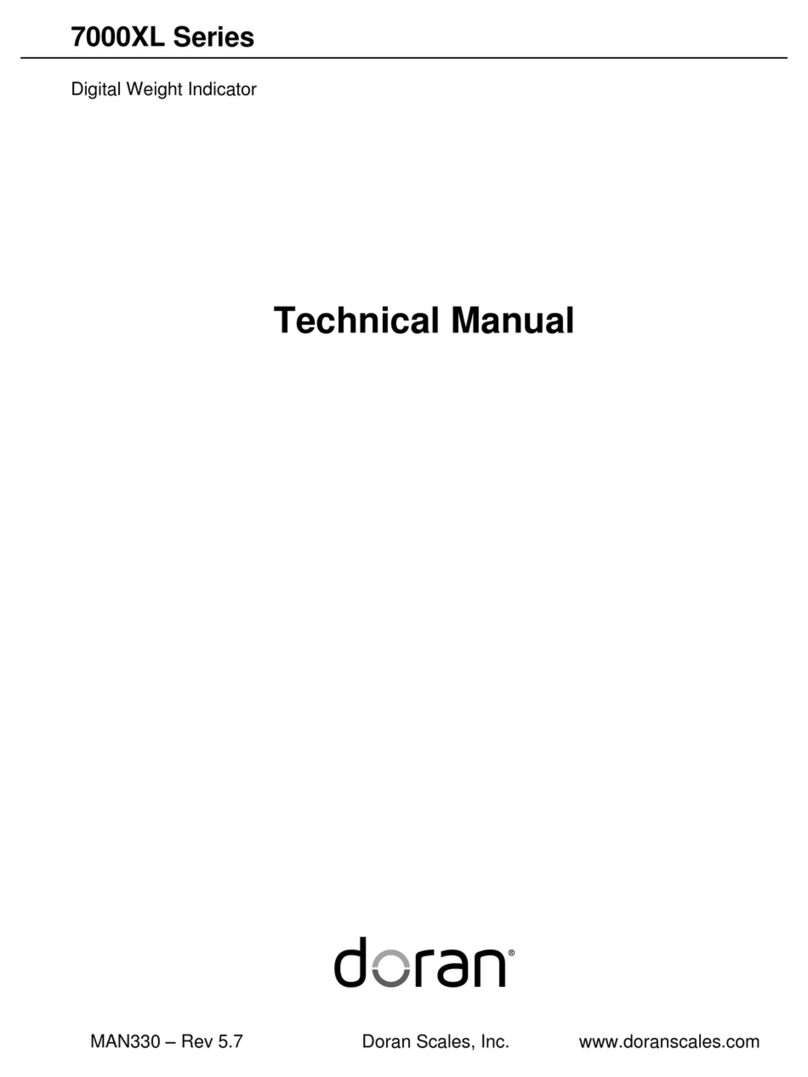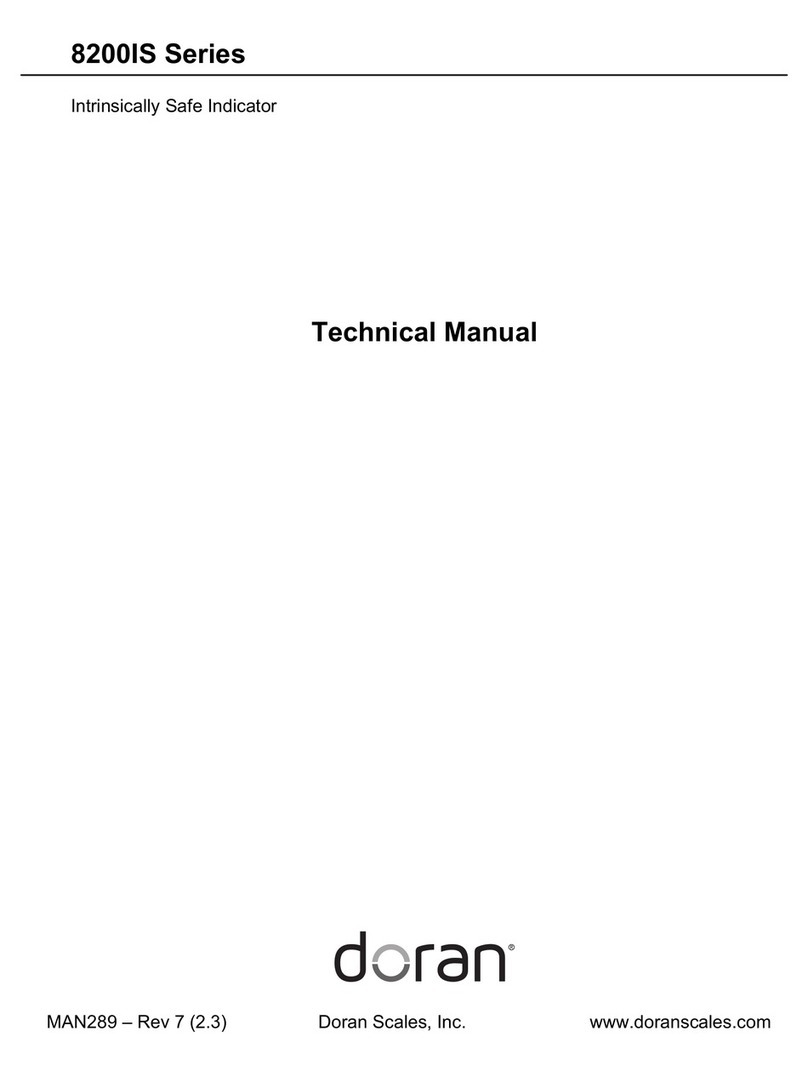I. INTRODUCTION
The DORAN 360HD is a real-time, wireless, electronic tire pressure monitoring system
designed for heavy duty trucks. The DORAN 360HD can monitor pressures from 10 to 188 psi
and is capable of displaying current tire pressures, whether the vehicle is moving or stationary.
Although the 360HD will not prevent tires from losing pressure or failing, low pressure is the
leading cause of premature tire failure. Additionally, the DORAN 360HD has a built in high
temperature alarm, activated at 175°F, that can provide excessive heat warnings which can
identify other potential wheel problems. The 360HD can be used on all pneumatic tires and can
provide an early notification of potential problems and assist with proper tire pressurization
maintenance.
The DORAN 360HD System consists of two basic components: Valve Stem Tire Sensors and
a Monitor. The wireless sensors transmit coded RF signals to the monitor.
The monitor will then interpret the data, display current tire pressure readings, and alert the
driver with audible and visual feedback if there is a pressure drop or excessive heat. The
system will provide pressure alerts at 2 levels: 12.5% below baseline pressure and greater
than 25% below baseline pressure. The high temperature alarm is activated at temperatures of
175°F and above. When used properly, the DORAN 360HD will inform the driver of tire
pressure or temperature issues so the operator has the opportunity to make necessary
adjustments before a serious problem occurs.
Tires and valve stems should be inspected thoroughly prior to installation of the DORAN
360HD System to ensure that they are in good condition. It is not uncommon to find valve
stems that need replacing or low tire inflation when installing the DORAN 360HD system.
DORAN recommends that rubber valve stems be replaced with brass or stainless steel stems
as some rubber stems have been found to be inferior and can cause premature failure.
Regular tire and valve stem visual inspections are recommended. A damaged sensor,
tire, or valve stem can cause pressure loss. Inspect regularly. If faults are repeatedly
observed, discontinue use of the system and contact DORAN Mfg. Toll Free 1-866-816-
7233.
The 360HD
cannot prevent tire/wheel overload. Overloading any tire is extremely
dangerous and can cause the failure of any suspension component, not just tires! The only
way to detect overloading is to weigh the vehicle. A vehicle should never be operated if the
weight on any wheel is greater than the design specification. Even a correctly inflated tire can
fail if overloaded.
Tires can fail for other reasons besides low pressure or overloading. Stay alert and watch
for other tire problems that may be indicated by unusual noises, vibrations, uneven tread wear,
or bulges on the tire. If any of these symptoms occur, have the tires checked immediately by a
professional!