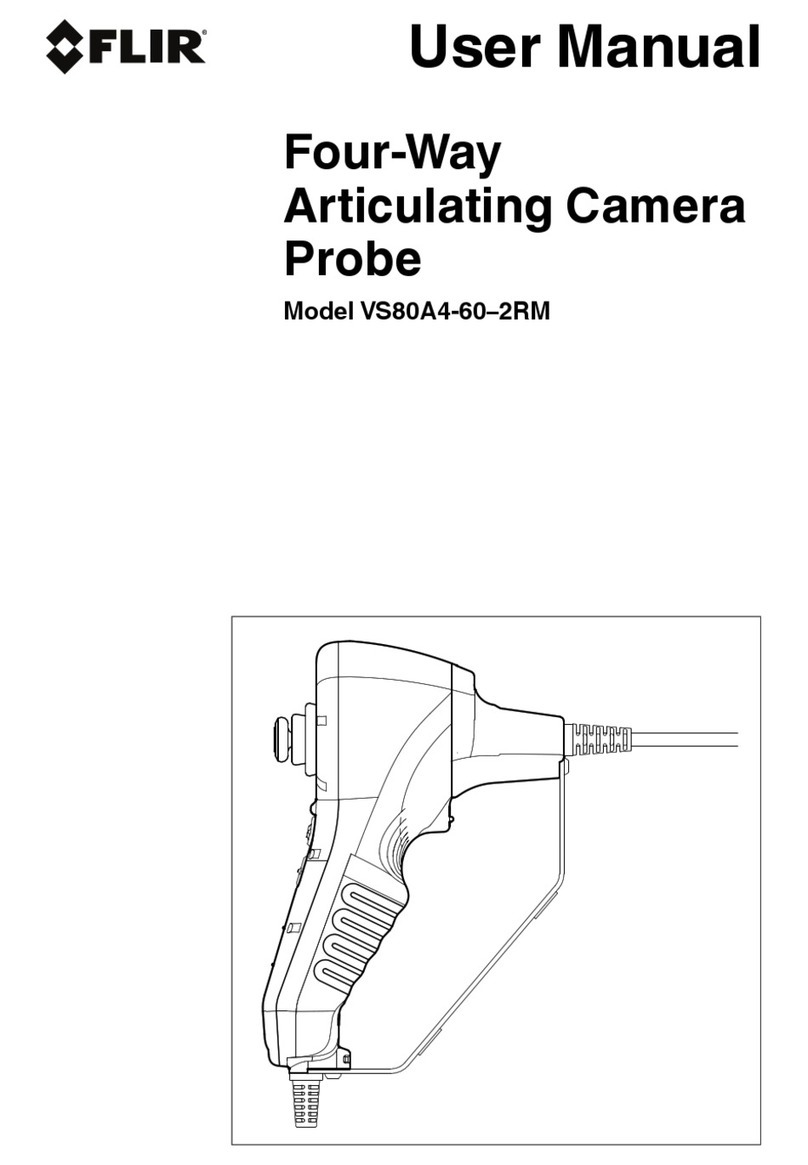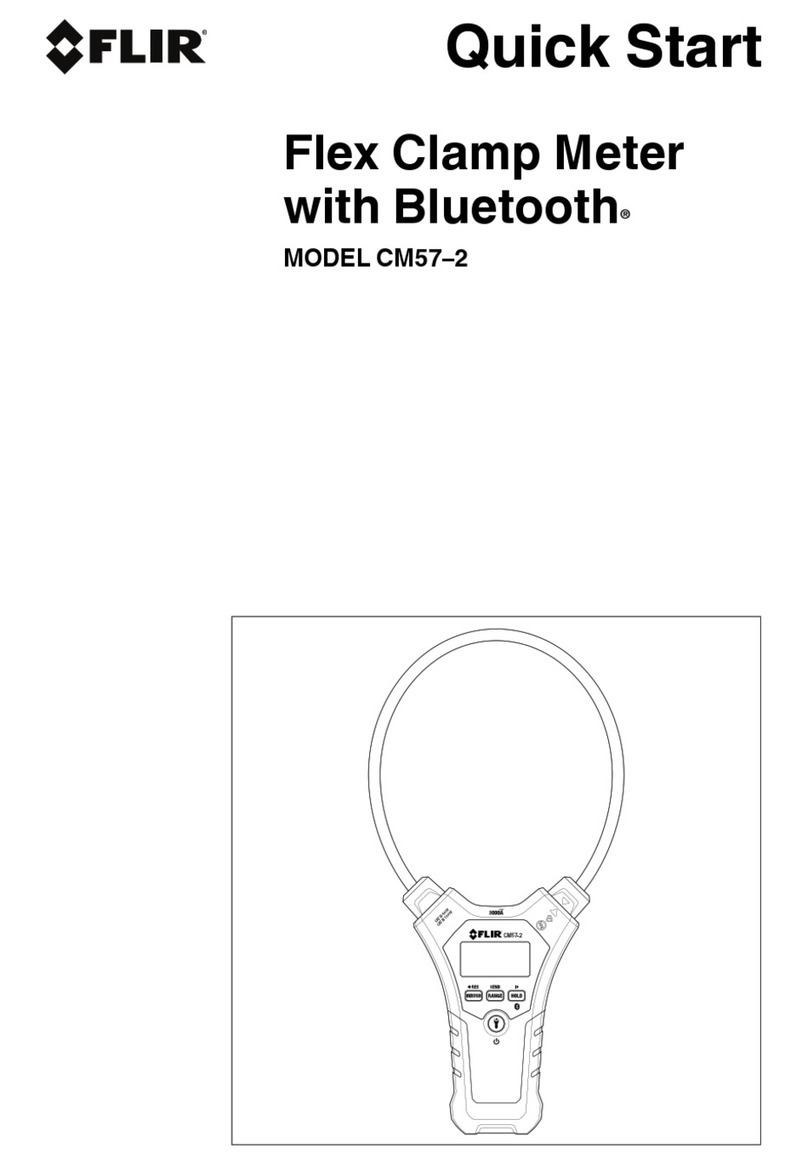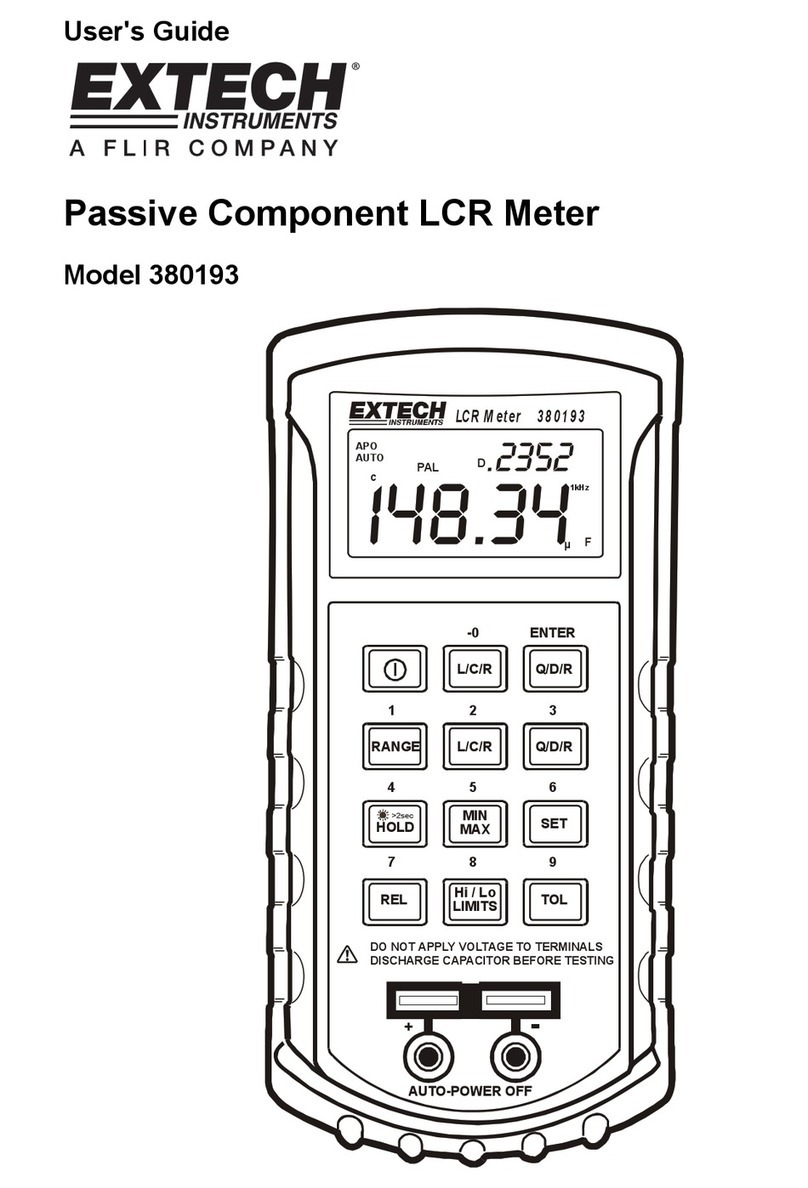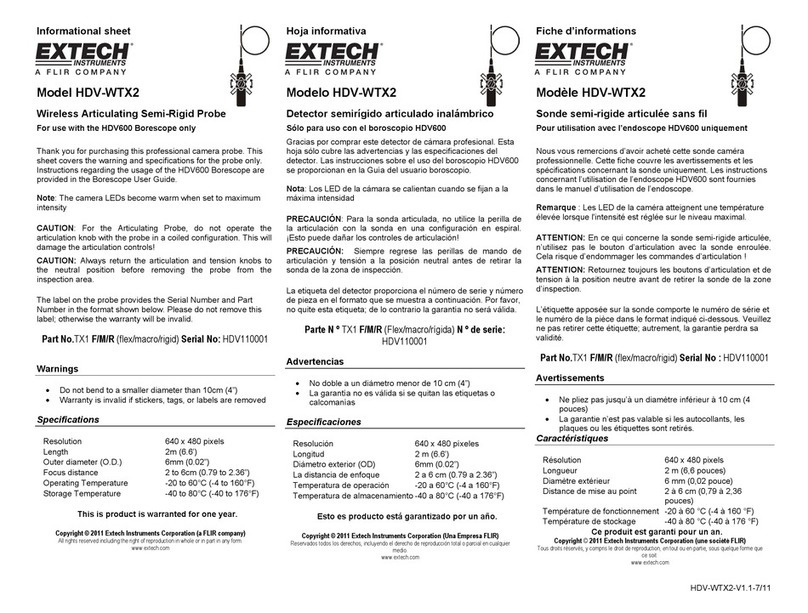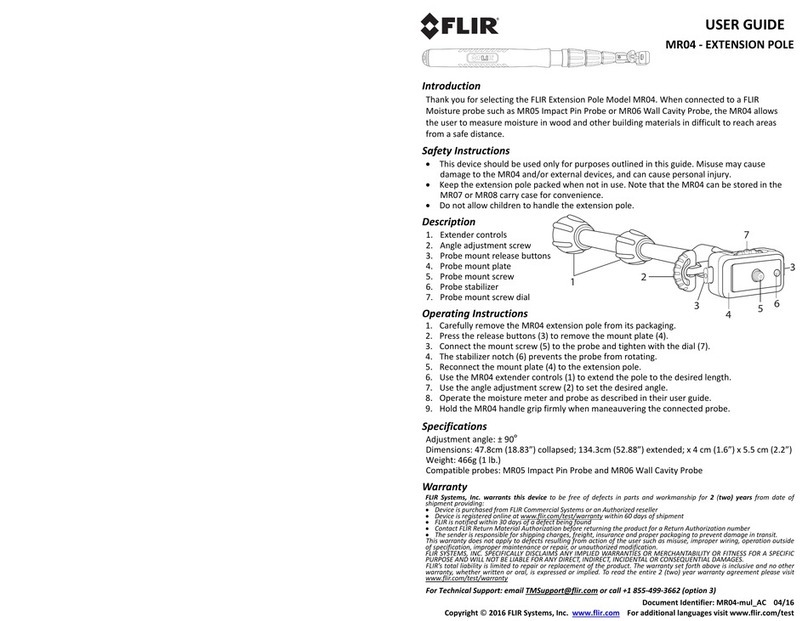RH520-EU_ENG V4.2 3/10
7
Programming the RH520
SETTING THE TIME AND DATE
1. From the Standard View, press the SET and TIME buttons simultaneously
2. The SET indicator will appear
3. Use the UP and DOWN arrow buttons to set the time
4. Use the LEFT and RIGHT arrow buttons to step through the minutes, hours,
AM/PM/24-Hour, day, month, and year parameters
If AM or PM is selected, the date format will be MONTH-DAY-YEAR
If 24-hour is selected, the date format will be DAY-MONTH-YEAR
5. Press SET at any time to store the new value and revert to the Standard View
6. Press VIEW at any time to return to the Standard View without storing any changes
CLEARING THE INTERNAL MEMORY
Press the RESET button (located inside the battery compartment) to clear the display and
measurement parameters (sample rate, vertical resolution), and to reset the display.
Press the DATA RESET button (located on the back of the unit) to clear all of the stored
readings, the MAX/MIN values, and the Alarm history.
SELECTING THE UNIT OF MEASURE FOR TEMPERATURE (oC/oF)
The oC/oFswitch, located inside the battery compartment, is used to select the unit of
measure for temperature displays
SETTING THE VERTICAL RESOLUTION FOR THE TEMPERATURE GRAPHIC DISPLAY
1. Press the SET, TEMP, and UP arrow buttons simultaneously
2. The upper temperature range indicator will flash and the SET icon will appear
3. Use the UP-DOWN buttons to change the upper temperature value (5° increments).
4. Press the TEMP button and the lower temperature range indicator will flash
5. Use the UP-DOWN buttons to change the lower temperature value (5° increments)
Note that the upper and lower temperature values cannot overlap and the upper value
cannot be less than zero
6. Press the TEMP button to toggle upper and lower range values
7. Press the SET button at any time to store a value and return the instrument to the
Standard View
8. Press VIEW at any time to return to the Standard View
SETTING THE VERTICAL RESOLUTION FOR THE RH GRAPHIC DISPLAY
1. Press the SET, RH, and UP arrow buttons simultaneously
2. The upper RH range indicator will flash and the SET icon will appear
3. Use the UP-DOWN buttons to change the upper RH value in 10% increments
4. Press the RH button and the lower RH range indicator will flash
5. Use the UP-DOWN buttons to change the lower RH value in 10% increments
6. Note that the upper and lower RH values cannot overlap
7. Press the RH button to toggle upper and lower range values
8. Press the SET button at any time to store a value and return the instrument to the
Standard View
9. Press VIEW at any time to return to the Standard View
5
10
15
20
25
30