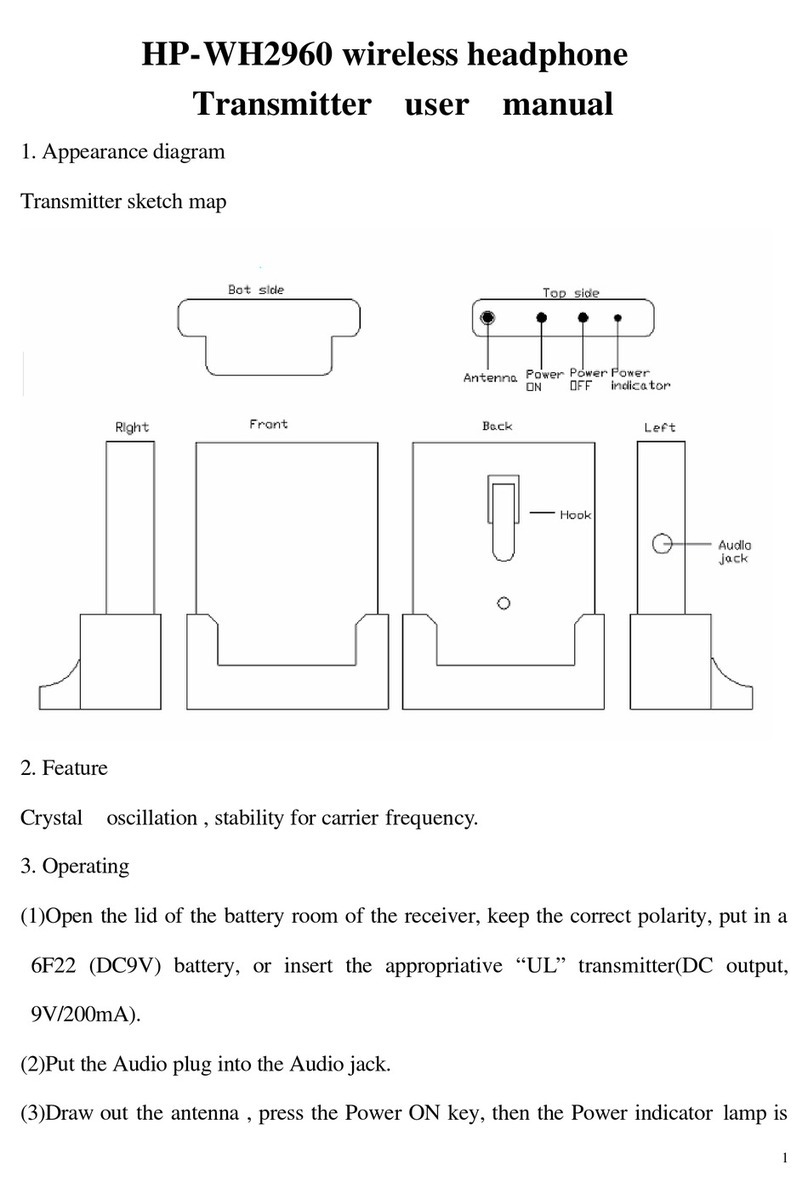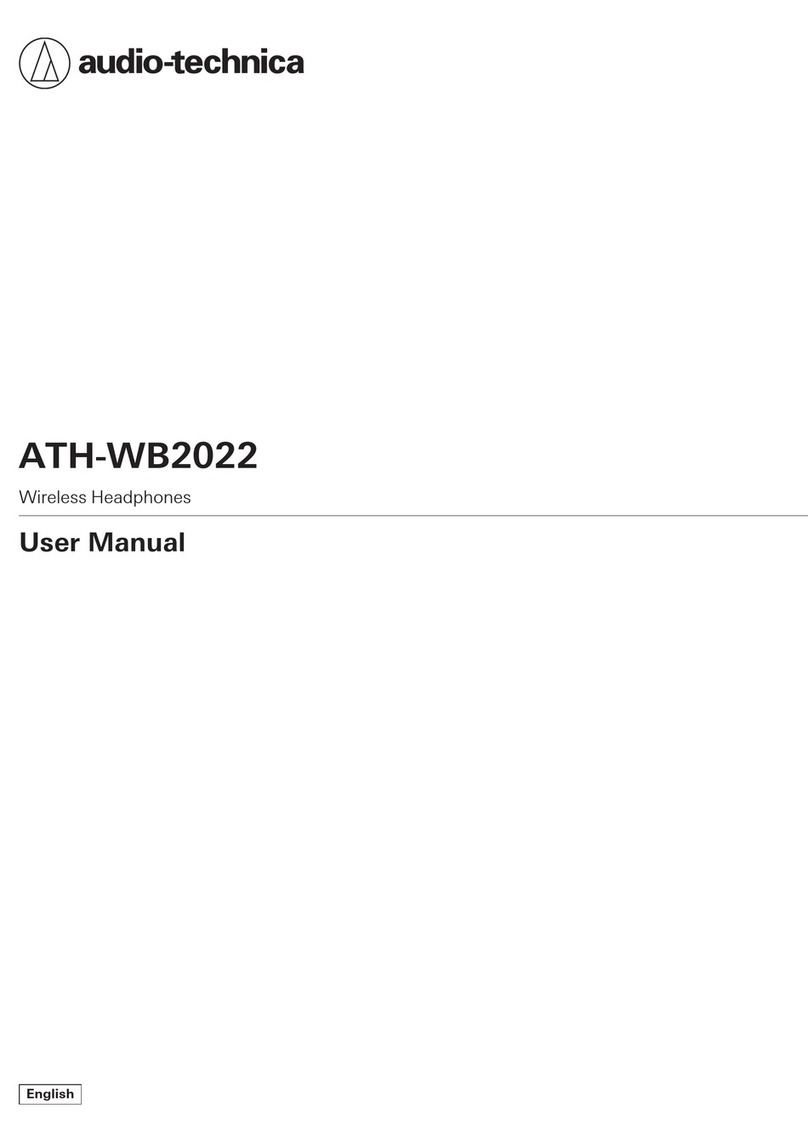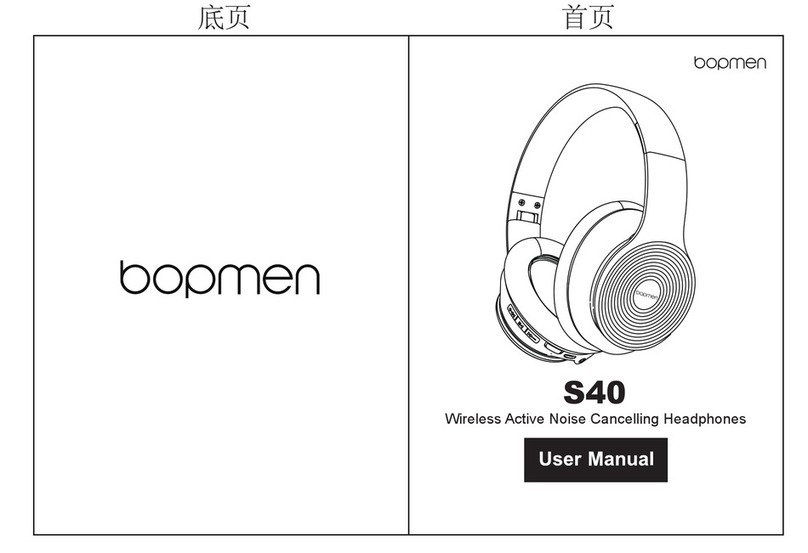Dillinger Labs Helix User manual

Helix User’s Manual
Version 1.1
Dillinger Labs
Model # PL5576
This document is subject to change without notice.XInC™ (“zinc”)and SKAA are trademarks of Eleven
Engineering Incorporated. Eleven holds multiple patents and patents pending for the presented
technology.
All other trademarks are the property of their respective owners.

Helix Users Manual
100 Introduction.................................................................................................................................................................. 3
1.1 Quick Start Guide................................................................................................................................................................................. 3
1.2 Headphone Operating Instructions....................................................................................................................................................... 4
1.3 SKAA Operating Instructions (Receiver User’s Guide)........................................................................................................................5
1.4 SKAA Cmd App.................................................................................................................................................................................... 6
1.5 Battery Charging.................................................................................................................................................................................. 6
200 Warranty....................................................................................................................................................................... 8
300 Regulatory Information............................................................................................................................................... 9
Revision Description/Changes By Date
1.0 Users Manual DRAFT Jul 7, 2019
1.0 Fill in missing info and data Jun 11, 2019
1.0 Updates added Jun 13, 2019
1.1 Added Model # to front page and Regulatory Info section Sep 10, 2019
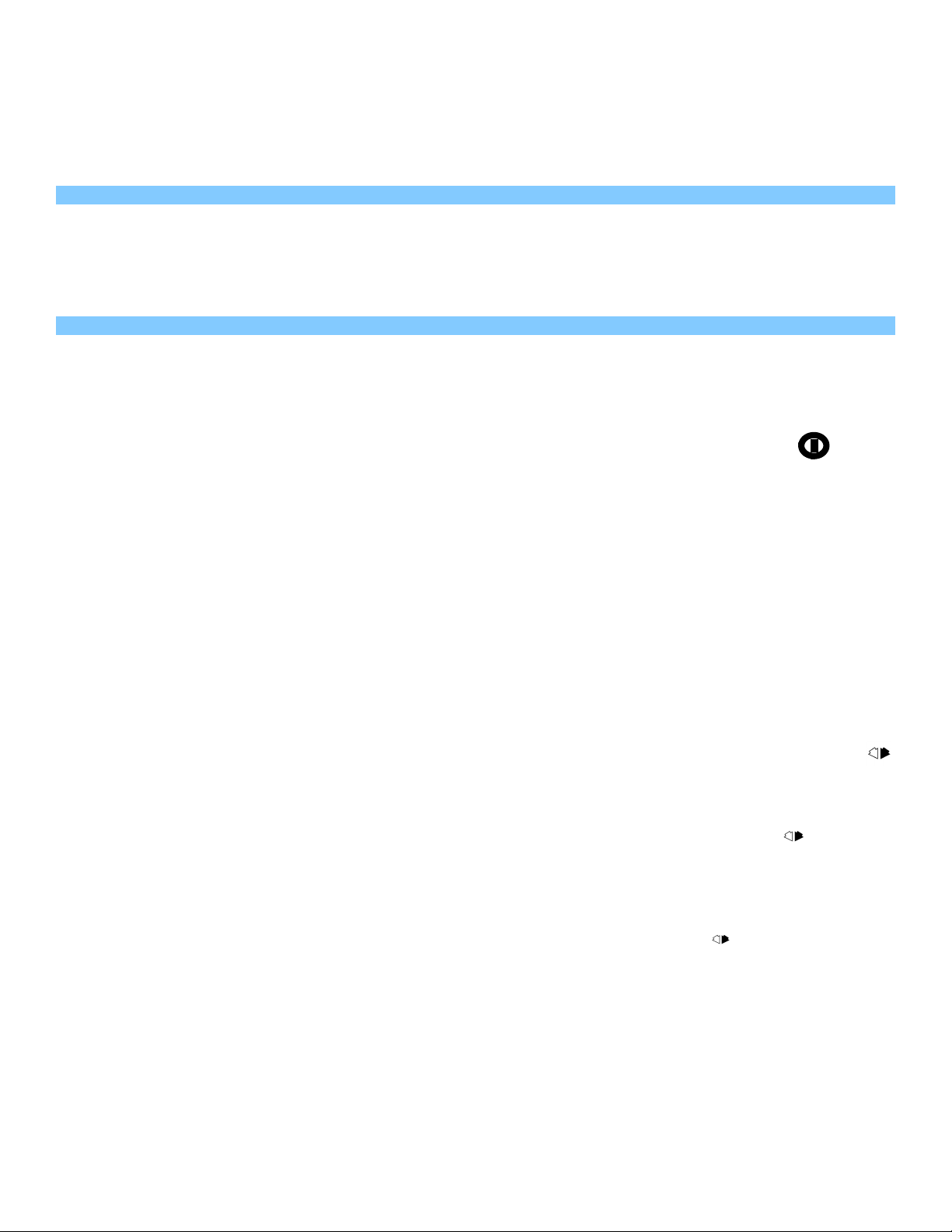
100 Introduction
Thank you for purchasing the Helix Wireless Headphones from Dillinger Labs
using the new SKAA standard. See www.SKAA.com/TLC
SKAA Transmitters and Receivers such as the Helix Headphones bond and play
audio seamlessly.
1.1 Quick Start Guide
Please use this section as it is intended which is to get you up and running
quickly. Once you have your headphones operating please read the following
sections to learn how to get the most out of your SKAA headphones.
1. On the headphones Left ear cup locate the power button, press
and hold it down for 1 second.
2. The SKAA indicator will light dim Amber (Lower Right part of the
colored ring on the Left cup)
3. Plug in any SKAA Transmitter and play audio. IE: Plug in your Ursula
(USB Transmitter) into your computer USB port and play audio from
your favorite player. You may need to open the Volume Mixer on your
computer to select the SKAA Transmitter as the playback device. Or if
you have a Ryobi Transmitter play audio from it.
4. The SKAA indicator will go Bright Amber indicating you are bonded to
that Transmitter and you should now be hearing audio from the
headphones.
5. Note: After 30 min of continuous listening to audio (in Amber mode)
with this SKAA Transmitter the headphones will automatically place
this Transmitter on the headphones green list and the SKAA indicator
will go Green. Now every time you power up your headphones it will
immediately bond with this SKAA Transmitter if it is on and in range
and playing audio.
6. To listen to audio from another SKAA Transmitter double click the
Bond button which enters the headphones into Amber mode again so it
will bond up to any new SKAA Transmitter (New Transmitter means, a
Transmitter not on the headphones green list)
7. Once you have audio with the 2nd SKAA Tx you can manually add it the
the headphones green list by pressing and holding the Bond
button for 2 seconds, or just remain bonded and playing audio >30
min at which time the headphones will automatically add this
Transmitter to the green list too. (The headphones Green list has
space for up to 10 Transmitters)
8. Now that you have 2 SKAA Transmitters on the green list you can
bounce between them by simply clicking the Bond button once to
listen to audio on Transmitter 1 and clicking it once again to go the
listen to audio on the 2nd Transmitter.
9. Download SKAA cmd for your host device. This App has many features
including allowing you to name all of your SKAA Transmitter’s, and

Receiver’s to anything you wish (32 character Limit) as well as get
additional control of your SKAA devices.
1.2 Headphone Operating Instructions
Symbol Description
Power Button – Press and hold for 1 second to power the
headphones On. Also, Press and hold for 1 second to power the
headphones Off.
Bond Button – Used to select which audio source to play from. This
button uses single, multiple or click and hold actions to control
selections. (Note: this button uses the same click actions as one would
use controlling a computer mouse or track pad) See the SKAA
operating Instructions section for a link to download the “SKAA
Receiver user’s guide” for more info on what all this clicky stuff
does.
Volume + - part of a rocker style switch with Vol -. Pressing this
button will increment the volume up one step for every press or if held
down will scroll volume up for as long as the button is held or until
Max Vol is reached.
Volume - - part of a rocker style switch with Vol +. Pressing this
button will increment the volume down one step for every press or if
held down will scroll volume down for as long as the button is held or
until Min Vol is reached.
SKAA Indicator – Indicates the status of your bond with
any SKAA Transmitter. This indicator will display different
colors which indicate the type of bond, and bond status. IE: Dim for
un-bonded, bright for bonded and slow flashing for mute indication.
See SKAA Operating Instructions section for linc to download the SKAA
Receiver user’s guide.
Basic operating modes:
1. Amber Mode – Headphones are ready to bond with any SKAA
Transmitter on and in range. (If there are SKAA Transmitter’s
on the Headphones green list then in this mode the
headphones will automatically bond with any New SKAA
Transmitter and will not automatically bond to a Transmitter
already on the Green List)
2. Green Mode – In this mode the Headphone will bond with the
last green listed Transmitter it saw. If there are more than 1
Transmitter on the Headphones green list it will step through

the green list looking for a green listed Transmitter that is on
and in range.
Charge Indicator – Located beside the SKAA bond indicator,
this orange indicator displays the status of the batteries. See Battery
Charging section for details.
1.3 SKAA Operating Instructions (Receiver User’s Guide)
Go to :https://skaa.com/tlc/
Download the SKAA Receiver User’s Guide
Also go to the following links for additional information.
Subscribe here:
https://www.youtube.com/user/SKAAwireless
SKAA for Beginners
https://www.youtube.com/watch?v=S8QJq61g2i0&t=72s

Helix Headphones
https://www.youtube.com/watch?v=K6QFzfSsKWc
1.4 SKAA Cmd App
An App called SKAA cmd is available for download for:
•Mac Computers
•Windows Computers
•Android Phones and other Android devices
•iOS devices such as iPhone, iPad Air, iPad mini etc.
The App “SKAA cmd” provides a convenient way to control many functions of
the SKAA operating system and is highly recommended.
For information on SKAA cmd visit : https://skaa.com/tlc/
There you will also find more guides such as:
•SKAA cmd User’s Guide
•SKAA Transmitter User’s Guide
•SKAA Receivers User’s Guide
•Troubleshooting
1.5 Battery Charging
The 2 x NiMH AAA batteries which powers the headphones are internal to the
product and are not normally accessible to the user.
Power Requirements:
5V @ 500 mA USB power source for charging.
Battery Status – An orange LED located on the Left Cup along the inner side
of the lower part of the red ring near the Bond Indicator.
This LED indicates as follows:(With no charge cable plugged in)
•Off – Batteries have a good charge somewhere between fully charged
to near Low Batt.
•Flashing Slow – Low Batt indication. Batteries should be charged
soon.
When Charge Cable is plugged in.
•Off – Batteries are Fully Charged (If charge cable is plugged in and
charging)
•On – Batteries are being charged.
Charge port Location:

Use the USB charge cable which is included in the Box the headphones
came in.
Located on the bottom of the Right ear cup is a black flap (next to the gold
colored contacts). Open the flap to expose a recessed micro USB port. Connect
one end of the supplied USB power cable to this port and the other end of the
supplied cable to a suitable 5V USB power source.
Charging of the internal batteries will start and be indicated by the charge LED
on the Left cup.
Use this cable to connect to any 5V USB power source.
If the headphones are to be stored or left unused for la ong period of time (6
months to 1 year) it it recommended to fully charge the batteries before
storage and store in a cool dry place to minimize battery depletion during
storage.
Note: The headphones will work normally while charging
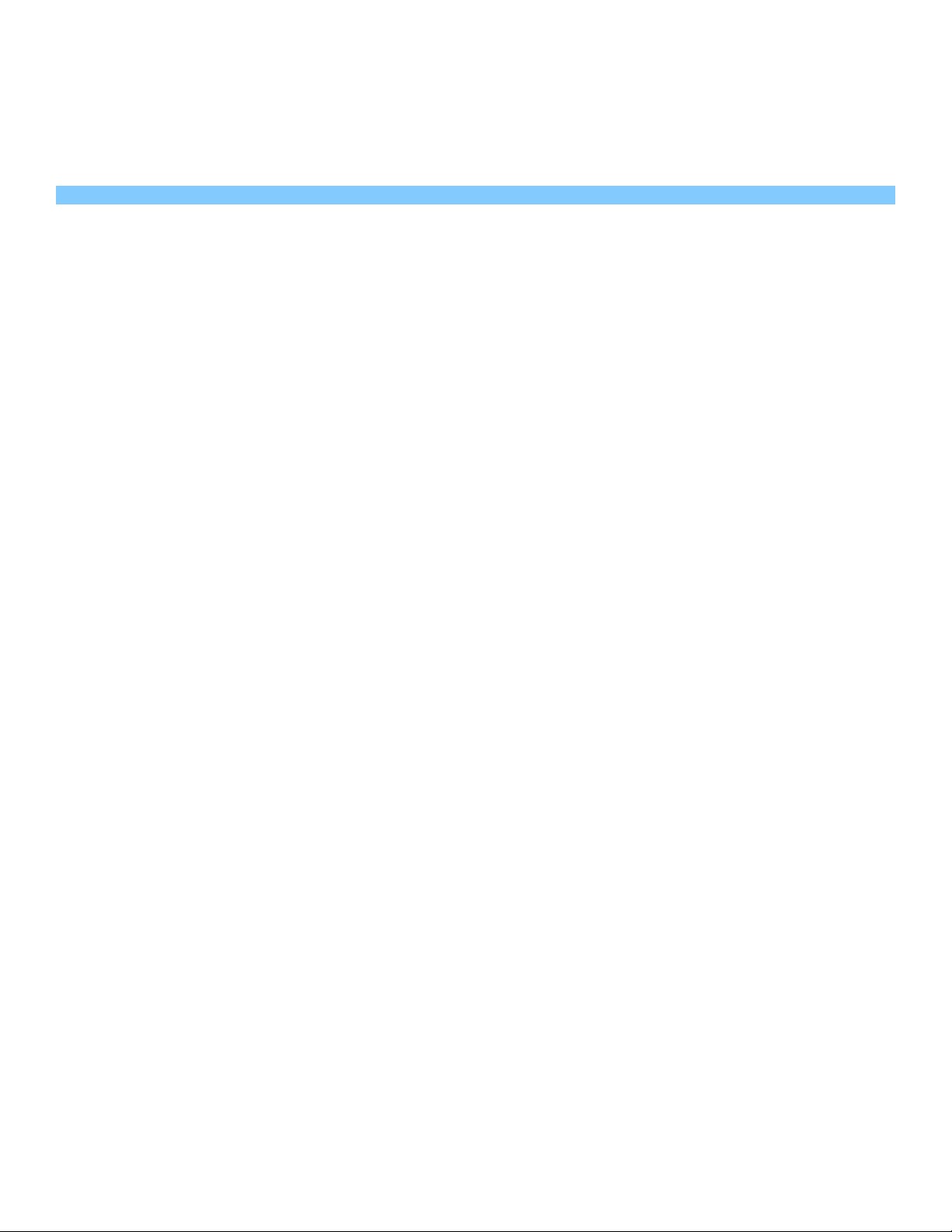
200 Warranty
The headphones come with a 1 year limited warranty.
Warranty information can be found at
:http://dillingerlabs.com/headphones/helix/
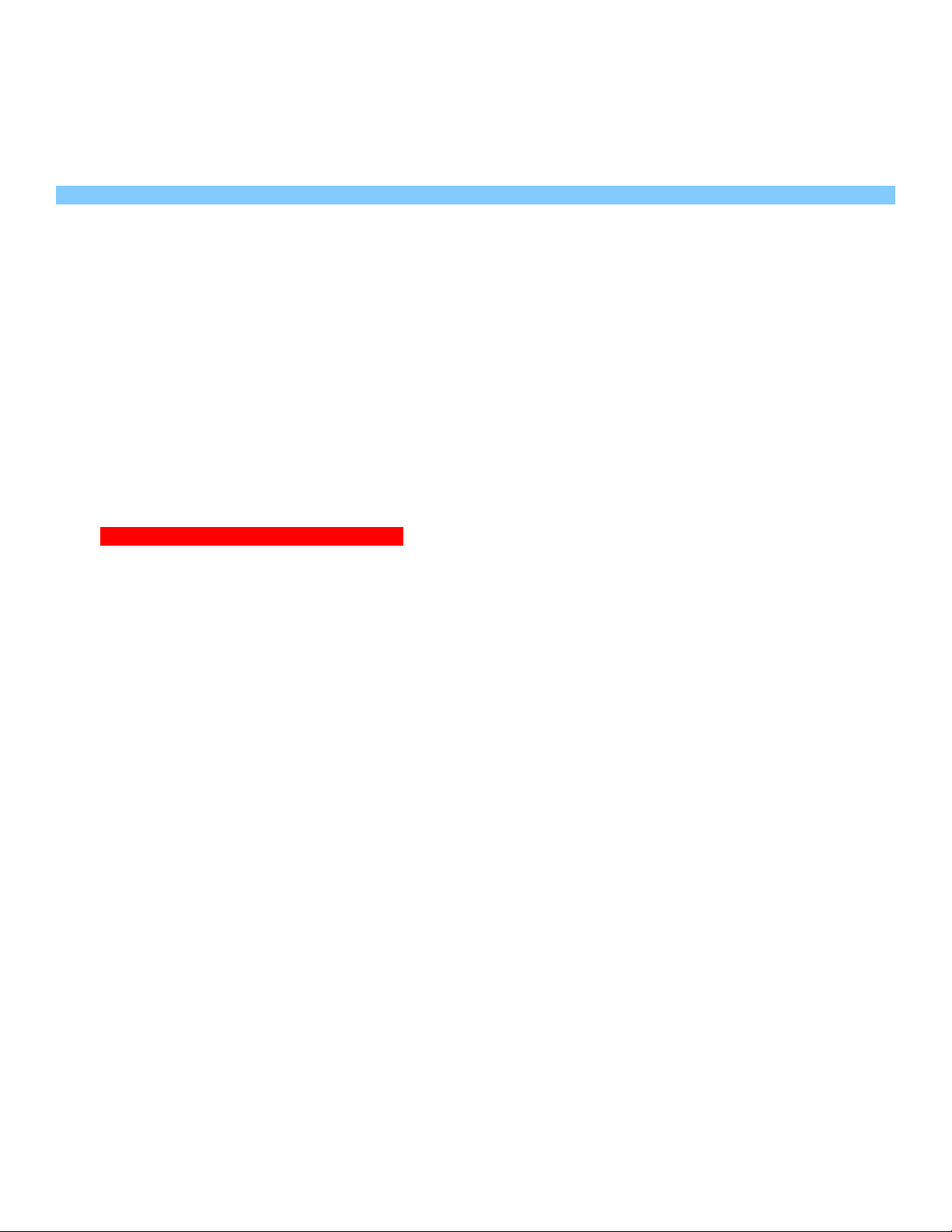
300 Regulatory Information
FCC Statement
This equipment has been tested and found to comply with the limits for a Class B digital device, pursuant
to part 15 of the FCC Rules. These limits are designed to provide reasonable protection against harmful
interference in a residential installation. This equipment generates uses and can radiate radio frequency
energy and, if not installed and used in accordance with the instructions, may cause harmful interference
to radio communications. However, there is no guarantee that interference will not occur in a particular
installation. If this equipment does cause harmful interference to radio or television reception, which can
be determined by turning the equipment off and on, the user is encouraged to try to correct the
interference by one or more of the following measures:
—Reorient or relocate the receiving antenna.
—Increase the separation between the equipment and receiver.
—Connect the equipment into an outlet on a circuit different from that to which the receiver is connected.
—Consult the dealer or an experienced radio/TV technician for help.
FCC Radiation Exposure Statement
This device complies with FCC radiation exposure limits set forth for an uncontrolled environment and it
also complies with Part 15 of the FCC RF Rules. This equipment must not be co-located or operating in
conjunction with any other antenna or transmitter. End-users and installers must be provide with antenna
installation instructions and consider removing the no-collocation statement.
This device complies with Part 15 of the FCC Rules. Operation is subject to the following two conditions:
(1) this device may not cause harmful interference, and (2) this device must accept any interference
received, including interference that may cause undesired operation.
Caution!
Any changes or modifications not expressly approved by the party responsible for compliance
could void the user's authority to operate the equipment.
IC Statement
This device contains licence-exempt transmitter(s)/receiver(s) that comply with Innovation, Science and
Economic Development Canada’s licence-exempt RSS(s). Operation is subject to the following two
conditions:
(1) This device may not cause interference.
(2) This device must accept any interference, including interference that may cause undesired operation
of the device.
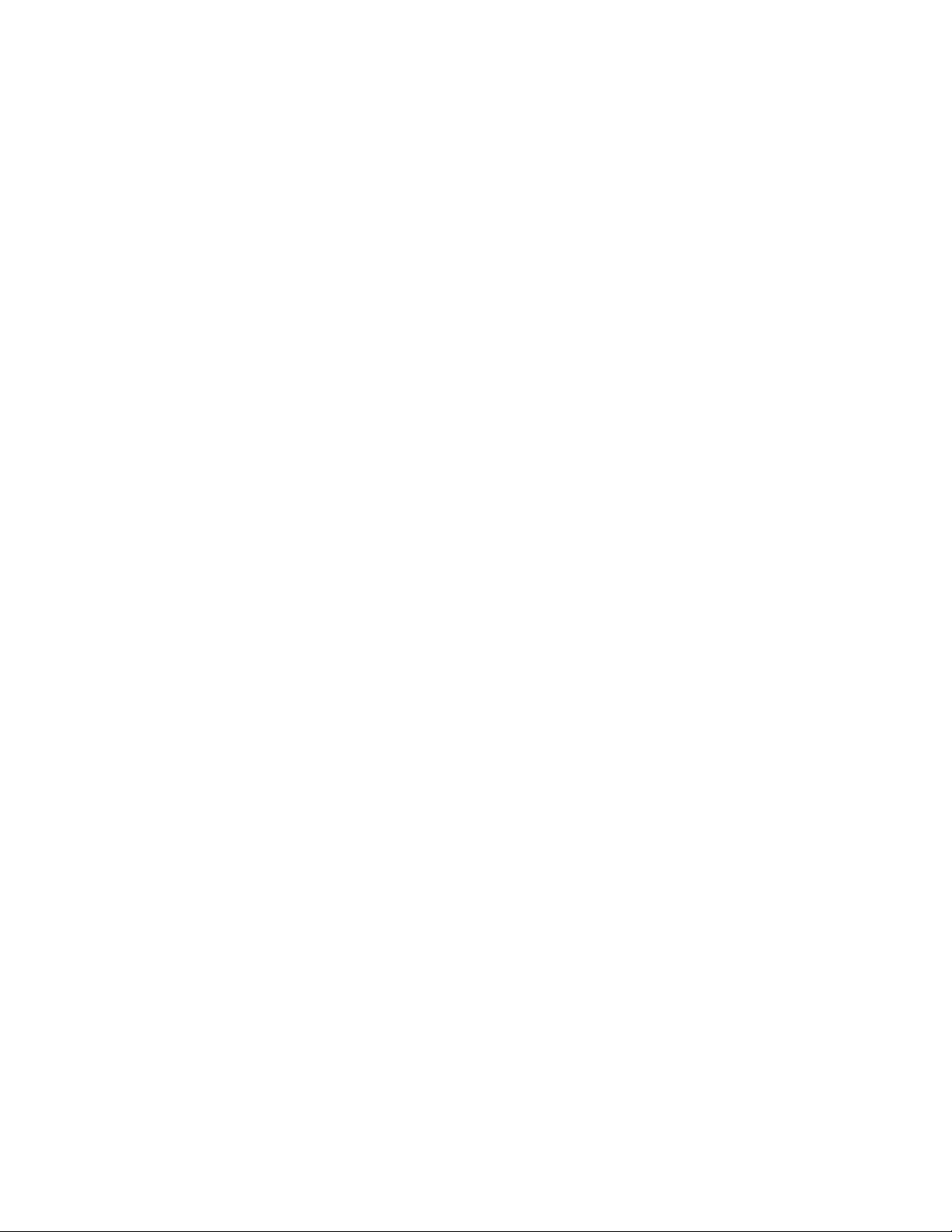
L’émetteur/récepteur exempt de licence contenu dans le présent appareil est conforme aux CNR
d’Innovation, Sciences et Développement économique Canada applicables aux appareils radio exempts de
licence. L’exploitation est autorisée aux deux conditions suivantes :
1) L’appareil ne doit pas produire de brouillage;
2) L’appareil doit accepter tout brouillage radioélectrique subi, même si le brouillage est susceptible d’en
compromettre le fonctionnement.
The device meets the exemption from the routine evaluation limits in section 2.5 of RSS 102 and
compliance with RSS-102 RF exposure, users can obtain Canadian information on RF exposure and
compliance.
Le dispositif rencontre l'exemption des limites courantes d'évaluation dans la section 2.5 de RSS 102 et la
conformité à l'exposition de RSS-102 rf, utilisateurs peut obtenir l'information canadienne sur l'exposition
et la conformité de rf.
This manual suits for next models
1
Table of contents
Other Dillinger Labs Wireless Headphones manuals