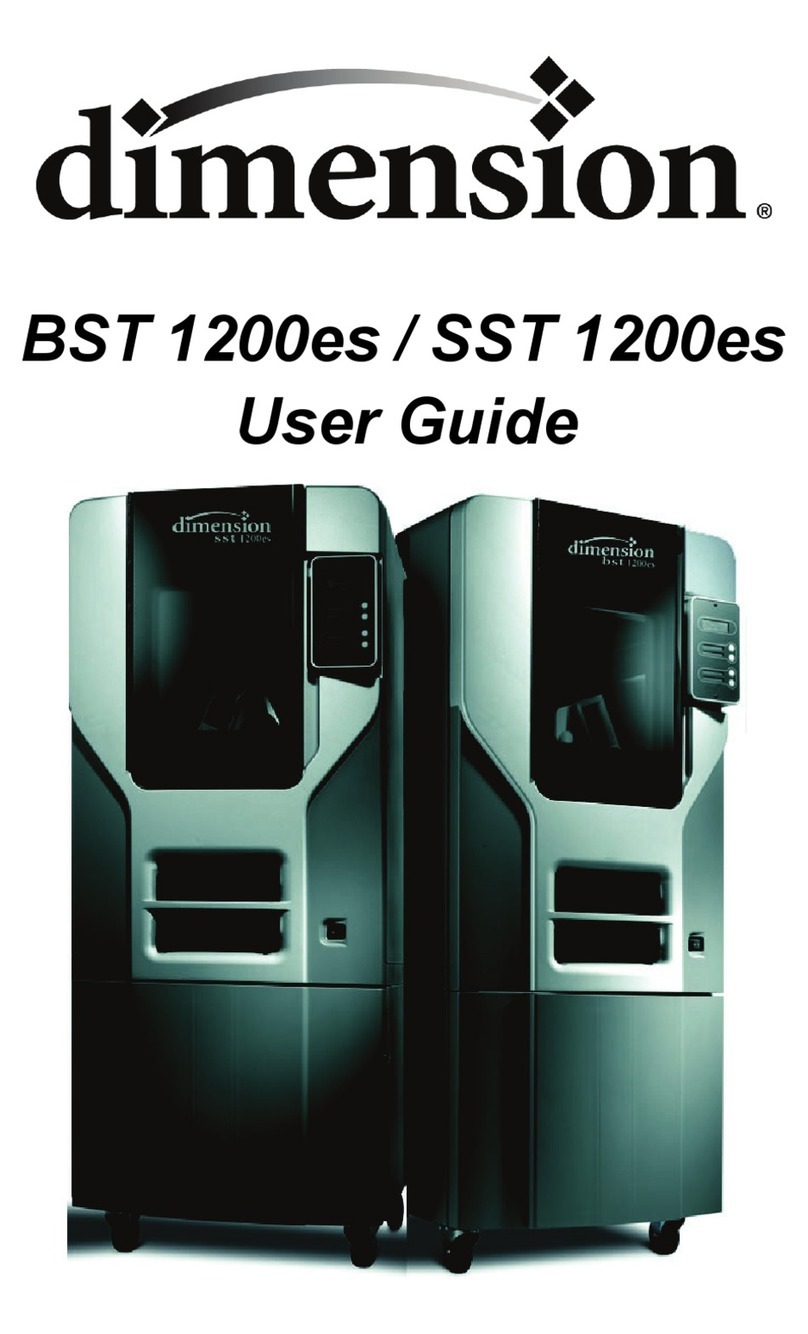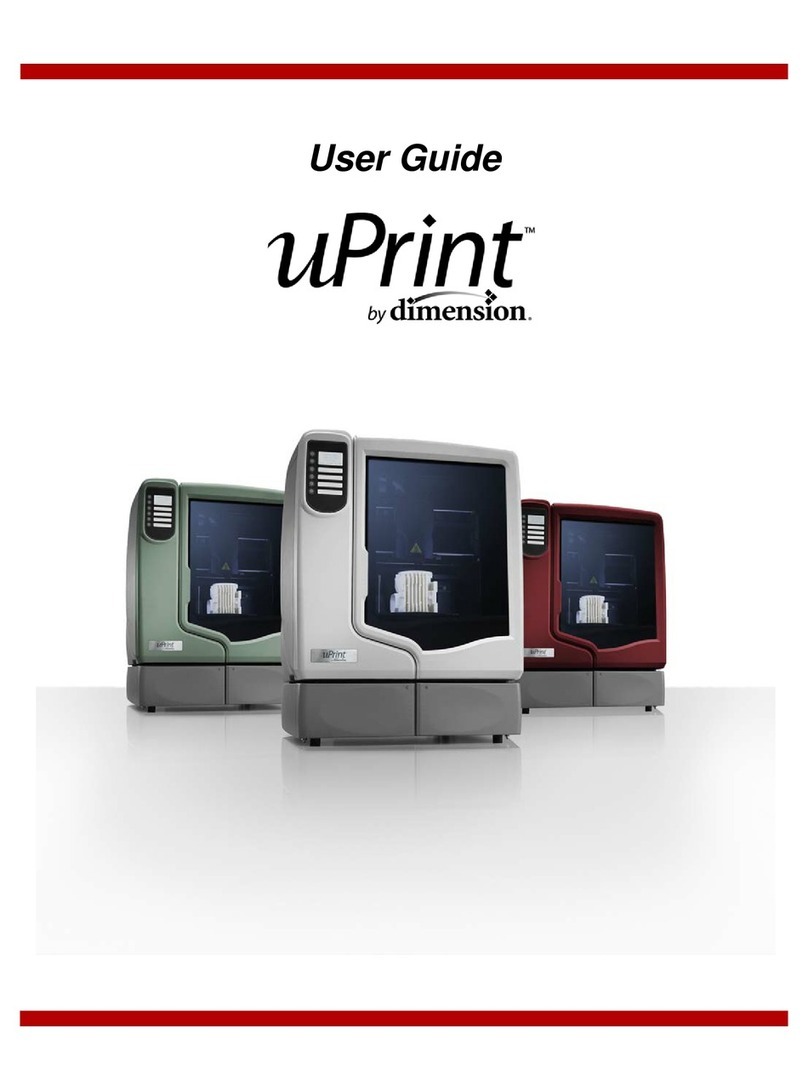ii
Powering Off ........................................................................................................33
Removing a Completed Part....................................................................................33
Removing Support Material ....................................................................................34
5 Maintenance ...........................................................................................................................35
Startup Kit Tools ....................................................................................................35
Daily ...................................................................................................................35
Clean fan filter ......................................................................................................38
Replace the tip wipe assembly ................................................................................38
Tip shield replacement ...........................................................................................40
Liquefier Tip Replacement.......................................................................................44
Chamber Light Bar ................................................................................................49
6 Troubleshooting ......................................................................................................................50
Troubleshooting Checklist .......................................................................................50
Fault determination codes.......................................................................................51
Exporting printer configuration (.cfg) file ..................................................................51
Cycling power ......................................................................................................52
Diagnosing loss of extrusion ...................................................................................52
Clogged tip ..........................................................................................................53
Material Jam.........................................................................................................54
Recovering from loss of extrusion.............................................................................56
7 Support...................................................................................................................................60
8 Recycling ................................................................................................................................61
9 Printer Specifications ...............................................................................................................62
Physical specifications............................................................................................62
Facility specifications .............................................................................................62
Workstation specifications......................................................................................63
Power specifications ..............................................................................................63
Environmental specifications ...................................................................................63
10 Supplemental Information........................................................................................................64
Stratasys Limited Warranty Statement ......................................................................64
Declaration of Conformity ......................................................................................64
Regulatory and environmental information................................................................65
11 Appendix............................................................................................................................... A1
Uninterruptible Power Supply (UPS) Use and Installation............................................ A1