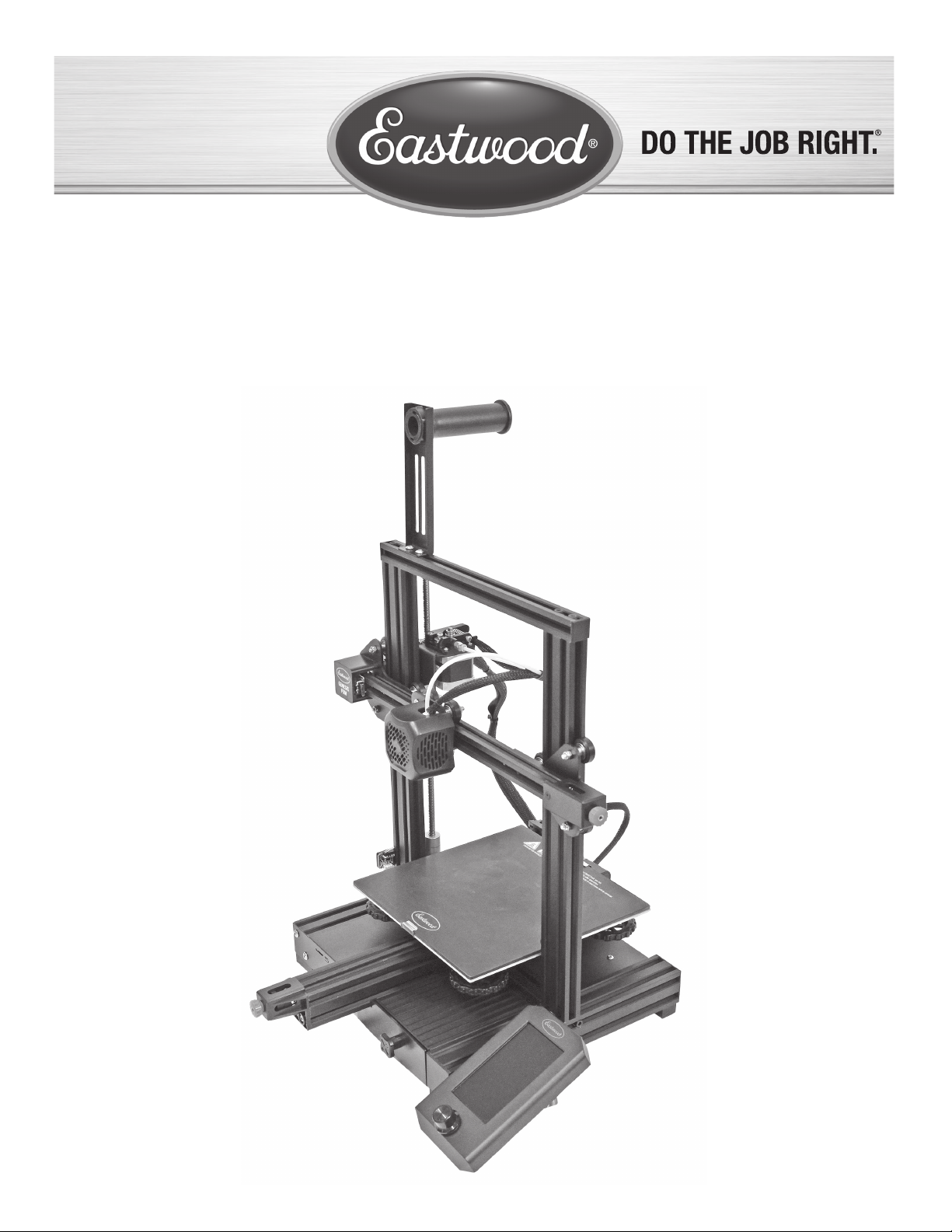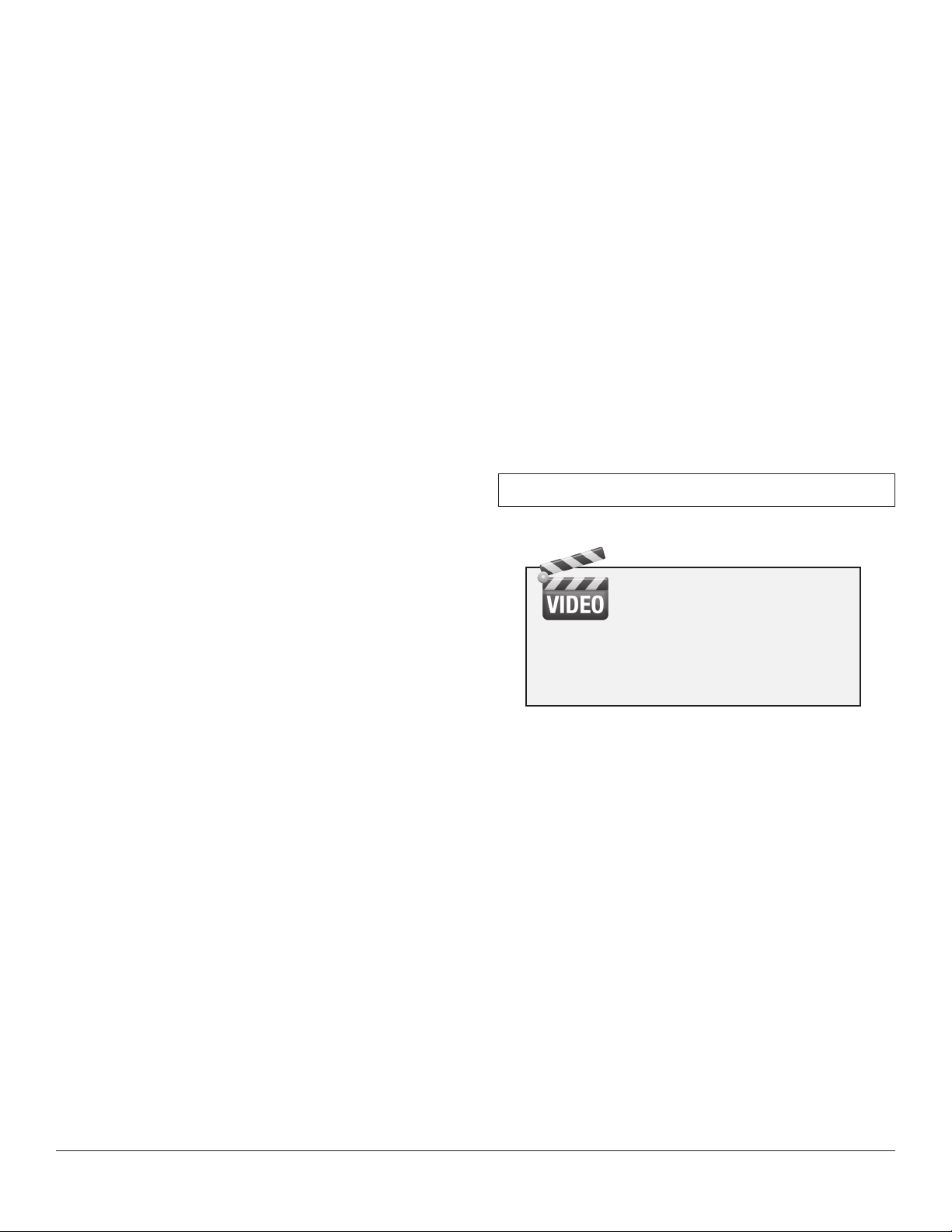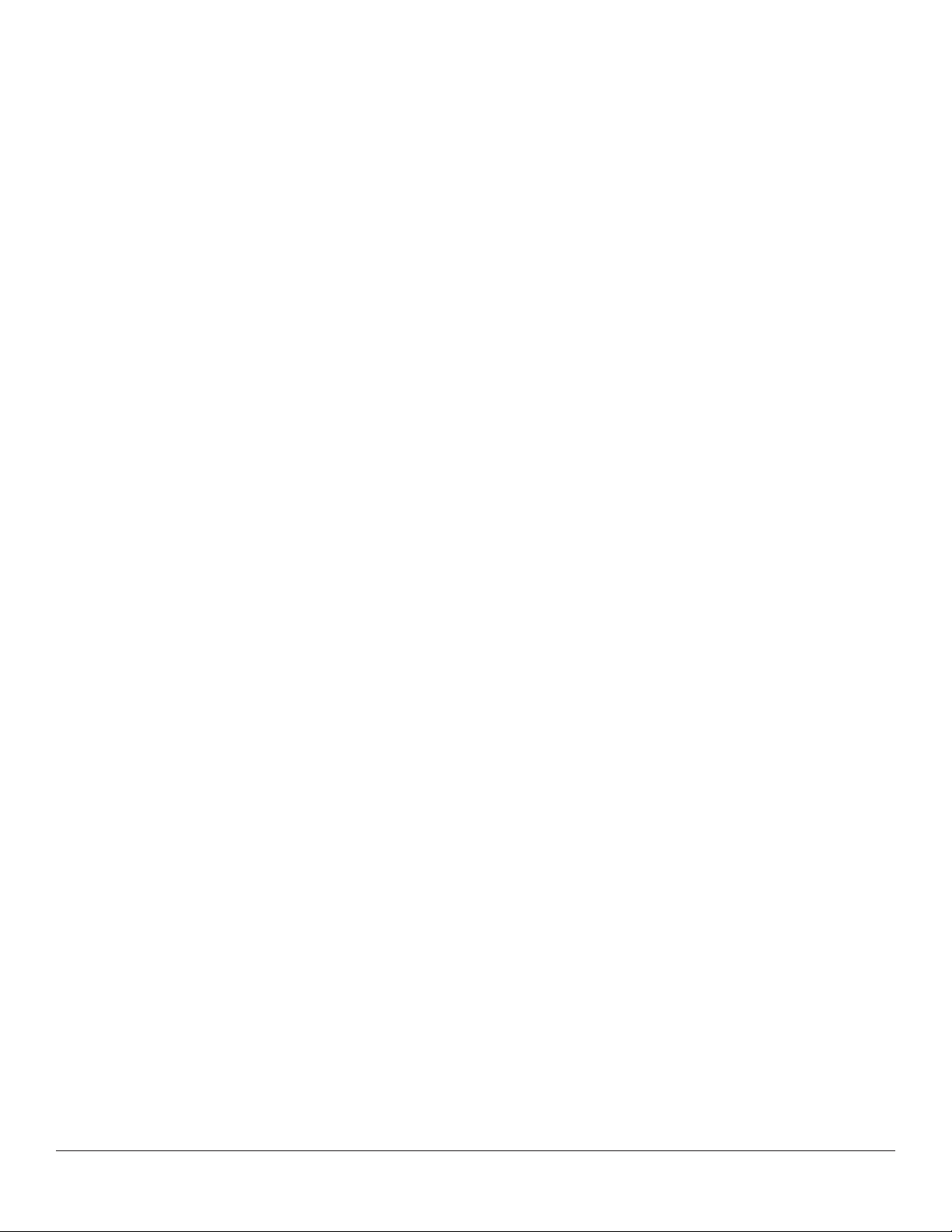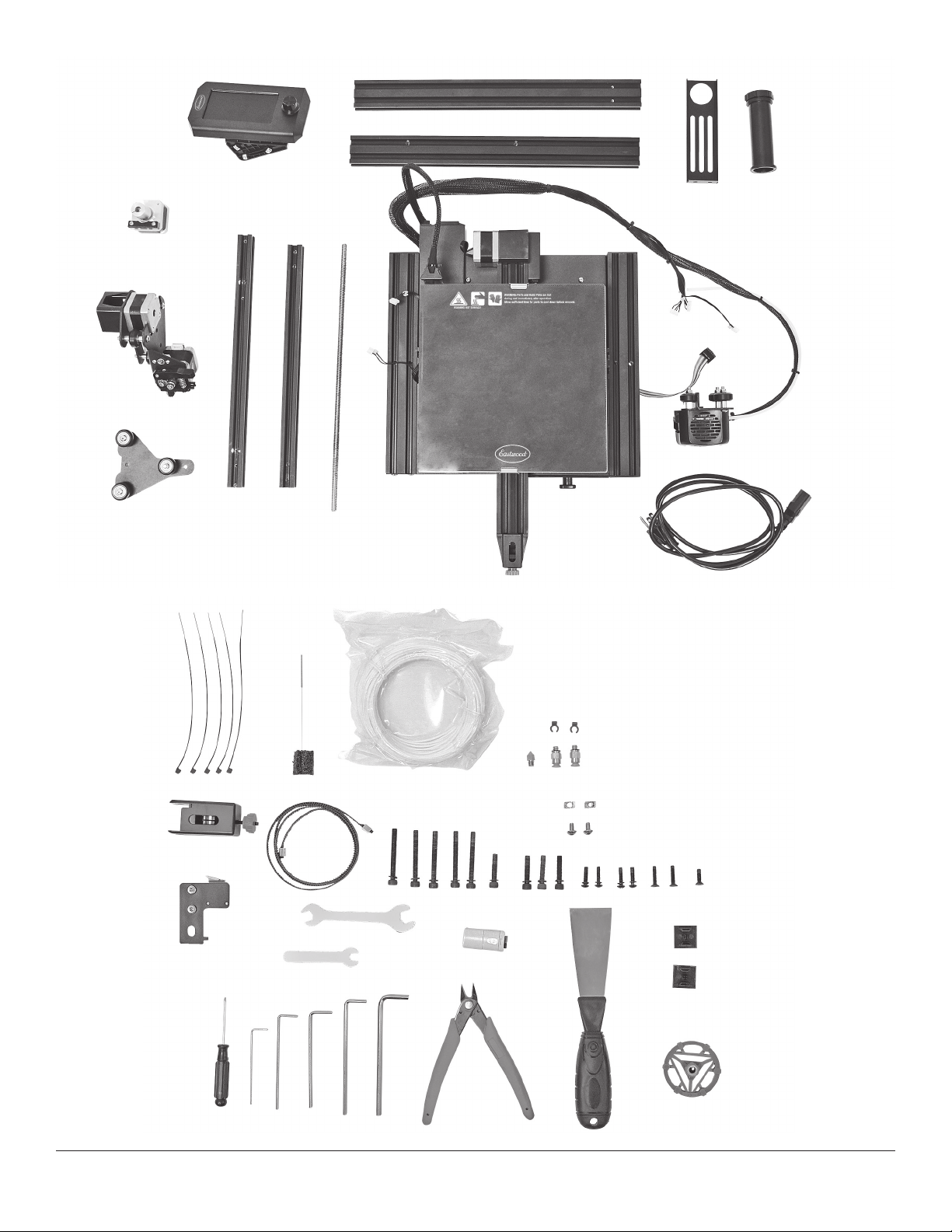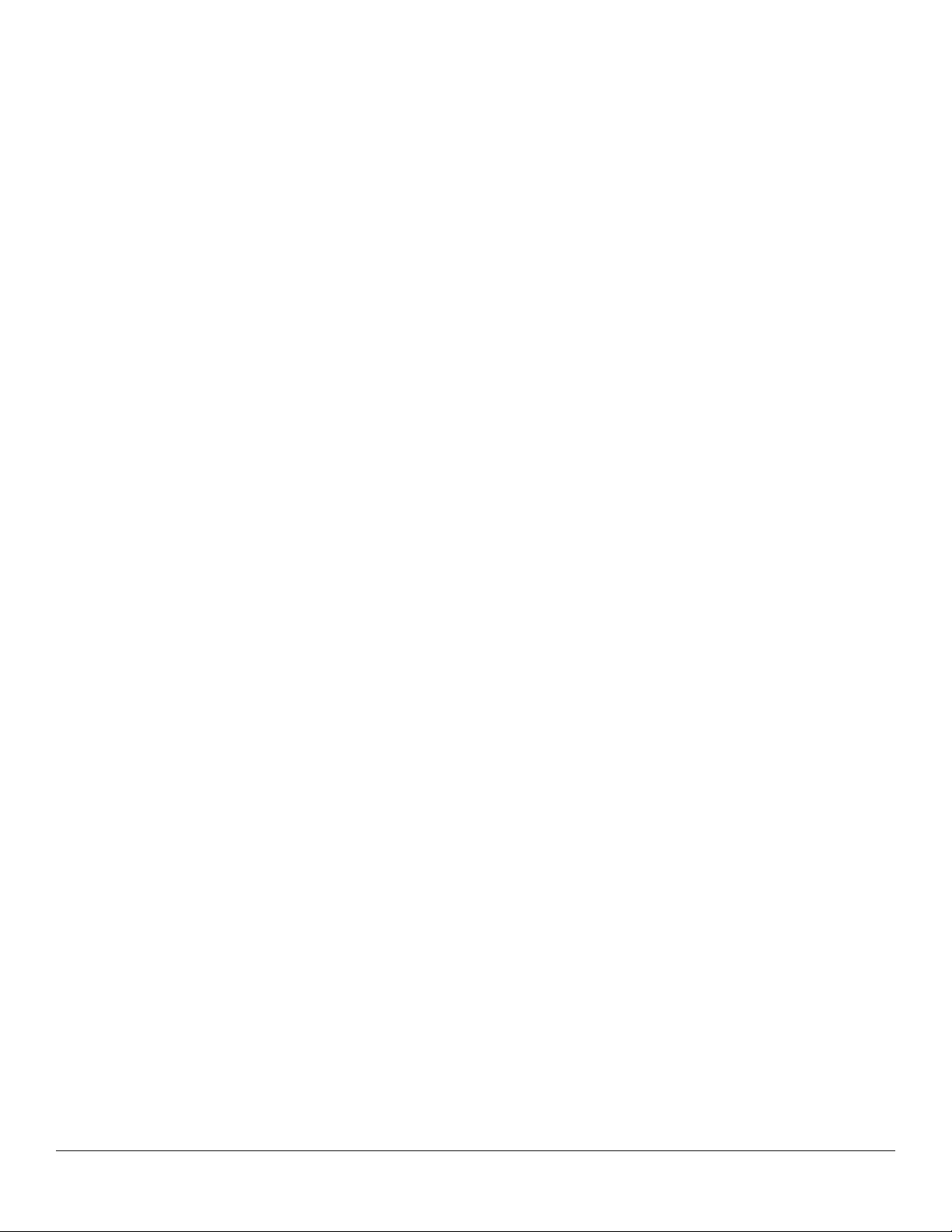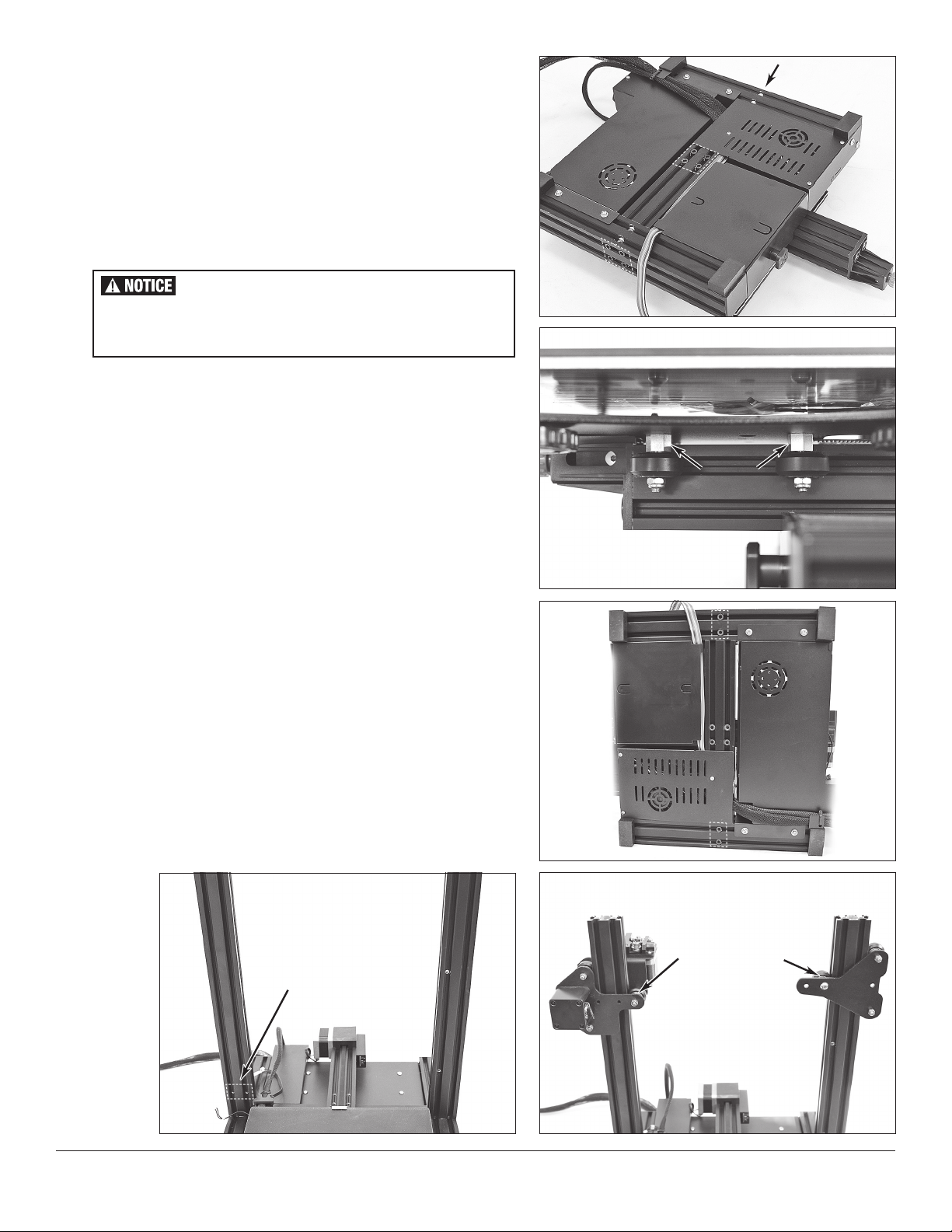2Eastwood Technical Assistance: 800.343.9353 >> tech@eastwood.com
The EASTWOOD GENESIS FDM 3D PRINTER was designed to be the perfect option for 3D printing beginners searching for a robust yet affordable unit. Features
such as the aluminum extrusion gantry, quick heating hot end, heated build plate, Bowden drive extruder, and carborundum coated glass build surface make it
easy to create high quality prints quickly and efficiently. A convenient 4.3" [110 mm] color LCD screen is easy to use and adjust. The printer has a generous
738 cu. in. [12094 cc] print volume area capable of supporting parts 8.66” x 8.66” x 9.84" [220 x 220 x 250mm] and building them in common filaments such
as PLA and PETG.
READ AND UNDERSTAND ALL INSTRUCTIONS AND PRECAUTIONS BEFORE PROCEEDING.
This unit can produce high heat which can cause severe burns.
STATEMENT OF LIMITED WARRANTY
The Eastwood Company (hereinafter “Eastwood”) warrants to the end user (purchaser) of all new Eastwood-branded tools and chemicals (collectively called the “products”) that each will be free of defects
in workmanship and material. This warranty is void if the equipment has been subjected to improper installation, improper care or abnormal operations.
WARRANTY PERIOD:
All warranty periods begin on the date of purchase from Eastwood. Warranty Periods are listed below, along with the products covered during those warranty periods:
3-Year Warranty on Material, Workmanship, and Defects:
• Eastwood MIG 135 Welder • Eastwood TIG 200 DC • Eastwood MIG 175 Welder • Eastwood TIG 200 AC/DC
• Eastwood MIG 250 Welder • Eastwood MP140i Welder • Eastwood TIG 200 Digital • Eastwood MP200i Welder
• Eastwood Versa-Cut 20 • Eastwood Elite MP250i Welder • Eastwood Versa-Cut 40 • Eastwood 90A Flux Core Welder
• Eastwood Versa-Cut 60 • Eastwood ARC 80 Stick Welder • Eastwood Rotisserie • Eastwood Contour SCT®
• Concours Pro HVLP Paint Gun
Items not covered under this warranty: Consumables, unless deemed defective, are not covered by the 3-year warranty. Abuse, neglect, and lack of maintenance is not covered under this warranty.
All other components are covered by the warranty and will be repaired or replaced at the discretion of Eastwood.
2-Year Warranty on Material, Workmanship and Defects:
• Eastwood Air QST-30/60 Scroll Compressor • Eastwood 80 Gal. 7.5 HP Compressor • Eastwood 80 Gal. 5 HP Compressor • Eastwood 60 Gal. 4.7 HP Compressor
• Eastwood 60 Gal. 3.7 HP Compressor • Eastwood Panoramic Welding Helmet • Eastwood 30 Gal. 1.9 HP Compressor • Eastwood XL View Welding Helmet
• Eastwood Lg View Welding Helmet • Eastwood Auto Darkening Helmet • Concours 2 HVLP Paint Gun
Items not covered under this warranty: Consumables, unless deemed defective, are not covered by the 2-year warranty. Abuse, neglect, and lack of maintenance is not covered under this warranty.
1-Year Warranty on Material, Workmanship and Defects:
• Eastwood Tools Not Included Above • Fairmount Tools
Items not covered under this warranty: Consumables, unless deemed defective, are not covered by the 1-year warranty. Abuse, neglect, and lack of maintenance is not covered under this warranty.
90-Day Warranty on Material, Workmanship and Defects:
• Eastwood Paints & Chemicals • Rockwood Tools
Items not covered under this warranty: Consumables, unless deemed defective, are not covered by the 90-day warranty. Abuse, neglect, and lack of maintenance is not covered under this warranty.
Lifetime Warranty on Material, Workmanship and Defects:
• Selected Eastwood Hand Tools carry a Limited Lifetime Warranty
Items not covered under this warranty: Abuse, neglect, and lack of maintenance is not covered under this warranty.
CONDITIONS TO OBTAIN WARRANTY COVERAGE:
• Proof of purchase must be provided for all warranty claims
• Purchaser must first contact Eastwood at 1-800-343-9353 for an RMA Number before Eastwood will accept any warranty returns. Final determination of warranty on welding and cutting equipment
will be made by Eastwood.
WARRANTY REPAIR: If Eastwood confirms the existence of a defect covered under this warranty plan, Eastwood will determine whether repair or replacement is the most suitable option to rectify the
defect. At Eastwood’s request, the purchaser must return, to Eastwood, any products claimed defective under Eastwood’s warranty.
FREIGHT COSTS: The purchaser is responsible for shipment to and from Eastwood.
WARRANTY LIMITATIONS:
EASTWOOD WILL NOT ACCEPT RESPONSIBILITY OR LIABILITY FOR REPAIRS UNLESS MADE BY EASTWOOD. EASTWOOD’S LIABILITY UNDER THIS WARRANTY SHALL NOT EXCEED THE COST OF
CORRECTING THE DEFECT OF THE EASTWOOD PRODUCT. EASTWOOD WILL NOT BE LIABLE FOR INCIDENTAL OR CONSEQUENTIAL DAMAGES (SUCH AS LOSS OF BUSINESS, ETC.) CAUSED BY
THE DEFECT OR THE TIME INVOLVED TO CORRECT THE DEFECT. THIS WRITTEN WARRANTY IS THE ONLY EXPRESS WARRANTY PROVIDED BY EASTWOOD WITH RESPECT TO ITS PRODUCTS.
WARRANTIES IMPLIED BY LAW SUCH AS THE WARRANTY OF MERCHANTABILITY ARE LIMITED TO THE DURATION OF THIS LIMITED WARRANTY FOR THE EQUIPMENT INVOLVED. THIS WARRANTY
GIVES THE PURCHASER SPECIFIC LEGAL RIGHTS. THE PURCHASER MAY ALSO HAVE OTHER RIGHTS WHICH VARY FROM STATE TO STATE.