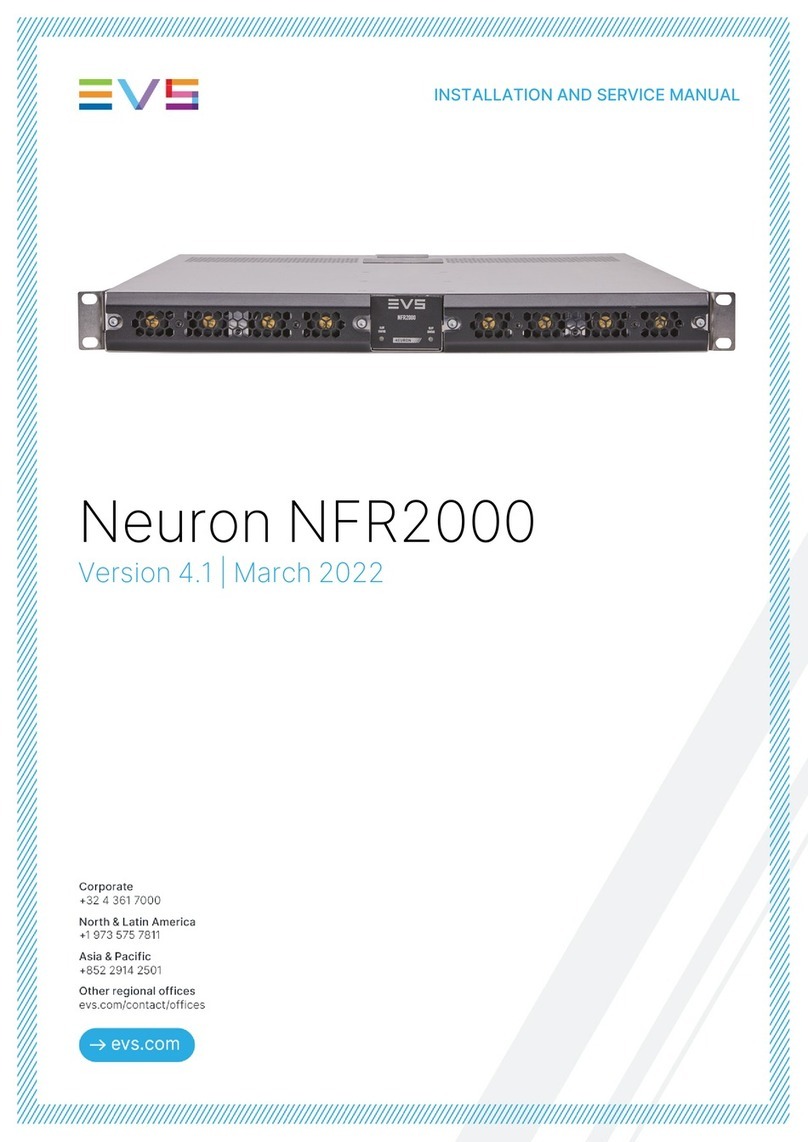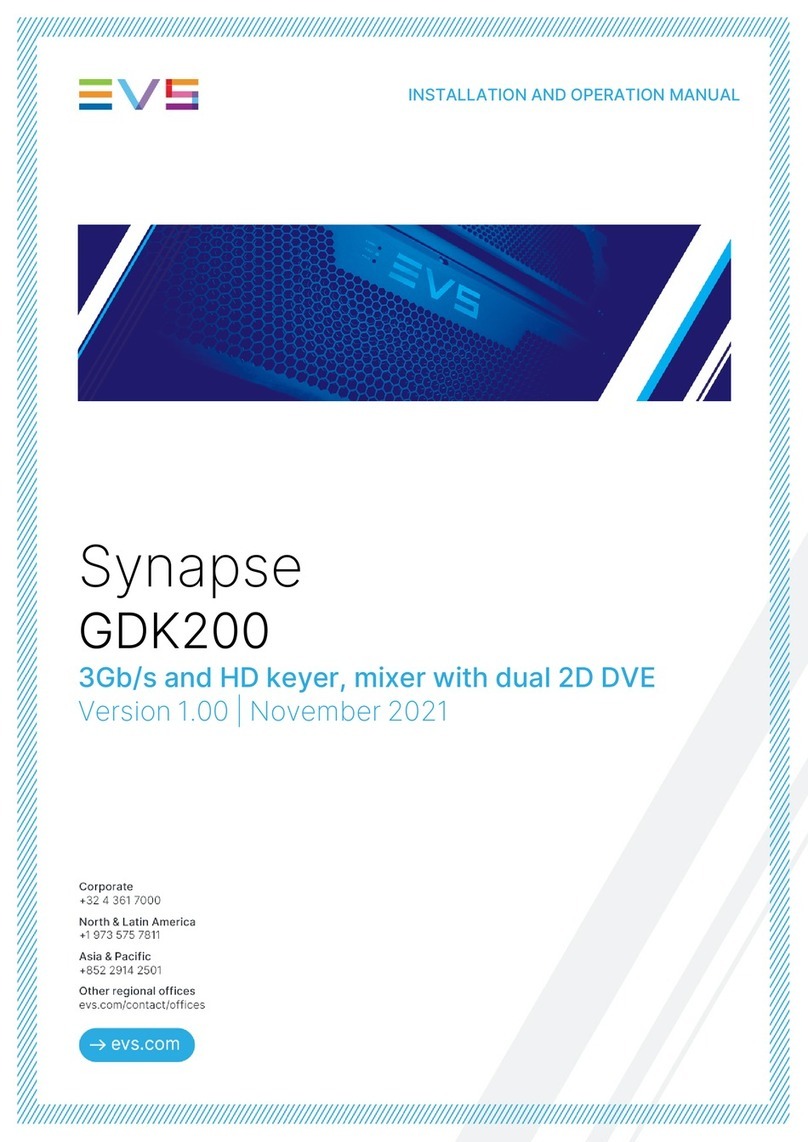CONFIGURATION MANUAL
10
Product Description
The SFR04, SFR08 and SFR18 are frames that can contain 4
(SFR04), 8 (SFR08) and 18 (SFR18) synapse modular cards. The
SFR04 is 1RU, the SFR08 is 2RU and the SFR18 is 4RU high.
Together with the Rack Controller Card (ERC, ERS, RRC or RRS)
and the power supply (optional redundant power supply in the
SFR18 and SFR08) the frames form the base of the Synapse system.
SFR18 features include the following:
•Robust design
•Control panel in the front of the frame
•Option for a redundant power supply
•Easy, hot swappable fans
•Internal Synapse daisy chain bus
•Separate rack controller slot which doesn’t take up a card slot
SFR08 features include the following:
•Robust design
•Control panel in the front of the frame
•Option for a redundant power supply
•Easy, front removable, hot swappable fans
•Internal Synapse daisy chain bus
•Separate rack controller slot which doesn’t take up a card slot
SFR04 features include the following:
•Robust design
•Control panel in the front of the frame
•Internal Synapse daisy chain bus
•Separate rack controller slot which doesn’t take up a card slot
Frames must have one of the following Rack Controller Cards
installed to work properly:
•RRC18 (normal rack controller for SFR18)
•ERC118 (enhanced rack controller for SFR18)
•RRC10 (former model rack controller for SFR18)
•RRC08 (normal rack controller for SFR08)
•ERC108 (enhanced rack controller for SFR08)
•RRC04 (normal rack controller for SFR04)
•RRS18 (rack controller with SNMP functionality for SFR18)
•ERS118 (enhanced rack controller with SNMP for SFR18)
•RRS08 (rack controller with SNMP functionality for SFR08)
•ERS108 (enhanced rack controller with SNMP for SFR08)
•RRS04 (rack controller with SNMP functionality for SFR04)
Bus
All Synapse frames contain the unique ADD-ON daisy chain bus. It
enables you to embed audio and
even video from one card to the
other from within the frame (instead of external physical wires). The
bus is a central (passive) interface between the power supply, the