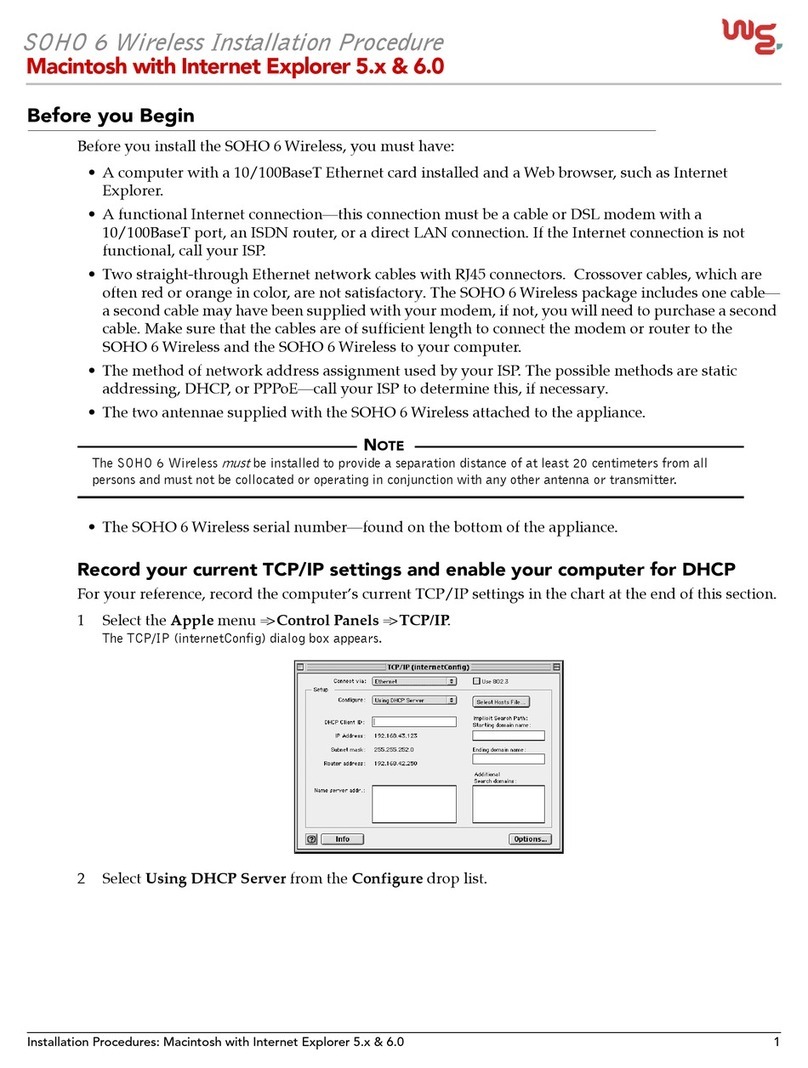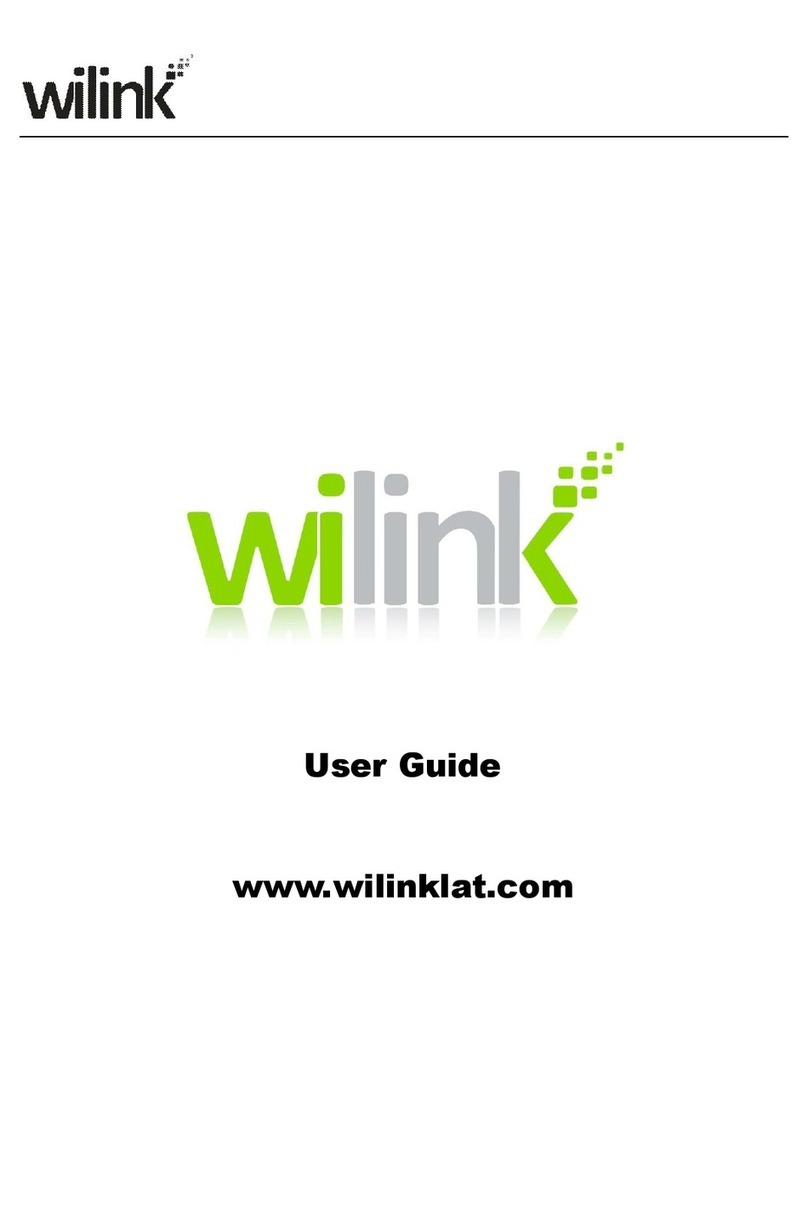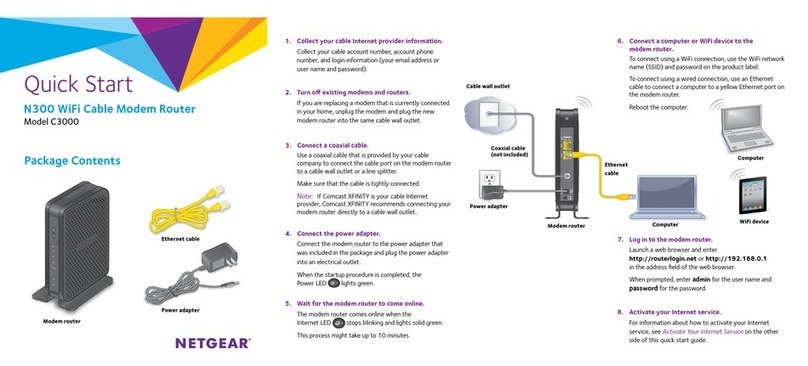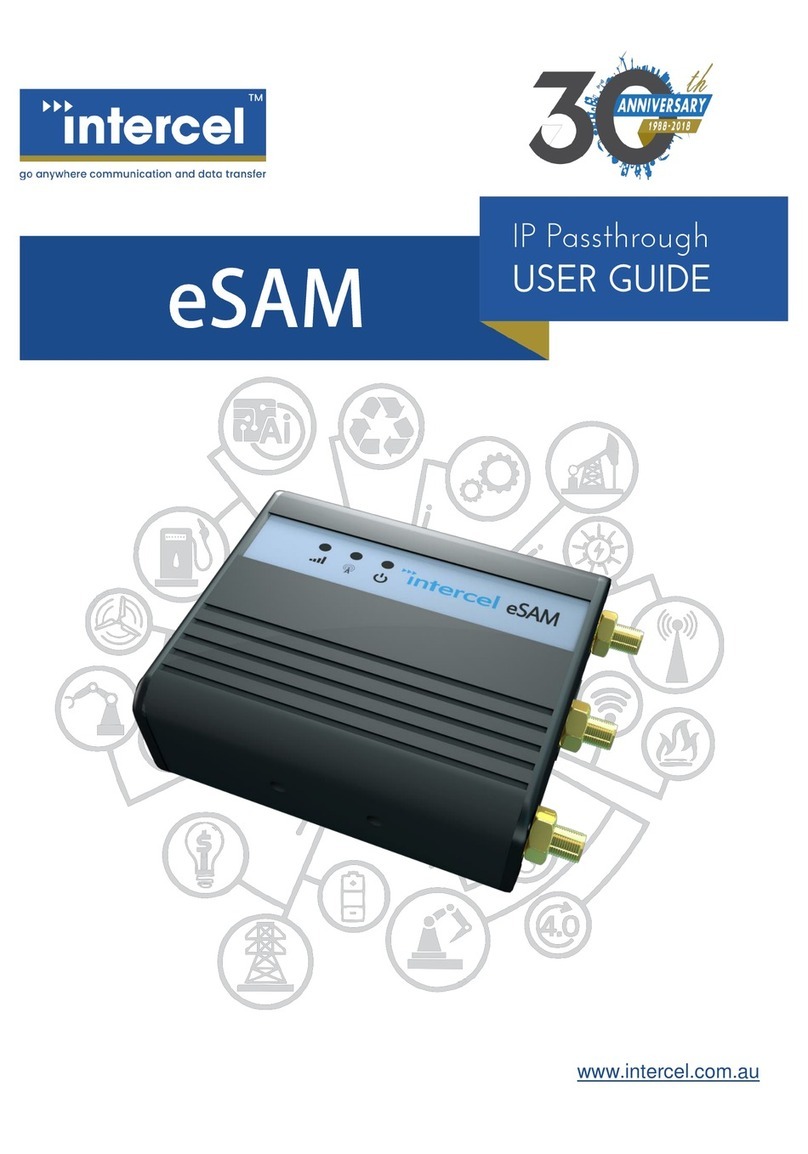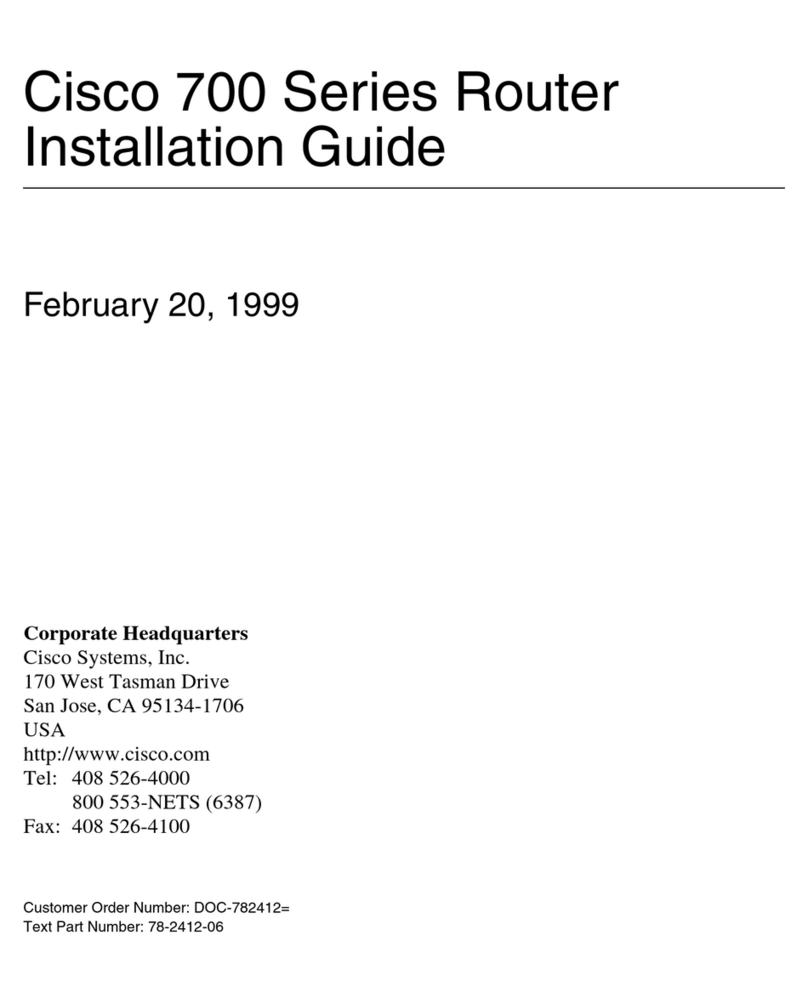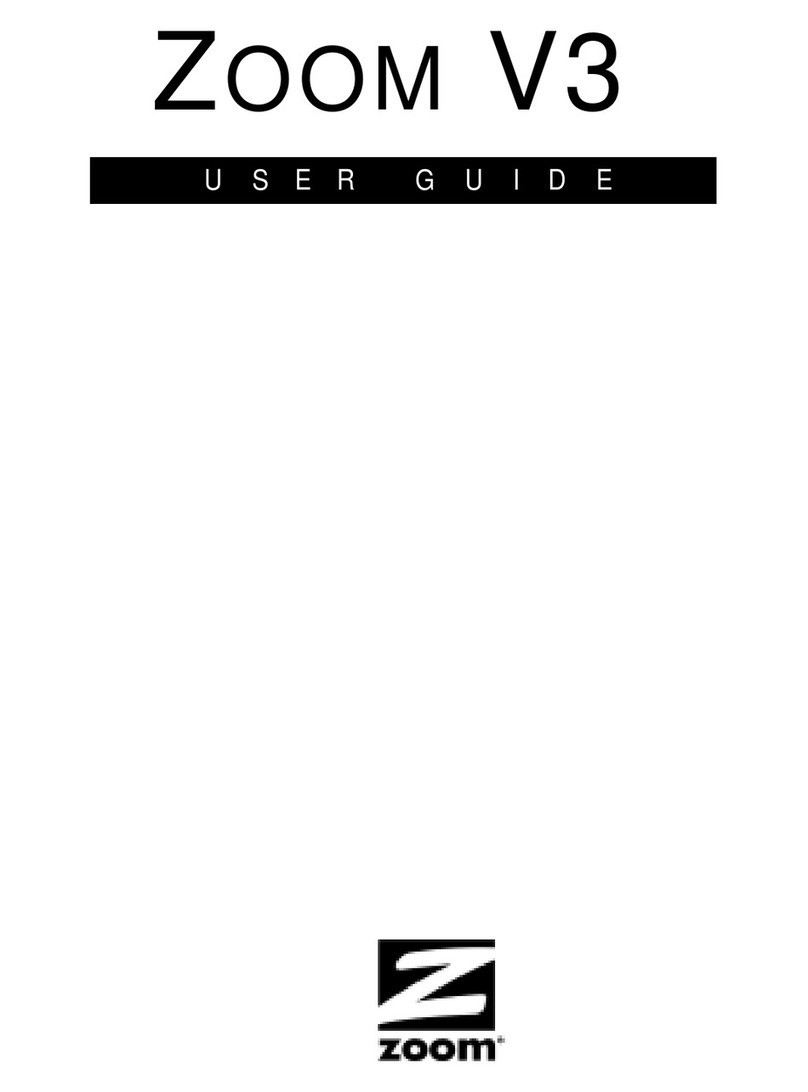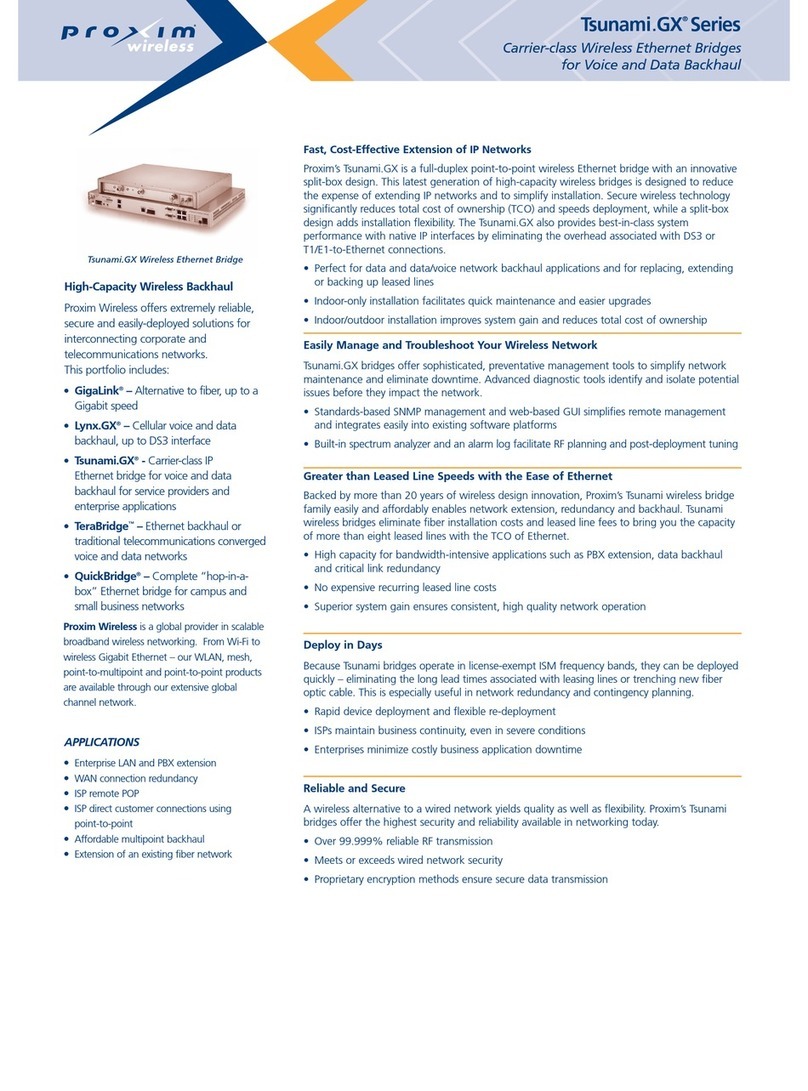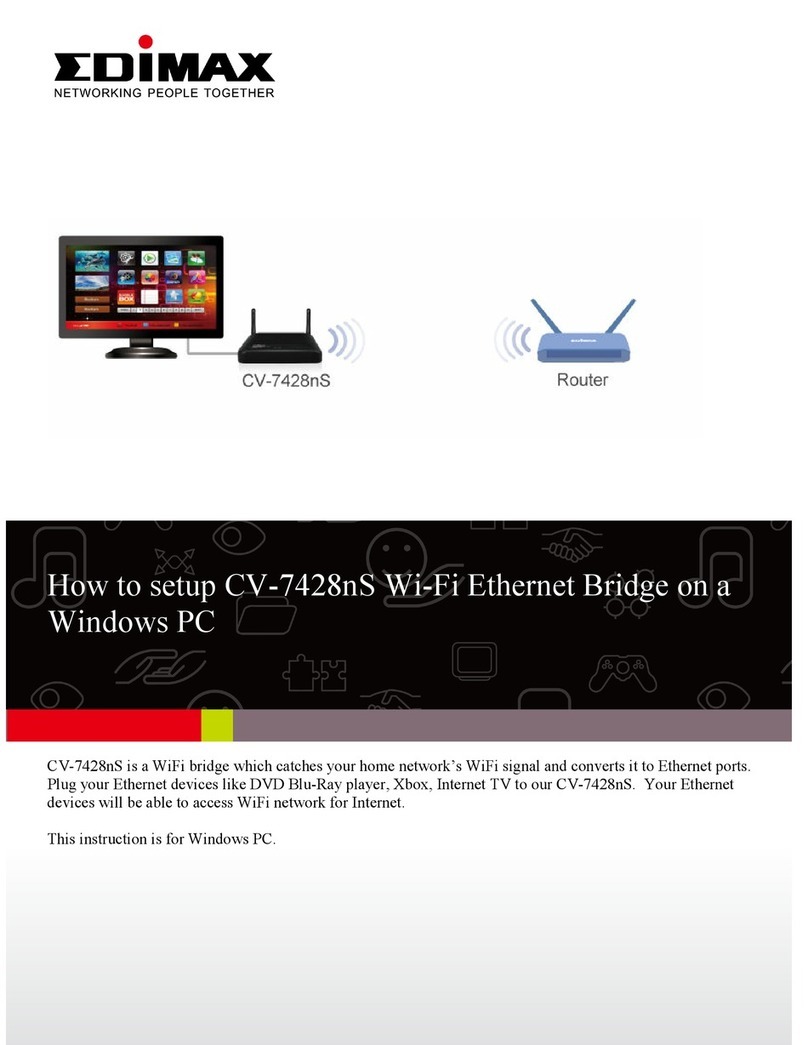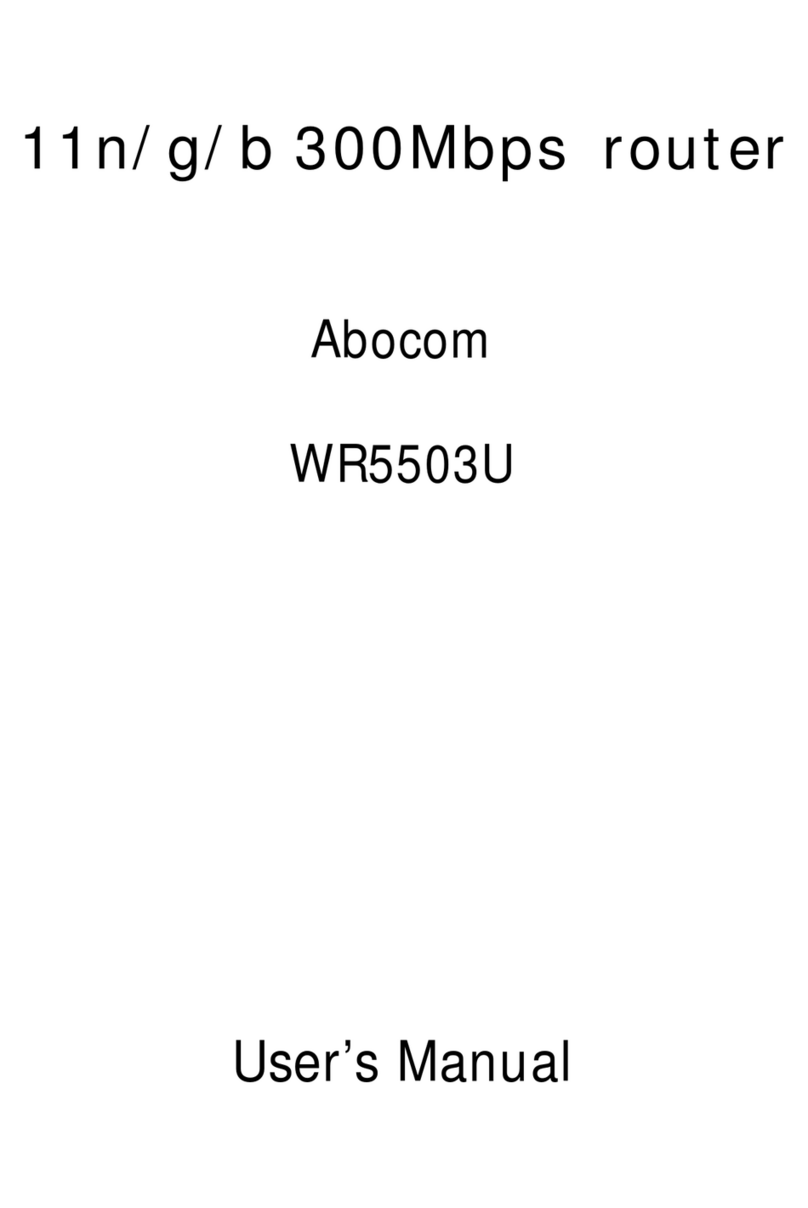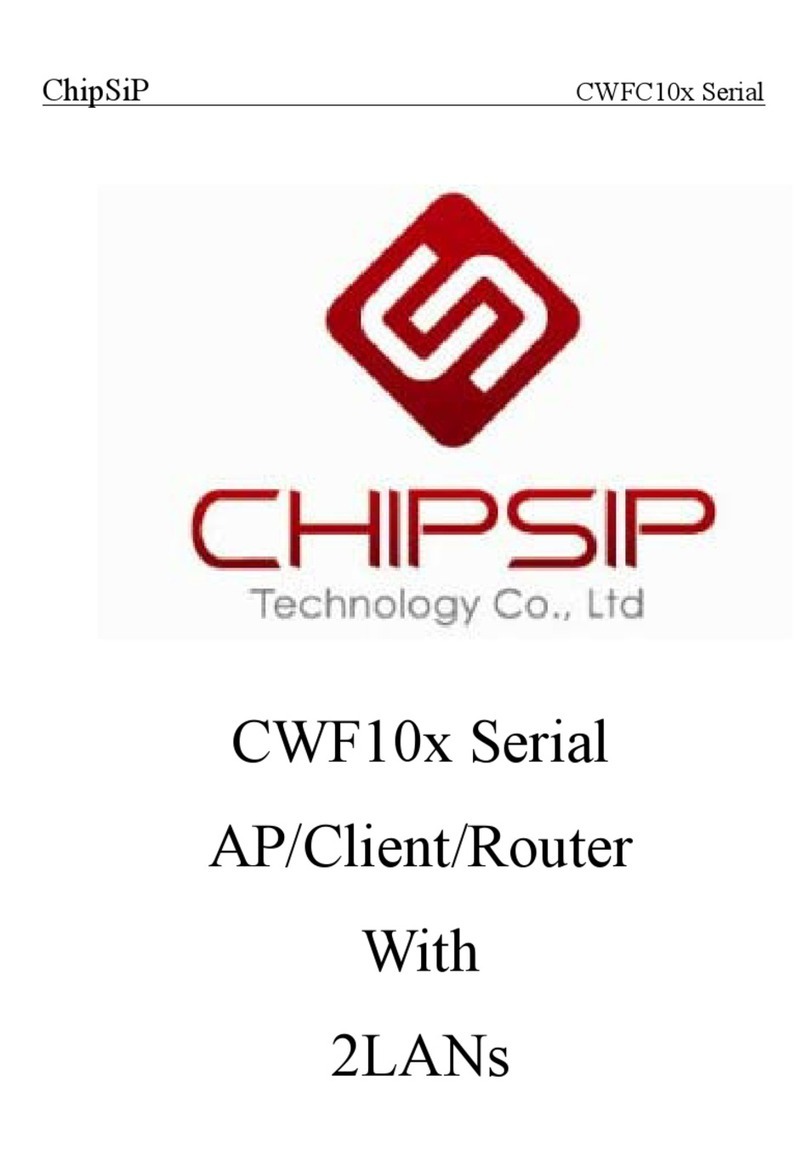Dinstar DAG2000 Series User manual

DAG Series User Manual V1.0
Dinstar Technologies Co., Ltd.
Address: Floor 6 Guoxing Building Changxing Road Nanshan District Shenzhen China 518057
Telephone: 86-755-26456664
Fax: 86-755-26456659
Email: sales@dinstar.com, support@dinstar.com
Website: www.dinstar.com

DAG Series User Manual
Dinstar Technologies Co., Ltd.
Revision Records
File Name
DAG Series User Manual
Document Version
1.0
Firmware Version
20.02.01
Date
22/09/2011
Revised by
Technical Support Department

DAG Series User Manual
Dinstar Technologies Co., Ltd.
Table of Contents
1. EQUIPMENT INTRODUCTION.....................................................................................................2
1.1 Introduction.........................................................................................................................2
1.2 Equipment Structure............................................................................................................3
1.2.1 Front View................................................................................................................3
1.2.2 Rear View.................................................................................................................4
1.3 Connect DAG serial............................................................................................................5
1.4 Functions and Features........................................................................................................6
1.4.1 Protocol standard supported.....................................................................................6
1.4.2 System function........................................................................................................6
1.4.3 Industrial standards supported..................................................................................6
1.4.4 General hardware specification................................................................................6
2. BASIC OPERATIONS.......................................................................................................................8
2.1 Placing a Phone Call...........................................................................................................8
2.1.1 Phone or Extension Numbers...................................................................................8
2.1.2 Direct IP Calls..........................................................................................................8
2.2 Call Hold.............................................................................................................................9
2.3 Call Waiting ........................................................................................................................9
2.4 Call Transfer........................................................................................................................9
2.4.1 Blind Transfer ..........................................................................................................9
2.4.2Attended Transfer.....................................................................................................9
2.5 Call Features .....................................................................................................................10
2.6 SendingAnd Receiving Fax..............................................................................................10
3.CONFIGURATION GUIDE ............................................................................................................11
3.1 Configure LAN Port’s IP Address.....................................................................................11
3.2 Connect The DAG Serial By The Web Browser...............................................................11
3.2.1 Login......................................................................................................................11
3.3 Configure The DAG serial Using The Web Browser........................................................13
3.3.1 System Information................................................................................................14
2.3.2 Statistics .................................................................................................................15
3.3.3 Network Configuration ..........................................................................................15
3.3.4 System Configuration.............................................................................................20
3.3.5 Digit Map...............................................................................................................25
3.3.6 Routing Configuration ...........................................................................................26
3.3.7 Manipulation Configuration...................................................................................28
3.3.8Advanced Configuration ........................................................................................30
3.3.9 Management Configuration ...................................................................................32
4.FAQ.....................................................................................................................................................35
4.1 How to get the IP address if I have modified the default IP or forgot it ?.........................35
4.2 Device have been connected to network physically, but the network cannot be connected
or network communication is not normal ...............................................................................35

DAG Series User Manual
Dinstar Technologies Co., Ltd.
4.3 Equipment can’t register ...................................................................................................35
4.4 When calling out, the callee’s phone shows wrong caller ID............................................35
4.5 When calling in, the caller always hears a busy tone........................................................36
4.6 Sudden interruption during a call......................................................................................36
5. GLOSSARY......................................................................................................................................37

DAG Series User Manual
2
Dinstar Technologies Co., Ltd.
1. Equipment Introduction
1.1 Introduction
The DAG serial is a full feature voice and fax-over IP device that offers a high-level of integration
including dual 10M/100Mbps network ports with integrated router, NAT, DHCP server, dual port
FXS telephone gateway, market-leading sound quality, rich functionalities, and a compact and
lightweight design. The DAG serial fully compatible with SIP industry standard and can
interoperate with many other SIP compliant devices and software on the market. Moreover, it
supports comprehensive voice codecs including G.711 (a/μ-law), G.723.1 and G.729AB. A typical
network diagram shows the function of DAG serial as below.
Figure 1-1-1 Network Scenario

DAG Series User Manual
3
Dinstar Technologies Co., Ltd.
1.2 Equipment Structure
1.2.1 Front View
Figure 1-2-1 DAG Series Front View
Table 1-2-1 Description of DAG Front View
Interface
Description
PWR
Connecting to power adapter, DC12V.1A or 110~240VAC,50~60HZ,0.4A
WAN(RJ-45)
Connecting to internal LAN network or router
LAN(RJ-45)
Connecting to LAN port with an Ethernet cable to your PC
PHONE(RJ-11)
FXS ports should be connected to analog phones/fax machines
FXO
FXO ports should be connected to physical PSTN lines from a traditional
PSTN PBX or PSTN Central Office

DAG Series User Manual
4
Dinstar Technologies Co., Ltd.
1.2.2 Rear View
Figure 1-2-2 DAG Series Rear View
Table 1-2 -2 Description of DAG Series Rear View
LED
Color
Name
Status
Description
POWER
Green
Power status indicator
Off
Power is off
On
Power is on
RUN
Green
Register indicator
Fast blinking
Register
Slow blinking
Unregister
WAN
Yellow
WAN status indicator
Off
Failed
On
Normal
LAN
Yellow
LAN status indicator
Off
Failed
On
Normal
FXS
Green
Indicate status of the
respective FXS ports on
the back
Off
Available
On
Busy
FXO
Green
Indicate status of the
respective FXO
ports-phone on the
back
Off
Available
On
Busy

DAG Series User Manual
5
Dinstar Technologies Co., Ltd.
1.3 Connection to DAG serial
The DAG serial is easy to configure using the embedded GUI pages and the following five (5)
steps.
Five easy steps to configure the DAG serial
1. Connecting a standard touch-tone analog telephone (or fax machine) to first FXS port
2. Connecting another standard touch-tone analog telephone (or fax machine) to second FXS port
or connect PSTN line to line port(FXO)
3. Inserting the Ethernet cable into the WAN port of DAG serial and connecting the other end of
the Ethernet cable to an uplink port (a router or a modem, etc.)
4. Connecting a PC to the LAN port of DAG serial
5. Inserting the power adapter into the DAG serial and connecting it to a wall outlet

DAG Series User Manual
6
Dinstar Technologies Co., Ltd.
1.4 Functions and Features
1.4.1 Protocol standard supported
●Standard SIP /MGCP protocol;
●Simple Traversal of UDP over NATs (STUN);
●IP Transport: RTP/RTCP
●Hypertext Transfer Protocol (HTTP);
●Dynamic Host Configuration Protocol (DHCP Server/Client);
●Domain Name System (DNS);
●ITU-T G.711A-Law/U-Law、G.723.1、G.729AB、G.168;
1.4.2 System function
●PLC,VAD,CNG
●DTMF mode: RFC 2833,SIP INFO and INBAND
●T.38/ Pass-Through FAX over IP
●HTTP/Telnet configuration
●Firmware upgrade by TFTP/Web
●QoS: Diffserve, TOS,802.1 P/Q VLAN tagging
●Caller ID, Call waiting, Call transfer, DND
1.4.3 Industrial standards supported
●Stationary use environment: EN 300 019: Class 3.1
●Storage environment: EN 300 019: Class 1.2
●Transportation environment: EN 300 019: Class 2.3
●Acoustic noise: EN 300 753
●CE EMC directive 2004/108/EC
●EN55022: 2006+A1:2007
●EN61000-3-2: 2006,
●EN61000-3-3: 1995+A1: 2001+A2: 2005
●EN55024: 1998+A1: 2001+A2: 2003
●Certifications: FCC, CE
1.4.4 General hardware specification
●Power supply: Output: 12VDC, Input 100~240 VAC/50HZ
●Temperature: 0~40℃(operational),-20~70℃(storage)
●Humidity: 10%~90%, no condensation
●Max power consumption: 6/8/10/15/30W
●Dimension(mm): DAG1000(1FXS):100*68*24, DAG1000(2FXS):160*110*30,

DAG Series User Manual
7
Dinstar Technologies Co., Ltd.
DAG1000(4FXS):195*133*35,DAG1000(4FXO/8FXS/8FXO):240*150*35,
DAG2000(16FXS/FXO):440*280*43
●Net weight: DAG1000(1FXS):0.1kg, DAG1000(2FXS):0.25kg,
DAG1000(4FXO/8FXS/8FXO):1kg, DAG2000(16FXS/16FXO):3.05kg

DAG Series User Manual
8
Dinstar Technologies Co., Ltd.
2. Basic Operations
2.1 Phone Call
2.1.1 Phone or Extension Numbers
1. Dial the number directly and wait for 3 seconds (Default “No dial timeout”);
2. Dial the number directly and press #.
Examples:
1. Dial an extension directly on the same proxy, (e.g. 8080), and then press the # or wait for 3
seconds.
2. Dial an outside number (e.g. (626) 666-8080), first enter the prefix number (usually 1+ or
international code) followed by the phone number. Press # or wait for 3 seconds. Check with your
VoIP service provider for further details on prefix numbers.
2.1.2 Direct IPCalls
Direct IP calling allows two parties, that is, a FXS Port with an analog phone and another VoIP
Device, to talk to each other in an ad hoc fashion without a SIP proxy.
Elements necessary to completing a Direct IPCall:
1. Both DAG serial and other VoIP Device, have public IP addresses;
2. Both DAG serial and other VoIP Device are on the same LAN using private IP addresses;
3. Both DAG serial and other VoIP Device can be connected through a router using public or
private IP addresses (with necessary port forwarding or DMZ).
1. Pick up the analog phone then dial “*47”
2. Enter the target IP address.
Note: No dial tone will be played between step 1 and 2.
Examples:
If the target IP address is 192.168.0.160, the dialing convention is *47, then 192*168*0*160.
Followed by pressing the “#” key or wait 3 seconds. Destination port is 5060.
NOTE:
You cannot make direct IP calls between FXS0 to FXS1 since they are using same IP. It only
supports the default destination port 5060. “Disable direct IP-IP calling” must be set to “No” in
web configuration page. “Call features enable” must be set to “Yes” in web configuration page.

DAG Series User Manual
9
Dinstar Technologies Co., Ltd.
2.2 Call Hold
Place a call on hold by pressing the “flash” button on the analog phone (if the phone has that
button).Press the “flash” button again to release the previously held Caller and resume
conversation. If no “flash” button is available, use “hook flash” (toggle on-off hook quickly). You
may drop a call using hook flash.
2.3 Call Waiting
Call waiting tone (3 short beeps) indicates an incoming call, if the call waiting feature is enabled.
Toggle between incoming call and current call by pressing the “flash” button. First call is placed
on hold. Press the “flash” button to toggle between two active calls.
2.4 Call Transfer
2.4.1 Blind Transfer
Assume that call Caller Aand B are in conversation. A wants to Blind Transfer B to C: 1. Caller A
presses FLASH on the analog phone to hear the dial tone. 2. Caller A dials *87 then dials caller
C’s number, and then # (or wait for 4 seconds) 3. Caller A will hear the confirm tone. Then, A can
hang up.
NOTE: “Call features enable” must be set to “Yes” in web configuration page. Caller A can place
a call on hold and wait for one of three situations:
1. A quick confirmation tone (similar to call waiting tone) followed by a dial-tone. This indicates
the transfer is successful (transferee has received a 200 OK from transfer target). At this point,
CallerA can either hand up or make another call.
2. A quick busy tone followed by a restored call (on supported platforms only). This means the
transferee has received a 4xx response for the INVITE and we will try to recover the call. The
busy tone is just to indicate to the transferor that the transfer has failed.
3. Continuous busy tone. The phone has timed out.
2.4.2Attended Transfer
Assume that Caller A and B are in conversation. Caller A wants to Attend Transfer B to C:
1. Caller A presses FLASH on the analog phone for dial tone.
2. Caller A then dials Caller C’s number followed by # (or wait for 3 seconds).
3. If Caller C answers the call, Caller A and Caller C are in conversation. Then A can hang up to
complete transfer.
4. If Caller C does not answer the call, Caller A can press “flash” to resume call with Caller B.

DAG Series User Manual
10
Dinstar Technologies Co., Ltd.
2.5 Call Features
The DAG serial supports all the traditional and advanced telephony features.
Table 5.DAG serial Call Feature Definitions
*47
Direct IP Calling. Dial “*47” + “IP address”. No dial tone is played in the
middle.
*50
Disable Call Waiting(for all subsequent calls)
*51
Enable Call Waiting(for all subsequent calls)
*72
Unconditional Call Forward:
Dial “*72” and then the forwarding number followed by “#”. Wait for
dial tone and hang up. (dial tone indicates successful forward)
*73
Cancel Unconditional Call Forward: To cancel “Unconditional Call
Forward”, dial “*73”, wait for dial tone, and then hang up.
*78
Enable Do Not Disturb(DND): When enabled all incoming calls are
rejected
*79
Disable Do Not Disturb(DND): When disabled, incoming calls are
accepted.
*87
Blind Transfer
*90
Busy Call Forward: Dial “*90”and then forwarding number followed by
“#”.Wait for dial tone then hang up.
*91
Cancel Busy Call Forward. To cancel “Busy Call Forward”, dial
“*91”,wait for dial tone, and then hang up.
*92
No Answer Call Forward. Dial “*92”and then the forwarding number
followed by “#”. Wait for dial tone then hang up.
*93
Cancel No Answer Call Forward. Dial “*93”, wait for dial tone, and then
hang up.
*99
Cancel all call forward
*114#
Report phone No
*158#
Report IPAddress
*111#
Reset
Flash/Hook
Toggles between active call and incoming call(call waiting tone). If not in
conversation, flash/hook will switch to a new channel for a new call.
2.6 Sending and Receiving Fax
DAG serial supports fax in two modes: 1) T.38 (Fax over IP) and 2) fax pass through.
T.38 is the preferred method because it is more reliable and works well in most network
conditions. If the service provider supports T.38, please use this method by selecting T.38 as fax
mode (default). If the service provider does not support T.38, pass-through mode may be used. If
you have problems with sending or receiving Fax, toggle the Fax Tone Detection Mode setting.

DAG Series User Manual
11
Dinstar Technologies Co., Ltd.
3. Configuration Guide
3.1 Configure LAN Port’s IP Address
Connect to the FXS port and then telephone set:
1. Dynamic IP address by DHCP:
Offhook;
Input “*150*2#”;
Onhook;
If the equipment hint success, after 10 seconds, and restart the equipment. (Power-off then
power-on)
2. Static IP address:
Offhook;
Input “*150*1#”;
Onhook;
Then
(1)Configure IP address:
Offhook; input “*152*172*16*0*100# ”; onhook.
(2)Configure netmask:
Offhook; input “*153*255*255*0*0# ”; onhook.
(3)Configure gateway IP address (next hop):
Offhook; input “*156*172*16*0*1# ”; onhook.
(4)if success, after 10 seconds, restart the equipment ;
3. Query the IP address of DAG1000 : Offhook, input “*158#”
4. If the DAG serial uses PPPoE method to get IP address,it need to configure by web browser.
NOTE: the telephone will play voice hint “Setting successfully” if the setting step is correct.
3.2 Access DAG Serial By Web Browser
DAG serial has an embedded Web server that will respond to HTTP GET/POST requests. It also
has embedded HTML pages that allow users to configure the DAG serial through a web browser
such as Microsoft’s IE .
3.2.1 Login
The DAG serial GUI configuration can be accessed via LAN or WAN port:
From the LAN port
1. Offhook, input *158# and get an IP address. The default gateway IP address: 192.168.11.1.
2. Directly connect a computer to the LAN port.
3. Open a command window on the computer.
4. Type in “ipconfig /release”, the IP address etc. becomes 0.
5. Type in “ipconfig /renew”, the computer gets an IP address in 192.168.11.x segment by default

DAG Series User Manual
12
Dinstar Technologies Co., Ltd.
6. Open a web browser, input the default gateway IP address. http://192.168.11.1. You will see the
login page of the device.
7. The default username is admin while the default password is admin too.
From the WAN port
The WAN port HTML configuration option is disabled by default from factory. To access the
HTML configuration menu from the WAN port:
1. Access the Web from LAN port.
2. Set Work Mode to Route Mode.
3. Enable the “Remote Manage”.
4. Find the WAN IP address of the equipment .example:172.16.0.177 then restart the equipment.
5. Access the equipment Web Configuration page by the following URI via WAN port: http://
172.16.0.177

DAG Series User Manual
13
Dinstar Technologies Co., Ltd.
3.3 Access DAG serial by Web Browser
The web page configuration includes the following:
Figure 3-3-1 Navigation tree
Go through navigation tree, user can check, modify, and set the device configuration on the right
of configuration interface.
Figure3-3-1 Configure Interface

DAG Series User Manual
14
Dinstar Technologies Co., Ltd.
3.3.1 System Information
Figure 3-3-2 System Information
System information interface shows the run information and port group information.
Table 3-3-1 Description of System Information
MAC address
The device ID in HEX format. This is needed for ISP
troubleshooting. Note there are separate MAC addresses for the
WAN side and the LAN side.
Network Mode
Route mode or bridge mode, if it is bridge, WAN port display
Network, and the WAN port as same as the LAN port
WAN port
Show WAN IP address of equipment,.
DHCP mode:
The equipment acquires its IP address from the first DHCP server it
discovers from the LAN it is connected.
Static IP mode:
Configure the IP address, Subnet Mask, Default Router IP address,
DNS Server 1 (primary), DNS Server 2 (secondary) fields. These
fields are set to zero by default.
LAN port
Show LAN IP address of equipment. If network mode is bridge,
LAN port will no display.
DNS Server
IP addresses of primary DNS server
System Up Duration
Time elapsed from device power on to now.
Network Traffic Statics
Total bytes of message received and sent by network port.
Version Information
Includes: product mode, software version, hardware version and
built time etc.
Port Group Information
Show FXS / FXO port information

DAG Series User Manual
15
Dinstar Technologies Co., Ltd.
2.3.2 Statistics
Figure3-3-3 Statistics
Statistics option includes three sets of statistics: TCP / UDP information, RTP messages and call
history information. Check the user-friendly equipment failure.
3.3.3 Network Configuration
Network parameter includes: Local Network, VLAN Config, Qos Parameter, ARP Config.
Figure 3-3-4 Network Configuration

DAG Series User Manual
16
Dinstar Technologies Co., Ltd.
1. Local Network
Figure 3-3-5 Local Network
Table 3-3-2 Description Local Network
Work Mode
This parameter controls whether the device is working in NAT
router mode or Bridge mode.
WAN Port Parameter
This option specifies the WAN port’s Ip address, and its Ethernet
network work mode.
Link speed & duplex This option specifies the Ethernet
network’s work mode. It have: Auto Detect,10Mbps/Half
Duplex,10Mpbs/Full Duplex,100Mbps/Half Duplex,
100Mpbs/Full Duplex, There are three modes to operate the
DAG serial WAN IP address, default option is Dynamically
assigned via DHCP.
Dynamically assigned via DHCP:All the field values for the
Static IP mode are not used. The equipment acquires its IP
address from the first DHCP server it discovers from the LAN it
is connected.
Static IP mode: Configure the IP address, Subnet Mask, Default
Router IP address, DNS Server 1 (primary), DNS Server 2
(secondary) fields. These fields are set to zero by default.
Dynamically assigned via PPPoE : Set the PPPoE account
settings. The equipment will establish a PPPoE session if any of
the PPPoE fields is set.

DAG Series User Manual
17
Dinstar Technologies Co., Ltd.
LAN Port Config
This option specifies the LAN port’s ip address, and its Ethernet
network work mode.
Link speed & duplex:
This option specifies the Ethernet network’s work mode. It have:
Auto Detect,10Mbps/Half Duplex,10Mpbs/Full
Duplex,100Mbps/Half Duplex,100Mpbs/Full Duplex.
IP address: Set LAN IP address, default value is 192.168.11.1
Subnet mask: Sets the LAN subnet mask. Default value is
255.255.255.0
DNS Server
This option specifies get the DNS server ways: Dynamically
assigned via DNS(WAN IP address is DHCP IP) and set static
DNS (WAN IP address is static IP).
This manual suits for next models
1
Table of contents