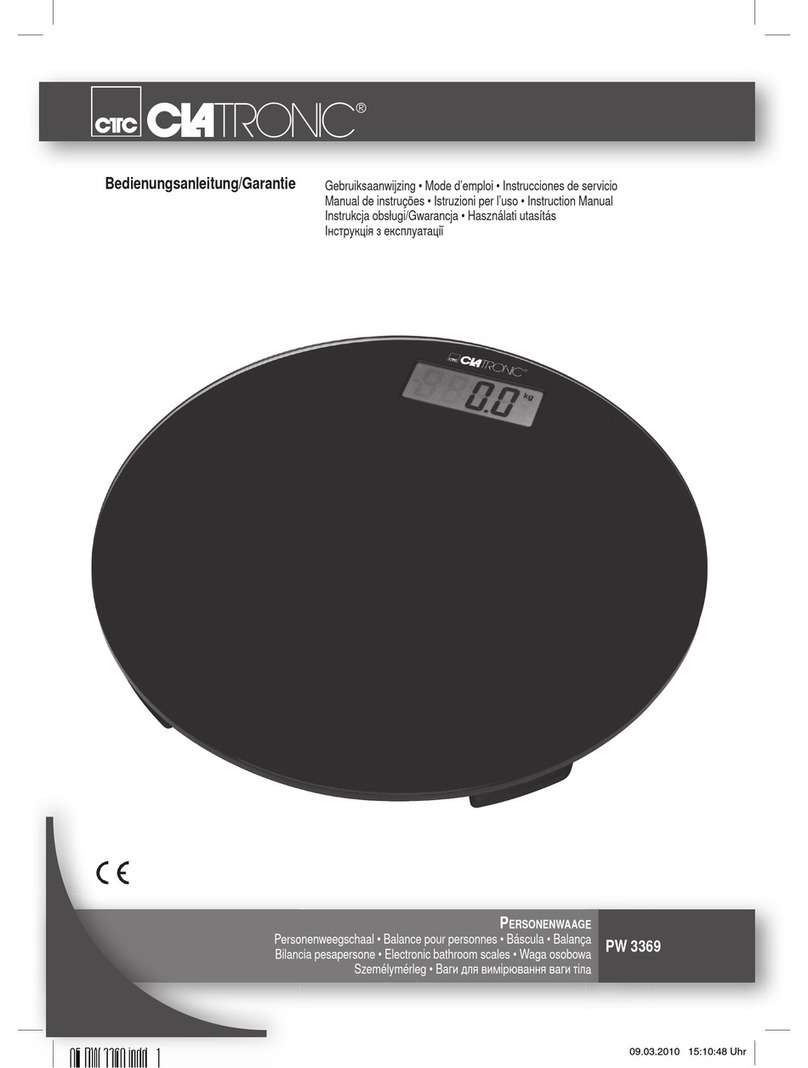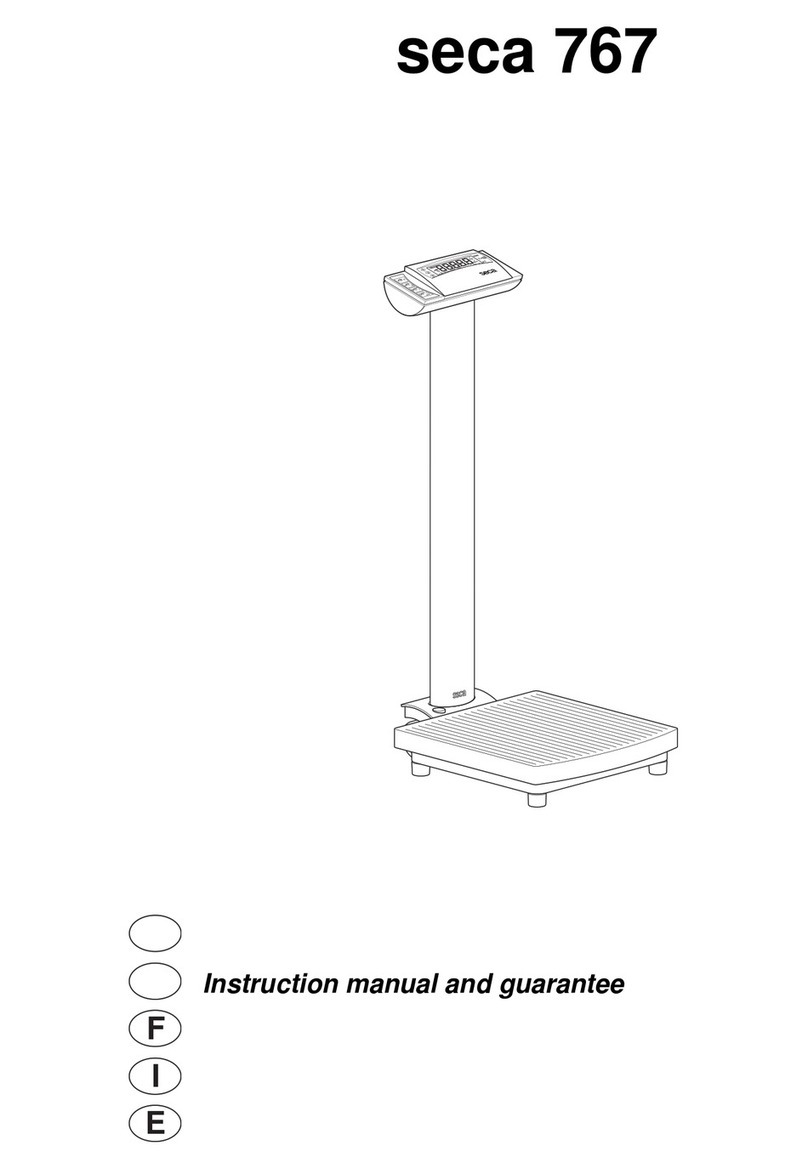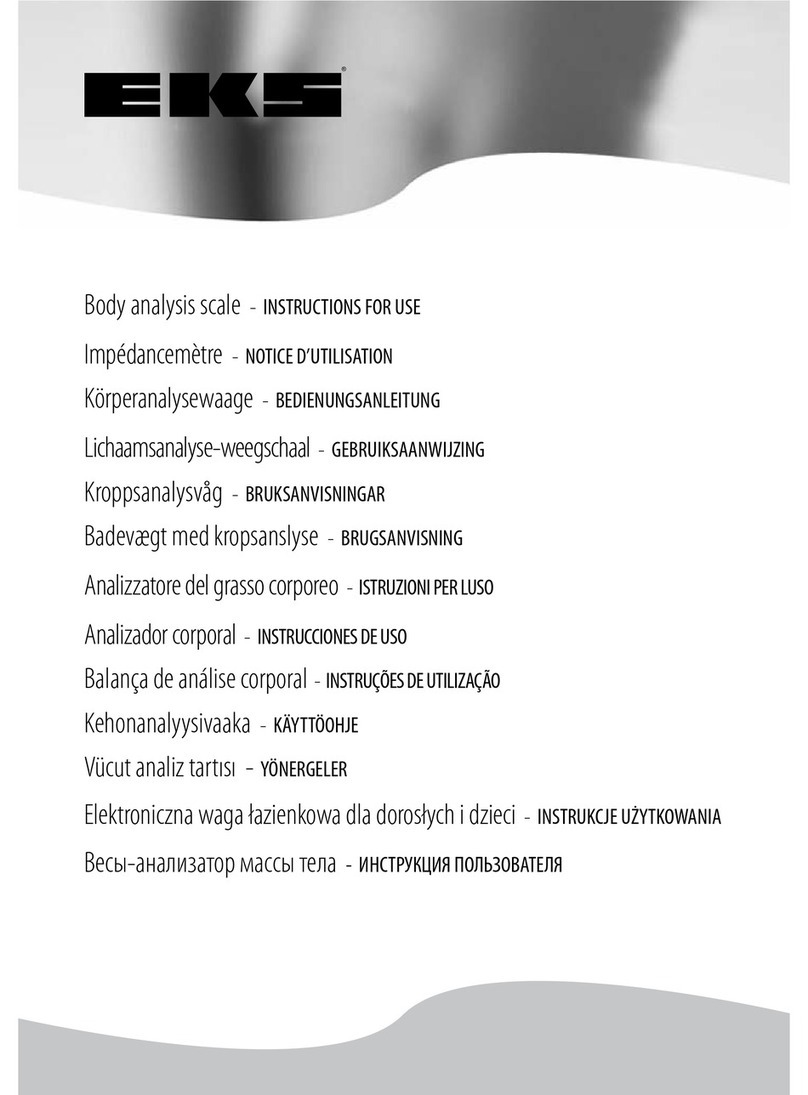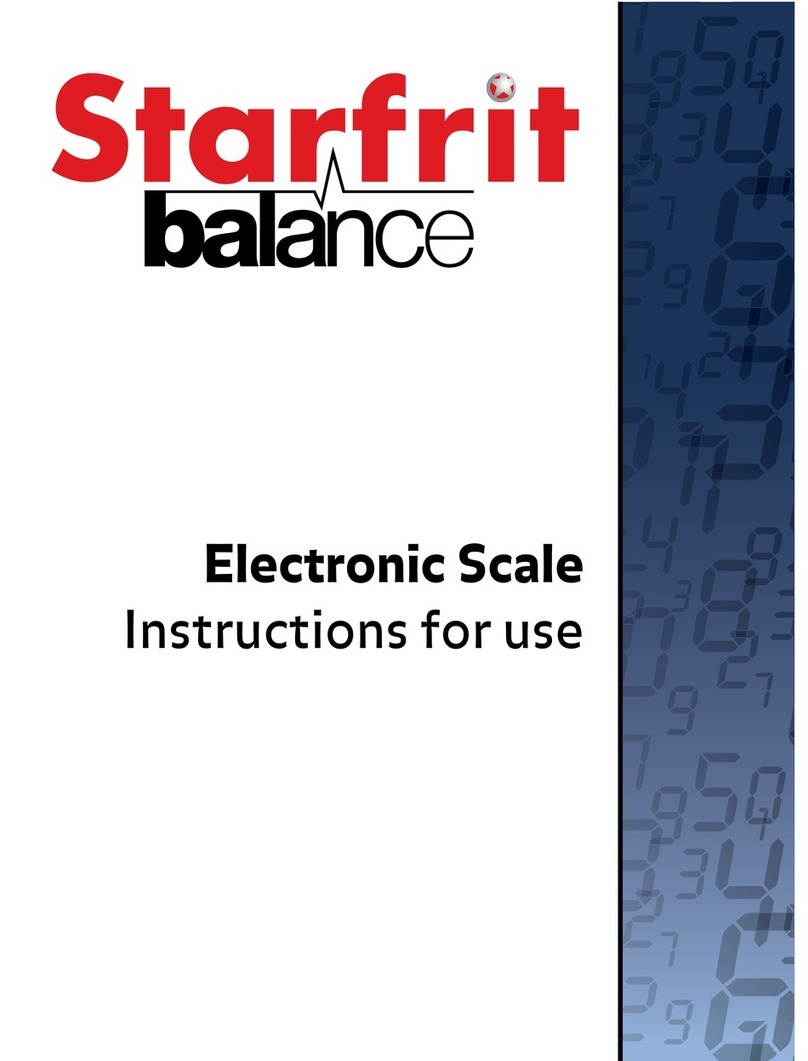Direct Supply Attendant 6880DS User manual
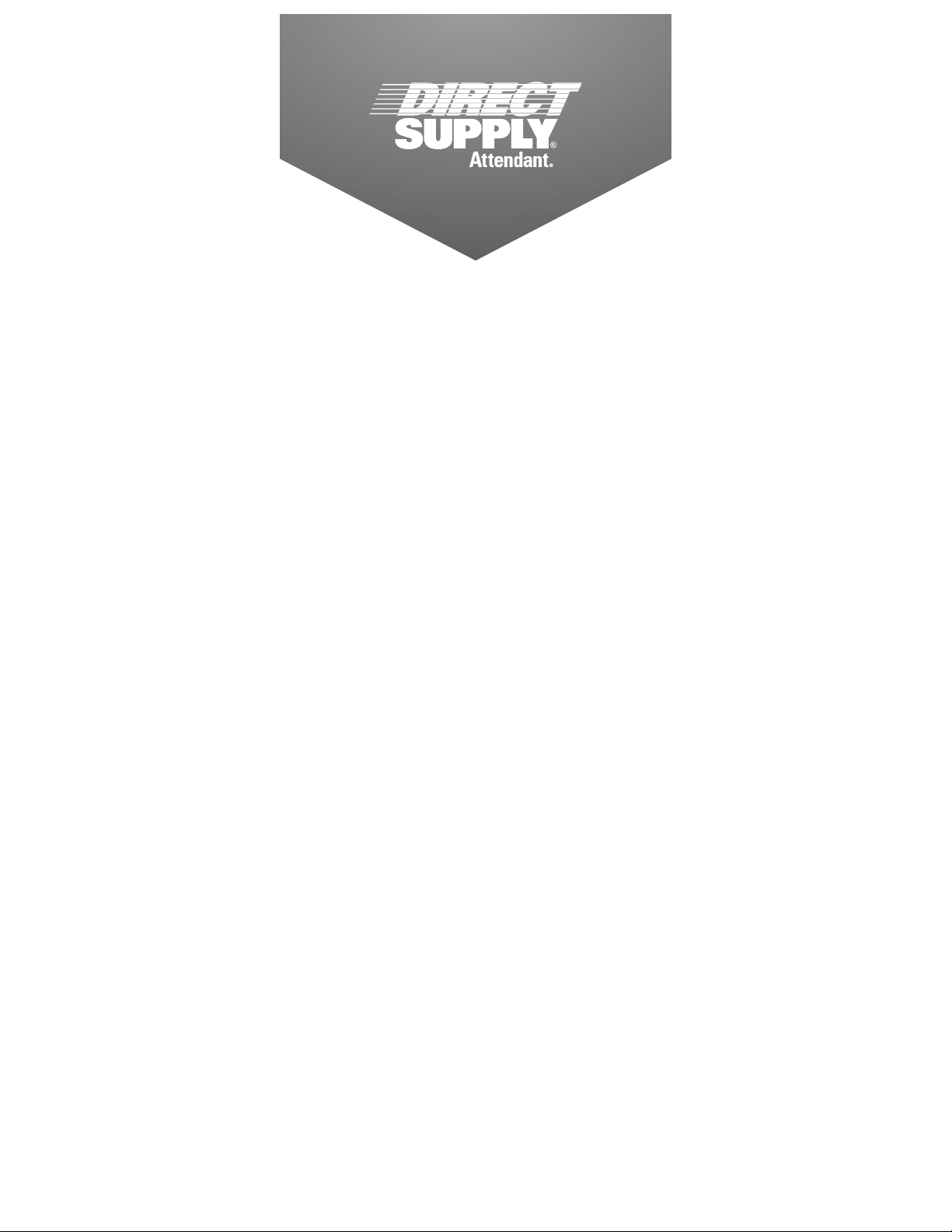
Attendant®
BLUETOOTH
DIGITAL CHAIR SCALE
Model 6880DS
Please keep and refer to this Owner’s Manual.
Owner’s Manual
Thank you for purchasing an Attendant®Bluetooth Digital Chair Scale. Please read this entire guide carefully and keep it
for future reference. This guide will provide you with instructions, warnings, warranty information, and other important
information about your Attendant Bluetooth Digital Chair Scale. Share this information with those individuals who will be
assembling, using, servicing, and/or cleaning the product to help ensure it is cared for properly.
STOP! READTHIS MANUALTHOROUGHLY BEFORE PROCEEDING.
1-800-245-9917
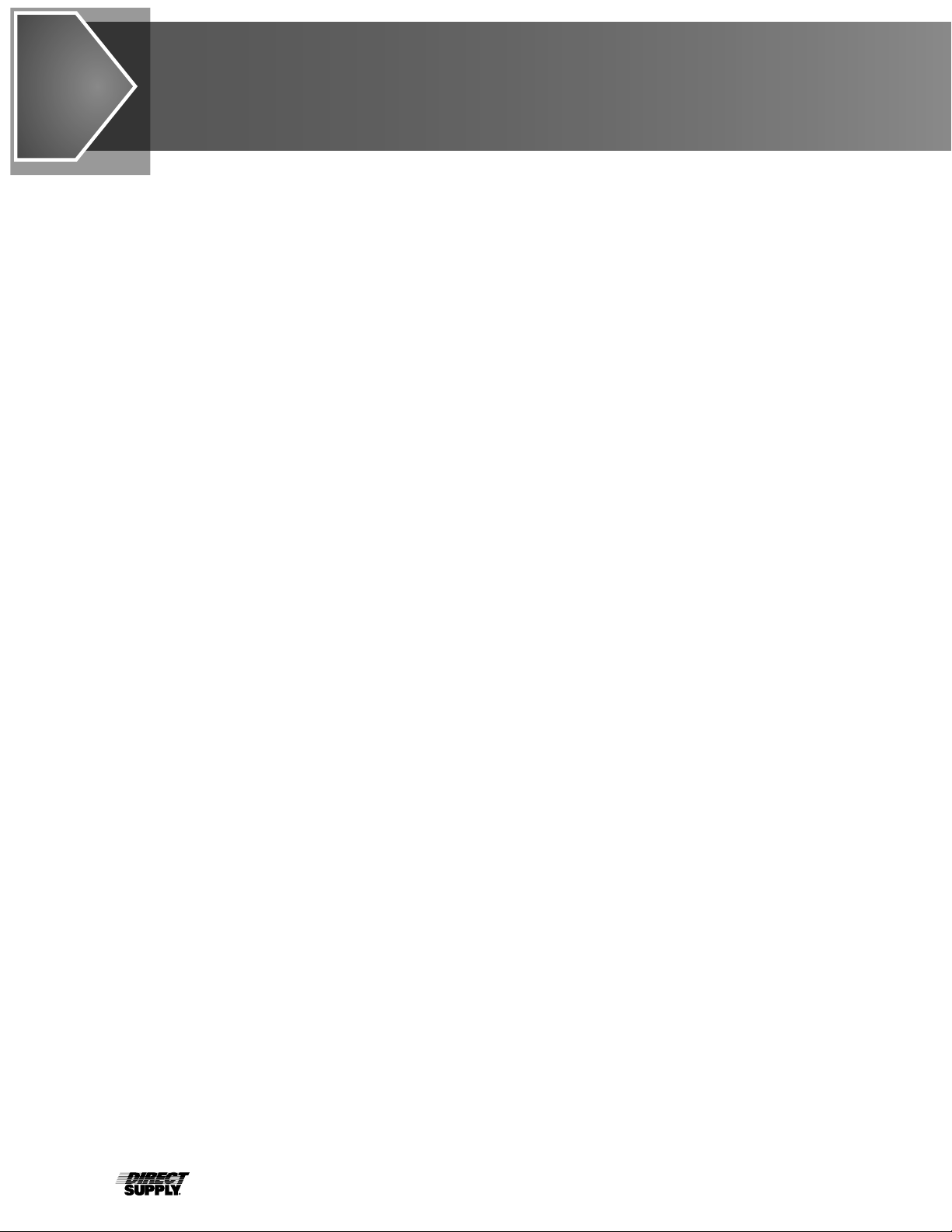
2
Table of Contents
Introduction ......................................................................................................................................... 3
Definitions and Symbols...................................................................................................................... 3
Warnings ............................................................................................................................................. 4
FCC Compliance Statement................................................................................................................ 4
Proper Disposal ................................................................................................................................... 4
Specifications ...................................................................................................................................... 5
Site Preparation Requirements ........................................................................................................... 6
Installation ....................................................................................................................................7 - 10
Weighing Units Selection.................................................................................................................. 11
Keypad Functions.......................................................................................................................12 - 13
Annunciators...................................................................................................................................... 14
Operation........................................................................................................................................... 15
Setup & Calibration.....................................................................................................................16 - 23
Data Format....................................................................................................................................... 24
Event Counter ................................................................................................................................... 25
Printer Output Formats ..................................................................................................................... 26
Bluetooth Low Energy (BLE)............................................................................................................. 27
Error & Status Displays ..................................................................................................................... 28
Care & Cleaning................................................................................................................................. 29
Limited Warranty............................................................................................................................... 30
Customer Service.............................................................................................................................. 31
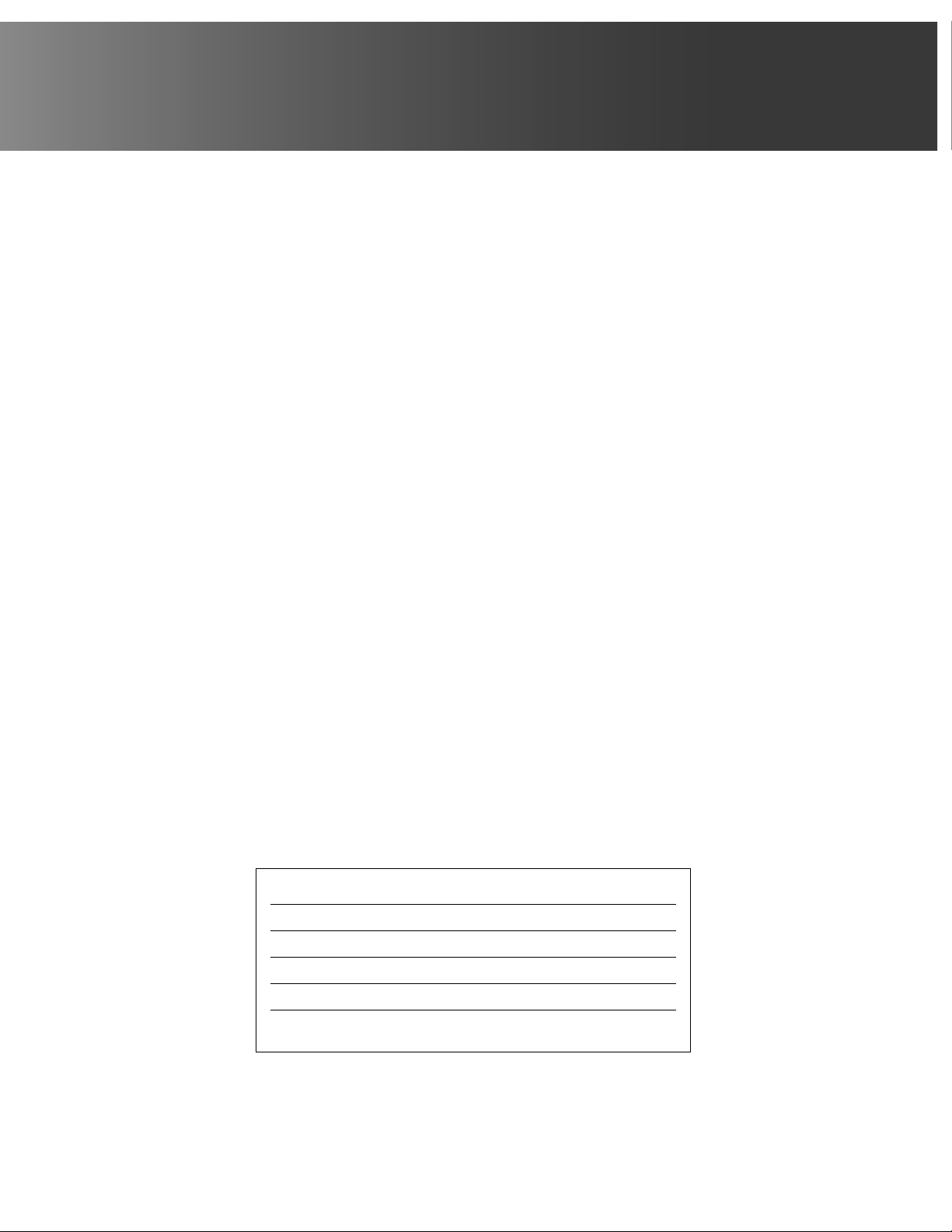
3
1-800-245-9917
Introduction
Thank you for purchasing the Attendant®Bluetooth Digital Chair Scale. This scale has been tested before leaving
the factory to ensure accuracy and dependability for years to come.
In this owner’s manual, you’ll find important information you should read before assembling or using this
product. Please keep this manual in a safe place for future reference.
If at any time you do not understand how to use this product, or you suspect it may be damaged, DO NOT USE and
immediately contact the distributor that sold this product to you.
This owner’s manual is compiled from the latest specifications and product information available at the time of
publication. Changes may be made to this manual at any time. Contact your distributor for a current copy of this
owner’s manual.
Definitions and Symbols
NOTE: Indicates a tip.
CAUTION: Indicates correct operating or maintenance procedures in order to prevent damage to or
destruction of the equipment or other property.
WARNING: Calls attention to a potential danger that requires correct procedures or practices in order to prevent
personal injury.
:Attention. Read the instructions.
:Electrical Shock Hazard Warning.
PRODUCT or DEVICE: Your Attendant Bluetooth Digital Chair Scale, Model 6880DS distributed by
Direct Supply Manufacturing, Inc. (“We”, “Us” or “Our”).
WE, US and OUR: Direct Supply Manufacturing, Inc.
“You” means the user, caregiver or any other individuals who will be using or servicing the product.
“Distributor” means the reseller or other entity from whom you purchased this product.
“Medical Professional”: The physician or other healthcare professional who is familiar with the user’s medical
history and current medical condition, and is responsible for determining if this product is medically appropriate for
the user.
Caregiver: the individual(s) responsible for the care and needs of the user, such as a spouse, adult family
member or home health aide. The caregiver must be available at all times to provide the user with physical
and cognitive assistance and provide supervision as needed.
User: The individual who uses the device.
Serial Number
Date of Purchase
Purchased From
RETAIN THIS INFORMATION FOR FUTURE USE
Introduction

4
Warnings, FCC Compliance Statement
& Proper Disposal
Please read and follow all directions and warnings before using this device.
FCC Compliance Statement
WARNING! This equipment generates uses and can radiate radio frequency and if not installed and used in
accordance with the instruction manual, may cause interference to radio communications. It has been designed
within the limits for a Class A computing device pursuant to Subpart J of Part 15 of FCC rules to provide
reasonable protection against such interference when operated in a commercial environment. Operation of
this equipment in a residential area may cause interference in which case the user will be responsible to take
whatever measures necessary to correct the interference.
You may find the booklet “How to Identify and Resolve Radio TV Interference Problems” prepared by the Federal
Communications Commission helpful. It is available from the U.S. Government Printing Office, Washington, D.C.
20402. Request stock No. 001-000-00315-4.
Proper Disposal
When this device reaches the end of its useful life, it must be properly disposed of. It
must not be disposed of as unsorted municipal waste. The device should be disposed
of in accordance with the local laws regarding the disposal of waste electrical and
electronic equipment.
It is everyone’s responsibility to help maintain the environment and to reduce the
effects of hazardous substances contained in electrical and electronic equipment
on human health. Please do your part by making certain that this device is properly
disposed of. The symbol shown above indicates that this device must not be disposed
of in unsorted municipal waste programs.
CAUTION: RISK OF EXPLOSION IF BATTERY IS REPLACED BY AN INCORRECT TYPE. DISPOSE OF USED
BATTERIES ACCORDING TO THE INSTRUCTIONS.
Warnings
Read and follow all directions and warnings before use or assembly. Do not use or assemble if you do not
understand the contents of this manual – contact your distributor for assistance. Damage, injury or even death
may result from improper use of this product or not following directions and warnings. This product is intended
for use in normal, indoor conditions. This product may not be appropriate for all individuals.
WARNING: Prior to use of this product, the user’s medical professional should be consulted to ensure this
product is appropriate for the user’s specific needs based upon his or her overall medical condition and limitations.
WARNING: This product is NOT intended for patient transport. It is to be used ONLY for patient weighing.
Failure to observe this warning may result in serious injury to the patient and/or the scale operator.
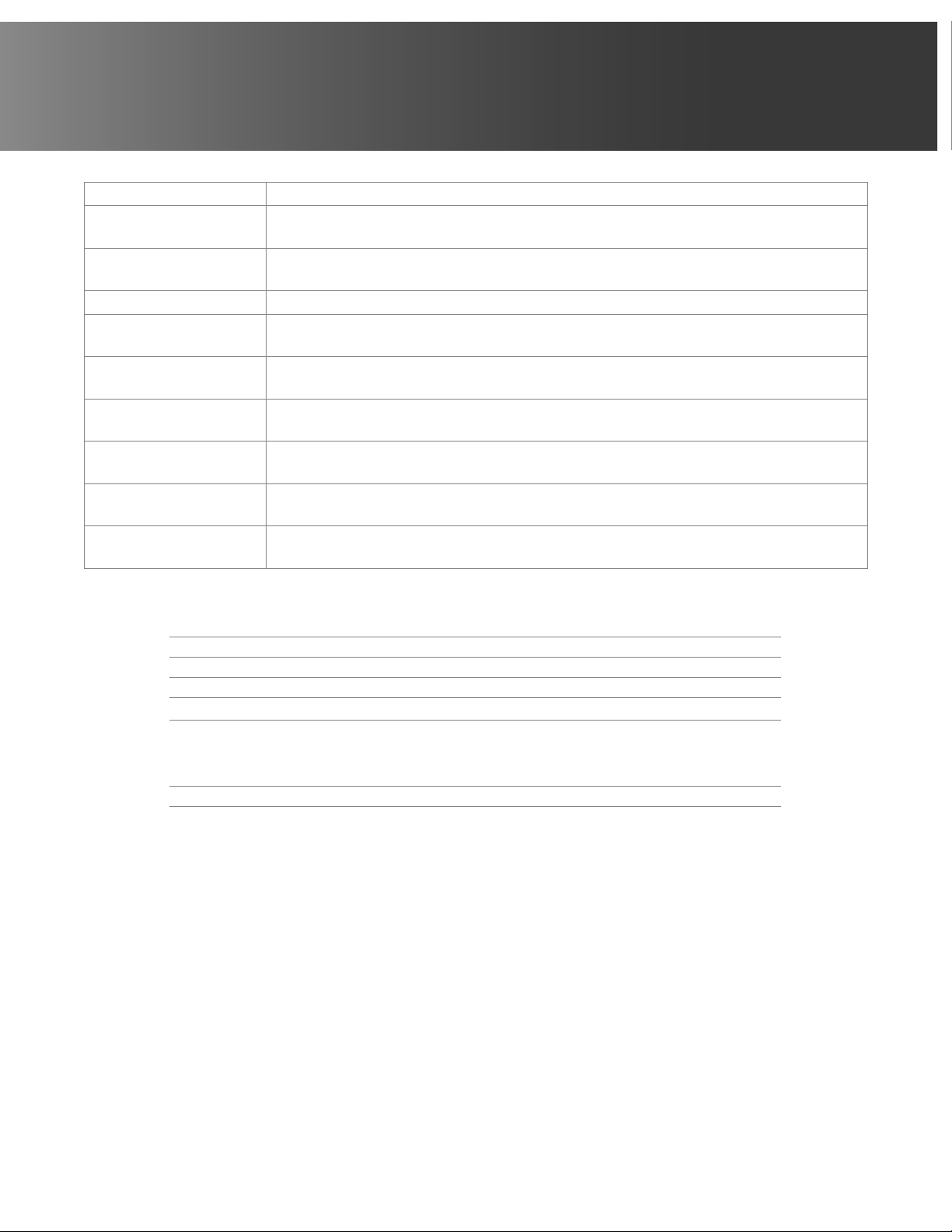
5
1-800-245-9917
Specifications
Standard Features:
• Units Locking • StableSENSE®1 Adjustable Filtering
• Power-Up Zero • 1 Micro-B USB Port
• Auto Shutoff Feature • Wi-Fi / Bluetooth BLE
• Auto Weight Lock Feature
Optional Features:
• Optional 12V DC AC Power Adapter
1StableSENSE®is a digital filter utilizing proprietary software algorithms to remove or greatly reduce changes
in the weight display resulting from movement on the scale platform. StableSENSE®can be used with
clinical scales to lessen the effects of the user’s movement or vibration on the scale. Any application affected
by vibration or movement on the scale platform can benefit using StableSENSE®.
Capacity 550 x 0.2 lb. (250 x 0.1 kg)
Weighing/Height
Units Pounds/Inch (lb., in.) or Kilograms/Centimeters (kg, cm)
Overall Dimensions Footrest up: 373⁄16"H x 255⁄8"W x 31¼"D (94.5 cm H x 65.1 cm W x 79.4 cm D)
Footrest down: 38¾"D (98.4 cm D)
DisplayType Dual Row Seven Segment LCD
Number of Characters Weight: 5 digits, 0.75" (19 mm) high
Height/BMI: 4 digits, 0.4" (10 mm) high
Keys Mechanical switch type: Power, Lock/Release, Zero, Up Arrow, Down Arrow/Send, BMI/
Enter
Power Requirements 12 AA Alkaline, Ni-Cad or NiMH batteries (not included) OR an optional 100 to 240
VAC 50/60Hz 12 VDC 1A wall plug-in UL/CSA listed AC power adapter
Operating
Environment
Temperature Range: 14º to 104ºF (-10º to +40ºC)
Humidity: 0% to 90% non-condensing
Storage Environment Storage Temperature Range: -4º to 176ºF (-20º to +80ºC)
Humidity: 0% to 95%
Communication
Interfaces: USB, RS232, Wi-Fi, Bluetooth
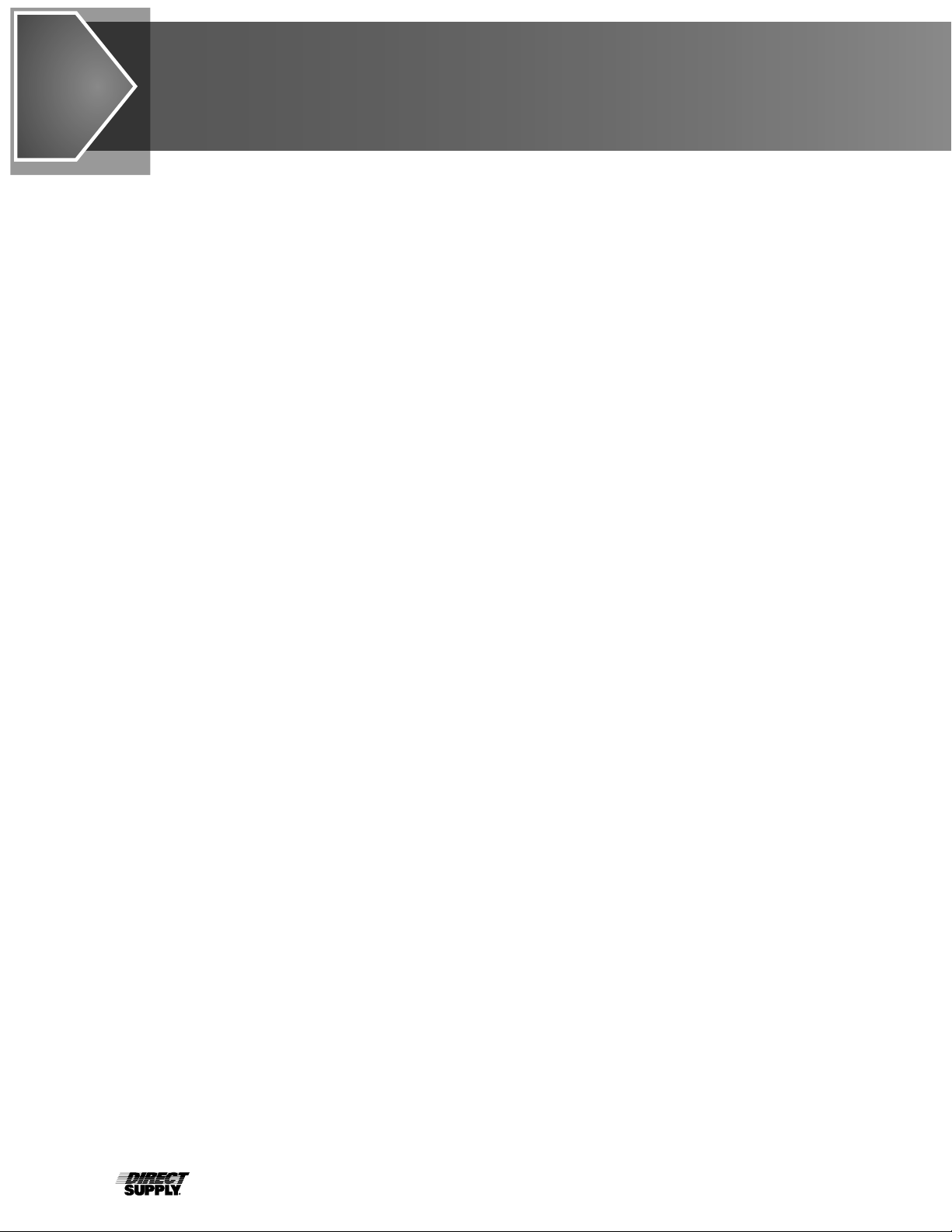
6
Site Preparation Requirements
The Attendant Bluetooth Digital Chair Scale is a precision weight indicating instrument. It requires an acceptable
environment to operate at peak performance and reliability. This section is provided to assist you in obtaining such
an environment.
Environmental
• For indoor use only.
• Suitable for dry environments only RH < 90% and non-condensing environments.
• NEVER allow scale to get wet.
• The scale meets or exceeds all certification requirements within a temperature range of 14° to 104°F
(-10° to +40°C).
The scale should be placed out of direct sunlight and to provide adequate air circulation, keep the area
around the indicator clear.
Do not place the scale directly in front of a heating or cooling vent. Such a location will subject the indicator
to sudden temperature changes, which may result in unstable weight readings.
When using the AC power adapter, ensure that the scale has good, clean AC power and is properly
grounded. In areas subject to lightning strikes, additional protection to minimize lightning damage, such as
surge suppressors, should be installed.
Electrical Power
The Attendant Bluetooth Digital Chair Scale has been designed to operate from a 100 to 240 VAC 50/60Hz
12 VDC 1A wall plug-in UL/CSA listed AC power adapter. Note that a special order is not required for
operation at 230 VAC.
• The socket outlet shall be installed near the equipment and shall be easily accessible.
• On installations requiring 230 VAC power, it is the responsibility of the customer to have a qualified
electrician install the proper power adapter plug that conforms to national electrical codes and local
codes and ordinances.
Electrical Noise Interference
To prevent electrical noise interference, make certain all air conditioning and heating equipment, lighting
or other equipment with heavily inductive loads, such as welders, motors and solenoids, are on circuits
separate from the system. These sources of disturbances can affect the operation of the scale. Steps must
be taken to prevent possible adverse effects on the scale. For example, using simple line filters, isolation
transformers, power regulators or un-interruptible power supplies.
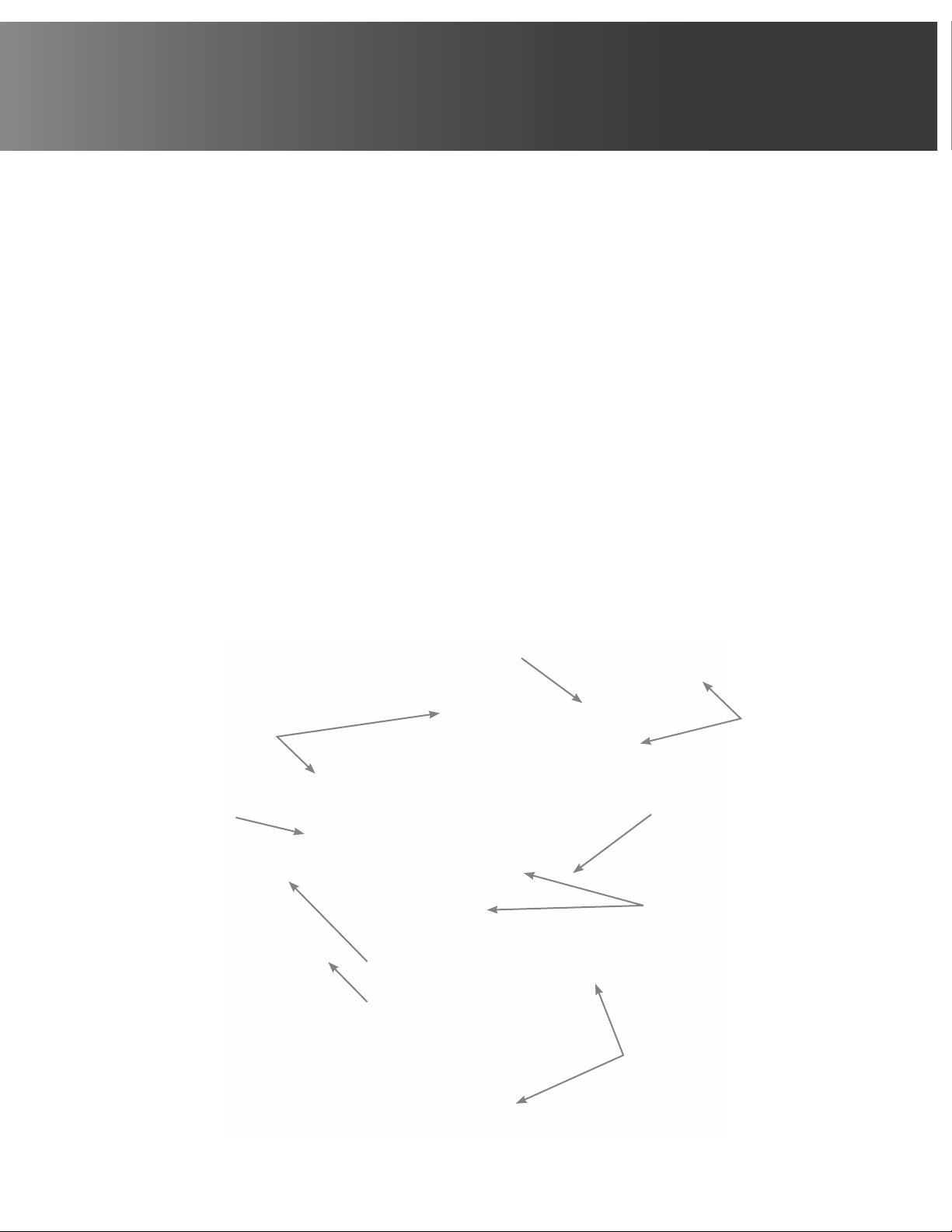
7
1-800-245-9917
Installation
WARNING: Unpack the product in an area with sufficient room to work. Do not allow children, animals or
individuals with impaired cognitive or physical abilities near the product until it has been completely set up
and the work area has been cleared of all debris
Unpacking
• Cut packing straps securing the shipping box.
• To remove scale from the box, lift up with equal force on the padded handles and at the lower frame.
Set gently on floor. DO NOT lift scale by chair seat.
• Remove all plastic wrapping, foam fillers and cardboard material from the scale.
• Check the scale and indicator for any damage incurred in shipping. If scale or indicator has been
damaged, DO NOT USE and immediately contact your distributor for further instruction. Keep carton and
packing material for return shipment if it should become necessary.
• Remove and unpack the optional A/C power supply and cord, if applicable.
NOTE: For instructions on powering the scale using the AC power adapter (if included) or for instructions
on how to install batteries, refer to the Interconnections section of this manual.
NOTE: Before beginning a weighing operation, remove and discard the cable tie securing the footrest to
the upper frame.
Lower
Frame
Battery
Holder Covers
Built-in
Wheels
Transport
Handles
Digital Weight
Indicator
Lift-Away
Armrests
Patient
Chair
Upper
Frame
Fold-Away
Footrest
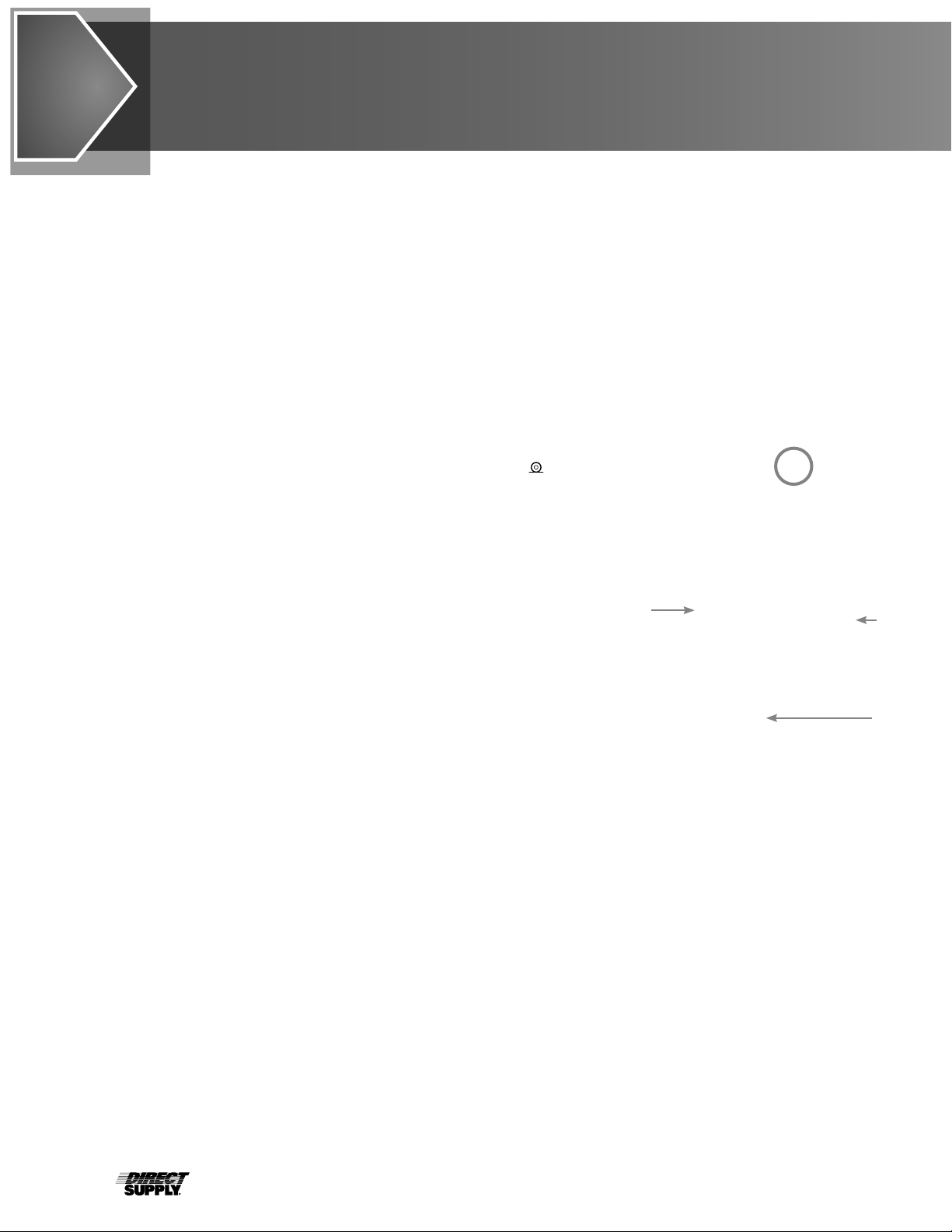
8
Installation (cont.)
Interconnections
The input and output connections to the scale are made on the back of the weight display. The AC power
adapter (if included) connection to the scale is located on the scale base.
AC Power Adapter:
To power the scale using the 12 VDC wall plug-in UL/CSA listed AC power adapter (if included), connect the
plug from the adapter into the power jack on the rear right side of the scale base under the seat (Figure 1).
Then plug the power adapter into the proper electrical outlet. On models requiring 230 VAC, it is the customer’s
responsibility to obtain the correct power adapter plug.
USB:
The USB port on the scale is a device (or upstream) port and uses readily
available cables with the industry standard “Micro-B” connector. The USB
port may be connected to a computer for transmission of weight and
associated data to a PC-based electronic medical record (EMR) software
program. The data can be transmitted on demand (pressing the key) or
on receipt of a command from the computer.
RS232 COM Port:
The scale has one RS232 serial port on the back of the display. This port
may be used to request and capture weight, send basic commands, or
get diagnostics from the load cell. To purchase a scale-to-PC serial cable,
contact your distributor.
Placing the Scale:
• Place scale on a flat, level floor or low-cut carpet away from heating and
cooling vents.
• Ensure the AC power adapter (if included) cord is out of the way of
normal traffic to avoid a trip hazard.
• NEVER allow scale to get wet.
Check to ensure the scale is level. The level indicator is located at the rear of the scale behind the seat. If the
scale is not level (the bubble will not be centered), position the scale as required to center the bubble and attain
a level scale.
NOTE: Any time the scale is moved or re-located, check the bubble position to ensure the the scale in level
before using.
NOT LEVEL LEVEL
Figure 1
COM1
LOAD CELL
CABLE
USB
PORT
Figure 2
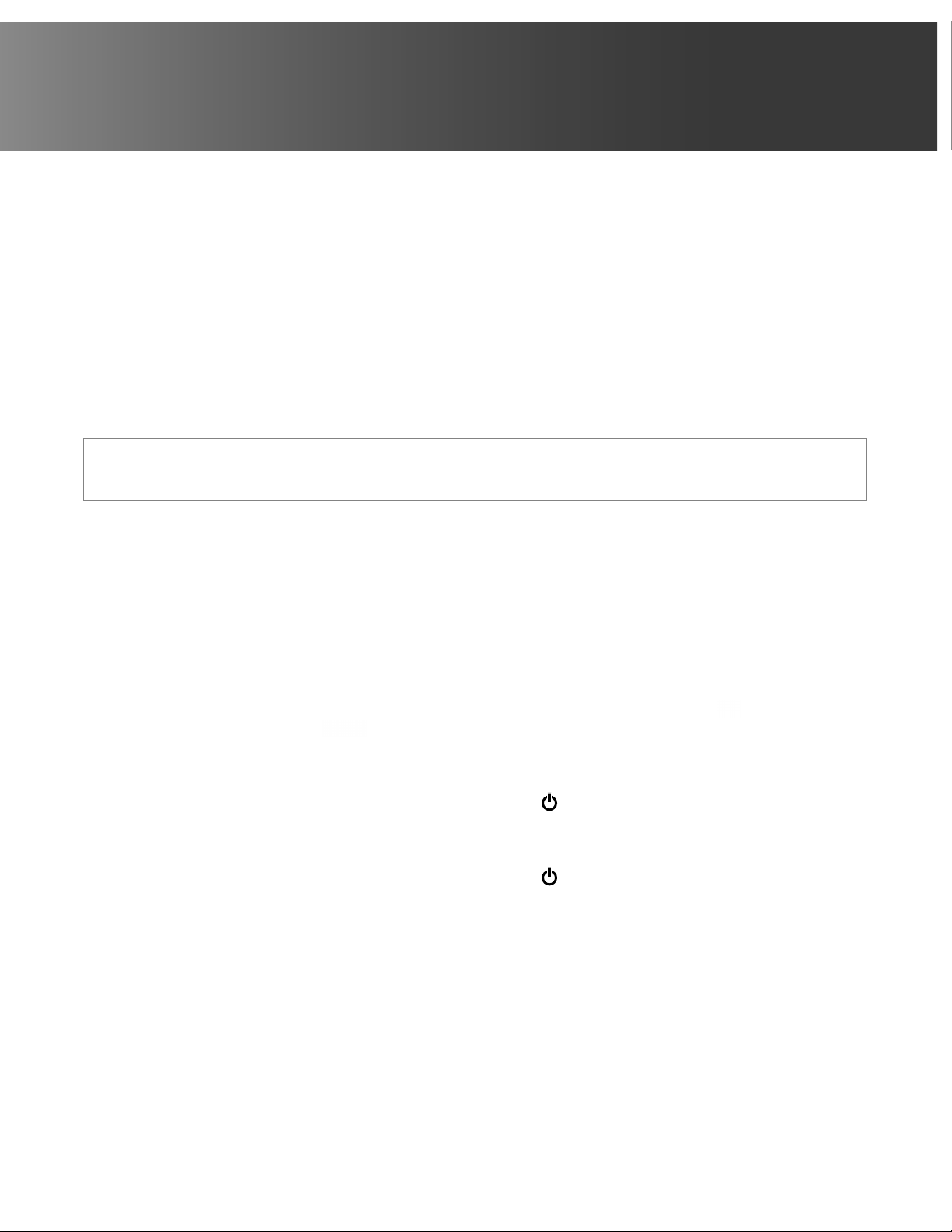
9
1-800-245-9917
Batteries
The Attendant Bluetooth Digital Chair Scale, Model 6880DS, can use 12 “AA” size Alkaline, Ni-Cad or NiMH
batteries (not included). You must first obtain and install batteries before operations can begin. Batteries are
contained in two battery holders (6 batteries in each holder) on the scale base behind the seat. Access is via
removable panels on the battery compartments.
CAUTION! The Attendant Bluetooth Digital Chair Scale can be operated from Alkaline, Ni-Cad or NiMH
batteries. All 12 batteries must be of the same type. They must all be Alkaline, all Ni-Cad or all NiMH. DO NOT
mix Alkaline and Ni-Cad or NiMH batteries.
NOTE: The scale does not have a battery charging circuit. Should you wish to use Ni-Cad or NiMH batteries,
they must be fully charged before installing. When discharged, Ni-Cad or NiMH batteries must be removed and
placed in an external charger to recharge.
CAUTION: RISK OF EXPLOSION IF BATTERY IS REPLACED BY AN INCORRECT TYPE. DISPOSE OF USED
BATTERIES ACCORDING TO THEIR INSTRUCTIONS.
Battery Status
The battery status will be displayed when batteries are installed. The battery bar graph on the display indicates
the battery capacity in five steps:
4 segments –the full battery capacity is available
3 segments –the battery is at 80% of capacity
2 segments –the battery is at 60% of capacity
1 segment: –the battery is at 40% capacity
0 segments –the battery is at less than 20% capacity
When the battery voltage drops too low for accurate weighing, the scale display will show on the small
upper seven-segment display and on the large lower seven-segment display and shut off. You will be
unable to turn the scale back on until the batteries have been replaced.
Using Alkaline Batteries
When no bars are shown on the battery status symbol, press the key to turn the scale off, remove the old
batteries and replace with new ones.
Using Ni-Cad or NiMH Batteries
When no bars are shown on the battery status symbol, press the key to turn the scale off, remove the
discharged batteries and replace with fully charged ones. Place the discharged batteries in an external charger to
recharge.
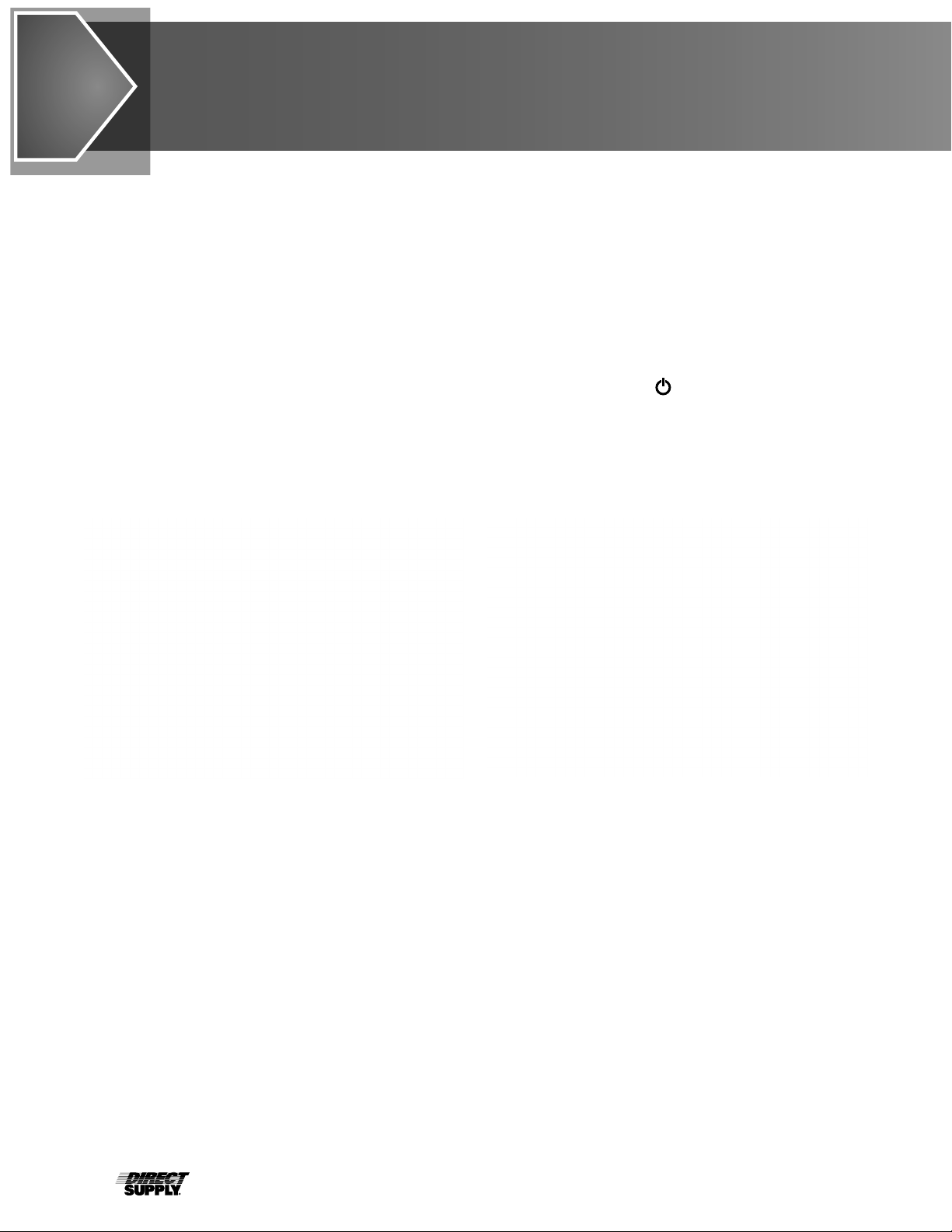
10
Battery Installation/Replacement
To install or remove the batteries, the following steps should be followed:
1. Make sure the AC power adapter is unplugged.
2. Locate the two rectangular panels on the scale base behind the seat.
3. To install or replace the batteries, first remove the battery holder covers by pushing in on the tab and lifting
up. (Figures 3 & 4)
4. If installing new batteries, proceed to step 5. If replacing the batteries, remove all 12 batteries (6 in each
holder) from the battery holders and then proceed to step 5.
5. Install the new AA size batteries in the battery holders, noting the polarity markings located in the
battery holder.
6. After placing all batteries in the holders, replace the battery covers. Press the key.
7. If display turns on, batteries have been installed correctly. If not, remove panel and check for one or more
improperly positioned batteries.
8. The indicator is now ready for operation.
Figure 3 Figure 4
Installation (cont.)
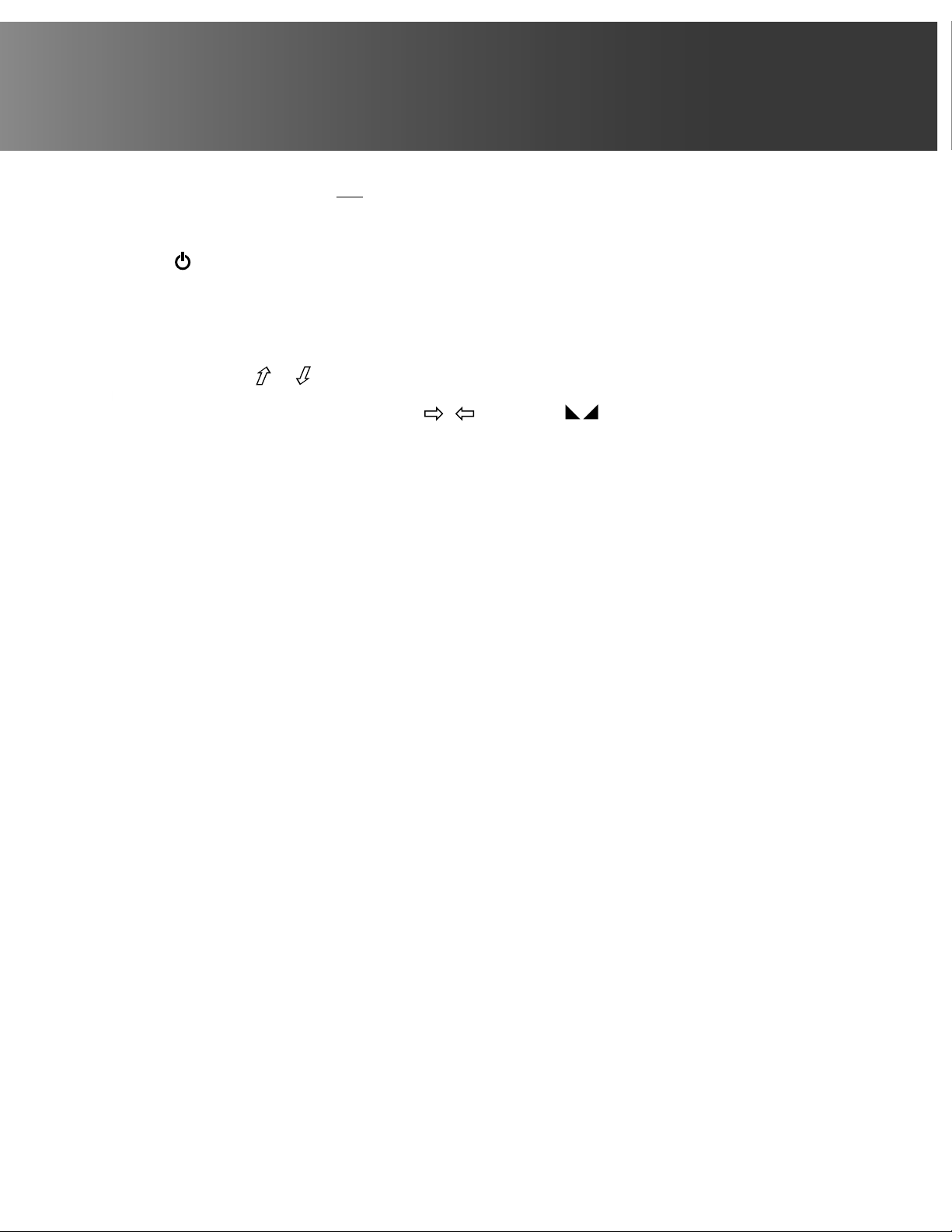
11
1-800-245-9917
When the scale is turned on for the first time, it will display a prompt to select the weighing units to use for
your operation, lb (pounds) or kg (kilograms). The weighing units selection can ONLY be made at this time and
cannot be changed afterward. Ensure the correct weighing units are selected before proceeding.
1. Press the key to turn the scale on.
2. A display test will be performed (all digits on the weight display will turn on), it will change to show the
software version for a few seconds, and then the display will change to show SEL UNIT with the lb
annunciator (factory units setting) turned on.
3. If the lb (pounds) units setting is acceptable, press the key to save the setting, and then proceed to
step 5.
4. Otherwise, press the or keys to toggle the weighing units from lb (pounds) to kg (kilograms). Press the
key to save the setting.
5. The display will change to show 0.0, with the
0
(ZERO), the (STABLE), and the weight unit
annunciator turned on.
6. The scale is now ready for operation.
Weighing Units Selection

12
This is the Power key. With the scale off, pressing this key will apply power to the scale and
turn on the display. If the scale is already on, pressing the key will turn it off.
This is the Lock/Release key. Press and release this key to cause the weight, height, and BMI
to lock on the current values until the key is pressed again. While the scale display is locked, the
annunciator resembling a padlock will turn on in order to denote that the weight is being held.
This is the Zero key. Press and release this key to reset the display to zero. Note that when this
key is pressed with weight on the scale platform, the display will zero the weight up to 100% of
the scale capacity. When the weight is removed, the display will show a negative weight value.
Press the
0
key again to reset the display to zero.
This is the Enter key. It serves two purposes. First, during setup, pressing the key will accept
the current displayed setting of the parameter. Second, the key is used to signal completion of
the entry of data (in both setup and operation) and causes the scale to process the data entered.
This is the BMI key. It is used to input the user’s height and then to perform the Body Mass
Index (BMI) calculation. Note that the scale will not respond to pressing the key unless the
weight is stable.
Pressing the key once allows the operator to enter the height of the user using the or
keys to increase or decrease to the correct height. After entering the user’s height, pressing it
again will display the Body Mass Index (BMI) calculation. Pressing it a third time, will return the
display to the user’s weight.
WARNING: DO NOT operate the keys with pointed objects (pencils, pens, etc.). Damage to keys resulting
from this practice is NOT covered under warranty.
Keypad Functions
500 lb x 0.2 lb 230 kg x 0.1 kg
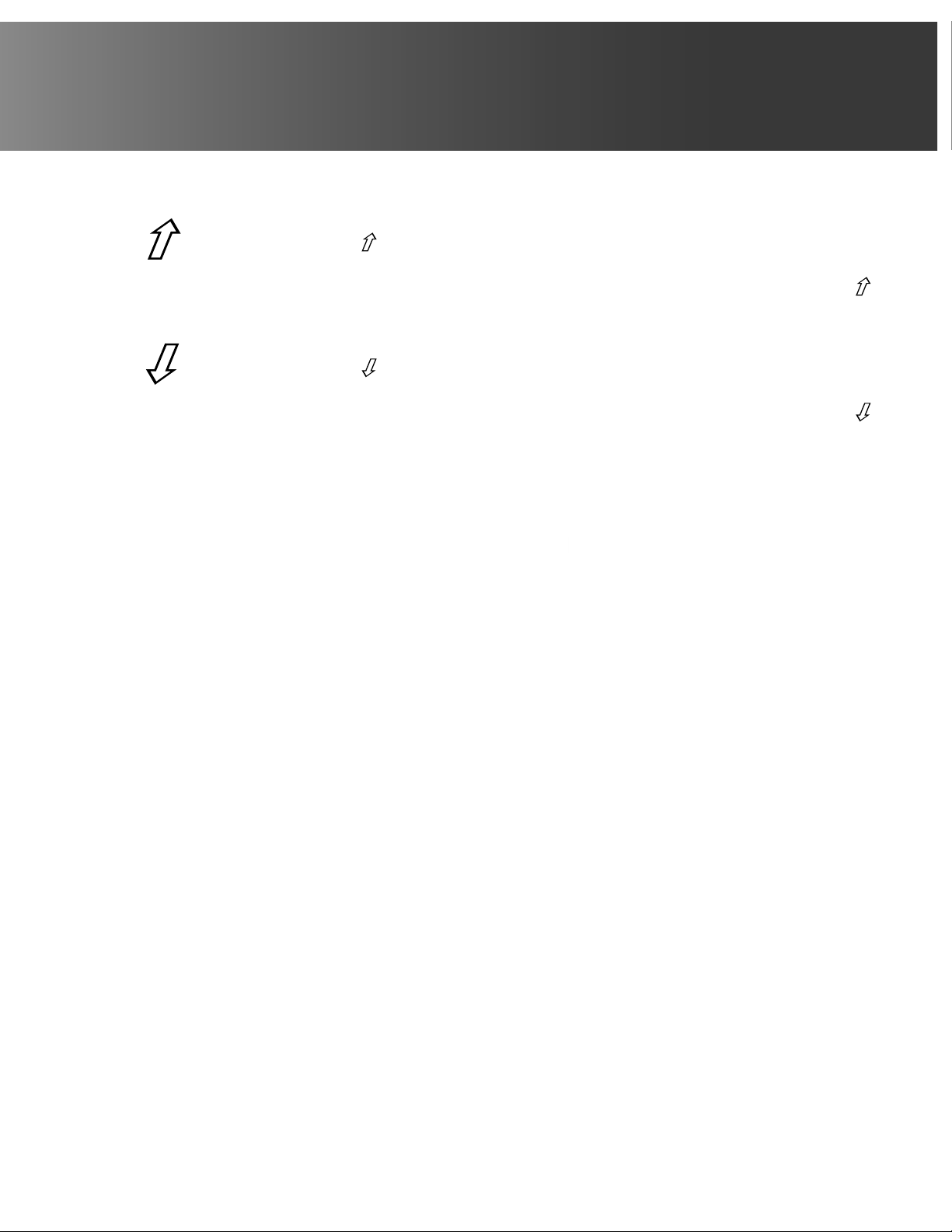
13
1-800-245-9917
(Up Arrow Key)
During operation, the key is used when performing the Body Mass Index (BMI) calculation to
increase the height value.
NOTE: When entering the height for BMI calculation, pressing and holding the up arrow key
key allows you to rapidly increase the height entry.
(Down Arrow)
During operation, the key is used when performing the Body Mass Index (BMI) calculation to
decrease the height value.
NOTE: When entering the height for BMI calculation, pressing and holding the up arrow key
key allows you to rapidly decrease the height entry.
This is the PRINT key. It is used to signal completion of the data entry, process the data
entered, and to send the weight and associated data to the USB port, RS232 serial port and
Wi-Fi/Bluetooth.
NOTE: The scale will not respond to pressing the key unless the weight display is stable.
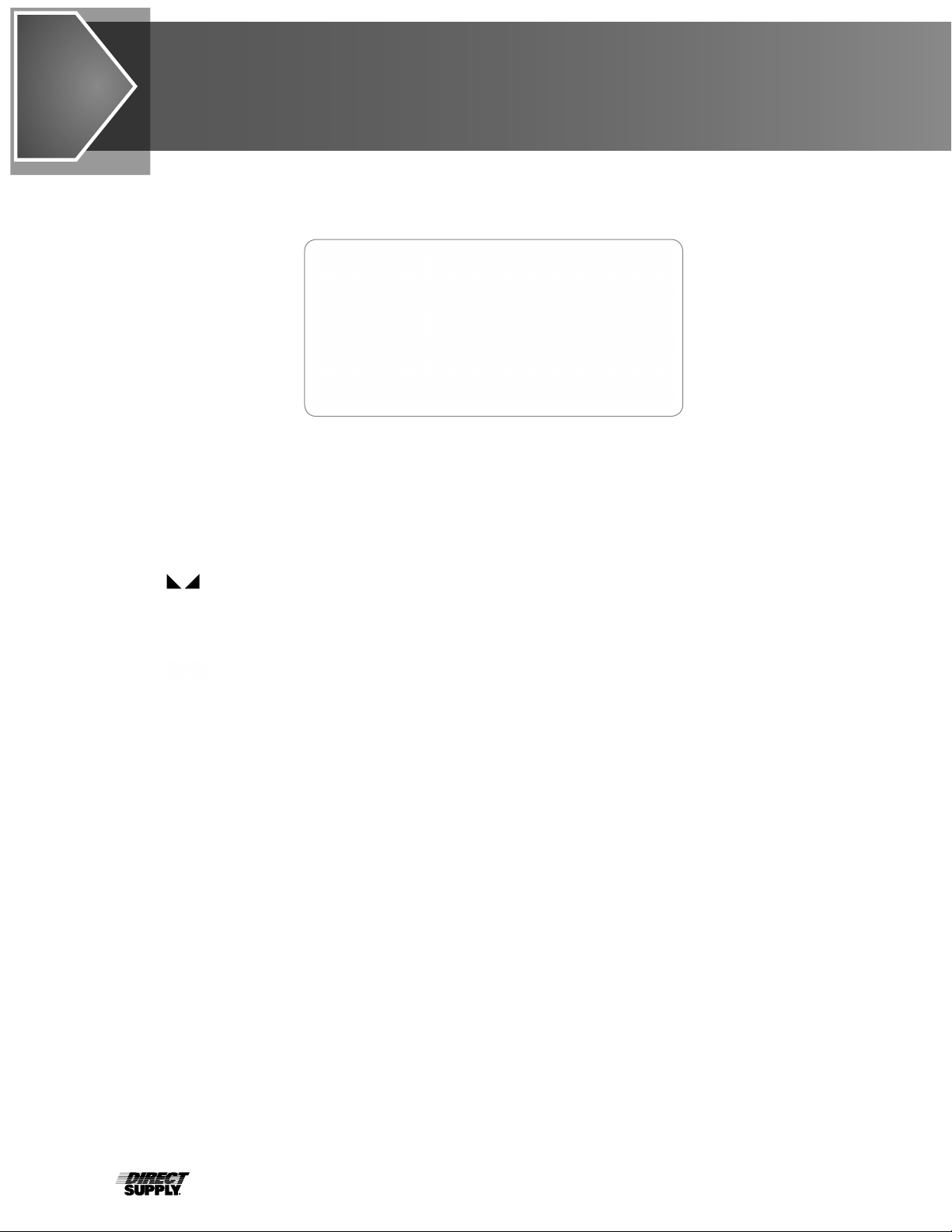
14
Annunciators
The annunciators are displayed on the Weight screen to show that the scale is in the mode corresponding
to the annunciator label or that the status indicated by the label is active.
The low battery annunciator is located in the upper left corner of the display. It
is used to indicate the battery status. Refer to Battery section of this manual for
more details.
CAL (Calibration)
This annunciator is turned on when scale is in the Setup and Calibration mode.
(STABLE)
This annunciator is turned on when the weight display is stable. When off, it
means that the change in successive weight samples are greater than the motion
limits selected during setup.
(ZERO)
This annunciator is turned on to indicate that the weight displayed is within +/- 1/4
division of the center of zero.
LOCK
This annunciator is turned on to show that the indicator is locked onto the
displayed weight. In operation, after obtaining a stable weight, pressing the key
will cause the scale display to lock onto the weight and turn on the annunciator.
Pressing the key again will unlock the display and turn off the annunciator.
BMI (Body Mass Index)
This annunciator is turned on when displaying the calculated body fat.
kg
This annunciator is turned on to indicate that the displayed weight is in kilograms.
lb
This annunciator is turned on to indicate that the displayed weight is in pounds.
cm
This annunciator is turned on when the displayed height measurement is in
centimeters.
"
This annunciator is turned on when the displayed height measurement is in inches.
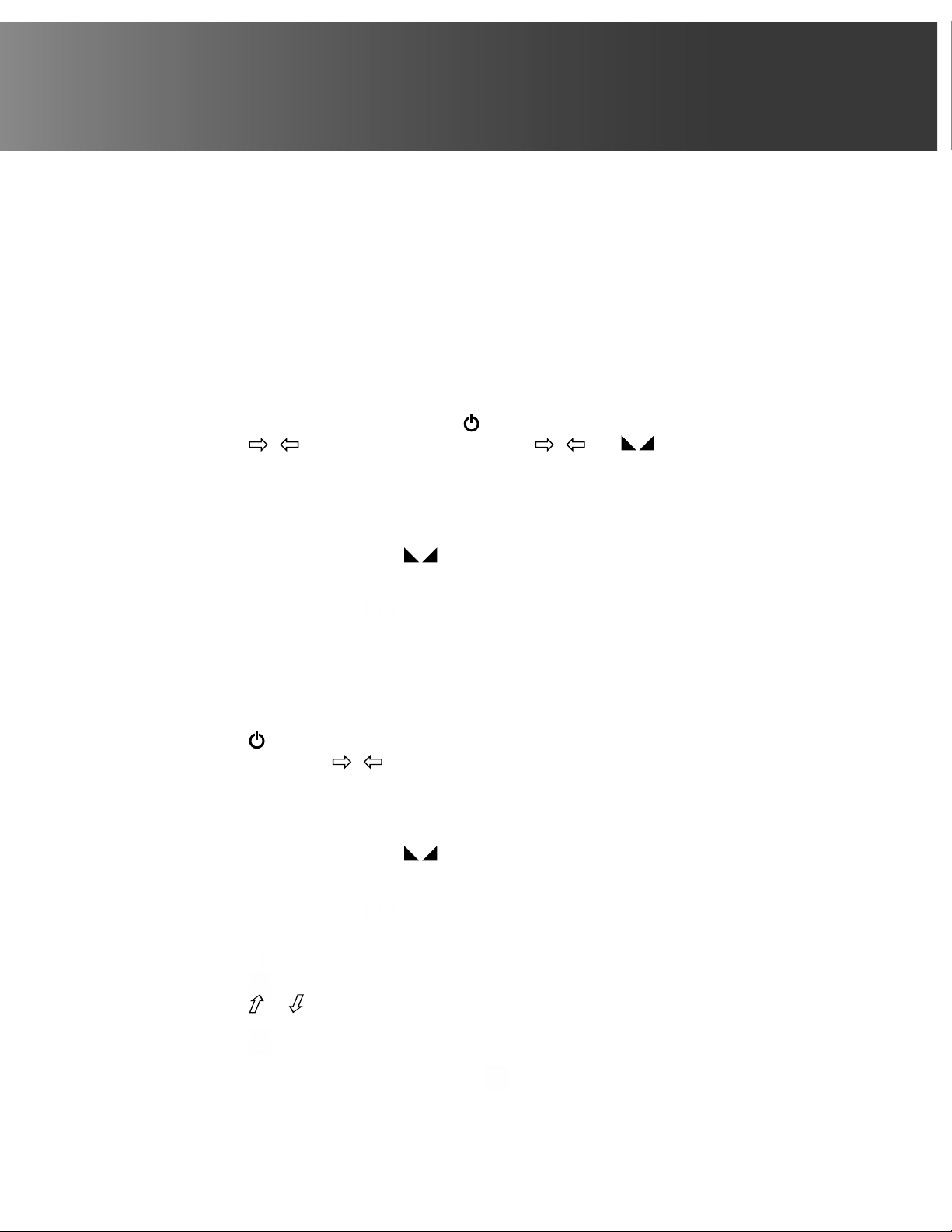
15
1-800-245-9917
Operation
WARNING! - This product is not intended for patient transport. It is to be used
ONLY for weighing a user. Failure to observe this warning may result in serious injury
to the user and/or the scale operator.
CAUTION: ALWAYS assist the user onto scale chair. NEVER leave a user
unattended while in the scale chair. Failure to maintain control of the user at all times
can result in serious injury to the user and/or scale operator.
CAUTION: ALWAYS lower the footrest after the user is seated. ALWAYS raise the
footrest before the user stands up. NEVER stand upright on the footrest.
Basic Weighing Operation
To Weigh
1. Place the chair scale on any hard, level, flat surface or low-cut carpet.
2. With no weight on the scale, Press key to turn on indicator.
3. Press
0
key to zero weight display. The
0
and (STABLE)
annunciators will turn on to show a stable, center-of-zero weight condition.
4. Raise the armrests and footrest if needed, and assist the user onto the scale
chair. Lower the armrests (for user comfort) and lower the footrest. Have the user
place their feet on the footrest before weighing.
IMPORTANT! The user’s feet must be on the footrest before weighing.
5. When weight is stable, the (STABLE) annunciator will turn on.
6. The weight reading will automatically lock and the annunciator resembling a
padlock will turn on. Note that the amount of time the reading will hold is
dependent upon the setting in Setup.
NOTE: If more time is needed, press the key to hold the locked weight reading.
7. Read and record weight displayed.
8. Assist user off scale.
Body Mass Index (BMI) Operation
To Weigh and Calculate BMI
1. Press key to turn scale on.
2. If required, press
0
key to zero weight display.
3. Raise the armrests and footrest if needed, and assist the user onto the scale
chair. Lower the armrests (for user comfort) and lower the footrest. Have the user
place their feet on the footrest before weighing.
IMPORTANT! The user’s feet must be on the footrest before weighing.
4. When weight is stable, the (STABLE) annunciator will display.
5. The weight reading will automatically lock and the annunciator resembling a
padlock will turn on. Note that the amount of time the reading will hold is
dependent upon the setting in Setup.
NOTE: If more time is needed, press the key to hold the locked weight reading.
6. Read and record weight displayed.
7. If the key was not pressed in Step 5, press it now to hold weight reading.
8. Press key. Display will change to the default height of 66.2 inches (168.0 cm).
9. Press or keys to adjust the height value on the display to match the user’s
measured height.
10. Press key. Display will change to show BMI.
11. Read and record user BMI.
NOTE: While user is still on scale, pressing key will toggle between BMI and
weight display.
12. Assist user off scale.
13. Once weight is removed from scale, the display automatically returns to weight
only mode.
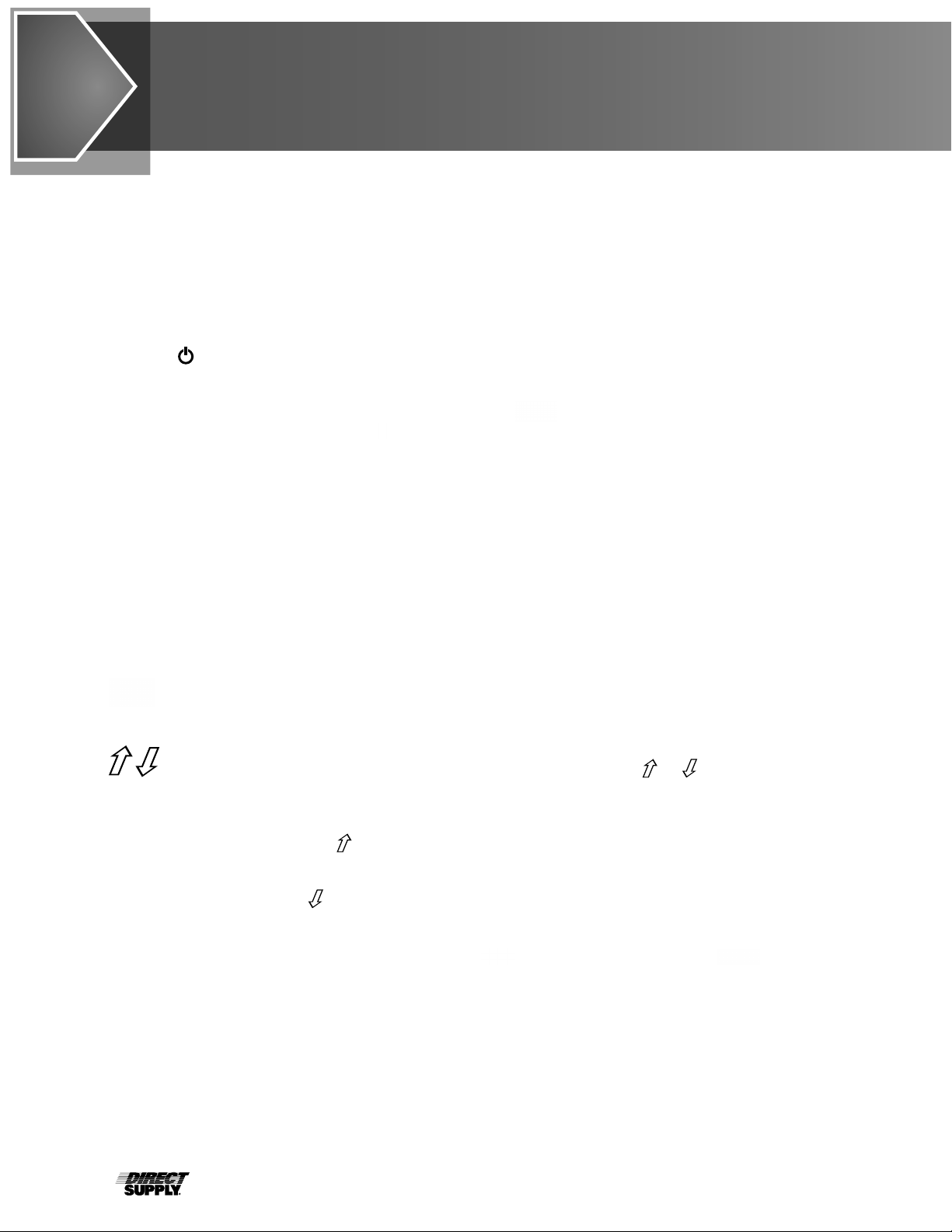
16
Setup & Calibration
Your Attendant Bluetooth Digital Chair Scale has been thoroughly tested and calibrated before being
shipped to you. If you received the indicator with a scale, calibration is not necessary. If the scale’s factory
settings do not meet the requirements of your operation or recalibration of the scale is necessary, the
following describes the setup process for your scale.
NOTE: The keys are not to be operated with pointed objects (pencils, pens, fingernails, etc.). Damage to
the keys resulting from this practice will NOT be covered under warranty.
Begin Setup and Calibration:
1. Press the key to turn the scale on.
2. The scale will perform a display test (turn on all segments and annunciators) and then change to the
show the software version.
3. With the software version displayed, press and hold the key.
4. The display will change to show the prompt, the current Scale Capacity setting and turn on the CAL
(calibration annunciator).
5. The scale is now ready for setup and calibration
While in Setup, the current setting prompt will be shown in the smaller upper seven-segment display, while
the value of the current setting will be shown in the large lower seven-segment display. Note, that when
moving through the setup prompts, the default or previously selected value appears first on the display.
Setup Navigation Keys
This is the Enter key. Press the key to accept the current displayed setting of the parameter
and advance to the next setup prompt.
This is the Lock/Release key. Press the key to return to the previous setup prompt.
(Arrow Keys)
These keys are used when selecting setup values. Pressing the or keys will increase
or decrease the value of the selected parameter or toggle between the available parameter
values.
Each press of the the key will increase the displayed setup parameter value by one-step or
toggle between available values.
Each press of the key will decrease the displayed setup parameter value by
one-step or toggle between available values.
NOTE: When entering the scale capacity ( ) and calibration load value ( ), pressing and
holding the arrow keys allow you to rapidly increase or decrease the displayed setup parameter
value.

17
1-800-245-9917
(SCALE CAPACITY)
The display will show CAP and the current setting. If the value displayed is acceptable, press
the key. Otherwise, press the or keys to select a new value and then press the key
to save it and proceed to the next prompt.
This is the maximum allowed weight of the scale. It should be set to 550.0.
(INTERVAL SETTING)
The display will show Int and the current setting. If the value displayed is acceptable, press
the key. Otherwise, press the or keys to select a new value and then press the
key to save it and proceed to the next prompt.
This is the minimum graduation of the scale. Allowable settings are 1, 2, or 5.
(DECIMAL POINT POSITION)
The display will show dEC and the current setting. If the value displayed is acceptable, press
the key. Otherwise, press the or keys to select a new value and then press the key
to save it and proceed to the next prompt.
This is the decimal point precision of the scale. Allowable settings are 0, 1, 2, or 3.
0 = XXXXX 1 = XXXX.X 2 = XXX.XX 3 = XX.XXX
(SAMPLE RATE)
The display will show Sr and the current setting. If the value displayed is acceptable, press the
key. Otherwise, press the or keys to select a new value and then press the key to
save it and proceed to the next prompt.
This is the number of times per second the load cell is sampled. Allowable values are a
minimum of 1sample per second to a maximum of 10 samples per second in one sample per
second intervals.
The display will show Unit and the current setting. If the value displayed is acceptable, press the
key. Otherwise, press the or keys to toggle the weighing units between lbs. (pounds) or
kg (kilograms) and then press the key to save it and proceed to the next prompt.
This is the weighing units of the scale. Allowable settings are lbs. (pounds) or kg (kilograms).
NOTE: The height units are determined by the weighing units selected. For example, if the
weighing units are lbs. (pounds), the height units will be in feet/inches.
(DIGITAL FILTER MODE)
The display will show FILt and the current setting. If the value displayed is acceptable, press
the key. Otherwise, press the or keys to select a new value and then press the key
to save it and proceed to the next prompt.
This is the amount of digital filtering applied to the scale. Allowable settings are 0, 1, 2, or 3.
0 = Off 1 = Minimal 2 = Moderate 3 = Maximum

18
Setup & Calibration (cont.)
(MOTION RANGE)
The display will show nnOt and the current setting. If the value displayed is acceptable,
press the key. Otherwise, press the or keys to select a new value and then press
the key to save it and proceed to the next prompt.
The motion range is the number of divisions of change permitted before indicating unstable
(the STABLE annunciator turns off). Allowable values are 1 to 10.
(OIML)
The display will show EUrO and the current setting. If the value displayed is acceptable,
press the key. Otherwise, press the or keys to toggle the OIML selection between
YES or no and then press the key to save it and proceed to the next prompt.
This setting controls the OIML (European) specific requirements. Allowable settings are
YES for EU or no for US.
(Power Up Zero)
The display will show PUO and the current setting. If the value displayed is acceptable,
press the key. Otherwise, press the or keys to toggle the power up zero between
YES or no and then press the key to save it and proceed to the next prompt.
This setting controls zeroing of the scale on power up. If enabled, the scale will be reset to
zero automatically on power up. Allowable settings are YES or no.
(Zero Tracking)
The display will show Otr and the current setting. If the value displayed is acceptable, press
the key. Otherwise, press the or keys to select a new value and then press the
key to save it and proceed to the next prompt.
This setting controls the automatic zero tracking of the scale. Allowable values are 0 to 10,
indicating the number of half-divisions above or below zero that the scale will attempt to
maintain the zero position.
NOTE: Select 0 (zero) to disable zero tracking.
(Com1 Mode)
The display will show SEr1 and the current setting. If the value displayed is acceptable,
press the key. Otherwise, press the or keys to toggle the Com1 Mode between
Cont (continuous output), POLL (weight on demand) and SPot (Welch-Allyn Spot LXi
interface) then press the key to save it and proceed to the next prompt.
This setting controls the output for Com 1. Allowable settings are Cont, POLL or SPot.
If Cont (continuous output) was selected for Com 1, the scale will continuously transmit
weight data.
If POLL (Weight-On-Demand) was selected for Com 1, and the scale is connected to a
computer for transmission of weight data to a PC-based EMR (electronic medical record)
software program, it will transmit a single set of weight data each time the computer sends
a weight request “ENQ” (hex 05) or a SMA weight request “W”.
If SPot (Welch-Allyn Spot LXi interface) was selected for Com 1, the scale will automatically
interface to a Welch-Allyn Spot LXi interface device to transmit weight data.
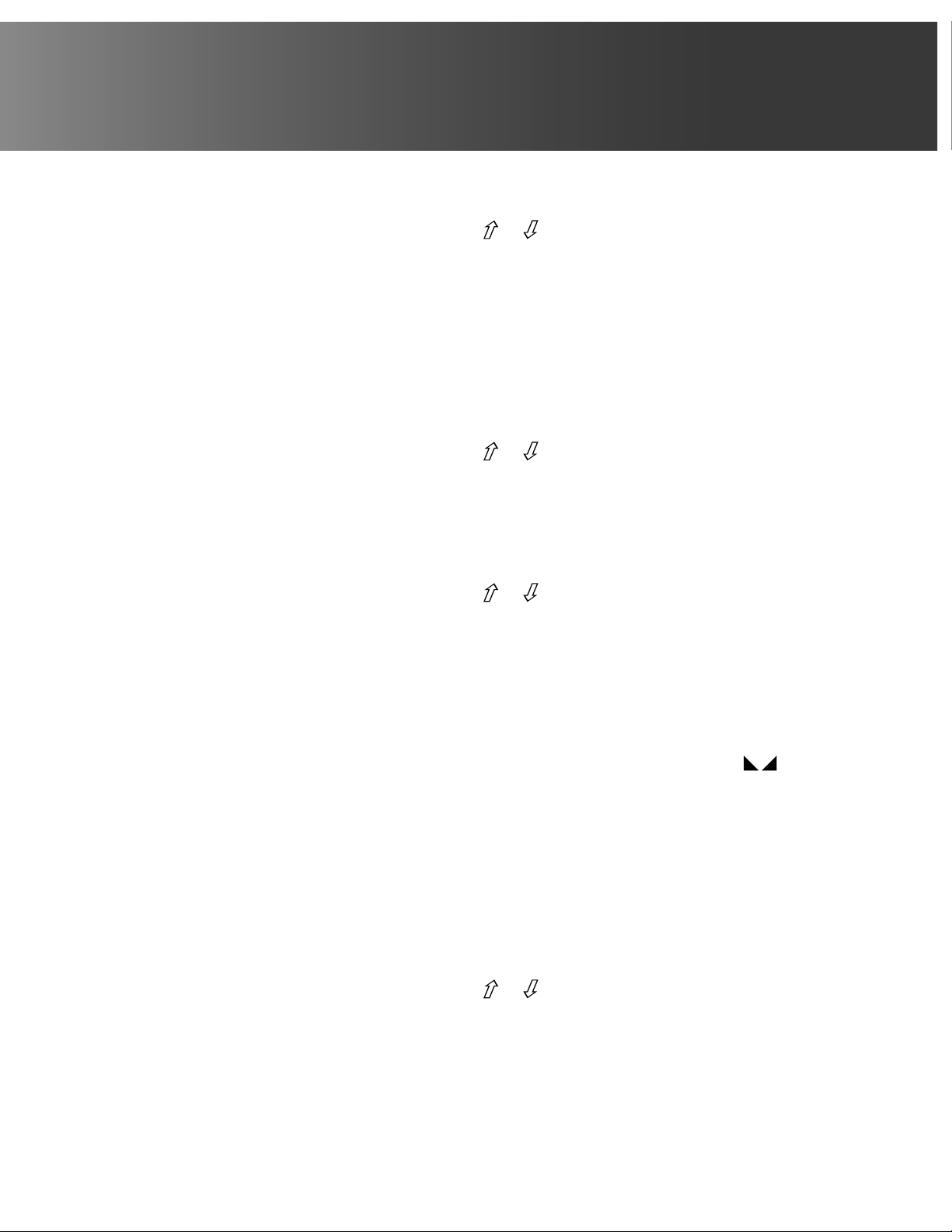
19
1-800-245-9917
(Select Type of Printer Output – If SER1 (Com1 Mode) is set to POLL)
The display will show TYPE and the current setting. If the value displayed is acceptable,
press the key. Otherwise, press the or keys to select a new value and then press
the key to save it and proceed to the next prompt.
Allowable settings are 0 or 1.
0 = Print Ticket 1 = Print Journal Line
(End of Print Line Feeds – If SER1 (Com1 Mode) is set to POLL)
At the end of data sent to a printer, the scale can send a number of carriage return/line
feeds to position the paper in the printer for removal or the next print.
The display will show EOP and the current setting. If the value displayed is acceptable,
press the key. Otherwise, press the or keys to select a new value and then press
the key to save it and proceed to the next prompt.
Allowable values are 0 to 9.
(USB Mode)
The display will show USb and the current setting. If the value displayed is acceptable,
press the key. Otherwise, press the or keys to toggle the USB Mode between
PHdC (Personal Healthcare Device Class), Cont (continuous output) or POLL (weight on
demand) and then press the key to save it and proceed to the next prompt.
This setting controls the output for the USB device port. Allowable settings are PHdC,
ALLYn or SnnA.
If PHdC (Personal Healthcare Device Class) was selected for USB, the scale will transmit
data using the CEN ISO/IEEE 11073 Medical / Health Device Communication Standard.
If ALLYn (Welch Allyn) was selected for USB, the scale will automatically transmit data to a
Welch Allyn CVSM Device when the weight on the scale stabilizes and the (STABLE)
annunciator turns on. (Requires device to have an activated license. Must purchase Detecto
WACONNECT)
If SnnA (SMA, Weight-On-Demand) was selected for USB, and the scale is connected to a
computer for transmission of weight data to a PC-based EMR (electronic medical record)
software program, it will transmit a single set of weight data each time the computer sends
a weight request “ENQ” (hex 05) or a SMA weight request “W”.
(Select Type of SMA Output – If USb (USB Mode) is set to SnnA)
The display will show TYPE and the current setting. If the value displayed is acceptable,
press the key. Otherwise, press the or keys to select a new value and then press
the key to save it and proceed to the next prompt.
Allowable settings are 0 or 1.
0 = Print Ticket 1 = Print Journal Line
EOP

20
Setup & Calibration (cont.)
(End of Print Line Feeds – If USb (USB Mode) is set to SnnA)
At the end of data sent to a printer, the scale can send a number of carriage return/line
feeds to position the paper in the printer for removal or the next print.
The display will show EOP and the current setting. If the value displayed is acceptable,
press the key. Otherwise, press the or keys to select a new value and then press
the key to save it and proceed to the next prompt.
Allowable values are 0 to 9.
(YEAR)
The display will show YEAr and the current setting. If the value displayed is acceptable,
press the key. Otherwise, press the or keys to select a new value and then press
the key to save it and proceed to the next prompt.
This is the current year setting of the real-time clock. Allowable values are 2015 to 2099.
(MONTH)
The display will show nntH and the current setting. If the value displayed is acceptable,
press the key. Otherwise, press the or keys to select a new value and then press
the key to save it and proceed to the next prompt.
This is the current month setting of the real-time clock. Allowable values are 1 to 12.
1 = January 5 = May 9 = September
2 = February 6 = June 10 = October
3 = March 7 = July 11 = November
4 = April 8 = August 12 = December
(DAY)
The display will show dAY and the current setting. If the value displayed is acceptable,
press the key. Otherwise, press the or keys to select a new value and then press
the key to save it and proceed to the next prompt.
This is the current day setting of the real-time clock. Allowable values are 1 to 31.
(HOUR)
The display will show HOUr and the current setting. If the value displayed is acceptable,
press the key. Otherwise, press the or keys to select a new value and then press
the key to save it and proceed to the next prompt.
This is the current hour setting of the real-time clock. Allowable values are 0 to 23.
NOTE: The hour is entered in a 24-hour format. When entering the hour after noon (12:00
PM), you must add 12 to time. For example, 3:00 PM would be entered as 15.
(MINUTE)
The display will show nnIn and the current setting. If the value displayed is acceptable,
press the key. Otherwise, press the or keys to select a new value and then press
the key to save it and proceed to the next prompt.
This is the current minute setting of the real-time clock. Allowable values are 0 to 59.
EOP
Table of contents
Other Direct Supply Scale manuals