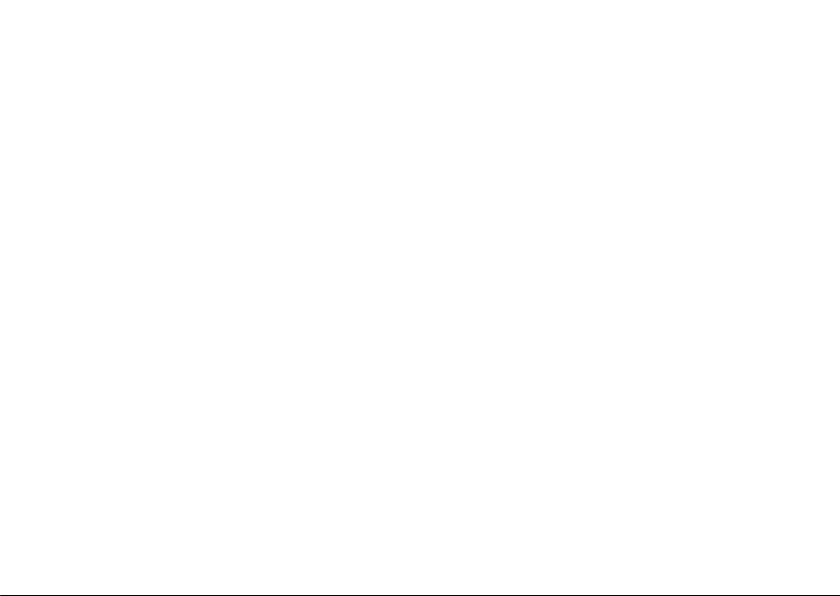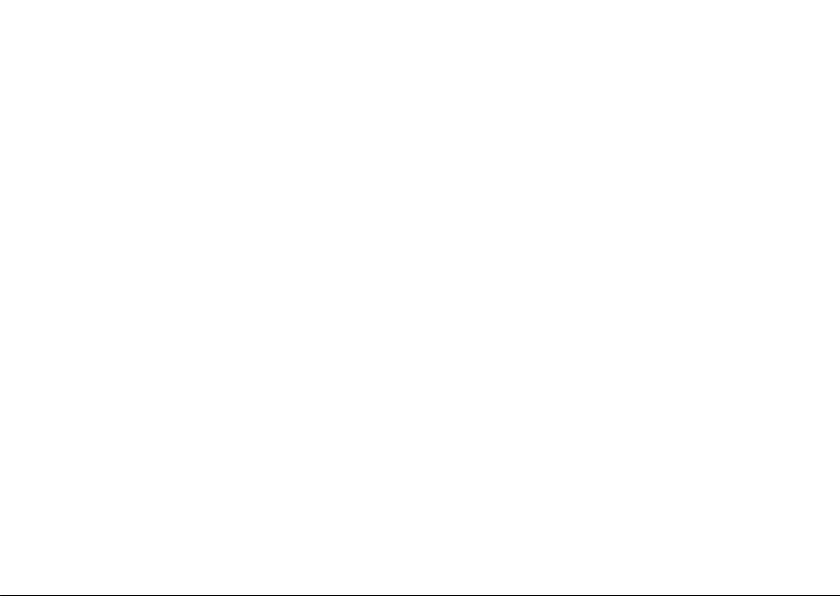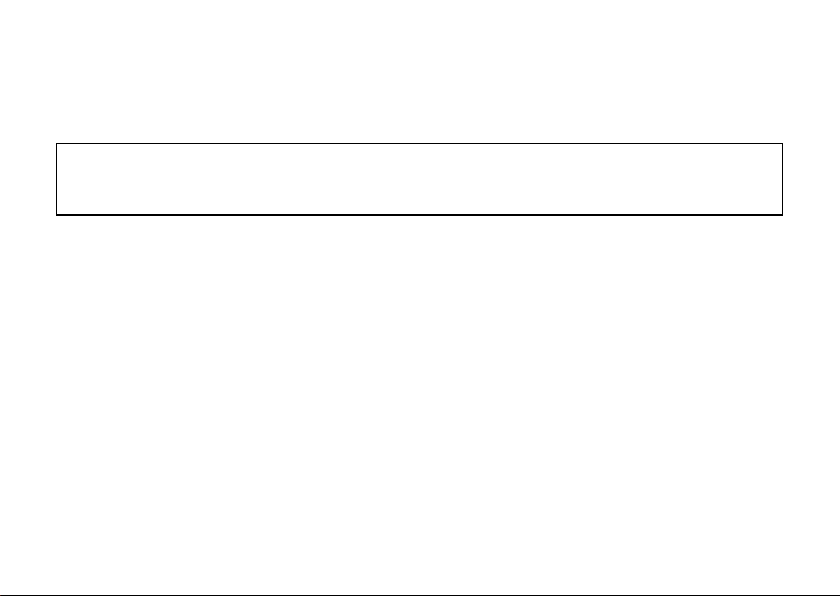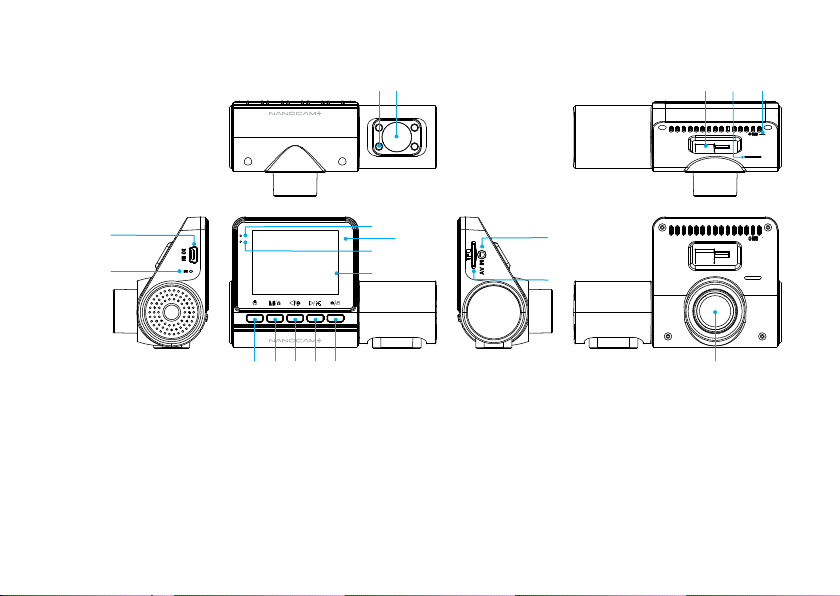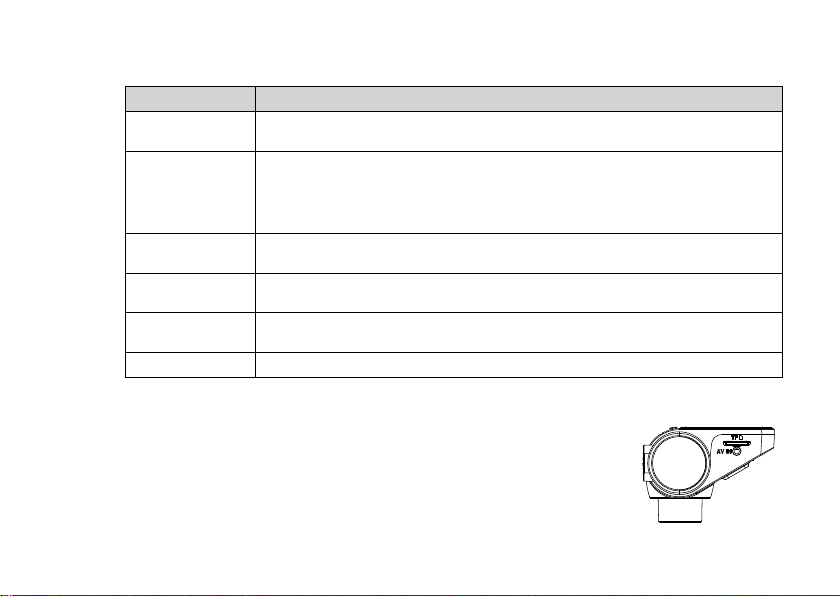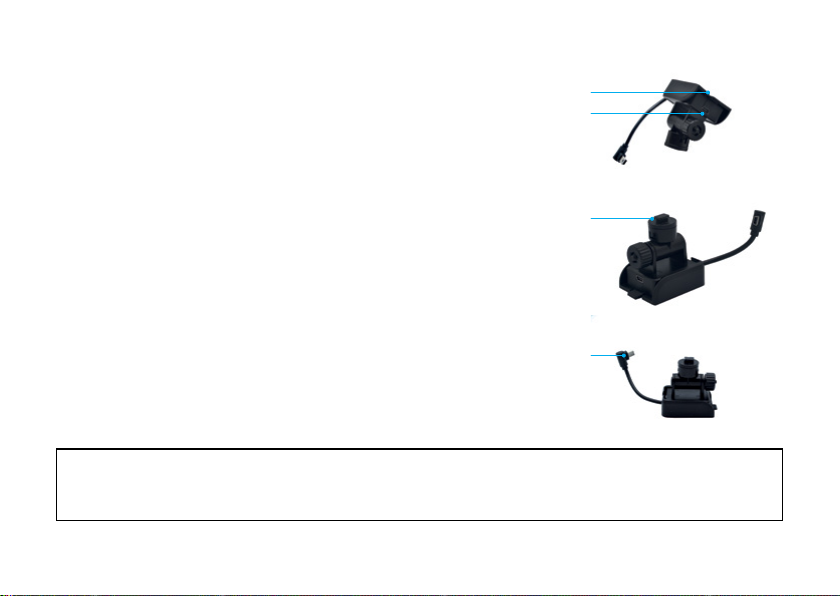CONTENTS
1.0 CAUTIONS .......................................................................................................................3
2.0 WARNING ........................................................................................................................3
3.0 MICRO SD CARD WARNING.............................................................................................4
3.1 FORMATTING THE INSERTED MICRO SD CARD.................................................................5
4.0 INTRODUCTION...............................................................................................................6
5.0 PACKAGE CONTENTS .....................................................................................................6
6.0 PRODUCT OVERVIEW......................................................................................................7
6.1 BUTTON FUNCTIONS............................................................................................................8
7.0 BEFORE INSTALLING YOUR DASH CAMERA .................................................................8
7.1 INSERTING THE MICRO SD CARD........................................................................................8
7.2 FITTING THE GPS MOUNT TO THE DASH CAMERA ...........................................................9
8.0 INSTALLATION INSTRUCTIONS ...................................................................................10
8.1 NCPDVR3CH INSTALLATION............................................................................................10
8.2 INSTALLING THE REAR CAMERA......................................................................................11
8.3 REAR CAMERA WIRING DIAGRAM ....................................................................................12
8.4 REAR CAMERA FEATURES ................................................................................................13