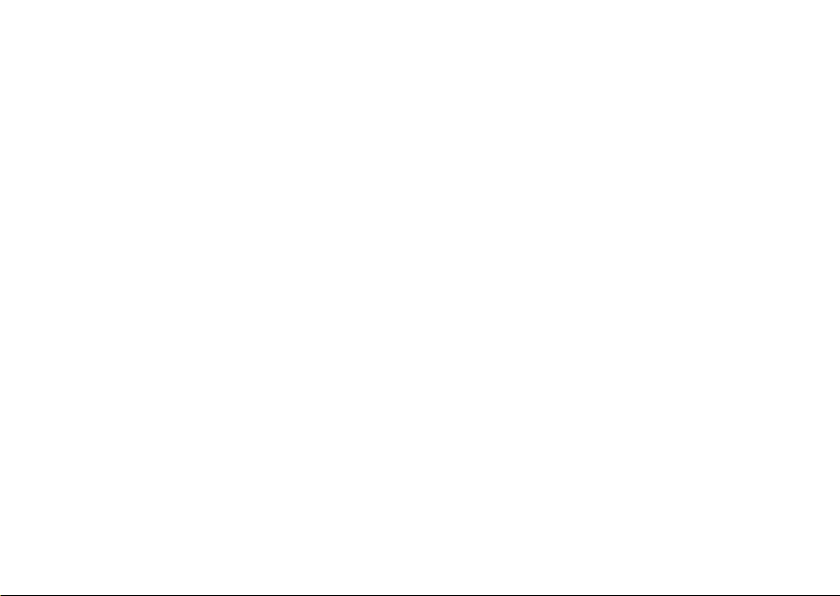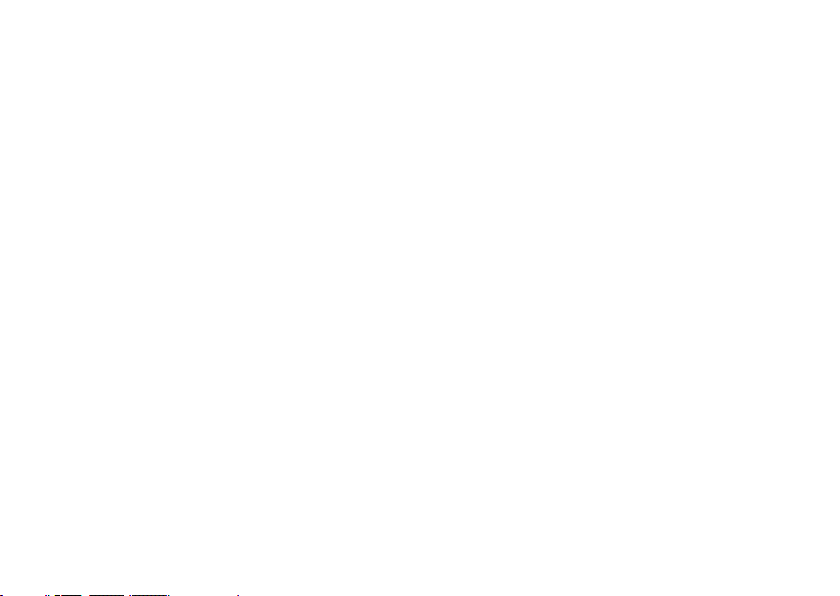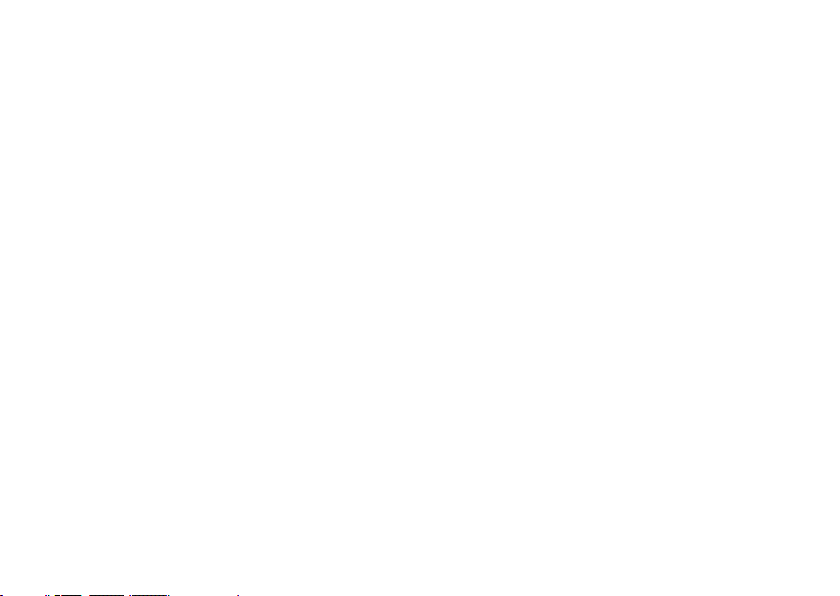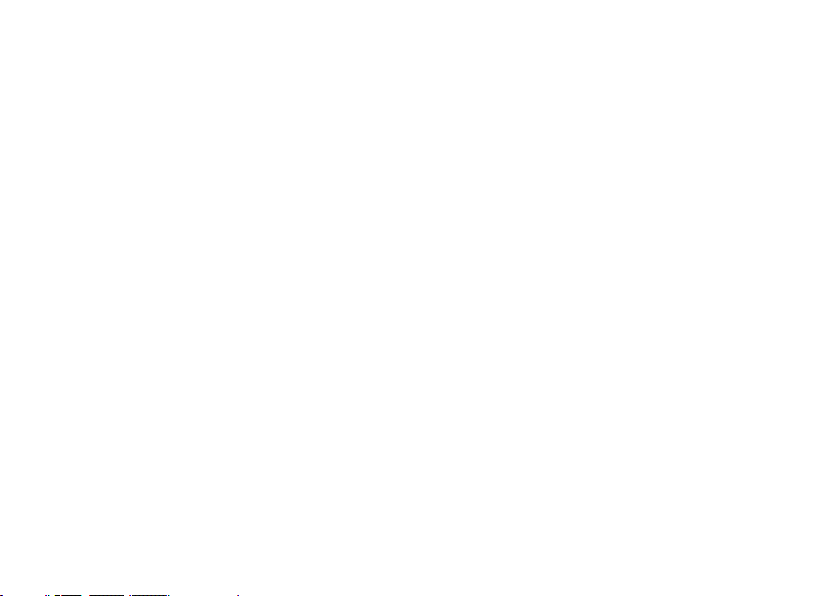5
14.3 EXPOSURE................................................................................................................................24
14.4 ISO SENSITIVITY.......................................................................................................................24
14.5 CONTRAST ...............................................................................................................................24
14.6 SHARPNESS ............................................................................................................................25
14.7 SATURATION ............................................................................................................................25
14.8 LEVELS ....................................................................................................................................26
15.0 FUNCTION: PLAYBACK MODE ...............................................................................................26
15.1 VOLUME ....................................................................................................................................27
15.2 DELETE.....................................................................................................................................27
15.3 LOCKING AND UNLOCKING PHOTO AND VIDEO FILES .........................................................28
16.0 FUNCTION: GENERAL SETTINGS ..........................................................................................28
16.1 KEYPAD TONE ..........................................................................................................................29
16.2 SET THE TIME...........................................................................................................................29
16.3 TIME FORMAT ..........................................................................................................................30
16.4 DATE FORMAT ..........................................................................................................................30
16.5 GPS STAMP...............................................................................................................................31
16.6 LANGUAGE ..............................................................................................................................31
16.7 FLICKER....................................................................................................................................31