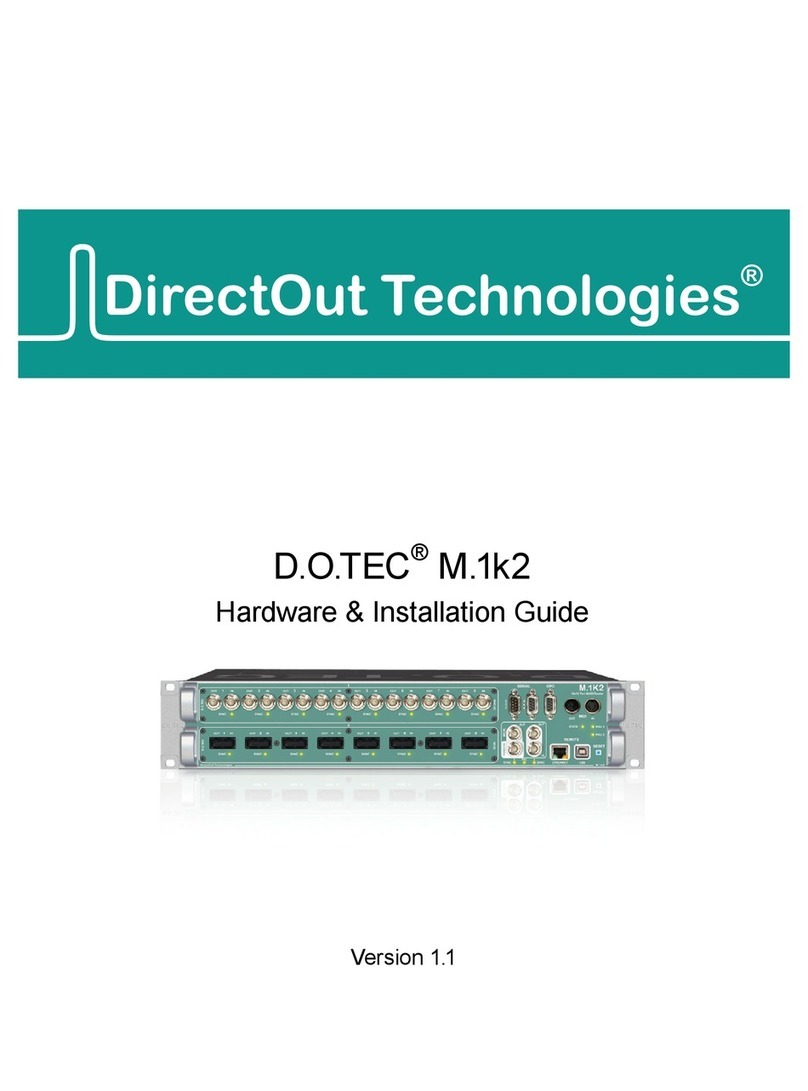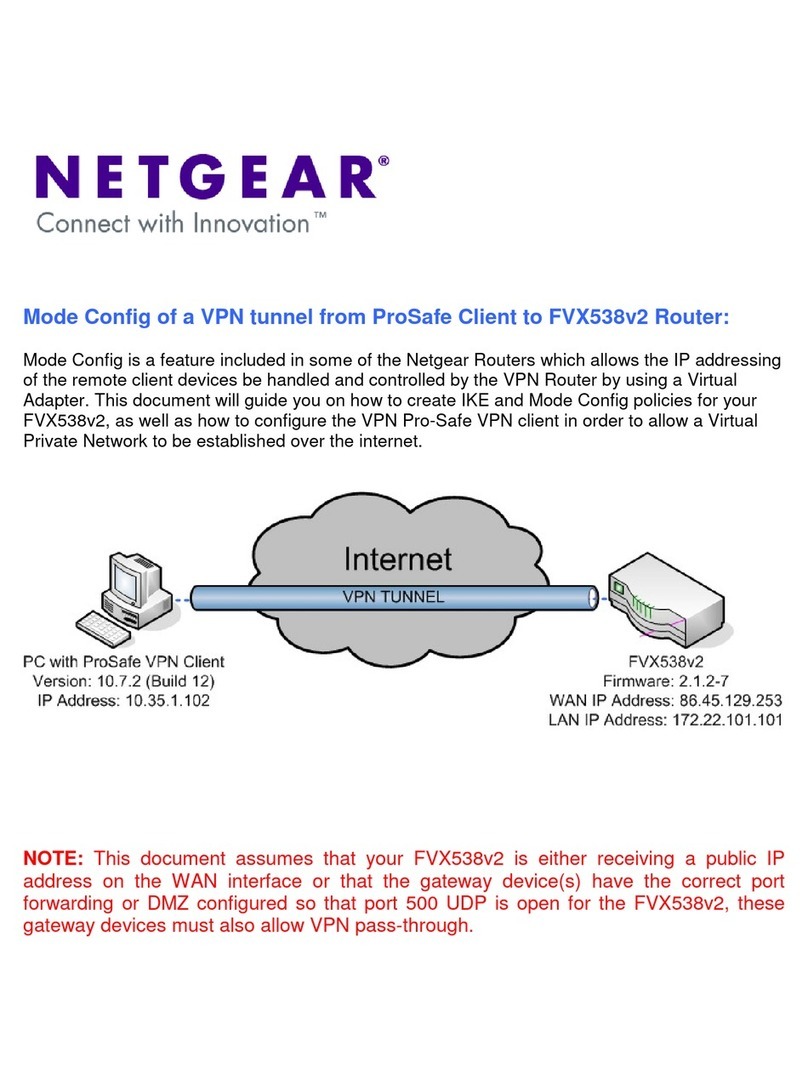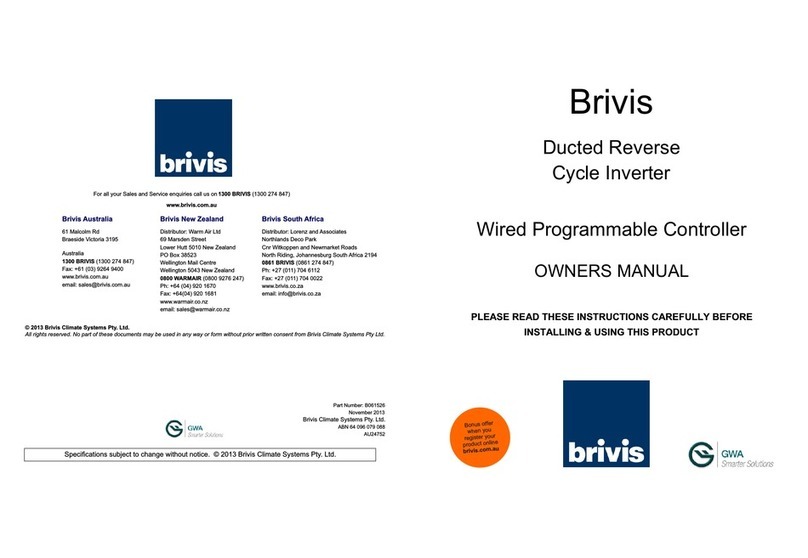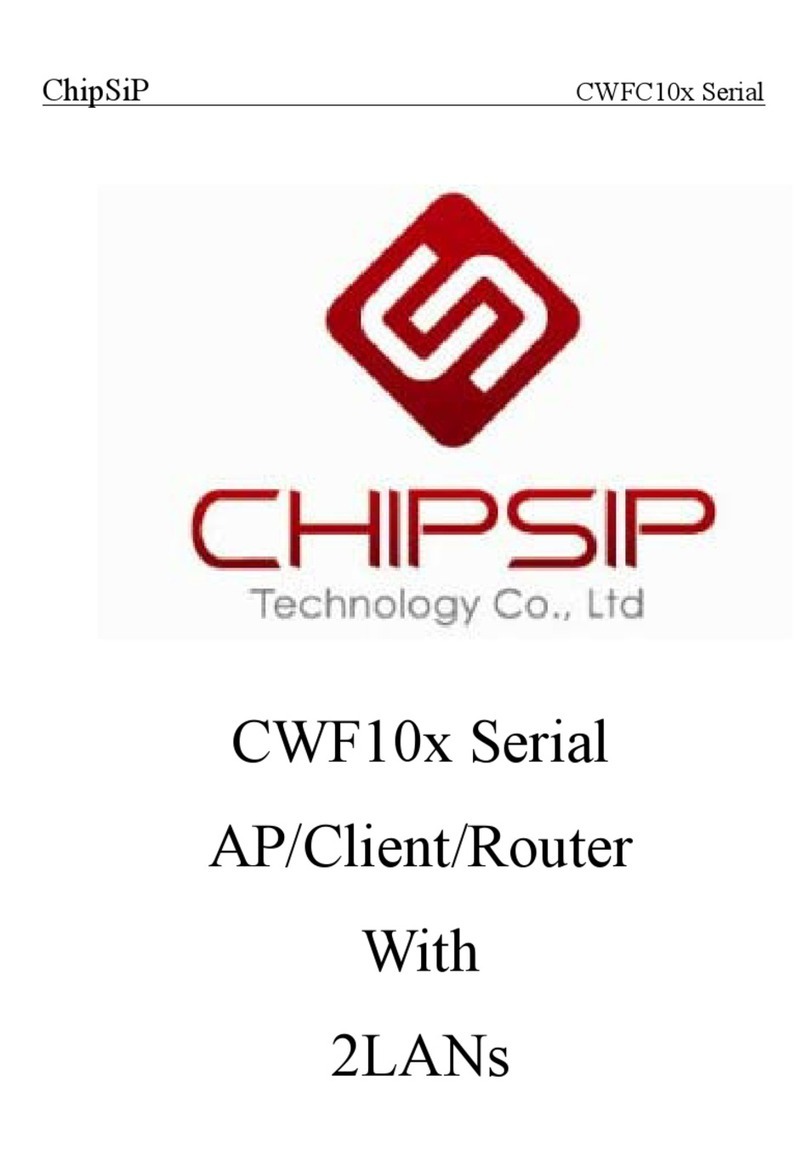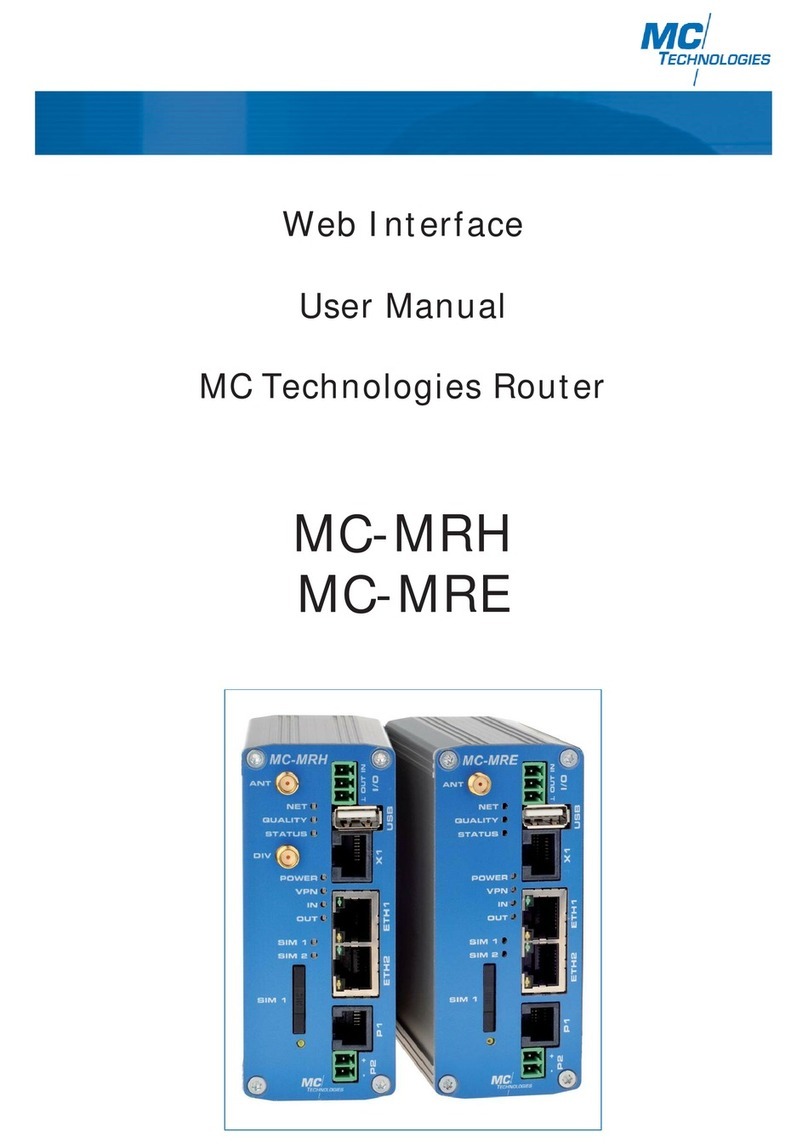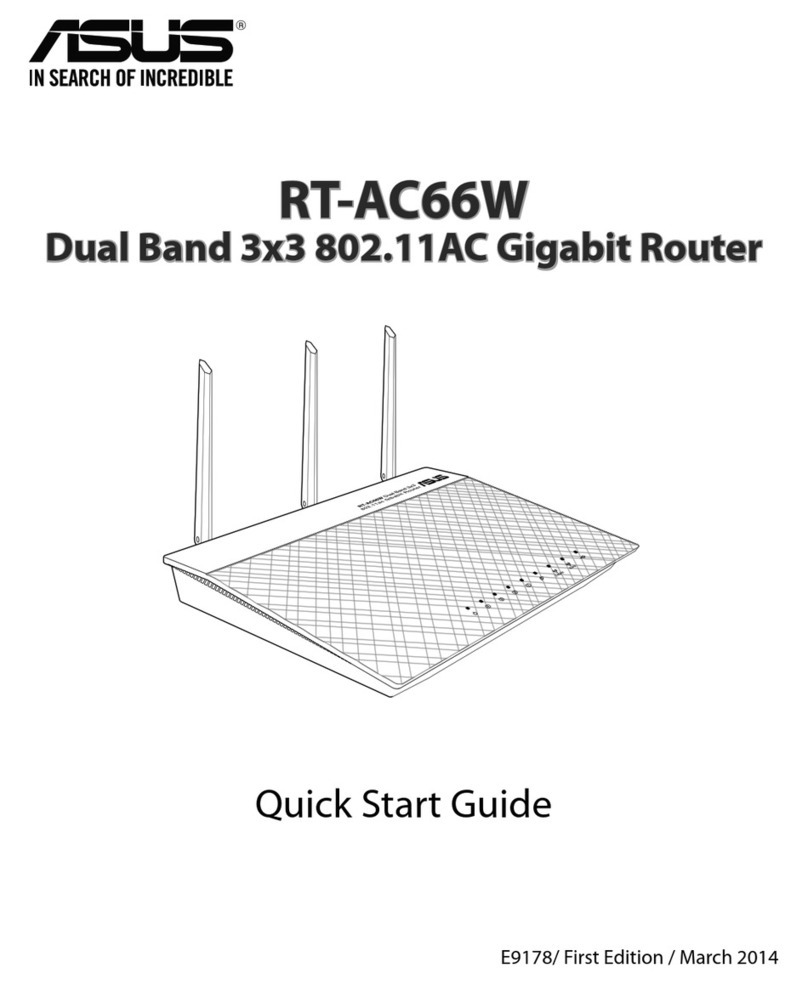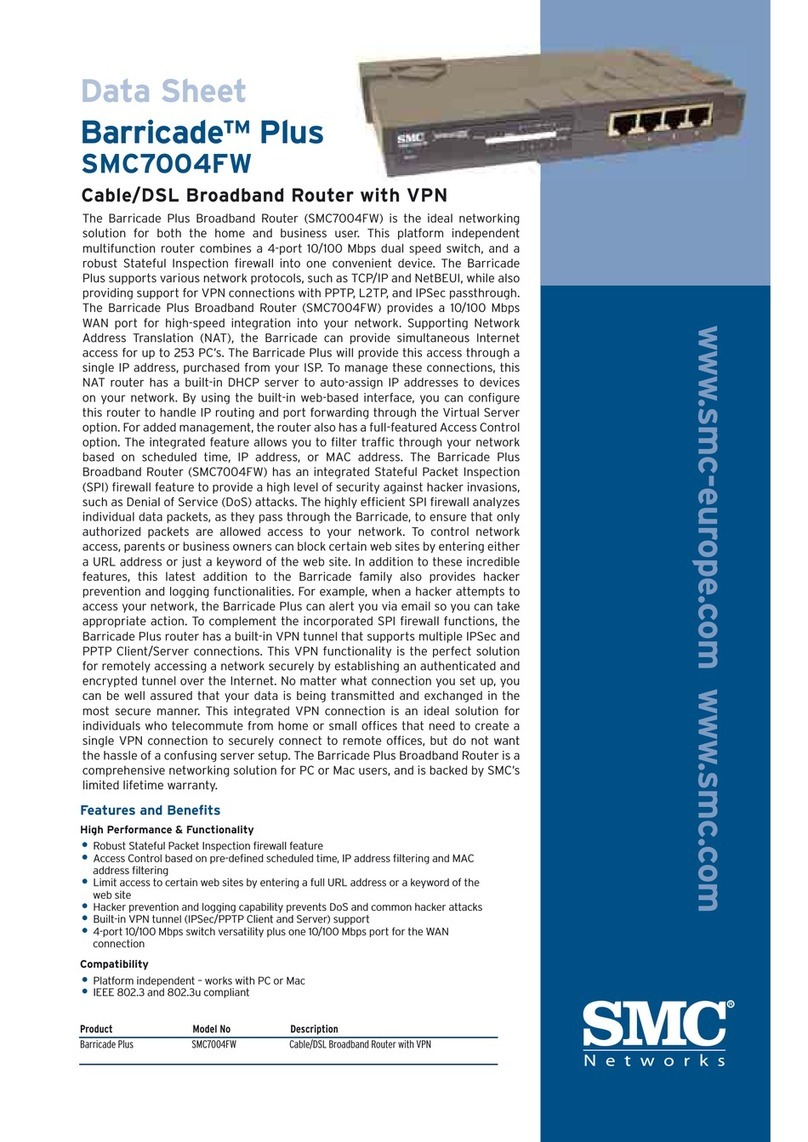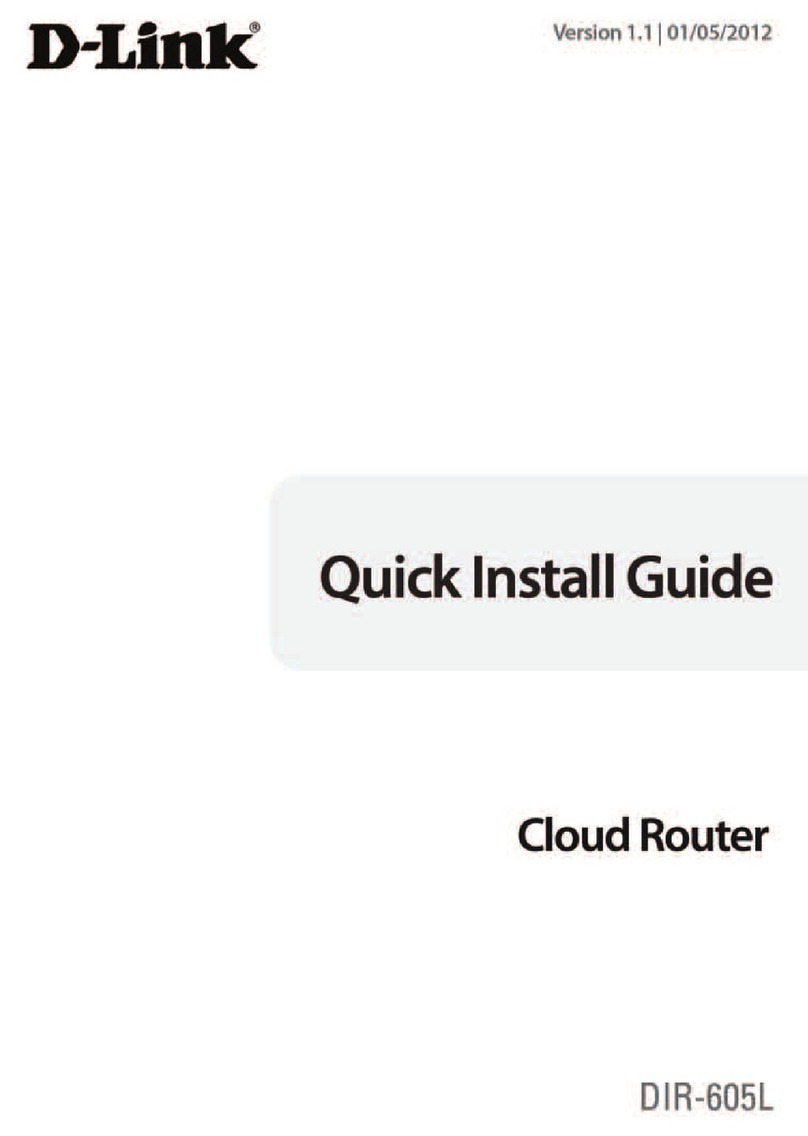DirectOut Technologies D.O.TEC M.1k2 Installation instructions

M.1K2
Hardware Guide
Version 1.3

page 2 of 44
M.1k2 Hardware Guide - Version 1.3
Copyright
All rights reserved. Permission to reprint or electronically reproduce any document or
graphic in whole or in part for any reason is expressly prohibited, unless prior written
consent is obtained from the DirectOut GmbH.
All trademarks and registered trademarks belong to their respective owners. It cannot
be guaranteed that all product names, products, trademarks, requisitions, regulations,
guidelines, specifications and norms are free from trade mark rights of third parties.
All entries in this document have been thoroughly checked; however no guarantee for
correctness can be given.
DirectOut GmbH cannot be held responsible for any misleading or incorrect
information provided throughout this manual.
DirectOut GmbH reserves the right to change specifications at any time without notice.
DirectOut Technologies® is a registered trademark of the DirectOut GmbH.
© DirectOut GmbH, 2016

page 3 of 44
M.1k2 Hardware Guide - Version 1.3
Table of contents
About This Document 5
How to Use This Document.......................................................................... 5
Conventions .................................................................................................. 5
CHAPTER 1: Overview 6
Introduction ................................................................................................... 6
Feature Summary.......................................................................................... 7
Applications................................................................................................... 7
CHAPTER 2: Legal issues & facts 8
Before Installing This Device......................................................................... 8
Defective Parts/Modules ............................................................................. 8
First Aid (in case of electric shock)................................................................ 9
Updates ....................................................................................................... 10
Conditions of Warranty ............................................................................... 10
Intended Operation .................................................................................... 10
Conformity & Certificates ........................................................................... 11
Contact ........................................................................................................ 11
Contents...................................................................................................... 12
CHAPTER 3: Installation 13
Installing the Device .................................................................................... 13
Network integration..................................................................................... 16
CHAPTER 4: Operation 18
Introduction ................................................................................................. 18
Global Control.............................................................................................. 18
Device State & RESET ................................................................................ 19
User data (Serial, MIDI, GPO) ..................................................................... 20
Clocking....................................................................................................... 21
Remote Operation....................................................................................... 22
CHAPTER 5: Troubleshooting and Maintenance 23
Troubleshooting........................................................................................... 23
Maintenance................................................................................................ 23
CHAPTER 6: Technical Data 24
Appendix A - Emergency recovery 26
Appendix B - DSUB-9 Pin assignments 27
RS-232 ........................................................................................................ 27
RS-4xx......................................................................................................... 27
GPO............................................................................................................. 27

page 4 of 44
M.1k2 Hardware Guide - Version 1.3
Appendix C - Installing / Replacing I/O modules 28
Modules ...................................................................................................... 29
Appendix D - How to - Network 30
Appendix E - Firmware Update Instruction 32
Appendix F - USB Serial Driver Installation 36
Index 39

page 5 of 44
M.1k2 Hardware Guide - Version 1.3
About This Document
About This Document
How to Use This Document
This document guides you through the installation and operation of the M.1K2. For
information about the graphical user interface (GUI) please consult the offline help
available from our website or use the online help within the gui.
Use the Table of Contents at the beginning of the manual or Index Directory at the
end of the document to locate help on a particular topic. You can access more
information and latest news by visiting on the DirectOut website at
www.directout.eu.
Conventions
The following symbols are used to draw your attention to:
TIPS!
indicate useful tips and shortcuts.
NOTES!
are used for important points of clarification or cross references.
WARNINGS!
alert you when an action should always be observed.

page 6 of 44 M.1k2 Hardware Guide - Version 1.3
CHAPTER 1: Overview
CHAPTER 1: Overview
Introduction
The M.1K2 is a 16 port MADI Routing System. It provides routing of whole ports
down to single channel level offering a 1024 by 1024 crosspoint matrix.
You can distribute MADI signals en bloc in a port matrix and you may also create
your own MADI stream using the channel matrix. PolySync™ provides the ability
to use different clock sources on individual ports. So the router may be divided into
single ‘clock groups’ that can run at different sample rates.
Port redundancy may be applied to have a spare signal that will be used when an
input signal breaks. Two extra matrices may route serial data and MIDI data- that is
embedded into the MADI signal- independently from the audio signal.
Doppelganger (Device Mirroring) allows one (or more) M.1K2s to be configured
to act as a slave to one master device. All configuration data (crosspoints, port
configuration, labels etc.) is synchronized continuously.
SNMP Simple Network Management Protocol (v1/v2) allows for monitoring of
essential device information such as power supply state; temperature; MADI
signal/synchronization state.
More features such as I/O labelling, snapshot and user management offer the
chance to personalize your setup all-embracing.

page 7 of 44
M.1k2 Hardware Guide - Version 1.3
CHAPTER 1: Overview
Feature Summary
MADI I/Os 2 x slots with eight MADI ports each
Module types: coaxial (BNC), optical SC (multi-mode)
and SFP (multi-mode)
single-mode upon request
MADI Formats 56/64 channel, 48k/96k Frame, S/MUX 2/4
Sample Rates 30 kHz to 50 kHz
(and their multiples- 2FS, 4FS)
Clock Inputs 1 x Word clock coaxial BNC
75 Ω termination switchable
1 x Video coaxial BNC
75Ω termination switchable
Black Burst (PAL, NTSC)
Clock Outputs 2 x Word clock coaxial BNC
Serial Data / MIDI 1 x RS232 DSUB-9
1 x RS422/485 DSUB-9
1 x MIDI in/out (DIN)
GPO 4 x GPO DSUB-9
Device Monitoring SNMP v1/v2
Device Mirroring Doppelgaenger Mode
Control Plug-Ins Telnet,Pro-Bel SWP-08 (network and serial), MIDI,
Jupiter, JSON
USB Port USB 2.0 port for virtual COM port (RS 232)
Power Supply This device is equipped with two wide range power
supplies (84 V to 264 V AC / 47 Hz to 63 Hz / safety
class 1)
Applications
M.1K2 can be used for distribution and creation of whole MADI streams, routing
of single audio channels between MADI streams and independent routing of
embedded serial data and MIDI data.
Typical applications include:
• distribution of audio signals in OB van with integrated switching protocol (e.g.
SWP08)
• central switch in studio environments- PolySync™ and browser control
• connection between remote mic preamps and mixing consoles (serial matrix)
• show control using snapshots
• fallback system- port redundancy, device mirroring
• ...

page 8 of 44
M.1k2 Hardware Guide - Version 1.3
CHAPTER 2: Legal issues & facts
CHAPTER 2: Legal issues & facts
Before Installing This Device
WARNING!
Please read and observe all of the following notes before installing
this product:
• Check the hardware device for transport damage.
• Any devices showing signs of mechanical damage or damage from the
spillage of liquids must not be connected to the mains supply, or
disconnected from the mains immediately by pulling out the power lead.
• All devices must be grounded. The device is grounded through its
IEC power connections.
• All devices must be connected to the mains using the three-cord power
leads supplied with the system. Only supply electrical interfaces with the
voltages and signals described in these instructions.
• Do not use the device at extreme temperatures. Proper operation can
only be guaranteed between temperatures of 5ºC and 45ºC and a
maximum relative humidity of 80%, non-condensing.
• The cabinet of the device will heat up. Do not place the device close
to heating sources (e.g. heaters). Observe the environmental conditions.
Defective Parts/Modules
WARNING!
This device contains no user-serviceable parts. Therefore do not open the device.
In the event of a hardware defect, please send the device to your DirectOut
representative together with a detailed description of the fault.
We would like to remind you to please check carefully whether the failure is
caused by erroneous configuration, operation or connection before sending parts
for repair.

page 9 of 44
M.1k2 Hardware Guide - Version 1.3
CHAPTER 2: Legal issues & facts
First Aid (in case of electric shock)
WARNING!
• Do not touch the person or his/her clothing before power is turned off,
otherwise you risk sustaining an electric shock yourself.
• Separate the person as quickly as possible from the electric power source
as follows:
- Switch off the equipment.
- Unplug or disconnect the mains cable.
• Move the person away from the power source by using dry insulating
material (such as wood or plastic).
• If the person is unconscious:
- Check their pulse and reanimate if their respiration is poor.
- Lay the body down and turn it to one side. Call for a doctor immediately.
• Having sustained an electric shock, Always consult a doctor.

page 10 of 44
M.1k2 Hardware Guide - Version 1.3
CHAPTER 2: Legal issues & facts
Updates
DirectOut products are continually in development, and therefore the information
in this manual may be superseded by new releases. To access the latest
documentation, please visit the DirectOut website:
www.directout.eu.
WARNING!
No compensation can be claimed for damages caused by operation of this unit
other than for the intended use described above. Consecutive damages are also
excluded explicitly. The general terms and conditions of business of DirectOut
GmbH are applied.
Conditions of Warranty
This unit has been designed and examined carefully by the manufacturer and
complies with actual norms and directives.
Warranty is granted by DirectOut GmbH over the period of two years for all
components that are essential for proper and intended operation of the device. The
date of purchase is applied for this period.
Consumable parts (e.g. battery) are excluded from warranty claims.
WARNING!
All claims of warranty will expire once the device has been opened or modified, or
if instructions and warnings were ignored.
For warranty claims please contact the dealer where your device was acquired.
Intended Operation
M.1K2 is designed for distribution of MADI signals (AES10) and routing of serial
data (RS-232 and RS-422/485) and MIDI data.

page 11 of 44
M.1k2 Hardware Guide - Version 1.3
CHAPTER 2: Legal issues & facts
Conformity & Certificates
CE
This device complies with the basic requests of applicable EU guidelines. The
appropriate procedure for approval has been carried out.
RoHS
(Restriction of the use of certain Hazardous Substances)
This device was constructed fulfilling the directive on the restriction of the use of
certain hazardous substances in electrical and electronic equipment 2002/95/EC.
WEEE
(Directive on Waste Electrical and Electronic Equipment)
Due to the directive 2002/96/EC for waste disposal this device must be recycled.
For correct recycling please dispatch the device to:
DirectOut GmbH,
Leipziger Str. 32
09648 Mittweida
Germany
Only stamped parcels will be accepted!
WEEE-Reg.-No. DE 64879540
Contact
DirectOut GmbH, Leipziger Str. 32, 09648 Mittweida, Germany
Phone: +49 (0)3727 5665-100 // Fax: +49 (0)3727 5665-101
www.directout.eu

page 12 of 44
M.1k2 Hardware Guide - Version 1.3
CHAPTER 2: Legal issues & facts
Contents
The contents of your M.1K2 package should include:
• 1 x M.1K2 (19’’, 2 RU)
• 2 x power chord
• 2 x fixing unit for power plug
• 1 x Hardware Guide
To complete the delivery please download from the M.1K2 product page on the
DirectOut website (www.directout.eu):
• USB Serial driver
• latest firmware
Three different types of I/O modules are available:
• BNC coaxial
• SC optical (single-mode or multi-mode or mixed)
• SFP (empty cage, modules not included in delivery)
NOTE!
Check the I/O configuration of your device before proceeding with the installation.

page 13 of 44M.1k2 Hardware Guide - Version 1.3
CHAPTER 3: Installation
Retain the protective cap if the optical port is unused. This will protect against
soiling which can lead to malfunction.
Avoid damage from condensation by waiting for the device to adapt to the
environmental temperature. Proper operation can only be guaranteed between
temperatures of 5ºC and 45ºC and a maximum relative humidity of 80%, non-
condensing.
Ensure that the unit has sufficient air circulation for cooling.
CHAPTER 3: Installation
Installing the Device
1. Open the packaging and check that the contents have been delivered
complete and undamaged.
2. Fix the device in a 19’’ frame with four screws, or place it on a non-slip
horizontal surface.
WARNING!
Do not cover the fan outlets and the slots at the sides of the device!
Do not block the fans by putting objects through the protective grid!
3. Remove the protective cap from the optical MADI port(s) before use.
NOTE!

page 14 of 44 M.1k2 Hardware Guide - Version 1.3
CHAPTER 3: Installation
4. Using the power cord provided connect the PSU to a matching power supply:
WARNING!
This device must be connected to the mains using the three-cord power leads
supplied with the system. Only supply the voltages and signals indicated (84 V –
264V).
5. Turn on the power switch and check the status of the PSU leds on the front
panel:
6. Network integration of the controller (online wizard for initial setup of the
network connection)- see „Network integration“ on page 16.
7. Check if the latest firmware is installed on the device. It is highly
recommended to use the latest version.
To check the firmware version, open the GUI in a browser and go to ‘Misc-
Version- System Information’.
NOTE!
For help with the firmware update procedure see „Appendix E- Firmware Update
Instruction“ on page 32.

page 15 of 44
M.1k2 Hardware Guide - Version 1.3
CHAPTER 3: Installation
Use the DirectOut Release Map to match your DirectOut device with the latest
firmware or software release.
Link: http://www.directout.eu/upload/dokumente/dotec_release_map.pdf
Keep any packaging in order to protect the device should it need to be dispatched
for service.
8. Optional: Connect a USB cable to the USB port for use of the virtual com
port. This requires the USB Serial driver (Windows) being installed first. The
driver is available from the product page at www.directout.eu.
NOTE!
For help with the USB driver installation see „Appendix F- USB Serial Driver
Installation“ on page 36.
TIP!
TIP!

page 16 of 44
M.1k2 Hardware Guide - Version 1.3
CHAPTER 3: Installation
Network integration
To set up your DirectOut M.1K2 initially (or after a reset) you need a working IP
connection with the controller of the device. M.1K2 is delivered with a fixed IP
address (10.0.0.24). So first you will have to change the network settings of your
computer to setup the IP connection. An online wizard will guide through all
necessary steps then.
NOTE!
For some basics about networking see page 30.
Requirements
• computer with ethernet port- access privileges to network settings required
• standard network cable (e.g. CAT5)
Installation
1. Connect M.1K2 with your computer using a standard network cable (e.g.
CAT5).
WARNING!
The network interface does not comply the requirements of IEEE 802.3af or IEEE
802.3at (aka ‘PoE- power over ethernet’). Connecting to an PoE infrastructure may
damage the device.
2. Go to to the network settings of your operating system
- Mac OS X: System settings- Network- Ethernet *
- Windows Control panel- Network and Internet- Network and
Sharing Center- Manage network connections **
* Link:
https://support.apple.com/kb/PH21632?viewlocale=en_US&locale=de_DE
** Link:
http://windows.microsoft.com/en-us/windows/change-tcp-ip-
settings#1TC=windows-7
NOTE!
It is recommended that you store your original network settings before modifying
them.

page 17 of 44
M.1k2 Hardware Guide - Version 1.3
CHAPTER 3: Installation
3. Change IP address setting to manual if set to DHCP and enter:
- IP address: 10.0.0.20
- subnet mask: 255.255.255.0
4. Open an internet browser (e.g. Chrome, Firefox) and enter http://10.0.0.24
to open the GUI of the controller. The online wizard will open automatically
and guide you through all necessary steps.
NOTE!
Following you may want to restore the network settings of your computer to the
original values.
5. After setup log in and check the firmware version (go to ‘Misc-Version-
System Information’). If a newer firmware is available, go to ‘Configuration-
Device-Firmware Update’ and perform a firmware update.
The latest version of the firmware is available on the M.1K2 product page at
www.directout.eu.

page 18 of 44 M.1k2 Hardware Guide - Version 1.3
CHAPTER 4: Operation
The green LEDs (PSU 1 & PSU 2) indicate that a working power supply is
connected to the power supply unit. Note that an unlit LED does not guarantee
that the device is free of voltage. To ensure that the device is completely
disconnected from mains voltage, the power chords must be disconnected.
CHAPTER 4: Operation
Introduction
This chapter describes the basic operation of the device.
Global Control
The control on the right of the front panel indicates the power supply. Power
switches are on the back panel:
PSU 1 & PSU 2 (rear) 2 Switches
Enable / disable power supply.
PSU 1 & PSU 2 (rear) C13 socket
Connect the power supply here (84- 264 V AC).
PSU 1 & PSU 2 (front) 2 LEDs (green): indicate the status of both
power supply units
LED OFF =Power supply inactive
LED ON =Power supply active
LED blinking
4 times per second =The power supply was active,
and is now inactive. Whether
this is a fault state depends
on the circumstances.
If both PSU LEDs are blinking and the fan is blowing at full speed, the FPGA is
being programmed. This only happens during reboot after an update.
NOTE!

page 19 of 44M.1k2 Hardware Guide - Version 1.3
CHAPTER 4: Operation
Device State & RESET
As most of the system information is available in the GUI (or a telnet shell) only,
the basic system state is indicated by the led ‘STATE’.
If the device can’t be reached via network an emergency recovery may be
executed using the RESET button. See „Appendix A- Emergency recovery“ on
page 26.
STATE LED (green) indicates current system state.
LED ON =controller is idle
(normal operation)
LED “heartbeat” =controller is idle
(normal operation)
LED blinking
once per second =factory default network
setting is active
LED blinking
4 times per second =unsaved configuration data,
device will return to idle state
after saving to the flash
memory.
RESET Push button
Press and hold > 5 seconds for emergency recovery.
NOTE!
The behaviour of the led ‘STATE‘ may be configured in the GUI. Please consult the
offline help available from our website or use the online help within the GUI.

page 20 of 44 M.1k2 Hardware Guide - Version 1.3
CHAPTER 4: Operation
User data (Serial, MIDI, GPO)
For remote application and signaling purposes there are connection possibilities for
RS 232 / 422 / 485, MIDI and General Purpose Output (GPO).
Serial signals can be routed either by using user bits* of a MADI frame. 4 GPOs
can be triggered manually or automatically by a system event.
SERIAL 232 DSUB-9 socket (male)
Connect RS-232 signal here.
Observe the correct pin assignment**. For safe
operation lock the connection using the jack bolts.
SERIAL 4xx DSUB-9 socket (female)
Connect RS-422 or RS-485 signal here.
Observe the correct pin assignment**. For safe
operation lock the connection using the jack bolts.
GPO DSUB-9 socket (female)
Connect GPO signals here.
Observe the correct pin assignment**. For safe
operation lock the connection using the jack bolts.
MIDI OUT DIN socket
Connect MIDI output signal here.
MIDI IN DIN socket
Connect MIDI input signal here.
* Tunneling of MIDI signals is compatible to the transmission method used by all
other DirectOut devices and RME products. Tunneling of RS-232 and RS-4xx data
is compatible to the transmission method used by Studer / Soundcraft.
** The pin assignment is described in „Appendix B- DSUB-9 Pin assignments“ on
page 27
The USB port may be used as serial port too-
see „Remote Operation“ on page 22.
Table of contents
Other DirectOut Technologies Network Router manuals
Popular Network Router manuals by other brands
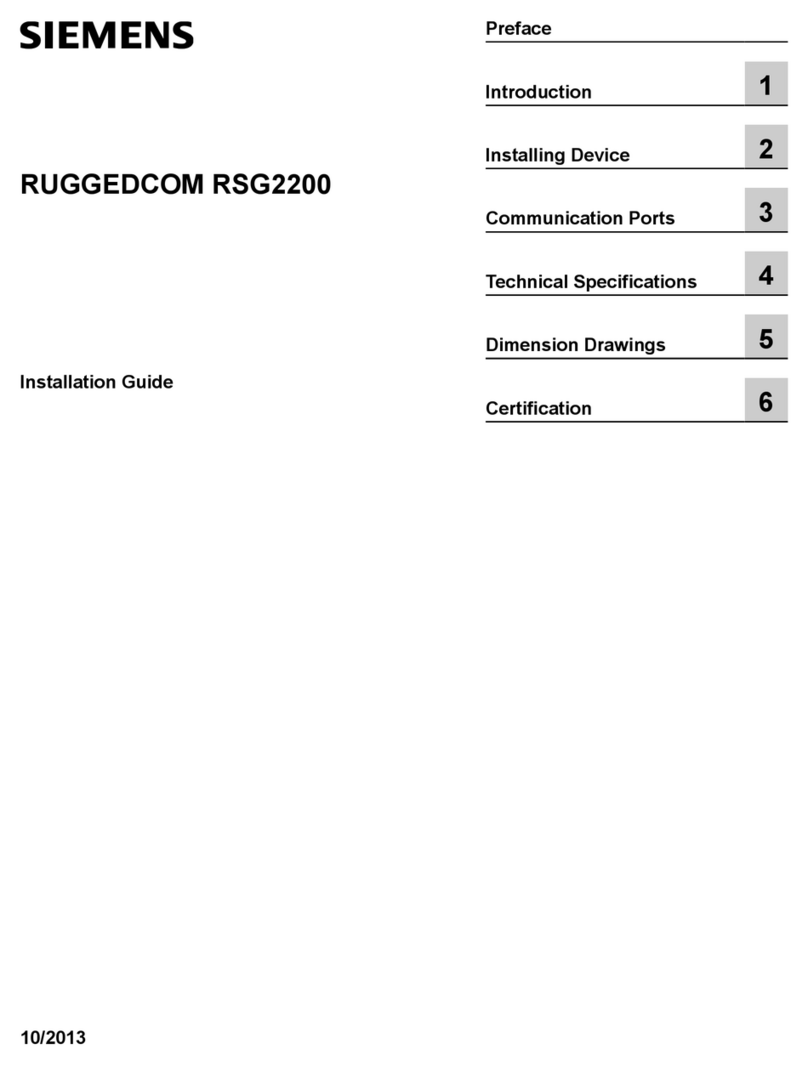
Siemens
Siemens RUGGEDCOM RSG2200 installation guide

Planet Networking & Communication
Planet Networking & Communication FNSW-1601 instruction manual

Ruijie
Ruijie RG-MTFi-M520 instruction manual

Fortinet
Fortinet FortiToken 200 quick start guide
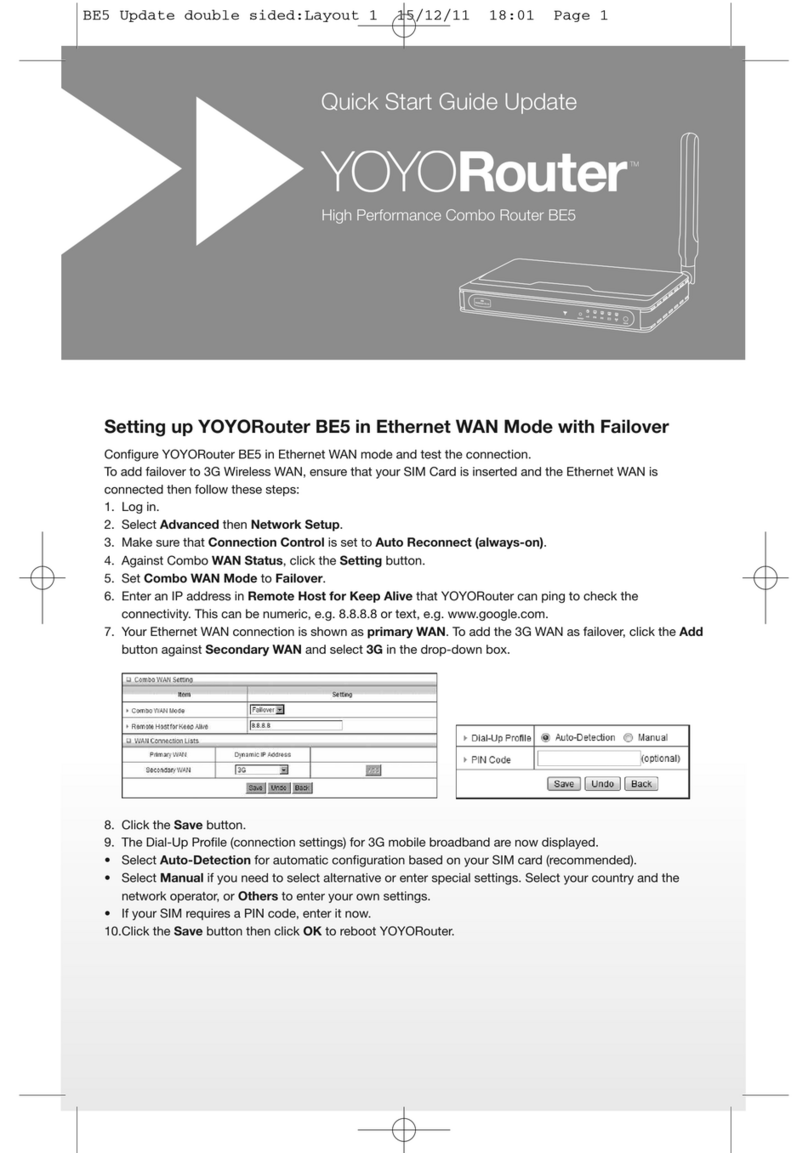
YOYORouter
YOYORouter BE5 quick start guide

ZyXEL Communications
ZyXEL Communications ARMOR G5 quick start guide