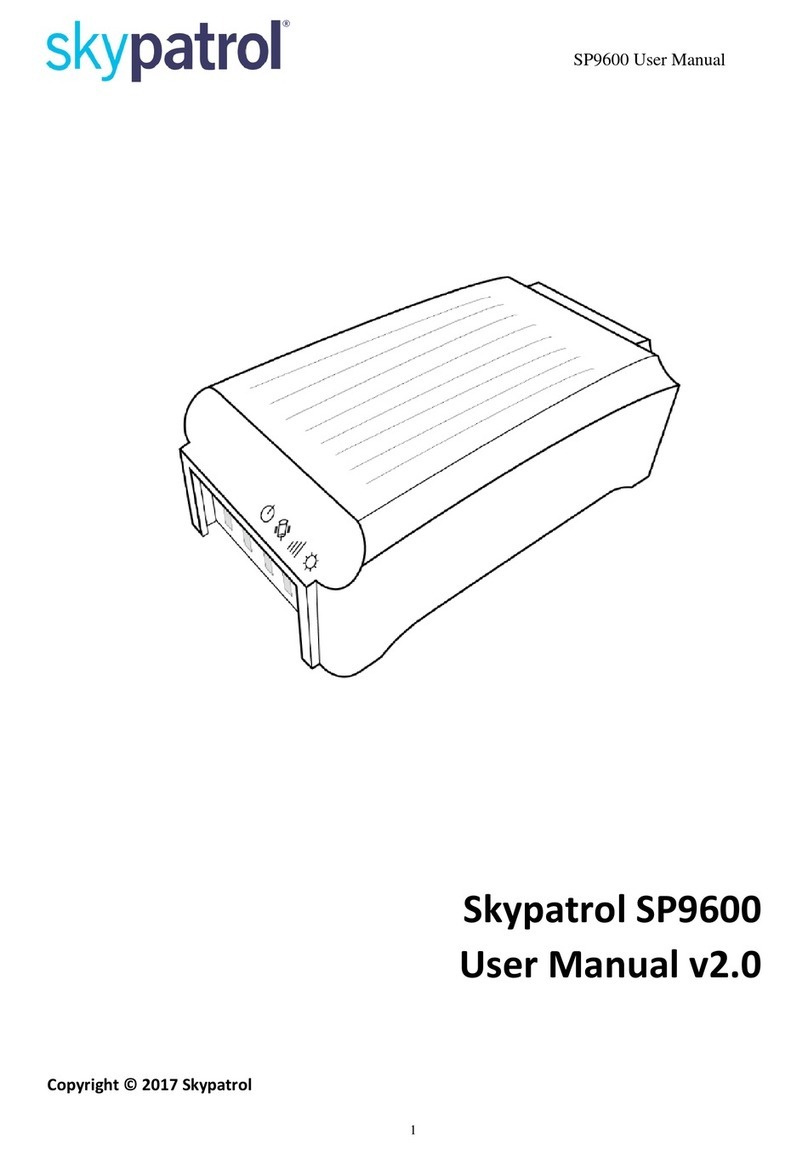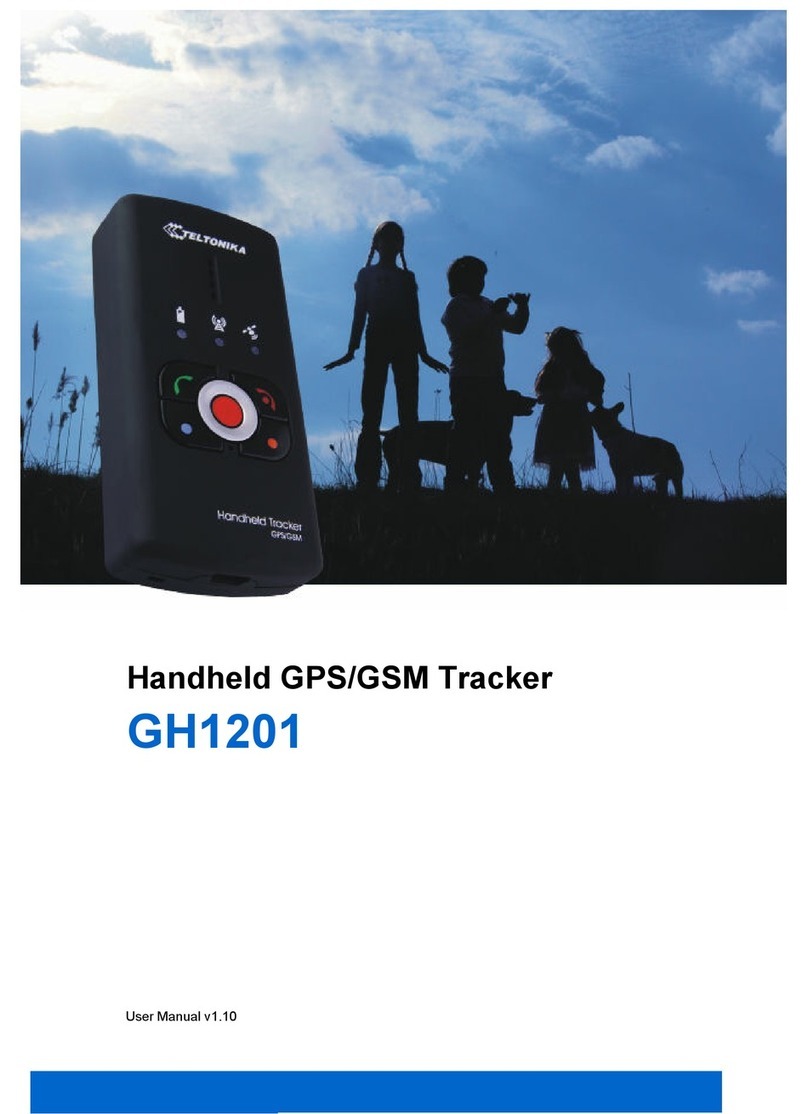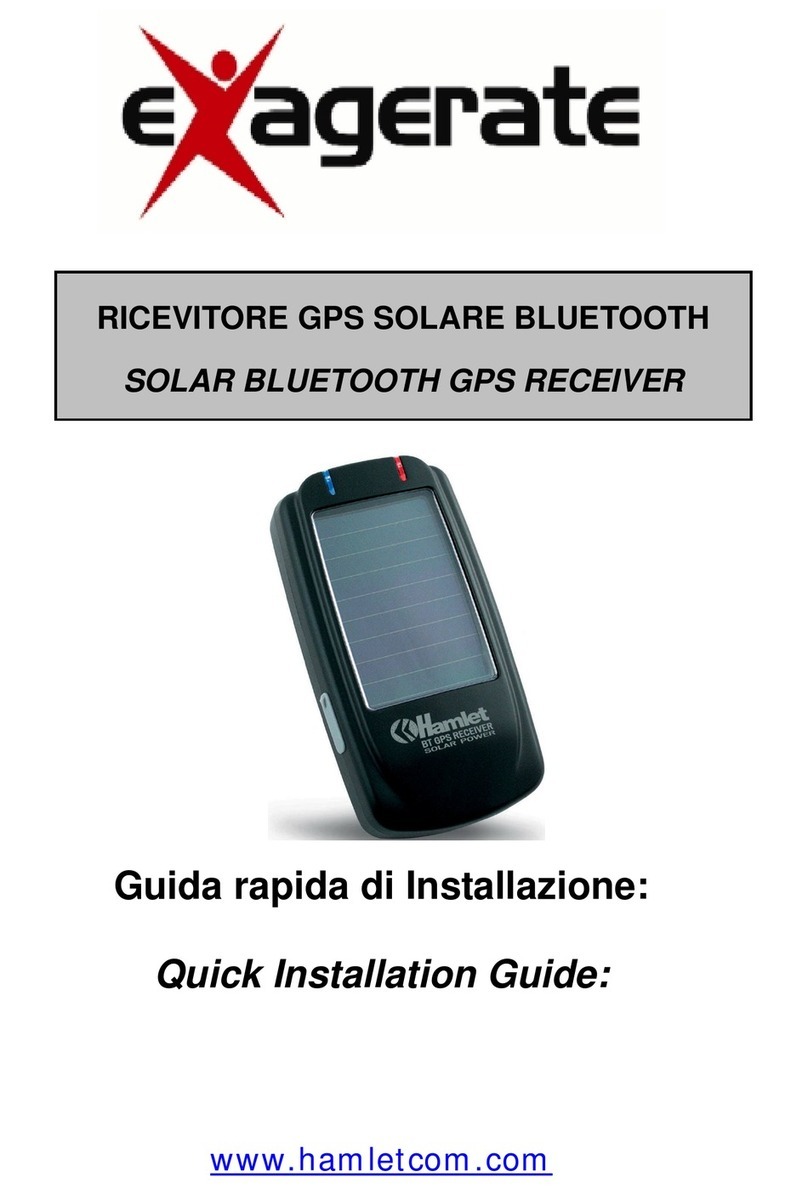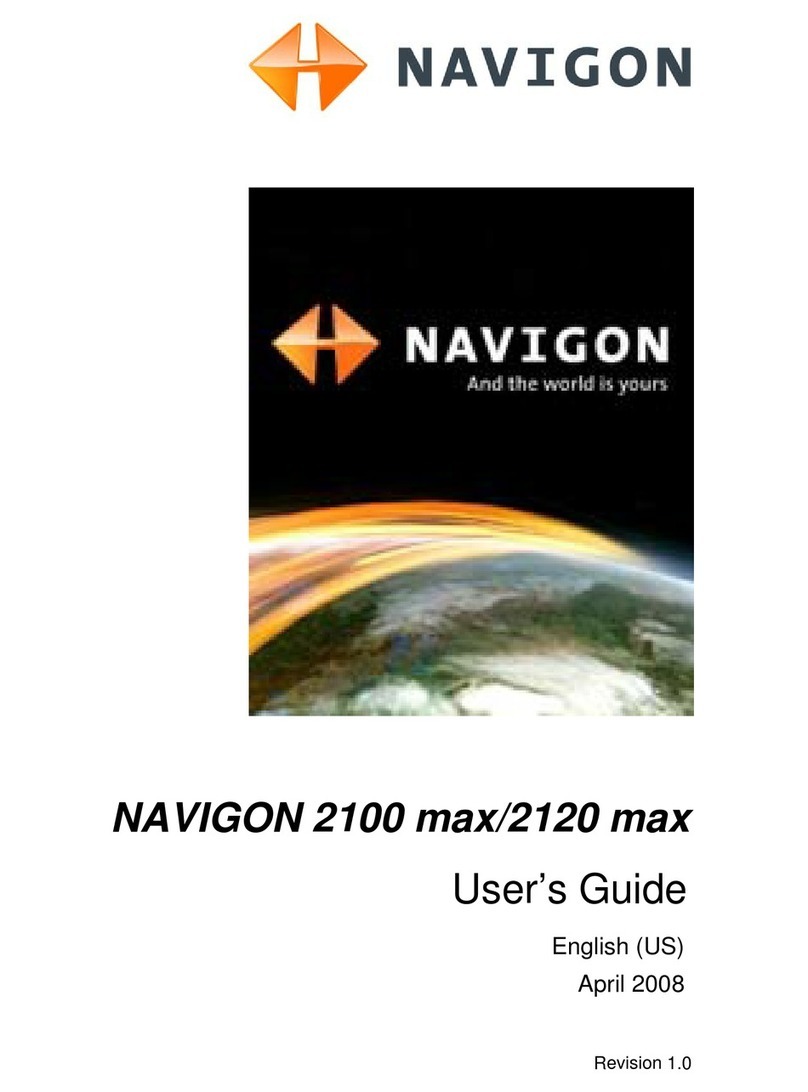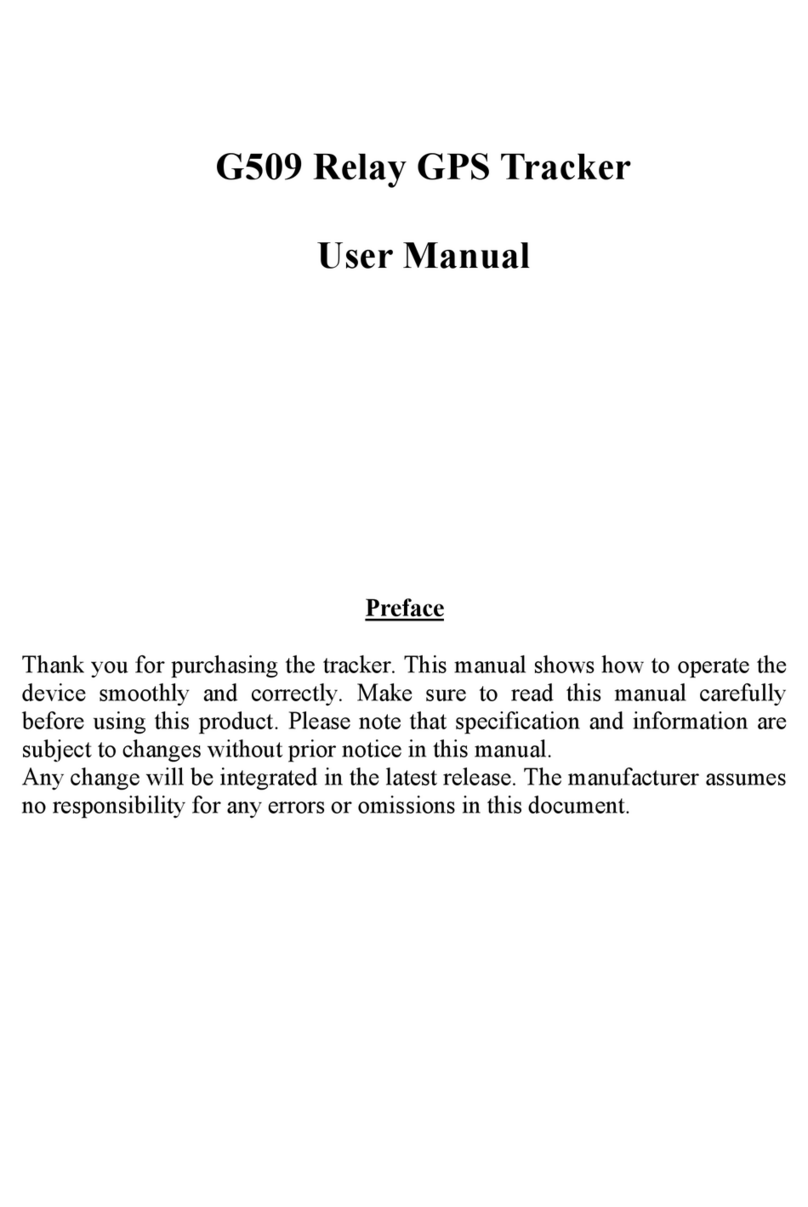Skypatrol ST7200 User manual

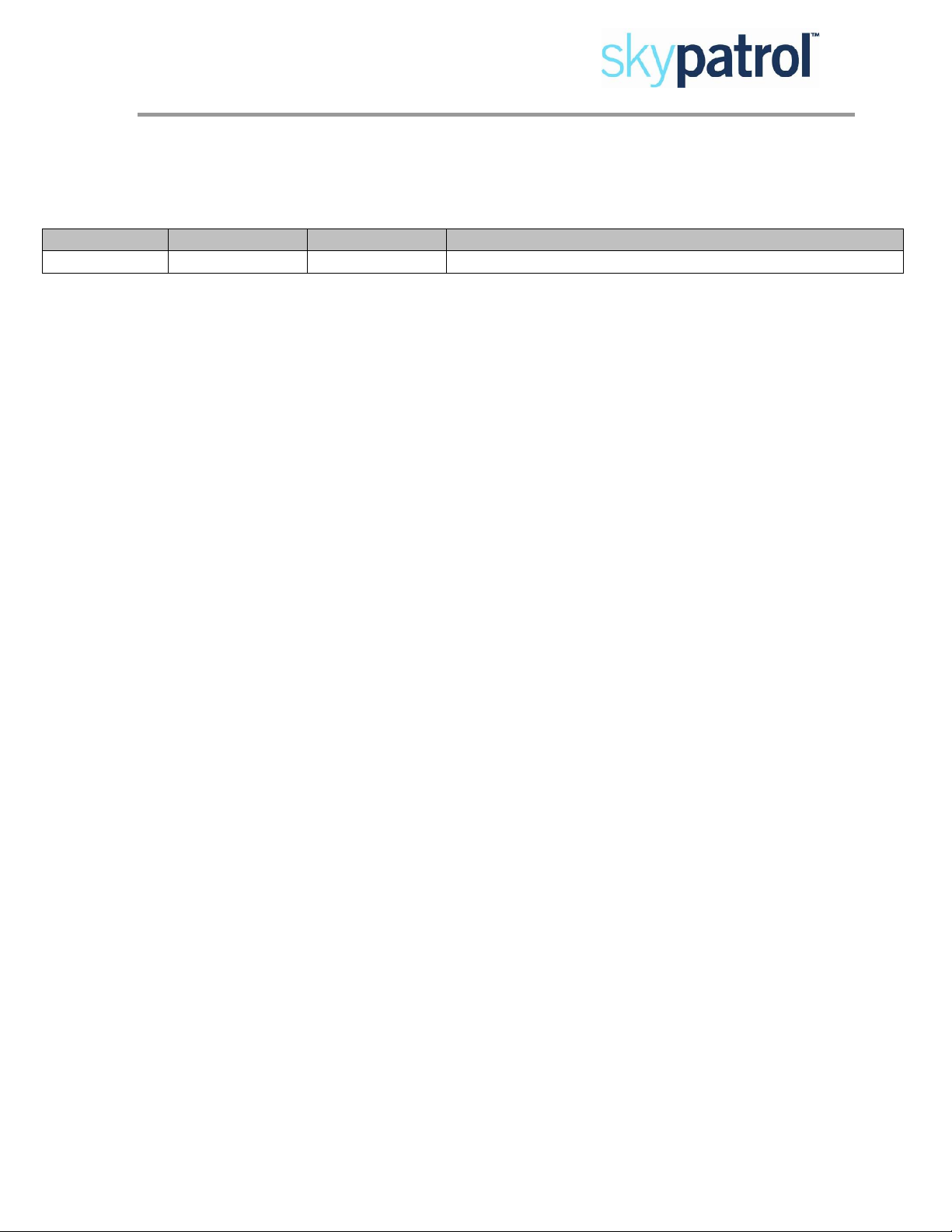
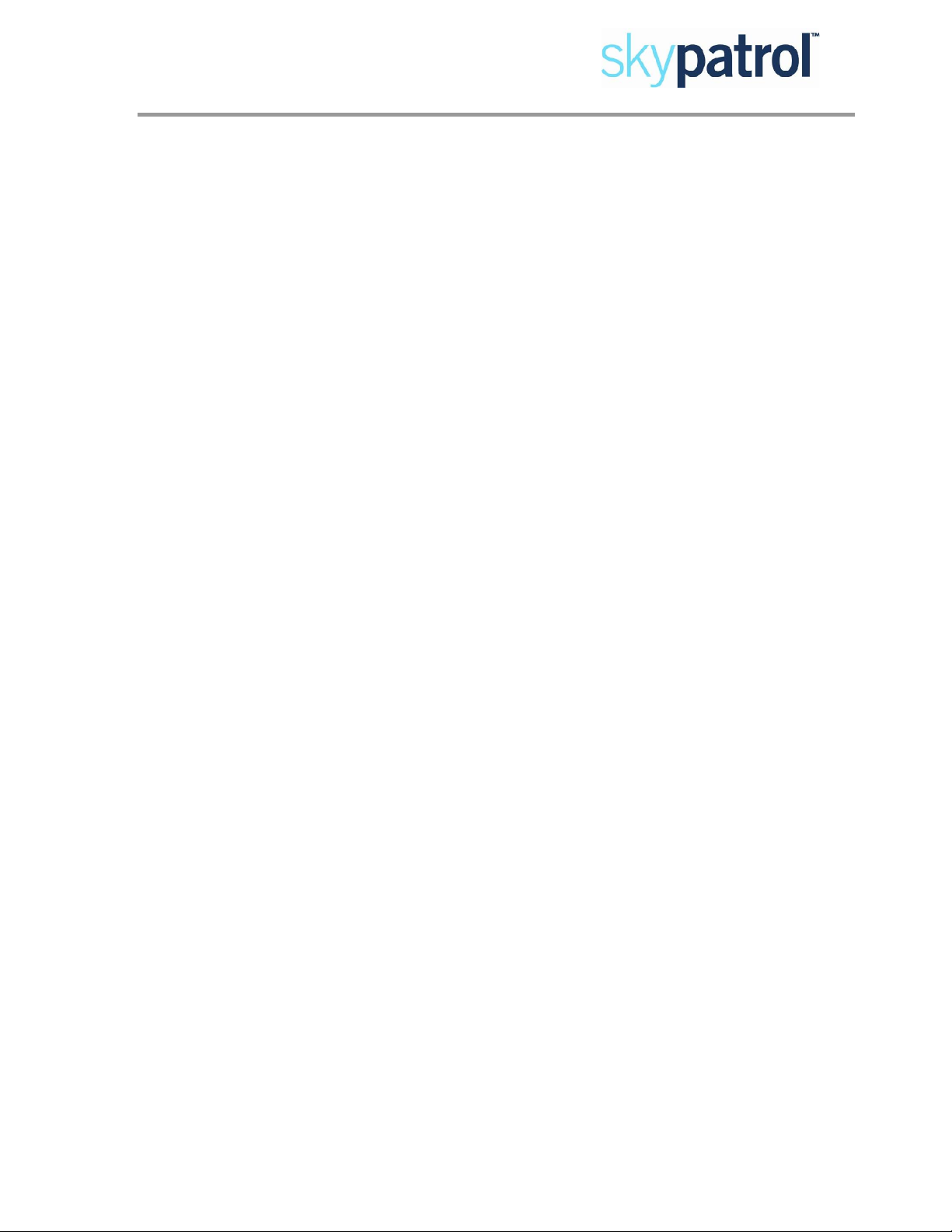

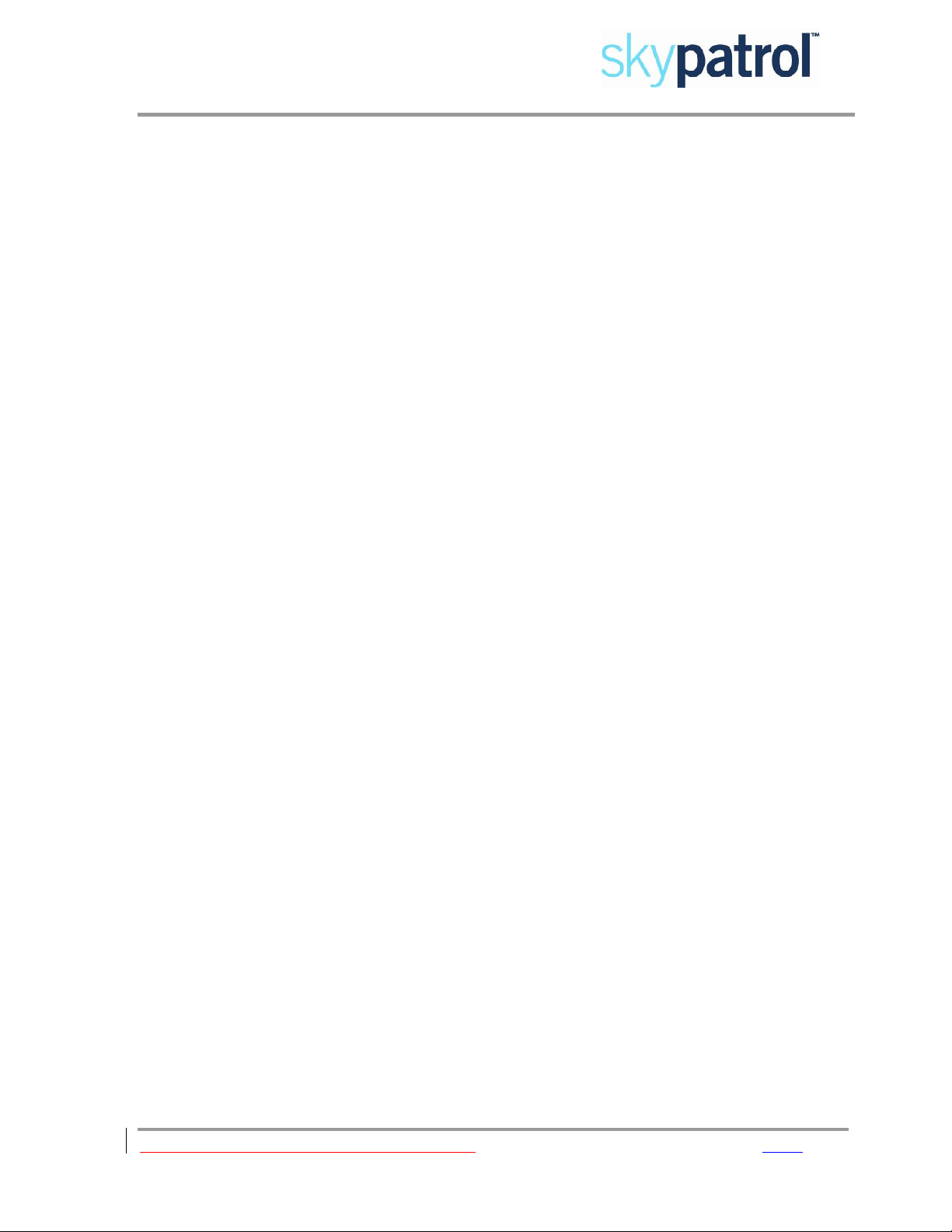
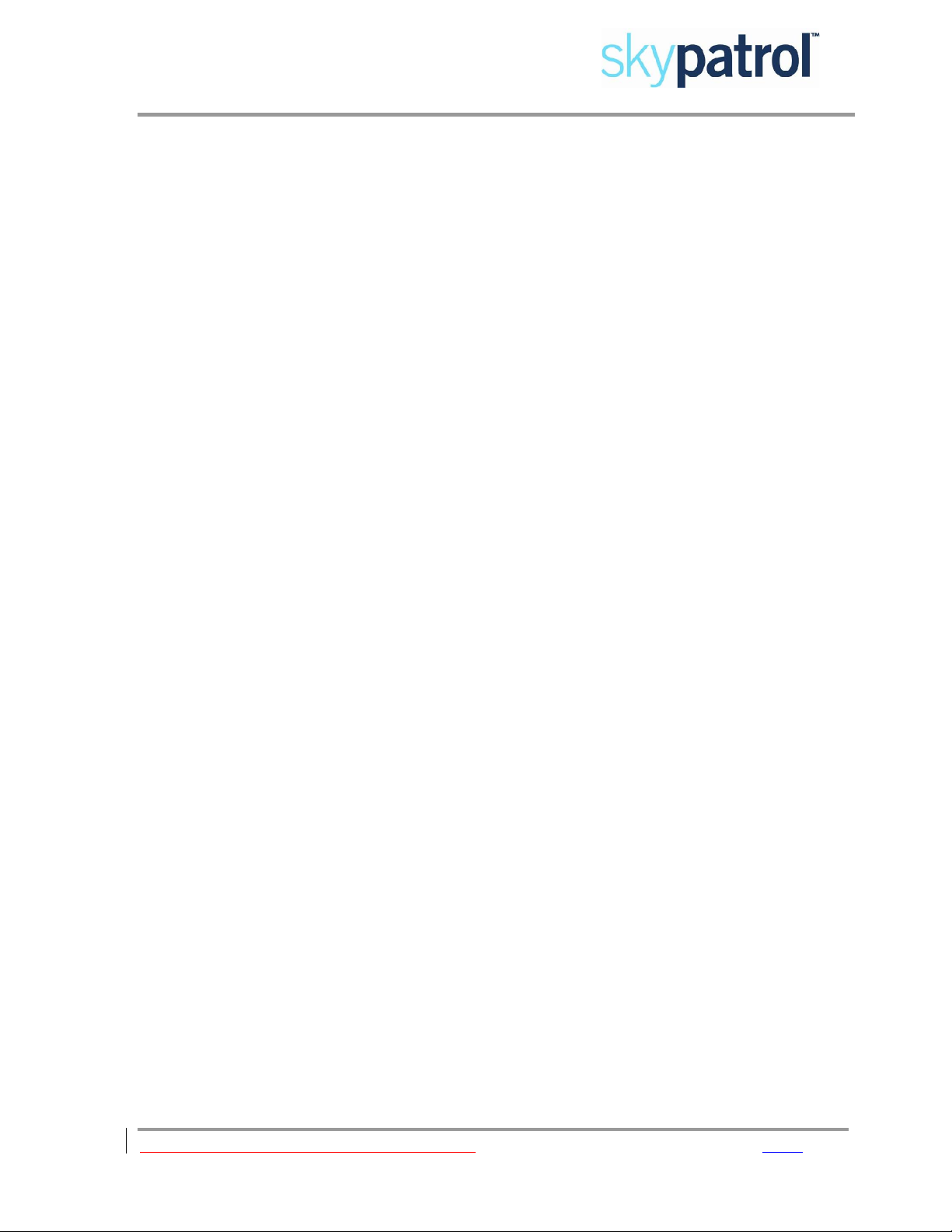




Other manuals for ST7200
1
Table of contents
Other Skypatrol GPS manuals
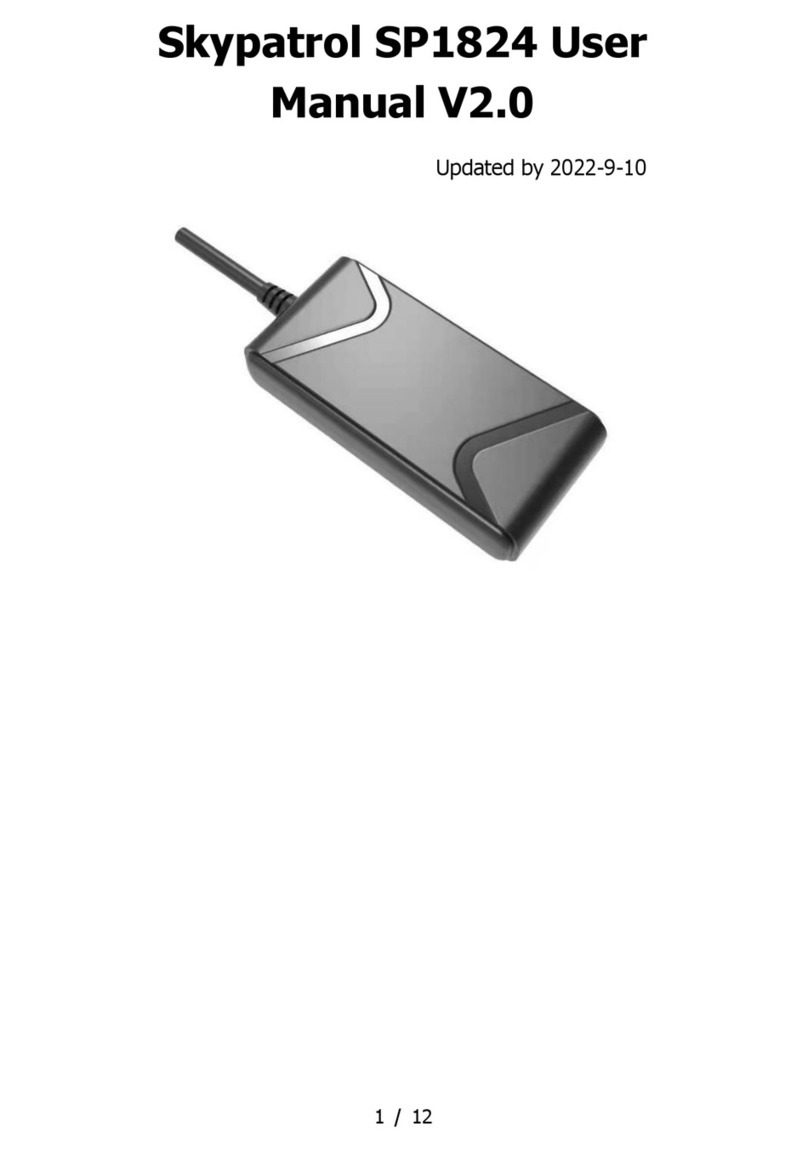
Skypatrol
Skypatrol SP1824 User manual

Skypatrol
Skypatrol TT8750 Assembly instructions
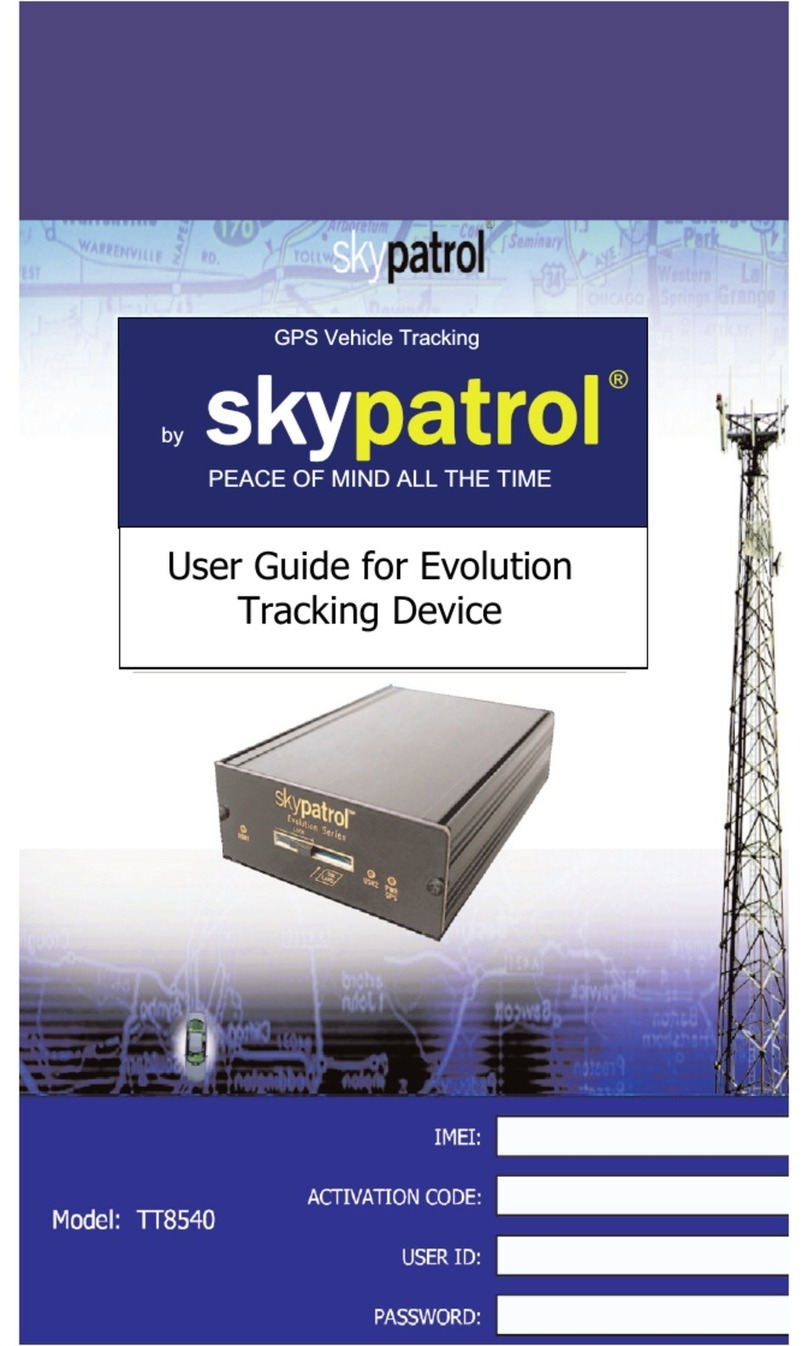
Skypatrol
Skypatrol TT8540 User manual
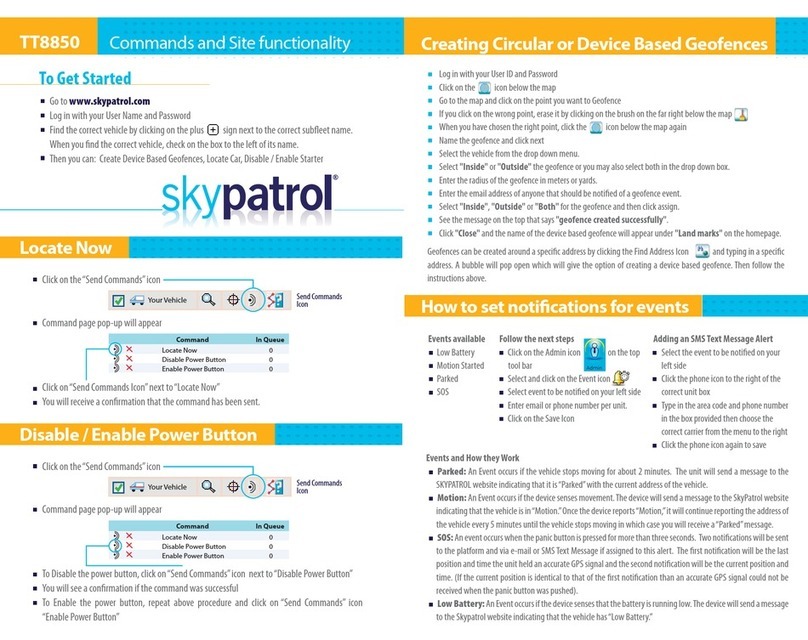
Skypatrol
Skypatrol TT8850 Instruction manual

Skypatrol
Skypatrol TT8950 User manual

Skypatrol
Skypatrol SP4700 User manual

Skypatrol
Skypatrol SP9700 User manual

Skypatrol
Skypatrol Evolution User manual
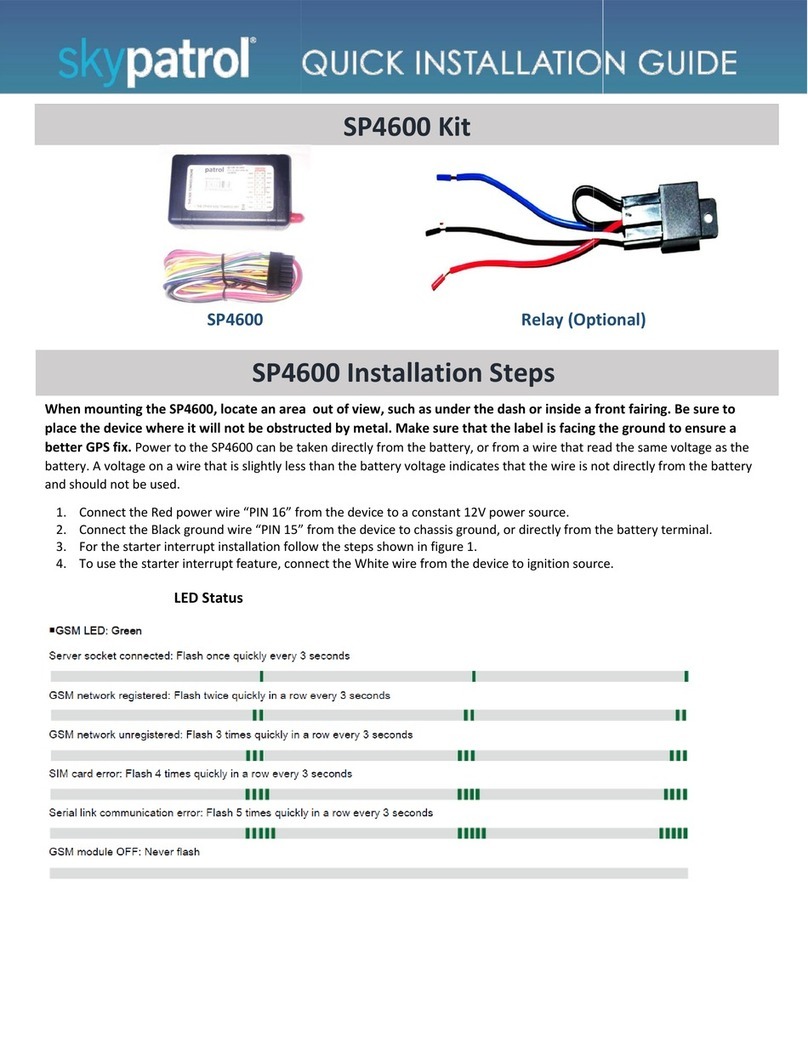
Skypatrol
Skypatrol SP4600 User manual
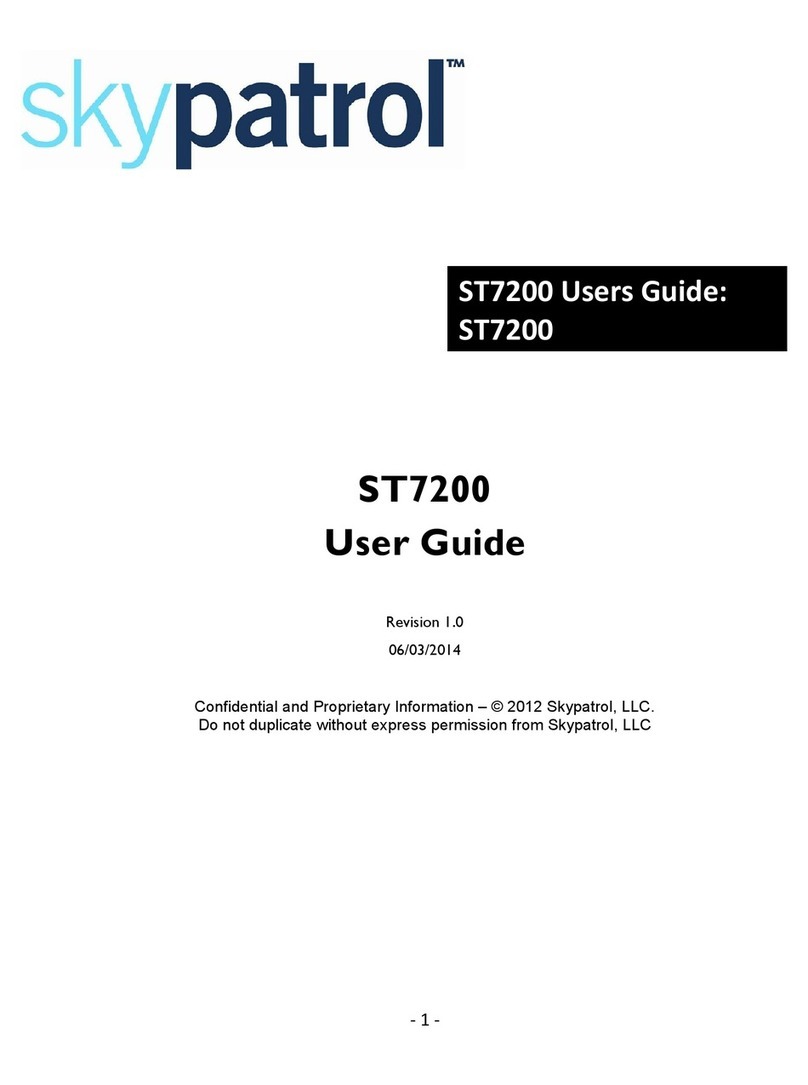
Skypatrol
Skypatrol ST7200 User manual
Popular GPS manuals by other brands

Garmin
Garmin GPSMAP 292 - Marine GPS Receiver owner's manual

Garmin
Garmin StreetPilot 2720 - Automotive GPS Receiver owner's manual

Garmin
Garmin AA3001 owner's manual

Westcoast GPS
Westcoast GPS Remora Getting started

Car Solutions
Car Solutions ROIK-VV manual

Cambridge Audio
Cambridge Audio DVD55RWI Quick reference guide