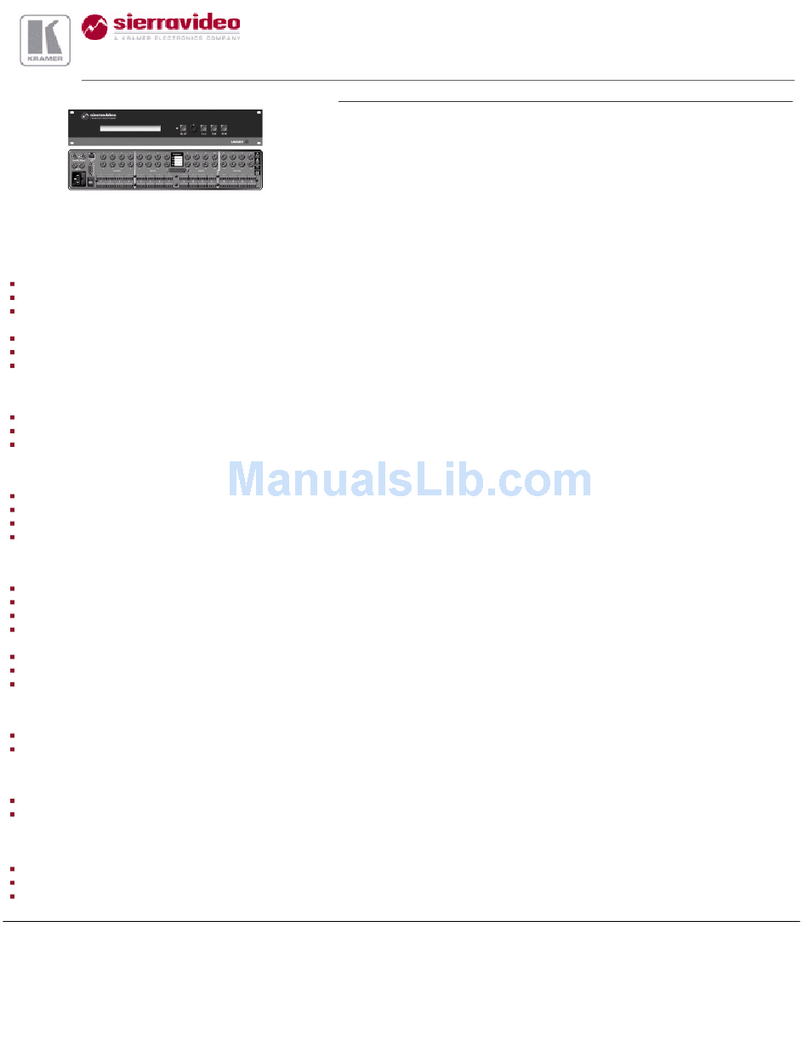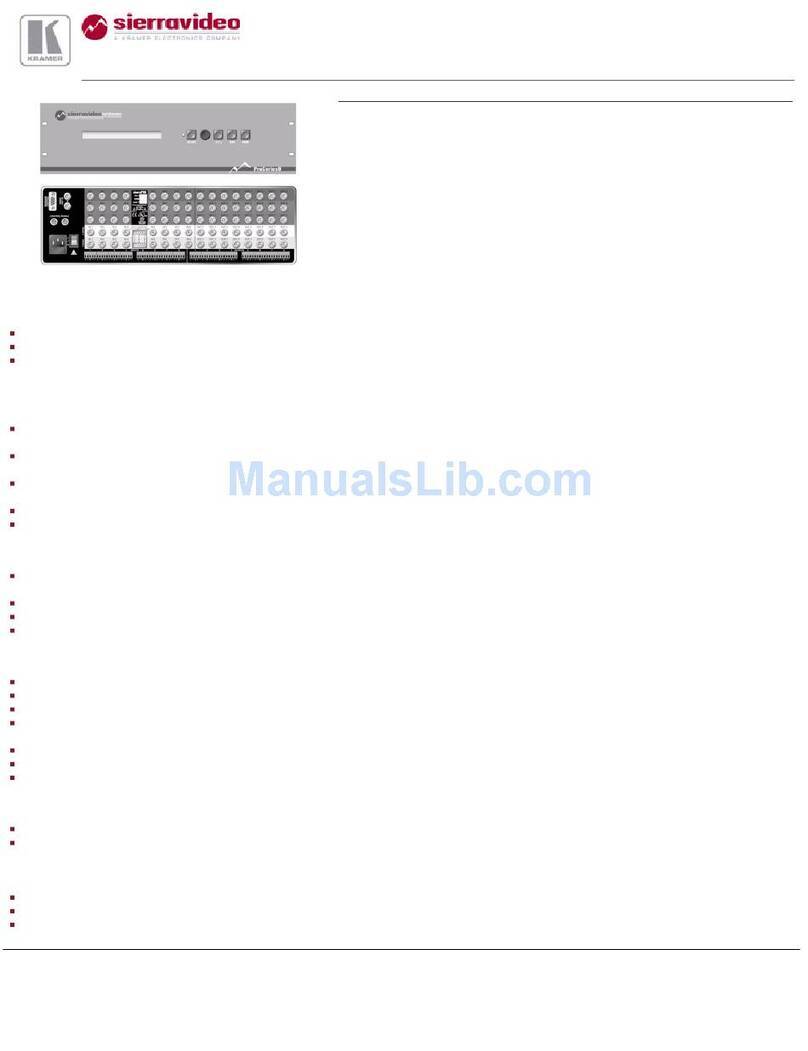DirekTronik 20110146 User manual

1
9x9 Seamless 4K HDMI Matrix
3x3 Video Wall 4K Processor
Best.nr: 20110146

2
Operating Instruction
Thank you for purchasing this product. For optimum performance and safety,
please read these instructions carefully before connecting, operating or adjusting
this product. Please keep this manual for future reference.
SURGE PROTECTION DEVICE RECOMMENDED
This product contains sensitive electrical components that may be damaged by
electrical spikes, surges, electric shock, lightning strikes, etc. Use of surge
protection systems is highly recommended in order to protect and extend the life
of your equipment.

3
Operating Instruction
Table of Content
Dear Customer ....................................................................................................................................4
1. Features...........................................................................................................................................4
2. Package Contents ............................................................................................................................5
3. Specifications..................................................................................................................................5
4. Panel Descriptions...........................................................................................................................7
5. Audio Setting ................................................................................................................................16
6. EDID Setting.................................................................................................................................18
7. Preset setting .................................................................................................................................18
8. Setup Section ................................................................................................................................19
9. Info Section...................................................................................................................................21
10. Remote Controller.......................................................................................................................22
11. WEB Control:..............................................................................................................................23
12. Firmware updating ......................................................................................................................29
13. Application Diagram...................................................................................................................30
MAINTENANCE .............................................................................................................................32
PRODUCT SERVICE.......................................................................................................................32
WARRANTY....................................................................................................................................32

4
Operating Instruction
Dear Customer
Thank you for purchasing this product. For optimum performance and safety, please read these
instructions carefully before connecting, operating or adjusting this product. Please keep this
manual for future reference.
1. Features
⚫9xHDMI input; 9xHDMI output max resolution up to HDMI 1.4v 4K30Hz
⚫Support video signal seamless switching; Video wall; Multi-Viewer; Preset setting, etc
⚫Support Balanced Audio Extraction
⚫Support Panel Button, IR, TCP/IP control, RS232 Commands control
⚫With Built-in EDID (4K30Hz, 1080P, 4K60hz Beta, User)
⚫HDCP 2.2/1.4 compliant
⚫Support Micro USB for firmware updating
⚫Video wall mode (Max 3x3) support adjust the screen edge

5
Operating Instruction
2. Package Contents
❶Main Unit x1
❷Power Adapter DC24V2A x1
❸Remote Controller x1
❹Disk (User manual; Update software; Command list) x1
3. Specifications
Operating Temperature Range
-5 to +40°C(23 to +104 °F)
Storage Temperature Range
-10 to +60°C(-14 to +140 °F)
Operating Humidity Range
5 to 90 % RH (no condensation)
HDMI Input
9 x HDMI In
HDMI Output
9 x HDMI Out
Audio output
Analog (Balanced audio)
Video Format Supported
4k@30Hz/1080P/1080i/720P/576P/480P/576i/480i
HDCP Compliant
HDCP2.2 and HDCP1.4
Control way
Panel button/Remote/TCP/IP/RS232
Audio Format Supported
PCM, Dolby5.1/7.1, DTS5.1/7.1 digital audio
USB
Firmware update
Dimensions
1U Rack Design L482.6 x W273.7 x H44 mm
Mass (Main Unit)
4 KG
VESA Resolution List
Rate
Resolution
Supported
Mark
60Hz
640×480
√
800×600
√
1024×768
√
1280×768
√
1280×1024
√
1600×1200
√
1680×1050
√
1920×1080
√
1280×720
√
1360×768
√
1920×1200
√

6
Operating Instruction
Testing Resolution List
Rate
I/P
Resolution
Supported
Mark
50Hz
I
576i
√
P
576P
√
P
720P
√
P
1080P
√
I
1080i
√
P
4K (Beta)
√
60Hz
/59.94Hz
I
480i
√
P
480P
√
P
720P
√
P
1080P
√
P
4K (Beta)
√
30/29.97Hz
P
720P
√
P
1080P
√
P
4K
√
24Hz
P
720P
√
P
1080P
√
P
4K2K
√
25Hz
P
720P
√
P
1080P
√
P
4K2K
√

7
Operating Instruction
4. Panel Descriptions
FRONT:
❶LED Display
❷OUT AND IN PUT 1~9 (When switching, press Output first, then press Input)
❸Function button: PRESET; MENU; UP; DOWN; LOCK; OK
Channel
Button method
Any Key
The first operation of the button can wake up the screen and do the command
Output 1-9
Press the Output button to select the output, press again means cancel the selection; Long
press means selecting all, again means cancel selecting
Input 1-9
Press the input button to select the input (only when selected the output, then input can be
effected) Long press input to enter video wall mode
Menu
Function button: Enter menu or back to the last menu
OK
Function button: Confirm
UP
UP
DOWN
DOWN
PRESET
Select the preset mode, Long press to Save the preset
LOCK
Long press: LOCK the button; long press again to UNLOCK

8
Operating Instruction
REAR:
❶HDMI Input port
❷HDMI Loop out port
❸Balanced Audio Output port
❹RS232 interface: Commands control
❺FW interface: used for firmware upgrade
❻IR EXT: Remote control
❼ETHERNET port (TCP/IP): Control the product
❽DC input interface: DC power input, external power adapter
❾HDMI Output port

9
Operating Instruction
Enter system interface
4.1. Video switching operation
The signal switch includes 9 switching channels, which can be configured as input/output
according to the requirements, forming a matrix of 1 x 9 ~ 9 x 1, which can switch any input signal
to 1 output or all output.
The specific operation is as follows:
Input/output channel interface
Switch the input to the output
Operation format: "Output channel" + "input channel"
❶Switch Output 1 to Input 5
Operation: Press the Output area’s number “1”+ Press the Input area’s number “5”to complete the
switch
❷Switch Output 2 5 8 to Input 7
Operation: Press the Output area’s number: “2”“5”“8”+ Press the Input area’s number “7”to
complete the switch
❸Switch All output to Input 4
Operation: Long press any number at Output area + Press the Input area’s number “4”to complete
the switch
❹Enter Input 2’s video wall mode
Operation: Long press the Input area’s number “2”to complete the switch

10
Operating Instruction
4.1.1. Video Control
The video interface had ten sub-menus: Out 1~9 and ALL.
Video Interface
After selecting the “Output”, there will have 7 sub-menus.
Output Interface
A. Video Switch:
Switch any output to any input or switch all output to the same input
❶Choose “Video”in the menu and press “OK”
❷Press “UP”and “DOWN”to select the OUT1 to 10 (OUT10 for ALL), then press “OK”
❸Choose the Input signal by using “UP”and “DOWN”under “Source”section, then press “OK”
to complete the SWITCHING
Switch Interface

11
Operating Instruction
B. Video On/Off control:
Video On/Off Interface
C. Output resolution Selecting:
Resolution Format Interface
The output resolutions are 4K, 1080P, 720P, 2560x1440, 1920x1200, 1360x768, and AUTO
(AUTO is the resolution supported by the automatic identification of the back-end TV).
The default setting is AUTO.

12
Operating Instruction
D. Offset Section:
Selecting offsets for any or all output’s video (Offset is applicable to the video wall mode)
The specific operation is as follows:
❶Under Video wall mode, choose “Video”and press “OK”button in MENU
❷Select the output that you want to adjust, then press “OK”
❸Select “Offset”section, press “OK”
❹Select “X”or “Y”to adjust the Video wall
Note: “X”“Y”have 301 sub-terms, MIN:0, MAX:6000
Offset section Interface
E. Stretch section setting
Adjust one or all of the output video screen size.
Start for ( 0,0 ) End for ( 6000, 6000). Adjusting and cropping requires to set starting and Ending.
Start(0,0)

13
END(6000,6000)
Operating Instruction
Take the Out1 image size set to 1/4 at the TOP LEFT corner as example:
❶Choose “Video”in the menu and press “OK”
❷Press “UP”and “DOWN”to select the OUT1, then press “OK”
❸Select “CH0”, press “OK”to get Sub-terms “CROP”and “ZOOM”
❹First select “Stretch”to set Start X:0; Start Y: 0; End X: 3000; End Y: 3000. Then press “OK”
Note: (there are 61 sub-items in each coordinate, the minimum is 0, the maximum is 6000, and the
interval of each value is 100. When selected, the bottom color will turn white. When selected, the
default is upper left Start (0,0), lower right End (6000,6000), midpoint (3000,3000).)
Stretch Interface

14
Operating Instruction
F. Rotate Section setting:
One key rotation function, you can choose one or all the output of one key rotation, rotation 180
degrees.
Rotation Interface
4.2. Mode Control:
The control interface of Mode has four sub-menus: Seamless Matrix; Video Wall;
Multi-Viewer; Demo
Mode Interface
A. Seamless Matrix
Seamless Switch all the video.

15
Seamless Matrix Interface
Operating Instruction
B. Video wall Mode
There are 20 preset scenes in the Mode.
Explanation:
2x3 U means 2x3 Video wall on the TOP Side
2x2 LD means 2x2 Video wall is on the Left Down side
Video Wall Interface
C. Multi-Viewer Mode
With 8 presets under the Multi-Viewer Mode

16
Operating Instruction
D. Demo
After selecting this mode, then will switch under Seamless Matrix, Video wall and
Multi-viewer mode. You can choose to set the demo switching time: 2S, 5S, 10S, 30S, 60S,
180S, 600S, or select Off to turn off.
5. Audio Setting
There are 11 sub-menus in the Audio Control Interface:
5.1. OUT 1~9
5.2. ALL
5.3. Rear Ports ( Audio Extractor)
Audio Setting interface can set each or all output together. Mute, Un-mute or Delay, Rear Ports can
be selected.

17
Operating Instruction
Audio Interface

18
Operating Instruction
6. EDID Setting
Set each input ports’EDID, there are four resolutions of Built-In EDID: 4K30hz; 1080P60hz;
4K60(Beta); User
EDID Interface
7. Preset setting
7.1. Call: Call the preset video
7.2. Save: Save the preset setting
7.3. Clear: Remove the setting
Total can save 8 different video setting, modify the preset name need to login in WEB page.
Then will synchronize to product.

19
Operating Instruction
Preset Interface
8. Setup Section
8.1. OSD Setting
OSD setting with 2 sub-menu:
Menu time: Timing OSD setting in Menu interface
Always means the OSD info will be showed all the time;
60s means the OSD info will be turn off after 60 seconds.
Info time: Timing OSD setting in Resolution information
In Info time setting, with an option “Never”means the Info OSD won’t be showed.

20
Operating Instruction
8.2. Baud Rate Setting (Default: 115200)
8.3. DHCP Setting (Default: DHCP Off)
8.4. Reboot Setting
Table of contents
Other DirekTronik Matrix Switcher manuals

DirekTronik
DirekTronik SDVN-44-X-S User manual

DirekTronik
DirekTronik SX-SMX99B User manual

DirekTronik
DirekTronik 20111545 User manual

DirekTronik
DirekTronik 25-2572 User manual

DirekTronik
DirekTronik 25-0572 User manual

DirekTronik
DirekTronik 20112738 User manual

DirekTronik
DirekTronik 20102284 User manual
Popular Matrix Switcher manuals by other brands
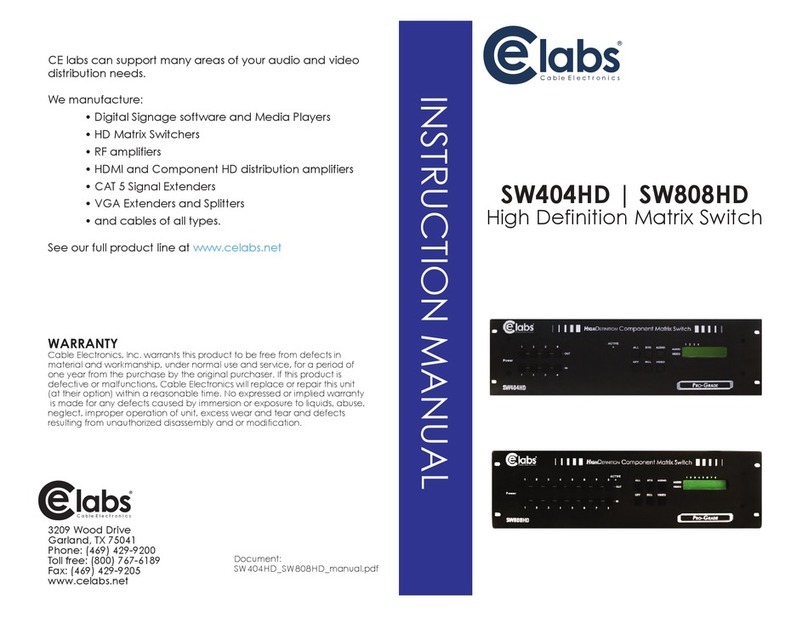
Cable Electronics
Cable Electronics CE Labs SW404HD instruction manual

Extron electronics
Extron electronics DMS 1600 Setup guide

Prestel
Prestel FM-42H2A user manual
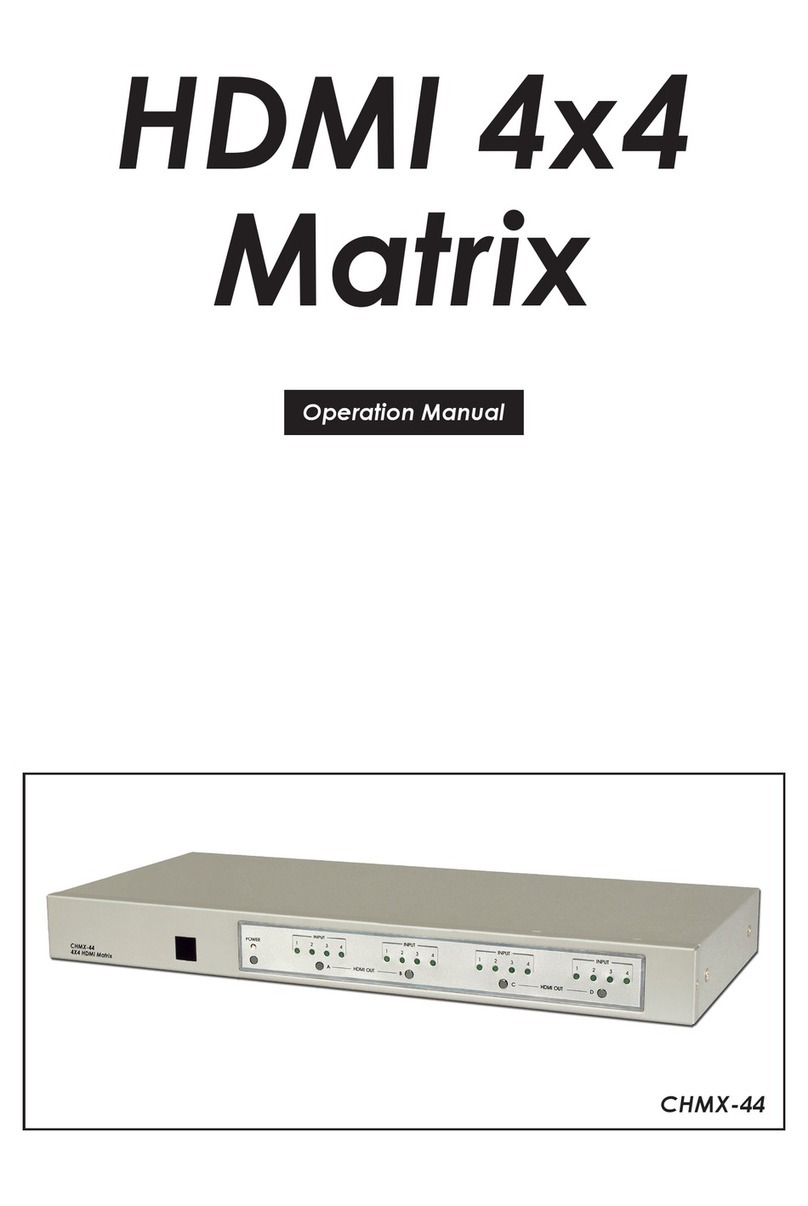
Cypress
Cypress CHMX-44 Operation manual

Shinybow USA
Shinybow USA SB-4140LCM instruction manual
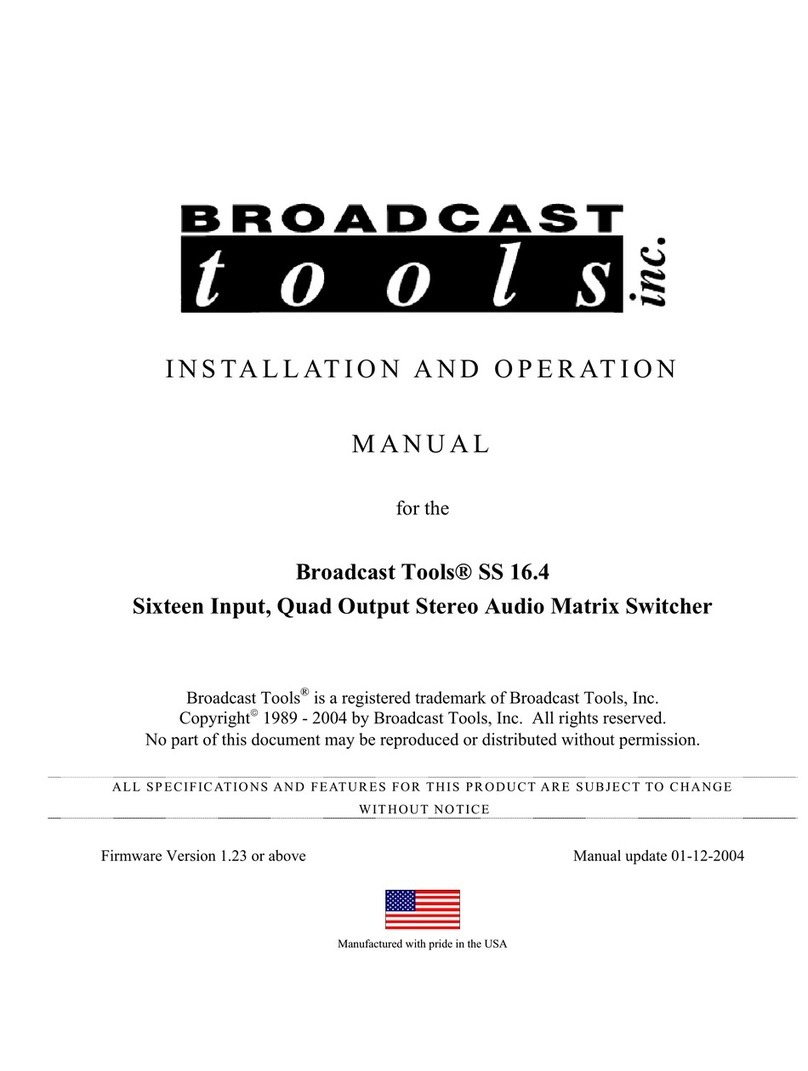
Broadcast Tools
Broadcast Tools SS 16.4 Installation and operation manual