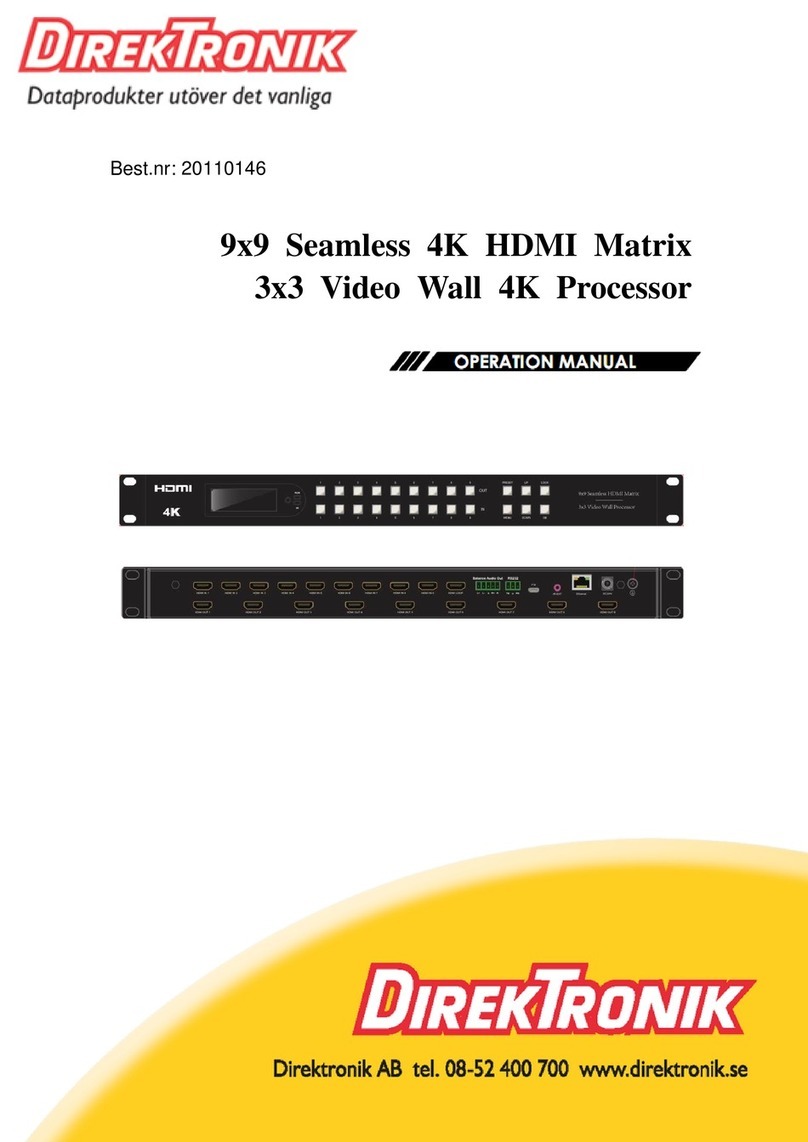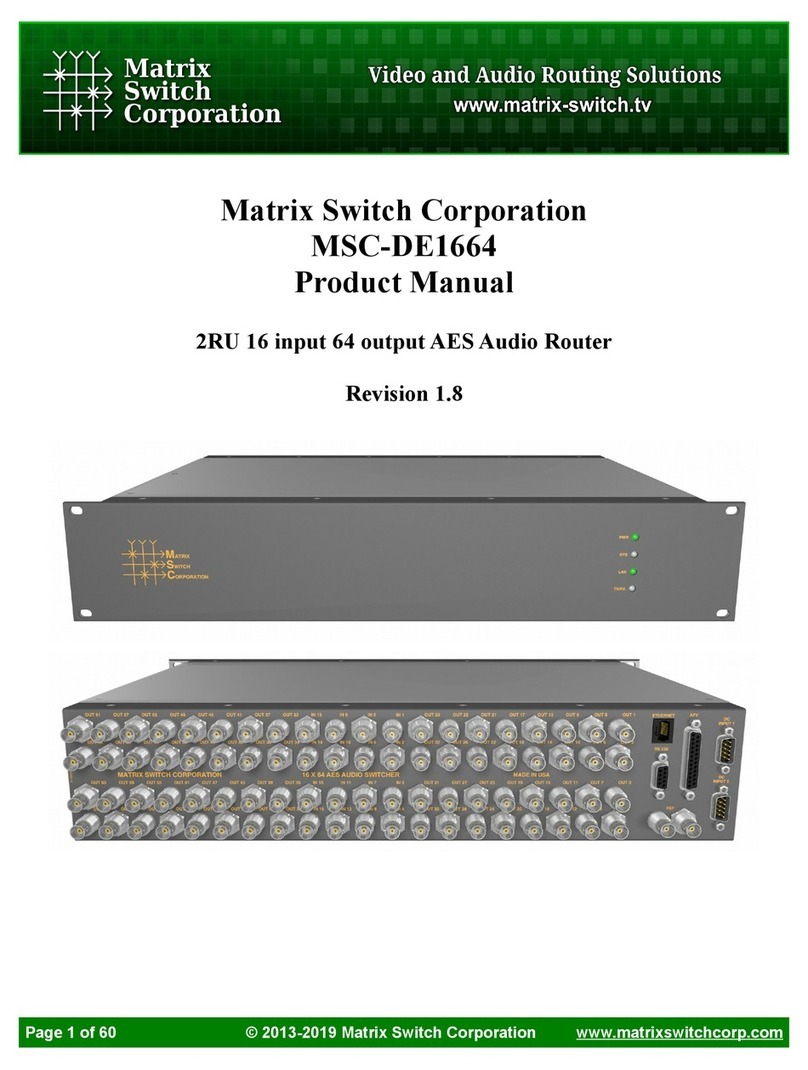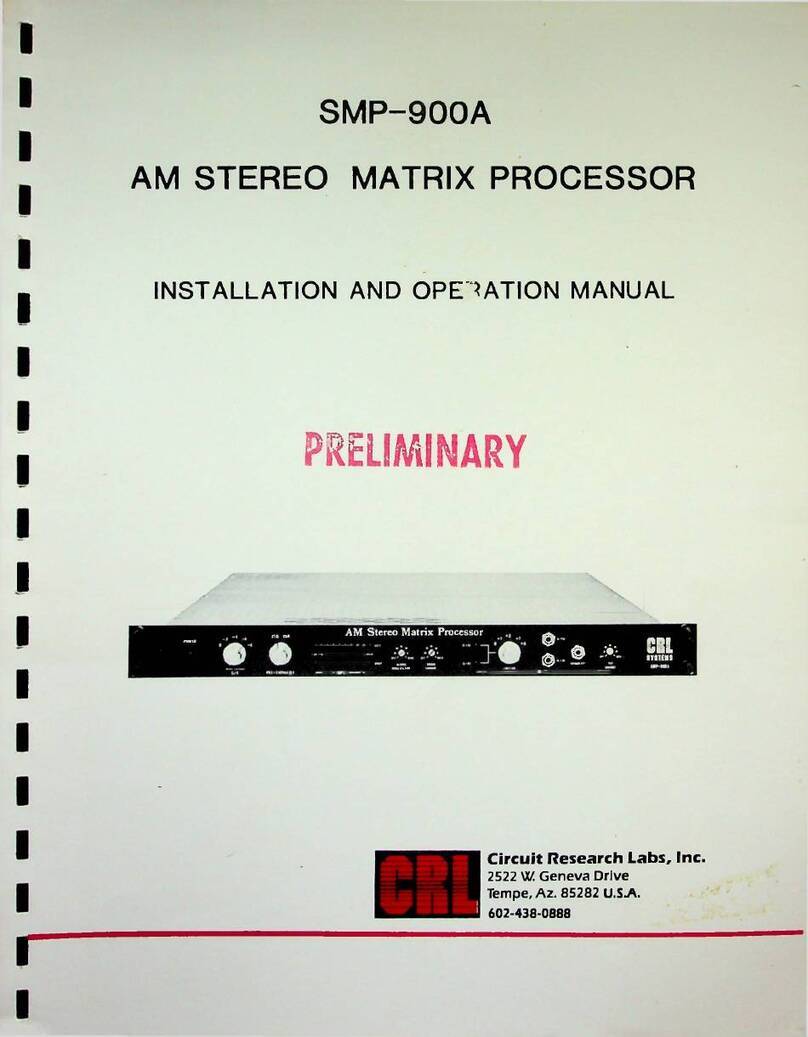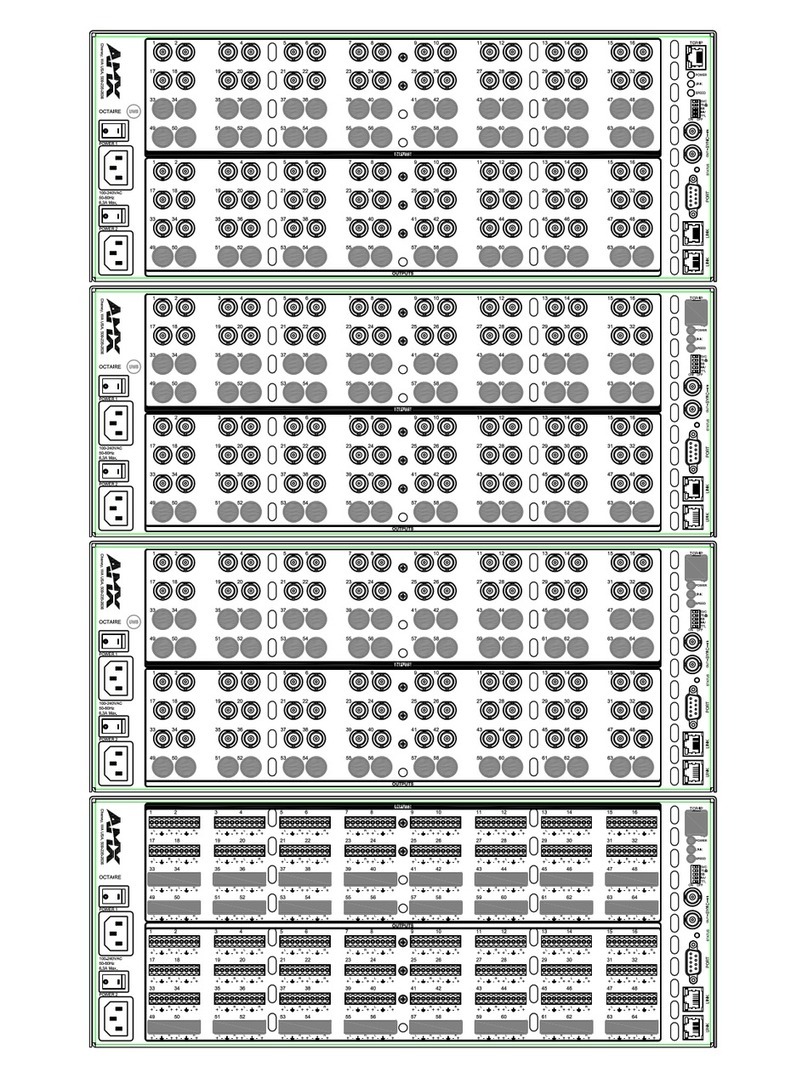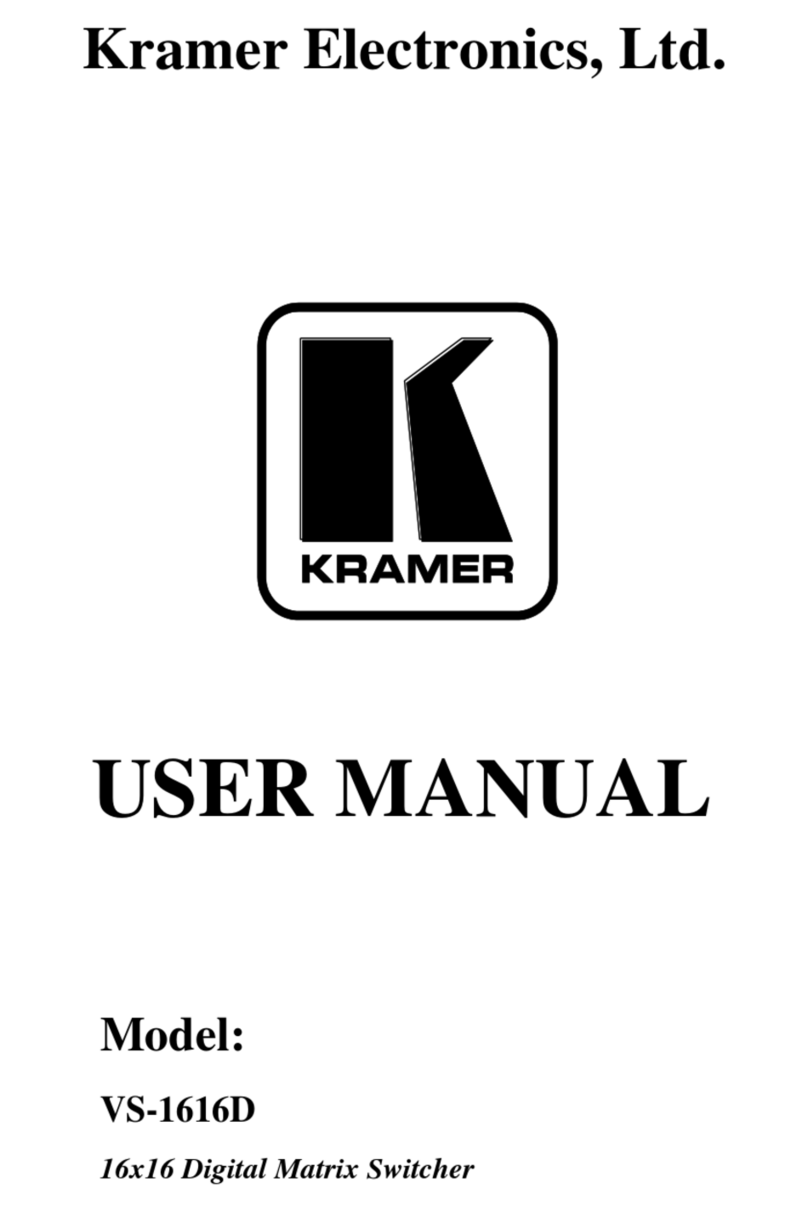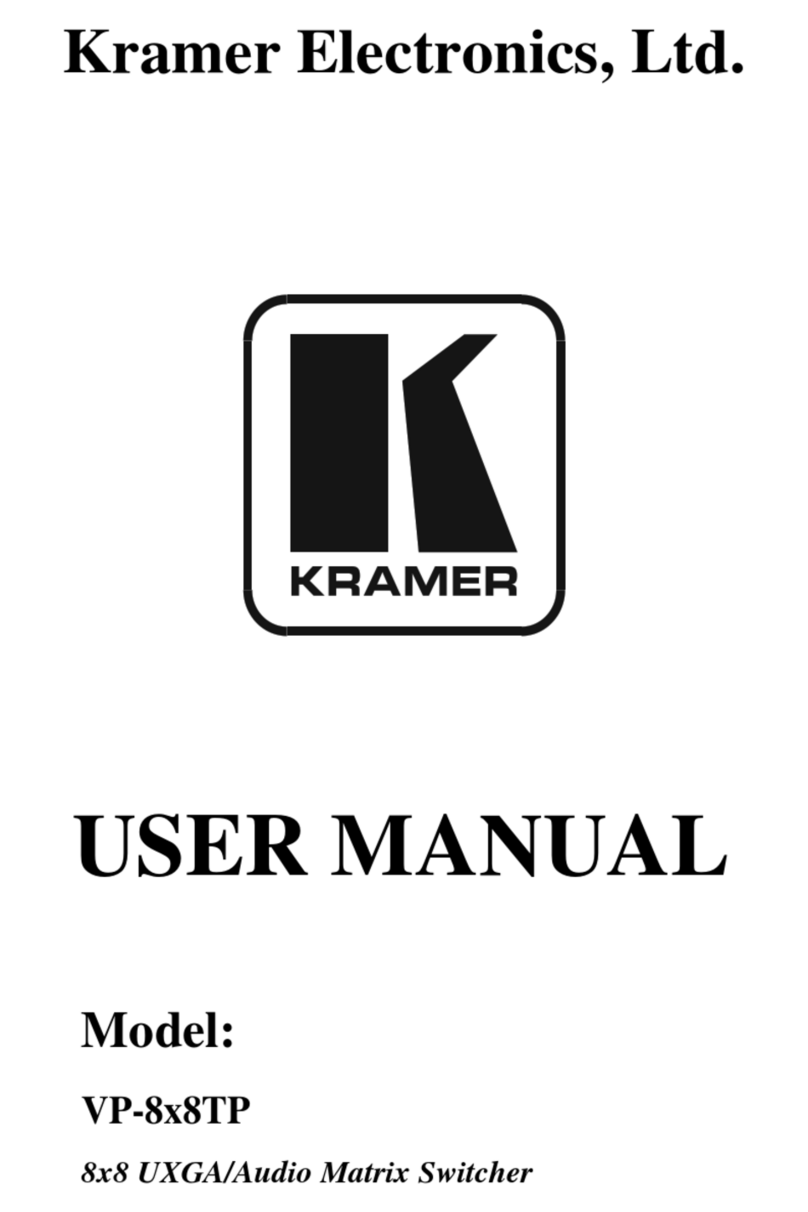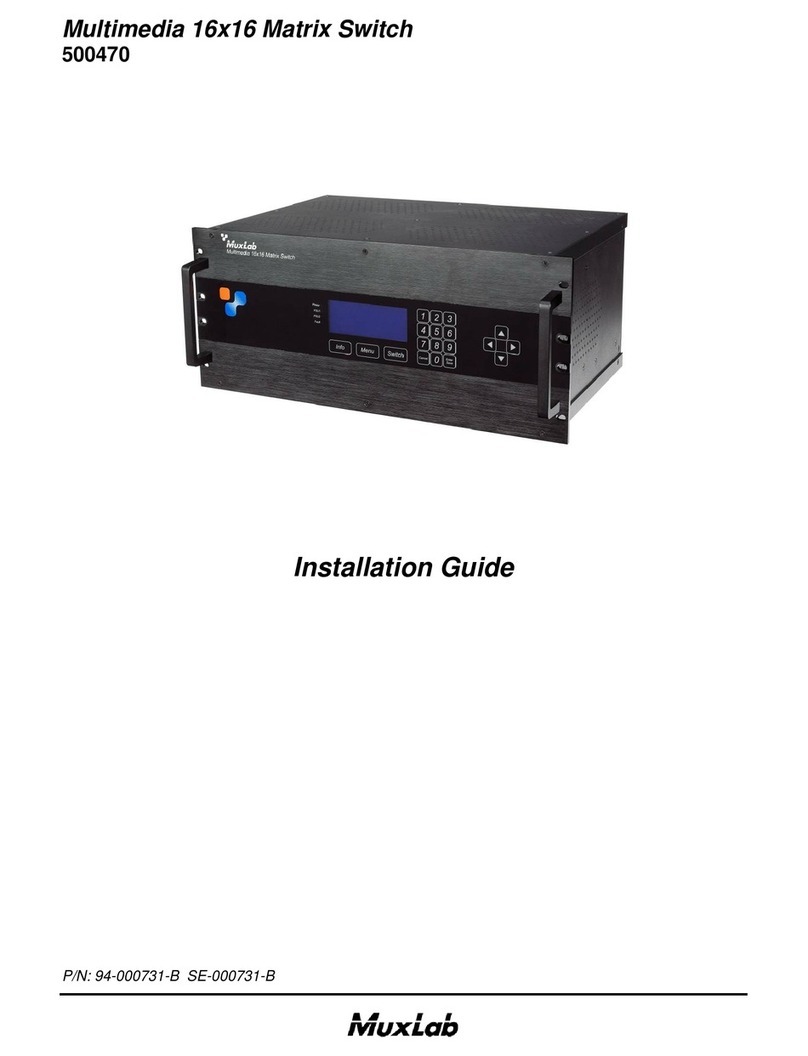Operating Instruction
3
CONTENTS
1. INTRODUCTION................................................................................................................................. 4
2. APPLICATIONS...................................................................................................................................4
3. PACKAGE CONTENTS...................................................................................................................... 4
4. SYSTEM REQUIREMENTS............................................................................................................... 4
5. FEATURES........................................................................................................................................... 5
6. SPECIFACATIONS..............................................................................................................................5
7. OPERATION CONTROLS AND FUNCTIONS.................................................................................6
7.1 Front Panel...................................................................................................................................6
7.2 Rear Panel....................................................................................................................................6
7.3 LCD screen introduction............................................................................................................. 7
7.3.1 Input / output channel key operation................................................................................7
7.3.2 Video switching operation............................................................................................... 8
7.3.3 Output Audio on/off control.......................................................................................... 10
7.3.4 Input signal control........................................................................................................ 11
7.4 Preset scene settings..................................................................................................................15
7.5 System configuration................................................................................................................ 16
7.5.1 RS232 parameter settings.............................................................................................. 18
7.5.2 LCD screen settings....................................................................................................... 19
7.5.3 Menu settings................................................................................................................. 21
7.5.4 User EDID settings........................................................................................................ 22
7.5.5 System settings...............................................................................................................23
7.6 Device information query......................................................................................................... 25
7.7 Remote Control Description......................................................................................................29
8. AUDIO INTRODUCTIONS.............................................................................................................. 30
8.1 HDMI audio.............................................................................................................................. 30
8.2 Audio extraction........................................................................................................................30
8.2.1 Analog audio extraction.................................................................................................30
8.2.2 SPDIF audio extraction..................................................................................................30
8.3 Audio embedded....................................................................................................................... 30
8.4 ARC audio.................................................................................................................................30
9. EDID MANAGEMENT..................................................................................................................... 31
10. RS232 CONTROL............................................................................................................................32
11. WEB CONTROL...............................................................................................................................34
11.1 Address Information................................................................................................................34
11.2 Change the IP address of your PC..........................................................................................34
12. STATUS INTERFACE.....................................................................................................................36
12.1 Input interface......................................................................................................................... 37
12.2 Output interface.......................................................................................................................39
12.3 Matrix interface.......................................................................................................................40
12.4 Preset interface........................................................................................................................40
12.5 CEC control interface..............................................................................................................41
12.6 System interface......................................................................................................................42
13. FIRMWARE UPGRADE................................................................................................................ 44
14. CONNECTION DIAGRAM.............................................................................................................45
MAINTENANCE....................................................................................................................................46
PRODUCT SERVICE.............................................................................................................................46
WARRANTY..........................................................................................................................................47