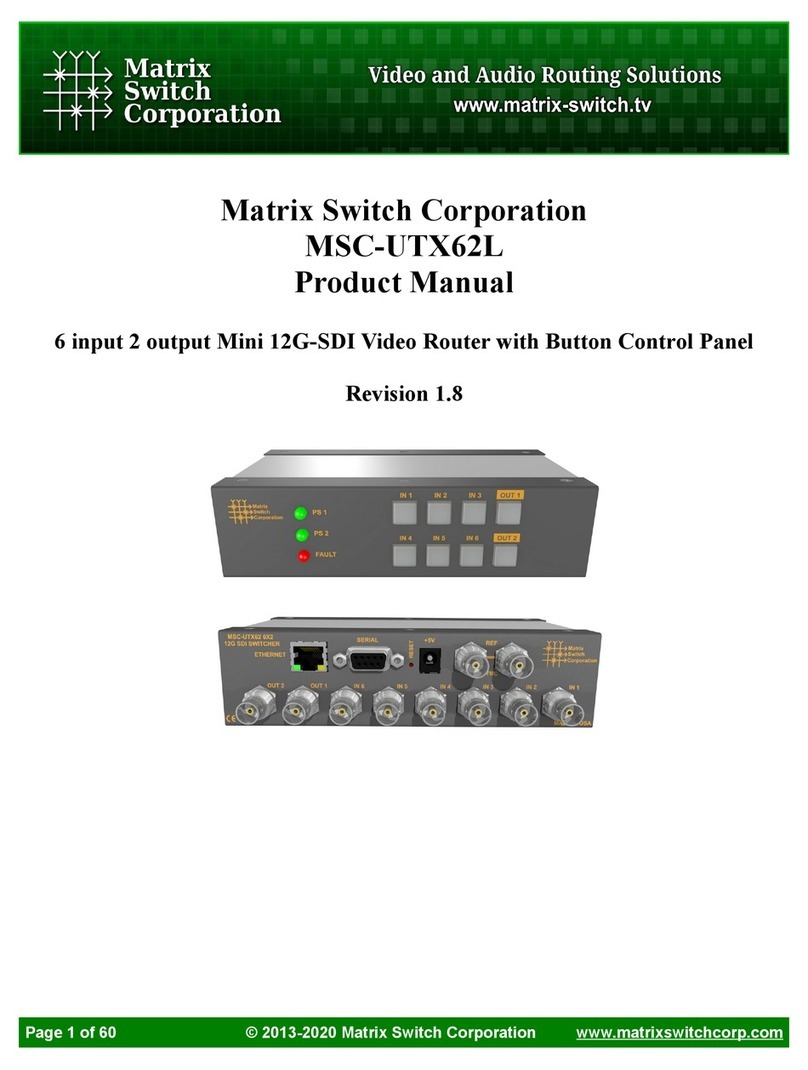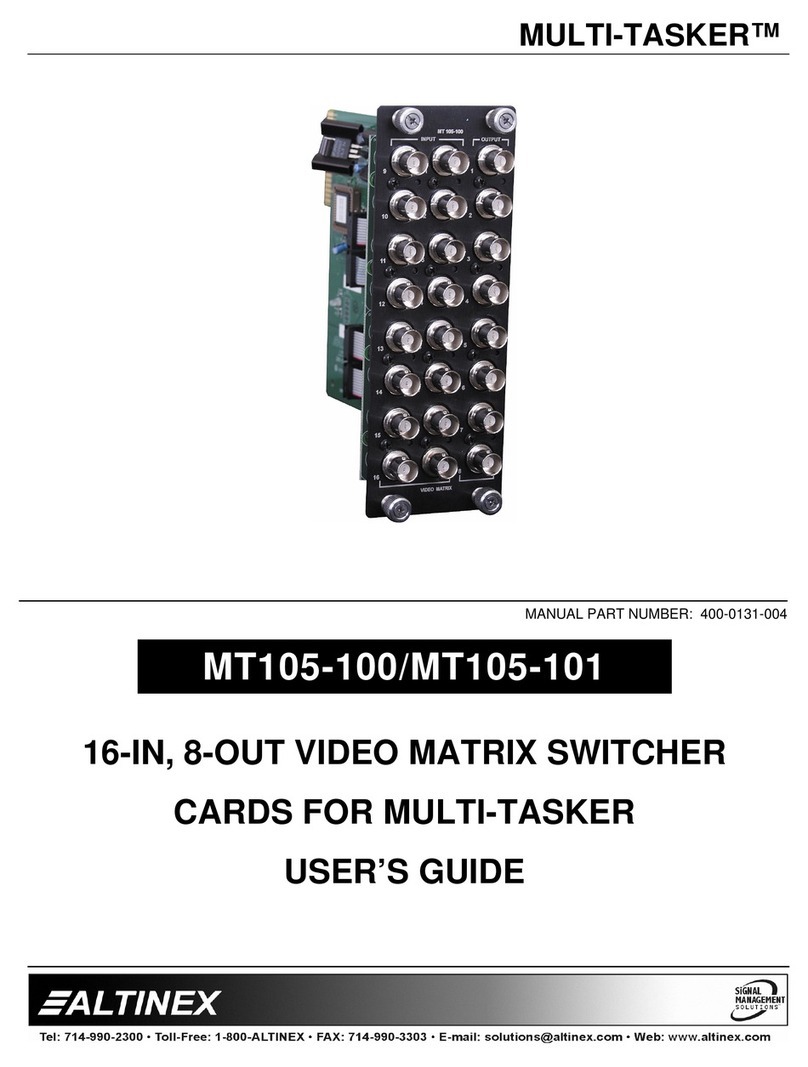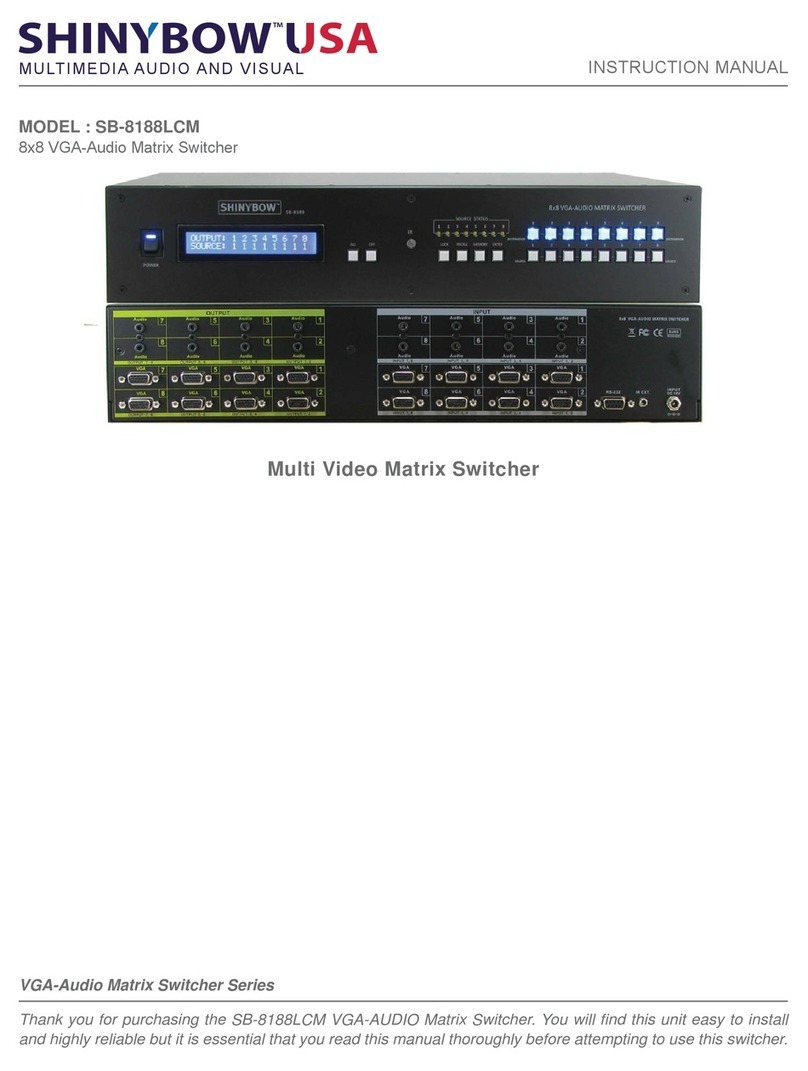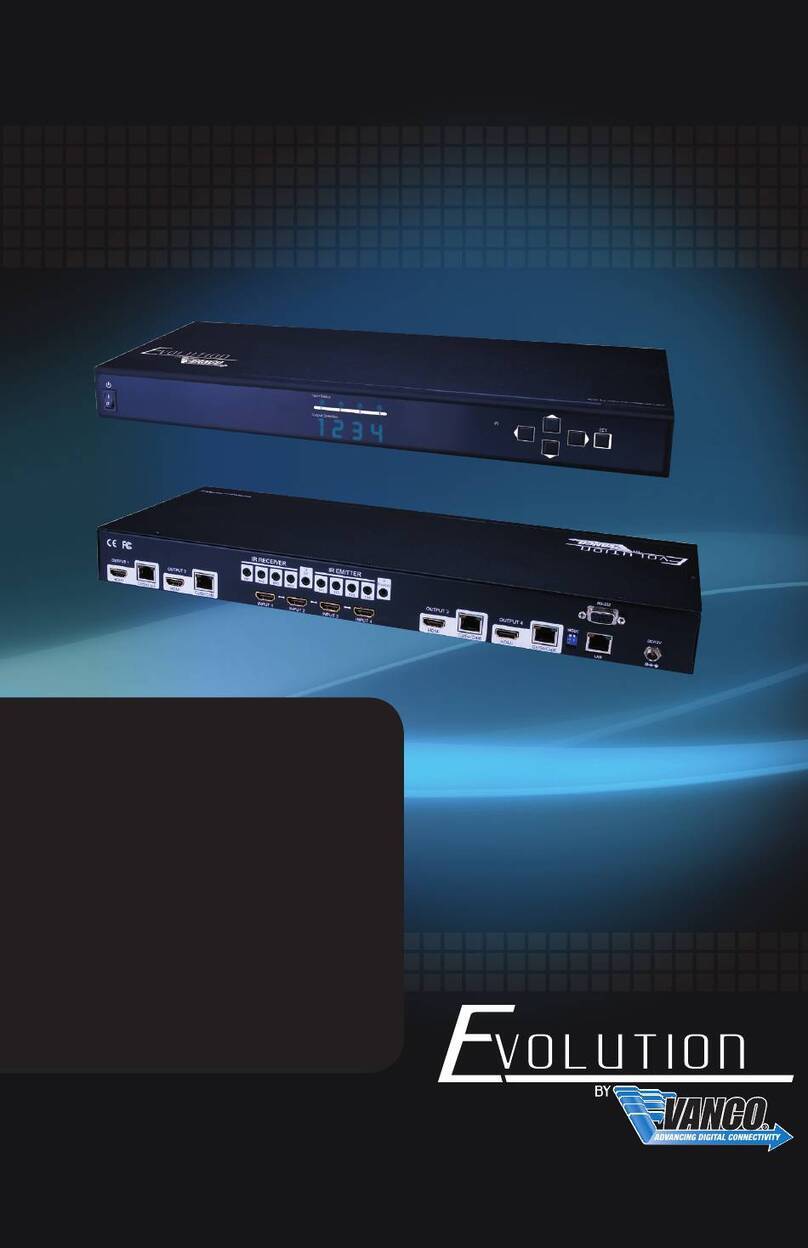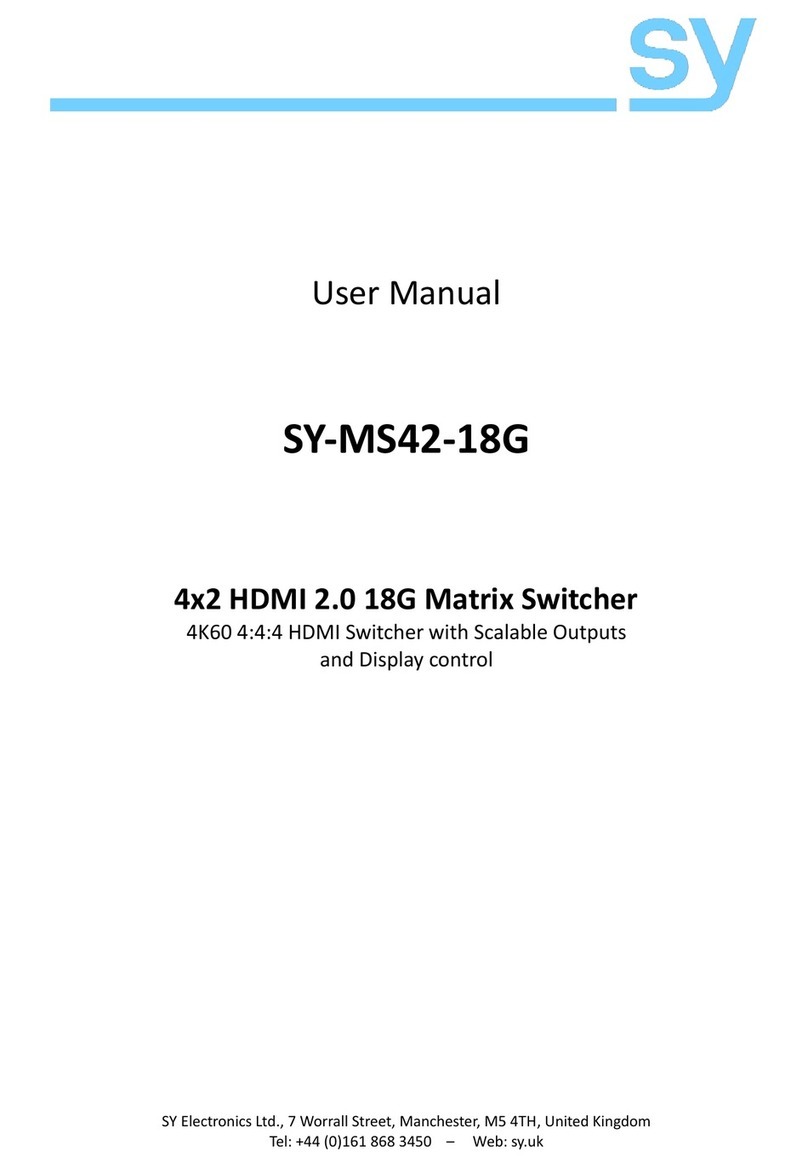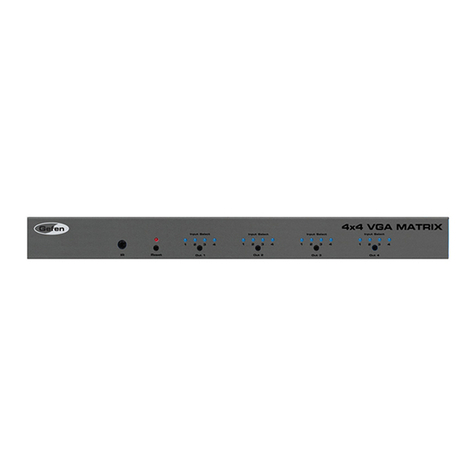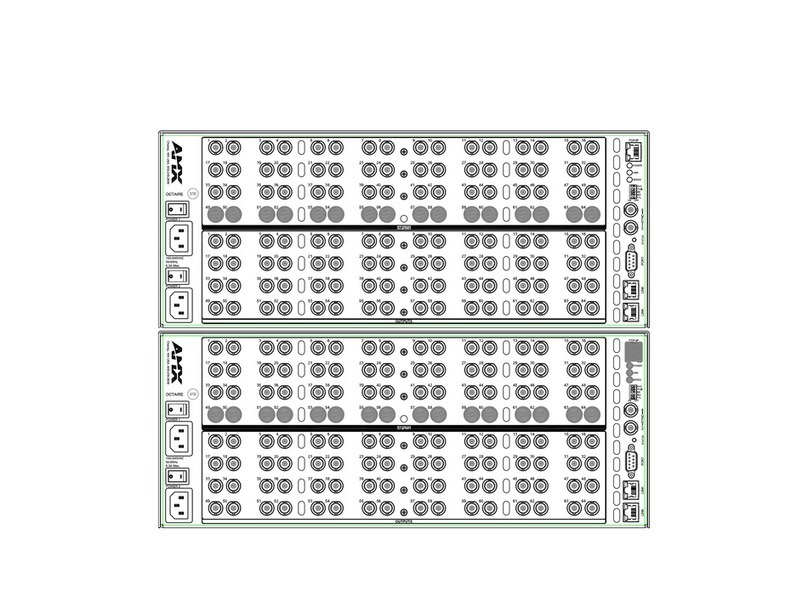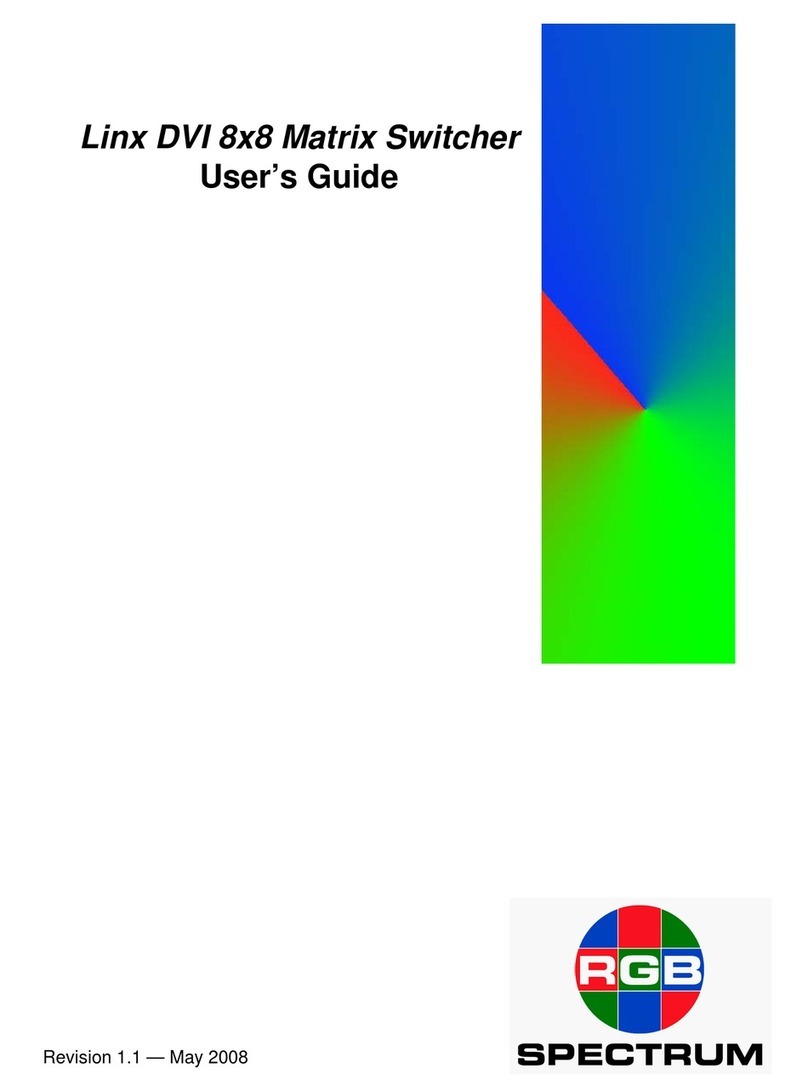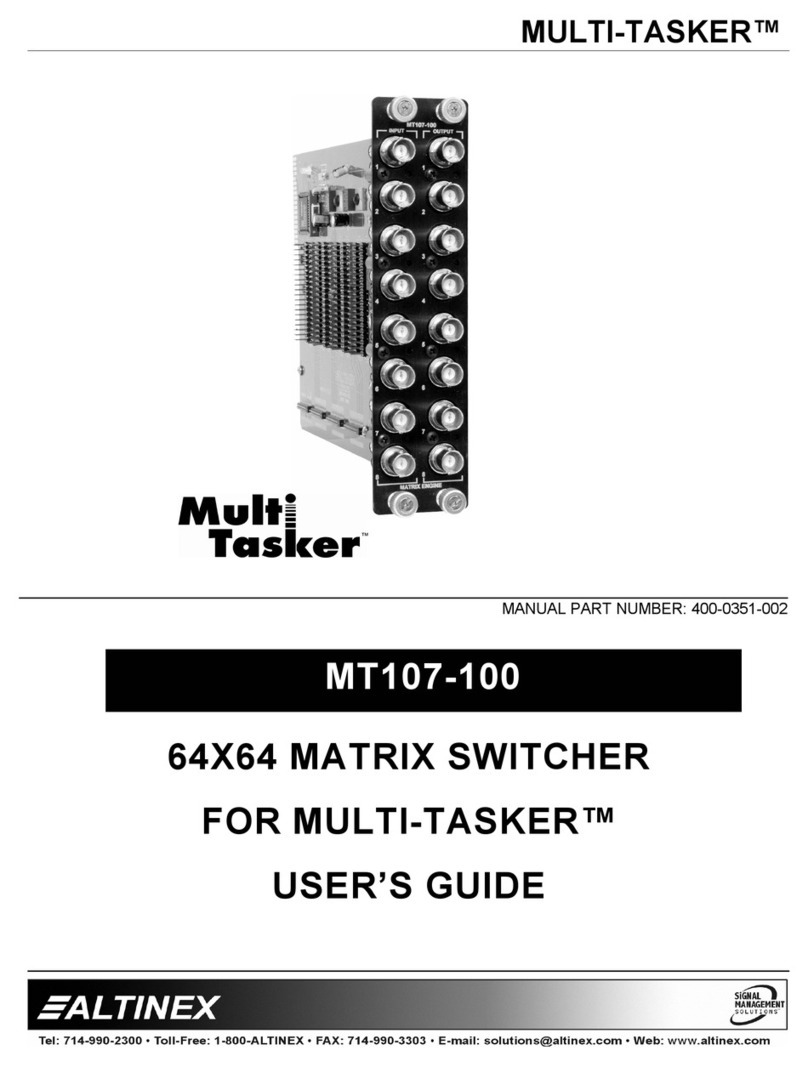DirekTronik 20112738 User manual

1
4K60Hz HDMI 4X4 Seamless Matrix
Video Wall / Multi-Viewer
Best.nr: 20112738

2
Operating Instruction
Thank you for purchasing this product. For optimum performance and safety, please
read these instructions carefully before connecting, operating or adjusting this
product. Please keep this manual for future reference.
SURGE PROTECTION DEVICE RECOMMENDED
This product contains sensitive electrical components that may be damaged by
electrical spikes, surges, electric shock, lightning strikes, etc. Use of surge protection
systems is highly recommended in order to protect and extend the life of your
equipment.

3
Operating Instruction
Catalogue
1. Features ................................................................................................................................................... 5
2. Package Contents .................................................................................................................................... 5
3. Specifications ..........................................................................................................................................6
4. Panel Descriptions .................................................................................................................................. 6
4.1 Front Panel ....................................................................................................................................6
4.2 Rear Panel ..................................................................................................................................... 7
5. Wiring Diagram ...................................................................................................................................... 7
5.1 Seamless Matrix Mode ................................................................................................................. 7
5.2 Video Wall Mode .......................................................................................................................... 8
5.3 Multi-Viewer mode .......................................................................................................................8
7. Panel Control .......................................................................................................................................... 9
7.1 Video ............................................................................................................................................. 9
7.2 Main Menu ..................................................................................................................................10
7.3 Output ......................................................................................................................................... 10
7.4 Audio ...........................................................................................................................................18
7.5 Power .......................................................................................................................................... 20
7.6 Input ............................................................................................................................................ 21
7.7 Preset ...........................................................................................................................................24
7.8 Config ......................................................................................................................................... 26
7.9 Info .............................................................................................................................................. 34
8. Remote Control .....................................................................................................................................34
9. Audio Extraction ...................................................................................................................................35
9.1 HDMI audio ................................................................................................................................35
9.2 Audio Extraction .........................................................................................................................35
10. RS232 Control ................................................................................................................................... 36
11. Scene Instructions ............................................................................................................................... 38
11.1 Video Wall Mode ...................................................................................................................... 38
11.2 Multi-Viewer Mode .................................................................................................................. 41
11.3 Image cropping and TV coordinate change ..............................................................................44
11.4 Cascading .................................................................................................................................. 45
12. Web Control ........................................................................................................................................ 46
12.1 Change IP address of PC .......................................................................................................... 46
12.2 Log in by browser .....................................................................................................................47
13. WEB ....................................................................................................................................................48
13.1 Status .........................................................................................................................................48
13.2 Input Menu ................................................................................................................................48
13.3 Output Menu .............................................................................................................................49
13.4 Matrix ........................................................................................................................................50
13.5 Preset Menu .............................................................................................................................. 51
13.6 Advance .....................................................................................................................................52
13.7 System .......................................................................................................................................53

4
14. Firmware Updating .............................................................................................................................53
14.1 MCU application layer upgrade ............................................................................................... 53
14.2 GUI Web Page Upgrade ........................................................................................................... 54
15. Maintenance ........................................................................................................................................55
16. Product Service ................................................................................................................................... 55
17. Warranty ..............................................................................................................................................55

5
Operating Instruction
1. Features
4x HDMI Inputs which can be independently routed to HDMI Outputs. No switching
delay or picture loss during transitions
Supports resolution up to 4K@60HZ 4:4:4
Supports Video Wall up to 7 different modes with each monitor with 4K@60Hz 4:4:4
resolution.
It can display 4 pictures on the same screen and has multiple split display modes
Supports HDMI audio formats including Dolby-5.1, DTS-5.1
Analog audio extraction, and the audio can be independently switching
Compliant HDCP 2.2 with EDID management
Control via panel button, Remote Control, RS232 Control, TCP/IP Control
Supports device cascading. Up to a maximum of 81 displays can be supported (9x9
video wall).
2. Package Contents
1). 1x Main Unit (4x4 HDMI Matrix )
2). 1x DC 12V/3A power adapter
3). 1x Remote control
4). 1x Wide-Band IR Receiver cables
5). 1x CD for user manual & Command list
6). 1x 3Pin Phoenix terminal plug

6
Operating Instruction
3. Specifications
Operating Temperature Range
-5 to +40°C(23 to +104 °F)
Storage Temperature Range
-10 to +60°C(-14 to +140 °F)
Operating Humidity Range
5 to 90 % RH (no condensation)
Input Video Signal
0.5-1.0 volts p-p
Input DDC Signal
5 volts p-p (TTL)
Bandwidth
18Gbit/s
Video Format Supported
4K@60Hz,YUV4:4:4 8bit
4k@30Hz/1080P/1080i/720P
Audio Formats Supported
HDMI digital audio DTS-5.1/Dolby-5.1
HDCP Compliant
HDCP 2.2 and HDCP 1.4
Input ports
4xHDMI
Output ports
4xHDMI
Matrix mode
4x4 seamless switching
Video wall mode
Multiple video wall modes
Multi-viewer mode
Multiple multi-viewer modes
Power Consumption
23 watts (Max.)
Dimensions
Matrix: L262 x W163 x H36 mm
Mass (Main Unit)
2710g
4. Panel Descriptions
4.1 Front Panel
①LCD screen and IR receiving port, indicator light
②Output button OUT1~4 & Input button IN1~4
③MENU button: PRESET; MANU; UP; DOWN; LOCK; ENTER

7
Operating Instruction
4.2 Rear Panel
①Audio In
②Audio Out
③S/PDIF OUT
④IR Ext
⑤RS232 port
⑥HDMI IN x4
⑦HDMI OUT x4
⑧Ethernet port
⑨Power input 12V/3A
5. Wiring Diagram
5.1 Seamless Matrix Mode

8
Operating Instruction
5.2 Video Wall Mode
5.3 Multi-Viewer mode

9
Operating Instruction
6. Input / Output Channel Key Operation
Channel
Button Method
OUT1-4
1. Directly press the number key, such as input channel 1, and select "1" to press (only
when the output port is selected, the input channel number will be valid)
2. Long press means all outputs select current input
IN1-4
Directly press the number key, such as the output channel 2, press button "2" and press it
again to cancel the selection;
Long press output 4 to select all channels, and long press again to cance
MENU
Function Button; Enter the function option or back to previous option
ENTER
Confirm Button: enter function selection mode
UP
Button for UP option
DOWN
Button for NEXT option
PRESET
Preset, short press to quickly enter the preset call function
LOCK
Long press to LOCK, Long press again to UNLOCK
7. Panel Control
7.1 Video
Signal switching includes 4 switching channels, which can be configured as input/output according to
requirements to form a matrix of 1×4~4×4. It can switch any input signal to 1 channel of output or all
channels of output.
Operation format: “output channel” + “input channel”
Such as:
1. Switch output 1 to input 4 source
Operation: press “1” in Output area + “4” in IN area to complete the switch
2. Output 2, 1, 3 switch to input 2 source

10
Operating Instruction
Operation: press “2”, “1” and “3” in Output area + “2” in IN source area to complete the switch
3. Switch all output to input 4 source
Operation: press “4” in Output area + “4” in IN area to complete the switch
7.2 Main Menu
Main menu is divided into 5 module, which are Output, Input, Preset, Config, Info. Each module has
multiple sub-menus that need to be set up accordingly.
7.3 Output
There are 5 sub-menus in Output interface: output1~4 + all, which are used for individual or all output
settings. Each channel contains 3 function items, which are video, audio and power.
Choose a desired output before setting each video or audio.
There are 11 options in video: Source, Onoff, Pattern, Format, Genlock, Rotate, Mirror, Coord, PIP,
Wall, Image, Audio.
There are 4 options in Audio: HDMI onoff, HDMI SRC, DEC onoff, DEC SRC.

11
Operating Instruction
1)Source
Any output can be switched to one input, or all outputs can be switched to the same input; The default
4x4 matrix is 4-way input and 4-way output one to one output.
Operation:
①Select “Output” in the main menu and press “ENTER”
②Press “UP” and “DOWN” to select “output1~4, all”
③Click “ENTER” to enter the next sub-menu.
④Press “ UP” and “DOWN” to choose “Video”
⑤Click “ENTER” to enter the next sub-menu
⑥Press “UP” and “DOWN” to select “Source”
⑦Click “ENTER” to enter the next sub-menu
⑧Choose input1~4 to complete switching
2)Onoff
Turn on/off any output , or turn on/off all outputs. The video of outputs are enabled by default.
Operation:
①Select “Output” in the main menu and press “ENTER”
②Press “UP” or “DOWN” to select “Output 1~4, all”
③Click “ENTER” to enter the next sub-menu
④Press “UP” or “DOWN” to select “Video”
⑤Press “UP” or “DOWN” to select “Onoff”
⑥Click “ENTER” to enter the next sub-menu

12
Operating Instruction
⑦Select “On” or “Off”, press “ENTER” to complete the operation. The blue screen will be displayed
after turning off the output.
3)Pattern
Built-in image of a matrix can be showed onto the TV by Pattern, which is mainly used for testing in
special occasions.
For example: Using Cross or Cross1 images in 4x4 Video Wall mode can test whether each TV frame
fits.
Operation:
①Select “Output” in the main menu and press “ENTER”
②Press “UP” or “DOWN” to select “ Output 1~4, all”
③Click “ENTER” to enter the next sub-menu
④Press “UP” or “DOWN” to select “Video”
⑤Press “UP” or “DOWN” to select “Pattern”
⑥Click “ENTER” to enter the next sub-menu
⑦Press “UP” or “DOWN” to select “Disable” or other patterns
Remarks:
Item 2 to Item 16 represent for different built-in patterns.
4)Format
This function can set the output resolution format and force the output resolution format. But it does
not provide upgraded image quality. Example:
The input is 1080P@60Hz and the output is set to 4K60Hz. Although the TV is displayed in 4K@60Hz
format, it is actually in 1080P@60Hz.

13
Operating Instruction
Operation:
①Select “Output” in the main menu and press “ENTER”
②Press “UP” or “DOWN” to select “ Output 1~4, all”
③Click “ENTER” to enter the next sub-menu
④Press “UP” or “DOWN” to select “Video”
⑤Press “UP” or “DOWN” to select “Format”
⑥Click “ENTER” to enter the next sub-menu
⑦Press “UP” or “DOWN” to select the corresponding resolution, press “ENTER” and there will be a
checking time for 10 seconds (It will return to the original resolution if the display does not
support the selected resolution).
⑧Press “ENTER” again during the checking time while the output works well to complete the switch.
5)Genlock
Genlock is used to follow an output and defaults to off. Output 1 is gray and cannot be selected. Only
Output 2, Output 3 and Output 4 can be enable. Switching the following output resolution will effect
other output images. (The image will be black for a while, and the resolution will be subject to the
following output and cannot be changed.
Operation:
①Select “Output” in the main menu and press “ENTER”
②Press “UP” or “DOWN” to select “ Output 1~4, all”
③Click “ENTER” to enter the next sub-menu
④Press “UP” or “DOWN” to select “Video”
⑤Press “UP” or “DOWN” to select “Genlock”
⑥Click “ENTER” to enter the next sub-menu
⑦Press “UP’ or “DOWN” to select “ Off” or “On” to complete the operation.
6)Rotate
Only output 1 rotation is supported. The options from 1 to 360 indicate the Angle from 0 to 359,
equivalently it can rotate at any angle. The output 2, output 3 and output 4 are no images when this
function is enabled (Do not set other image parameters after enabling this mode; otherwise,
unpredictable image problems may occur).

14
Operating Instruction
Operation:
①Select “Output” in the main menu and press “ENTER”
②Press “UP” or “DOWN” to select “ Output 1~4, all”
③Click “ENTER” to enter the next sub-menu
④Press “UP” or “DOWN” to select “Video”
⑤Press “UP” or “DOWN” to select “Rotate”
⑥Click “ENTER” to enter the next sub-menu
⑦Press “UP” or “DOWN” to select the desired rotating angle, then “ENTER” to complete the
rotation.
7)Mirror
This function can implement left and right mirror, up and down mirror. X indicates left and right mirror,
Y indicates up and down mirror. The default is off. There are 3 options including Crop, Zoom and
Windows in the sub-menu, corresponding to crop and Zoom images respectively. Windows represents
the current window image

15
Operating Instruction
Operation:
①Select “Output” in the main menu and press “ENTER”
②Press “UP” or “DOWN” to select “ Output 1~4, all”
③Click “ENTER” to enter the next sub-menu
④Press “UP” or “DOWN” to select “Video”
⑤Press “UP” or “DOWN” to select “X” or “Y”
⑥Click “ENTER” to enter the next sub-menu
⑦Press “UP” or “DOWN” to confirm the operation.
8)Coord
Coord is mainly used to set the coordinate parameters of the image. There are 2 types including Coord
and Zoom. Each type has 4 parameters, which are CROPX0, CROPY0, CROPX1.CROPY1, ZOOMX0,
ZOOMY0, ZOOMX1, CROPY1, and a total of 8 coordinate parameters.
The function can implement the parameter adjustment of multi-viewer and video wall.
The default starting point of Coord : CROPX0 = 0, CROPY0 = 0.
The default end point of Crood: CROPX1 = 6000, CROPY1 =6000.
The default starting point of Zoom: ZoomX0 = 0, ZoomY0 = 0
The default end point of Zoom: ZoomX1 = 6000, ZoomY1 = 6000

16
Operating Instruction
Operation:
①Select “Output” in the main menu and press “ENTER”
②Press “UP” or “DOWN” to select “ Output 1~4, all”
③Click “ENTER” to enter the next sub-menu
④Press “UP” or “DOWN” to select “Video”
⑤Press “UP” or “DOWN” to select “Coord”
⑥Click “ENTER” to enter the next sub-menu
⑦Press “UP” or “DOWN” to select the desired coordinate of Coord and Zoom.
⑧The corresponding display effect will appear on the TV
9)PIP
PIP is mainly used for the layer priority. By default, each output has 4 layers. It can change the
sequence of the layers in multi-viewer mode. Each layer can choose an output. You can turn on/off this
function by Status.
Operation:
①Select “Output” in the main menu and press “ENTER”
②Press “UP” or “DOWN” to select “ Output 1~4, all”
③Click “ENTER” to enter the next sub-menu
④Press “UP” or “DOWN” to select “Video”
⑤Press “UP” or “DOWN” to select “PIP”
⑥Click “ENTER” to enter the next sub-menu
⑦Press “UP” or “DOWN” to select Status on-off. The layer takes effect after it is enable.
⑧Layer1~4 can choose the corresponding output1~4

17
Operating Instruction
Remarks: A layer can select only one output, cannot select it repeatedly, otherwise it does not take
effect.
10)Wall
Wall is used to set the coordinate position of the TV. By default, it is in accordance with the matrix
silkscreen making sequence. Set the parameter of CoordX, CoordY + Width, Height after determining
the actual position of the TV according to the OSD on the TV. The coordinate position of TV in Video
Wall can be changed by using Coord. Width and Height indicate the number of video wall tiling.
Operation:
①Select “Output” in the main menu and press “ENTER”
②Press “UP” or “DOWN” to select “ Output 1~4, all cannot be selected”
③Click “ENTER” to enter the next sub-menu
④Press “UP” or “DOWN” to select “Video”
⑤Press “UP” or “DOWN” to select “Wall”
⑥Click “ENTER” to enter the next sub-menu
⑦Press “UP” or “DOWN” to select the coordinate of CoordX or CoordY. The default coordinate for
2x2 video wall:
Out1(X:0, Y:0)
Out2(X:1, Y:0)
Out3(X:0, Y:1)
Out4(X:1, Y:1)
⑧Set the number of horizontal and vertical splices. Set the number of horizontal and vertical of the
first output, the rest outputs will automatically generate a video wall according to the coordinate. For
example:
The default sequence of video wall of output 1 and output 2 is reversed.
Set the coordinate of output 2 to X0Y0, horizontal 2 and vertical1.
Set the coordinate of output 1 to X1Y0, horizontal auto, vertical auto.
Set the coordinate of output 3 to X0Y1, horizontal auto, vertical auto.
Set the coordinate of output 4 to X1Y1, horizontal auto, vertical auto.

18
Operating Instruction
11) Image
Image is used to set the parameters of output image. There are 4 parameters: Brightness, Contrast,
Staturation, Hue, Parameter Ranges from 0 to100 and it is 50 by default.
Operation:
①Select “Output” in the main menu and press “ENTER”
②Press “UP” or “DOWN” to select “ Output 1~4”, do not select “all”
③Click “ENTER” to enter the next sub-menu
④Press “UP” or “DOWN” to select “Video”
⑤Press “UP” or “DOWN” to select “Image”
⑥Click “ENTER” to enter the next sub-menu
⑦Press “UP” or “DOWN” to select “Brightness” or other selections + “ENTER” to enter the next
sub-menu.
⑧Do the adjustment according to the visual effect of the output image.
7.4 Audio
There are 4 function options in Audio: HDMI Onoff, HDMI SRC, DEC Onoff, DECSRC. It can
implement audio switching independently, turn off HDMI audio output and audio De-embedding as
well as Audio De-embedding switch to another source.
1)HDMI onoff
HDMI onoff can implement on-off of HDMI output audio. Image will be displayed on TV without
sound when turn off the audio.

19
Operating Instruction
Operations:
①Select “Output” in the main menu and press “ENTER”
②Press “UP” or “DOWN” to select “ Output 1~4, all”
③Click “ENTER” to enter the next sub-menu
④Press “UP” or “DOWN” to select “Video”
⑤Press “UP” or “DOWN” to select “HDMI Onoff”
⑥Click “ENTER” to enter the next sub-menu
⑦Press “UP” or “DOWN” to select “ON” or “Off” to complete the operation.
2)HDMI SRC
HDMI SRC enables switching to different input signal sources. It supports switching to analog audio in
1~4, HDMI input1~4.
Auto HDMI indicates following the corresponding input.
Auto ENC indicates the corresponding audio in.
That is, audio follow the matrix switch of inputs, not switch other audio source and Auto HDMI is
default.
Operations:
①Select “Output” in the main menu and press “ENTER”
②Press “UP” or “DOWN” to select “ Output 1~4, all”
③Click “ENTER” to enter the next sub-menu
④Press “UP” or “DOWN” to select “Audio” and enter the next sub-menu
⑤Select HDMI1~4 or ENC1~4 and press “ENTER” to complete the audio switching.

20
Operating Instruction
3)DEC onoff
DEC onoff can implement the audio out switch. Click “On” to turn on the audio, click “Off” to turn off
the audio. It is on by default.
Operations:
①Select “Output” in the main menu and press “ENTER”
②Press “UP” or “DOWN” to select “ Output 1~4, all”
③Click “ENTER” to enter the next sub-menu
④Press “UP” or “DOWN” to select “Audio” and enter the next sub-menu
⑤Select “HDMI Onoff” to turn on/off the audio out
4)DEC SRC
DEC SRC enables that the audio extracts to different input source, which can switch to HDMI input
1~4. Auto HDMI indicates that it follows the corresponding input. The default is auto HDMI.
Operation:
①Select “Output” in the main menu and press “ENTER”
②Press “UP” or “DOWN” to select “ Output 1~4, all”
③Click “ENTER” to enter the next sub-menu
④Press “UP” or “DOWN” to select “Audio” and enter the next sub-menu
⑤Select “DEC SRC” to select the desired audio input
7.5 Power
Power is used to turn off HDMI output of 5V. It is different from “Onoff” as there is a blue screen
displayed on TV while selecting “off” in “Onoff”. Image will completely turn off after selecting
Table of contents
Other DirekTronik Matrix Switcher manuals

DirekTronik
DirekTronik 25-0572 User manual

DirekTronik
DirekTronik 20102284 User manual
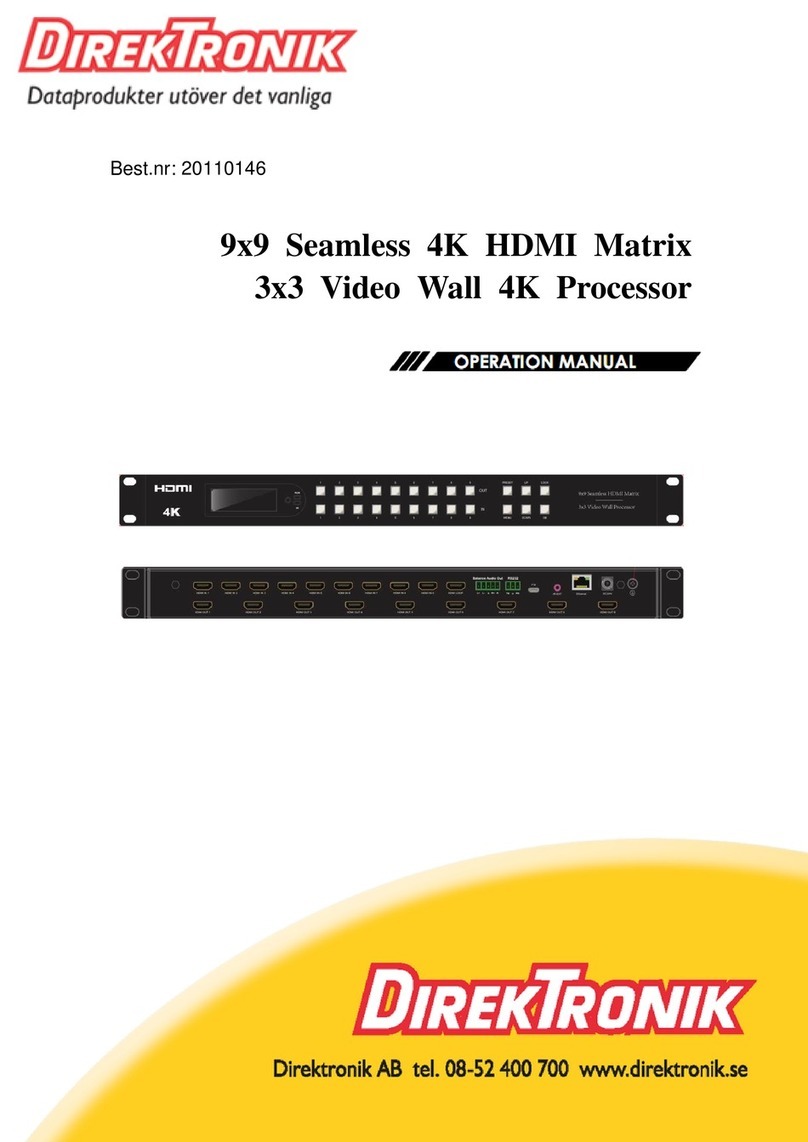
DirekTronik
DirekTronik 20110146 User manual

DirekTronik
DirekTronik 20111545 User manual

DirekTronik
DirekTronik SDVN-44-X-S User manual

DirekTronik
DirekTronik 25-2572 User manual

DirekTronik
DirekTronik SX-SMX99B User manual