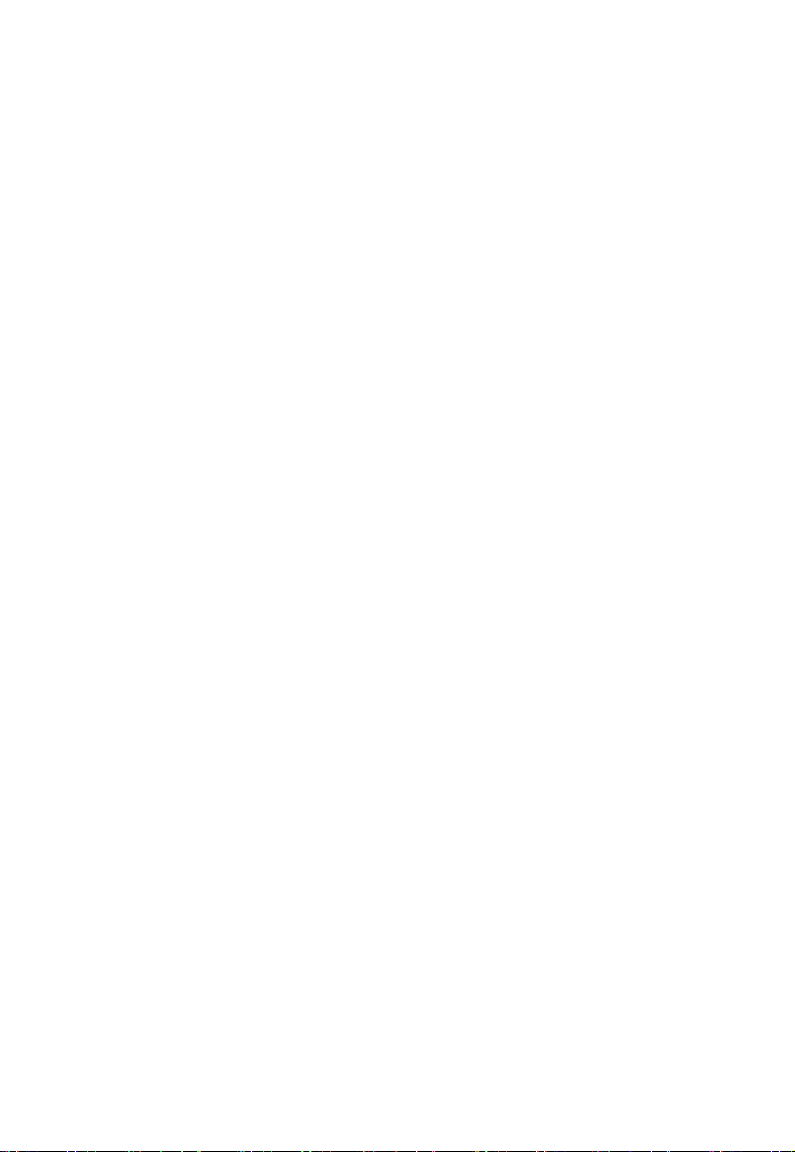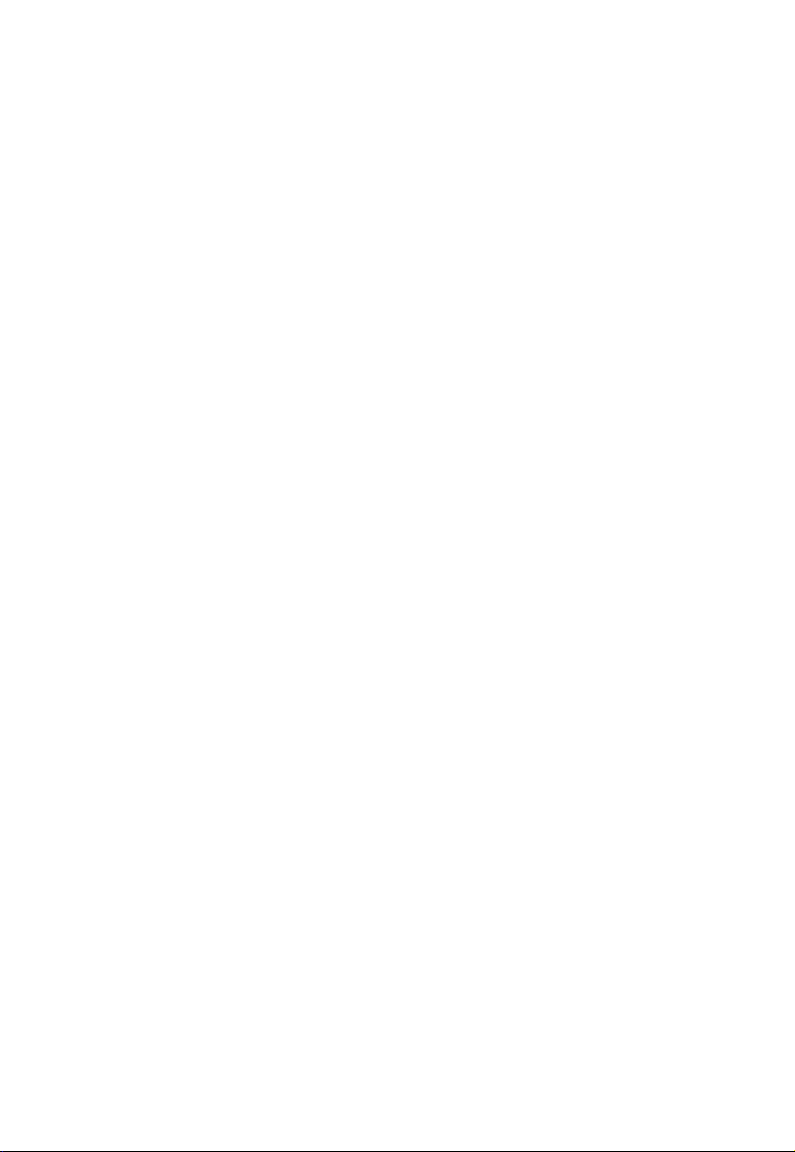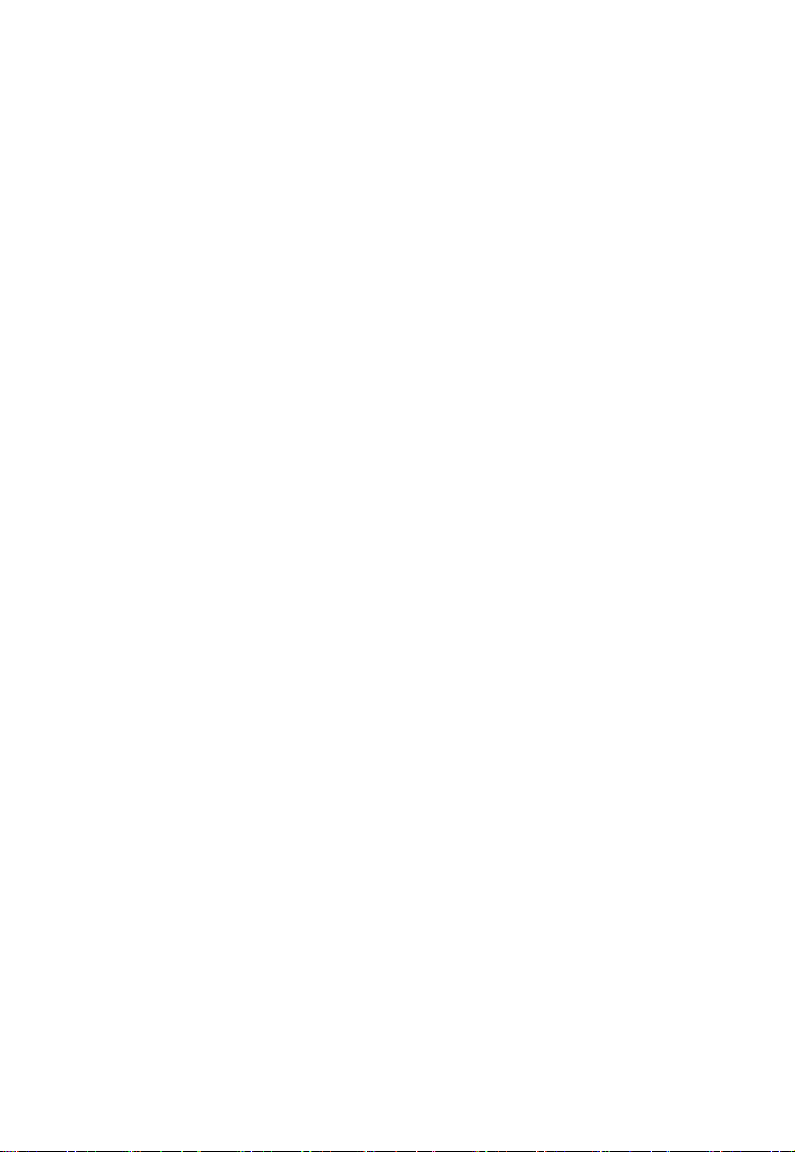3
control options
Supports the third-party remote to control the matrix through IR learning
(Configure IR learning function through web UI)
Supports firmware upgrade through web UI
Package Contents
1 x Matrix
1 x AC Power Cord with US Pins
1 x IR Remote
8 x Phoenix Male Connector (3.5 mm, 5 Pins)
1 x Phoenix Male Connector (3.5mm, 3 Pins)
2 x Mounting Brackets (with Screws)
Specifications
Technical
Input/Output Port
8 x HDMI IN, 8 x HDMI OUT, 1 x LAN,
1 x RS232, 8 x AUDIO OUT (S/PDIF digital
audio out and L/R analog audio out), 1 x AC IN
Input/Output Signal Type HDMI with 4K@60Hz 4:4:4, HDR 10,
HLG & Dolby Vision, HDCP 2.2
Input/Output Resolution
Supported
VESA:
800x6008, 1024x7688, 1280x7688, 1280x8008,
1280x9608, 1280x10248, 1360x7688,
1366x7688, 1440x9008, 1600x9008,
1600x12008, 1680x10508, 1920x12008
SMPTE:
720x576P6, 1280x720P6,7,8,
1920x1080P2,5,6,7,8, 3840x21602,3,5,6,8,
4096x21602,3,5,6,8
2 = at 24 Hz, 3 = at 25 Hz, 5 = at 30 Hz, 6 = at 50 Hz,
7 = at 59.94 Hz, 8 = 60 Hz
Audio Format
HDMI IN/OUT: Fully supports audio formats in
HDMI 2.0 specification, including PCM
2.0/5.1/7.1, Dolby TrueHD, Dolby Atmos,
DTS-HD Master Audio and DTS:X;
L/R OUT: Only support PCM 2.0;