Disaster Area Designs Qconnect User manual

user manual
Contents
IntroductIon ..........................................1
Ins and outs...........................................1
setup Menu ............................................2
connectIng Your devIces .....................3
confIgurIng the MIdI outputs ...........4
MIdI on tIp and rIng.........................5
settIng up Your devIces ........................5
chase BlIss setup guIde .......................6
alexander neo serIes setup guIde ......7
MerIs pedal setup guIde ......................8
eMpress pedal setup guIde ..................9
BondI pedal setup guIde ................... 10
usB host Mode setup ...................... 11
preset Mode ........................................ 12
devIce Mode........................................ 13
ports x and Y - expressIon / tap...... 14

example Configurations
A 01
Connect using TRS (stereo) cables from ports A, B, C, D to the TAP / MIDI or A / MIDI jacks.
DEV = DEVD
DEVA = CBA DEVB = CBA DEVC = CBA DEVD = CBA
CFG.A = RING CFG.B = RING CFG.C = RING CFG.D = RING
MERIS, CHASE BLISS, AND ALEXANDER
You can hook up a huge variety of devices to the qCONNECT. While it’s impossible for us to cover
every type of setup, here are a few examples to give you some ideas.
4 CHASE BLISS AUDIO PEDALS
Connect using TRS (stereo) cable from port B the Chase Bliss TAP / MIDI or A / MIDI jacks.
Connect using TS (mono) cables from ports A and C to the Meris EXP / MIDI and Alexander MultiJack.
DEV = DEVC
DEVA = OTTO* DEVB = CBA DEVC = ALEX
CFG.A = TIP CFG.B = RING CFG.C = TIP
*Use OTTO for Meris Ottobit Jr., Enzo, or Polymoon. Use MRC7 for Mercury 7.
CHASE BLISS, ALEXANDER, EMPRESS
Connect using TRS (stereo) cable from ports A and B to the Chase Bliss TAP / MIDI or A / MIDI jacks.
Connect using TS (mono) cables from ports C and D to the Alexander MultiJack Empress CTL jack.
DEV = DEVD
DEVA = CBA DEVB = CBA DEVC = ALEX DEVD = EMPR*
CFG.A = RING CFG.B = RING CFG.C = TIP CFG.D = TIP
*Use EMPR for Empress Reverb or EECO for Empress Echosystem
A 01
A 01

1
You’ll notice that qCONNECT has a LOT of 1/4” jacks on the back panel - eight to be exact!
These jacks aren’t for eects loops like some of our other controllers, but rather they send
MIDI data over standard 1/4” mono or stereo cables.
The four black control ports labeled A-F can send MIDI on either the tip or the ring of the 1/4”
cable, or on both at the same time. We’ll cover what the dierence is and why it’s important
later in the manual in the “Conguring the Outputs”section on page 4.
The two red (or white) ports labeled X and Y can send MIDI just like A-F, but they may also be
used as expression pedal or tap tempo inputs.
There’s also a USB port, which we use for rmware updates and USB MIDI to your DAW, iPad,
or other mobile device. It can also connect to certain other USB MIDI devices through our
gHOST adaptor cable. For more info, please see the USB Host Mode Setup section on page 11.
ins and outs
introduCtion
Thank you for your interest in the qCONNECT Multiple Output MIDI Controller!
qCONNECT is designed to integrate all of your MIDI devices into a single point of control.
It can interface with 5-pin and 1/4” MIDI devices without the use of external converters or
special cables, and provides a streamlined user experience designed to get your rig set up
as quickly as possible. It can even interface with a single USB MIDI device using the optional
gHOST Adaptor Cable.
We’ve been making compact MIDI controllers for a while now, so we have a pretty good han-
dle on the pitfalls and problem spots when dealing with MIDI on your pedalboard. We’ll do
our best to guide you through the process step-by-step, but we can’t cover every special case.
If you read through the entire manual and your question isn’t covered, please email us from
the Contact page on our website and we’ll do our best to sort you out as quickly as we can.
Not shown in the above drawing are the two 5-pin MIDI ports. These ports send to and
receive from standard MIDI gear. You can even daisy-chain multiple qCONNECTs together
using these ports!
Finally, we have a DC power jack. The qCONNECT requires 9V DC only, center negative, 2.1mm
pin. Just about anything that will power a Boss pedal will work on qCONNECT. You’ll need to
provide at least 100mA of isolated power, but more is okay.

2
setup menu
All of the conguration and customization options are contained within the Setup Menu. Any
changes you make in this menu are saved in the memory of the qCONNECT for future use.
Throughout this manual we’ll indicate Setup Menu options as MENU = OPTION, meaning we’d
like you to navigate to that item in the Setup Menu and set its value to match.
NAVIGATING THE MENU:
PRE
HOLD TO
EDIT
SETU
Tap left or right to choose an
item to edit.
Hold left to edit the item, then
tap left or right to change its
value.
Hold left to return to the main
menu.
Hold the left footswitch at
power-on to enter Setup.
Release the button when you
see SETUP on the display.
HOLD TO
ENTER
SAVE
Hold the right footswitch to
save the settings and exit.
If you have changed any of the
port congurations, be sure to
power-cycle the qCONNECT.
TAP TO
MOVE
SETUP MENU ITEMS:
As you move through the menu you’ll see the following items to edit. Feel free to tweak the
settings to your satisfaction, but if you’re not sure about anything we recommend the default
settings as listed.
PRST: Number of presets available in Preset mode. If PRST is set to OFF, preset mode will be
disabled. Range OFF to 99, default 16.
DEV: Number of available device modes. The qCONNECT will scroll through the available
modes and then return to preset mode. Range OFF to DevJ, default DevH.
DEV.A DEV.F Device mode assignments. Select the device type assigned
DEV.B DEV.G to each channel of the controller to automatically set up the
DEV.C DEV.H correct MIDI commands for each device.
DEV.D DEV.J Note: There is no“DEV I” since I and 1 look very similar on the display
DEV.E
CFG.A CFG.D Conguration for the 6 main control ports, A-F.
CFG.B CFG.E TIP, RING, or BOTH sets which jack contacts transmit MIDI data.
CFG.C CFG.F Chase Bliss uses RING, most other devices use TIP
Select BOTH to use a y-cable on this port to feed two devices.
Defaults to RING.
CFG.X Congure the X and Y control ports.
CFG.Y MID.T, MID.R, MID.B send MIDI on tip, ring, or both
EXP interfaces with expression pedal
TAP interfaces with tap tempo footswitch
MD.io sends and receives MIDI on same jack
Port X works with Meris and Alexander for Sysex Dumps
Port Y works with micro.clock for MIDI clock distribution
HOLD TO
SAVE

3
setup menu (Continued)
CH.X1 CH.X2 Sets the channels on which the controller will act for expression
CH.Y1 CH.Y2 or tap on the X or Y port. Set each digit to 0 to disable, or a letter to
enable.
Defaults to ABCD / EFGH (all channels enabled.)
BRT: Sets display brightness from 0-9. Default is 4.
HOLD: Sets the length of time needed to trigger a button hold - LO, MD, HIGH.
Default is MD. If you are getting unwanted holds, set to HIGH.
InCH MIDI channel the controller will use to receive incoming data. Default is 16.
THRU Routing controls for incoming MIDI. MIDI may be routed from the inputs
to any combination of A (ports A-F,) X (port X,) or Y (port Y.) Defaults to ALL.
P.NUM: MIDI preset oset. NONE = presets range from 0-99, +1 = presets range from 1-100.
Most useful if your external controller numbers the presets dierently than
qCONNECT does (eg BOSS devices.) Defauts to NONE.
SLEP: Display sleep timer. In some cases the display can cause noise in sensitive devices,
Sleep timer allows the user to use the display only when needed.
D. ON = display is always on
2s, 10s, 20s, 30s = display will sleep after the indicated time
D.OFF = display will blank after boot-up.
USB: Congures USB port function.
MIDI = your computer or mobile device controls qCONNECT
HOST = qCONNECT controls your class-compliant USB MIDI device
DUMP: Preset and conguration dump via MIDI SysEx. Currently not implemented.
FACT: Factory reset. Tap RIGHT in this menu until a setting is displayed,
then hold the left button to reset those settings to defaults.
CFG = resets cconguration but leaves presets
ZERO = sets all presets to zero and bypassed but leaves conguration
ALL = clears conguration, lls presets from 0-99.
TEST = test mode, used at the factory.
ConneCting Your deviCes
This part is pretty simple:
Locate the MIDI port or jack on your rst pedal, then hook it up to your qCONNECT using the
appropriate type of cable.
It doesn’t really matter which port you select on qCONNECT, since they can all send the required
messages. If you’re planning to use Ports X or Y for expression or tap tempo, you might want
to skip those for now.
Make a note of which device is connected to each output port - we’ll need that later.
Again - it doesn’t really matter what goes where, so just plug in the order that works best for
your pedalboard layout and you should be good.
Table of contents
Other Disaster Area Designs Recording Equipment manuals

Disaster Area Designs
Disaster Area Designs DMC-6D User manual
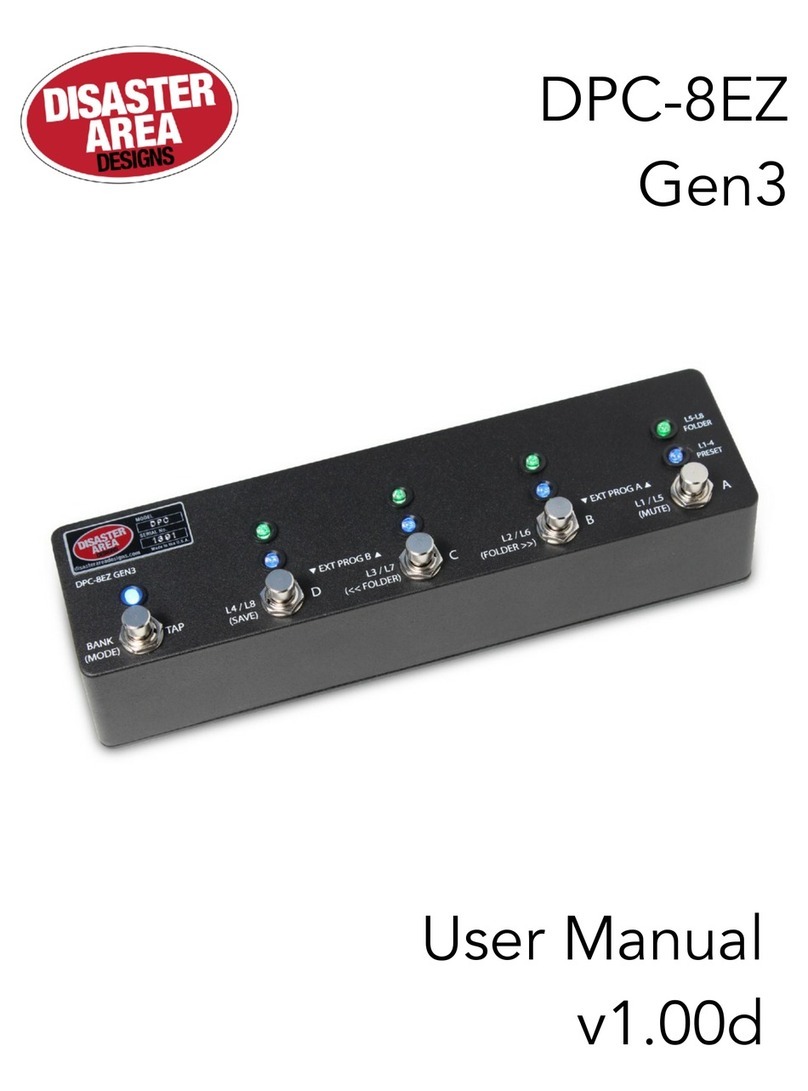
Disaster Area Designs
Disaster Area Designs DPC-8EZ User manual
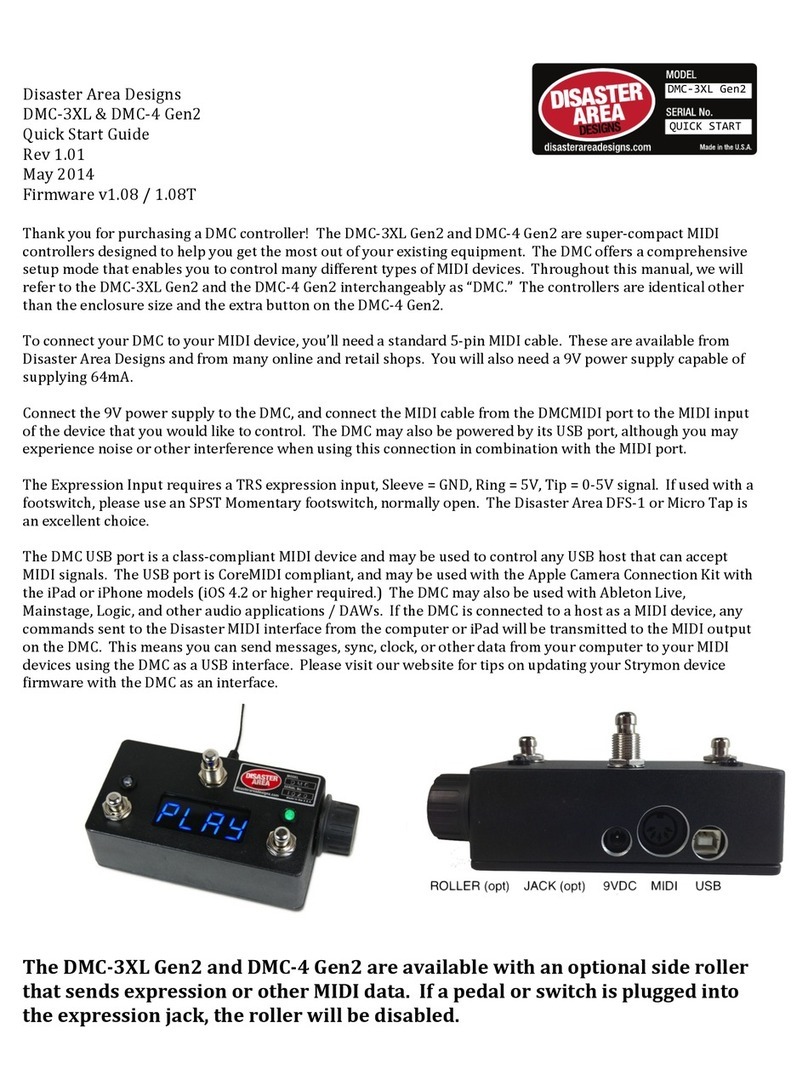
Disaster Area Designs
Disaster Area Designs dmc-3xl User manual

Disaster Area Designs
Disaster Area Designs NNB User manual

Disaster Area Designs
Disaster Area Designs DMC-6 Gen3 User manual
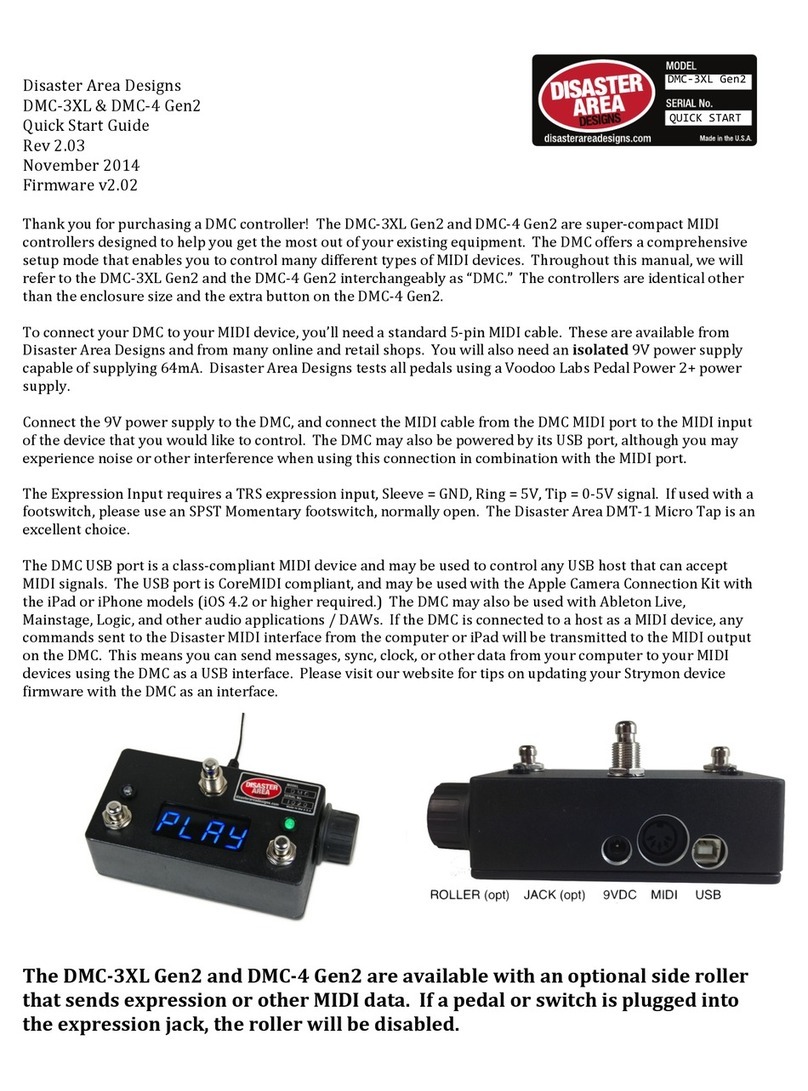
Disaster Area Designs
Disaster Area Designs DMC-3XL Gen2 User manual

















