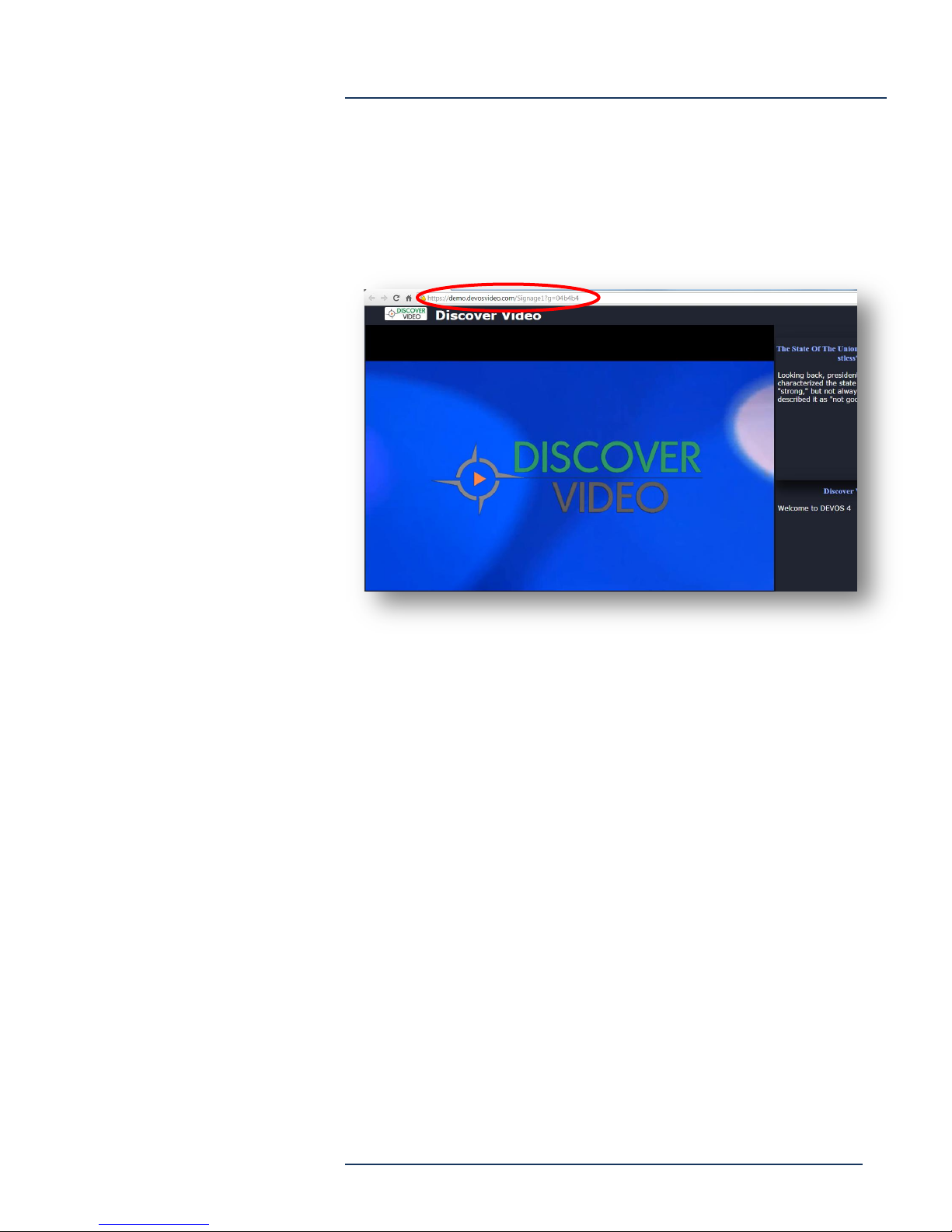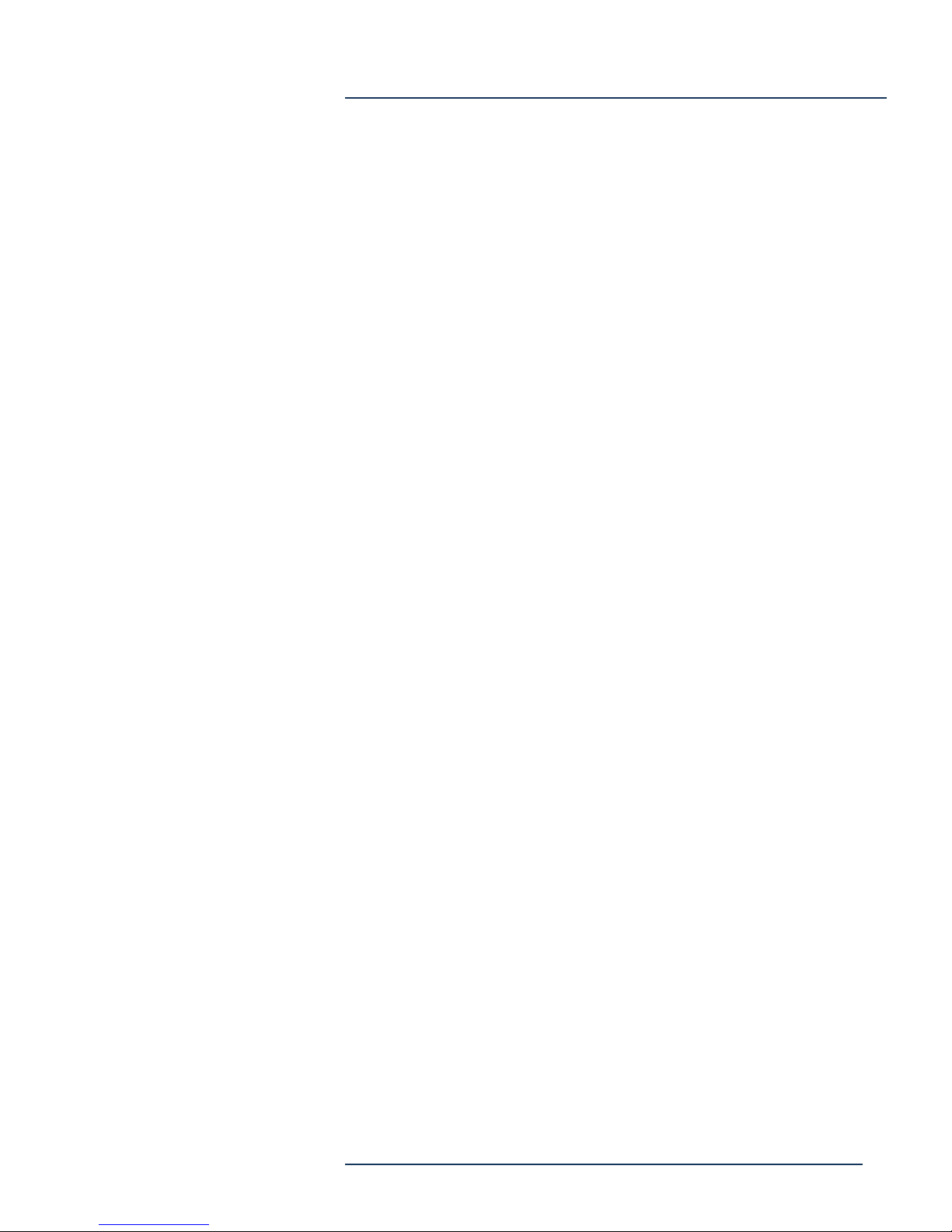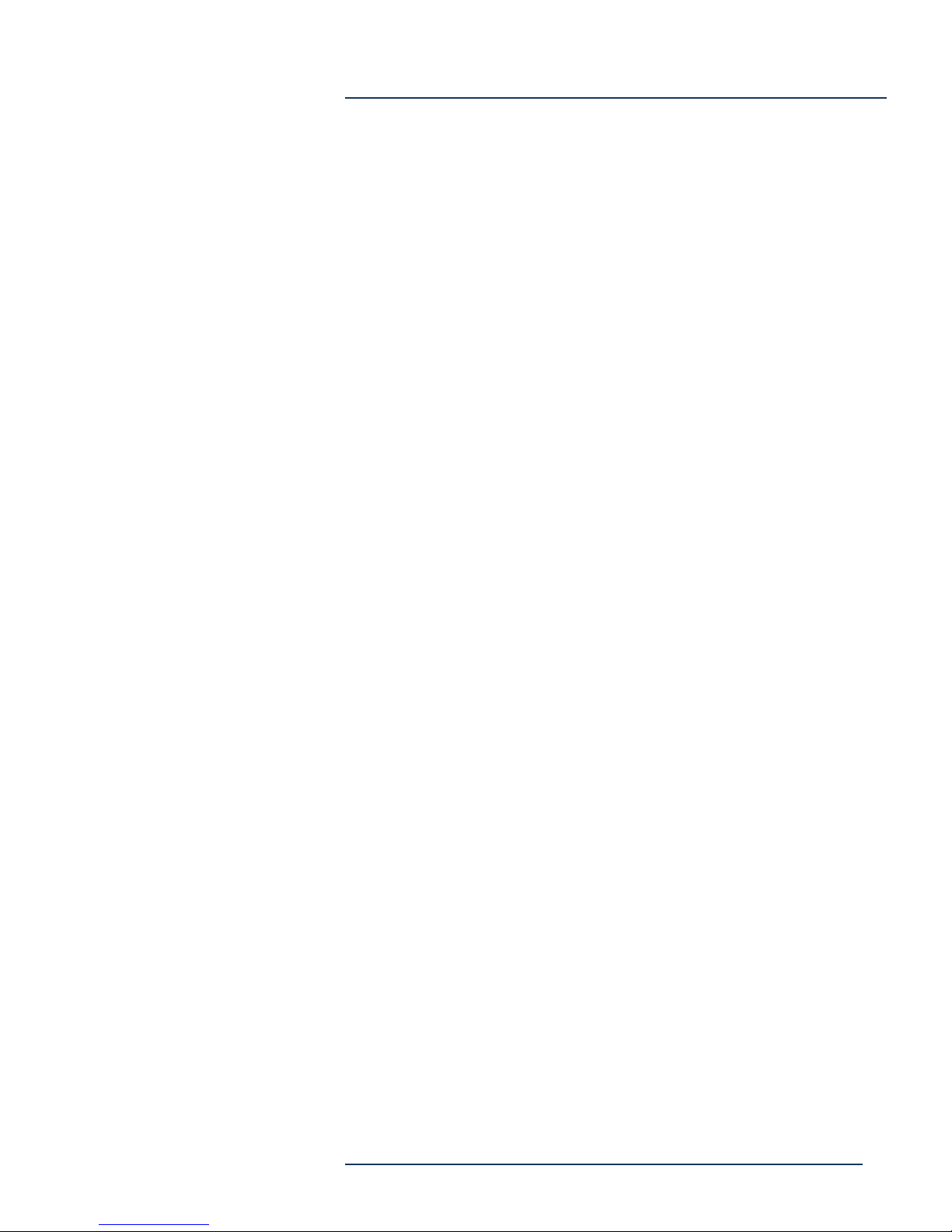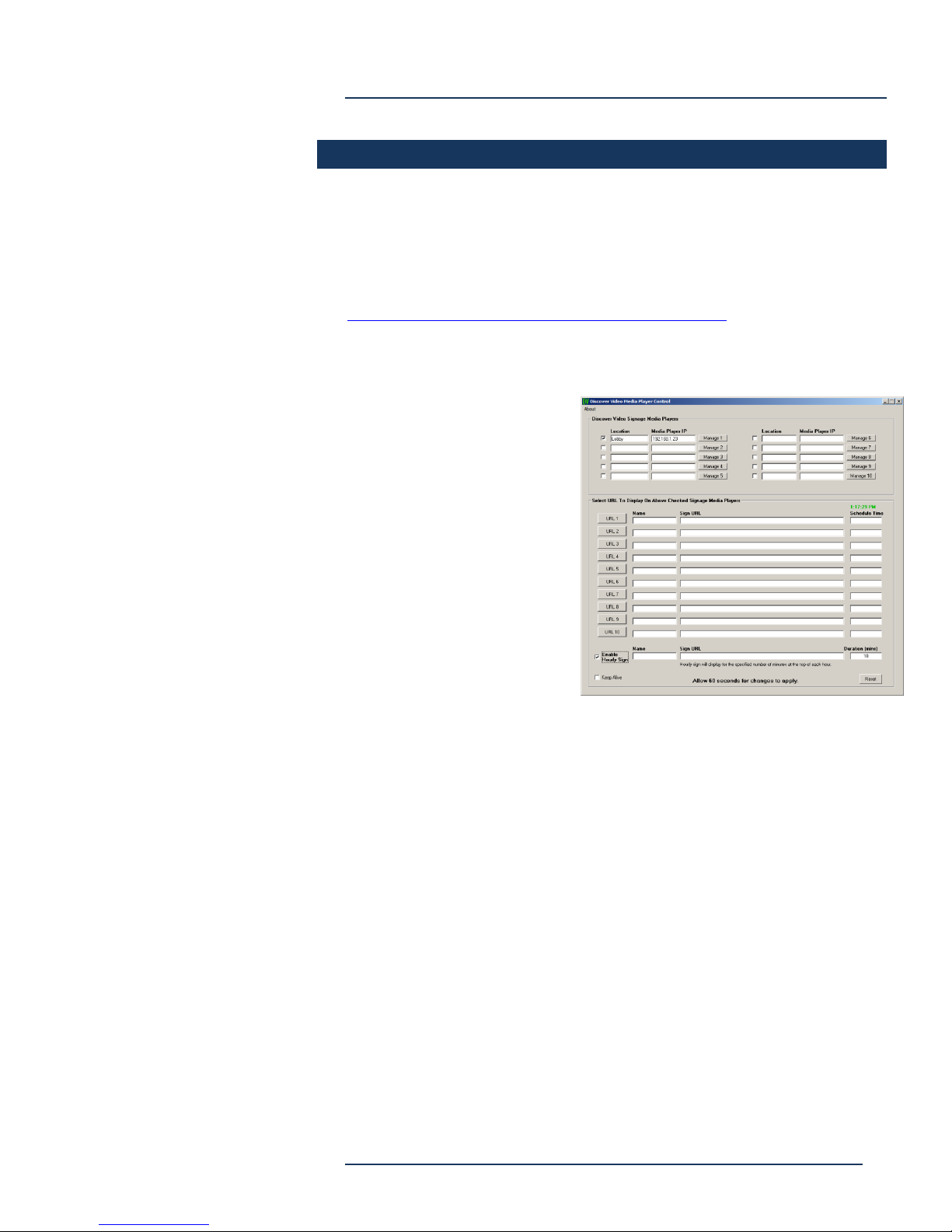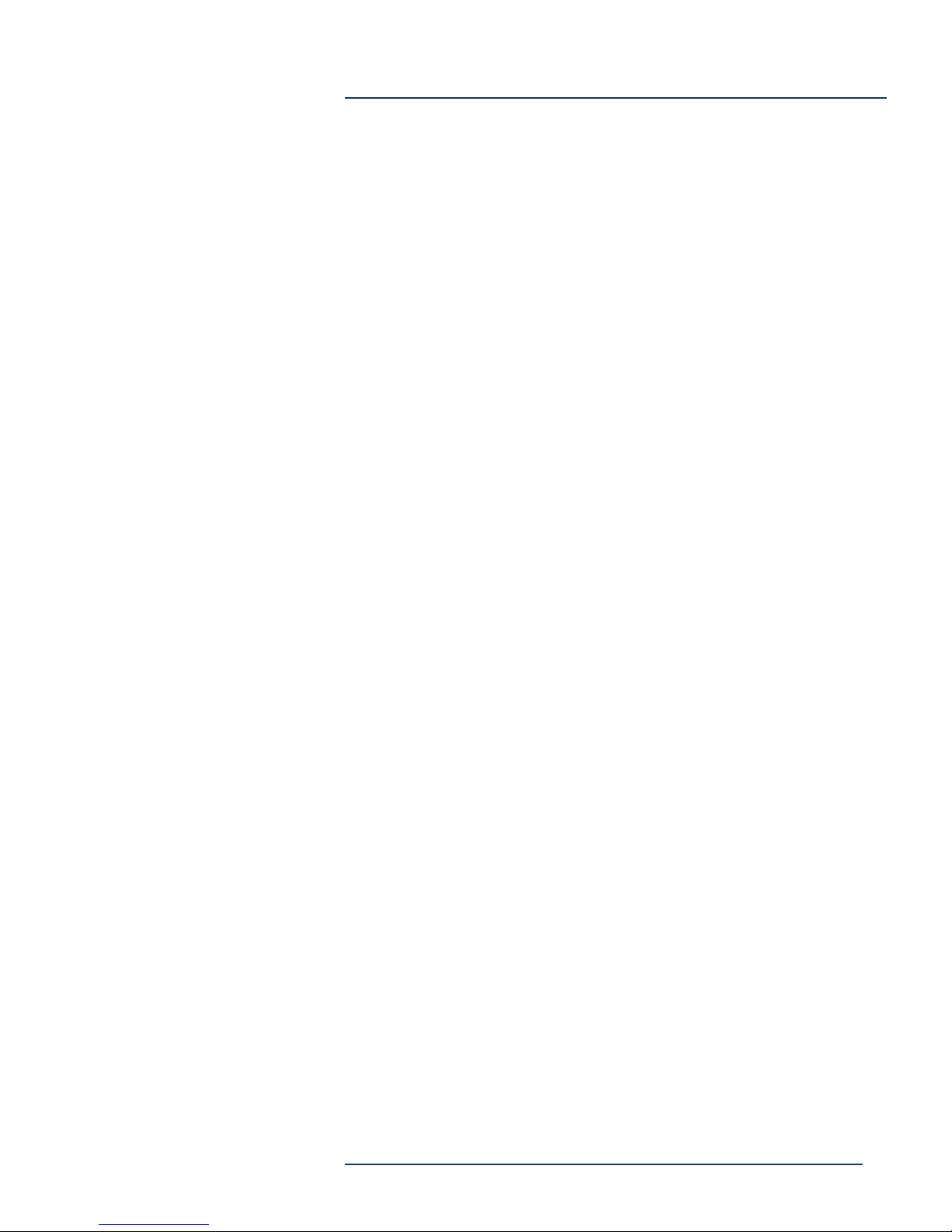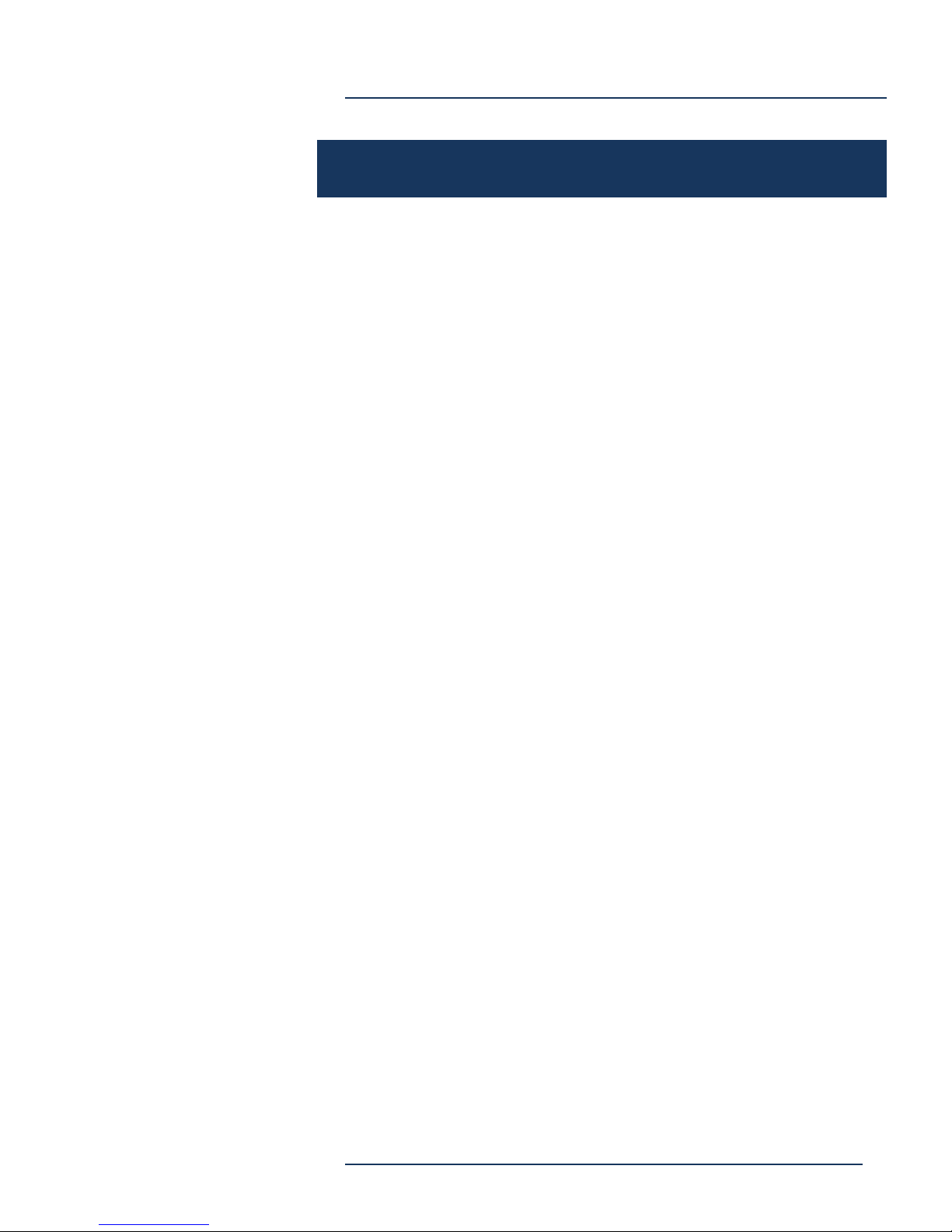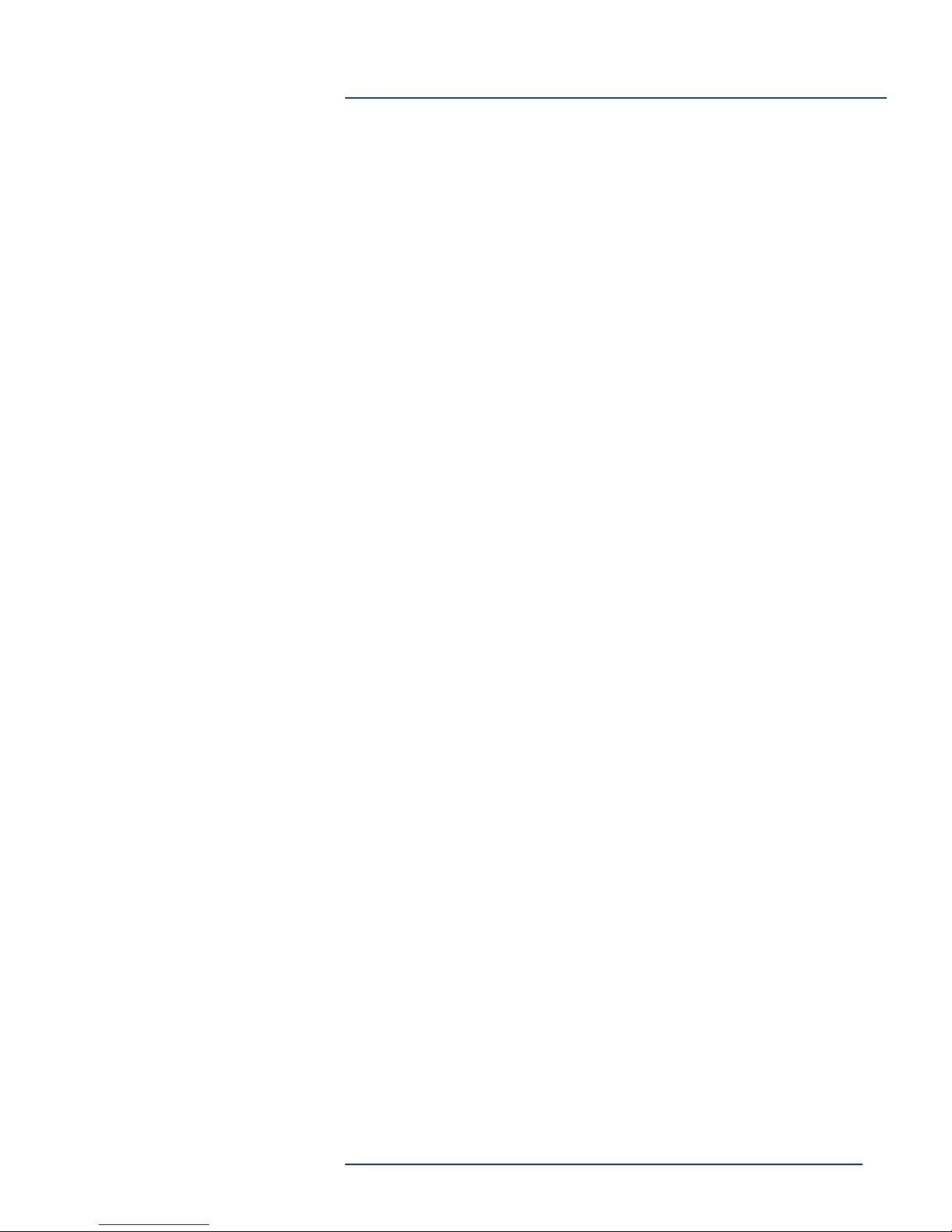Media Player
Page 9
Discover Video SignStick
END-USER LICENSE AGREEMENT FOR DISCOVER VIDEO
LLC PROGRAMS AND COMPONENTS
IMPORTANT-READ CAREFULLY
This End-User License Agreement ("EULA") is a legal agreement between you (either an individual or a single entity) and
Discover Video LLC and its suppliers for the software product identified above, which includes computer software and may include
associated media, printed materials, and "online" or electronic documentation ("SOFTWARE PRODUCT"). By installing, copying,
or otherwise using the SOFTWARE PRODUCT, you agree to be bound by the terms of this EULA. If you do not agree to the terms
of this EULA, do not install or use the SOFTWARE PRODUCT; you may, however, return it to your place of purchase for a full
refund of the price paid for this software product.
SOFTWARE PRODUCT LICENSE
The SOFTWARE PRODUCT is protected by copyright laws and international copyright treaties, as well as other intellectual
property laws and treaties. The SOFTWARE PRODUCT is licensed, not sold.
1. GRANT OF LICENSE
This EULA grants you the following rights: Application Software. You may install and use the SOFTWARE PRODUCT on one
computer. You may not redistribute software. Additional rights may or may not be granted upon request.
Storage/Network Use. You may store a copy of the SOFTWARE PRODUCT on a storage device, such as a network server,
used to install or run the SOFTWARE PRODUCT on other computers over an internal network for backup purposes PROVIDED it
is not possible to access the software from the public Internet.
2. DESCRIPTION OF OTHER RIGHTS AND LIMITATIONS
Limitations on Reverse Engineering, Decompilation, and Disassembly. You may not reverse engineer, decompile, or
disassemble the SOFTWARE PRODUCT, except and only to the extent that such activity is expressly permitted by applicable law
notwithstanding this limitation.
Separation of Components. The SOFTWARE PRODUCT is licensed as a single product. Its component parts may not be
separated for use on more than one computer, and 3rd party software is not allowed to use or access any installed component.
Rental. You may not rent, lease, or lend the SOFTWARE PRODUCT.
Support Services. Discover Video LLC may or may not provide you with support services related to the SOFTWARE PRODUCT
("Support Services"). Any supplemental software code provided to you as part of the Support shall be considered part of the
SOFTWARE PRODUCT and subject to the terms and conditions of this EULA. With respect to technical information you provide
as part of the Support Services, we may use such information for business purposes, including for product support and
development.
License Control. Licensee acknowledges that the Licensed Products may contain code or require devices that detect or prevent
unauthorized use of, or disable, the Licensed Products, and Licensee agrees not to circumvent or disable such code or devices.
Software Transfer. You may transfer this SOFTWARE PRODUCT to another party, PROVIDED the party agrees to this EULA. If
the SOFTWARE PRODUCT is an upgrade, any transfer must include all prior versions of the SOFTWARE PRODUCT. Transfer
does not imply that any related service may be transferred.
Termination. Without prejudice to any other rights, Discover Video may terminate this EULA if you fail to comply with the terms
and conditions of this EULA. In such event, you must destroy all copies of the SOFTWARE PRODUCT and all of its component
parts.
3. UPGRADES
If the SOFTWARE PRODUCT is an upgrade or a revision of a component of a package of software programs that you licensed as
a single product, the SOFTWARE PRODUCT may be used and transferred only as part of that single product package and may
not be separated for use on more than one computer.
4. COPYRIGHT
All title and copyrights in and to the SOFTWARE PRODUCT (including but not limited to any images, photographs, animations,
video, audio, music, text, objects, dll's, applets, and other components incorporated into the SOFTWARE PRODUCT), the
accompanying printed materials, and any copies of the SOFTWARE PRODUCT are owned by Discover Video LLC or its suppliers
or partners. The SOFTWARE PRODUCT is protected by copyright laws and international treaty provisions. Therefore, you must
treat the SOFTWARE PRODUCT like any other copyrighted material except that you may install the SOFTWARE PRODUCT on a
single computer provided you keep the original solely for backup or archival purposes. You may not copy the printed or online
materials accompanying the SOFTWARE PRODUCT except for internal training purposes.
5. DUAL-MEDIA SOFTWARE
You may receive the SOFTWARE PRODUCT in more than one medium, including downloading from the public Internet.
Regardless of the type or size of medium you receive, you may use only one medium that is appropriate for your single computer.
You may not use or install the other medium on another computer. You may not loan, rent, lease, or otherwise transfer the other
medium to another user, except as part of the permanent transfer (as provided above) of the SOFTWARE PRODUCT.
6. U.S. GOVERNMENT RESTRICTED RIGHTS
The SOFTWARE PRODUCT and documentation are provided with RESTRICTED RIGHTS.
7. MISCELLANEOUS
If you acquired this product in the United States, this EULA is governed by the laws of the State of Connecticut. If this product
was acquired outside the United States, then local law may apply.
8. EXPORT RESTRICTIONS
Licensee agrees that it will not export or re-export the SOFTWARE PRODUCT to any country, person, entity, or end user subject
to US export restrictions.
9. NO WARRANTIES
THIS SOFTWARE PRODUCT IS SOLD "AS IS". ANY USE OF THE SOFTWARE PRODUCT IS AT LICENSEE'S OWN RISK.
TO THE MAXIMUM EXTENT PERMITTED BY APPLICABLE LAW, DISCOVER VIDEO LLC AND ITS SUPPLIERS DISCLAIM
ALL WARRANTIES AND CONDITIONS, EITHER EXPRESS OR IMPLIED, INCLUDING, BUT NOT LIMITED TO, IMPLIED
WARRANTIES OF MERCHANTABILITY, FITNESS FOR A PARTICULAR PURPOSE, TITLE, AND NON-INFRINGEMENT,
WITH REGARD TO THE SOFTWARE PRODUCT, AND THE PROVISION OF OR FAILURE TO PROVIDE SUPPORT
SERVICES. THIS LIMITED WARRANTY GIVES YOU SPECIFIC LEGAL RIGHTS. YOU MAY HAVE OTHERS, WHICH VARY
FROM STATE/JURISDICTION TO STATE/JURISDICTION.
10. LIMITATION OF LIABILITY
TO THE MAXIMUM EXTENT PERMITTED BY APPLICABLE LAW, IN NO EVENT SHALL DISCOVER VIDEO LLC OR ITS
SUPPLIERS BE LIABLE FOR ANY SPECIAL, INCIDENTAL, INDIRECT, OR CONSEQUENTIAL DAMAGES WHATSOEVER
(INCLUDING, WITHOUT LIMITATION, DAMAGES FOR LOSS OF BUSINESS PROFITS, BUSINESS INTERRUPTION, LOSS
OF BUSINESS INFORMATION, OR ANY OTHER PECUNIARY LOSS) ARISING OUT OF THE USE OF OR INABILITY TO USE
THE SOFTWARE PRODUCT OR THE PROVISION OF OR FAILURE TO PROVIDE SUPPORT SERVICES, EVEN IF
DISCOVER VIDEO HAS BEEN ADVISED OF THE POSSIBILITY OF SUCH DAMAGES. IN ANY CASE, OUR ENTIRE LIABILITY
UNDER ANY PROVISION OF THIS EULA SHALL BE LIMITED TO THE GREATER OF THE AMOUNT ACTUALLY PAID BY
YOU FOR THE SOFTWARE PRODUCT OR U.S. $1.00. BECAUSE SOME STATES AND JURISDICTIONS DO NOT ALLOW
THE EXCLUSION OR LIMITATION OF LIABILITY, THE ABOVE LIMITATION MAY NOT APPLY TO YOU.
11. EVALUATION
BY INSTALLING THIS SOFTWARE, YOU AGREE THAT YOU HAVE HAD AMPLE OPPORTUNITY TO EVALUATE A
DEMONSTRATION OR EVALUATION VERSION OF THIS SOFTWARE AND THAT YOU HAVE DETERMINED IT IS
ADEQUATE FOR YOU