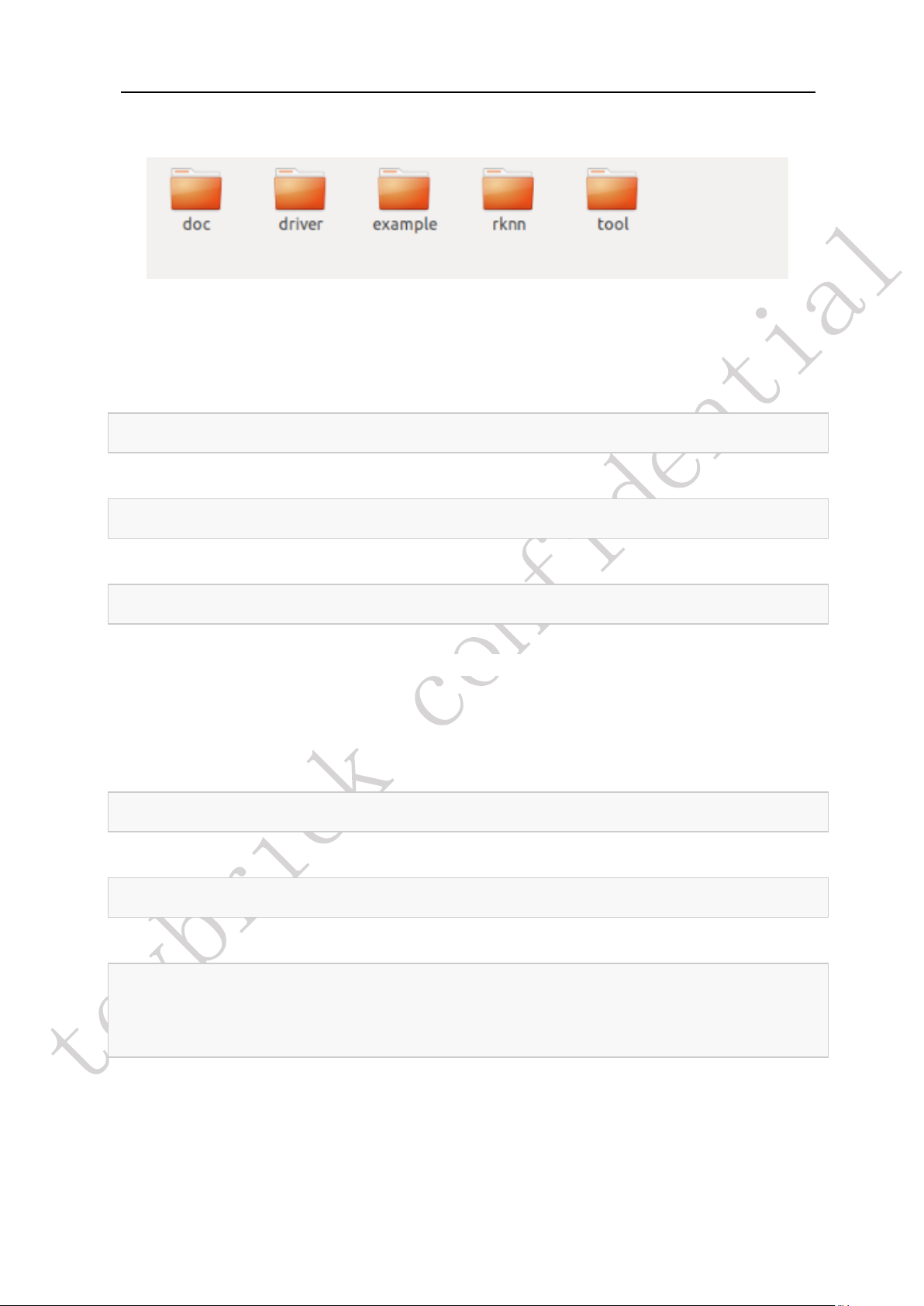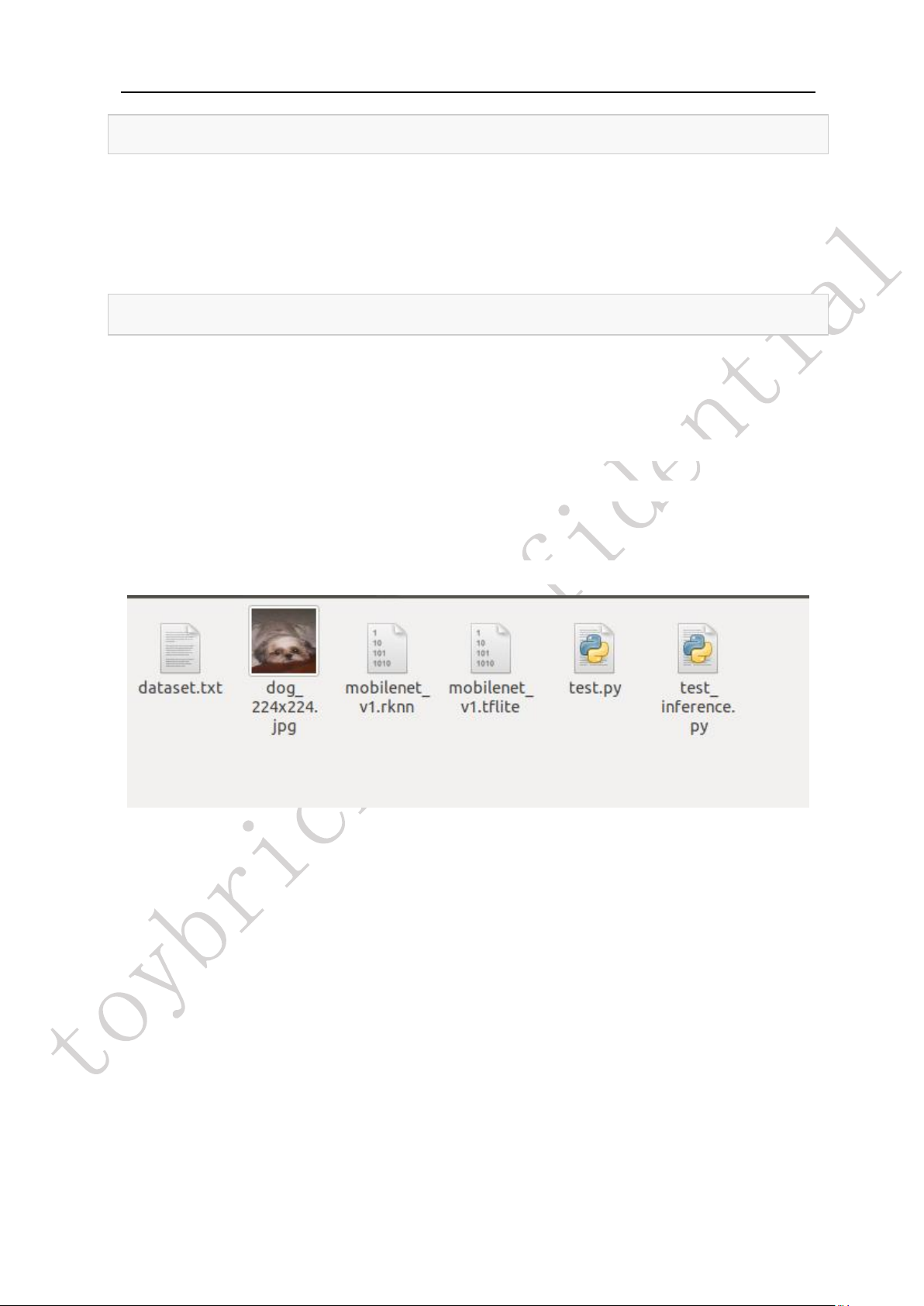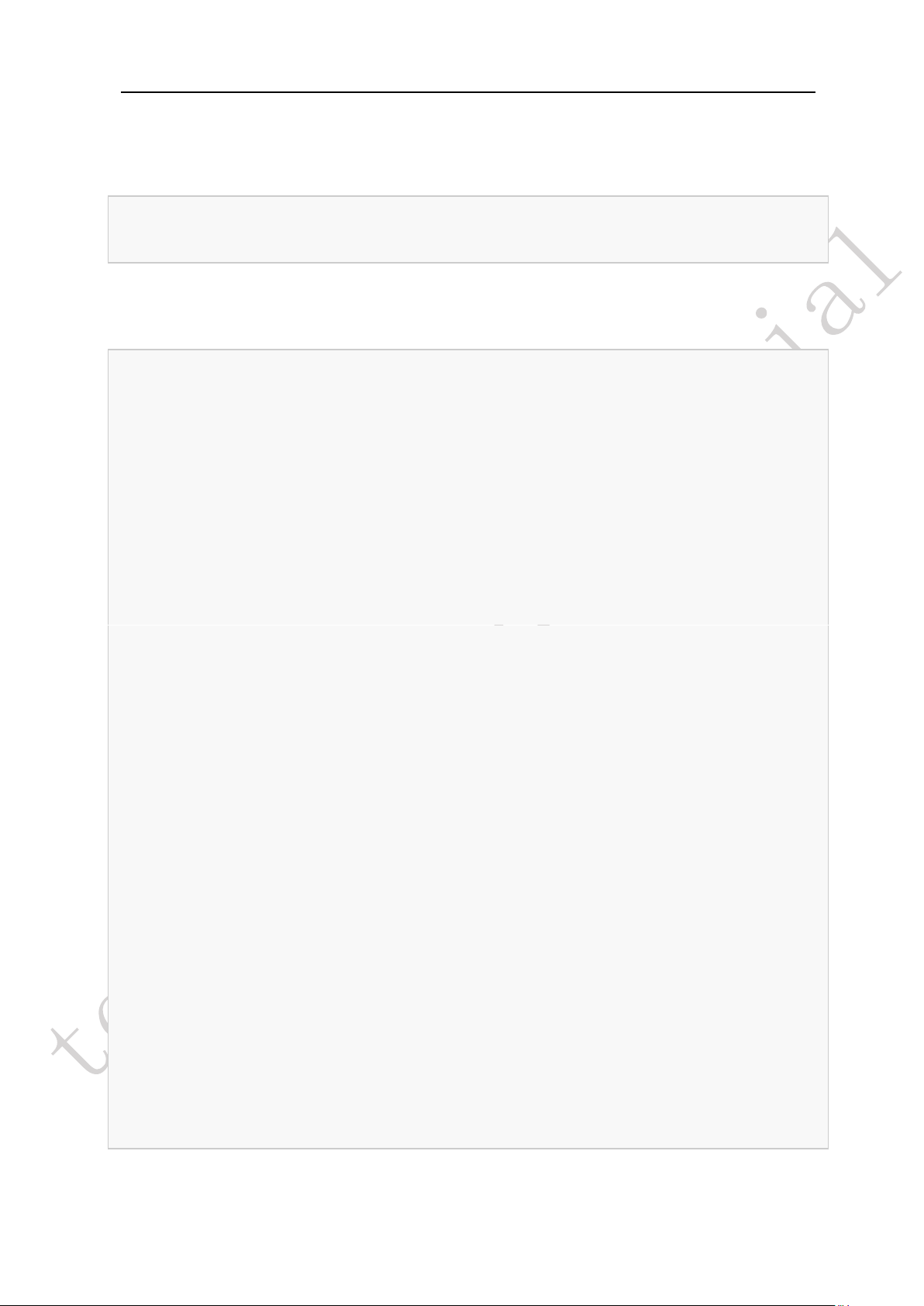Table of Contents
1OVERVIEW..................................................................................................................................................... 3
2SPECIFICATION........................................................................................................................................... 4
2.1 MINI-SYSTEM REQUIREMENT ............................................................................................................... 4
3DOCUMENT DESCRIPTION................................................................................................................. 5
4GETTING START .................................................................................................................................... 6
4.1 ENVIRONMENT PREPARATION............................................................................................................... 6
4.2 RKNN-TOOLKIT INSTALLATION .......................................................................................................... 6
4.3 DEVICE ACCESS PERMISSION MODIFICATION ........................................................................................ 8
4.4 RUNNING DEMO ON RK1808 AI COMPUTE STICK................................................................................. 9
5WEB CONFIGURATION ...................................................................................................................... 12
5.1 THE HOST NETWORK CONFIGURATION.............................................................................................. 12
5.2 WEB LOGIN .......................................................................................................................................... 17
5.3 INTRODUCTION OF MAIN FUNCTIONS OF WEB PAGES ...................................................................... 18
6SLAVE MODE DEVELOPMENT......................................................................................................... 25
7MASTER MODE DEVELOPMENT .................................................................................................... 27
7.1 AI DEVELOPMENT PROCESS INTRODUCTION UNDER HOST MODE......................................................................... 28
7.2 DEVELOPMENT TOOL TOYBRICK_DEPLOYC ..................................................................................................... 28
7.2.1 Development tool toybrick_deployc command list and command illustration ............................. 28
7.2.2 Development process based on Toybrick platform........................................................................ 31
7.2.3 Introduction of product deployment .............................................................................................. 32