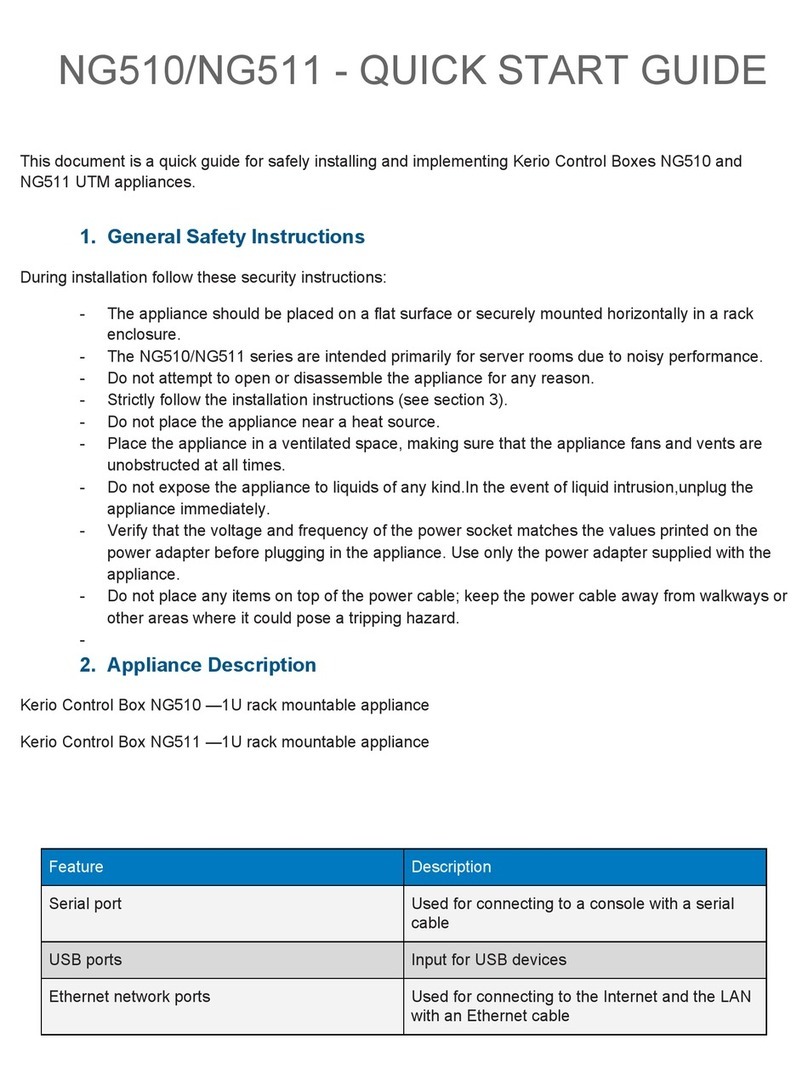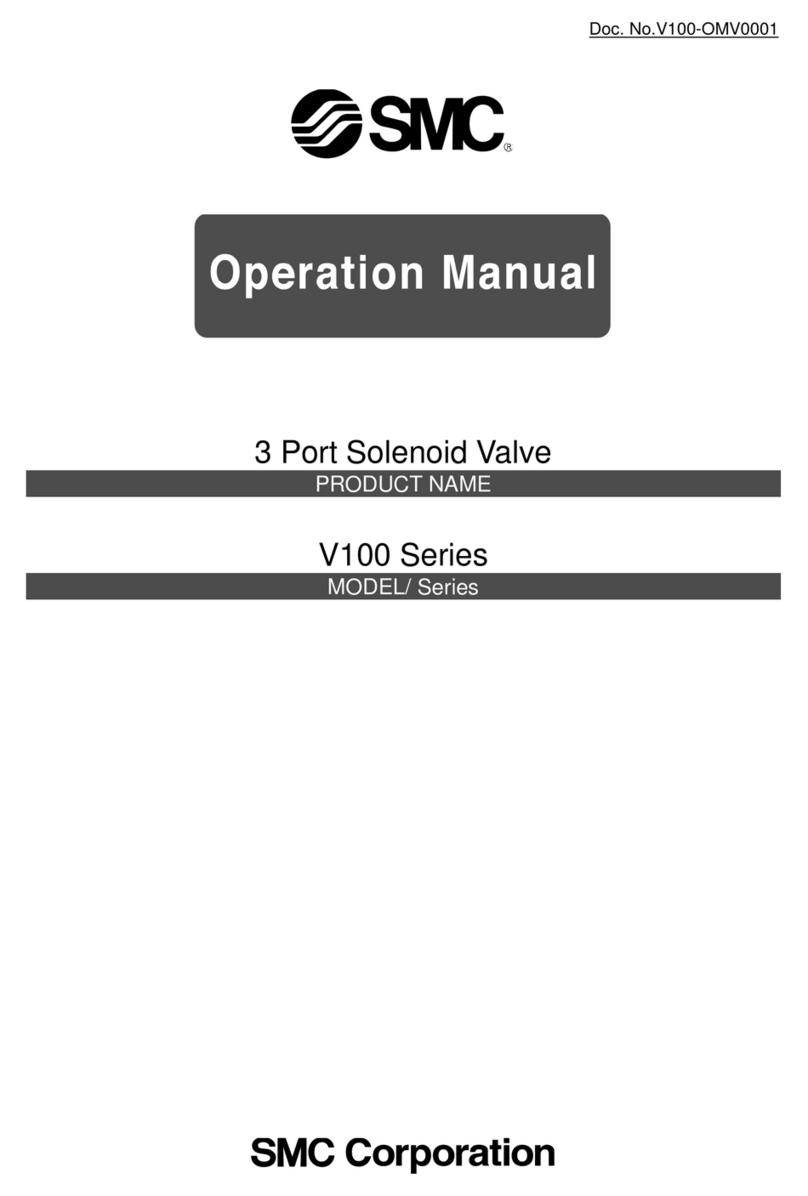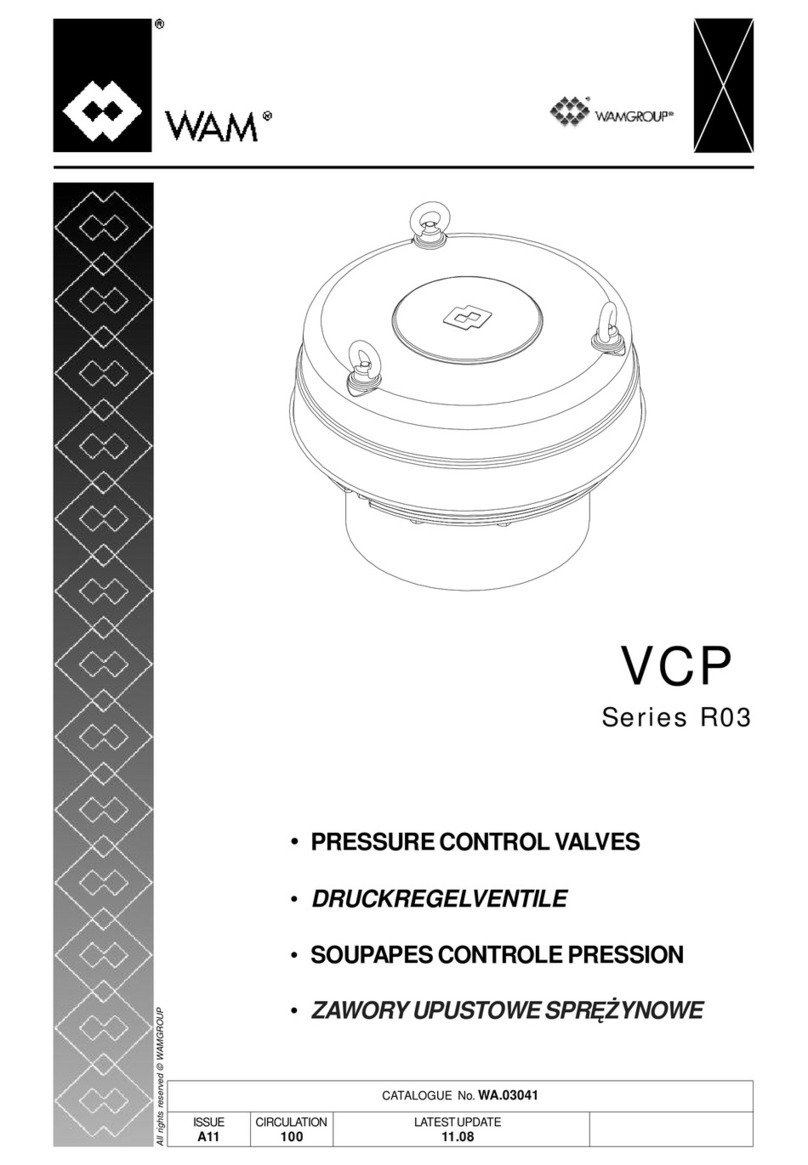Discrete Wireless MARCUS User manual

Version 2.4
MARCUS
Installation Gui
d
e
MARCUSRadio Module

2
NOTICE
This Installation and Instruction Guide is published and copyrighted by Discrete
Wireless. Information and specifications contained in this document are subject to change
without notice, and do not represent commitments on the part of Discrete Wireless.
Under copyright laws, no part of this User’s Guide may be reproduced or transmitted in
any form or by any means, electronic or mechanical, including photocopying and
recording, for any purpose, without the express written permission of Discrete Wireless.
The software described in this document is furnished under a license agreement, and
may be used only in accordance with the terms of that agreement. This manual does not
constitute a warranty as to any product or service, except to the extent expressly
provided in the agreement under which such a product or service was provided. It is
against the law to copy the software, except as specifically allowed in the license
agreement.
TRADEMARKS
MARCUS
is a service mark of Discrete Wireless. All other trademarks and service
marks contained are the property of their respective owners.
2000-2002 Discrete Wireless
All Rights Reserved.
Discrete Wireless
950 E. Paces Ferry Road, Suite 1435
Atlanta, Georgia 30326
Customer Support: (404) 365-2080
Fax: (404) 365-9293
E-mail: customersupport@discretewireless.net

3
Contents
This manual covers the following:
1 INTRODUCTION
1.1 Introduction to MARCUS 5
1.2 Overview 5
1.3 MARCUS Radio Module (MRM) Hardware 5
2 EQUIPMENT AND TOOLS
2.1 Recommended Tools 7
2.2 Recommended Supplies 7
3 ANTENNAS
3.1 General Overview 8
3.2 GPS Antenna 8
3.3 RF Antenna 9
3.4 Antenna and Hardware Types 9
4 RADIO MODULE INSTALLATION LOCATION 12
5 VEHICLE WIRING
5.1 To Connect Power 14
5.2 Using Wire Crimp 14
5.3 Placing Ground Wire 14
5.4 Power Specifications 15
6 AFTER INSTALLATION TESTING
6.1 In the Field 15
6.2 Over the Internet 15
7 TROUBLESHOOTING AN INSTALLATION
7.1 Troubleshooting Guide 16
7.2 Hyper Terminal / Field Laptop Setup 17
7.3 Hyper Terminal (Advanced Diagnostics) 19
8 APPENDIX A: LOADING NEW FIRMWARE 20
9 APPENDIX B: INSTALLATION OF THE MARCUS PTO/IDLE SENSOR 21
10 APPENDIX C: INSTALLATION INFORMATION SHEET 23
11 APPENDIX D: TECHNICAL SPECIFICATIONS 24
12 APPENDIX E: TECHNICAL PICTURES OF MARCUS 26

4
List of Figures
1.2.1 MARCUS Radio Module
3.1.1 Installed Extended High Gain Antenna with Hole Mount
3.2.1 Trimble GPS Antenna
3.3.1 Installed Glass Mount Antenna with Glass Mount
3.4.1 Mirror Mount
3.4.2 Trunk Mount
3.4.3 SMA Connector
3.4.4 Hole Mount
3.4.5 Extended Antenna
3.4.6 Metro Antenna
3.4.7 Glass Mount Antenna
3.4.8 Covert Antenna
3.4.9 Dashboard image with an installed Covert Antenna underneath
4.1 Example Placement of MARCUS Radio Module underneath dashboard
4.2 Example Placement of MARCUS Radio Module inside dashboard
4.3 Vehicle Fuse box
4.4 Example of Proper wrap of extra wire
4.5 Image of installed MARCUS Radio Module just before dashboard is replaced
5.2.1 Proper use of in-line power crimp
5.3.1 Proper placement of electrical ground wire
7.2.1 Hyper Terminal “Connect To” Window
7.2.2 Hyper Terminal “Com1 Properties” Window
B.1 Schematic of the MARCUS PTO/IDLE Sensor
E.1 Front view of MARCUS Radio Module
E.2 MARCUS Radio Module
E.3 Rear view of MARCUS Radio Module

5
1.1 Introduction
This Operator’s Manual is designed to provide instructions in the operation of Discrete
Wireless, Inc. family of Advanced Generation wireless in-vehicle hardware MARCUS
Radio Module and software (MARCUSapplication) and Internet based Hosting
Services (DISCRETE Gateway). This manual provides a detailed description of the
MARCUSRadio Module with optional GPS board. This manual does not discuss the
DISCRETE Gateway.
Wireless Network: The MARCUSRadio Module is optimized to be utilized on the
Cingular Interactive Intelligent Wireless Data Network in the U.S. and other 900mhz
Mobitex based Packet Data Networks.
In addition, this manual describes how to install and operate MARCUSRadio Module.
1.2 Overview
The purpose of the MARCUSapplication is to track vehicles using a standard Internet
connection. The overall system consists of one or more mobile devices and the
DISCRETE Gateway. A tracking device can easily be attached to a vehicle. The
MARCUSRadio Module receives commands from the DISCRETE Gatewayto
monitor vehicle location using a Global Positioning System (GPS) receiver. The
MARCUSRadio Module can also monitor operational status and can collect data from
an externally connected RS-232 device. All of this information is transferred to the
DISCRETE Gatewaythrough a wireless communication link. The DISCRETE
Gatewayis capable of controlling and monitoring multiple mobile devices. The
position data received from the mobile devices is transferred to the DISCRETE
Gatewaywhere it is displayed on a Geographical Information System (GIS) utilizing
mapping technology within the Internet-based on the MARCUSapplication.
1.3 MARCUS
Radio Module Hardware
The mobile devices are small, can be easily and quickly attached to a vehicle, and will
receive commands, provide GPS position data and status information to the DISCRETE
Gatewayvia a wireless network
The GPS and wireless communication modules require antennas. In addition, the
device is powered by an externally supplied power supply; vehicle power (10-15 volts).
The devices are capable of surviving and functioning while exposed to environmental
conditions (heat, humidity, dirt, rocks), minor power interruptions, vibration, and
shock that are common during vehicular travel.

6
The mobile devices consist of a sealed ABS plastic housing containing the electronic
components. This includes the radio modem, the GPS receiver, along with power
modules and support components. Also included, are the separate power connection
cable and GPS antenna with cables. A listing of all these components their size and
specification is given in Appendix B. The box enclosure exterior measurements and
weight for each MARCUSRadio Module is given below:
MARCUSRadio Module – 4” x 3” x 1.385,” weight 8 ounces, is shown below.
The MARCUSRadio Module has an operating temperature range of -30 degrees to +60
degrees centigrade, and operates in an extended temperature range of –30 degrees to
+75 degrees centigrade for a short period of time.
Internal mounting brackets are provided which secure the electronics inside the
enclosure. The box is black, and no part of the box will be less than one-eighth of an
inch (1/8) thick. Mounting channels have been designed along the perimeter of the box
that allows for an easy attachment to the vehicle.
The MARCUSfamily of devices uses a common suite of connectors among the devices.
The connector configuration is composed of dissimilar connectors to eliminate the
chance of an operator incorrectly wiring the unit. Four connectors make up the
connector configuration.

7
2. Equipment and Tools
The following is a general list of tools and supplies required for installation of the
MARCUS Radio Module.
2.1 Recommended Equipment
Voltmeter
12 Volt circuit tester
Screwdrivers (standard, Phillips, torx,
Hex)
Wire Strippers / Wire cutters
Coax stripper
Pliers
Razor knife
Portable Drill
Drill bits
¾ Hole Saw
Wire snake
Crimping tool
Upholster removal tool
Flash light
Socket set
9 Pin DB-9 Serial communication cable
2.2 Recommended Supplies
Electrical tape
Double sided tape
Velcro
Silicon sealant
5 amp fuses
fuse taps
ground terminals
Tie-Wraps
Grommets
Crimp connectors
Butt end connectors
Screws
18-gauge wire

8
3. Antennas
3.1 General Antenna Guidelines
The general guidelines for proper antenna
placement are the following:
3.2 GPS Antenna
As a general rule, the placement of the GPS antenna must have a clear view of a large portion
of the sky in order to be able to receive GPS satellite data. It is recommended that the GPS
antenna have a clear view of at least 40 % of the sky. Reception is shielded by metal, but the
antenna can be under such non-metallic materials such as plastic, fiberboard, glass, etc.
The GPS antenna should be a + 3.3V active
gain (+24dBm gain) antenna

9
3.3 RF Antenna
As a general rule, the placement of the
Radio Frequency (RF) antenna is as high as
possible. Windscreens, ladder racks, or
other radio transmission antennas should
not obstruct the antenna placement. The
antenna should be mounted in a vertical
position at all times. If there are other
radio antennas on the vehicle, position the
MARCUS RF transmission antenna at least
18 inches away. You should always refer
to the antenna manufacturer’s guidelines
that will be included with the antenna
packaging.
The RF antenna should be for the
frequency range of 890 to 960 Mhz.
The following antennas must be used with the
MARCUS Radio Module
3.4 Antenna and Hardware Types
MAXRAD
MMB34
3/4 hole Mirror Mount Bracket
Tessco Order Number 40425
Used to mount mobile antennas to side view mirrors on vehicles 3/4"
hole mirror mount bracket. Chrome.
MAXRAD
TGB34
3/4 hole L bracket for trunk mounting
Tessco Order number 79784
Bracket that can be mounted on the unexposed part of trunk lip. Trunk
groove L bracket, mounting bracket only, 3/4" hole. Chrome.
RF Industries
RSA-3000-C
SMA male connector for RG58 cable
Tessco Order Number 37467
SMA connectors are good up to 18 GHz.

10
MAXRAD
M-NC
3/4 Permanent hole mount w 17' cable no connector.
Tessco Order number 80834
Requires a SMA connector
MAXRAD permanent body mount for 3/4" hole. Includes 17 foot RG-
58A/U cable. Order desired connector separately.
Motorola-style mounts install in a 3/4" hole. Feature a 1-1/8"-18 thread
and nickel-plated brass nut.
MAXRAD
BMAX9155S
890-945 MHz spring base whip antenna 4 dB gain
Tessco Order Number 21495
Product Narrative: A complement to the popular line of BMAX base
antennas for the 900 MHz band. Specially designed for SMR and
Cellular systems in rural areas, this antenna provides high gain with a
special single phasing coil design.
Gain (db): 4
Maximum Power (Watts): 150
Whip Length (inches): 13”
Mount Type: Hole or Mag mount
MAXRAD
WMLPV800
Vertical Low Profile 2 dB gain antenna 800-960 MHz
Tessco Order number 10096
Product Narrative: The MLPV800 series has superior pattern coverage
for mobile and fixed applications using frequencies from 806 to 960.
The design provides broadband performance with minimum loss and no
tuning. Efficient radiator design with rugged solid brass construction.
Ground plane is required.
Gain (db): 1
Maximum Power (Watts): 150
Whip Length (inches): 2.5”
Whip Material (color): White or Black
Mount Type: Hole or Mag mount

11
Antenna Specialists
APG874.3
"On-Glass" Antenna 3 dB with 15' cable
890-960 MHz
Tessco Order number 48531
Requires a SMA connector
Frequency (MHz)/ 890-960
Product Narrative On Glass IV low power antenna with enclosed coil whip. Features
a small mounting foot for maximum efficiency especially between defroster wires,
solid state coupling box and a mini UHF connector on the coupler
Gain (dB) 3
Maximum Power (Watts) 10
Whip Length (In.) 14", replacement whip
Mount Type On-Glass
Cable 15' RG58/U
Covert Antenna
MobileMark antenna
Covert Antenna
•Compact antenna measures only 1
5/8"W x 2 3/8"L x 5/8"H.
•GPS portion features 5 dBic gain with 27
dB active amplifier; the Cellular &
Trunking portion typically features 1-2
dBi gain.
•The patented antenna design is an
integral dipole antenna with separate
cable for the 800 & 900 MHz portion.
•Double-sided adhesive tape is used for
mounting the antenna in a variety of
locations.
To the right is a picture of a dashboard with a covert
antenna hidden underneath
Trial Installations: The temporary installation of both RF and GPS antenna’s can be
achieved through the use of magnetic mounts placed on the hood, roof, or truck of the
vehicle. Wires can be temporarily run out of any window, or readily available space that will
not squeeze the wires to a crimping point.

12
4. Radio Module Location
The MARCUS Radio Module placement is dependant on several factors.
- the type of vehicle
- the placement of the antennas
- the availability of a constant 12 volt power supply
In most vehicles, the MRM can be
placed inside or underneath the
dashboard. The vehicle’s radio can
be removed and the unit placed
behind the radio. A kick plate can
be removed, and the unit can be
safely secured to a firewall or zip-
tied onto a permanent fixture, or the
MRM can be secured underneath the
dashboard on either the driver or
passenger side, in any location that
will not interfere with the safety of
vehicle operation.
Avoid placing the unit near
moving parts, or next to any of
the vehicle’s pedals.
Always consider the placement
of the antennas and be sure the
cables can reach the desired
location of the mobile.

13
A convenient place to acquire a constant
12-volt power supply is near a fuse box.
There are usually several constant
powered wires coming out of the back of
the fuse box that control accessories such
as the vehicle’s horn, power locks, or
interior light group.
A constant power source is essential in the retention of GPS data inside the MARCUS
unit, and is REQUIRED. Be sure to verify that the power source you have chosen will work
when the vehicle is not running, and the keys are removed. Insert a 5-amp fuse in-line with
the power lead. This will protect the unit against power surges and voiding the warranty.
These in-line fuses may be purchased at Radio Shack for about $1.59 each product # 270-
123C or copy this web address into your browser to buy on-line:
http://www.radioshack.com/category.asp?catalog%5Fname=CTLG&category%5Fname=C
TLG%5F010%5F015%5F007%5F000&Page=2
Modules can also be located in the trunk, or anywhere in the interior of the vehicle where a
constant power source, and all antennae wires can be connected.
(Before final placement of module, please read and complete section 5, vehicle wiring)
Connect the radio, GPS, and power cables
to the MRM. Wrap any extra cable neatly
with tie-wraps or electrical tape.
- Secure the MARCUS Radio Module

14
(Above is the MARCUS Radio Module just before final placement)
Fasten the MRM with screws using the pre-drilled holes on the fins of the unit,
securely tie-wrap unit to a permanent structure. Safely tie wrap and store any extra
cable around the unit.
Replace all paneling or molding that was removed in the running of any antennae wires or
power cable.
5. Vehicle Wiring
5.1 To connect power-
It is helpful to review the owner’s manual of each vehicle to determine which wires are
acceptable to use. Test probable wires with a 12-volt current circuit tester, and a voltmeter to
determine if they have the proper voltage in both the engine running, and engine off states.
It is recommended that a 14-18 gauge wire crimps be used to splice onto the proper wire.
- 5.2 To use wire crimp
Place red wire from MARCUS
power cable into sleeve of crimp,
along with constant power wire.
Close crimp with pliers around
both wires, leaving red power cable
wire jumping off from the vehicle’s
power wire. Be sure to place a 5-
amp inline fuse between the power
source and the mobile unit.

15
- 5.3 Securing ground wire.
Strip enough slack in the MRM power
cable to allow sufficient length as to attach
the black wire to a solid metal surface
somewhere on the vehicle. Add a
grounding connector to the end of the
black wire, and screw it securely onto a
metal frame or plate. Temporarily connect
the MRM to ensure it is on constant power
before final placement.
5.4 Power Specifications
The power connector on the unit is a female Molex plug with 6 pins, of which two are used
to power the MARCUS unit, and four pins are left available for sensor installations. This
mates with the male Molex connector attached to the power cable. The power cable
connector has a red + VDC lead and a black ground lead.
The power for each MARCUSRadio Module consumes approximately 1.2 amps while
transmitting data over the Cingular Interactive MOBITEX network, and 140 milliamps when
the unit is placed in a sleep state, after the vehicle has come to a stop.
There is an external connector for the power into the unit. The unit will operate with
external vehicle power between +10 to +15 volts DC. The power supply board inside the box
converts the externally supplied power to voltages needed by the system through DC-to-DC
conversion components. The unit has been designed to use a minimum of electrical power
thereby minimizing battery drain.
6. After Installation Testing
6.1 In the Field
The MARCUS Radio Module registers on the Discrete Wireless Gateway for the first time
when its in both radio and GPS coverage. You can determine whether or not the unit is in

16
coverage easily by the presence of the 3 solid green or red lights on the face of the MARCUS
Radio Module. GPS and RF coverage can also be determined when HyperTerminal is
actively connected to the module (see also Troubleshooting).
6.2 On the Internet
It is recommended that after installation, the vehicle be driven around for 3 to 5 minutes.
Through a computer connected to the Internet, using Internet Explorer 5.0 or higher, go to
www.discretewireless.com and sign in using the end-users customer login and password.
. Note: If you do not have Internet Explorer 5.0 with 128 bit encryption, the unsecured login website is as
follows: http:/www.discretewireless.com/dwrl/default.asp
After logging into the end-users account, view the recently installed unit under the Find Tab
(see MARCUS VEHICLE TRACKING APPLICATION USER’S GUIDE). Check the recent history of
the vehicle and verify the unit is operational.
7

17
7.1 Troubleshooting an Installation
Problem Description Troubleshooting Steps
MRM will not power up
A) Check connection to power supply
B) Check fuse
C) Check with volt meter that there is 12-volts on the
red power wire
D) Make sure that unit is properly grounded snuggly to
metal surface.
Vehicle will not appear
on website
A) Check for 3 solid red or green lights
B) Is there power to the mobile?
C) Be sure to “view” the correct mobile on the Discrete
Wireless, Inc. website.
D) “Ping” vehicle twice to ensure it is in radio
coverage. If the vehicle information has not updated
within 3 minutes, vehicle may be out of coverage, or
not responding.
E) Check the “Account Information” tab on the
Discrete Wireless, Inc. website to ensure the proper
MAN# is entered for the vehicle, and that all
information about the mobile is correct.
COV light is blinking
A) Check antenna and all associated antenna
connections.
B) Ensure that the radio antenna is properly
seating on at least a 6” diameter ground plane.
C) Ensure the antenna is screwed on tight to the
base.
D) Check coverage map of area
(Advanced Installers can use Hyper Terminal to
see radio coverage strength. See section below)
MSG light blinking
A) Check antenna and all associated antenna
connections.
B) Ensure that nothing obstructs GPS antenna’s view of
the sky. (metal, concrete ceilings, rooftops, tall
buildings) The GPS must be able to see at least 40% of
the sky.
(Advanced Installers can use Hyper Terminal to
determine if GPS antenna is connected properly.
COV light is blinking in
a known coverage area
A) Mobile may need to be rebooted by recycling the
power (note: user will lose any unsaved location
information by cutting power to mobile)
B) Check coverage map of area

18
7.2 Hyper Terminal / Field Laptop Setup
Field Laptop minimum requirements:
Computer/Processor:
Pentium Class Processor 233 MHz or higher processor
Operating System:
Windows 95, Windows 98, or Windows NT, Windows ME, Windows 2000
(If you are running Windows NT, you are required to run Windows NT Service
Pack 3)
Memory:
For Windows 95 and Windows 98: 16 MB of RAM (minimum)
For Windows ME, 2000: 32 MB of RAM (minimum)
Software Required:
HyperTerminal
-For communication with The MARCUS Radio Module (MRM); you must use
HyperTerminal.
-To set up a HyperTerminal connection, click Start on Windows bar, then programs, then
accessories, communications, and select HyperTerminal
Once HyperTerminal is open select the following:
1. Make new connection; type MARCUS and then select an icon
4 Under Connect to/Connect using: select COM1, and then click OK

19
5 Under COM 1 properties/ Use the following settings:
Bits per Second: 9600
Data bits: 8
Parity: none
Stop bits: 1
Flow control: None
Click OK
The laptop will now be ready to communicate with the MARCUS Radio Module. Please
review section 7.3 for instructions on using Hyper Terminal once the mobile is installed.
(note: It is not required that a laptop be used to install The MARCUS Radio Module. The
information obtained through the use of Hyper Terminal may be helpful in troubleshooting
any problems with the installation or with the area of the country the installation is taking
place. The set up, and the use of Hyper Terminal is recommended for advanced installers
only.)

20
7.3 Hyper Terminal (Advanced Installation and Diagnostics)
Advanced Installers may use a laptop computer and a serial cable to communicate with, and
investigate a mobile. With the Hyper Terminal application, installers can determine if the
GPS antenna is working properly, and if the mobile is in strong or weak radio coverage.
(please refer to the “Making a Hyper Terminal Connection” above)
1) Boot up a laptop with a serial cable connected to both the laptop, and the MRM.
2) Run the MARCUS Hyper Terminal program.
3) Upon connection, press the “Enter” key twice.
4) Type just the letters M O B I T E X
5) Then press the “Enter” key once more.
This should log you into the mobile locally.
(note: sometimes, the user must go through steps 1 through 5 twice to log in correctly)
Once logged into the mobile, you can check on the antenna properties.
Type “/g”to see if the GPS antenna is:
a) connected
b) not connected
c) has a short
Type “/c”to see pertinent stats for the mobile such as:
a) RSSI
b) MAN #
c) Versions of Firmware for the radio and the GPS
RSSI is the mobile’s current radio coverage. The normal range for RSSI radio coverage is
between –55 and –90. Anything between –91 and –256 is weak coverage. Anything higher
than –55 is in very strong coverage.
IMPORTANT NOTE: It is possible while using Hyper Terminal to perform functions that
will wipe the system’s program, that is why we STRONGLY RECOMMEND that ONLY the
two above functions be used out in the field. In the event that a mobile’s program is erased,
the unit will need to have its firmware loading again by mailing it to Discrete Wireless, or
sending the mobile back to your Dealer.
Table of contents
Other Discrete Wireless Control Unit manuals
Popular Control Unit manuals by other brands

Fenwal Controls
Fenwal Controls 35-9 Series Operation and installation instructions

Delabie
Delabie TEMPOFLUX Installation & user guide
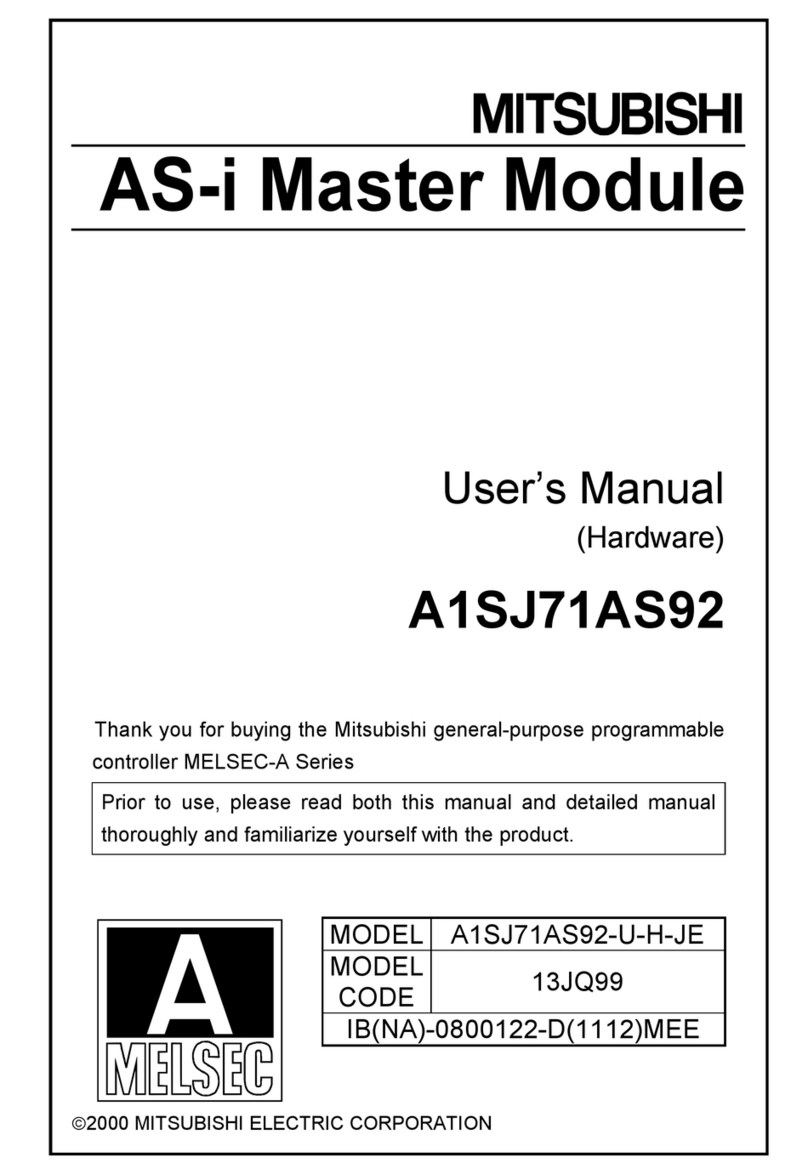
Mitsubishi
Mitsubishi MELSEC-A A1SJ71AS92 user manual

IMS
IMS IB462He quick reference
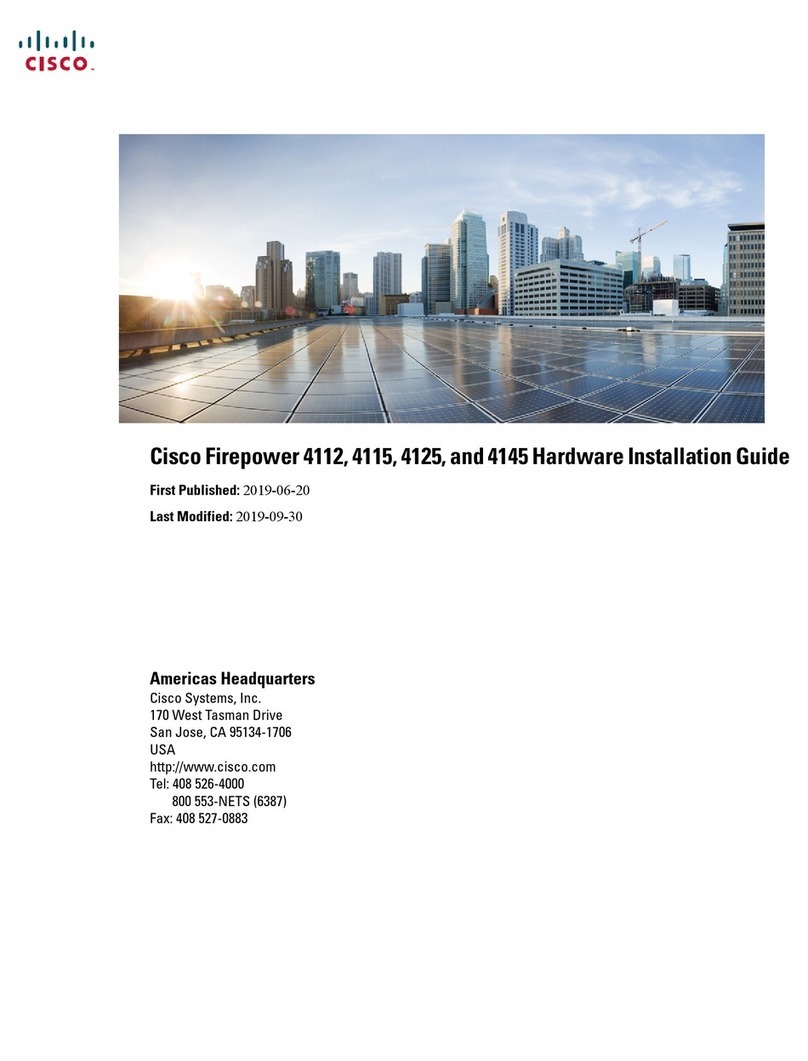
Cisco
Cisco Firepower 4112 Hardware installation guide

Franklin Fueling Systems
Franklin Fueling Systems EVO 200 Replacement guide

CALEFFI
CALEFFI Z-one ZVR10 Series manual
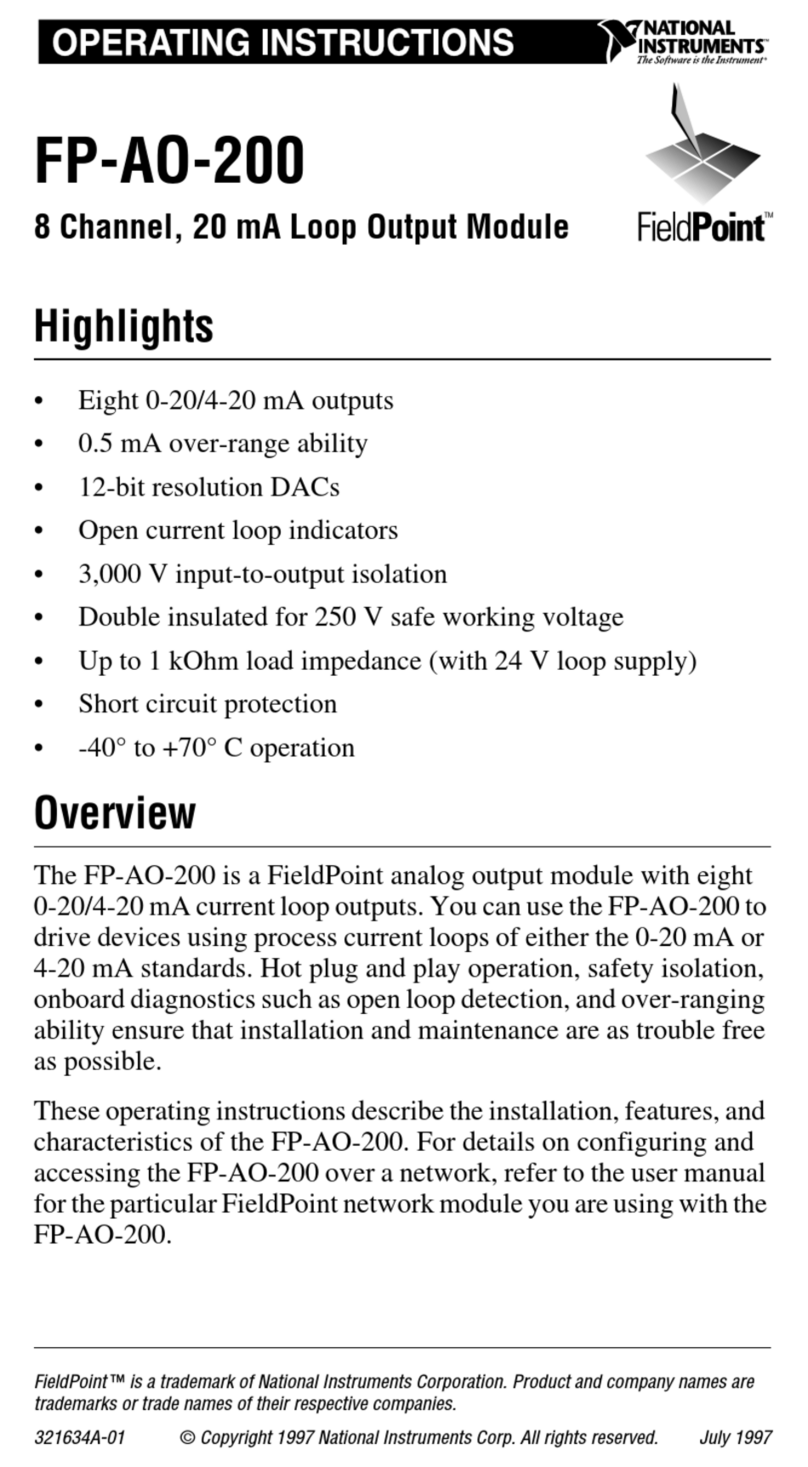
National Instruments
National Instruments FIeldPoint FP-AO-200 operating manual
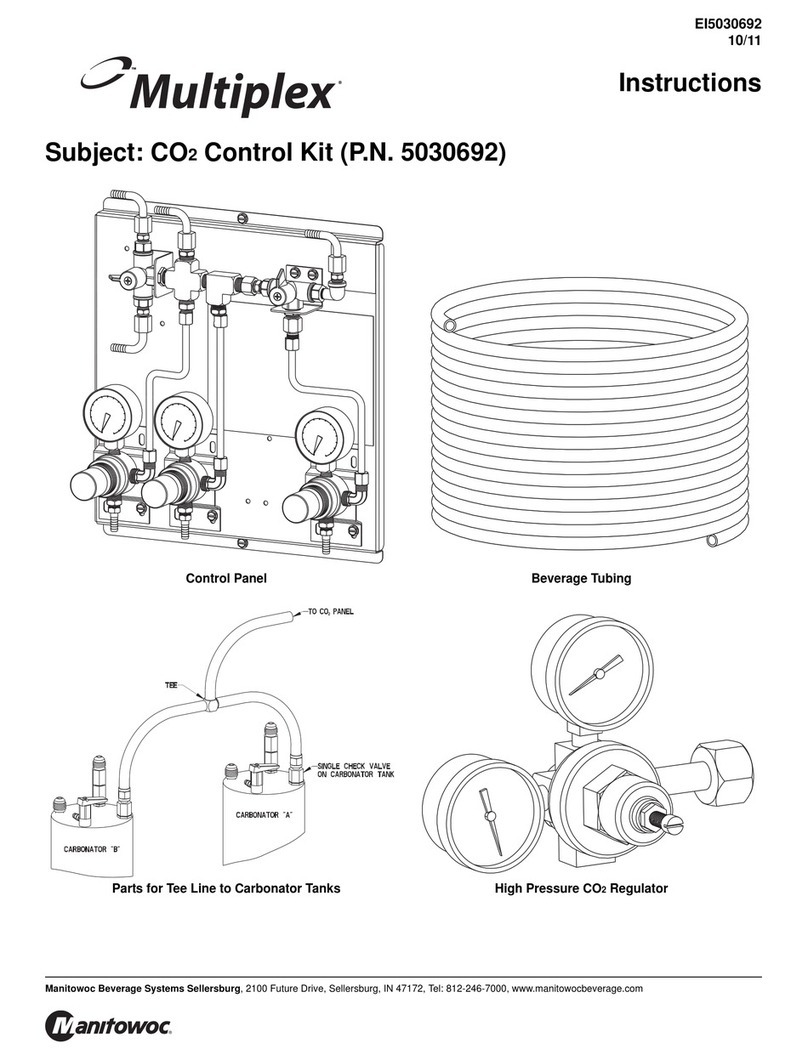
Manitowoc
Manitowoc Multiplex CO2 Control Kit instructions
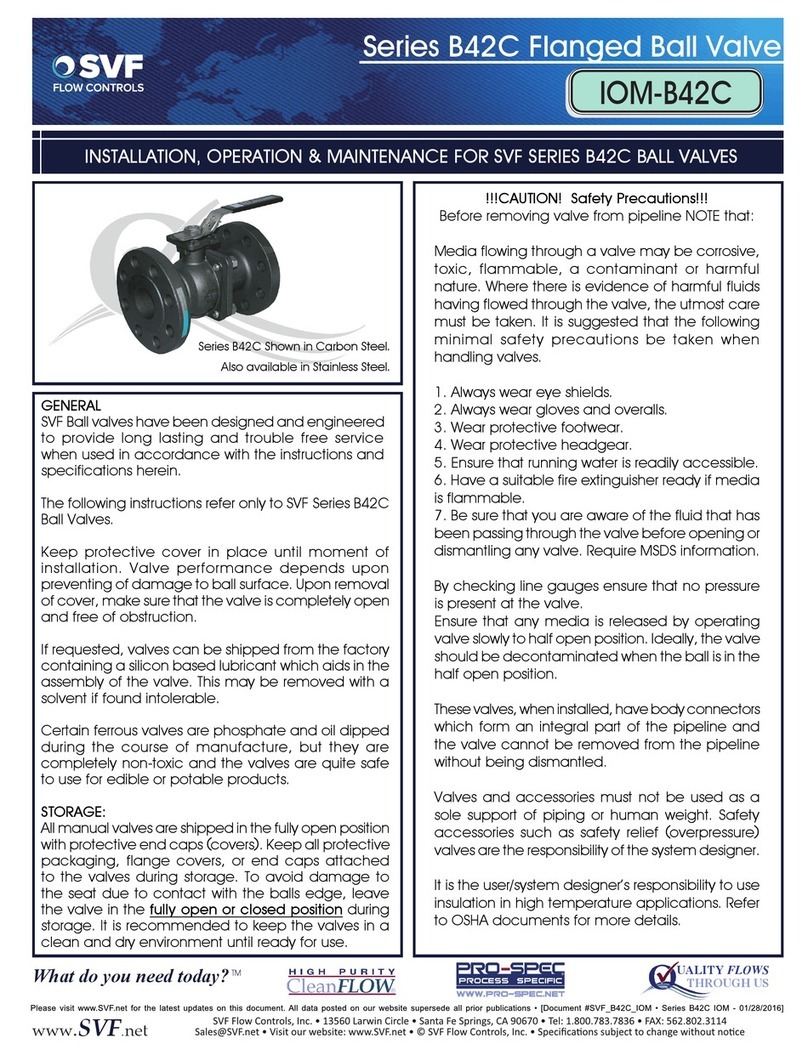
SVF
SVF B42C Series Installation operation & maintenance

RP GROUP
RP GROUP Casambi Casa Relais manual

Woodward
Woodward easYgen-1000 Installation