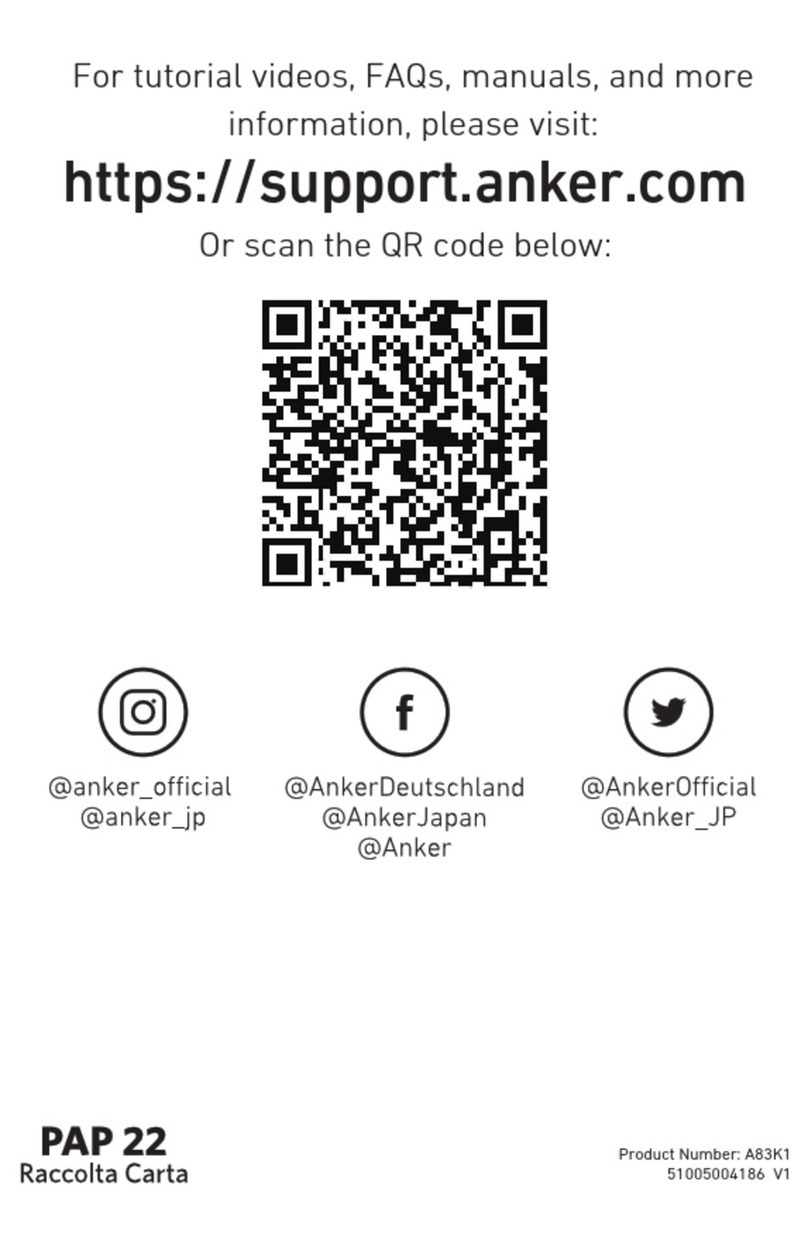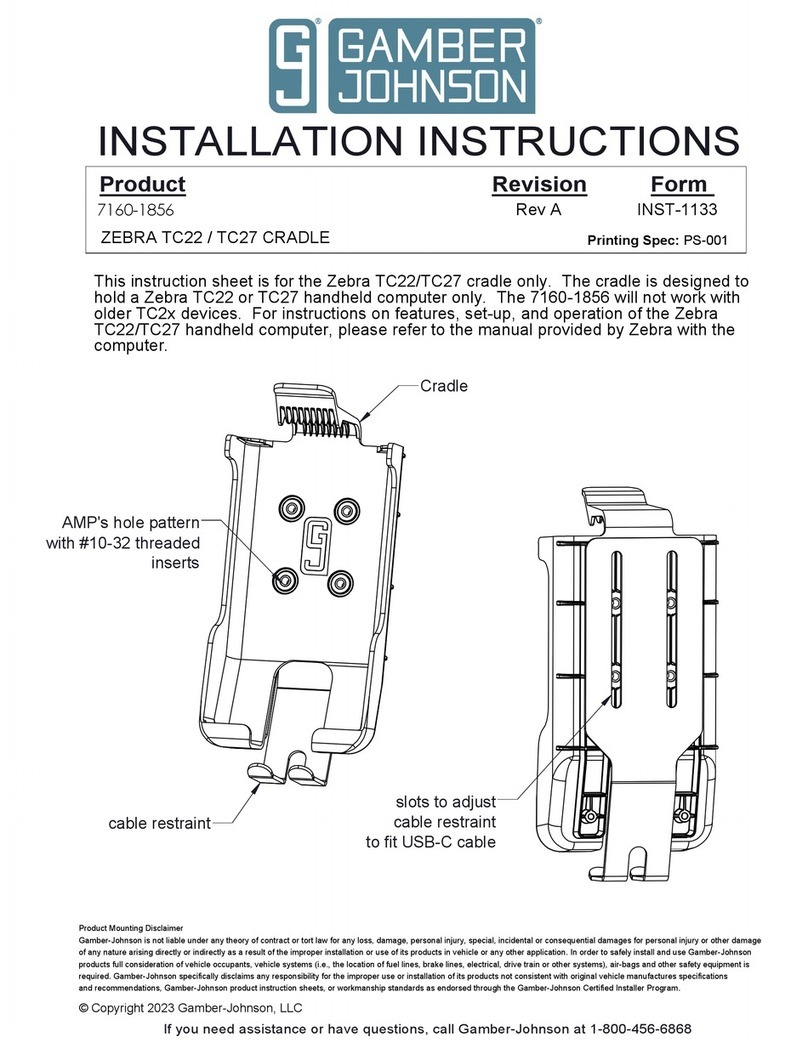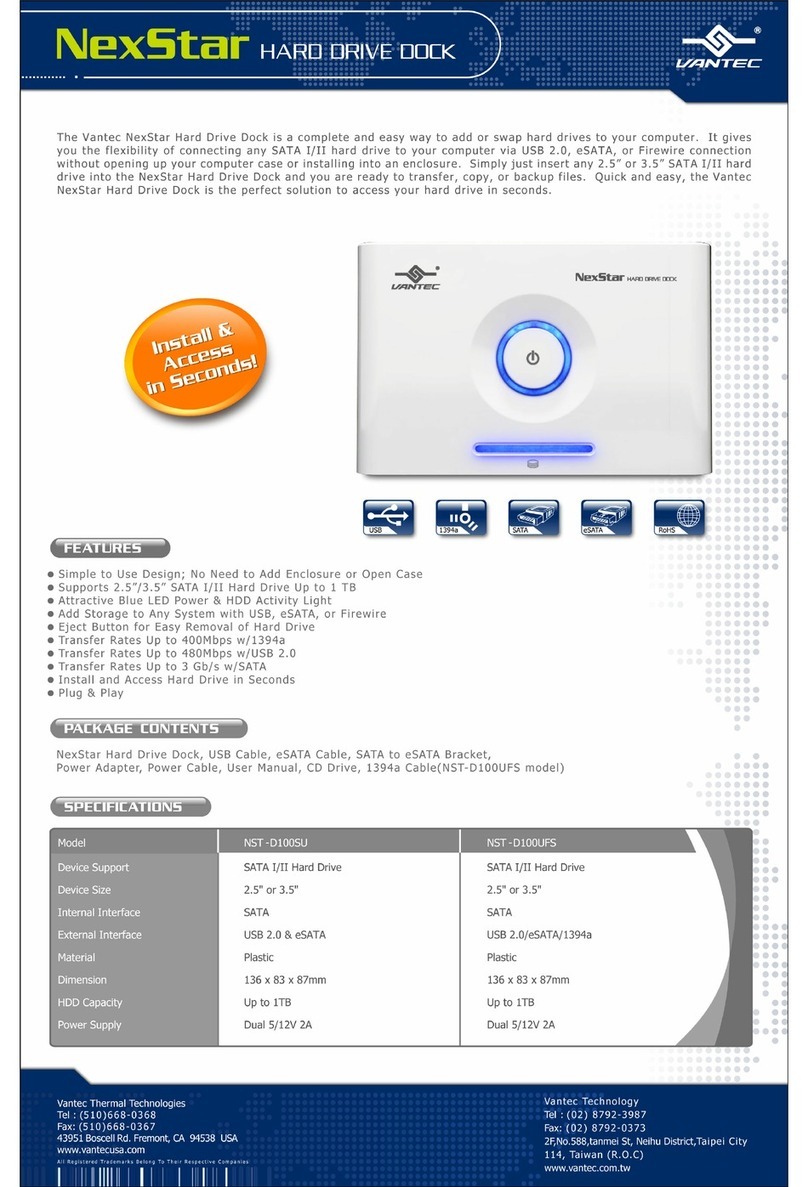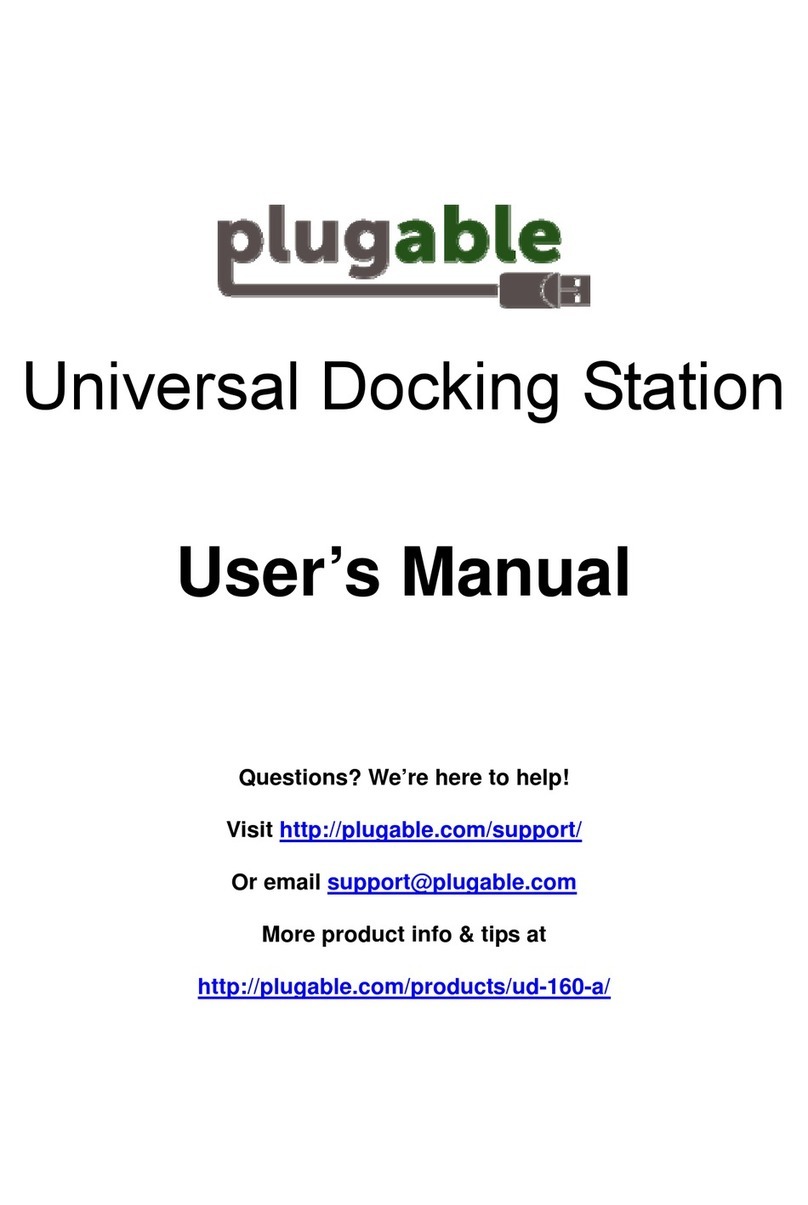Discteq 352U User manual

Dual HDD Clone Docking Station
Discteq - 352U - User Manual

1
2
2
3
5
6
7
9
9
10
Contents
Introduction
Packaging Contents
System Requirements
Docking Function
Clone Functions
Important Notes
Specications
Technical Support
Warranty Information
Compliance

Introduction
Thank you for choosing the Discteq 2-in-1 hard drive cloning/docking
device. In order to use the product correctly please read this Instruction
manual, notes and safety indication of accessories.
The content of this Instruction book is the latest information relating to
this device. If and when any relative content is changed it will be
published on our website, http://www.discteq.com.
Discteq strongly advise that you to make a copy your data before
commencing the cloning process incase of a power failure during the
cloning process. Discteq cannot accept responsibility for the loss of data
or the misuse of the device.
Please conrm the content of the packaging before commencing with the
use of the device.
1

Packaging Contents
1 x Discteq hard drive dock
1 x Power Adapter with UK, EU power cords
1 x e-Sata Cable
1 x A-B USB Cable
1 x Instruction Manual
System Requirements
Available USB 2.0 Port
Available e-Sata Port
Available AC Power Outlet
Operating System (Microsoft Windows XP and Above, Apple Mac OS X
or Linux
2

Docking Function
To use the dock to access external hard disks you will be required to
use either the USB/ESATA lead, which will need to be plug into the
laptop/computer system as illustrated below, the operating system will
3/4 seconds to recognize the device at which point it will automatically
congure for use as required, this apply to All Microsoft, Macintosh and
Linux operating systems.
Do not connect the USB/ESATA cables at the same time, you must
connect one or the other BUT NOT BOTH
3

It is possible to dock 2 hard disk in any conguration e.g.. 2.5/3.5 2.5/2.5
3.5/3.5 externally both drives will be allocated a drive letter by the
operating system, it is also possible move data between all drives listed
within your operating system
Once you have located the drives in the dock, power the device on, the
LED’s will light up and the operating system will begin the conguration
process, once this is complete you will be able to view and access the
hard disks.
4

Clone Functions
One Key Clone (From HDD1 to HDD2) without connecting computer.
- Insert the Master hard disk to be cloned into bay 1
- Insert the new Secondary hard disk into bay 2
- Plug the power unit into the device and power up with the power switch
- Press the COPY button then LED’s will light up (100%)
- Press the COPY button again within 3 seconds of the rst
press the 100% will go out then the 25% will light ash, and
the cloning process will begin.
If you fail to press the copy button within 3 seconds of the rst press, you
must start process again.
5

The LED lights will ash to indicate the cloning process (25% / 50% /75%
/100%) once the cloning process has reached the 100% it will change
from a ashing blue light to a static blue light which will indicate that the
cloning process is complete.
Before removing the hard drives from the cloning device we
strongly recommend that the device is powered off and the power
supply removed from the device.
Important Notes
To successfully use 2-in-1 Cloning the capacity of target hard disk must
be larger or the same the size as the original hard disk. (Please note
data cannot be cloned to a smaller drive).
Once you have pressed the copy button for the rst time and the 100%
light is lit you must press again within 3 seconds to conrm the cloning
process.
Do not connect the USB/ESATA cables to the PC when the cloning
process is operational as this may cause corruption of the hard disks.
Do not connect the USB/ESATA cables at the same time whilst docking,
it must be one or the other BUT NOT BOTH
6

Specications
Item
Model
Dimension
Weight:
External Interface
Max Transfer Rate
Capacity
Power Supply
2.5”/3.5”Dual bay Docking Station
CA-07 - 352U
180mm x 135mm x 96mm
300g
USB2.0
480Mb/s
2TB (Max)
DC 12V/3.0A
7

Clone Function
Compatible Type
LED Light
Signal LED
Storage Temperature
Operating temperature
Operating Relative Humidity
Operating System
One Key Clone (from HDD1 to HDD2) without PC
Desktops, Notebook
Power LED from red to green
Blue Flashing
-40~70C
5~55C
5~90%
Windows 98 / ME / 2000 / XP / Vista / 7 / Mac OS.9.0 or above
8

Technical Support
Discteq has life of product technical support, should you require technical
support please visit our website http://www.discteq.com where all know
issues and resolution will be listed, should you not nd a resolution to
your problem then please feel free to contact technical support on,
Warranty Information
Discteq is covered by a one year RTB (Return To Base) warranty,
Discteq warrants the materials and workmanship for the period of one
calendar year from the date of purchase, during this period the product
may be returned for repair or replacement of the equivalent products
(Note: outward shipping costs are at the clients expense, Discteq will
pay the return shipping costs) Discteq does not warrant its products from
defects or damages arising from the misuse, abuse, alteration, or normal
wear and tear.
9

Compliance
The Discteq hard disk cloning/docking device has passed complicacy
testing and meets the required standards for CE, RoHS and FC and is
approved for sale in the United Kingdom, Europe and the United States
of America, compliancy certicates are available up on request.
Limitation of Liability
In no event shall the liability of PC Doctors Limited t/a Discteq or their
ofcers, directors, employees or agents for any damages whether direct
or indirect, special, punitive, incidental, consequential or otherwise loss
of prots, loss of business, or any pecuniary loss, arising out of or related
to the use of this product exceed the actual price paid for the product.
10


Discteq is the trading name of PC Doctors limited based in Coventry West
Midlands, we are the providers of Hard Disk Drive duplication and
docking products to the UK market, The Discteq brand is solely owned by
PC Doctors Limited, Our Hard Drive duplicator and docking products are
developed specically for Discteq and undergo rigorous testing to
ascertain their practicality and suitability for the UK I.T Market place.
PC Doctors limited, originate from the I.T support sector and have been
providing I.T support and I.T network design services since 1995 to an
array of clients ranging from national Hotel Groups to Sporting Venues
such as the award winning Ricoh Arena in Coventry and the Millennium
Stadium Cardiff. PC Doctors is now trading as Verilan.
In serving our clients we have encountered many time consuming Hard
Drive related problems, from the simple I need more Hard Drive space
to the my Hard Drive has crashed, these issues have inspired the birth
of Discteq, Discteq will bring innovative low cost time saving Hard Drive
Duplication, Docking and Data transfer products to the UK market
supporting USB 2.0-3.0, SATAI-II eSata, SAS and SSD, suitable for use
by the enthusiast, right through to the fully qualied onsite-eld I.TSupport
engineer.
Table of contents
Popular Docking Station manuals by other brands
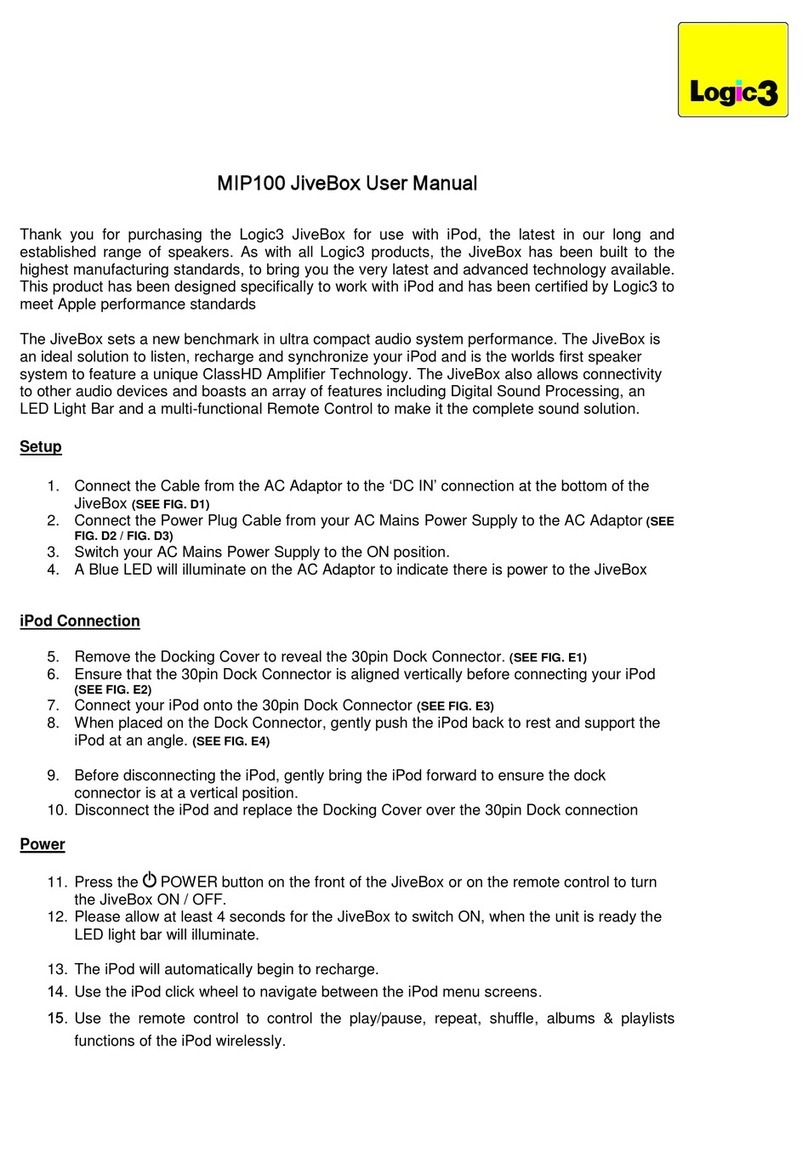
Logic3
Logic3 MIP100 JiveBox user manual
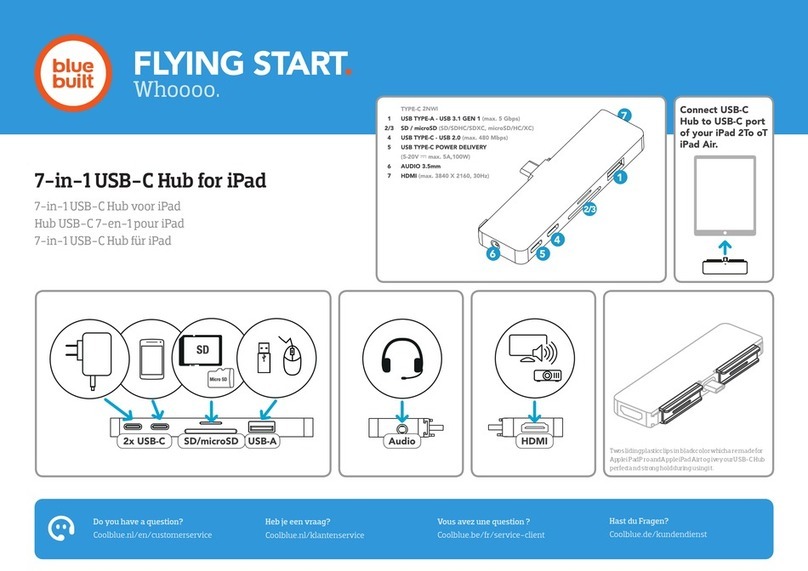
BlueBuilt
BlueBuilt 7-in-1 USB-C Hub for iPad quick guide

Dokki
Dokki CMT-6 Quick reference guide

Flight Display Systems
Flight Display Systems FDIP-MD VERSION 2 Installation and operation manual

Altec Lansing
Altec Lansing INMOTION IM600 user guide

Fantec
Fantec MWiD25-DS user manual