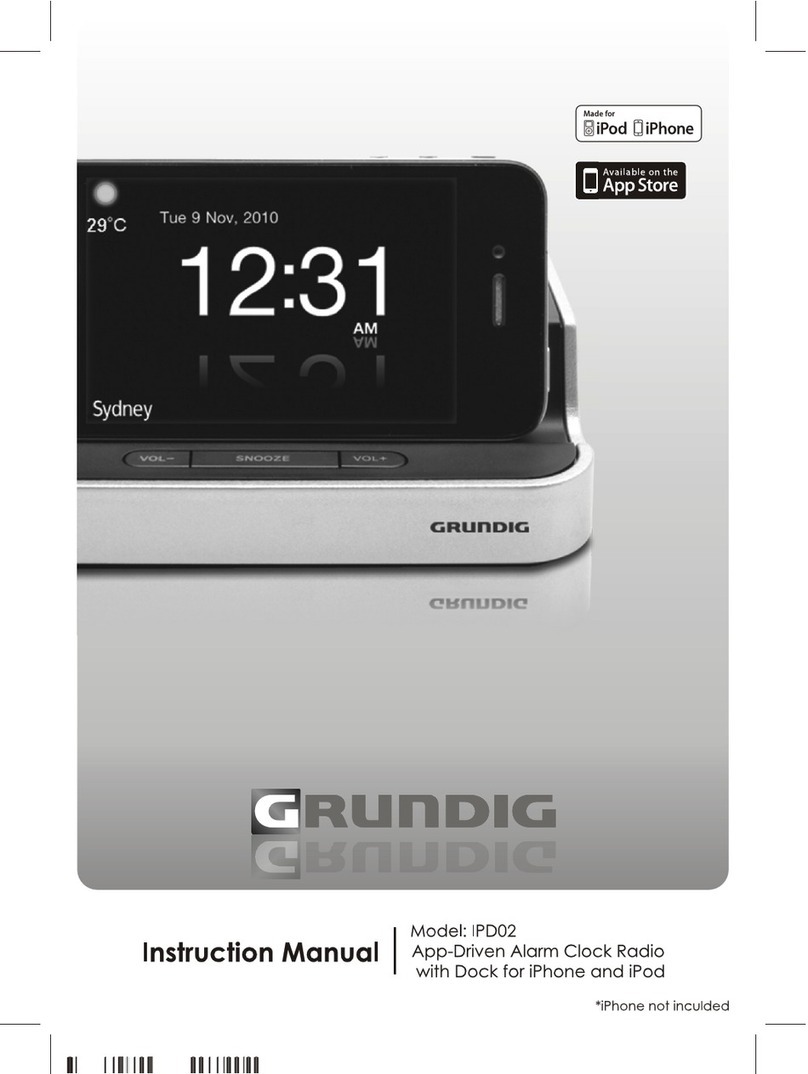Volume Controls
To increase or decrease the system volume press the VOLUME or VOLUME
button on the remote control or volume control on the top panel. The Volume
Level Indicator will appear on the display when you
change the volume level. The level indicator ranges from
“00” (minimum) to “30” (maximum).
The system remembers the volume level when the power is switched ‘Off’ and
automatically returns to the same level when the power is switched ‘On’ again.
EQ(Electronic Preset Equalizer)
The preset equalizer allows you to adjust the sound
characteristic for the most popular types of music.
Press the EQ button on the remote control to
cycle through the
following equalization modes:
The appropriate EQ indicator briefly appears in the display to
confirm your selection.
The system remembers the EQ setting when the power is switched ‘Off’ and returns
to the same setting when the power is switched ‘On’ again.
DBBS (Dynamic Bass Boost) Control
Press the DBBS button on the remote control to increase the bass response.
Press
again to cancel the Bass Boost function.
MUTE Button (On Remote Control Only)
Press the MUTE button on the remote control to shut off the
speakers temporarily, for example, to answer the telephone.
The sound stops and the “VOLUME” indicator flashes
for 3 minutes on the display.
Press the MUTE button again to cancel the mute function and restore the sound.
The mute function will also be cancelled automatically by pressing the VOLUME
or button.
EQ1(FLAT) EQ2(CLASSIC) EQ3(ROCK) EQ4(POP) EQ5(JAZZ)
11
1.) Press the STANDBY button to turn the system ‘On’.
The default Mode for this system is the iPod function.
The iPod®indicator will flash above the time display.
2.) Press the MODE button repeatedly to select the MW or FM Tuner function.
3.) Tune to the desired station as follows:
Manual Tuning
Repeatedly press the TUNING/SKIP or buttons on the remote handset or
touch the SKIP/TUNING or button on the unit until the display shows the
frequency of the desired station.
Press and hold the TUNING/SKIP or buttons until the frequency starts to
change rapidly then release the buttons. The Tuner will search up or down the
band for the next strong signal and stop on that station. Repeat this procedure
until the Tuner stops at the desired station.
4.) If you tuned to an FM Stereo station the ST indicator
will appear in the display. If the FM Stereo reception
is noisy or weak, press the FM ST/MO button on the
remote control to select the FM Mono mode.
5.) After listening press the STANDBY button to return the system to the Standby
(Off) mode.
10
RADIO OPERATION