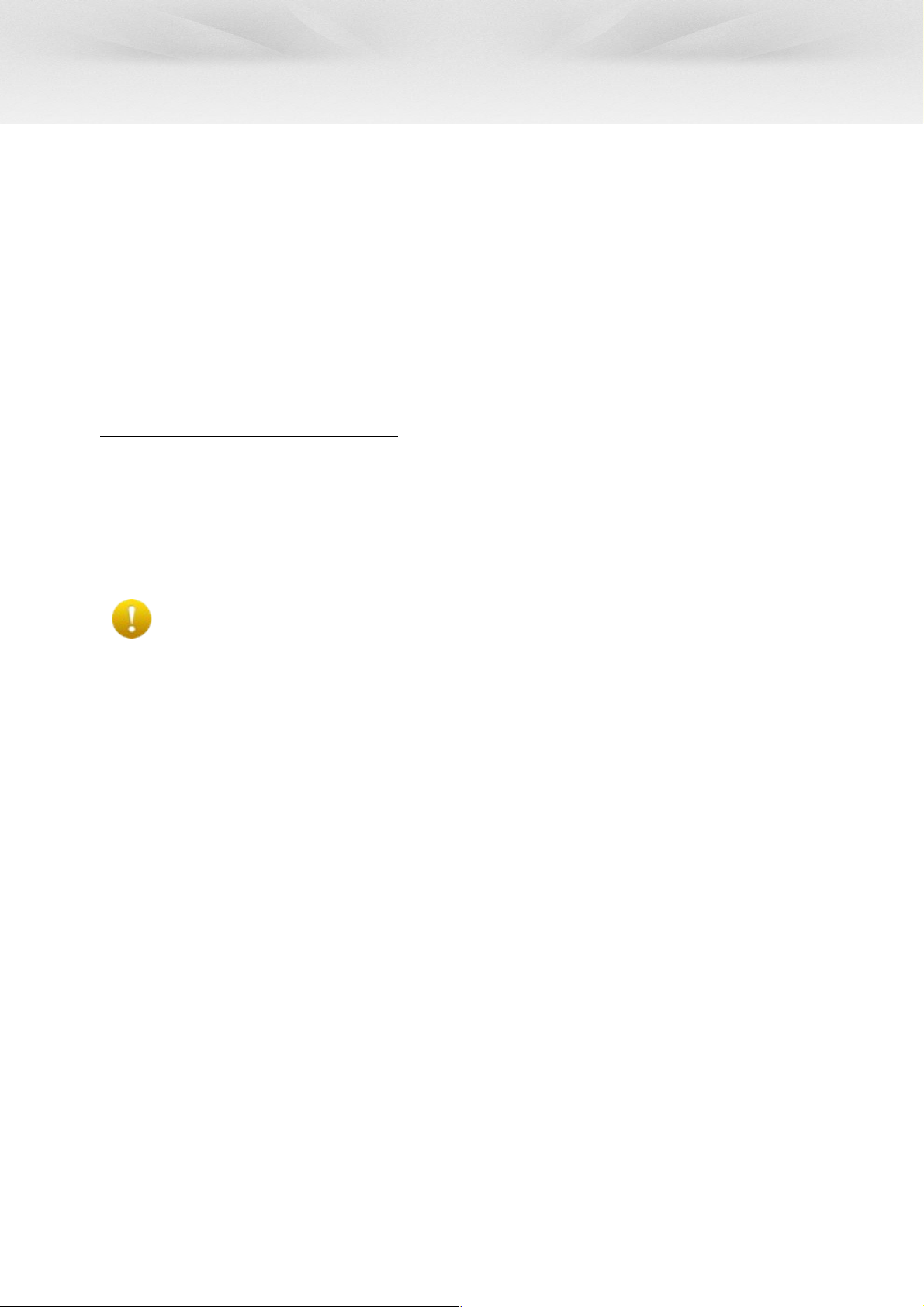Quick Reference Guide CMT-6 (v2) DOKKi.eu
ACCESSORIES
Please check ur website f r currently available access ries.
TROUBLESHOOTING
If y u are experiencing any pr blem with the d cking stati n the first thing t check is if the scanner functi ns c rrectly when c nnected
directly t the PC with an USB cable. D s by plugging the USB cable that came with y ur scanner int y ur scanner and make sure the
ther end f the USB cable g es directly int the PC (bypassing any present HUB).
If it d es functi n pr perly c ntinue at the checklist bel w, therwise the pr blem is with y ur scanner itself, the USB cable r the PC
(USB p rt and/ r driver(s)).
Checklist
N p wer *1 -Is the scanner firmly pressed int the d cking stati n?
-Are the cables w rking and pr perly c nnected?
-Is the PC switched n?
N c mmunicati n *1 -Is the scanner fully charged?
-Are the necessary scanner drivers pr perly installed?
-D the c mmunicati n settings match between scanner and the PC?
-Are there n ther pr grams p lling n the same COM-p rt?
*1 and if c nnected t a
p wered USB hub
-Is the p wer-supply f the USB hub plugged in?
-Is ne p rt n the USB hub failing, r are all p rts faulty?
-Is the USB cable securely fitted n b th ends?
If y u have any questi ns regarding the use f the DOKKi.eu d cking stati n please c ntact y ur dealer.
BY OPENING THE PACKAGE OF THIS PRODUCT YOU AGREE TO BECOME BOUND
BY THE LIABILITY AND WARRANTY CONDITIONS.
Limited Warranty, Liability and Disclaimers
This Limited Warranty and Disclaimer extends nly t pr ducts purchased directly fr m DOKKi.eu r a DOKKi.eu Auth rized Dealer as
stated n ur website (http://www.d kki.eu/dealers).
Under n circumstance JNC will be liable f r any direct, indirect, incidental, special, c nsequential, punitive, r exemplary
damages, including but n t limited t , damages f r l ss f pr fits, revenue, inc me, g dwill, use, data, r ther intangible l sses that
arise fr m use r inability t use the d cking stati n, even if JNC has been inf rmed ab ut the p ssibility f such damages.
This DOKKi.eu d cking stati n is warranted f r a peri d f ne year after purchase, c vering defects in material and w rkmanship. JNC
will repair r, at its pini n, replace pr ducts that pr ve t be defective in material r w rkmanship under pr per use during the
warranty peri d. The warranty d es n t apply t defects resulting fr m (a) impr per r inadequate maintenance measures taken; (b)
interfacing parts r supplies n t supplied r auth rised by JNC; (c) unauth rized m dificati n r misuse; (d) perati n utside the
applicable envir nmental parameter limits specified f r the pr duct; r (e) impr per site preparati n r maintenance f r installati n.
Always return the pr duct thr ugh the dealer where initially b ught. F ll w the instructi ns pr vided by y ur dealer.
DOKKi.eu is a trademark f JNC Service B.V. ('JNC'). C pyright JNC Service B.V. All rights reserved.
CMT-6 v2_QRG-002