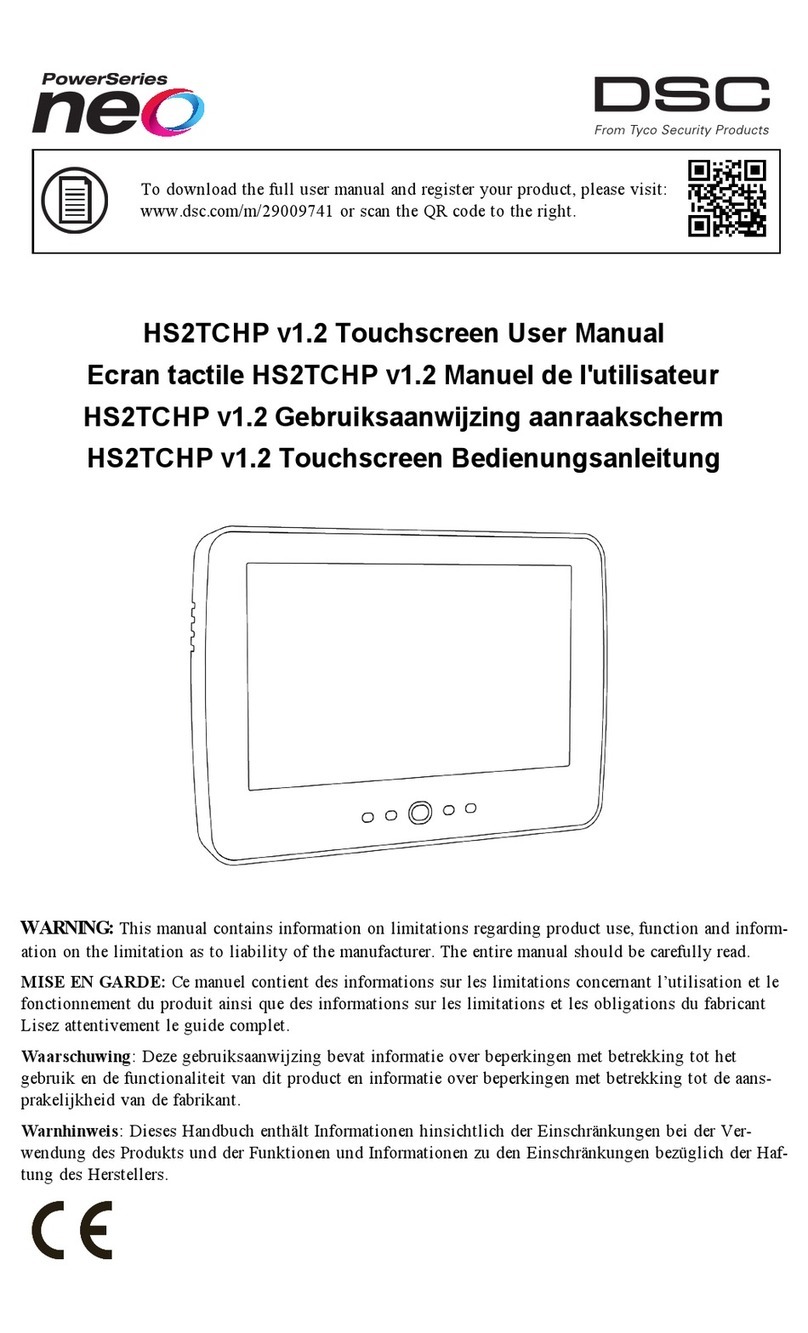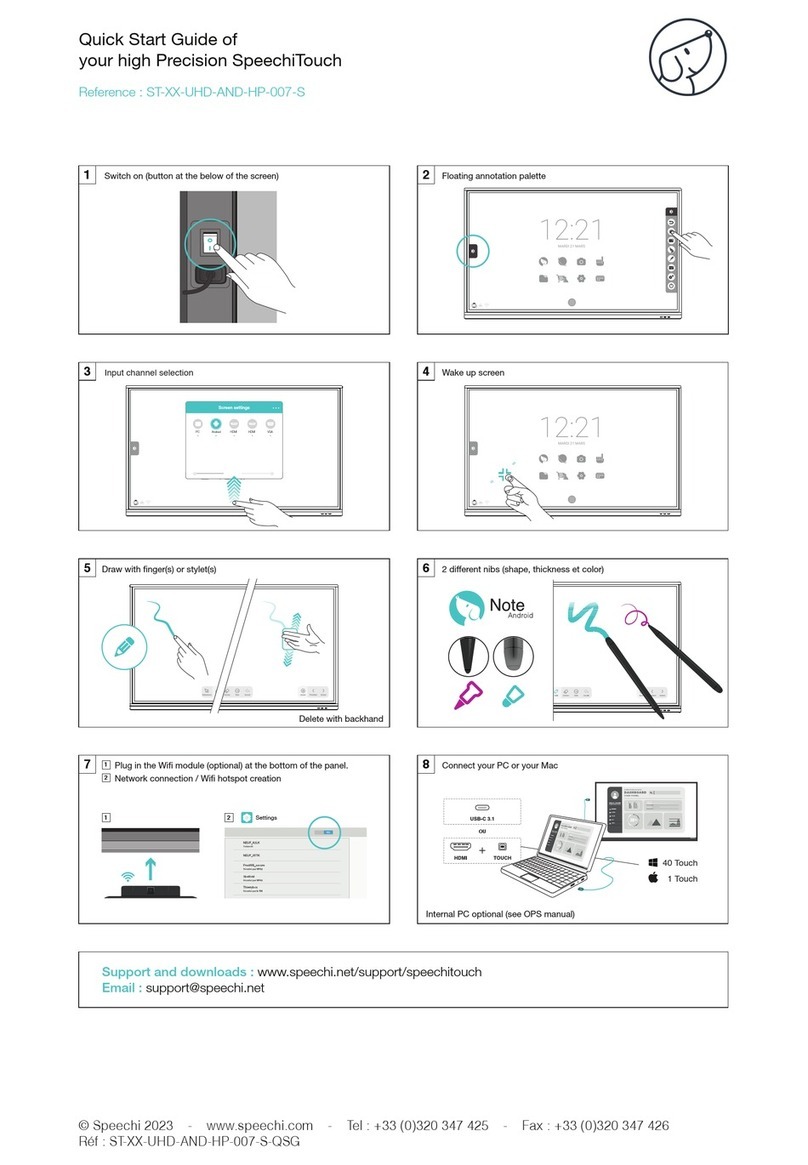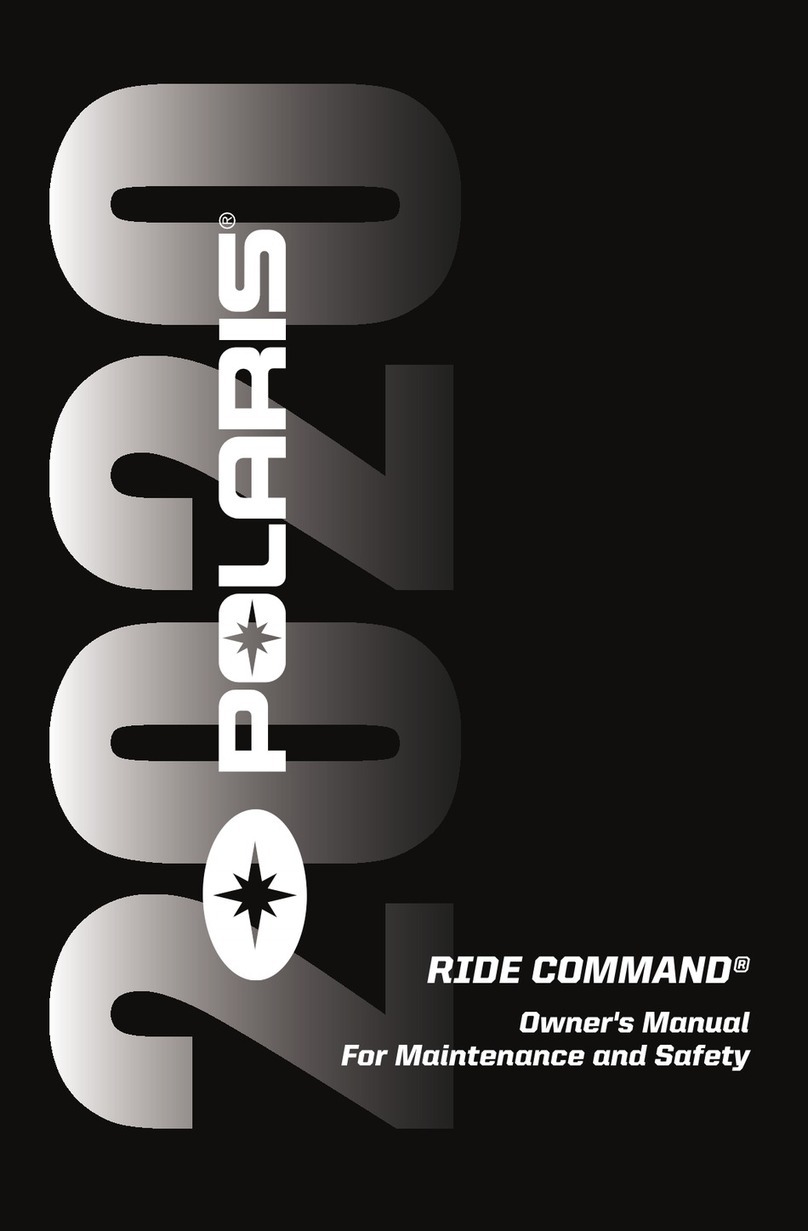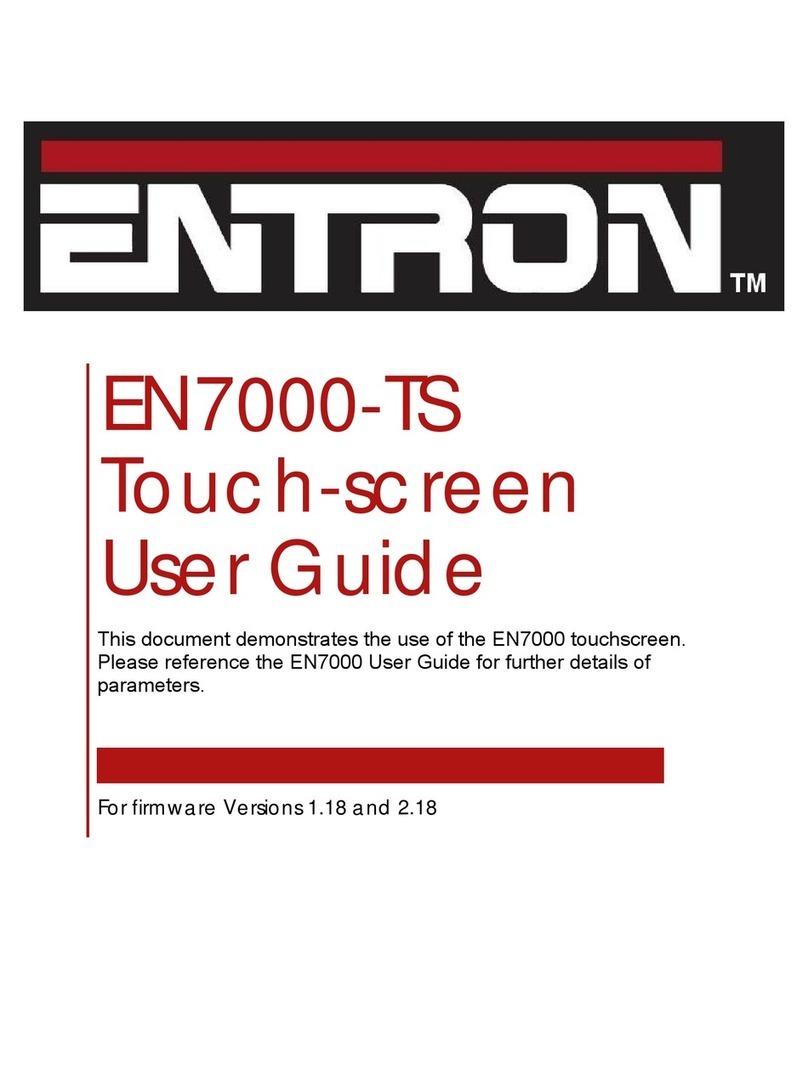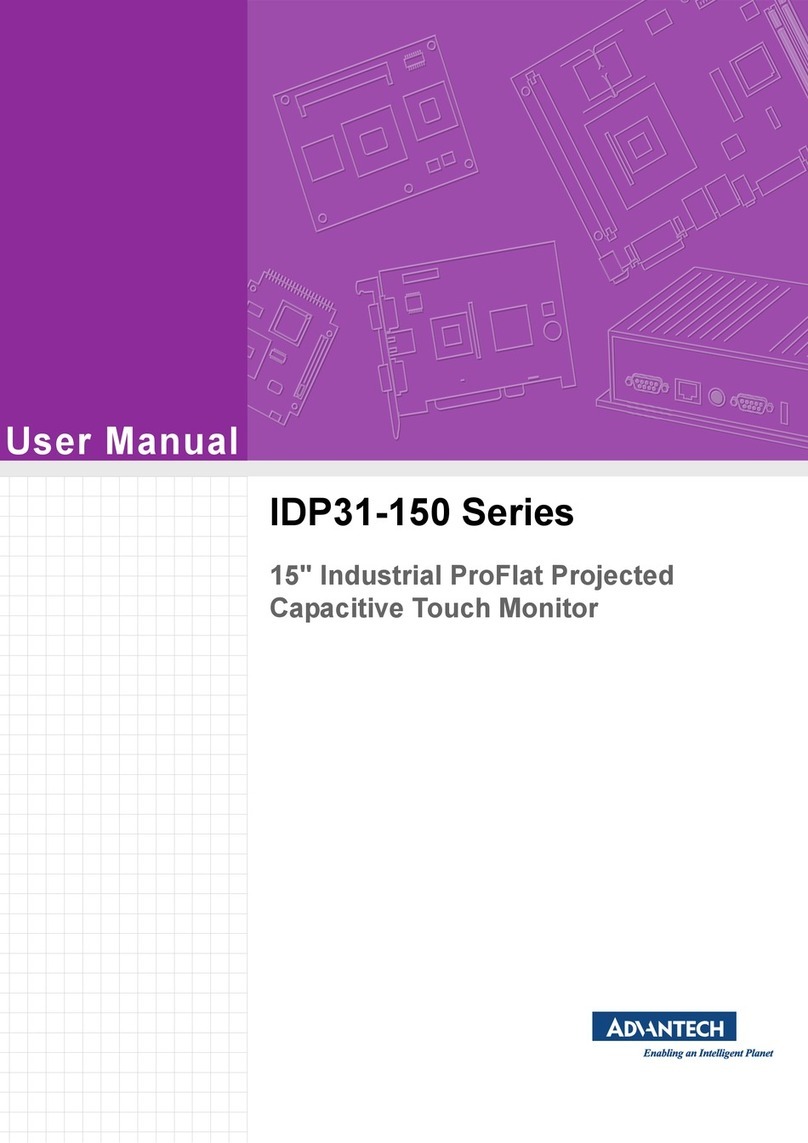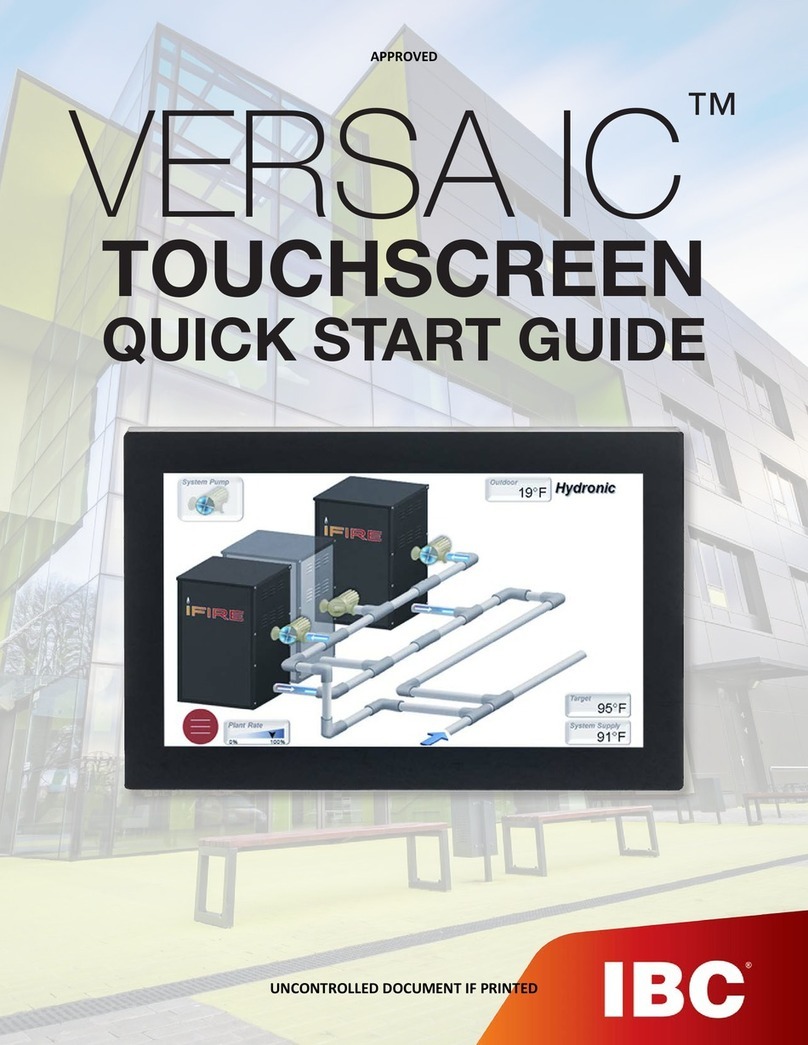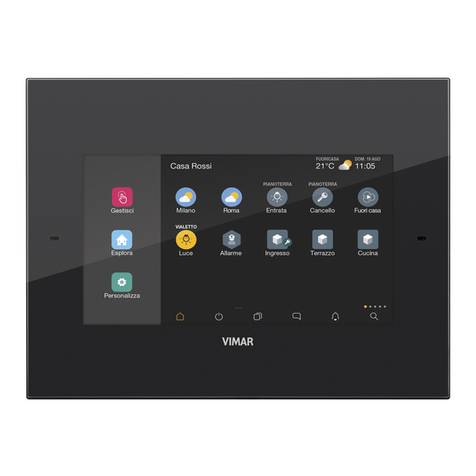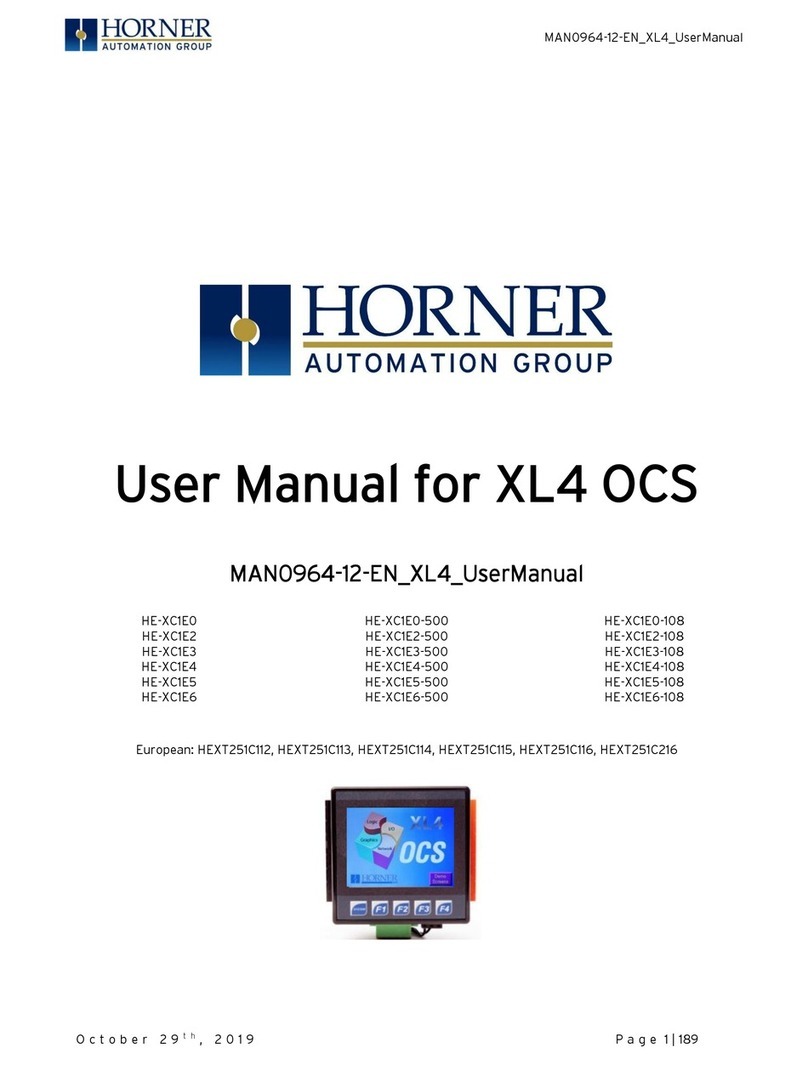Disgo Tablet 6000 User manual

Tablet 6000
Android 2.1
7” Touch screen
User Manual

1
Contents
1. Accessories
2. Getting Started
2.1 Appearance
2.2 Using the tablet
2.3 Toolbar
2.4 Manage our desktop
3. Settings
3.1 Wireless & networks
3.2 Sound & displa
3.3 Location & securit
3.4 Applications
3.5 Accounts & s nc
3.6 Privac
3.7 SD card & device storage
3.8 Search
3.9 Language & ke board
3.10 Date & time
3.11 Calibration
3.12 About Device
4. Using MicroSD Card
5. Using HDMI
6. Troubleshooting

2
1. Accessories
Inside the disgo Tablet 6000 packaging, ou will find:
1 x Tablet with st lus,
1 x Power adapter
1 x 2GB MicroSD card
1 x User manual
1 x OTG cable
1 x USB to mini USB cable
1 x Tablet case
2. Getting Started
2.1 Appearance

3
Button descriptions
Power
When the tablet is switched off, press and hold this
button to turn it on. When the tablet is turned on, this
acts as a Back (Previous page/Exit application) button for
the tablet.
Menu
Several options are listed in this Menu. Press this
button to have the menu bar displa ed.
Reset
Use this button to force a shutdown of the device. If the
device freezes it ma require a reset.
IMPORTANT
1) For information on inserting/removing the Micro SD card, please
refer to section 4 – Using Micro SD card. Failure to do so ma result
in damage to the memor card.
2) Some applications run in a full screen mode. The icons on the
toolbar will not be displa ed. Please use the Power button on the
back of the tablet in these circumstances.
2.2 Using the tablet
When the tablet is turned on for the first time, ou will need to
calibrate the touch screen. Please follow the procedures on the
screen to complete this process. You will then return to the
desktop.
To use the pre-installed applications on the home page, simpl
touch the relevant icon.
To access all other applications, simpl drag the desktop to the left,
i.e. the applications are to the right hand side of the desktop.
Touch and hold for two seconds and then drag the application to
the far right of the screen in order to open a new application.
Touch and hold one of the applications until a dustbin icon appears
which ou can use to remove the application shortcut.

4
2.3 Toolbar
Home
Touch on Home to return to the desktop. This
action will not close the applications that are
open.
SD card indicator
Displa s the status of the MicroSD card upon
insertion or removal.
Orientation icon Manuall change the screen orientation
Wi-Fi indicator
Displa s the connection status of the Wi-Fi.
Batter indicator Shows the charge status of the batter
Tim
e indicator
Shows current time.
Volume Down
Decreases volume.
Volume Up
Increases volume.
Menu Shows menu of the application on the bottom
of the screen.
Back
Returns to previousl viewed screen

5
2.4 Manage our desktop
Press the Home icon on the top left of our toolbar to return to the
main desktop.
In order to delete an icon or widget from the desktop, touch and
hold the icon / widget until the arrow on the right hand side
becomes a dustbin icon. Drag the icon / widget onto the dustbin
until the icon / widget turns red. Release the icon / widget to
delete.
Note: The items being deleted are shortcuts onl and are not actual
applications. These applications can be accessed again as noted in
section 2.2
To insert a new or previousl deleted icon / widget onto the current
desktop, click Menu and choose Add Application/Widget.

6
3. Settings
Touch the Settings icon to enter this menu.
Settings page
Note: The settings, which are compatible with this device, are noted in
this chapter. Further setting options ma appear on the device but
ma not be compatible.
3.1 Wireless & networks
Wi-Fi Switch on Wi-Fi functionalit
Wi-Fi settings B enabling Network notification, the
networks will be refreshed and a list of
available connections will be shown.
Choose Menu to enter advanced
options.
Use static IP This function allows ou to enter the IP
address of our wireless access point.

7
IMPORTANT
oUpon exiting the Advanced page, press Menu Save to save all
changes.
oIf a network is secured and requires an access ke , the tablet will
automaticall detect the encr ption details and will request that ou
enter the ke (password).
3.2 Sound & displa
Silent mode Mutes the device.
Media volume Adjusts the volume for music and
videos
Audible selection Choose to pla sound upon screen
selection.
SD card notifications Choose to pla sound for MicroSD card
notifications. This function depends
on applications that require MicroSD
card notification.
Animation Selects page change effects; fade, etc.
Brightness Adjusts the brightness of the screen.
Screen timeout Adjusts the dela before the screen
turns off.
3.3 Location & securit
Using wireless
networks
Please be aware of applications (such as
Maps) which access the wireless
network. If ou wish to use these
applications, please accept the
agreement onscreen.
Visible passwords Password characters will be shown
when ou are t ping. Onl the last
character will be visible, others will be
masked.

8
3.4 Applications
Unknown sources Allows installation of non-Market
(Android Market) applications.
Please read carefull an agreement
upon downloading.
Manage
applications
Manage and remove installed
applications. Please note that some
applications ma cause the s stem to
freeze during installation or removal
.
This is due to a memor handling issue
of the application and the device. It
is suggested to clear the cache before
removing the application. The “Clear
Cache” option in the 'Remove
application' page. If the s stem
freezes while installing or removing,
please press the reset ke on the back
side of the tablet and turn on the
device again.
Running services View and control currentl running
applications
3.5 Accounts & s nc
Add account
You ma add our google email
account and s nchronize the account
in the google server. For google
server details, please use
m.google.com.

9
3.6 Privac
Factor data reset
This erases all data to factor default.
Powering on the tablet will take longer
after a reset. All applications
installed and personal settings will be
erased. Please acknowledge all
warnings when resetting.
3.7 SD card & device storage
Total space Shows total capacit of MicroSD card.
Available space Shows available space of MicroSD
card.
Unmount SD card This option is used for safe removal of
the MicroSD card. Please see Section
4 – ‘Using MicroSD card’ for further
information.
Available space Shows available space on device
3.8 Search
Google search
settings
Shows suggestions from Google as
ou t pe.
Searchable items Choose what to search on the device.
Clear search
shortcuts
Clear shortcuts to recentl chosen
search results.
3.9 Language & ke board
Select locale Select language and region.
Android ke board Onscreen ke board settings.
User dictionar Add and remove words from user
dictionar . You can add words b
pressing the “Menu” icon.

10
3.10 Date & time
Set date Set date on device.
Select time zone Select time zone on device
Set time Set time on device.
Use 24-hour format Use 24-hour format or am / pm
mode.
Select date format Select date displa options
3.11 Touch screen calibration
Performs the touch panel calibration.
3.12 About Device
Displa s device information.
4. Using MicroSD card
In order to safel remove the storage card from the device go to Settings
SD card & device storage. Choose ‘Unmount MicroSD card’ for safe
removal of the card.
The toolbar will displa MicroSD card safe to remove when this option is
chosen. Please wait 3 seconds before removing the card.
Once the MicroSD card is removed, the toolbar will displa Removed
MicroSD card.
Re-inserting the MicroSD card will show Preparing MicroSD card on the
toolbar status.
Removing MicroSD card without first unmounting will give the following
message MicroSD card unexpectedly removed on the toolbar.
IMPORTANT An unexpected removal ma cause the MicroSD card
operation to fail. You will have to reboot the device in order for the
MicroSD card slot to work again. Removing the MicroSD card without
unmounting ma damage the card.
Please also refer to 3.7 MicroSD card & device storage.

11
5. Using HDMI
User ma use HDMI output when pla ing videos. When the tablet is
pla ing video through the default pla er, connect the HDMI cable as
necessar . Press the Menu button on the back of the tablet to project
the video onto the desired screen.
6. Troubleshooting
6.1 I cannot connect to Internet using Manual Setup.
Ans: Ensure ou have used Menu Save when exiting the advanced
settings page.
6.2 I can see m access point, but I cannot connect to Internet.
Ans: If our access point (AP) supports multiple access points at a
time, ou have to connect the device using WSA encr ption and not
WEP. Please refer to our access point device manual for setup
details.
6.3 M MicroSD card is not being detected and shows damaged SD
card.
Ans: Please re-insert the MicroSD card and tr again. If it fails,
please power-off the device and power-on again with MicroSD card
alread inserted. Please make sure ou have removed the MicroSD
card in the proper procedure as described in part 4.
6.4 M s stem froze while installing / removing applications.
Ans: This ma be caused b a memor handling error. Use Clear
Cache option (See section 3.4) and Force Close icon in application
manager before removing the software. If the s stem continues to
freeze, please press reset on back of the device and power-on again.
6.5 M device freezes while powering-on.
Ans: This ma be caused b a failure in reading the MicroSD card.
Please press reset and power-on again. Also, please ensure that the
card is full inserted.
Table of contents
Popular Touchscreen manuals by other brands

Honeywell Home
Honeywell Home PROWLTOUCH Quick installation guide

Elo TouchSystems
Elo TouchSystems VuPoint M-Series user guide
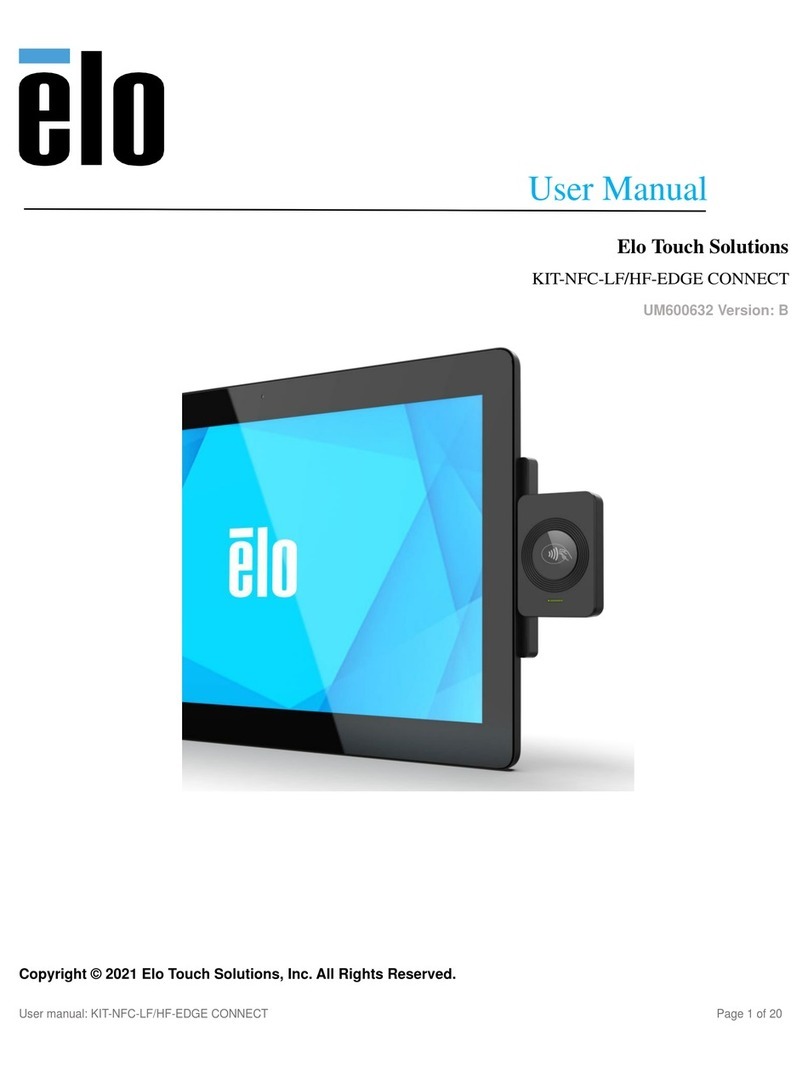
Elo Touch Solutions
Elo Touch Solutions KIT-NFC-LF user manual
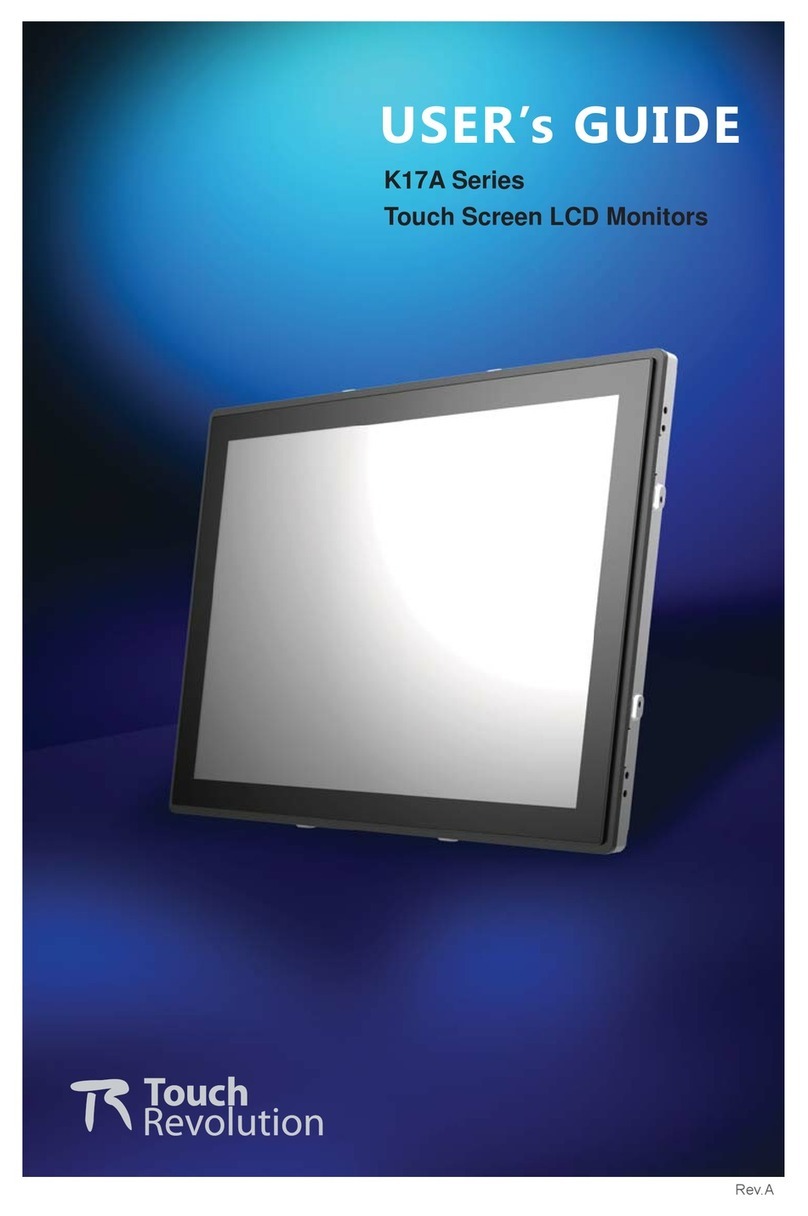
Touch Revolution
Touch Revolution K17A Series user guide

Honeywell
Honeywell 8733500 user manual

SeaLevel
SeaLevel SeaPAC R9-7R ARM9 user manual