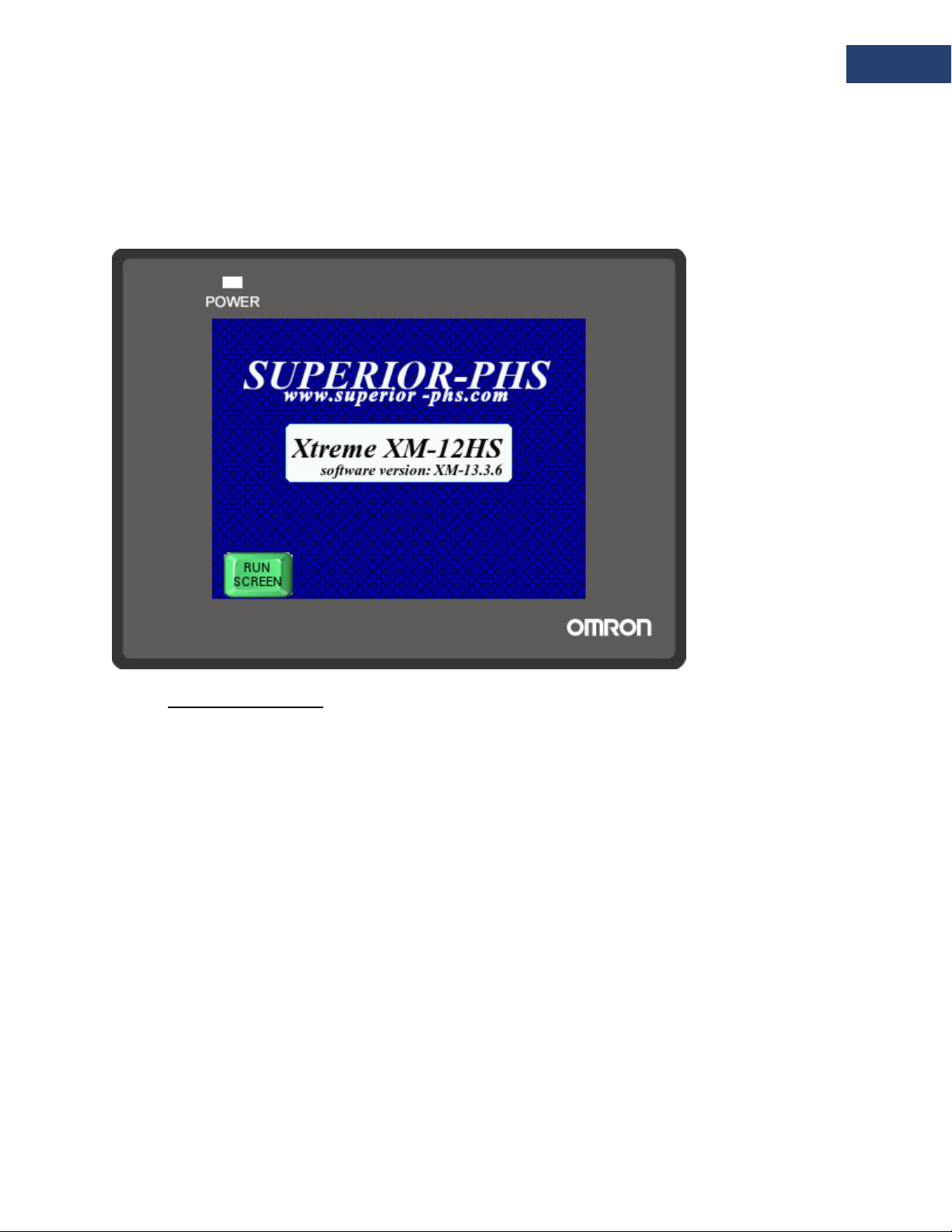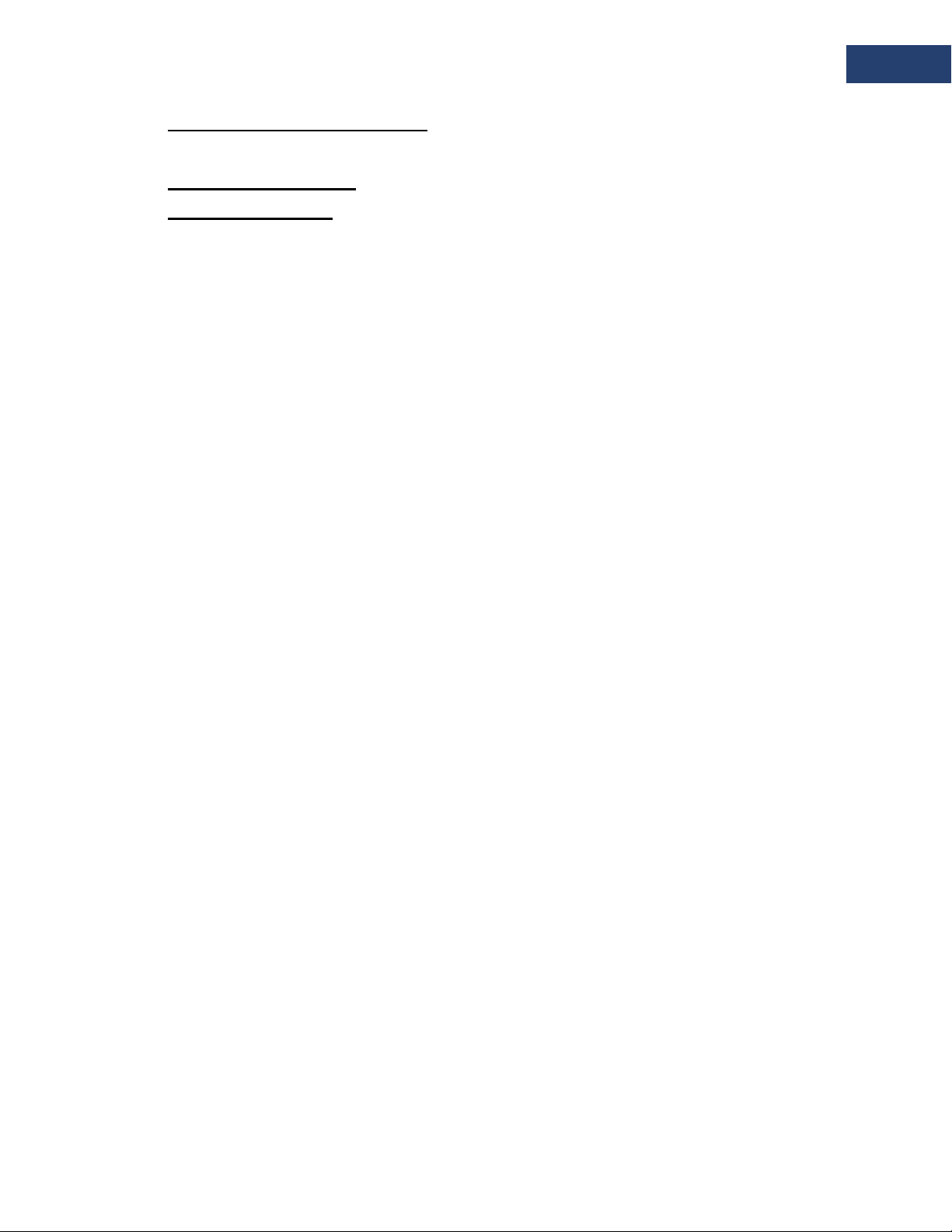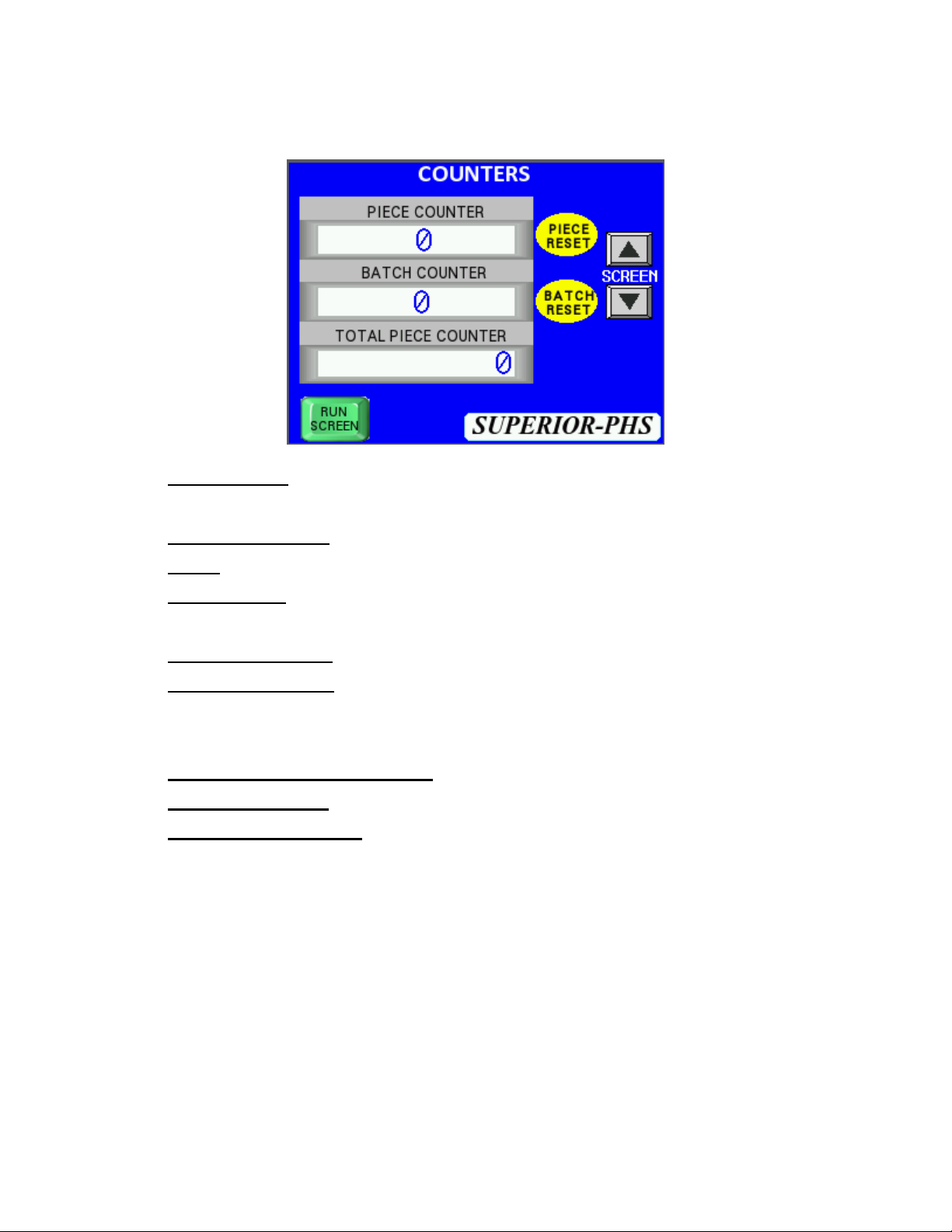Superior PAPER HANDLING SOLUTIONS 6
© 2005-2015 Superior-PHS
JOB SET FUNCTION
The Job Set Function screen is designed to
break down a set number of pieces into to
smaller batches. For this example: you to
have 200 pieces that need to be broken
down into sets of 5.
1. Set the Batch Size to 5 on the Run
Screen.
2. Press the ‘Total Count’ screen and
set it to 200. Press enter.
3. Press the center on/off button to ‘ON’
4. The circle above the on/off button will illuminate yellow during a job.
5. Cycle the feeder manually or by the trigger sensor.
6. The ‘Count to Total’ screen will count down showing how many pieces are left to
complete the job.
7. The ‘Batch Count’ screen will represent how many sets of 5 have been counted. This is
a mirror image on the ‘Counter Screen’.
8. The ‘Actual Count’ represents how many pieces in each 5 count set have been counted
out. Most likely, the count will happen too quickly to keep up, but in the event of a mis-
feed or miss-count, the ‘Actual Count’ will represent how many pieces in the 5 count set
have been completed. This count is a mirror image of the count on the ‘Run Screen’.
9. The yellow light will have turned blue when the total count is completed.
10. Press and hold the ‘Batch Reset’ to reset the ‘Batch Count’ to ‘0’.
11. Turn the on/off button to ‘OFF’ when not using this function.
At the end of a job, the yellow reset button and red stop button will illuminate and the
yellow light on the screen will turn blue. This means the job is complete. To reset, turn the
Job Set Function to ‘OFF’ then hit the ‘Reset Button’. The red and yellow button will turn off and
the green ready button will illuminate. You can then run in standard mode or start a new job.
For a video demonstration, watch the ‘Job Set Screen’ video at
http://www.superior-phs.com/setup.html