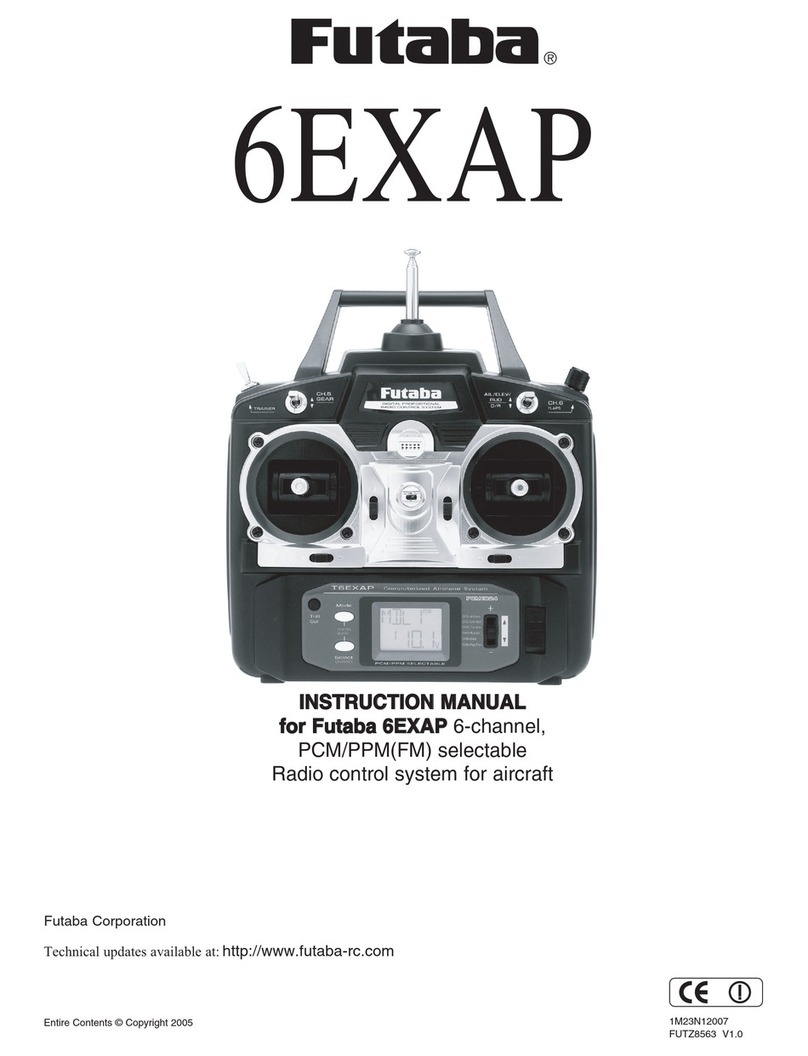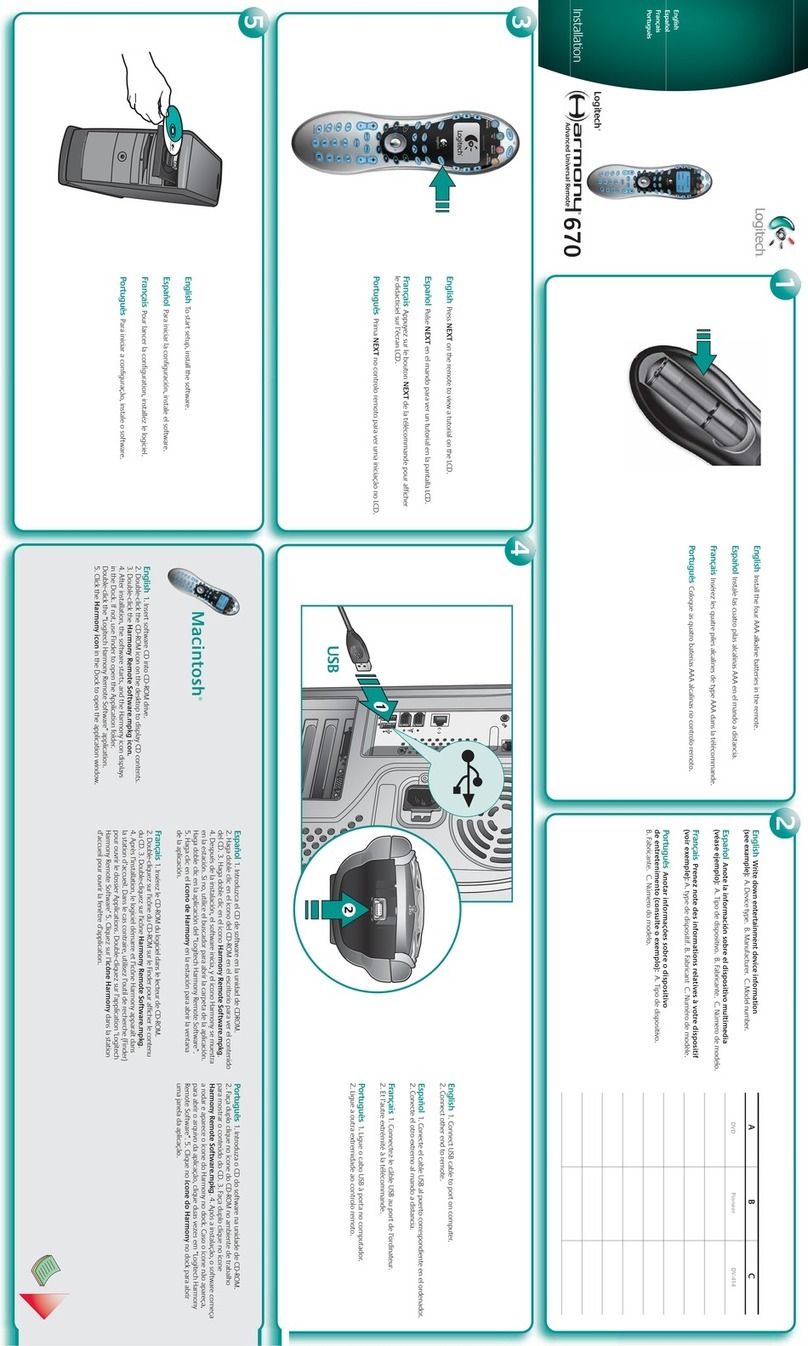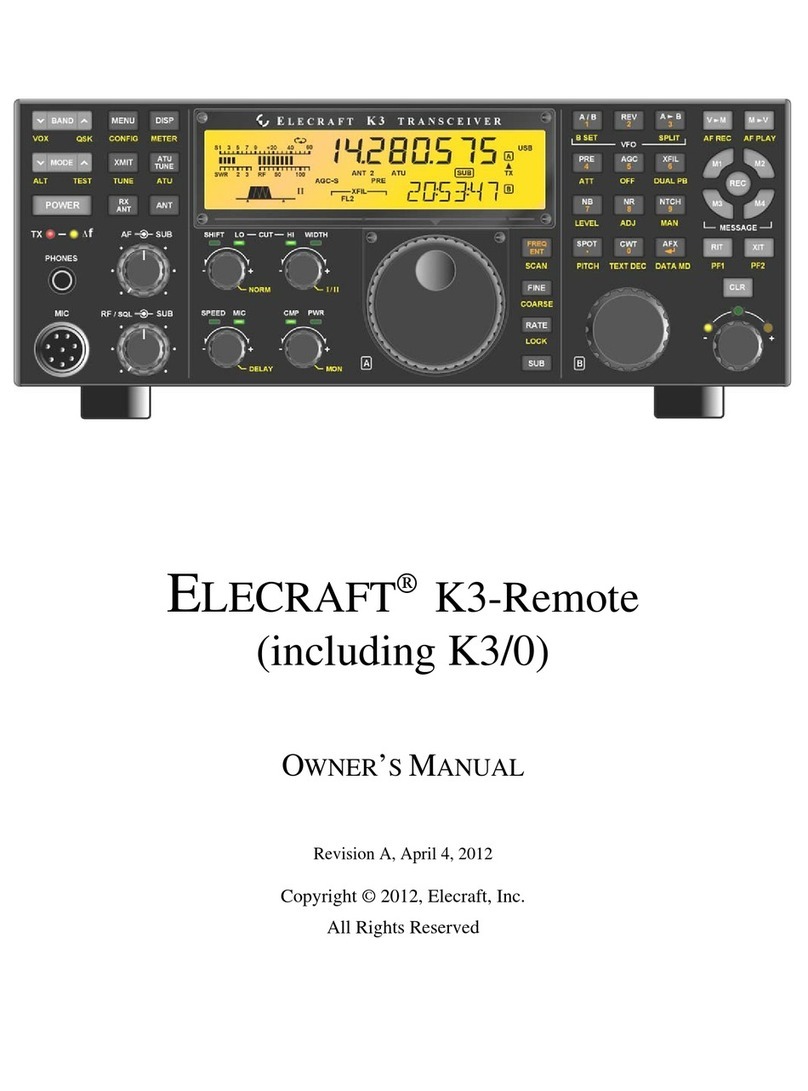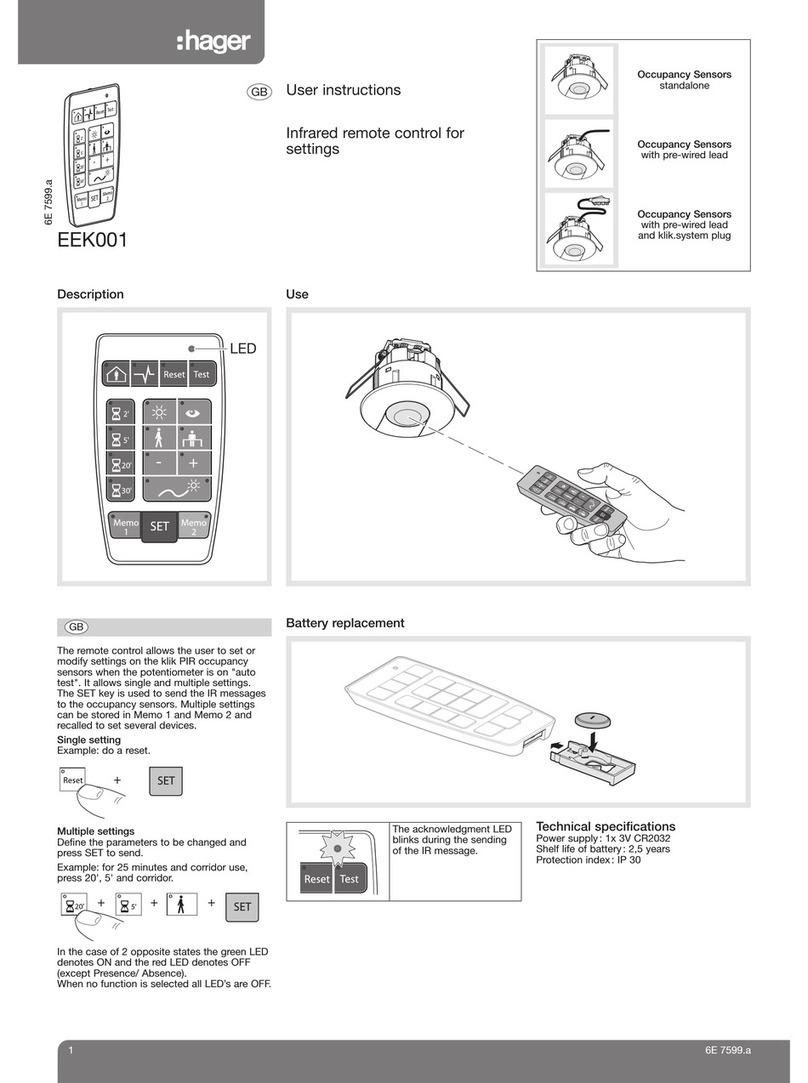Distech EC-Remote Series User manual

EC-Remote Series
End-User Manual

Document Revision History:
1. Version 1.0 –February 2012
2. Version 2.0 –July 2013
EC-Remote Series - User Guide v2.0
05DI-UGECREM-20
©, Distech Controls Inc., 2012. All rights reserved.
While all efforts have been made to verify the accuracy of information in this manual, Distech
Controls is not responsible for damages or claims arising from the use of this manual.
Persons using this manual are assumed to be trained HVAC professionals and are
responsible for using the correct wiring procedures, correct override methods for equipment
control and maintaining safe working conditions in fail-safe environments. Distech Controls
reserves the right to change, delete or add to the information in this manual at any time
without notice.
Distech Controls, the Distech Controls logo, Allure, ECO-Vue, and Innovative Solutions for
Greener Buildings are trademarks of Distech Controls, Inc.; LONWORKS is a registered
trademark of Echelon. BACnet is a registered trademark of ASHRAE; NiagaraAX Framework
is a registered trademark of Tridium, Inc. All other trademarks are property of their respective
owners.

EC-Remote Series 3
TABLE OF CONTENTS
Introduction ........................................................................................................................................ 5
EC-Remote Remote Control Features.............................................................................................. 6
Lighting Control.............................................................................................................................. 7
Sunblinds Control .......................................................................................................................... 7
Temperature Control ..................................................................................................................... 7
Fan Speed Control ........................................................................................................................ 8
Occupancy Management............................................................................................................... 8
Test Mode...................................................................................................................................... 8


EC-Remote Series 5
INTRODUCTION
EC-Remote Series remote controls allow you to easily and intuitively manage the different
comfort parameters of your room:
Lighting
Sunblinds
Temperature
Fan Speed
Occupancy
Figure 1: The EC-Remote Series Remote Controls

EC-Remote Remote Control Features
6 EC-Remote Series
EC-REMOTE REMOTE CONTROL FEATURES
The image below describes the main features on an EC-Remote remote control. The home
screen display depends on the type of remote control and its configuration. Some of the
features described below might not be active depending on your installation. Some keys
might therefore be non-operational. Please contact your installer or refer to the Hardware
Installation Guide for more information.
OCCUPANCY KEYS
FUNCTION KEYS
ACTION KEYS
Up
Down
Rotation
Lights
Blinds
Fan Speed
Temperature Setpoint
Occupied
Unoccupied
LCD SCREEN
Figure 2: EC-Remote Remote Control Features

EC-Remote Remote Control Features
EC-Remote Series 7
Lighting Control
Pressing the lighting key displays the light icon on screen, as well as ALL or 1-x by
default (x being the number of lighting groups managed).
You can then select the lighting group to be controlled by successively pressing the lighting
key (ALL or 1-x corresponds to the simultaneous selection of all the lighting groups).
Once the lighting group is selected, press or to turn the selected lights respectively
on and off, or to increase and decrease the lighting if your installation uses gradual lighting.
Sunblinds Control
Pressing the sunblind key displays the sunblinds icon on screen, as well as ALL or
1-x by default (x being the number of sunblinds groups managed).
You can then select the sunblinds group to be controlled by successively pressing the
sunblind key (ALL or 1-x corresponds to the simultaneous selection of all the sunblinds
groups).
Once the lighting group is selected, press or to respectively raise or lower the
selected sunblinds. Depending on the options and the type of sunblinds, you might achieve
the tilt by keeping the tilt key pressed. Each successive push changes the direction of
the rotation.
Temperature Control
Pressing the temperature setpoint key displays the temperature icon on screen, as
well as the last set value, unless the user’s setting storing has been deactivated by the
building manager.
The temperature setpoint is adjusted in steps and its display depends on your installation.
Numerical: -3 / -2 / -1 / 0 / 1 / 2 / 3
Bar graph:
Press or to increase or decrease the temperature setpoint of your room.

EC-Remote Remote Control Features
8 EC-Remote Series
Fan Speed Control
Pressing the fan speed key displays the fan icon on screen as well as the last set
value, unless the user’s setting storing has been deactivated by the building manager.
Press or to select the fan speed mode:
Auto Mode + > > (animated): Automatic speed
On 1 + : Slow
On 2 + : Medium
On 3 + : Fast
■Off + + : OFF
Occupancy Management
In order to optimize the energy efficiency of the building while preserving its occupants’
comfort, the Building Management System is scheduled according to standard occupancy
hours (for example, the lights are turned off and sunblinds are closed when the building is
unoccupied). You can nevertheless manually select the occupancy mode if the scheduled
program does not match the actual occupancy status of the room:
Press to launch the settings matching an occupied room.
Press to launch the settings matching an unoccupied room.
Engaging Occupied mode does not necessarily lead to immediate modification of
the system
Pressing can also be used to launch automatic settings after any manual
modification of one of the parameters.
Test Mode
You can visualize active functions and battery status by pressing the tilt key , unless you
are in Sunblind Menu and tilt is active on your remote control :
The active function icons flash on the right side of the screen
The battery status is displayed at the bottom of the screen (battery status
display is not available on EnOcean®remote controls):
ON: Good condition
OFF: Batteries are running low: change batteries

EC-Remote Remote Control Features
EC-Remote Series 9
Examples:
Figure 3: Active functions (lighting, sunblinds, temperature setpoint, fan speed)
Figure 4: Lighting, temperature setpoint, and fan speed functions are active.
Sunblinds function is inactive.

Distech Controls Inc.
www.distech-controls.com
*05DI-UGECREM-20*
05DI-UGECREM-20
Table of contents
Popular Remote Control manuals by other brands

Daikin
Daikin G17 operating manual
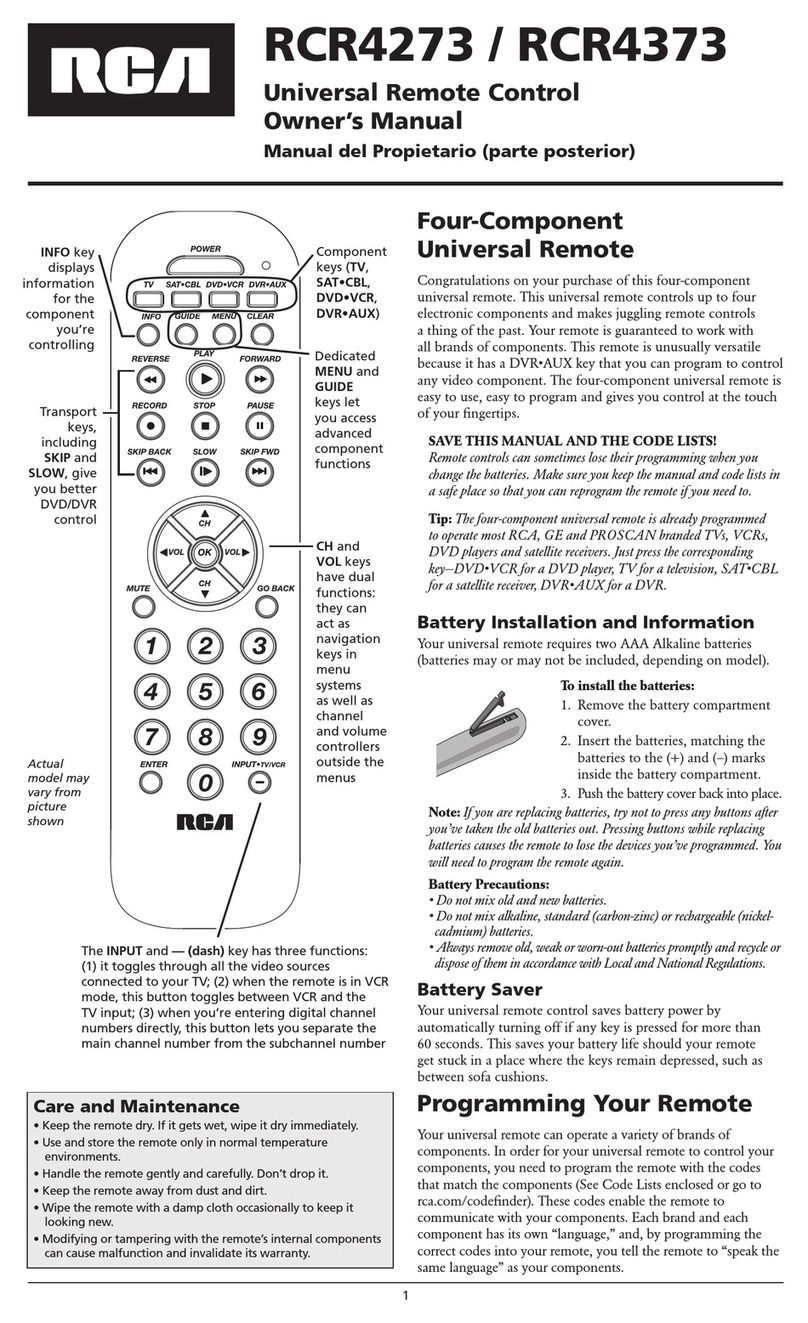
RCA
RCA RCR4273 owner's manual

THOMSON
THOMSON ROC2407 manual

Mitsubishi Electric
Mitsubishi Electric PAR-W21MAA Instruction book

Mitsubishi Electric
Mitsubishi Electric MSZ-FL Series Quick reference guide

STIEBEL ELTRON
STIEBEL ELTRON FFB 4 EU Operation and installation manual
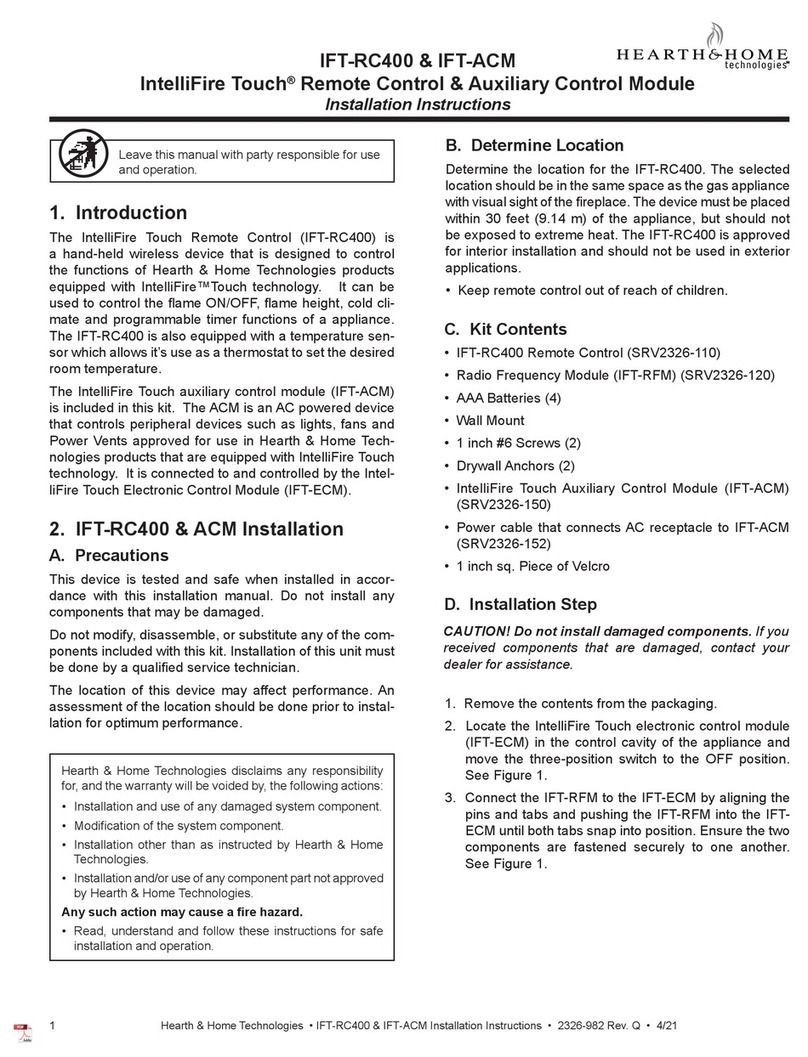
Hearth and Home Technologies
Hearth and Home Technologies IntelliFire Touch IFT-RC400 installation instructions

Aircon Off
Aircon Off Smart Remote Pro Setup and instruction manual

TORADO
TORADO Alpha-E4 quick start guide

Fortin
Fortin RM9MA Quick user guide

MOBILUS
MOBILUS Cosmo|L manual

CAME
CAME TOP Series quick start guide