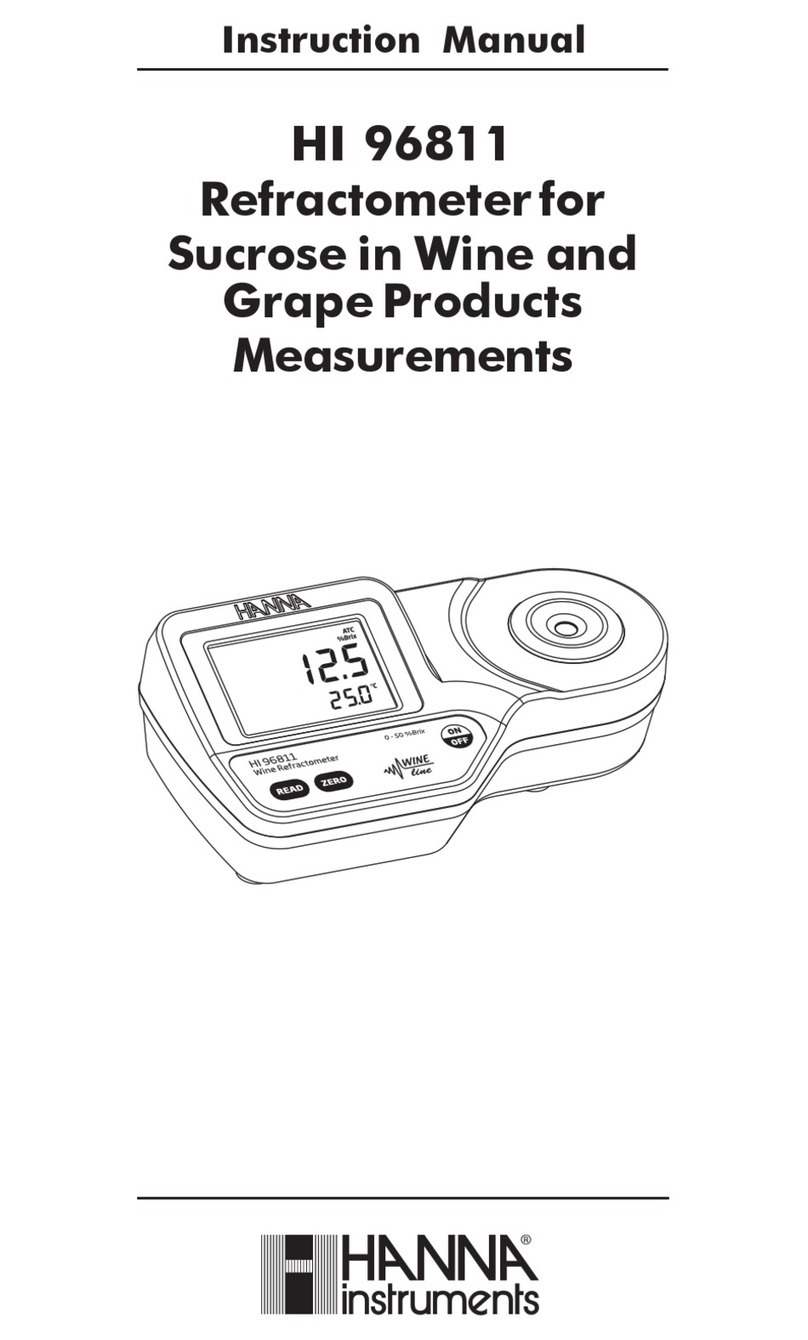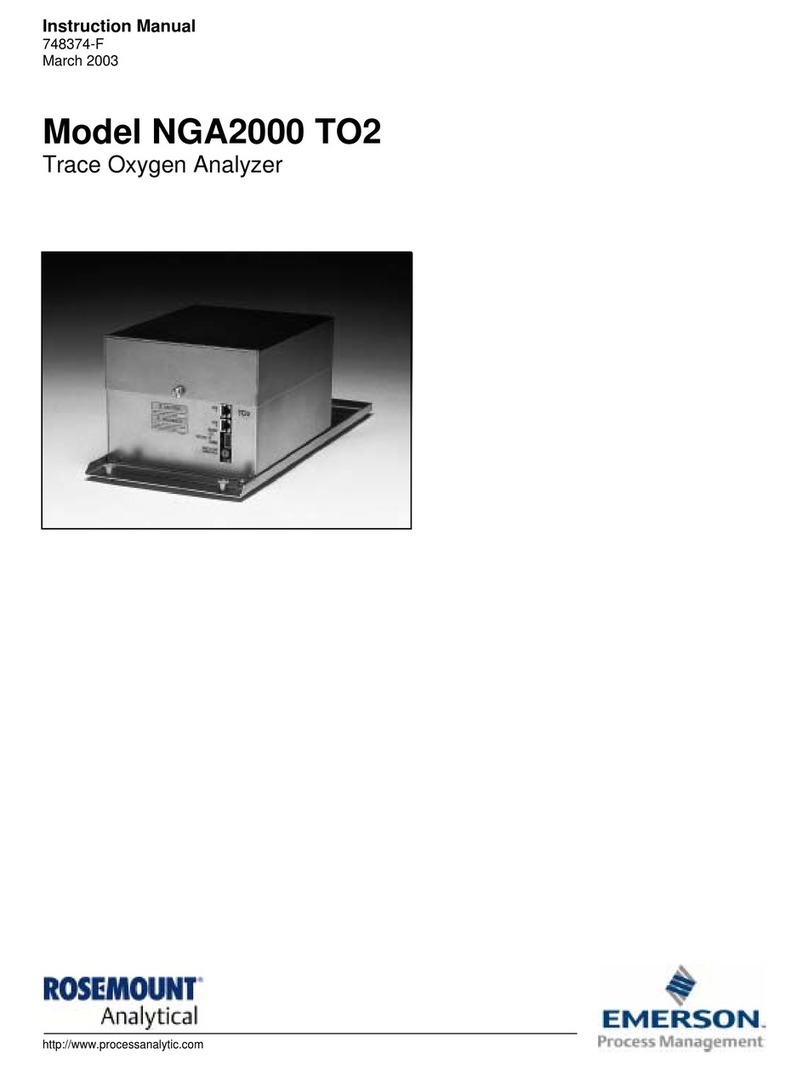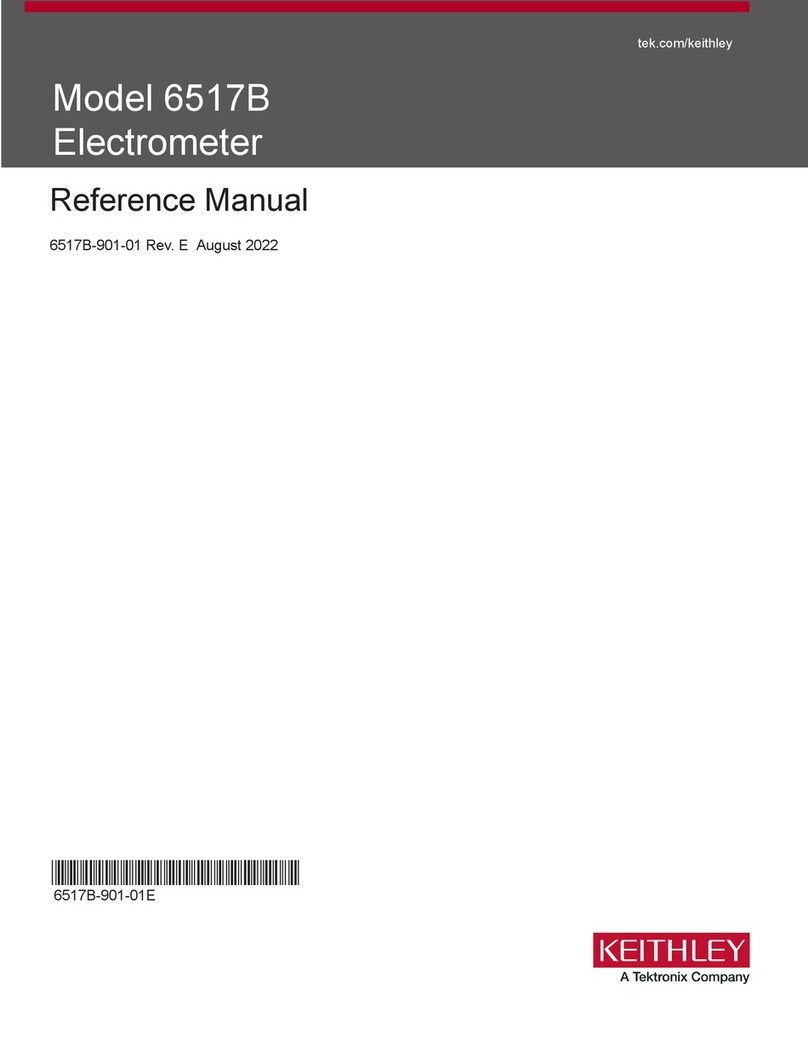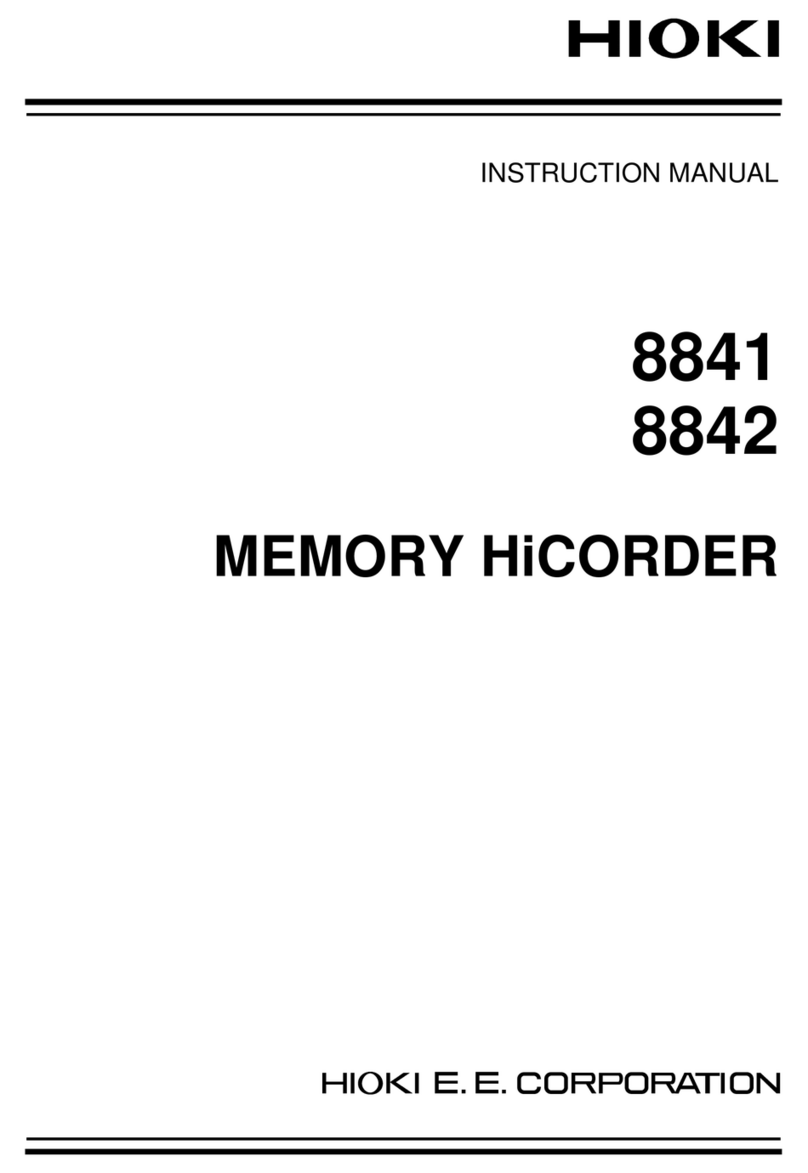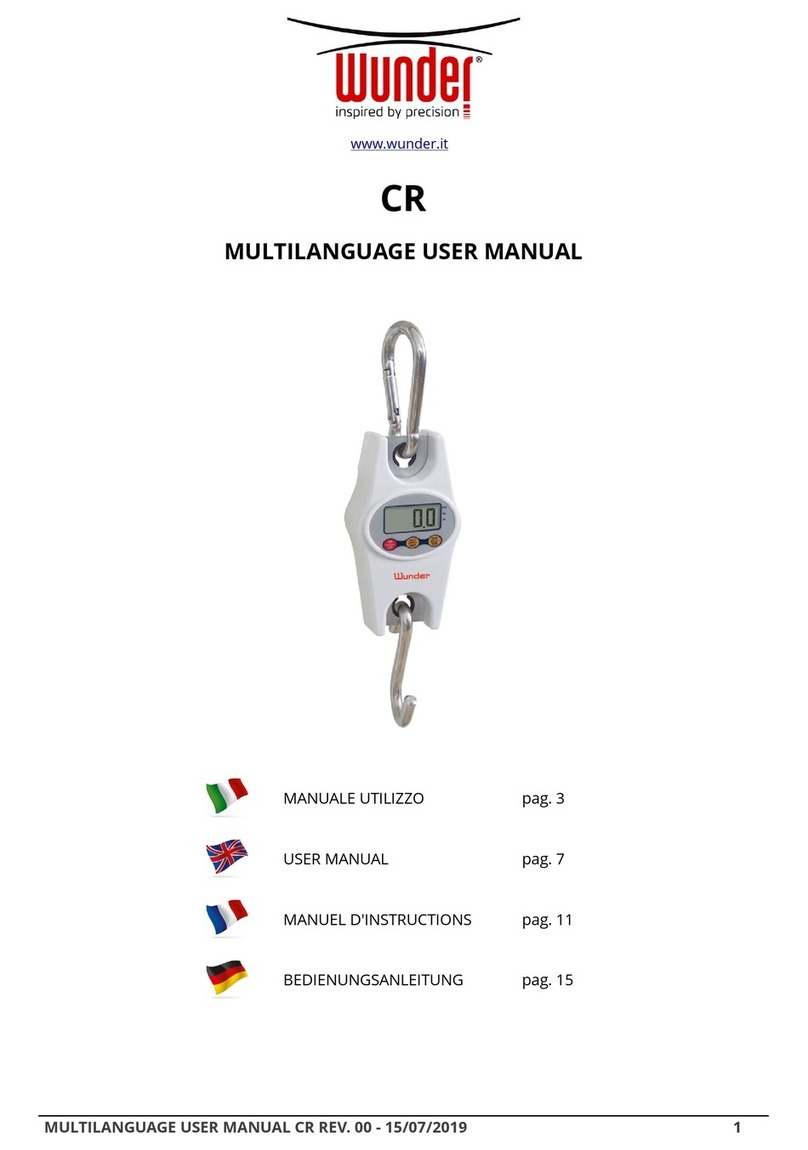Diverse MF300Fe+ User manual

www.diverse-technologies.net
Page 103/2018
MF300Fe+
FERRITE METER
USER MANUAL
DIVERSE
CAMBRIDGE
ENGLAND
CB22 5EW
www.diverse-technologies.net
DIVERSE
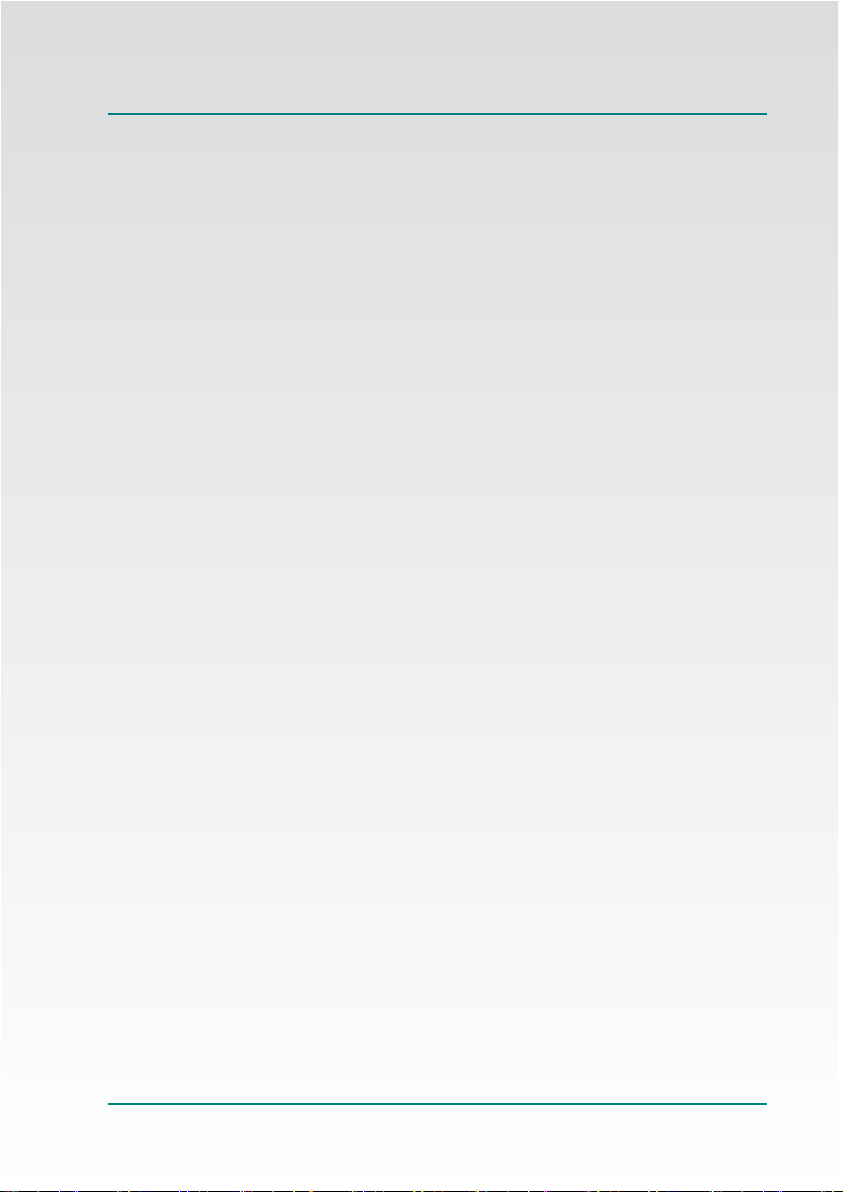
www.diverse-technologies.net
Page 203/2018
PREFACE
INTRODUCTION
FIRST TIME
QUICK START
OPERATION
FERRITE PERCENTAGE
SOFTWARE
SPECIFICATION
LOW BATTERY
LIABILITY
CALIBRATION & REPAIR
DISPOSAL & RECYCLING
Contents

www.diverse-technologies.net
Page 303/2018
Thank you for purchasing the Ferrite Meter. Before using the unit,
please read these instructions carefully. If you are uncertain about
any aspect of its operation, please contact Diverse, our contact
details are at the end of this manual.
The MF300Fe+ is the latest version of the Diverse Ferrite Meter. It
has a large number of features including:
●Robust slimline probe
●Five individual transfer calibration standards
●Peak measurement mode
●User calibration
●1000 records including user specified IDs
Options include:
1. Standard 10 mm diameter probe (P10), air-cooled probe for
hot samples (P10ac) or small 4 mm x 6 mm probe (P46)
2. Serial software for download to PC (RS232/USB)
3. Charger (for rechargeable cells - not supplied)
Preface

www.diverse-technologies.net
Page 403/2018
Industrial processing and chemical plants work at high
temperatures and pressures, with often aggressive media and
stainless steel is often the material of choice for these applications.
If the ferrite content of the steel steel is too low, then welding of
stainless material may crack at elevated temperature or with high
stress or vibration. Alternatively, if the ferrite content is too high, the
weld may be weaker and corrode.
To address the need to measure the amount of ferrite in a sample
the Welding Research Council introduced the Ferrite Number (FN)
as standardised value which related to the ferrite content of an
equivalently magnetic weld metal.
The volume percentage of ferrite can be estimated as about 70% of
the FN but the relationship depends upon the type and origin of the
stainless steel used and the measurement technique (see section
on Ferrite %)
The Diverse Ferrite meter MF300Fe+
measures the Ferrite number (FN) of
austenitic and duplex stainless steel weld
material. It has a choice of probes: e.g. see
image for P10 probe that is sensitive to ferrite content in a 10 mm
area to a depth of approximately 1 mm. The instrument is
calibrated using the secondary ferrite number standards prepared
by the National Institute of Standards and Technologies (NIST) in
USA. Sixteen standards are used ranging from 0.5 to 111.9 FN
giving an instrument with a measurement range from 0 to 115 FN.
Transfer standards are supplied with the instrument allowing
performance to be verified at any time.
Introduction

www.diverse-technologies.net
Page 503/2018
The MF300Fe+ Ferrite Meter is supplied in a red carry case with 5
transfer calibration standards. The Meter is calibrated within a few
weeks of despatch and
supplied with a calibration
certificate. The veracity of the
instrument can be checked at
any time using the transfer
standards. The unit requires 4
AA cells which should be
installed in the battery
compartment on the rear of the housing.
The sensitive region of the probe is the flat silver area at the probe
end.
If you have chosen the serial RS232/USB interface version, you
should:
●Load the USB driver onto your computer using the CD
supplied
●Download the serial software from:
http://www.diverse-
technologies.net/software/magmeterserial.zip
●Unpack the files into a directory. To run the software click on
MagmeterSerial.exe (for convenience we recommend you
make a shortcut on your desktop)
First time

www.diverse-technologies.net
Page 603/2018
1. Plug in the ferrite probe.
2. Load four AA batteries in to the battery compartment ensuring
that the polarity is correct.
3. If you have the gas cooled option and are using hot samples
connect a gas/air-line, regulated to 2 bar, to the probe using
the fitting provided.
4. Press the power key i, the unit will switch on.
5. Hold the probe away from magnetic material and press the tick
key a. This will zero the probe. The P46 probe is very
sensitive and will detect the earth’s field so zero the probe in
the same orientation as the measurement.
6. Move the probe to sample to be measured, the FN is
displayed.
7. Press and hold the up key 5 to toggle between FN and ferrite
percentage. Note that the ferrite percentage displayed is
calculated using a conversion graph (see section on ‘Ferrite
Percentage’).
8. Pressing the tick key a to access the menu (including user
calibration, transfer standard mode and logging, see later for
details).
9. Press the power key i to store the current measurement (see
section on ‘Recording a new record into the database’ for
details)
10. Press and hold the power key i to switch the instrument off.
If the instrument is not used for a period of about 5 minutes it
will automatically switch off to preserve battery life.
Quick start

www.diverse-technologies.net
Page 703/2018
The Ferrite meter has 4 keys:
i power atick 5up 6down
The i power, atick, 5up and 6down keys have a second
meanings if held down for more than 2 seconds. The step by step
instructions that follow provide all the key information about
operation of the instrument.
Step 1 Plug in the Ferrite Probe
Step 2 Power On/Off
Switch the unit on by pressing the i power key. The display
shows a splash screen followed by ‘zeroing..’ for a second
and then then the value of FN. This should be 0.0 FN. To
switch the unit off press and hold i power key for 2 seconds.
The screen will show ‘Power off’ before going blank
Step 3 Zero
The zero reading of the meter should be adjusted before
taking readings. Hold the probe away from magnetic material.
The display should show 0.0 FN. If not, pressatick. The
display will indicate ‘zeroing..’ then the display should show
0.0 FN. The probe can now be used to take measurements.
The reading can be zeroed in this way at any time. For the
P46 probe ensure the probe is zeroed in the same orientation
as will be used for the measurment.
Operation

www.diverse-technologies.net
Page 803/2018
Step 4 Display Options
4.1 Top line
4.1.1 Record number
On the top line the
number of the next
available record in
the database is
displayed on the left.
There are 1000 available records (0-999) and the current
measurement value can be saved by pressing the i power
key.
4.1.2 Mode
On the top line, at the right, the mode is displayed. There are
three options, AVG, PEAK and TRAN. In AVG the value of
FN (or F%) will continuously be updated. In PEAK mode the
largest measured value will be displayed, press atick to start
afresh. Press the 6down key to toggle between the AVG
and PEAK modes. For TRAN see section 4.3
4.1.3 Calibration
If the user calibration is being used then a ‘U’ will be
displayed on the top line to the right of the record number.
When the ‘U’ is not displayed the factory calibration is being
used. For details on user calibration see section 5.2
4.2 Second line
On the second line the current measured value is displayed.
Operation - Display Options

www.diverse-technologies.net
Page 903/2018
This value will be
displayed as FN or F%, to
toggle between these
units press and hold the
5up key. Note that the
instrument is calibrated
using FN standards and
that the reported F% is
calculated using a conversion graph (see section on Ferrite
percentage)
4.3 Third line
The third line will show the ID for the next record in the
database unless the transfer calibration mode has been
selected (See section 5.3).
In this mode the value (FN)
will be displayed on the
second line (as usual) but
the expected value for one
of the transfer standards
will be shown on the third
line. To cycle through the transfer standards use the 6down
key. This mode facilitates checking the veracity of the
instrument.
4.4 Bottom line
The bottom line has a bar graph which shows the current
value graphically where a full bar corresponds to full scale
(115 FN).
Operation - Display Options continued

www.diverse-technologies.net
Page 1003/2018
Step 5. Menu
To access the menu press and hold the atick key. Use the 5up
or 6down keys to move between the options and atick key to
access a particular option.
5.1 Select factory/user calibration (Cal F/U)
The instrument can be operated with the factory calibration or a
user calibration. Press the atick key to select between these two
options. Press the 5up or 6down keys to toggle between the two
options, atick selects and i power to abandon
5.2 New user calibration (New cal)
This option allows a user calibration to be performed. A user may
opt for this if the transfer calibration standards are not measuring
accurately. If the transfer standards do not read accurately after a
user calibration then the instrument should be returned to Diverse
for factory calibration. Press atick key to select user calibration.
The screen will show ‘zeroing..’ and then request user to place
probe onto the centre of T0 sample and press tick. The instrument
will display the factor used for user calibration (a factor of 1.0
indicates no change from factory calibration).
5.3 Transfer calibration mode (Trans)
This allows selection of the transfer calibration mode (for
description see 4.3 Third line).
Operation - Menu

www.diverse-technologies.net
Page 1103/2018
5.4 View data log (Viewlog)
This displays the log of saved ferrite records, 4 records per screen.
To cycle through the records use the 5up or 6down keys, long
press 5up or 6down keys to move 100 records, any other key to
leave. Note, the next record pointer will be updated to the record
number at the top of the last viewed log page.
5.5 Clear data log (ClrLog)
This option will set all of the records to 0.0 FN and clear all of the
record IDs. The next saved record will revert to #0. Note this will
take some time, a progress bar is displayed
5.6 Serial download (Serial)
If you have the serial option readings from the instrument can be
output to a computer via a serial link. This can be RS232 or USB.
Connect the instrument to the PC using the cable provided. See
section for operating the serial software.
Operation - Menu continued

www.diverse-technologies.net
Page 1203/2018
Ferrite percentage
Ferrite Percentage
Calibration standards exist for ferrite number (FN) and the MF300Fe+ is
calibrated using secondary ferrite number standards supplied by NIST.
The volume percentage of ferrite can be estimated roughly as about
70% of the FN particularly at higher FN (ref 1). However, the
relationship depends upon the type and origin of the stainless steel
used and the measurement technique.
MF300Fe+ measures FN but can display ferrite percentage (toggle
between display modes using a long press on the 5up key). Ferrite %
(y-axis) is calculated from FN (x-axis) using the following conversion
curve (ref 2).
.
Using the results of measurements on reference standards the
conversion relationship shown was determined. The measurement
converted to point count ferrite shows an uncertainty of ±16% of the
measurement (indicated by the grey area above and below the
conversion curve).
Ref. 1 MF300Fe+ with software versions prior to 271117 use 0.7xFN for ferrite percentage
Ref. 2 Operating Manual FERITSCOPE MP30 (2.0 - 12/01)

www.diverse-technologies.net
Page 1303/2018
Software
The serial version of the MF300Fe+ is supplied with software to
run on a windows (7/Vista/XP/2000) PC, see First Time for
information about installation. The program name is:
MagmeterSerial.exe. Its operation is as follows:
Download files from:
http://www.diversetechnologies.net/software/magmeterserial.zip.
Unpack and copy all the files to the directory in which you want to
work (there is no separate installation file). Generate an icon for
the program on your desktop by right clicking the desktop, then
select New, Shortcut and navigate to where you placed the .exe
file. Run the program by either clicking it on the desktop icon, or
selecting it in file manager.
The first time you use it, you should identify the communications
port you wish to use, the program provides you with a list of
possible ports. The chosen port is stored in the configuration file
and will be automatically selected next time it’s run. Connect the
MF300Fe+ to the computer serial port. If your computer only has
USB ports you will need the USB to serial adapter cable supplied.
Ensure the MF300Fe+ is switched on. On the software, select
start: this will open the communications port and get the
MF300Fe+ to identify itself on the listbox on screen. Pressing the
space bar will cause the current reading to be transmitted to the
PC and it will be displayed. Use file save to save the results to a
text file which can be directly imported into Excel or Open Office.
Software

www.diverse-technologies.net
Page 1403/2018
From the computer the following functions are available:
Key Function
Enter Download current reading
Spacebar Download current reading
B Display battery voltage
D Download database
E Download EEPROM
I Display meter type
V Display meter software version
NB Letter keys must be uppercase
Once you have completed the data collection, select Stop, and the
system will inform you that the communication port is closed. If you
do not want to use the logging software provided, then you can
use any serial terminal software such as Hyperterminal supplied
free with Windows XP. Free updates to the logging software are
placed on our web site:
http://www.diverse-technologies.net
Software continued

www.diverse-technologies.net
Page 1503/2018
Software - MF300Fe+
The instrument provides for storage of up to 1000 sample records.
Each record is accompanied by a 4 character ID which is used to
identify the place where the measurement is taken. If you do not
want to use the ID then on sampling the sample number is used.
The serial interface is upgraded to 19200 Baud allowing for quicker
downloads of the full database.
Records are stored as a fixed field format: xxxyyyyyFNzzzz
where xxx is the record number 000 - 999
yyyyyFN is the ferrite number 000.0 - 115.0
zzzz is the ID for user z is any alphanumeric character
From the computer the following additional functions are available:
Key Function
Pnnn Moves the record pointer to nnn: 000 - 999
C Clear the database (only available from other
terminals, use drop down menu for this function
with MF300Fe+ serial software)
R Download record at current pointer and increment
pointer
S Get status from the instrument - used during
transfers to ensure new commands are not sent
before the last one finishes.
Software - MF300Fe+

www.diverse-technologies.net
Page 1603/2018
Recording a new reading into the database
Make a short press of the i power key. A new line will be
displayed at the bottom of the screen.
This will display the current record number on the left, the Ferrite
measurement value to be stored and the record ID. If the record ID
was previously empty then this will default to the current record
number, otherwise it will be the record ID currently stored in the
database.
The cursor will be flashing over the first character of record ID.
Use the 5up or 6down keys to select character (0-9, space or
A-Z).
Use the atick key to go to the next position in the record ID.
Use a long press of the atick key to store the record. The next
record number will be displayed on the top line.
If you do not wish to save the record make a short press of the i
power key. The instrument will confirm record has not been saved.
Note to move the next saved record to a particular record number
use the PC software. Alternatively use viewlog on the instrument to
get to a multiple of 4 (i.e. 0, 4, 8 etc.) and then use the up key 5
to advance the record number (displayed at the top left). The ID for
this record will be displayed on the left line (provided not in
Transfer calibration mode).
Software - MF300Fe+

www.diverse-technologies.net
Page 1703/2018
Database control in Windows software
The actions are controlled by the menus and the ribbon of buttons.
Button ID Function
Start Opens the communication port and establishes connection
provided hardware set-up and correct port selected
End Closes current connection
Sample Request sample from meter
Clear Clears received data window
Logger Opens the logger controls for timed download
Exit Close serial software
Readings and IDs are downloaded from the instrument to the screen
listbox. This can then be saved (File:save data file) to a CSV file for
export to other data analysis software. Stored files can be recalled
(File:read data file) to the listbox.
Information about the instrument can be obtained from (info:
Battery/Device/version).
The connected Magmeter device can be selected (Device:MF300X).
Access to the ferrite results database on the instrument is via the Ferrite
Database menu. There are several options:
- Downloading a group of records, user is prompted for the first and last
Software - MF300Fe+

www.diverse-technologies.net
Page 1803/2018
record number.
- Upload site IDs, the user is able to upload a database of IDs to the
instrument which can be used to prompt the user for specific sites.
- Upload site IDs and ferrite numbers allows the instrument database to
be restored.
- Clear the device database.
- Setup. Logger setup allows for timed logging, set comm port allows the
software to identify the comm port allocated by Windows, and for the
MF300Fe+ the Baud rate should be set to 19200 (all other instruments
are 9600 Baud).
Software - MF300Fe+

www.diverse-technologies.net
Page 1903/2018
MF300Fe+ Specification
Units Ferrite Number FN or Ferrite percentage F%
Range 0 - 115 FN
0 - 80.5% (percent ferrite)
Resolution 0.1 FN or 0.1 F%
Standard: Accuracy (10°C - 30°C)
FN 0 - 10
FN 10 - 30
FN 30 - 100
± 0.5 FN
± 5% of the reading
± 10% of the reading
Air cooled: Accuracy (30°C - 300°C)
FN 0 - 10
FN 10 - 30
FN 30 - 100
± 1 FN
± 10% of the reading
± 20% of the reading
Calibration Factory calibration to NIST standards
User calibration with transfer standard
Transfer standards Five transfer standards
Range typically 3 FN to 115 FN
Zero Automatic on demand
Mode Average or peak
Storage 1000 records with 4 character record ID
(Characters available 0-9, A-Z and space)
PC Download and Upload Optional RS232 and USB. Functions include
download of record or part or entire
database and upload of record IDs
Probe P46
Sprung loaded sleeve
Pencil style, 15 mm dia. length 130 mm
Sensing area 4 mm x 6 mm
Probe P10 Pencil style, 15mm diameter length 120mm
Sensing area 10mm diameter
Operating temperature Standard 0°C - 40°C
Air cooled 0°C - 300°C
Air cooled operation (P10ac) Air line supply regulated to 1 bar maximum
Oil filtered supply desirable
Air temperature: ambient (10°C - 30°C)
Humidity Non-condensing
Weight in case 1.25 kg
Case dimensions 210 x 100 x 45 mm
Support Call/email Diverse for support for use of the
instrument or assistance with unusual
application.

www.diverse-technologies.net
Page 2003/2018
If the MF300Fe+ displays the legend "Low Battery" on the bottom
row of the display when the batteries are low. When the batteries
are low the bar graph facility is not available. Do not use the
instrument when the batteries are low as the accuracy may be
compromised.
If you are using rechargeable cells then recharge them using a
suitable charger. If you are using dry cells replace with 4xAA
alkaline cells.
Never use a battery charger with conventional dry cell batteries.
Low battery
Table of contents
Other Diverse Measuring Instrument manuals