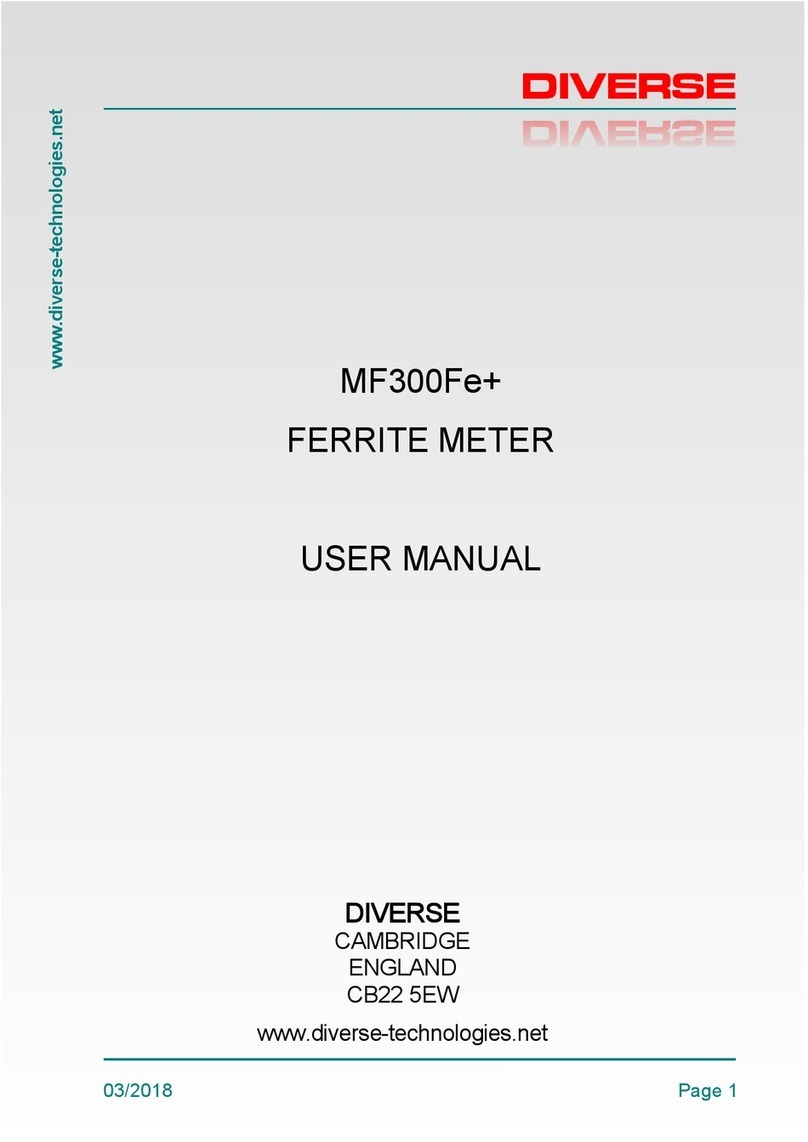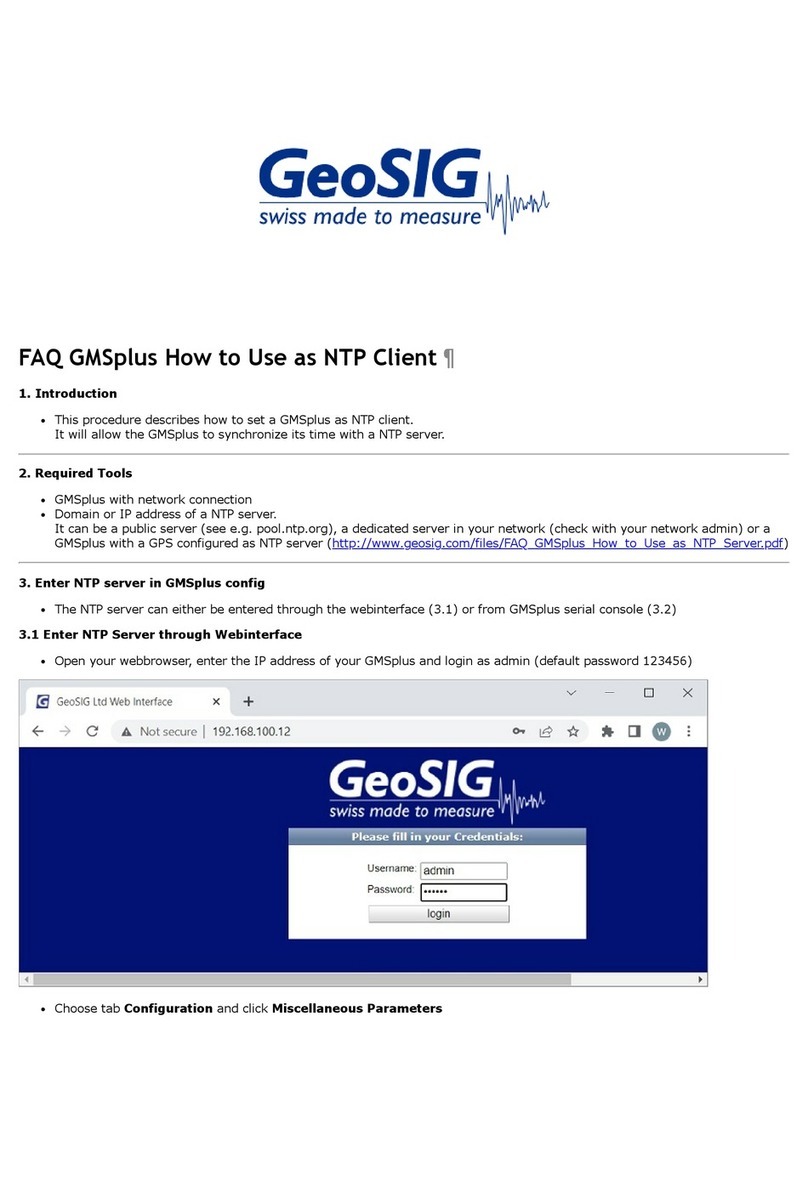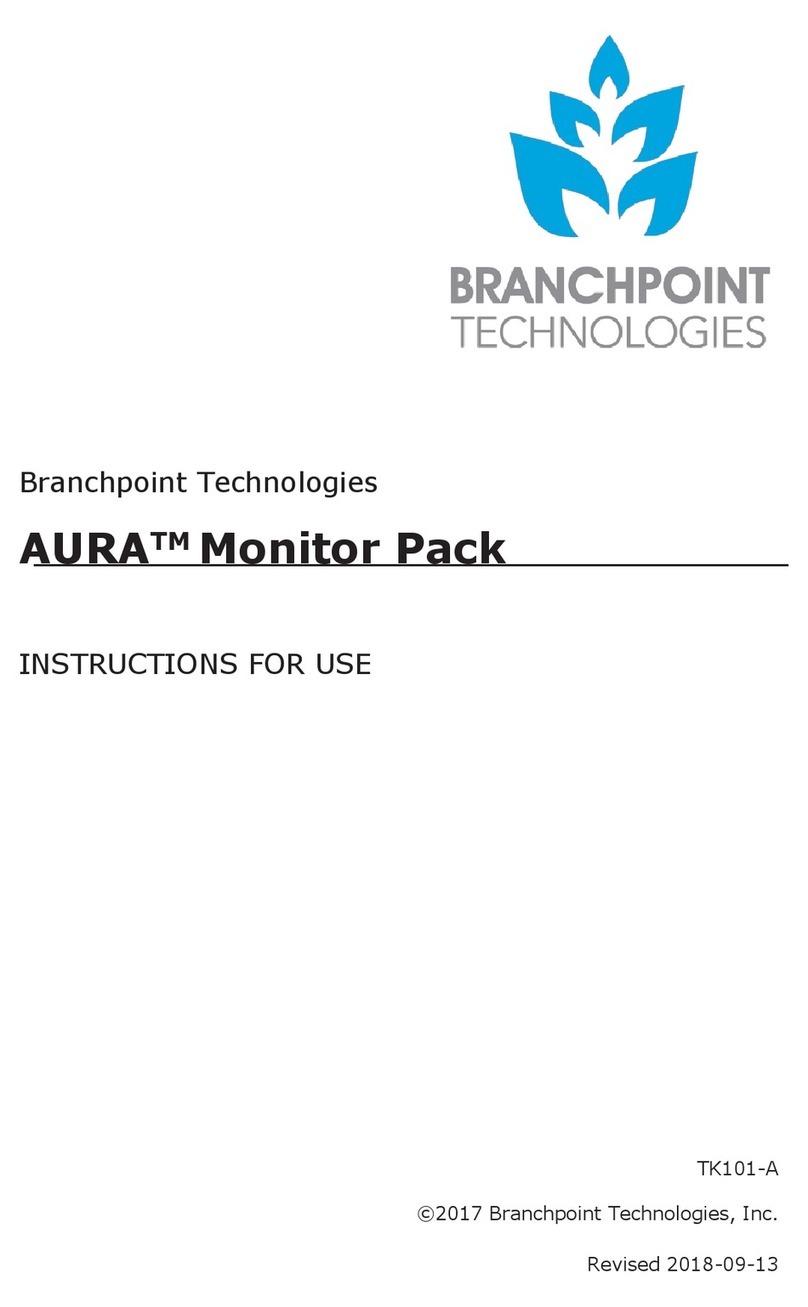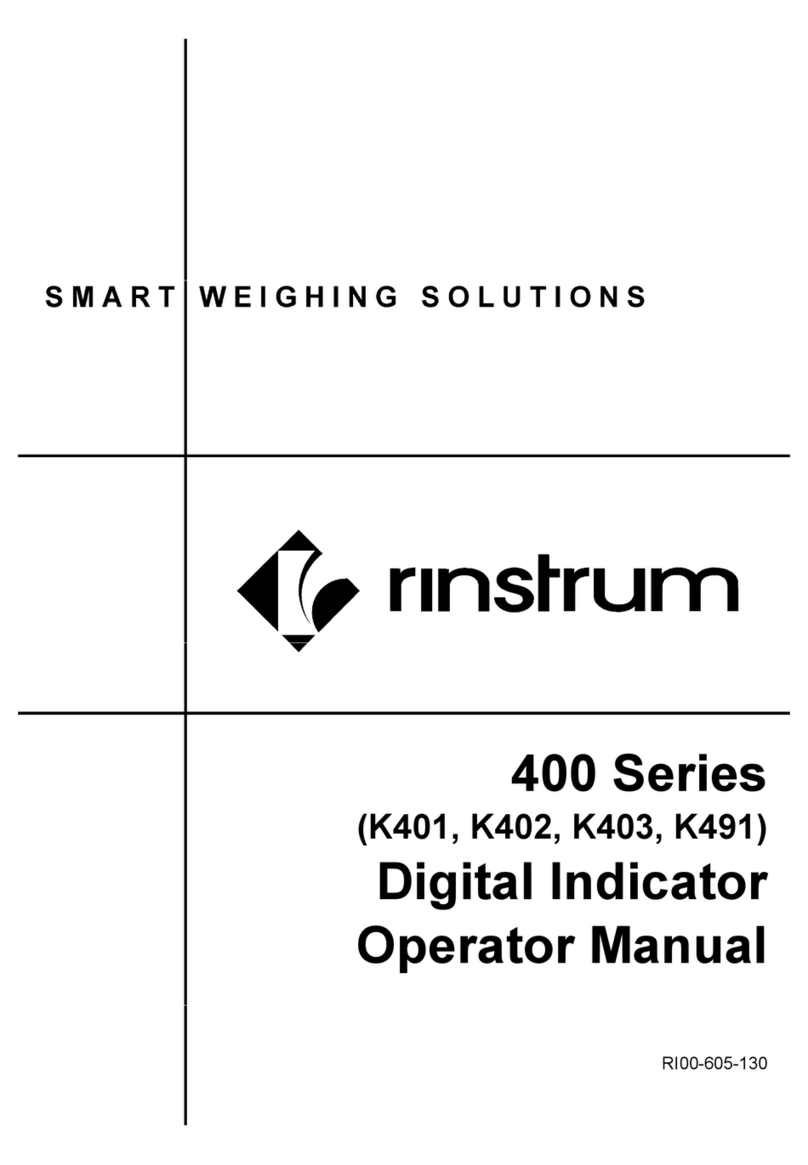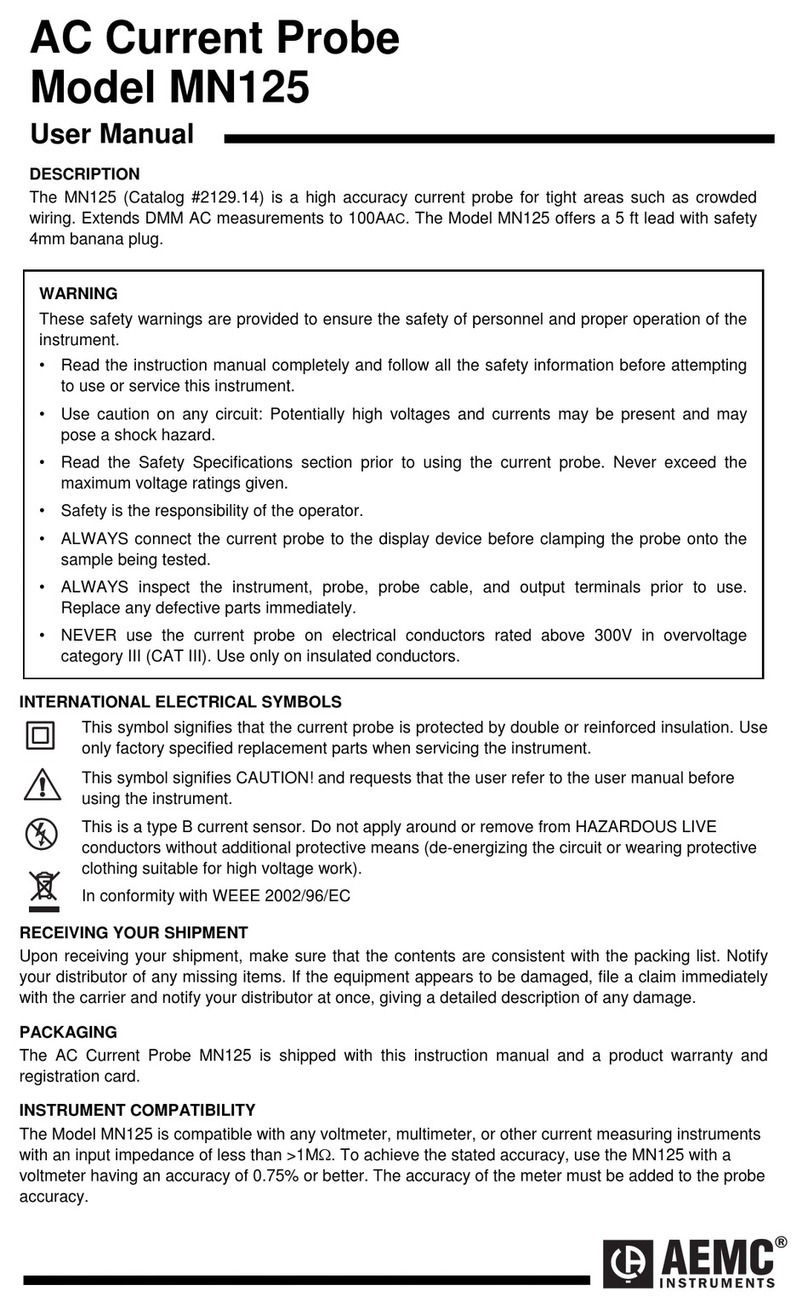Diverse MAGMETER MF300H+ User manual

www.diverse-technologies.net
Page 1
MAGMETER MF300H+
MAGNETIC FIELD STRENGTH
METER
USER MANUAL
Version1.52/22
CAMBRIDGE
ENGLAND
CB22 5EW
www.diverse-technologies.net
DIVERSE

www.diverse-technologies.net
Page 2
PREFACE
INTRODUCTION
FIRST TIME
Zeroing
QUICK START
OPERATION
Plug in the Field Probe
Power On/Off
Zero
Select Reading Options
Display Options
Set up Menu
Select units
Average
Samples
Logger
Serial
Bar
Autoranging
Serial Output
Logging mode
Review
Clear
Serial
Period
Start
About
MAGNETIC PARTICLE INSPECTION
SOFTWARE
USER INTERFACE
SPECIFICATION
UNITS
LOW BATTERY
CALIBRATION AND REPAIR
Contents

www.diverse-technologies.net
Page 3
Thank you for purchasing MagMeter. Before using the unit,
please read these instructions carefully. If you are uncertain
about any aspect of its operation, please contact Diverse our
contact details are at the end of this manual.
The serial interface version of this product is provided with
software to run on a PC.
The MF300H+ is our latest version of our popular MF series
offering wide dynamic range, autoranging, a wide selection of
magnetic units and a robust stainless steel probe that can be
used with confidence in industrial environments.
The MF300H+ is the tool of choice for measuring magnetic
fields in steel pipes or plates and welding preparations. With its
robust stainless steel probe It is able to capture average or
peak fields with confidence in situations where conventional
delicate probes cannot be used.
Preface

www.diverse-technologies.net
Page 4
The MF300H+ Magnetic Field Meter is
used to measure the intensity and the
direction of magnetic fields. The meter can
be used to show the actual value of the
intensity of the magnetic field as an
average, peak or RMS value. The
measured values can be presented in a
range of units and the chosen options can
be selected from a menu displayed on the
meter.
The MF300H+ is supplied with a Hall probe
which is sensitive to magnetic fields. Flat,
tangential probes measure the field through
the flat surface. On special order, we can
supply round, axial probes to measure the
field along the axis of the probe (see Fig 1).
Magnetic fields can be measured in a range
of units. The preferred unit can be selected
from the menu displayed on the meter.
A serial output for connection of the Magmeter to a computer
either through RS232 or USB is available as an option.
Software is included with this option which enables the magnetic
field measurements to be recorded and input to a spreadsheets.
The MF300H+ Magnetic Field Meter is supplied in a carrying
case together with a Hall probe. Versions which use the serial
output are supplied with a lead for connection to a computer.
Introduction

www.diverse-technologies.net
Page 5
The MF300H+ Magnetic Field Strength Meter is shown in
Figure 2. The Meter is calibrated within a few weeks of
despatch and a calibration certificate will supplied will be valid
for at least 12 months from the date of purchase. The unit
requires 4 AA cells which should be installed in the battery
compartment on the rear of the housing.
The Hall probe supplied with the
meter is of a robust design suitable
for the measurement of magnetic
fields in workshops and laboratories.
The probe will, however, be damaged,
if it is subject to mechanical stresses
or forces. The sensitive region of the
Hall probe is in the centre, two
millimetres from the tip. Fig. 1 shows
the location of the sensitive region
and the direction in which the magnetic field is measured.
If you have chosen the serial interface version, you should
install the software on your Windows PC. To do this download
the zip file from our web site. To install on Windows, navigate
to the download folder then:
Use Program Manager: run file
Double click on INSTALL.BAT.
The software will be copied to your hard disc C:\diverse.
First time

www.diverse-technologies.net
Page 6
1. Plug in the field probe.
2. Load the AA batteries in to the battery compartment
ensuring that the polarity is correct
3. Press the power button, the unit will switch on.
4. Press the down button and select the mode displayed at
the top right hand side of the display.
5. Press and hold the up button until auto mode is selected,
this is shown by the ‘A’ symbol in the top left hand corner of
the display.
6. Press and hold the tick key to select the step up menu,
use down button or up button to choose the item
required, then press tick key to select.
Your Magmeter is now ready to measure. Move the probe to
the magnetic field and its value will be displayed.
Zeroing
The MF300H+ has 2 zeroing modes:
1. Press the tick key to instigate a simple offset zero for the
current range. This would be used in operation to null small
ambient field offsets.
2. Press and hold the down key to instigate a full hardware
zero for all ranges. This happens automatically at switch on.
During the process which takes about 3 seconds, the
calibration due date is displayed.
Quick start

www.diverse-technologies.net
Page 7
The Magmeter has 4 keys:
power tick up down
The keys second meanings if held down for more than 2
seconds. The step by step instructions that follow provide all
the key information about operation of the instrument. Note that
unless otherwise specified, any readings referred to are in
Gauss.
Step 1 Plug in the Field Probe
Step 2 Power On/Off
Switch the unit on by pressing the power key. The display
shows ‘zeroing..’ and calibration due date for a few
seconds and then the value of the magnetic field. This will
be based on the last used settings of mode and units. To
switch the unit off press and hold the power key for 2
seconds.
Step 3 Zero
The zero reading of the meter should be adjusted before
taking readings. Hold the probe away from magnetic
fields. The display should show 0.0 Gauss within +/-0.5
Gauss. If not, short press the tick key. The display will
indicate ‘zeroing..’ then change to read approximately
zero. The probe can now be used to take measurements.
The reading can be zeroed in this way at any time.
Operation

www.diverse-technologies.net
Page 8
Step 4 Select Reading Options
The MF300H+ can display the Average, Absolute peak,
Peak or RMS value of the magnetic
field. To go from one to the another,
press the down key each time.
The nature of the current display is
shown on the top right hand corner
of the screen. The options are as follows:
Average (AVG): The unit averages 480 readings taken over
a period of 300ms. The display of the averaged value is
updated every 0.33 seconds.
APk: Absolute peak: The maximum value of the magnetic
field recorded since the meter was last zeroed without
regard to the direction of the field. Note that this is not the
peak value of an alternating field; it is the maximum value
sensed for alternating, static or combined magnetic fields.
Peak: The maximum values of the magnetic field recorded
since the meter was last zeroed. Both directions of the field
are displayed.
RMS: The true Root Mean Square value of a varying
magnetic field will be displayed.
Display Options
In AVG/Apk/RMS modes double press of up key will toggle the
display to big character mode. Display back light (where fitted)
can be toggled on and off using double press of the down key.
Operation - Options

www.diverse-technologies.net
Page 9
Step 5 Set up Menu
At the main display long press the tick key to see the Set up
menu. This has 6 options:
5.1 Select units
To Select the Units of
measurement, long press the
tick key to get to the setup
menu, then press the tick key
again and the units menu will be displayed. The units
available are mT (milliTesla), T (Tesla), G (Gauss), kA/m
(kiloamps metre), Oe (Oersteds) and kA (kiloamps) at
distance. To select a new system of units, short press the
up or down keys until the required units are indicated.
Then short press tick to set the value of the magnetic
field in the selected units. In selecting kA (kiloamps) at
distance, you will be prompted to enter the distance from
the conductor at which the measurement will be made.
5.2 Average
This allows the number of
samples to be selected for
averaging. This is normally set to
64, but any number in the set of
[1, 4, 16, 64, 256] can be selected. The choice of this
value controls the time response of the instrument in
average mode. A small number will result in a fast
response but with greater reading uncertainty. A large
number will make the display update sluggish, but will
improve noise by corresponding factors of [1, 2, 4, 8, 16].
Operation - Sep up

www.diverse-technologies.net
Page 10
5.3 Samples
This allows the number of samples to be selected for RMS
mode. In this mode, samples are taken, squared and summed.
Finally they are averaged and the square root taken. The normal
setting is 64, but options are 4,16, 64 and 256 available. The
number of samples controls time response of the instrument in
RMS mode. A small number will result in a fast response but
with greater reading uncertainty. A large number will make the
display update sluggish, but will improve display resolution.
5.4 Logger
The logger feature allows you to sample
the field over an extended time period.
See step 7.
5.5 Serial
This switches on and off the serial access facility. With this mode
on, data can be requested from the instrument via the serial
interface.
5.6 Bar
At the bottom of the main display is a bar graph. This is built
from small horizontal bars that are stacked vertically and fill as
the reading increases. The bar has two modes: firstly, it can be
an indicator of the absolute reading working from the far left to
the far right providing a resolution of 1:128. Alternatively, the bar
can be run from the centre of the bottom line of the
display, moving to the right to indicate positive sign and to the
left to indicate negative. This option switches between the two
modes.
Operation - Logger

www.diverse-technologies.net
Page 11
Step 6 Autoranging
The letters in the top left hand corner of the display indicate if the
instrument is set to autoranging or manual range selection. The
possible letters and their meanings are as follows:
AL = Autoranging with range on the lowest most sensitive
setting.
AM = Autoranging with the display on the mid range.
AH = Autoranging with the display on the high range.
ML = Manually set to the low range.
MM = Manually set to the mid range.
MH = Manually set to the high range.
In the peak and autoranging modes of operation, the unit will
reset the peak if the range is changed. The autoranging mode
can be switched on and off using a long press of the up key. If
Manual ranging is selected in this way, then the Low, Medium or
High ranges can be selected by pressing the power key briefly.
Auto Power off: The instrument will automatically power off after
3 minutes if there are no key presses. This is feature is
overridden in the logging mode or characters coming in from the
serial port.
Step 7 Serial Output
Readings from the instrument can be output to a computer via a
serial link. This can be RS232 or USB. Connect the instrument to
the PC using the cable provided. Values can be output from any
of the display options by a short press of the tick key.
Operation - Autorange

www.diverse-technologies.net
Page 12
Step 8 Logging mode
From the set up menu select Logger.
8.1 Review
This presents the logged data in groups
of 4 to the extent of the logger database. You can scroll
through the data with the up/down keys. Any other key exits.
Data is stored as a x10 integer i.e. 24.5 as 245.
8.2 Clear
This clears the complete logging database to zero.
8.3 Serial
This outputs the complete database to the serial interface.
8.4 Period
The time period between samples is set here between 1 and
120 seconds. The adjustment is done using the up and down
keys. Note pressing and holding these keys advances in
increments of 10.
8.5 Start
This starts logging with auto power down disabled during
logging. During logging the normal display screen is presented
showing the sample number # on the left hand side and the
time period at the top of the display. Logging can be stopped by
a short press of the tick key. When logging is complete the
unit returns to normal operation.
8.6 About
Please contact us for support, calibration, updates and repair.
Operation - Logging

www.diverse-technologies.net
Page 13
Magnetic Particle Inspection
A wide range of magnetising systems are used for Magnetic
Particle Inspection. The value of the magnetic flux density
required is specified in BS4069 as 0.72 Tesla. This is produced
when the magnetising coils generate a magnetic field of
2.4kA/m which is applied to a component made from material
with a relative permeability of 240.
The MF300H+ has a facility to provide simple pass/fail test for
the status of the applied field. To put the unit in this mode,
press tick to get to the menu, select MTB (Magnetic Test
Bench), you will then be prompted to switch test bench on or
off. If you select on, then press tick and you will be presented
with the value of the required threshold field, nominally 2400
A/m. Pressing the up arrow advances the threshold by 10A/m,
press and hold the up arrow for 2 seconds and the threshold
will advance by 100 A/m. Use up/down arrow to set the value
you require, then press tick to accept.
You will then be taken to the normal screen which will identify
the field size in RMS mode and an indicator to say whether the
field level is below the threshold (“Lo”) or above (“Ok”). To
check the magnetising system, switched it on and in the
absence of the component to be measured, the field should be
measured. If the value is greater than 2.4kA/m then the
magnetic field meets BS4069.
Operation - MPI

www.diverse-technologies.net
Page 14

www.diverse-technologies.net
Page 15
Software
The serial version of the MF300H+ is supplied with software to
run on a windows (10/7/Vista/XP) PC, see First Time for
information about installation. The program name is: MAGW.EXE.
Its operation is as follows:
Download the zip file from our website. Unpack all the files to the
directory in which you want to work (there is no separate
installation file). Generate an icon for the program on your
desktop by right clicking the desktop, then select New, Shortcut
and navigate to where your placed the .exe file. Run the program
by either clicking it on the desktop icon, or selecting it in file
manager.
The first time you use it, you should identify the communications
port you wish to use, the program provides you with a list of
possible ports. The chosen port is stored in the configuration file
and will be automatically selected next time it’s run. Connect the
MF300H+ to the computer serial port. If your computer only has
USB ports you will need the USB to serial adapter cable
supplied. Ensure the MF300H+ is switched on. On the MF300H+,
select start: this will open the communications port and get the
MF300H+ to identify itself on the listbox on screen. Pressing the
Enter key on the PC, or a short press of the up key will cause
the current reading to be transmitted to the PC and it will be
displayed. Use file save to save the results to a CSV file which
can be directly imported into Excel or Open Office.
Operation - Software

www.diverse-technologies.net
Page 16
Once you have completed the data collection, select Stop, and
the system will inform you that the communication port is
closed. If you do not want to use the logging software provided,
then you can use any serial terminal software such as
Hyperterminal supplied free with Windows. Free updates to the
logging software are placed on our web site:
http://www.diverse-technologies.net
Operation - MPI

www.diverse-technologies.net
Page 17
Accuracy:
Transverse probe +/- 1% of full scale
Axial Probe +/- 2% of full scale
Operating Temperature:
0C to +40C. The instrument has temperature compensation
for the Hall probe.
Units: mT, T, G, kA/m, Oe, kA at distance
Range:
0 - 1.99T, autoranging. Manual ranging is also available in
three decade switches.
Resolution: 10uT, 100uT, 1mT.
Zero: The instrument can be zeroed in any field up to 50G.
Modes:
Average: Normal reading over 300ms.
Peak: Peak value, 3ms samples
RMS taken as averaged samples computed in real time.
Magnetic test bench
Probe: Stainless steel, active area 0.2x0.2mm
Logging: Up to 100 samples each collected in 1-120s intervals
Power:
4x AA (R150) Cells (Alkaline, NiCAD or NiMH may be used).
Auto power off after 3 minutes, user override
MF300H+ Specification

www.diverse-technologies.net
Page 18
Symbol cgs SI
______________________________________________
Magnetic Flux phi Maxwell Weber
Flux Density B Gauss Tesla
Magnetising force H Oersted A-T/m
Permeability mu 1 4*pi() E-7
of free space
______________________________________________
A-T/m is Ampere-Turns/m
Conversion Factors
Multiply by To Obtain
_____________________________________
Gauss 1E-4 Tesla
Oersted 79.577 A-T/m
_____________________________________
In a vacuum or air then B= H, then mu0=1 so:
Flux density B in Gauss = Magnetising Field H in Oersteds.
Flux density B in Tesla = 4 .1E-7 x H in A-T/m
Units

www.diverse-technologies.net
Page 19
If the MF300H+ displays the legend "Low Battery" on the bottom
row of the display when the batteries are low. When the
batteries are low the bar graph facility is not available.
If you are using rechargable cells then recharge them using a
suitable charger. If you are using dry cells replace with 4xAA
alkaline cells.
Low battery

www.diverse-technologies.net
Page 20
The MF300H+ and probe is supplied with a calibration
certificate. It is recommend that the unit is returned to Diverse
annually for recalibration. On calibration at Diverse, the next
date for calibration is entered into the instrument and is
displayed at switch on.
IMPORTANT
Although the calibration can be checked by any competent
institution, the complex computer arrangements required to
change or correct the calibration can only be undertaken at
Diverse Technologies. The cost for this is the same or less than
that charged by institutions such as BSI or NPL.
If the MF300H+ requires repair, the unit should be returned to
Diverse, there are no user serviceable parts.
Calibration and repair
Table of contents
Other Diverse Measuring Instrument manuals