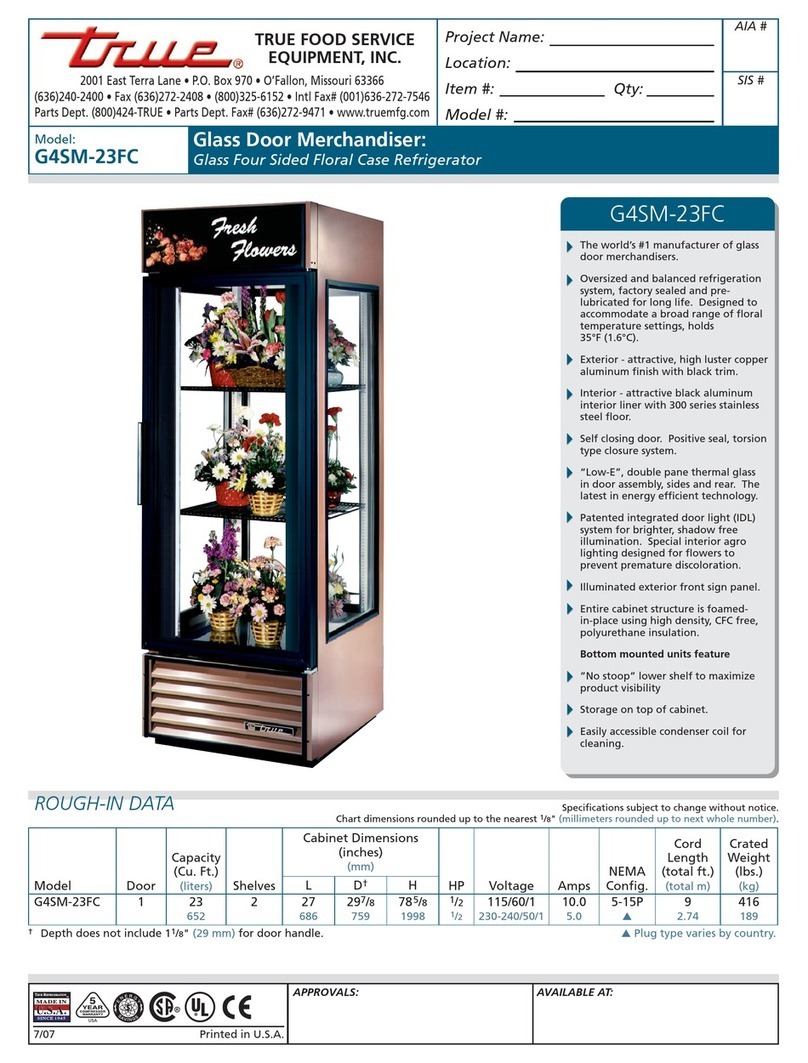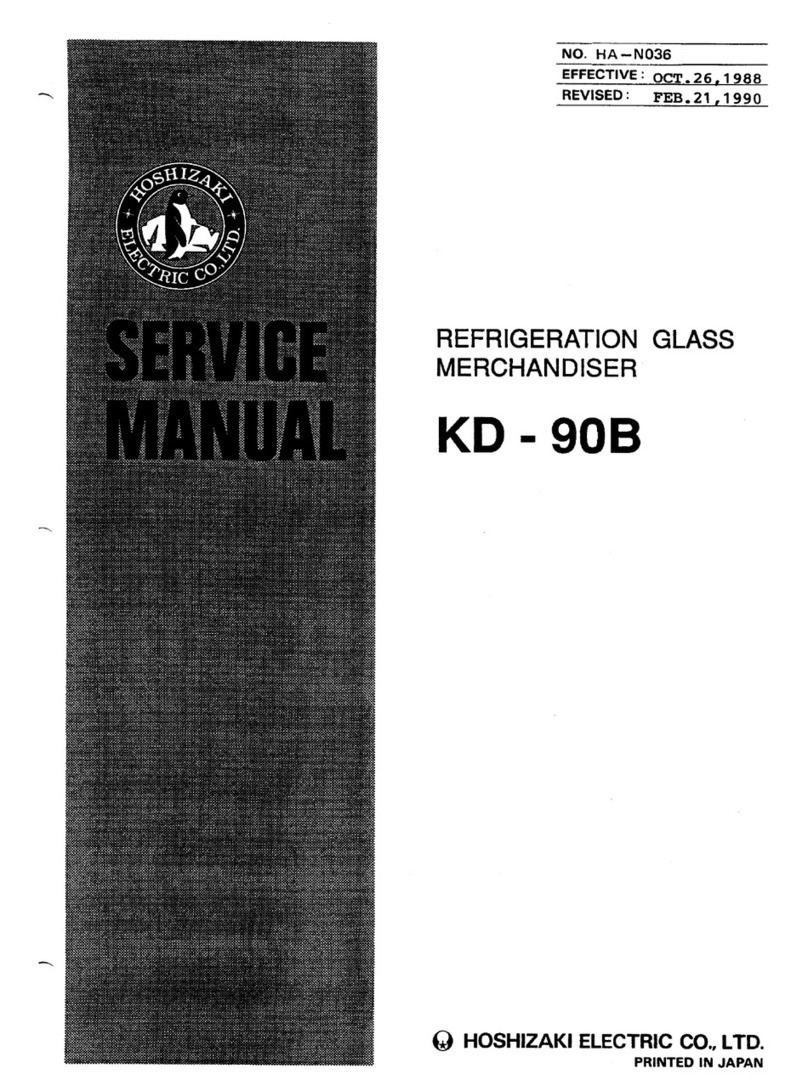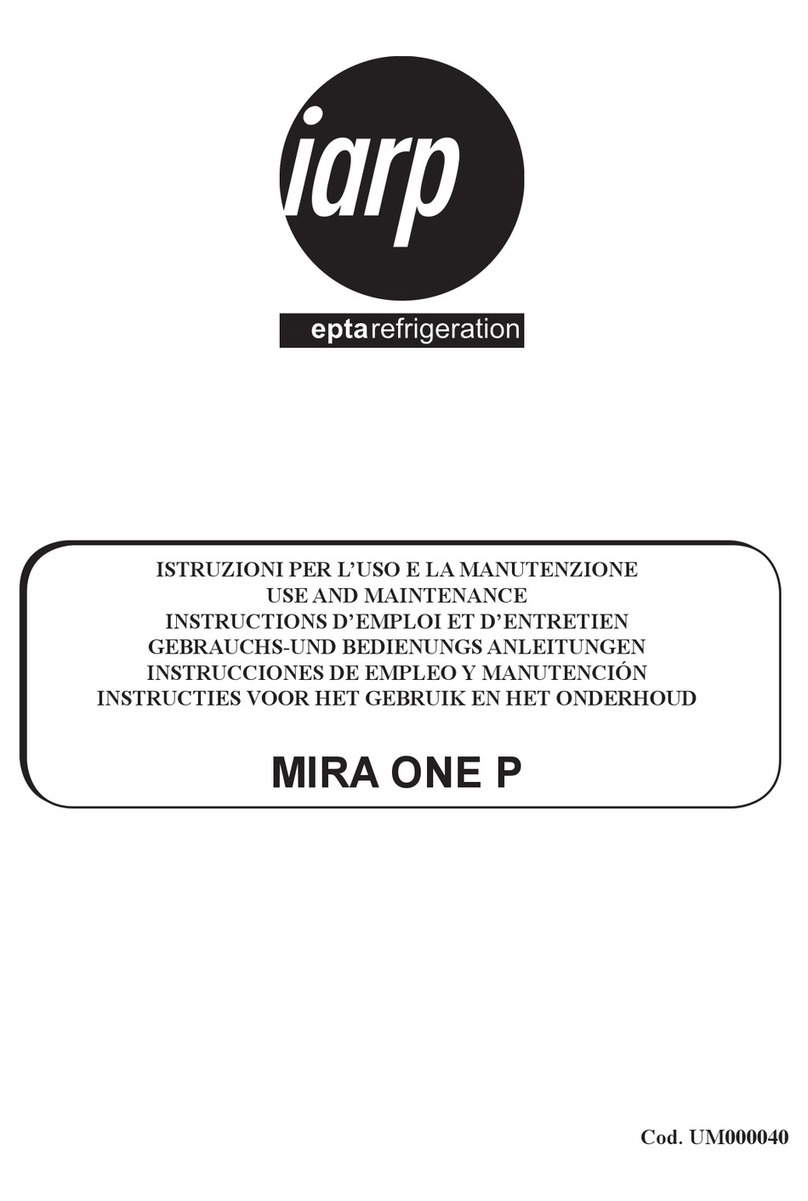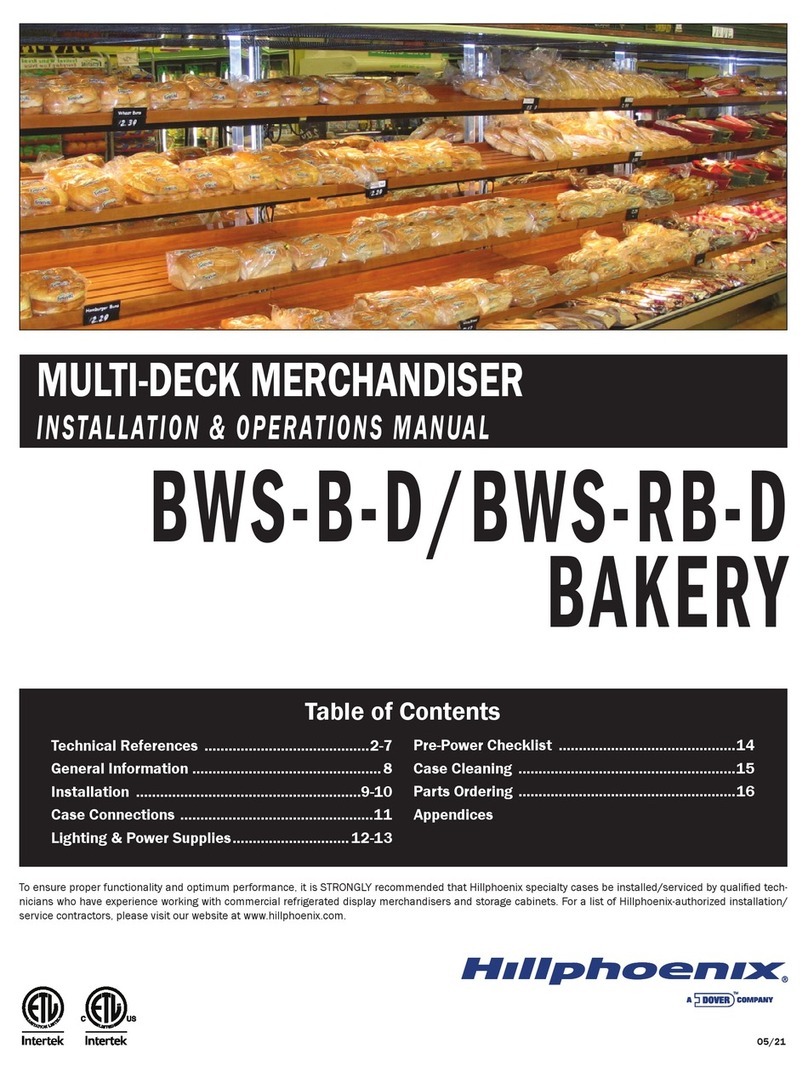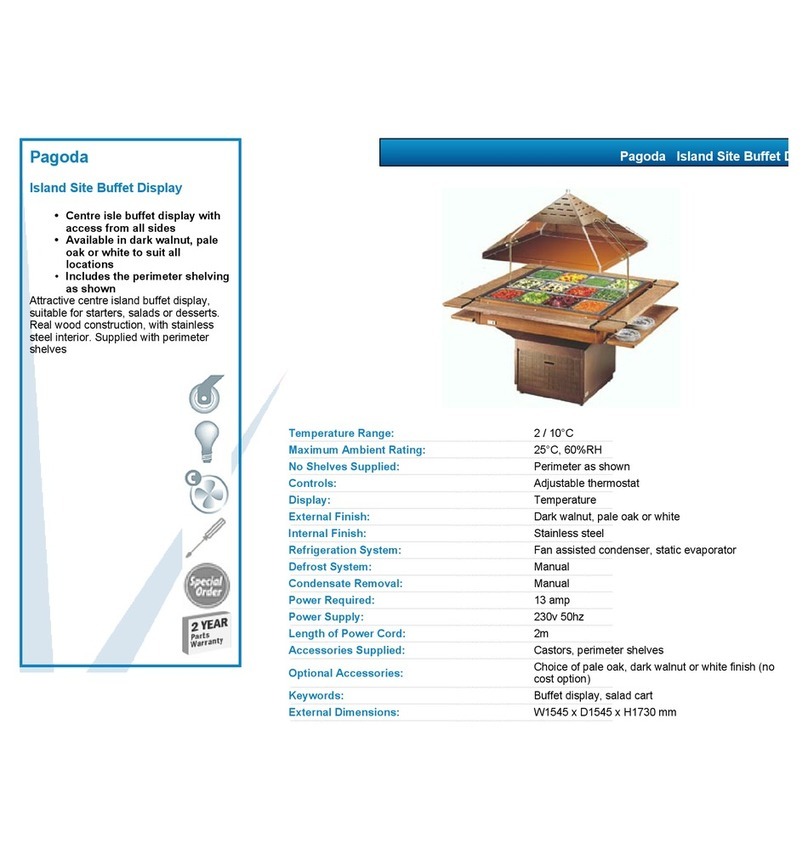Dixie Narco DNCB 501E User manual

Pepsi-Cola High Visibility Vender
For HT2 Venders Produced Beginning Production Run 6730BZ
For HT3 Venders Produced Beginning Production Run 6757DZ
Manufactured by
Dixie-Narco, Inc.
P.O. Drawer 719
Williston, SC 29853-0719
888-353-9722
803-266-0700
fax: 803-266-4747
Visit us on the web: www.dixienarco.com
803,903,120.11

1
Table of Contents
GENERAL INFORMATION
Application...................................................................................................................................3
Vender Safety Precautions...........................................................................................................3
Product Identification....................................................................................................................3
Physical Characteristics...............................................................................................................3
AINSTALLATION & SETUP
Unpacking the Vender..................................................................................................................4
Electric Power Requirements........................................................................................................4
Ground the Vender ......................................................................................................................4
Pepsi Electronic Door Lock......................................................................................................4 -5
Placing the Vender on Location....................................................................................................5
Level the Vender..........................................................................................................................5
Space the Vender........................................................................................................................5
Coin Changers and Other Accessories.........................................................................................6
Loading the Change Tubes ..........................................................................................................6
Loading Product...........................................................................................................................6
Initial Loading ..............................................................................................................................6
BPROGRAMMING
Historical Data.............................................................................................................................7
Interval Data –Resettable Data....................................................................................................8
Set Price......................................................................................................................................8
Cash Settings..............................................................................................................................8
User Menu..........................................................................................................................10 -17
Diagnostics Menu ..............................................................................................................17 –18
Quick Reference Prompts ..........................................................................................................19
Default Space-To-Sales Setting..................................................................................................20
Set Vender Type........................................................................................................................21
CGENERAL MAINTENANCE
Power........................................................................................................................................22
Cleaning....................................................................................................................................22
Refrigeration Condenser ............................................................................................................22
Coin Acceptor............................................................................................................................22
Lubricating the Vender...............................................................................................................22
EPROM Replacement................................................................................................................23
DMAJOR COMPONENT DESCRIPTION
Electrical....................................................................................................................................24
Refrigeration..............................................................................................................................24
HT2 Universal Controller............................................................................................................25
HT2 Machine Controller .............................................................................................................26
HT3 Control Board.....................................................................................................................27
ETROUBLESHOOTING FLOWCHARTS
All Coins are Rejected................................................................................................................28
All Bills are Rejected..................................................................................................................29
Incorrect Change Dispensed......................................................................................................30
Selection Will Not Vend..............................................................................................................31
Ice / Frost on Evaporator............................................................................................................32
Compressor Runs Continuously .................................................................................................32
Compressor Will Not Start..........................................................................................................33
Machine Not Cooling..................................................................................................................34
Can’t Enter the Menu or Diagnostics...........................................................................................35
Lights Are Not On ......................................................................................................................36
One or More Motors Run When Main Door is Closed..................................................................37
Sold Out Switch.........................................................................................................................38
The Display is Dead...................................................................................................................39
Can’t Read the Display...............................................................................................................40

2
Table of Contents
FWIRING DIAGRAMS AND SCHEMATICS
Figure 1 –HT2 Wiring Diagram .................................................................................................41
Figure 2 –HT3 Wiring Diagram..................................................................................................42
Figure 3 –Compressor Wiring Diagram......................................................................................43
Figure 4 –HT3 Choke / Relay Plate Assy. .................................................................................44
Figure 5 –HT2 Schaffner Fitter / Relay Plate Assy......................................................................45
GPARTS LIST
MAIN DOOR EXTERIOR ....................................................................................................46 -47
MAIN DOOR INTERIOR (A)................................................................................................48 -49
MAIN DOOR INTERIOR (B)................................................................................................50 -51
SELECT PANEL.................................................................................................................52 -53
T8 LIGHTING .....................................................................................................................54 -55
ELECTRONIC COMPONENTS...........................................................................................56 -57
INNER DOOR.....................................................................................................................58 -59
HARNESSING....................................................................................................................60 -63
CABINET AND VEND MECHANISM (SECTION ONE).........................................................64 -65
CABINET AND VEND MECHANISM (SECTION TWO)........................................................66 -67
CABINET AND VEND MECHANISM (SECTION THREE) ....................................................68 -69
CABINET INTERIOR ..........................................................................................................70 -71
HINGES AND ROLLER ASSY.............................................................................................72 -73
REFRIGERATION SYSTEM (SECTION ONE).....................................................................74 -75
REFRIGERATION SYSTEM (SECTION TWO)....................................................................76 -77
MISCELLANEOUS LABELS.......................................................................................................78
SIGNS AND DECALS................................................................................................................79
SCREWS & NUTS..............................................................................................................80 -81
WASHERS, BOLTS, & MISC. HARDWARE.................................................................82, 83, & 84
ELECTRONIC COMPONENTS..................................................................................................84

GENERAL INFORMATION
3
APPLICATION
This manual applies to Pepsi-Cola High Visibility
Venders (HVV), beginning with HT2 production run
6730BZ and HT3 production run 6757DZ. HVV
venders that were manufactured prior to production
run 6730BZ have significant differences in
programming and parts content from previous
versions. The earlier versions were manufactured in
production runs 6664DY, 6672DY, and 6698BZ. To
order parts, or for information pertaining to these
earlier versions, please contact Dixie-Narco.
VENDER SAFETY PRECAUTIONS
Please read this manual in its entirety. This service
information is intended to be used by a qualified
service technician, who is familiar with proper and
safe procedures to be followed when repairing,
replacing, or adjusting any Dixie-Narco vender
components. All repairs should be performed by a
qualified service technician who is equipped with the
proper tools and replacement components, using
genuine Dixie-Narco factory parts.
REPAIRS AND/OR SERVICING
ATTEMPTED BY UNINFORMED
PERSONS CAN RESULT IN
HAZARDS DEVELOPING DUE TO
IMPROPER ASSEMBLY OR
ADJUSTMENTS WHILE
PERFORMING SUCH REPAIRS.
PERSONS NOT HAVING A PROPER
BACKGROUND MAY SUBJECT
THEMSELVES TO THE RISK OF
INJURY OR ELECTRICAL SHOCK
WHICH CAN BE SERIOUS OR EVEN
FATAL.
PRODUCT IDENTIFICATION
First production of HT2 was June 2001.
First production of HT3 was December 2001.
The production date of Dixie-Narco products is
determined by the date code incorporated in the
serial number.
The vender serial number takes the form xxxx-
yyyyzz. The first 4 digits (xxxx) identify the specific
vender. The next 4 digits (yyyy) identify the
manufacturing run that the vender was built in. The
last two alpha characters (zz) identify the quarter
and the year the vender was built. The first alpha-
character identifies the quarter.
A = 1st quarter
B = 2nd quarter
C = 3rd quarter
D = 4th quarter
The second alpha-character identifies the year:
Y = 2000
Z = 2001
A = 2002
B = 2003
C = 2004
D = 2005
PHYSICAL CHARACTERISTICS
501E
HEIGHT
72.5”
WIDTH
37.5”
DEPTH
36.0”
DEPTH WITH VALIDATOR
36.0”
SHIPPING WEIGHT
783 lbs.

INSTALLATION & SETUP
4
The Dixie-Narco Pepsi-Cola High Visibility Vender is
designed utilizing the latest technology.
UNPACKING THE VENDERS
Remove the stretch wrap and top cover from the
vender. Product cards are installed in the select
buttons.
DO NOT STORE THE VENDER
OUTSIDE WITH THE STRETCH
WRAP ON. THIS COULD CAUSE
THE STRETCH WRAP TO BOND
TO THE VENDER’S SURFACE,
WHICH COULD DAMAGE THE
FINISH.
Remove the shipping boards from the bottom of the
vender. The shipping boards are attached by the
leveling legs. To avoid unnecessary damage to the
leveling legs or base, remove the shipping boards by
using a 1½” “socket type” wrench to unscrew the
leveling legs. Be sure to replace the legs after
removing the shipping boards.
ELECTRIC POWER NEEDED
Refer to the cabinet serial number plate to determine
the proper voltage and frequency the machine
requires (domestically this requirement is 115 Volts,
60 Hertz). The cabinet serial plate also indicates the
Ampere rating of the vender. Single phase,
alternating current is required. The vender must be
plugged into a properly rated circuit with its own
circuit protection (fuse/circuit breaker).
DO NOT USE AN EXTENSION CORD.
GROUND THE VENDER
The vender is equipped with a three-wire power
supply cord and MUST be plugged in a properly
grounded outlet.
DO NOT REMOVE THE GROUND PIN OR IN ANY
WAY BYPASS THE GROUND OF THE VENDER.
If the outlet will not accept the power cord plug,
contact an electrician to install a proper AC outlet.
FAILURE TO COMPLY WITH
THESE INSTRUCTIONS MAY
SUBJECT THE USER TO THE RISK
OF INJURY OR ELECTRICAL
SHOCK WHICH CAN BE SERIOUS
OR FATAL.
PEPSI ELECTRONIC DOOR LOCK
The electronic lock provided in the vender consists
of a door mounted, motor driven bayonet (shaft)
system, a cabinet mounted nut receptacle switch
system, an infrared controlled CPU, and a remote
control key (FOB). The design is modular and
allows for easy field service.
The electronic remote key (FOB) features a rolling
code system which cannot be decoded if it is lost or
stolen. After the vender has been unlocked, a new
key can be programmed into it any number of times.
If a key is lost or stolen, it is recommended you
change the lock code in the field as soon as
possible. Changing the lock code requires a new
key and pressing the LEARN button inside the
vender. The lock does not need to be changed for
re-keying.
Important: For security reasons all Electronic
Door Lock Venders are shipped less
keys. Customers will need to
contact the Electronic Door Lock
manufacturer to order keys.
A power bypass connector, located in the product
delivery port, allows auxiliary power to be applied via
a battery pack to the electronic lock in the event that
power is not available or there has been a failure of
the internal power supply. In the event of an
emergency, battery power is applied to the
connector and the door can be opened and closed
using the FOB.
The electronics uses an infrared transmission
system, which functions similar to a television
remote control. The transmission signal is line-of-
sight, which requires you to aim the remote at a
specific place at close range to prevent the
accidental opening of several venders at the same
time.

INSTALLATION & SETUP
5
TO OPEN THE PEPSI ELECTRONIC DOOR
LOCK:
1. Plug the vender into a properly powered
outlet.
2. Hold the key FOB 0 to 3 inches to the right
side of select button #10 and press the
button on the key FOB.
Note: The wide end of the FOB should
face the door.
3. The lock will begin releasing the door. The
display will indicate Door opening.
After the motor has stopped running, you
can pull the door open. The display will
indicate: Door unlocked.
TO CLOSE THE PEPSI ELECTRONIC DOOR
LOCK:
CAUTION: DO NOT SLAM THE DOOR CLOSED.
Slamming the door closed can damage the
electronic locking device.
1. Push the door to the cabinet until the lock
motor starts. The display will indicate: Door
closing.
2. Continue to push the door for approximately
2 to 3 seconds after the lock motor starts.
The lock will pull the door closed tightly.
3. When the lock motor stops the door will be
locked and the display will indicate: Door
locked.
Before leaving the vender, ensure that the
door is locked.
The electronic door lock assembly is supplied by Tri
Teq Lock and Security. Dixie-Narco, Inc. does not
carry parts for the Tri Teq Electronic Door Lock.
For parts and assistance, please contact:
Tri Teq
701 Gullo
Elk Grove Village, IL 60007
Tel: 847-640-7002
Fax: 847-640-7008
PLACING THE VENDER ON LOCATION
!! CAUTION !!
DO NOT TRANSPORT THE
VENDER TO OR FROM THE
LOCATION LOADED WITH
PRODUCT.
DAMAGE TO THE VENDER MAY
RESULT.
The vender must be located on a solid, flat, and
level surface. The vender must be positioned close
enough to an electrical outlet that an extension cord
is not required. If the machine will be subject to user
misuse or vandalism, it is recommended that the
vender be secured to the floor or wall as described
in Dixie-Narco Technical Bulletin 344. Call the Dixie-
Narco Technical Service Department or your Dixie-
Narco Representative for assistance.
LEVEL THE VENDER
When the vender is level, the door can be opened to
any position and it will not move by itself. Open the
door to several different positions before deciding
the vender is level. A carpenter’s level will help
verify the machine is level.
Make sure that all leveling legs are in contact with
the floor. If you cannot level the vender in its current
location, select another location. DO NOT place any
objects under the machine.
DANGER
THE VENDER MUST BE
PROPERLY LOCATED AND
LEVELED. IF THE MACHINE WILL
BE SUBJECT TO USER MISUSE
OR VANDALISM IT IS
RECOMMENDED THAT THE
VENDER BE SECURED TO THE
FLOOR OR WALL AS DESCRIBED
IN DIXIE-NARCO TECHNICAL
BULLETIN 344 TO MINIMIZE THE
RISK OF INJURY OR DEATH
FROM TIPPING.. CALL THE DIXIE-
NARCO TECHNICAL SERVICE
DEPARTMENT OR YOUR DIXIE-
NARCO REPRESENTATIVE FOR
ASSISTANCE.
SPACE THE VENDER
Do not block the rear of the vender. Keep the vender 4
inches (10 mm) from the wall to ensure adequate airflow
to the condenser and compressor. At the front of the
vender, make sure that nothing obstructs the air intake at
the bottom of the main door. At the rear of the vender,
make sure nothing obstructs the air exhaust at the bottom
of the cabinet.

INSTALLATION & SETUP
6
COIN CHANGERS & OTHER
ACCESSORIES
The vender must have an MDB coin changer
installed and can have an MDB bill acceptor
installed. If the MDB coin changer and other MDB
accessories are not factory installed, refer to the
instructions received from the manufacturer of the
MDB coin changer and other MDB accessories for
proper set-up and installation.
The vender will support the following MDB coin
changers:
Multi-Drop Coin Mech (Domestic)
Coinco 9302GX
Coinco USQ G700 Series
Conlux USLZ-101
Conlux CCM5G
Mars 4510
Mars 6512
The vender will support the following MDB bill
validators:
Multi-Drop Bill Validators (Domestic)
Coinco BA30B, BA50, MAG30, MAG50
Mars VN2512, VN2502, VN2312
Conlux NBM-3120, NBU-2111-12
Ardac 5500 Series
The vender will support the following MDB card
readers:
At publication, card reader dispositions were
not available. Contact card reader
manufacturer for proper installation and
setup.
LOADING CHANGE TUBES
Open the main door and enter the “FILL CM” mode
in the “CASH SET” sub-menu in Programming (see
Section B –Programming).
Load the coin mechanism with coins by inserting
coins in the coin mech’s separator. The display will
show the total value of coins as they are inserted.
Note: A low coin level in the coin tubes will
interfere with operation of the bill validator.
For additional information about coin mechanisms,
refer to the specific manufacturer’s instructions.
Loading Product
The Pepsi-Cola High Visibility Vender is designed to
vend a wide range of cans, glass, and plastic
beverage containers in sizes from 12 oz. to 24 oz.
All Pepsi-Cola High Visibility Venders are shipped
ready to vend 20 oz. Pepsi Quick Slam (Swirl) PET
bottles. To vend an alternative package in the
Pepsi-Cola High Visibility Vender, contact a Dixie-
Narco Factory Service Representative or refer to the
proper Technical Bulletin for shimming and set-up
information.
INITIAL LOADING
To ensure proper loading, the wide column oscillator
must be in the extreme left or right position. When
loading the wide column, the first row of bottles
should be loaded on the bottom bar of the oscillator.
The second row of bottles must be loaded on the top
bar of the oscillator. Always load complete rows; do
not load only to the back or only to the front of the
column.
The narrow column rotors must be in the “cup”
position to receive the first row of bottles. When
loading narrow columns, lay the rows of bottles in
the column until the column is full.
DO NOT fill the columns to the top of the cabinet.
Because the bottle stack will move up and down in
the column during the vend cycle, allow about 2
inches at the top of the column. Correct loading will
prevent service calls and ensure proper vending.
After loading the vender for the first time, ensure the
vender is loaded and working properly by test
vending each selection with money until the first
bottle is delivered.
NOTE: To ensure proper airflow through the
evaporator, DO NOT place bottles (or other
foreign) objects in the bottom of the tank.
SERVICE NOTE
Battery Backup
The Universal Control Board is equipped with a battery
backup which is used to retain information programmed in
the system (pricing, time, date, etc.) in case of power
interruptions or any time the main power is off. When the
vender is shipped, the battery is connected and memory is
being maintained.
Disconnect the battery if the vender will be stored for a
long period of time. The following steps will guide you
through this procedure.
ØRemove power from the vender by unplugging
the main power cord from the wall receptacle.
ØLocate the HT2 Universal Control Board or HT3
Controller on the main door. Remove the battery
from its holder (B1).

INSTALLATION & SETUP
7
PEPSI-COLA HVV
PROGRAMMING METHOD
June 2001
The controller has two modes of operation:
NORMAL and SERVICE.
NORMAL MODE:
In Normal Mode, on power up display will show software installed in
vender, then change to Ice Cold Pepsi message, Sold Out, Credit
Value, or decimal point. If decimal is flashing, this indicates an
error or problem recognized in the vender. When money is
inserted, the display indicates the total amount of the deposit. The
select buttons are used to select the product. In normal mode you
may access an external menu for reading historical sales total,
product total, product total by selection, and sales by price totals.
SERVICE MODE:
The Service Mode is entered when the vender door is open and the service
switch is pressed. The display will show a list of error codes for errors that have occurred since the door was last
opened. "Jammed Column #” is a vend mechanism jammed, "Select Switch #" is a select switch problem,
“Refrigeration” is a refrigeration or temp sensor problem, and “Lock Error” is a door switch open problem. To
acknowledge an error, press any select button, at this time you will enter the menu. The display will show
"Historical Data" at this time. Some of the menu items have sub-menus.
To move through the menus and sub-menus follow these instructions. To:
MOVE THROUGH MENU: Press select buttons 1 & 2 simultaneously to scroll down through the menu.
While scrolling down through menu, release, press select buttons 1 & 2
simultaneously to scroll up through menu.
ENTER SUB-MENU: Press and hold select button 1 to enter a sub-menu.
EXIT SUB-MENU: With "Return" on display, press and hold select button 1 to exit a sub-
menu.
EXIT SERVICE MODE:
Closing the inner door or a five-minute inactivity time-out will exit the service mode.
FRONT PANEL PROGRAMMING
SERVICE MENU
Historical Data
This function shows the user the vender accounting over the life of the vender. Use the following select buttons to
view the total sales in dollars, total number of vends and the total number of vends for each selection.
Press Select Button 1: Shows the historical total cash sales for the life of the vender.
Press Select Button 2: Shows the historical total number of vends.
Press Select Button 3: Shows the historical number of vends by selection. Each selection automatically scrolls
across the display.
Press & hold select buttons 1 & 2 simultaneously to move to the next item on the menu.
Side-By-Side

INSTALLATION & SETUP
8
Interval Data
This function shows the user the vender accounting data since the last time of the last counter reset. This data
can be reset either from the menu or by DEX interrogation.
Press Select Button 1: Shows the total cash collected since the last counter reset
Press Select Button 2: Shows the total number of vends since the last counter reset.
Press Select Button 3: Shows the total number of vends by selection since the last counter reset Each selection
automatically scrolls across the display.
Press Select Button 4: This button zeros the resettable data described above. Hold select button “4” for 5
seconds, “the display will go blank” and “Counters Reset” will be displayed. At this time,
all resettable data will return to “0”.
Set Price
This function is used to set the price of each selection. When a select button is pressed, the price for that
selection will be displayed. If the button is held in, the price will increment or decrement. To change from
increment to decrement, release the select button and press it again. To set all selections for the same price: set
the desired vend price on select #1, then simultaneously press and hold buttons 3 & 4 for 5 seconds the display
will show “Single Price Set”, this will change the vend price of all selections, both primary and secondary, to the
price programmed to button #1.
Note: The HVV multi-pricing capability allows you to set all the selections to any price in the range of $0.00 to
$99.95.
Press & hold select buttons 1&2 simultaneously to move to the next item on the menu.
Cash Settings
Fill Coin Mech:
This function is used to count coins loaded in the top (separator) of the coin mech. Press select #1 will
enter Fill Coin Mech. Press button #1 again will display a “0”. Insert coins in the top (separator) of the coin
mech. The total value of the coins will be displayed and will counted in the DEX audit data, so the
controller knows exactly how much change is in the coin mech.
Press & hold buttons 1&2 simultaneously to move to the next item on the menu.
Dump Coin Mech:
This function is used to dump coins from the coin mechanism. Press select button #1 to enter mode and
the lowest coin value dispensable will show on the display. Press and hold select buttons 1&2
simultaneously to scroll through the different coin values available to dump coins. Press and hold button
#1 to dump the coins whose value is shown on the display. Press and hold select buttons 1&2
simultaneously until “Return” shows on the display. Press button #1 will return to “Dump Coin Mech”.
Coin Rules:
This condition is used to allow the exact change condition to be turned on or off. When off, the controller
will not go in the exact change condition. This will allow bills or coins to be accepted regardless of the
tube level status of the coin mech. When turned on, the controller will set the exact change condition
based on the ability to pay back non-refundable currency (ie. Coins, paper). To show current condition
press select button 1. Press and hold select button 1 to toggle “Coin Rules” on and off.

INSTALLATION & SETUP
9
Escrow:
This function supports 4 (four) escrow options. To show the current condition, press select button 1 will
enter mode and show current escrow setting. Press and hold select button 1 will scroll through the
available Escrow options and set the escrow mode to setting displayed when the select button1 is
released.
Price 1
This escrow condition is forced vend option 1 (“escrow to price”). All dollar bills will be stacked.
No cancel sale is allowed once minimum vend price is met or exceeded.
Price 2
This escrow condition is forced vend option 2 (“escrow no cancel”) with all bills stacked, and no
cancel sale allowed unless the vender is in exact change and the maximum vend price is
exceeded. Note: Any money entered below the vend price cannot be returned.
Select 4
This escrow condition is “escrow to select” with all the dollar bills being stacked. Cancel sale will
return the deposit from the coin changer (i.e.4 quarters).
Select 1
This escrow condition is “escrow to select dollar bills” with the last dollar bill that meets or
exceeds maximum vend price being escrowed in the validator. Cancel sale will return the held
dollar bill and any amount over $1 will be returned from the coin changer.
Press & hold select buttons 1 & 2 simultaneously to move to the next item on the menu.
Multi Vend:
This function, when turned on, allows credit to be retained after a vend so the customer can vend from
another selection. (i.e..50 vend price, put in $1.00, push a select button and vends, .50 still shows on the
display, push a second select button and vends). Credit is cancelled after 5 minutes of inactivity. There
is unlimited acceptance. If a customer wants their credit (money) back, the coin return lever must be
pressed. To show the current “Multi Vend” condition, press select button 1 and the display will show the
current setting. Press and hold button 1 to toggle Multi Vend from on and off.
Press and hold select buttons 1&2 simultaneously to move to “Return”.
Return:
Press and hold button 1 to move to “Cash Settings”.

INSTALLATION & SETUP
10
User Menu:
This function is used to configure the vender to operate in a fashion best suited for the vender location. To move
to “Diagnostics”, press & hold select buttons 1&2 simultaneously, to enter the User Menu sub-menus press select
button1. The following are sub-menus of the User Menu: Space To Sales, Time, Language, Electronic Counter,
Limited Access, Secondary Price, Light, Refrigeration, Free Vend, Override, Sales Message, Recharge, and
Return.
Space To Sales
To view the space to sales condition, press select button 1 and display will show “Selection 1”. Alternating
with columns assigned to that select button. Press select buttons 1&2 simultaneously to scroll through the
available select buttons to view columns assigned and “Return”.
To change space to sales:
Press select button 1 at the “Selection #” prompt and “Column ## #” (column edit routine) will be
displayed, where the ## is the first column to added or deleted to the select button and the third #
is “0” for not assigned or “1” for assigned to that selection. Press select button 1 with “Column ##
#” on the display to toggle between “Column ## 0” and “Column ## 1”. With the setting you wish
to use showing on the display, press select buttons 1 & 2 to scroll to next selection to add/delete
columns or “Return”. Press select button 1 at the “Return” prompt will return to “Space to Sales”.
Note: You must be in the “Selection” prompts to get to the “Return” mode that scrolls to “Space
To Sales”.
Press & hold select buttons 1 & 2 simultaneously to move to the next item on the menu.
Time
This function is used to set the year, month, day, hour/minute (military 24 hour clock), and daylight
savings time. Press select button 1 and “Year” will show on display. Press select buttons 1 and 2
simultaneously to scroll through all “Time” sub-menus.
“Year”-Year Setting (00 to 99)
Press select button 1 the current year setting will show on display.
Press and hold select button 1 to increment the year setting (2000 to 2099).
Release select button 1 and press and hold again will decrement the year setting.
Release the select button with the display showing the year you wish to use and
display will return to “Year”.
Press select buttons 1 & 2 simultaneously to scroll to “Month”.
“Month” -Month Setting (01 to 12)
Press select button 1 and the current 2-digit month setting will show on display.
Press and hold select button 1 to scroll through the month settings. (01-Jan. to 12-
Dec.).
Release the select button with the display showing the month you wish to use and
display will return to “Month”.
Press select buttons 1 & 2 simultaneously to scroll to “Day”.
“Day” -Day of Month Setting (1 to 31)
Press select button 1 and the current 2-digit day of month setting will show on
display.
Press and hold select button 1 to scroll through the day of month settings (1 to 31).
Release select button 1 and press and hold again will decrement the day of month
setting.
Release the select button with the display showing the day of month setting you
wish to use and display will return to “Day”.
Press select buttons 1 & 2 simultaneously to scroll to “Hour/Minute”.

INSTALLATION & SETUP
11
“Hour/Minute” -Hour and Minute Setting (0000 to 2359)
Press select button 1 and the current 4-digit hour and minute setting will be
displayed (24 hour).
Press and hold select button 1: Set Hours
Press and hold select button 2: Set Minutes
Press select buttons 1&2 simultaneously to move to the next item in the menu.
Daylight Savings Time
Press select button 1 and the current setting will show on the display.
Press and hold select button 1 to scroll through the “Daylight Savings Time”
options listed:
“American” –North American rules –Set forward 1 hour at 2:00 am on the first
Sunday in April; Set backward 1 hour at 2:00 am on the last Sunday in October.
“European” –European rules –Set forward 1 hour at 1:00 am on the last Sunday in
March; Set backward 1 hour at 1:00 am on the last Sunday in October.
“Australian” –Australian rules –Set forward 1 hour at 1:00 am on the first Sunday
in October; Set backward 1 hour at 1:00 am on the last Sunday in March.
“Off” –Off Rules –Daylight savings time change will not be made.
Release the select button with the display showing the “Daylight Savings Time”
setting you wish to use and display will return to “Daylight Savings Time”.
Press and hold select buttons 1&2 simultaneously to move to “Return”.
Press select button 1 to move to “Time”
Language
This function is used to set the language that will be used for display messages. To display the current
language selected, press select button 1. To change the language selected, press & hold select button 1
to scroll through the language menu. Once the desired language is shown on the display, release the
button. The display will then return to "Language".
English Spanish
French Slovene
German Finnish
Italian Norwegian
Portuguese
Press and hold select buttons 1 & 2 simultaneously to move to the next item on the menu.
Electronic Counter
This function is used to show historical cash sales, historical total vends, historical product counts by
selection, and historical product counts that have occurred for prices being used from outside the vender.
Press select button 1 to view the current four (4) button code. To view the data the four button code must
be entered. Once entered the listed menus are available from the front of the vender:
Press select button 1: Show historical cash sales.
Press select button 2: Show historical total vends.
Press select button 3: Show historical product counts by selection.
Press select button 4: Show list of prices and historical product counts that have occurred for
those prices.
Press select button 5: Returns to sales idle mode (normal vender operation).

INSTALLATION & SETUP
12
To change "Electronic Counter" four button code:
At "Electronic Counter" press select button 1, "4231" (representing current four button code) will show on
display. Press and hold select button 1 until the far left digit starts blinking indicating it can be changed.
Press the select button which is desired for the code. The next digit will start blinking; press the select
button which is desired for the code. Continue this process until all 4 digits are set. Note: The four-button
code must use select buttons 1 through 9 only.
Note: There is a five (5) minute time-out that will return the vender to normal vending mode.
Press & hold select buttons 1 & 2 simultaneously to move to the next item on the menu.
Limited Access
This function is used to program the vender to use the Limited Access Features. To move to Secondary
Price Menu, press & hold select buttons 1 & 2 simultaneously, to enter the sub-menu press select button
1. The following are sub-menus of Limited Access Menu: "Selects", "Days”, “Start 1”, “Stop 1”, “Start 2”,
“Stop 2”, and “Return”.
Selects
This function is used to set selection(s), which, will be limited during certain periods of the day.
To view the selection setting condition, press select button 1. The display will show "Selection 01
-# where # is a “0” OR “1” depending on whether the selection is enabled (1) or disabled (0).
Press and hold select button 1 to toggle between “0” & “1. Press select buttons 1 & 2
simultaneously to scroll through all available select buttons, “NONE”, “ALL”, and “Return”.
Pressing select button 1 when “ALL” or “NONE” are displayed will cause the display to flash
momentarily. Press select button 1 at the “Return” prompt returns to “Selects”.
Press & hold select buttons 1 & 2 simultaneously to move to the next item on the menu.
Days
This function is used to set the days of the week to be affected by limited access.
Day of Week: Sunday WednesdaySaturday Return
Monday Thursday All Days
Tuesday Friday not found
Press select button 1 and "Monday#" will show on the display, where # is “0” (disable) or “1”
(enable). Press and hold select button 1 to toggle between “0” and “1”. Release the select button
with the display showing the setting you wish to use. Press select buttons 1 & 2 simultaneously
to scroll through all available days, “All Days”, “not found”, and “Return”. Press select button 1 at
the “Return” prompt returns to “Days”.
Press & hold select buttons 1 & 2 simultaneously to move to the next item on the menu.
Start 1
This function is used to set the hours and minutes to start period 1 limited access. Press select
button 1 and the current four-digit hour and minute setting will to be displayed (24 hour).
Press & hold select button 1: Set Hours
Press & hold select button 2: Set Minutes
Press select buttons 1 & 2 simultaneously to move to the next item in the menu.
Stop 1
This function is used to set the hours and minutes to stop period 1 limited access. Press select
button 1 and current four-digit hour and minute will be displayed. (24 hour).
Press & hold select button 1: Set Hours
Press & hold select button 2: Set Minutes
Press select buttons 1 & 2 simultaneously to move to the next item in the menu.

INSTALLATION & SETUP
13
Start 2
This function is used to set the hours and minutes to start period 2 limited access. Press select
button 1 and the current four-digit hour and minute setting will be displayed (24 hour).
Press & hold select button 1: Set Hours
Press & hold select button 2: Set Minutes
Press select buttons 1 & 2 simultaneously to move to the next item in the menu.
Stop 2
This function is used to set the hours and minutes to stop period 2 limited access. Press select
button 1 and the current four-digit hour and minute setting will be displayed (24 hour).
Press & hold select button 1: Set Hours
Press & hold select button 2: Set Minutes
Press select buttons 1 & 2 simultaneously to move to the next item in the menu.
Return
Press select button 1 to return to “Limited Access”.
Press & hold select buttons 1 & 2 simultaneously to move to the next item on the menu.
Secondary Price
This function is used to program a second price for each selection. To enter the sub-menu press select
button 1. The following are sub-menus of Secondary Price Menu: “Price”, “Days”, “Start”, “Stop”, and
“Return”. Press select button 1 at “Return” to return to “Secondary Price”.
Price
This function is used to set the price of each selection. When a select button is pressed, the price
For that selection will be displayed. If the button is held in, the price will increment or decrement.
To change from increment to decrement, release the select button and press it again.
Note: The HVV multi-pricing capability allows you to set all selections to any price in the range
of $0.00 to 99.95.
Press & and hold select buttons 1 & 2 simultaneously to move to the next item on the menu.
Days
This function is used to set the days of the week to be affected by secondary pricing.
Day of Week: Sunday Wednesday Saturday Return
Monday Thursday All Days
Tuesday Friday not found
Press select button 1 and “Monday #” will show on the display, where # is “0” (disable) or “1”
(enable). Press and hold select button 1 to toggle between “0” and “1”. Release the select button
with the display showing the setting you wish to use. Press select buttons 1 & 2 simultaneously
to scroll through all available days, “All Days”, “not found”, and “Return”. Press select button 1 at
the “Return” prompt returns to “Days”.
Press & hold select buttons 1 & 2 simultaneously to move to the next item on the menu.
Start
This function is used to set the hours and minutes to start secondary pricing. Press select button
1 and the current four-digit hour and minute setting will be displayed. Press and hold select button
1 to change the hour setting, press button 2 to change the minute setting.
Press select buttons 1 & 2 simultaneously to move to the next item in the menu.

INSTALLATION & SETUP
14
Stop
This function is used to set the hours and minutes to stop secondary pricing. Press select button
1 and the current four-digit hour and minute setting will be displayed. Press and hold select button
1 to change the hour setting, press button 2 to change the minute setting.
Press select buttons 1 & 2 simultaneously to move to the next item in the menu.
Return
Press button 1 to scroll to Secondary Pricing
Press buttons 1 & 2 to scroll to the next item in the menu
Light
This function is used to turn the lights off and on during certain periods of the day.
Press select button 1 will enter “Days”.
Days
This function is used to set the days of the week to turn lights on and off.
Day of Week: Sunday Wednesday Saturday Return
Monday Thursday All Days
Tuesday Friday not found
Press select button 1 and "Monday #" will show on the display, where # is “0” (disable) or “1”
(enable). Press and hold select button 1 to toggle between “0” and “1”. Release the select button
with the display showing the setting you wish to use. Press select buttons 1 & 2 simultaneously
to scroll through all available days, “All Days”, “not found”, and “Return”. Press select button 1 at
the “Return” prompt returns to “Days”.
Press & hold select buttons 1 & 2 simultaneously to move to the next item on the menu.
Start
This function is used to set the hours and minutes to start lighting routine.
Press select button 1 and the current four-digit hour and minute setting will be displayed.
(24 hour).
Press & hold select button 1: Set Hours
Press & hold select button 2: Set Minutes
Press select buttons 1 & 2 to scroll to start.
Press select buttons 1 & 2 simultaneously to move to the next item on the menu.
Stop
This function is used to set the hours and minutes to stop lighting routine.
Press select button 1 and the current four-digit hour and minute setting will be displayed.
(24 hour)
Press & hold select button 1: Set Hours
Press & hold select button 2: Set Minutes
Press select buttons 1 & 2 to scroll to stop.
Press select buttons 1 & 2 simultaneously to move to the next item on the menu.
Enable
This function is used to allow the lighting routine to go in to affect.
Press select button 1 and the current setting will be displayed (On or Off).
Press and hold select button 1 to toggle between “On” and “Off”.
Release the select button showing the setting you wish to use and display will return to “Enable”.
Press select buttons 1 & 2 to scroll to “Return”.

INSTALLATION & SETUP
15
Return
Press select button 1 to return to “Light”.
Press & hold select buttons 1 & 2 simultaneously to move to the next item on the menu.
Refrigeration
This function is used to electronically control the refrigeration operations of the vender.
Press select button 1 will enter “Temperature”.
Temperature
(Default Temperature 350F/150C)
This function is used to set the average product temperature for initial pull down and reload
recovery.
Press select button 1 and “tt.tx” will show on the display where x is F (Fahrenheit) or C
(Celsius) and tt.t is the degrees.
Press and hold select button 1 to increase or decrease the number by 1F or 0.5C. Release
select button with the display showing the temperature you wish to use and display will
return to “Temperature”.
Press select buttons 1 & 2 to scroll to “Celsius or Fahrenheit”.
Celsius or Fahrenheit
This function is used to set the degree reading to Fahrenheit (F) or Celsius (C).
Press select button 1 and the current setting will show on the display. Press and hold
select button 1 to toggle between F and C. Release the select button with the display
showing the setting you wish to use and display will return to “Celsius or Fahrenheit”.
Press select buttons 1 & 2 to scroll to “Display”.
Display
This function is used to enable the Temperature to be displayed following the “Ice Cold Pepsi”
message.
Press select button 1 and “Display” will show on the display. Press select button 1 and the
current setting will be displayed (On or Off). Press and hold select button 1 to
toggle between “On” and “Off”.
Press & hold select buttons 1 & 2 simultaneously to move to the next item on the menu.
Days
This function is used to set the days of the week to use Temperature Setting Routine.
Day of Week: Sunday Wednesday Saturday Return
Monday Thursday All Days
Tuesday Friday not found
Press select button 1 and “Monday #” will show on the display, where # is “0” (disable) or
“1” (enable). Press and hold select button 1 to toggle between “0” and “1”. Release the
select button with the display showing the setting you wish to use. Press select buttons 1
& 2 simultaneously to scroll through all available days, “All Days”, “not found”, and
“Return”. Press select button 1 at the “Return” prompt returns to “Days”.
Press & hold select buttons 1 & 2 simultaneously to move to the next item on the menu.
Start
This function is used to set the hours and minutes for storage temperature to become active.
Press select button 1 and the current four-digit hour and minute setting will be displayed (24 hour)
Press & hold select button 1: Set Hours
Press & hold select button 2: Set Minutes
Press select buttons 1 & 2 simultaneously to move to the next item on the menu.

INSTALLATION & SETUP
16
Stop
This function is used to set the hours and minutes for storage temperature to become inactive.
Press select button 1 and the current four-digit hour and minute setting will be displayed (24hour).
Press & hold select button 1: Set Hours
Press & hold select button 2: Set Minutes
Press select buttons 1 & 2 simultaneously to move to the next item on the menu.
Storage Temperature
(Default Temperature 600F/ 160C)
This function is used to set the temperature for product storage. Press select button 1 and “tt.tx”
will show on the display where x is F (Fahrenheit) or C (Celsius) and tt.t is the degrees.
Press and hold select button 1 to increase or decrease the number by 1 F or 0.5 C. Release
select button with the display showing the temperature you wish to use and display will return to
“Storage Temperature”
Press select buttons 1 and 2 simultaneously to scroll to “Storage Enabled”
Storage Enabled
This function is used to enable the storage setting to go in affect.
Press select button 1 and the current setting will be displayed (On or Off).
Press and hold select button to toggle between ”On or Off”.
Release the select button showing the setting you wish to use and display will return to “Storage
Enabled”
Press select buttons 1 & 2 to scroll to “Return”
Press select button 1 at “Return” to scroll to “Refrigeration”
Press select buttons 1 & 2 simultaneously to scroll to next item on the menu.
Free Vend
This function is used to set the Free Vend option. Note: For free vend to become active a free vend
switch must be connected to controller on free vend switch connector. Press select button 1 and “Enable”
will show on Display.
Enable
This function is used to allow the free vend to go in affect.
Press select button 1 and the current setting will be displayed (On or Off).
Press and hold select button 1 to toggle between “ On or Off”.
Release the select button showing the setting you wish to use and the display will return to
“Enable”.
Press select buttons 1 & 2 to scroll to “Display”
Display
This function is used to show the current number of free vends performed by the controller.
Press select button 1 and “#” will show on the display where “#” is the number of free vends
performed by the controller. Release the select button and display will return to “Display”
Press select buttons 1 and 2 simultaneously to scroll to “Reset”
Reset
This function is used to reset number of free vends to zero.
Press and hold select button 1 for 5 seconds to reset the number of free vends performed by the
controller to zero. Release the select button and the display will return to “Reset”.
Press select buttons 1 & 2 to scroll to “Return”.
Return
Press select button 1 to return to “Free Vend”.
Press & hold select buttons 1 & 2 simultaneously to move to the next item on the menu.

INSTALLATION & SETUP
17
Override
This function is used to allow a key switch to override some of the settings stored for normal operations.
When enabled and the override switch is in the closed position, the controller will override “Free Vend”,
disable vending, disable currency acceptance, display will show “No Sales”, and lights will be off. Vender
will remain in this idle state until the override switch is in the open position.
Press select button 1 and the display will show the current setting for 2 seconds (On or Off).
Press and hold select button 1 to toggle between “On” –enabled and “Off” –disabled.
Release the select button showing the setting you wish to use and display will return to “Override”.
Press select buttons 1 & 2 to scroll to “Sales Message”.
Sales Message
This function is used to turn on the scrolling message “Ice Cold Pepsi”.
Press select button 1 and the display will show the current setting (On or Off).
Press and hold select button 1 to toggle between “ On or Off”.
Release the select button showing the setting you wish to use and display will return to “Sales Message”.
Press select buttons 1 & 2 simultaneously to scroll to “Recharge”
Recharge
This function is used to enable the recharge card setting routine.
Press select button 1 and the display will show the current setting (On-recharge card enabled or Off-
recharge card disabled). Press and hold select button 1 to toggle between “On and Off”.
Release the select button showing the setting you wish to use and display will return to “Recharge”.
Press select buttons 1 & 2 simultaneously to scroll “Return”
Return
Press select button 1 to return to “User Menu”.
Press & hold select buttons 1 & 2 simultaneously to move to the next item on the menu.
Diagnostics
This function allows you to systematically diagnose problems related to the vender. To move to “Auto Test” press
select buttons 1 & 2 simultaneously, to enter sub-menu press select button 1. The following are sub-menus of
Diagnostics Menu: “Selection”, “Sold Out Empty Test”, “Sold Out Full Test”, “Motors”, “Coin mech”, “Note
Acceptor”, “Display”, “Relay”, and “Return”.
Selection
Press any select button, and the display will indicate the number of the select button pressed.
Press & hold select buttons 1 & 2 simultaneously to the next item on the menu.
Sold Out Empty Test
Use this to test the sold-out switches if the vender is empty. Press select button 1 to display any sold out
paddles that are not pressed, indicating that a column is empty. The display will automatically scroll
through the columns that are sold out. Press select button 1 to return to “Sold Out Empty Test”.
Press & hold select buttons 1 & 2 simultaneously to move to the next item on the menu.
Sold Out Full Test
Use this to test the sold out switches if the vender is full. Press select button 1 to display any Sold Out
Paddles that are pressed, indicating that the column is full. The display will scroll through the columns
that have product. Press select button 1 to return to “Sold Out Full Test”.
Press & hold select buttons 1 & 2 simultaneously to move to the next item on the menu.

INSTALLATION & SETUP
18
Motors
Use this test to run any motor in the stack. Press select button 1and “Motor 1” will show on the display.
Use the following select buttons to run this test.
Press Select Buttons 1&2: Press until desired motor # to run or “Return” is shown on the display.
Press Select Button 1: Press to run the selected motor. The display will show “Vend” and the
selected motor will run.
Coin mech
Use this test to check coin mech, coin chute, and the coin mech payout systems. Insert coins. The value
of the coins will be reflected on the display. Press select button 2 will exit the test and return any coins
inserted and return to “Coin mech”.
Press select buttons 1 & 2 simultaneously to move to the next item on the menu.
Note Acceptor
Use this test to check note acceptor. Insert a bill. Bill will be held in escrow. Press select button 2 to stack
the bill. Press select button 3 to return the bill. After the note is has been stacked or returned, the display
will return to “Note Acceptor”.
Press & hold select buttons simultaneously to move to the next item on the menu.
Display
Press select button 1 and the display segments will illuminate in a scrolling manner and return to
“Display”.
Press & hold select buttons 1 & 2 simultaneously to move to the next item on the menu.
Relay
Compressor #
This function allows you to test the relay electronic control of the compressor.
CAUTION: Disconnect power to the compressor before testing the compressor relay.
Failure to disconnect power to the compressor before testing the relay could
result in damage to the compressor.
Press select button 1 and the display will show “Compressor #”, where # is the state of the relay 0
= not activated or off; 1= activated or on. Press select button 1 to toggle the relay on and off.
Press select buttons 1 & 2 simultaneously to move to “Fan”.
Fan #
This function allows you to test the relay electronic control of the evaporator fan.
Press select button 1 and the display will show “Fan #” where # is state of the relay 0 = not
activated or off; 1 = activated or on. Press select button 1 to toggle the relay on and off.
Press select buttons 1 & 2 simultaneously to scroll to “Light”.
Light #
This function allows you to test the relay electronic control of the lights.
Press select button 1 and the display will show “Light #”, where # is the state of the relay 0 = not
activated or off; 1 = activated or on. Press select button 1 to toggle the relay on and off.
Press select buttons 1 & 2 simultaneously to scroll to “Return”.
Press select button 1 to return to “Relay”.
Return
Press & hold select buttons 1 & 2 simultaneously to scroll to “Return”.
Press select button 1 to return to “Diagnostics”.
Press and hold select buttons 1 & 2 simultaneously to scroll to “Auto Test”.

INSTALLATION & SETUP
19
Auto Test
This function is used in Dixie-Narco’s manufacturing process and is not intended for use in the field. It’s purpose
is a self-test routine to check the HVV components listed. For further details contact Dixie-Narco Factory Service.
Press and hold select buttons 1 & 2 simultaneously to scroll to “Return”.
Return
Press & hold select buttons 1 & 2 simultaneously to scroll to “Return”.
Press select button 1 to return to normal operation.
Table of contents
Other Dixie Narco Merchandiser manuals
Popular Merchandiser manuals by other brands
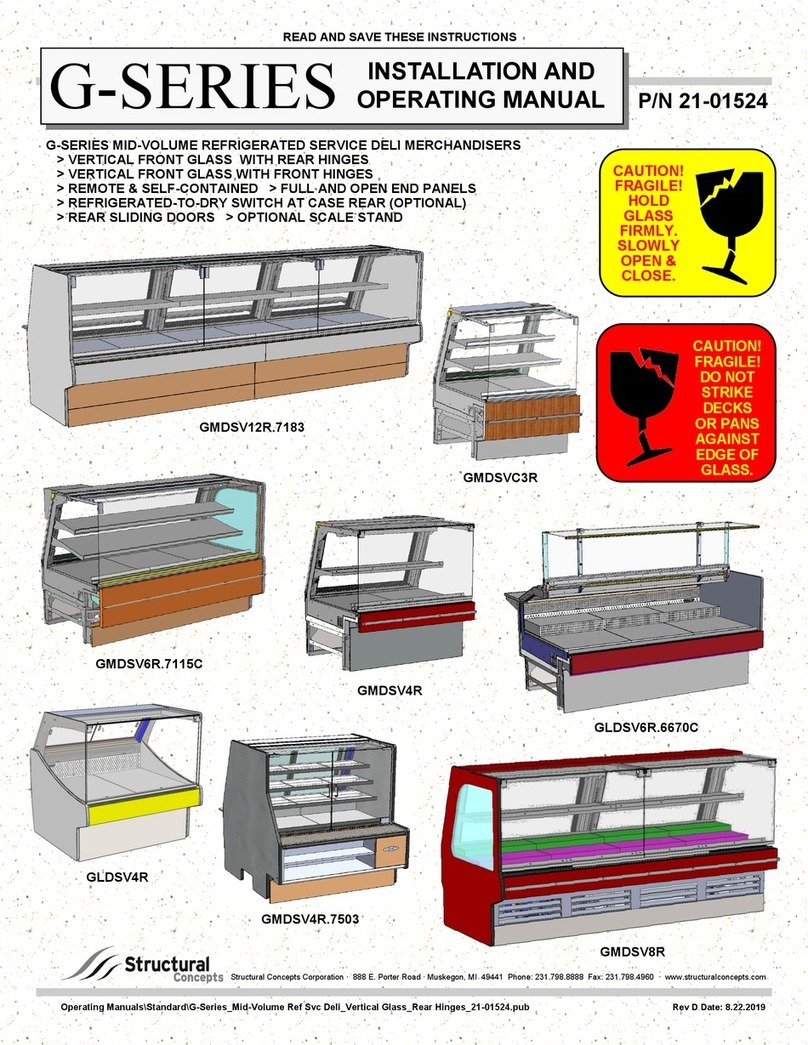
Structural Concepts
Structural Concepts GMDSV12R.7183 Installation and operating manual
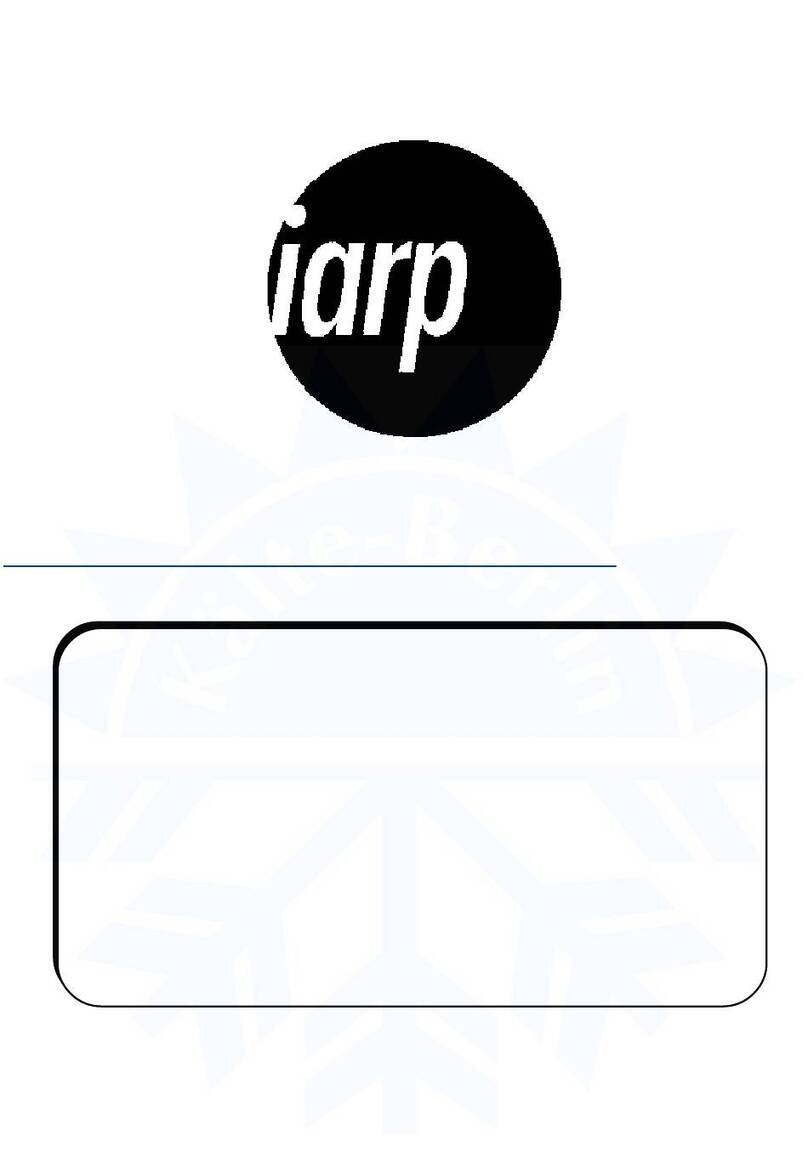
Iarp
Iarp Eis 45 Use and maintenance

Hussmann
Hussmann micro SC SIM-4AA Installation & operation manual
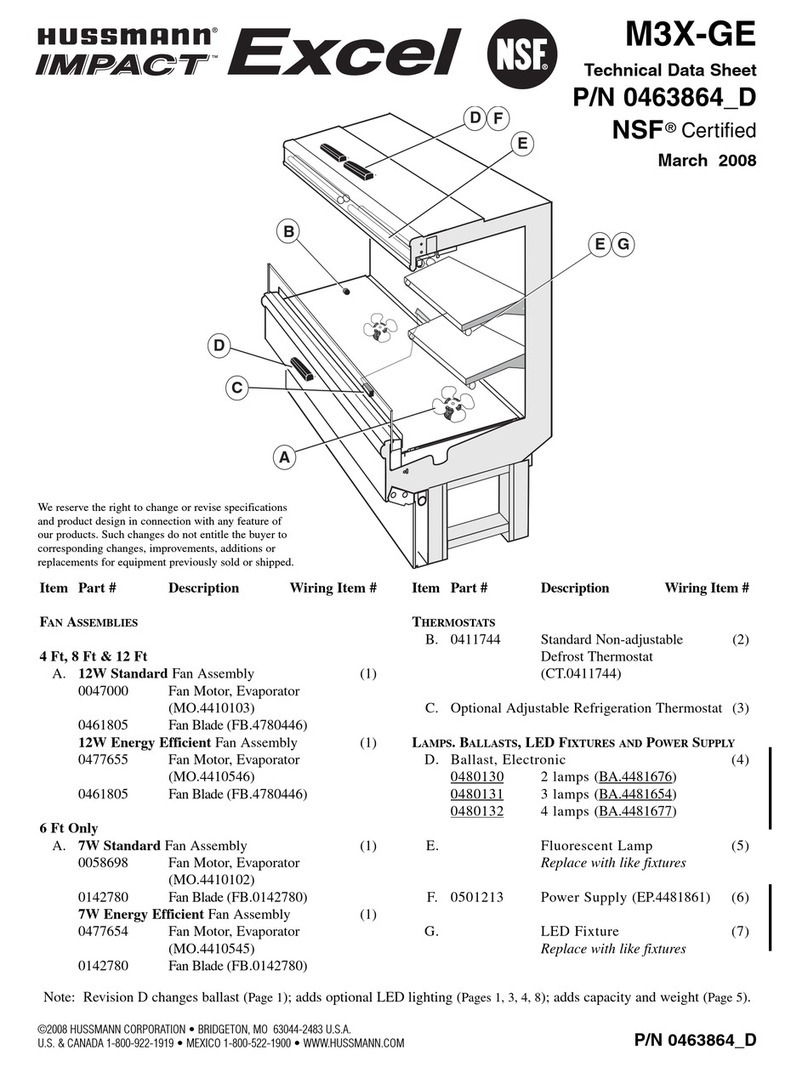
Hussmann
Hussmann Impact Excel M3X-GE Technical data sheet
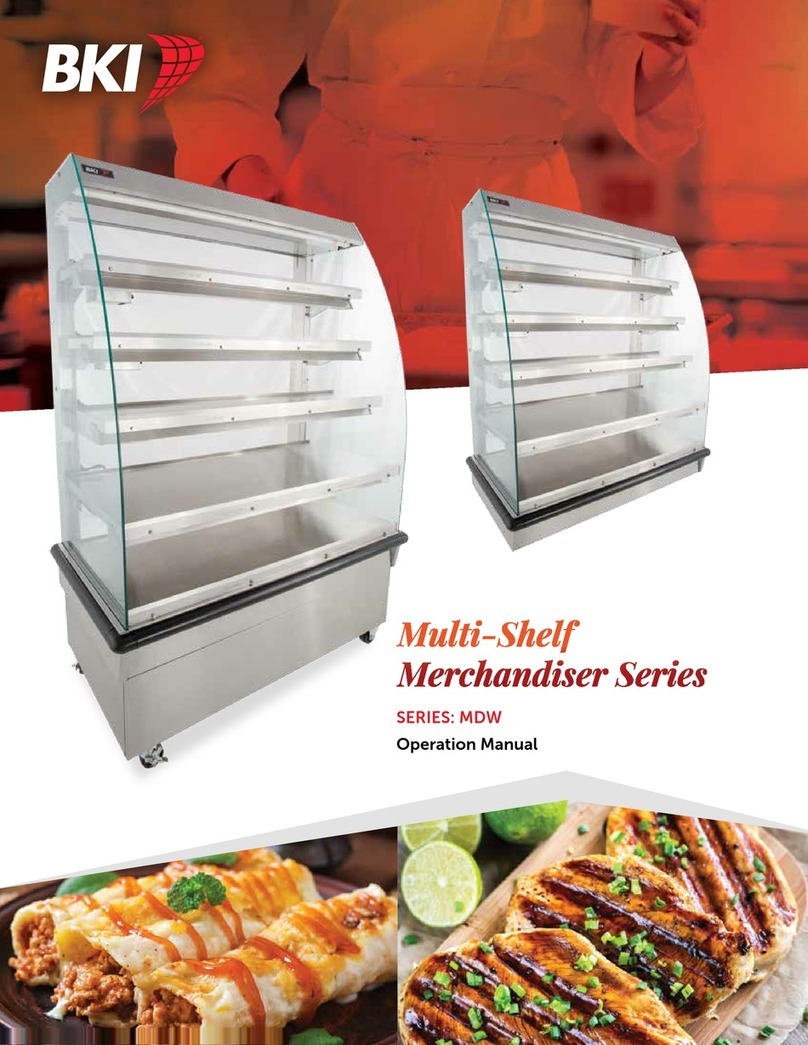
BKI
BKI MDW series Operation manual
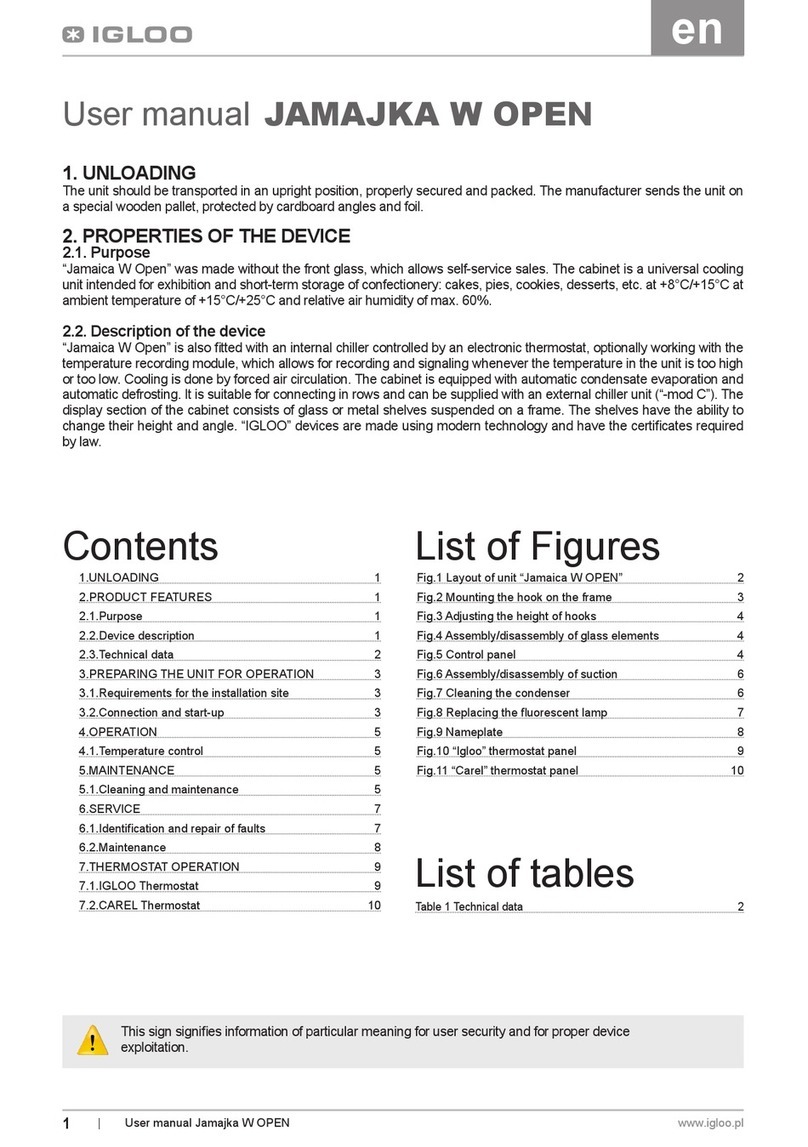
Igloo
Igloo Jamajka W OPEN user manual
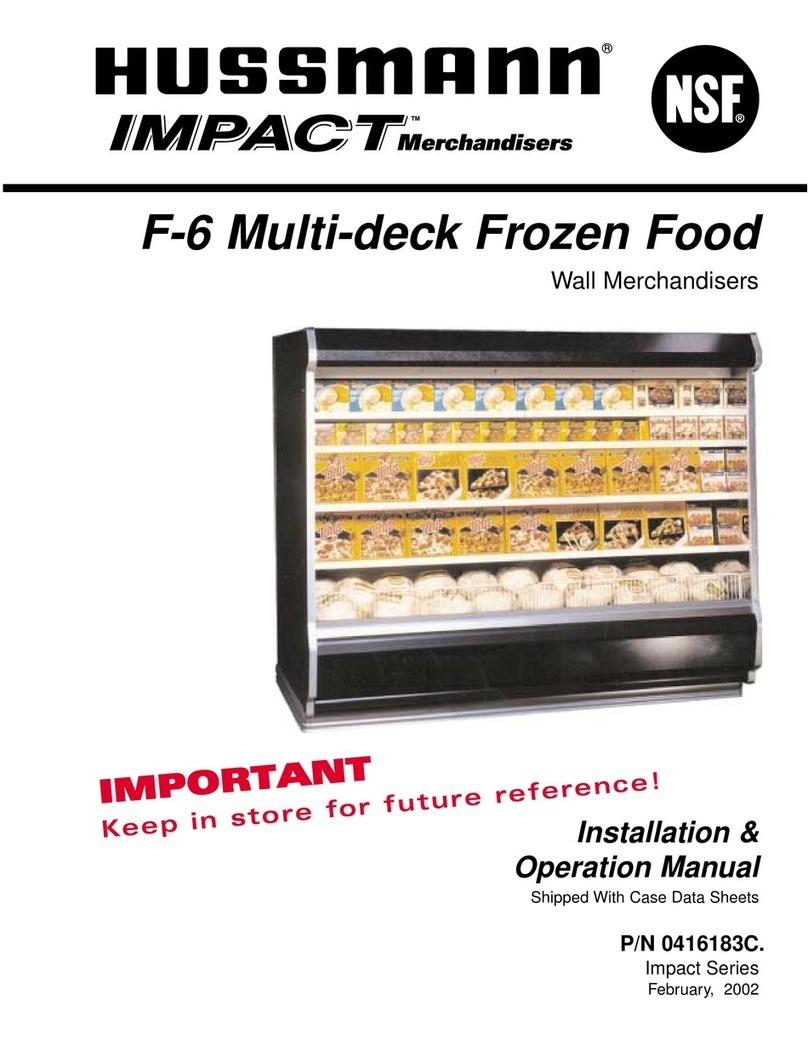
Hussmann
Hussmann Impact F6 Installation and operation manual
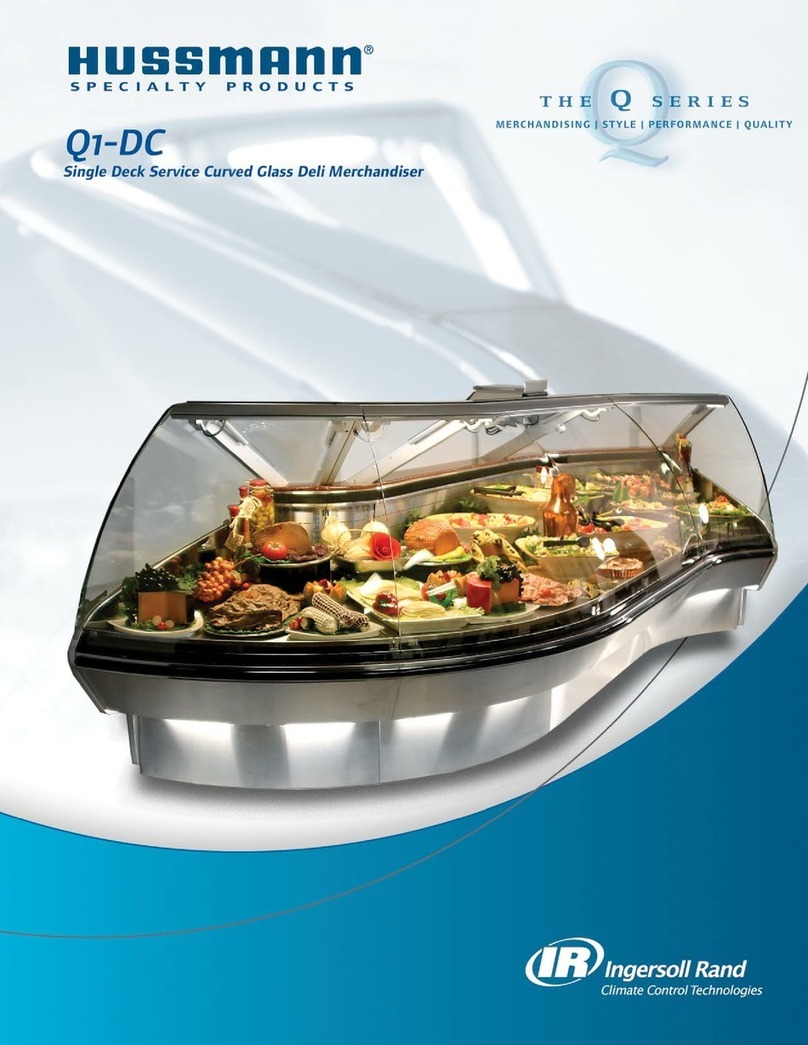
Hussmann
Hussmann Q1-DC Wedge Brochure & specs
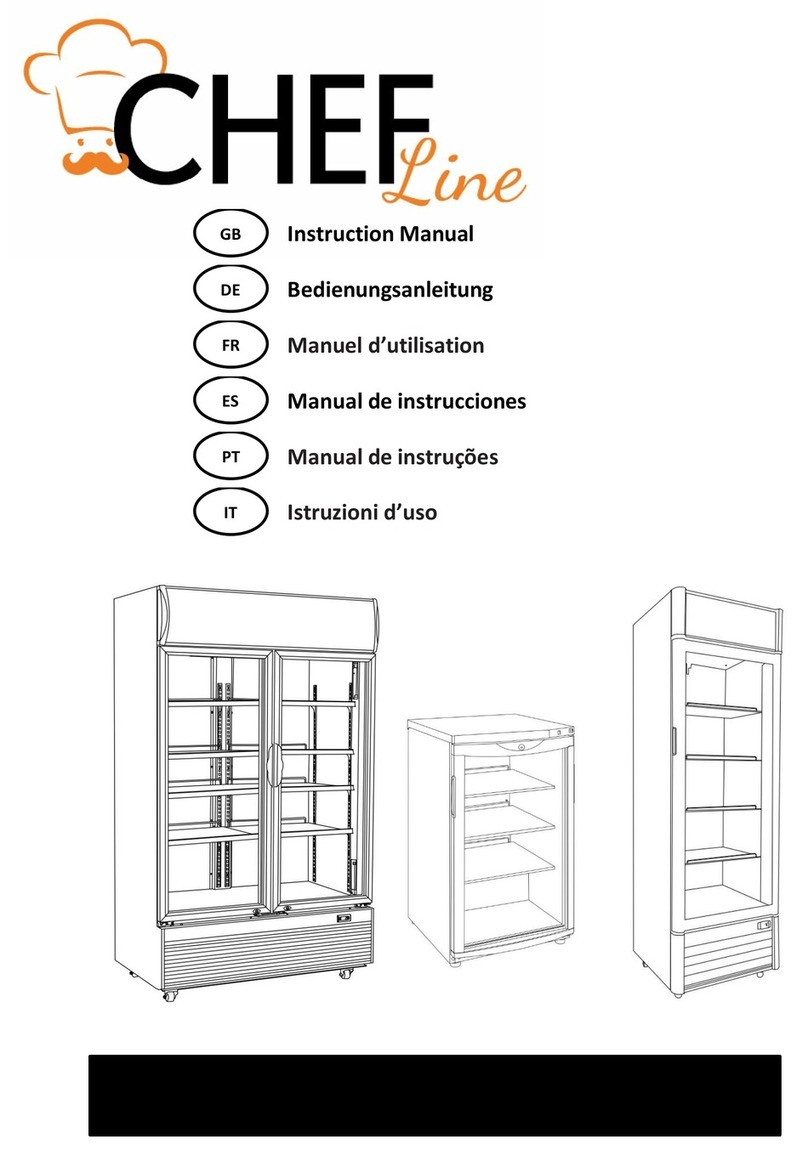
ChefLine
ChefLine CHVN1350 instruction manual

NORPOLE
NORPOLE NPCM25SB user manual

Hussmann
Hussmann microSC SHM-A Series Installation & operation manual
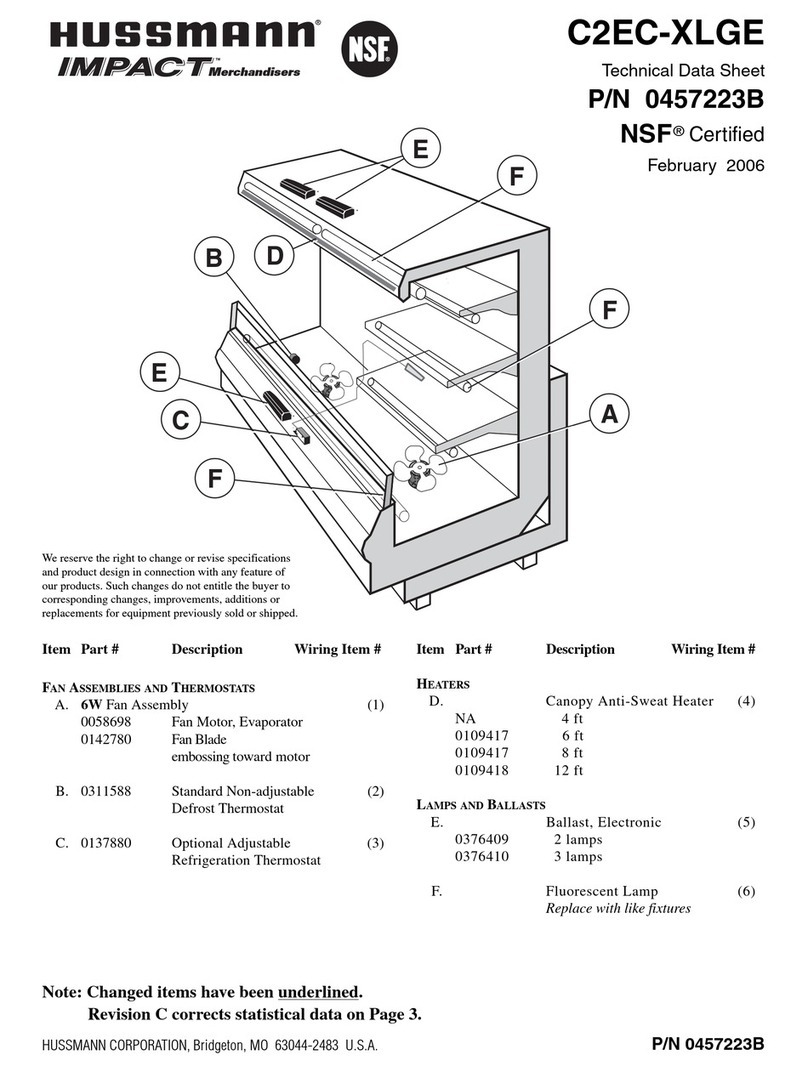
Hussmann
Hussmann Impact C2EC-XLGE Technical data sheet