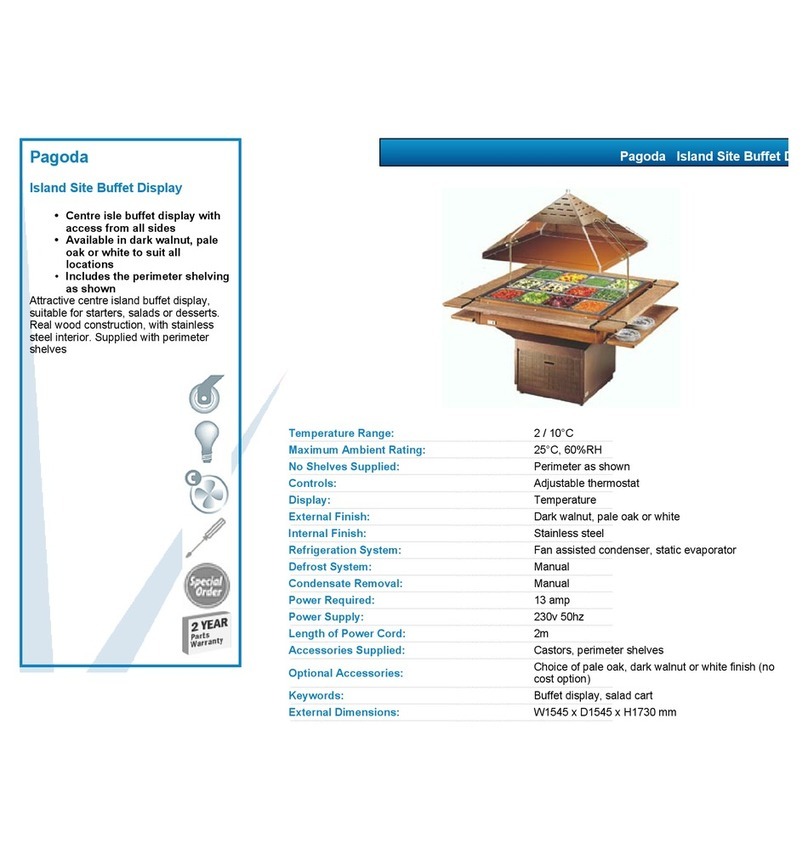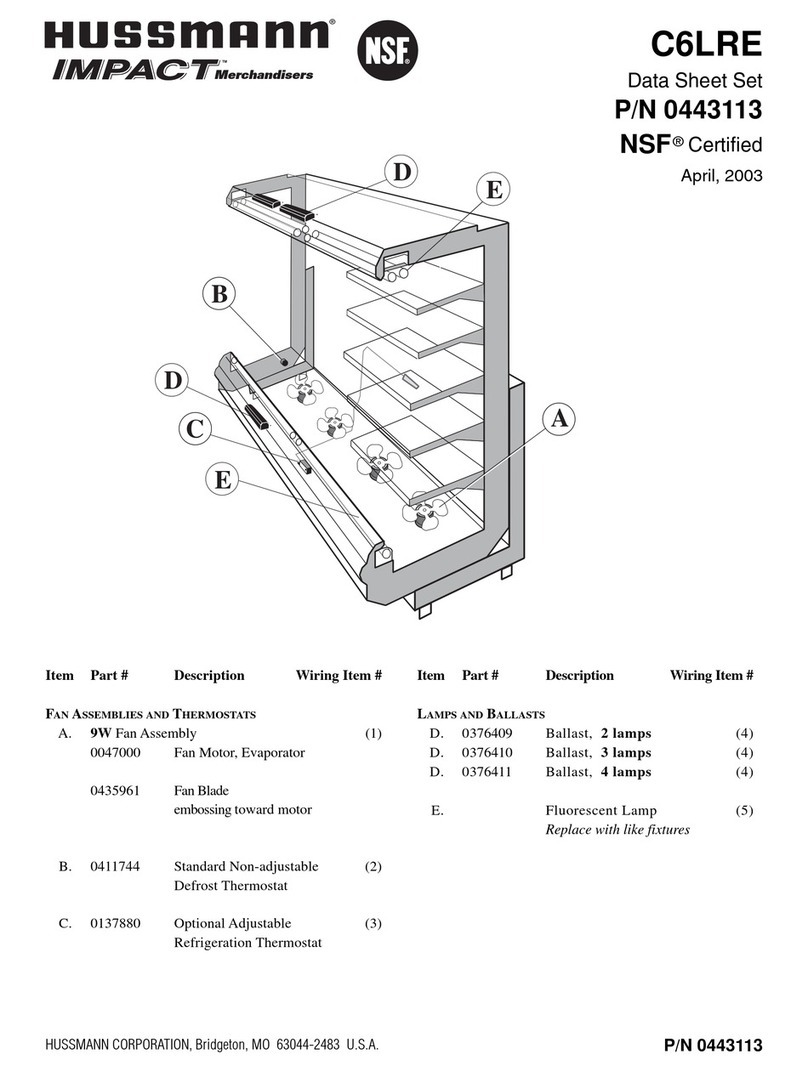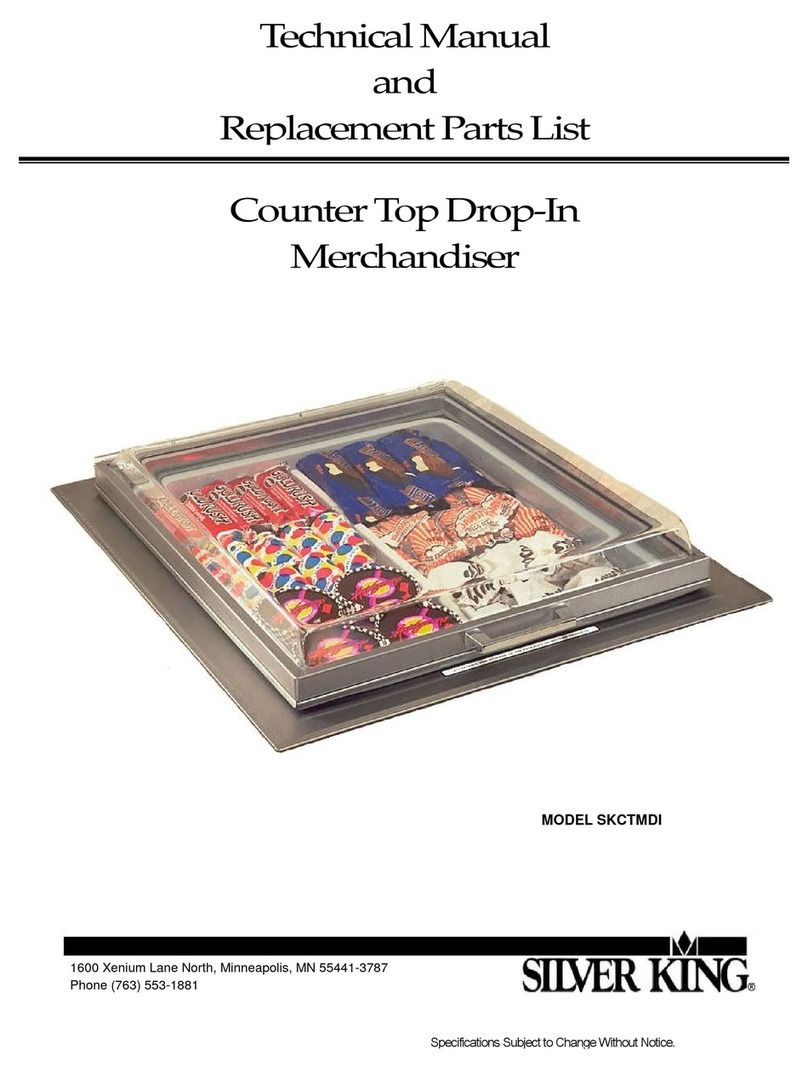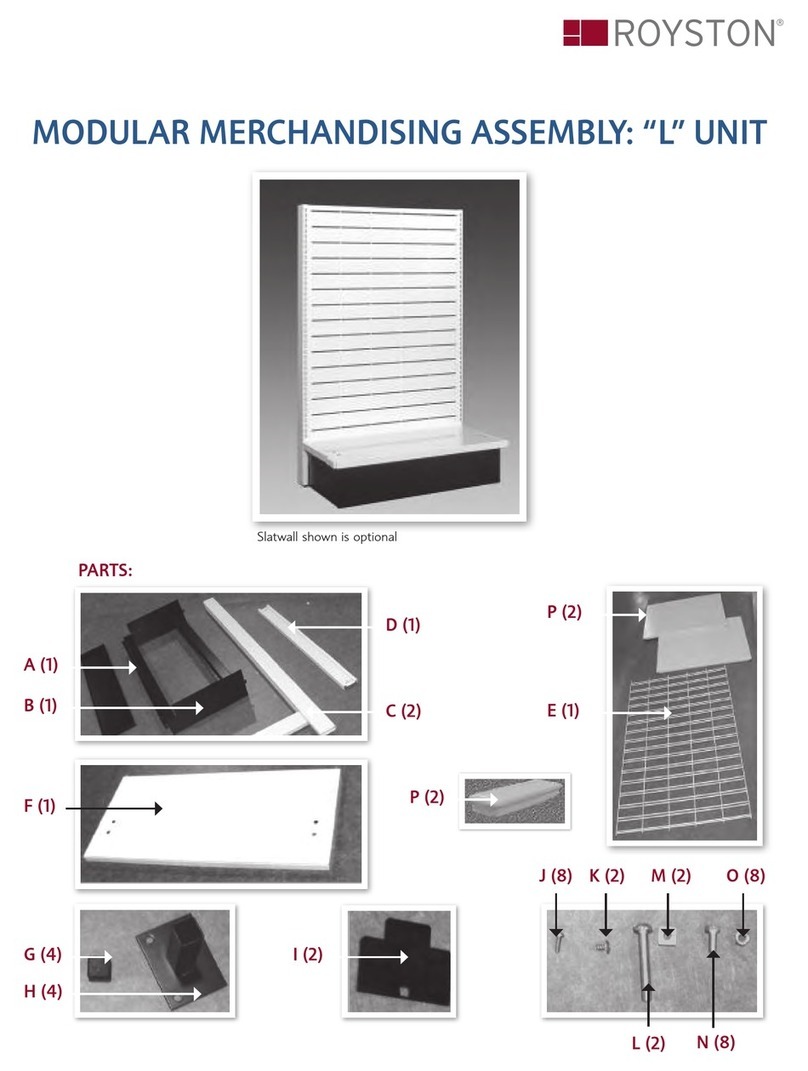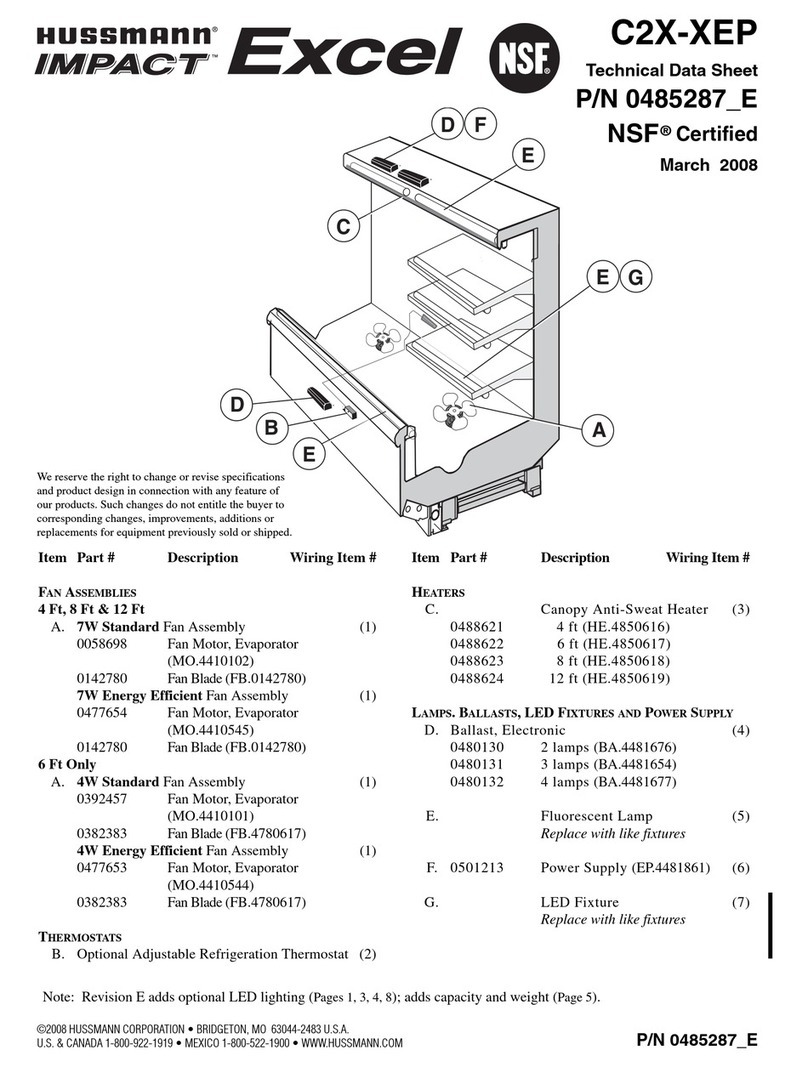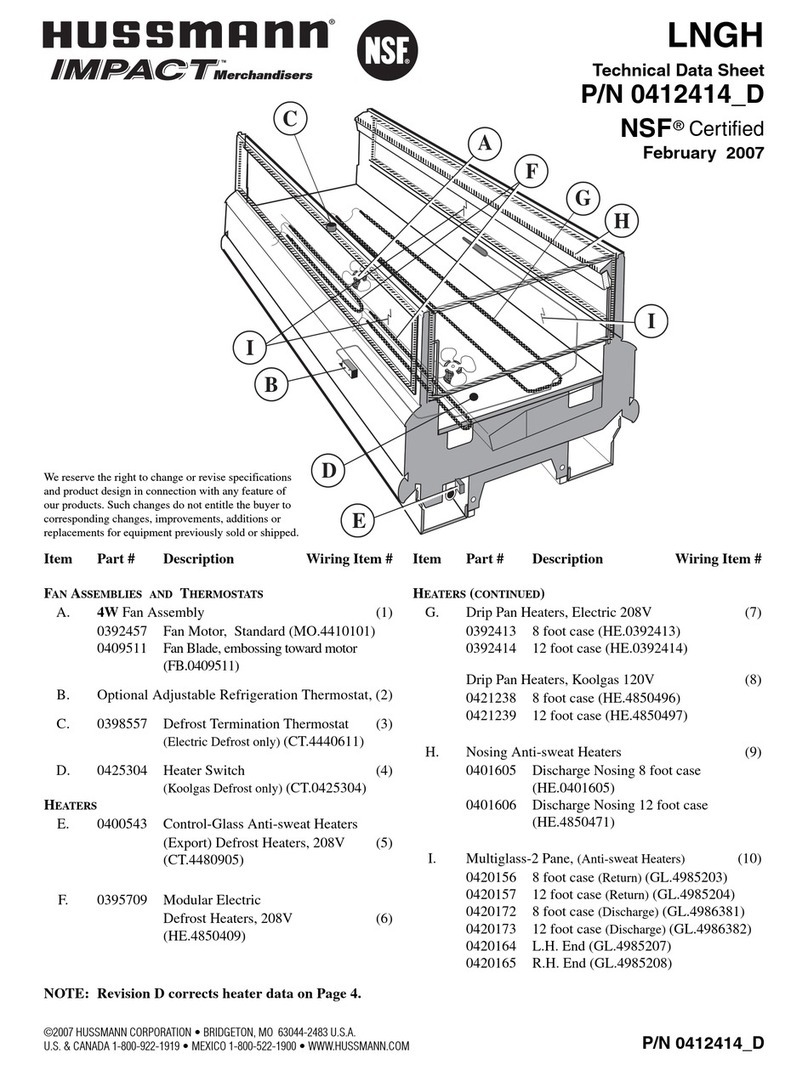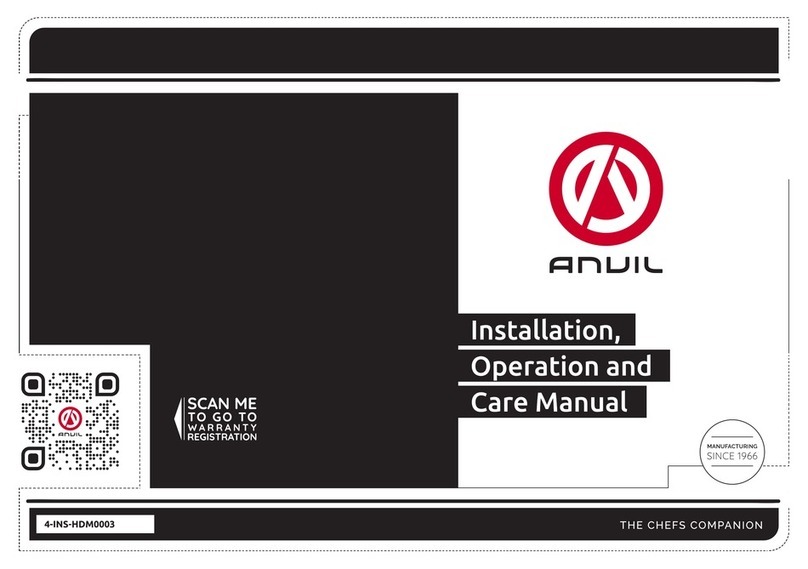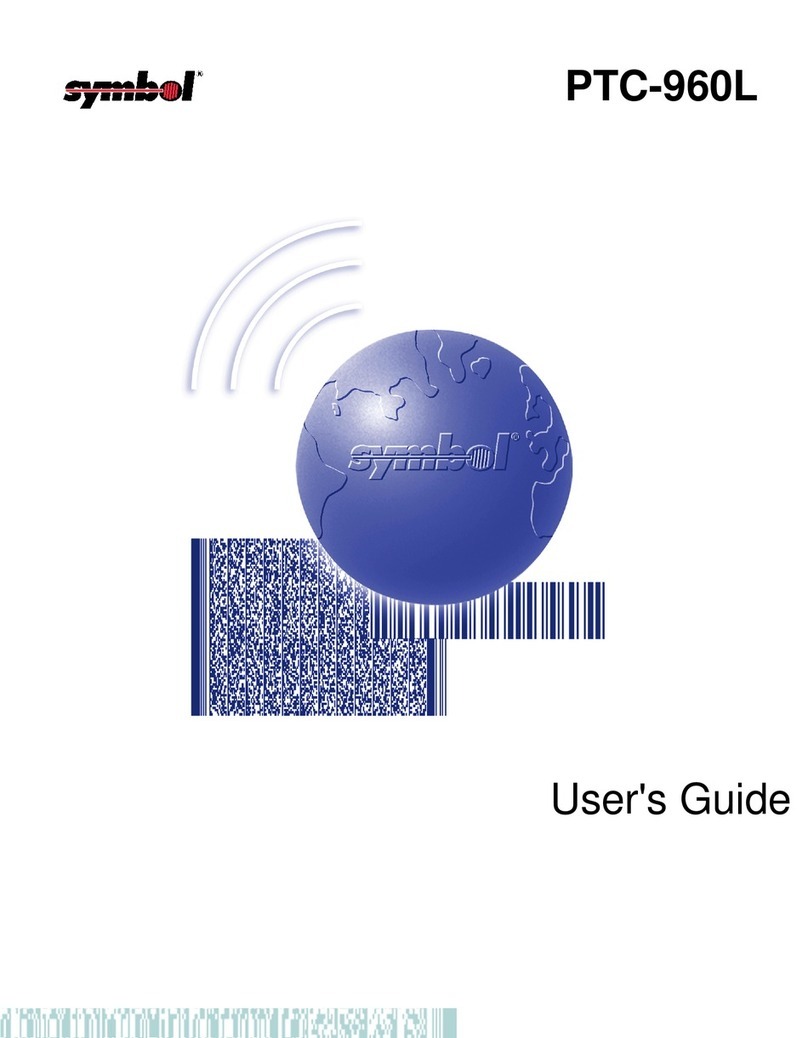Dixie Narco P Series User manual

P-Series
Model DN552P-7
Beginning Production Run 6925CB
Manufactured by
Dixie-Narco, Inc.
P.O. Drawer 719
Williston, SC 29853-0719
803-266-5001
fax: 803-266-5049
Visit us on the web: www.dixienarco.com
Part 803,903,790.21

Page 2of 76
Table of Contents
GENERAL INFORMATION
Application...................................................................................................................................4
Vender Safety Precautions...........................................................................................................4
Product Identification ...................................................................................................................4
Physical Characteristics...............................................................................................................4
Receiving Inspection....................................................................................................................4
AINSTALLATION & SETUP
Unpacking the Vender..................................................................................................................5
Electric Power Requirements .......................................................................................................5
Ground the Vender ......................................................................................................................5
Placing the Vender on Location....................................................................................................5
Level the Vender..........................................................................................................................5
Space the Vender........................................................................................................................6
Coin Changers and Other Accessories.........................................................................................6
Loading the Change Tubes..........................................................................................................6
Loading Product ..........................................................................................................................7
Initial Loading..............................................................................................................................7
BPROGRAMMING
Set Vender Type..........................................................................................................................8
Default Space-To-Sales Setting....................................................................................................9
Service Mode ............................................................................................................................10
Historical Data...........................................................................................................................11
Interval Data –Resettable Data..................................................................................................11
Set Price ...................................................................................................................................11
Cash Settings.......................................................................................................................11-13
User Menu..........................................................................................................................13 -22
Diagnostics Menu............................................................................................................... 22– 24
Quick Reference Prompts..........................................................................................................25
CGENERAL MAINTENANCE
Power........................................................................................................................................26
Cleaning....................................................................................................................................26
Refrigeration Condenser............................................................................................................26
Coin Acceptor............................................................................................................................26
Lubricating the Vender...............................................................................................................26
EPROM Replacement...........................................................................................................27/28
DMAJOR COMPONENT DESCRIPTION
Electrical ...................................................................................................................................29
Refrigeration..............................................................................................................................29
SBC Control Board....................................................................................................................30
ETROUBLESHOOTING FLOWCHARTS
All Coins are Rejected................................................................................................................31
All Bills are Rejected..................................................................................................................32
Incorrect Change Dispensed......................................................................................................33
Selection Will Not Vend..............................................................................................................34
Ice / Frost on Evaporator............................................................................................................35
Compressor Runs Continuously.................................................................................................35
Compressor Will Not Start..........................................................................................................36
Machine Not Cooling..................................................................................................................37
Can’t Enter the Menu or Diagnostics...........................................................................................38
Lights Are Not On......................................................................................................................39
One or More Motors Run When Door is Closed ..........................................................................40
Sold Out....................................................................................................................................41
The Display is Dead...................................................................................................................42
Can’t Read the Display ..............................................................................................................43

Page 3of 76
Table of Contents
FWIRING DIAGRAMS AND SCHEMATICS
Figure 1 –SBC Wiring Diagram .................................................................................................44
Figure 2 –Compressor Wiring Diagram......................................................................................45
GPARTS LIST
MAIN DOOR EXTERIOR....................................................................................................46 -48
MAIN DOOR INTERIOR (A).......................................................................................................49
MAIN DOOR INTERIOR (B)..................................................................................................50-51
SELECT PANEL........................................................................................................................52
T8 LIGHTING ............................................................................................................................53
ELECTRONIC COMPONENTS..................................................................................................54
INNER DOOR ......................................................................................................................55-56
HARNESSING...........................................................................................................................57
POWER DISTRIBUTION BOX...................................................................................................58
CABINET AND VEND MECHANISM (SECTION 1).....................................................................59
CABINET AND VEND MECHANISM (SECTION 2)................................................................60-63
CABINET AND VEND MECHANISM (SECTION 3).....................................................................64
CHUTE ASSEMBLY .................................................................................................................65
EVAPORATOR FAN ASSEMBLY........................................................................................66 -67
REFRIGERATION SYSTEM (SECTION ONE).......................................................................68-69
MISCELLANEOUS LABELS ......................................................................................................70
SIGNS AND DECALS................................................................................................................71
SCREWS & NUTS..............................................................................................................72 -73
WASHERS, BOLTS, & MISC. HARDWARE...........................................................................74-76

GENERAL INFORMATION P-SERIES
Page 4of 76
APPLICATION
This information applies to P-Series venders
manufactured the third quarter 2003 which have
significant differences in programming and parts
content from previous venders. To order parts or
information pertaining to this vender, please contact
Dixie Narco.
VENDER SAFETY PRECAUTIONS
Please read this manual in its entirety. This service
information is intended for use by a qualified service
technician, who is familiar with proper and safe
procedures to be followed when repairing, replacing,
or adjusting any Dixie-Narco vender components.
All repairs should be performed by a qualified
service technician who is equipped with the proper
tools and replacement components, using genuine
Dixie-Narco factory parts.
REPAIRS AND/OR SERVICING
ATTEMPTED BY UNINFORMED
PERSONS CAN RESULT IN
HAZARDS DEVELOPING DUE TO
IMPROPER ASSEMBLY OR
ADJUSTMENTS WHILE
PERFORMING SUCH REPAIRS.
PERSONS NOT HAVING A PROPER
BACKGROUND MAY SUBJECT
THEMSELVES TO THE RISK OF
INJURY OR ELECTRICAL SHOCK
WHICH CAN BE SERIOUS OR EVEN
FATAL.
PRODUCT IDENTIFICATION
First production of P-Series August 2003
The production date of Dixie-Narco products is
determined by the date code incorporated in the
serial number.
The vender serial number takes the form yyyyzz-
xxxx.The last 4 digits (xxxx) identify the specific
vender. The first 4 digits (yyyy) identify the
manufacturing run that the vender was built in. The
two alpha characters (zz) identify the quarter and the
year the vender was built. The first alpha-character
identifies the quarter.
A = 1st quarter
B = 2nd quarter
C = 3rd quarter
D = 4th quarter
The second alpha-character identifies the year:
B = 2003
C = 2004
D = 2005
PHYSICAL CHARACTERISTICS
552P
HEIGHT 72”
WIDTH
28”
DEPTH 33.5”
DEPTH WITH VALIDATOR N/A
SHIPPING WEIGHT 600 lbs.
Loaded Weight 4 Deep Cans
1134 lbs
RECEIVING INSPECTION
Upon receipt, inspect the vender for any shipping
damage. If there is any damage have the driver
note the damage on the bill of lading and notify
Dixie-Narco.
Although the terms of sale are FOB shipping point,
which requires the consignee to originate shipping
damage claims, Dixie-Narco will gladly help if you
must file a claim.

INSTALLATION & SETUP P-SERIES
Page 5of 76
The Dixie-Narco P-Series vender is designed
utilizing the latest technology.
UNPACKING THE VENDERS
Remove the stretch wrap and top cover from the
vender. Product cards are installed in the select
buttons.
DO NOT STORE THE VENDER
OUTSIDE WITH THE STRETCH
WRAP ON. THIS COULD CAUSE
THE STRETCH WRAP TO BOND
TO THE VENDER’S SURFACE,
WHICH COULD DAMAGE THE
FINISH.
Remove the shipping boards from the bottom of the
vender. The shipping boards are attached by the
leveling legs. To avoid unnecessary damage to the
leveling legs or base, remove the shipping boards by
using a 1½” “socket type” wrench to unscrew the
leveling legs. Be sure to replace the legs after
removing the shipping boards.
WARNING
TO AVOID THE POSSIBILITY OF A
FIRE HAZARD, DO NOT STORE
ANYTHING OR ALLOW DEBRIS OF
ANY KIND TO ACCUMULATE IN
THE BOTTOM OF THE DOOR, IN
AND AROUND THE
REFRIGERATION COMPARTMENT
OF THE CABINET, OR IN FRONT
OF THE EVAPORATOR AND
CONDENSER COILS.
ELECTRIC POWER NEEDED
Refer to the cabinet serial number plate to determine
the proper voltage and frequency the machine
requires (domestically this is 120 VAC, 60 Hertz).
The cabinet serial plate also indicates the Amperage
of the vender. The vender must be plugged into its
own properly rated single phase, alternating current
outlet with its own circuit protection (fuse / circuit
breaker).
DO NOT USE AN EXTENSION CORD.
GROUND THE VENDER
The vender is equipped with a three-wire power
supply cord and MUST be plugged into a properly
grounded outlet.
DO NOT REMOVE THE GROUND PIN OR IN ANY
WAY BYPASS, MODIFY, DEFEAT, OR DESTROY
THE GROUNDING SYSTEM OF THE VENDER.
If the outlet will not accept the power cord plug,
contact an electrician to install a proper AC outlet.
FAILURE TO COMPLY WITH
THESE INSTRUCTIONS MAY
SUBJECT THE USER TO THE RISK
OF INJURY OR ELECTRICAL
SHOCK WHICH CAN BE SERIOUS
OR FATAL.
PLACING THE VENDER ON LOCATION
!! CAUTION !!
DO NOT TRANSPORT THE
VENDER TO OR FROM THE
LOCATION LOADED WITH
PRODUCT.
DAMAGE TO THE VENDER MAY
RESULT.
The vender must be located on a solid, flat, and
level surface. Ensure the flooring can bear the
weight of a fully loaded vender (approx. 1134 lbs).
The vender must be positioned close enough to an
electrical outlet that an extension cord is not
required. If the machine will be subject to user
misuse or vandalism, it is recommended that the
vender be secured to the floor or wall as described
in Dixie-Narco Technical Bulletin 344. Call the Dixie-
Narco Technical Service Department or your Dixie-
Narco Representative for assistance.
LEVEL THE VENDER
When the vender is level, the door can be opened to
any position and it will not move by itself. Open the
door to several different positions before deciding
the vender is level. A carpenter’s level will help
verify the machine is level.
Make sure that all leveling legs are in contact with
the floor. If you cannot level the vender in its current
location, select another location. DO NOT place any
objects under the machine.
DANGER
THE VENDER MUST BE
PROPERLY LOCATED AND
LEVELED. IF THE MACHINE WILL
BE SUBJECT TO USER MISUSE
OR VANDALISM IT IS
RECOMMENDED THAT THE
VENDER BE SECURED TO THE
FLOOR OR WALL AS DESCRIBED
IN DIXIE-NARCO TECHNICAL
BULLETIN 344 TO MINIMIZE THE
RISK OF INJURY OR DEATH
FROM TIPPING. CALL THE DIXIE-
NARCO TECHNICAL SERVICE
DEPARTMENT OR YOUR DIXIE-
NARCO REPRESENTATIVE FOR
ASSISTANCE.

INSTALLATION & SETUP P-SERIES
Page 6of 76
SPACE THE VENDER
Do not block the rear of the vender. Keep the vender 4
inches (10 cm) from the wall to ensure adequate airflow to
the condenser and compressor. At the front of the vender,
make sure that nothing obstructs the air intake at the
bottom of the main door. At the rear of the vender, make
sure nothing obstructs the air exhaust at the bottom of the
cabinet.
WARNING
TO AVOID THE POSSIBILITY OF A
FIRE HAZARD, DO NOT STORE
ANYTHING OR ALLOW DEBRIS OF
ANY KIND TO ACCUMULATE IN
THE BOTTOM OF THE DOOR, IN
AND AROUND THE
REFRIGERATION
COMPARTMENT, THE CABINET,
OR IN FRONT OF THE
EVAPORATOR AND CONDENSER
COILS.
COIN CHANGERS & OTHER
ACCESSORIES
The vender must have an MDB coin changer
installed and can have an MDB bill acceptor
installed. If the MDB coin changer and other MDB
accessories are not factory installed, refer to the
instructions received from the manufacturer of the
MDB coin changer and other MDB accessories for
proper set-up and installation.
The vender will support the following MDB coin
changers:
Multi-Drop Coin Mech (Domestic)
Coinco 9302GX
Coinco USQ G700 Series
Conlux USLZ-101
Conlux CCM5G
Mars 4510
Mars 6512
The vender will support the following MDB bill
validators:
Multi-Drop Bill Validators (Domestic)
Coinco BA30B, BA50, MAG30, MAG50
Mars VN2512, VN2502, VN2312
Conlux NBU-2111-12, NBM 3000 Series
Ardac 5500 Series
The vender will support the following MDB card
readers:
At publication, card reader dispositions were
not available. Contact card reader
manufacturer for proper installation and
setup.
LOADING CHANGE TUBES
Open the main door and enter the “FILL Coin Mech
(CF)” mode in the “CASH SET” (CS) sub-menu in
Programming (see Section B –Programming).
Load the coin mechanism with coins by inserting
coins in the coin mech’s separator. The display will
show the total value of coins as they are inserted.
Note: A low coin level in the coin tubes will
interfere with operation of the bill validator.
For additional information about coin mechanisms,
refer to the specific manufacturer’s instructions.

INSTALLATION & SETUP P-SERIES
Page 7of 76
Loading Product
The P-Series Vender is designed to vend a wide
range of packages.
All P-Series Venders are shipped ready to vend
packages according to customers orders. To vend
an alternative package in the P-Series vender,
contact Dixie Narco Technical Service Dept. or your
Representative for assistance.
INITIAL LOADING
To ensure proper vending, make sure wide columns
are set to vend the proper packages. When loading
a wide column, the first row of packages should be
loaded on the bottom bar of the oscillator. The
second row of packages must be loaded on the top
bar of the oscillator. Always load complete rows; do
not load only to the back or only to the front of the
column.
The narrow column rotors must be in the “cup”
position to receive the first row of packages. When
loading narrow columns, lay the first row of
packages in the rotor. The second row of packages
must be loaded on the load bar.
Correct loading will prevent service calls and ensure
proper vending.
After loading the vender for the first time, ensure the
vender is loaded and primed. Priming is done in
programming. The depth must also be
programmed depending on the package to be
vended. Cans may be programmed up to 4 deep.
NOTE: To ensure proper airflow through the
evaporator, DO NOT place packages (or
other foreign objects) in the bottom of the
tank.
SERVICE NOTE
Battery Backup (SBC)
The Single Board Controller is equipped with a battery
backup which is used to retain information programmed in
the system (pricing, time, date, etc.) in case of power
interruptions or any time the main power is off. When the
vender is shipped, the battery is connected and memory is
being maintained.
Disconnect the battery if the vender will be stored for a long
period of time. The following steps will guide you through
this procedure.
ØRemove power from the vender by unplugging the
main power cord from the wall receptacle.
ØLocate the Control Board on the main door.
Remove the battery from its holder (B1).

PROGRAMMING P-SERIES
Page 8of 76
Setting The Vender Type
To program with “SCOL” on the display press select button 1. The display will show “6” for six
columns. Press select buttons 1 & 2 to scroll through available number of columns in the machine.
When the displayed number of columns matches the number of columns in the machine, press select
button 1 to set the number of columns. “MODL” will appear on the display, press select button 1. The
display will show the first available model number for the current vender type. Press select button 1 & 2
to scroll through the available vender model numbers for this vender. When the vender type you wish to
save is showing on the display, press select button 1. The display will scroll “1 = SET PACKAGE
TYPE 2 = EXIT”. Press select button 1 and the display will show “1” indicating the package type. This
will allow you to set the package type of the machine if it is different that the default of package type 2.
Press select button 1 & 2 to scroll through the available package types. Press select button 1 to set the
displayed package type. “2=Exit 1=Prime COL1” will appear on the display. Press button 1 to prime
column 1 or select button 2 to skip priming column 1. The display will then display “2=Exit 1=Prime
COL2”. Repeat the priming process until all columns have been primed or skipped.
6 column machines
DN552-5,
DN552-6,
DN552-7,
7 column machines
DN532-5,
DN532-6,
DN532-7,
8 column machines
DN756-7,
DN756-8,
DN756-9,
DN756-10,
DN756-11,
DN756-12,
DN756-13,
DN756HV-12,
10 column machines
DN760-9,
DN760-10,
DN760-11,
DN760-12,
DN760-13,
DN760HV-12,
The following are other model numbers that may appear:
6 column machines 8 column machines (continued)
DN552-5, DN756-9
DN552-6, DN756-10
DN552-7, DN756-11
DN552-8, DN756-12
7 column machines DN756-13
DN532-5, 10 column machines
DN532-6, DN760-9
DN532-7, DN760-10
DN532-8, DN760-11
8 column machines DN760-12
DN756-7, DN760-13
DN756-8,

PROGRAMMING P-SERIES
Page 9of 76
Factory Default Setting
Selection # Column #
11
21
32
43
54
65
76
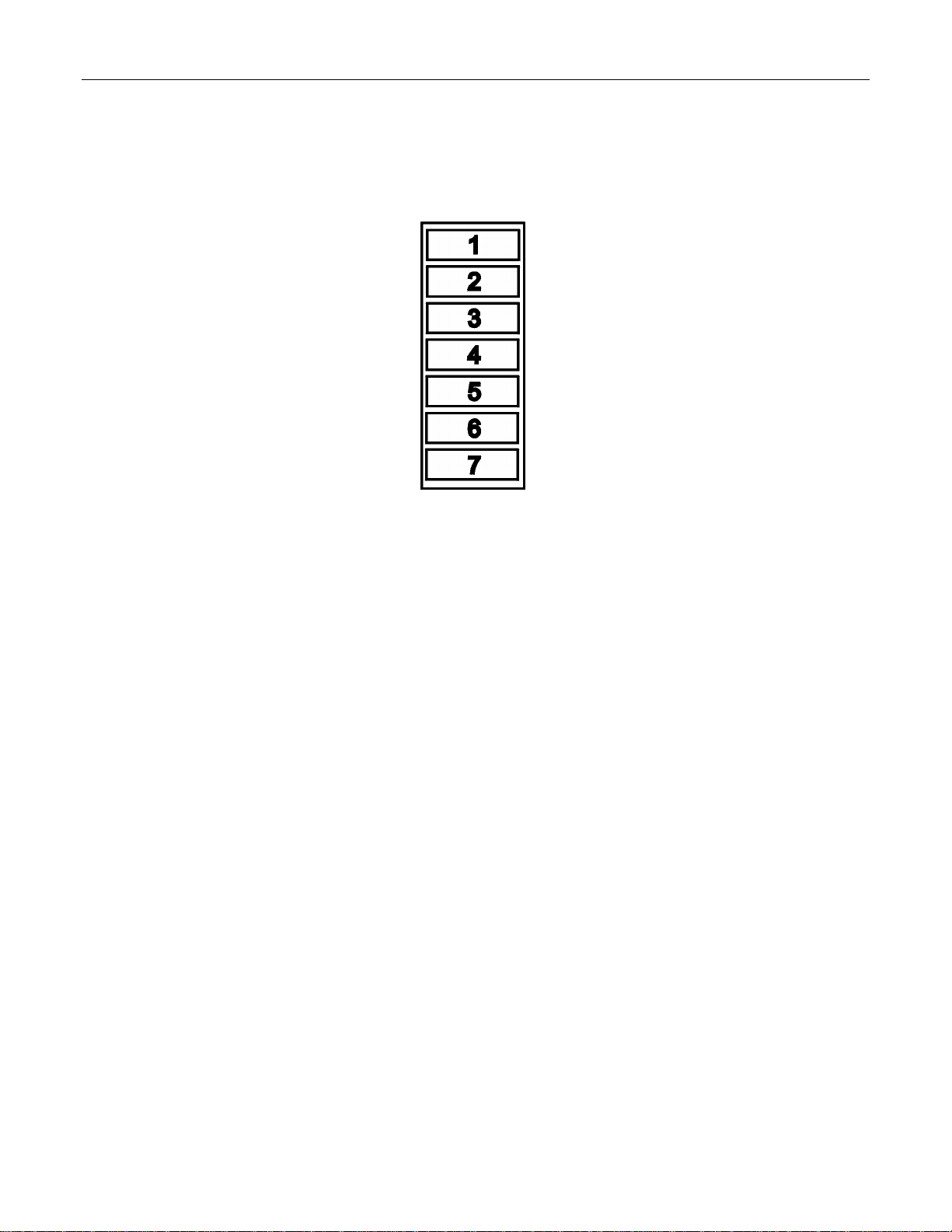
PROGRAMMING P-SERIES
Page 10 of 76
SBC
PROGRAMMING METHOD
AUGUST 2003
P-SERIES
i
The controller has two modes of operation:
NORMAL and SERVICE.
NORMAL MODE:
In Normal Mode, on power up display will show the software version installed in vender for 10 Seconds, then
change to Ice Cold Drink message, Product Price, Sold Out, Credit Value, or decimal point. If the right most
decimal is flashing, this indicates an error or problem recognized in the vender. When money is inserted, the
display indicates the total amount of the deposit. The select buttons are used to select the product. In normal
mode you may access an external menu for reading historical sales total, product total, product total by selection,
sales by price totals, and machine temperature.
Note: If ” SCOL” appears on the display on power up with the door open, you will need to program the vender
model number in the controller. Refer to Setting The Vender Type on page 8.
SERVICE MODE:
The Service Mode is entered when the vender door is open and the service switch is pressed. The display will
show a list of error codes for errors that have occurred since the door was last opened. VS is a vend sensor
problem, HS # is a vend mechanism home sensor problem, CJ # is a vend mechanism jammed, SS # is a select
switch problem, RFRG is a refrigeration or temp sensor problem, and DS is a door switch open problem. To
acknowledge an error, press select button 1, at this time you will enter the service menu. The display will show
HD at this time. Some of the menu items have sub-menus.
To move through the menus and sub-menus follow these instructions. To:
MOVE THROUGH MENU: Press select buttons 1 & 2 simultaneously to scroll down through the menu.
While scrolling down through menu, release for 2 seconds, press select
buttons 1 & 2 simultaneously to scroll up through menu.
ENTER SUB-MENU: Press and hold select button 1 to enter a sub-menu.
EXIT SUB-MENU: With "Return" (RTN) on display, press and hold select button 1 to exit a
sub-menu.
EXIT SERVICE MODE:
Closing the inner door, pressing select button 1 when RTN is displayed at the top menu level, pressing the
service button a second time, or a five-minute inactivity time-out will exit the service mode.

PROGRAMMING P-SERIES
Page 11 of 76
FRONT PANEL PROGRAMMING
SERVICE MENU
HD –HISTORICAL DATA
This function shows the user the vender accounting over the life of the vender. Use the following select buttons to
view the total sales in dollars, total number of vends and the total number of vends for each selection.
Press Select Button 1: Shows the historical total cash sales for the life of the vender.
Press Select Button 2: Shows the historical total number of vends.
Press Select Button 3: Shows the historical number of vends by selection. Each selection automatically scrolls
across the display.
Press & hold select buttons 1 & 2 simultaneously to move to the next item on the menu.
RD –RESETTABLE DATA
This function shows the user the vender accounting data since the last counter reset. This data can be reset
either from the menu or by DEX interrogation.
Press Select Button 1: Shows the total cash collected since the last counter reset
Press Select Button 2: Shows the total number of vends since the last counter reset.
Press Select Button 3: Shows the total number of vends by selection since the last counter reset Each selection
automatically scrolls across the display.
Press Select Button 4: This button zeros the interval data described above. Hold select button “4” for 5 seconds,
“the display will go blank” then (“C RS”) “Counters Reset” will be displayed. At this time,
all interval data will return to “0”.
Press & hold select buttons 1 & 2 simultaneously to move to the next item on the menu.
S-P –SET PRICE
This function is used to set the price of each selection. When a select button is pressed, the price for that
selection will be displayed. If the button is held in, the price will increment or decrement. To change from
increment to decrement, release the select button and press it again. To set all selections for the same price: set
the desired vend price on select 1, then simultaneously press and hold buttons 3 & 4, the price set for select 1 will
be displayed. After 5 seconds the display will show (SPS) “Single Price Set”, this will change the vend price of all
selections, both primary and secondary, to the price programmed for selection 1.
Note: The SBC multi-pricing capability allows you to set all the selections to any price in the range of $0.00 to
$99.95.
Press & hold select buttons 1 & 2 simultaneously to move to the next item on the menu.
C-S –CASH SETTINGS
This function is used to configure credit handling rules for the vender. To move to “User Menu” (USER), press &
hold select buttons 1 & 2 simultaneously. Press button 1 to enter Cash Settings Menu. The following are sub-
menus of the Cash Settings: (CF) Fill Coin Mech, (CD) Dump Coin Mech, (CR) Coin Rules, (ESC) Escrow, (MV)
Multi Vend, and (RTN) Return.

PROGRAMMING P-SERIES
Page 12 of 76
C-F –COIN FILL MECH
This function is used to count coins loaded in the top (separator) of the coin mech. When “Fill Coin Mech”
is displayed the coin mech will accept tubed coins. When the first coin is inserted, “Fill Coin Mech” will be
replaced with the cash value of coins in the coin tubes. The total value of the coins inserted will be
displayed and will be counted in the DEX audit data, so the controller knows exactly how much change is
in the coin mech.
Press & hold select buttons 1 & 2 simultaneously to move to the next item on the menu.
C-D -COIN DUMP
This function is used to dump coins from the coin mechanism. Press select button 1 to enter mode and
the lowest coin value dispensable will show on the display. Press and hold select buttons 1 & 2
simultaneously to scroll through the different coin values available to dump coins. Press and hold select
button 1 to dispense the coins whose value is shown on the display. Press and hold select buttons 1 & 2
simultaneously until “Return”(RTN) shows on the display. Press select button 1 will return to “Dump Coin
Mech”.
Note: If a level 3 coin mech with Alternate Payout mode is installed, the coin mech will
stop dispensing coins when the coin mech’s coin count reaches 0.
CR –COIN RULES
This condition is used to allow the exact change condition to be turned on or off. When off, the controller
will not go in the exact change condition. This will allow bills or coins to be accepted regardless of the
ability to pay back non-refundable currency. When turned on, the controller will set the exact change
condition based on the ability to pay back non-refundable currency (i.e. Coins, paper). To show current
condition press select button 1. Press and hold select button 1 to toggle “Coin Rules” between “On” and
“Off”.
ESC -ESCROW
This function supports 4 (four) escrow options. Pressing select button 1 will show the current escrow
setting. Press and hold select button 1 to scroll through the available escrow options. To set the escrow
mode, release select button 1 when the desired setting is displayed.
PR –ESCROW TO PRICE
This escrow condition is forced vend option 1 (“escrow to price”). All dollar bills will be stacked.
No cancel sale is allowed once minimum vend price is met or exceeded.
EP 2 –ESCROW NO CANCEL
This escrow condition is forced vend option 2 (“escrow no cancel”) with all bills stacked, and no
cancel sale allowed unless the vender is in exact change and the maximum vend price is
exceeded. Note: Any money entered below the vend price cannot be returned.
ES 4 –Escrow to Select 4
This escrow condition is “escrow to select” with all the dollar bills being stacked. Cancel sale will
return the deposit from the coin changer (i.e.4 quarters).
ES 1 –Escrow to Select 1
This escrow condition is “escrow to select dollar bills” with the last dollar bill that meets or
exceeds maximum vend price being escrowed in the note acceptor. Cancel sale will return the
held dollar bill and any amount over $1 will be returned from the coin changer.
Press & hold select buttons 1 & 2 simultaneously to move to the next item on the menu.
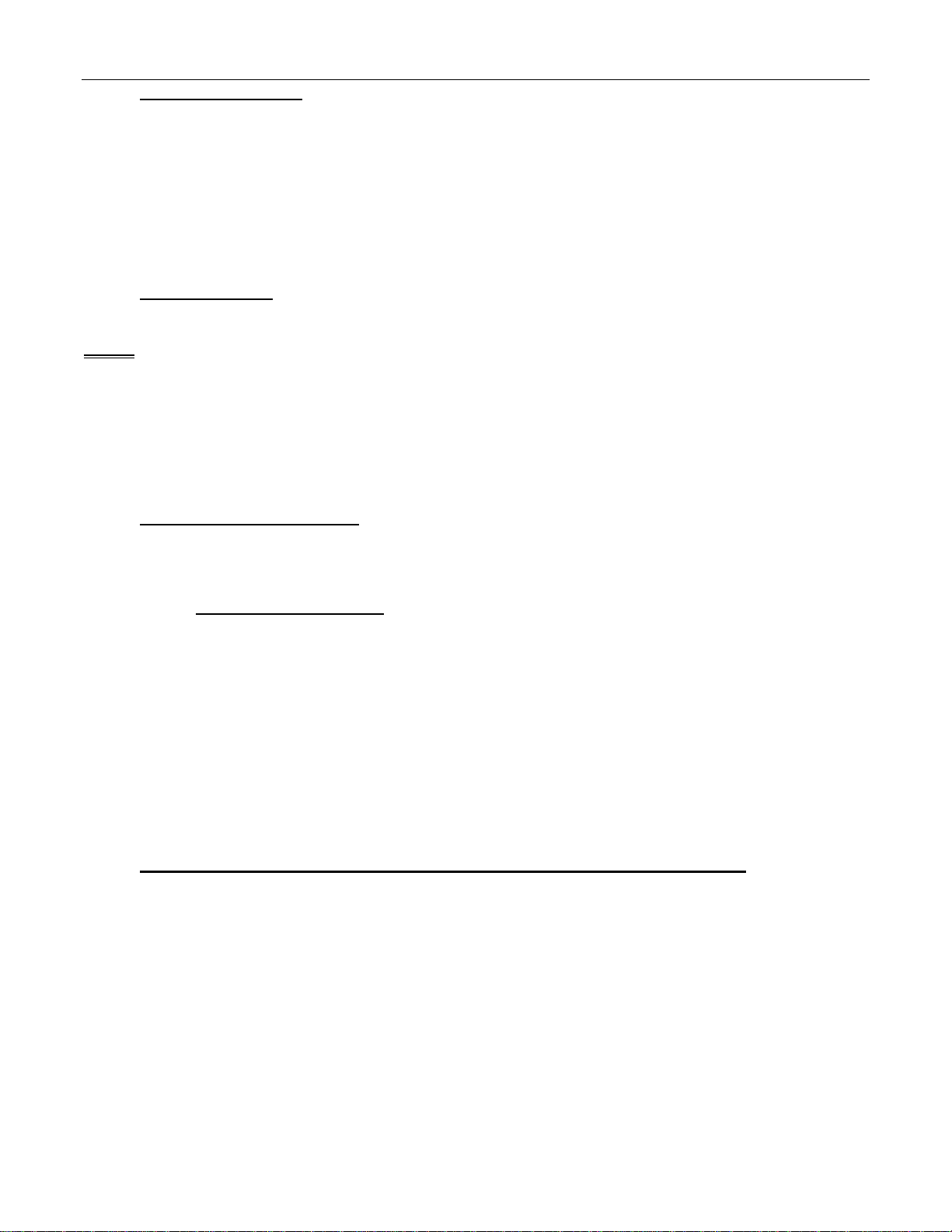
PROGRAMMING P-SERIES
Page 13 of 76
MV –MULTI VEND
This function, when turned on, allows credit to be retained after a vend so the customer can vend from
another selection. (i.e..50 vend price, put in $1.00, push a select button and vends, .50 still shows on the
display, push a second select button and vends). Credit is cancelled after 5 minutes of inactivity. There
is unlimited acceptance. If a customer wants their credit (money) back, the coin return lever must be
pressed. To show the current “Multi Vend” condition, press select button 1 and the display will show the
current setting. Press and hold button 1 to toggle “Multi Vend” between “On” and “Off”.
Press and hold select buttons 1 & 2 simultaneously to move to “Return”.
RTN -RETURN
Press and hold button 1 to return to “Cash”.
USER
This function is used to configure the vender to operate in a fashion best suited for the vender location. To move
to “Diagnostics”(DIAG), press & hold select buttons 1 & 2 simultaneously, to enter the User Menu sub-menus
press select button1. The following are sub-menus of the User Menu: Space To Sales(STS), Column(CL), Time,
Language(LANG), Electronic Counter(ECNT), Limited Access(LIM), Secondary Price(SEC), Environmental
Controls(ECTL), Light(LT), Refrigeration(RFRG), Free Vend(FREE), Override(OVER), Sales Message(SSM),
Recharge(R-CH), and Return(RTN). The “Column” sub-menu prompt will only be available in machines with DC
motors.
STS –SPACE TO SALES
To view the space to sales condition, press select button 1 and display will show (SEL 1) “Selection 1”.
Alternating with columns assigned to that select button. Press select buttons 1 & 2 simultaneously to
scroll through the available select buttons to view columns assigned and “Return”.
To change space to sales
Press select button 1 at the “SEL #” prompt (CL## #)(column edit routine) will be displayed,
where the ## is the column to be added or deleted to the select button and the third # is “0” for
not assigned or “1” for assigned to that selection. Press select button 1 with “CL ## #” on the
display to toggle between “CL ## 0” and “CL ## 1”. With the setting you wish to use showing on
the display, press select buttons 1 & 2 to scroll to next columns to add/delete columns. Press
select button 1 at the “Return” prompt when selecting columns to enable, will return to “SEL #”.
Press select button 1 at the “RTN” prompt when choosing what selection to set for Space to
Sales, will return to “STS”.
Note: You must be in the “Selection” prompt to get to the “Return” mode that goes back to “Space
To Sales”.
Press & hold select buttons 1 & 2 simultaneously to move to the next item on the menu.
CL-Column This prompt only appears on machines with DC motors.
Select this prompt to set column depth, package type and vend angles if the package type is custom. This
will scroll through the list of columns 1--- 9, “ALL” or “Return”(RTN) to select what column(s) will have its
settings changed. Pressing button 1 will display “Column # ”(CL #) where # represents the column
number.
Pressing select buttons 1 & 2 simultaneously will scroll through the columns.
Press select button 1 to scroll to “Package”
“Pack” Package -is the next prompt. Press select buttons 1 & 2 simultaneously after entry into
this sub-menu will toggle between “Pack” and “RTN”. Pressing select button 1 when “Pack” is
displayed allows setting the package type for the column selected in the column prompt. Pressing
select button 1 will show current package setting. (i.e.1, 2, 3, …, “CUST” (CUSTOM), and “RTN”
(RETURN). Press select buttons 1 & 2 simultaneously to scroll through the package settings.

PROGRAMMING P-SERIES
Page 14 of 76
Press select button 1 to select the package type that is displayed.
If a predefined package type(1, 2, 3, 4, or 5) is selected
After the package type has been selected , “Key 1 = Prime Key 2 = Exit” will be displayed. Press
button 1 to prime the column with product or button 2 to exit without priming the column. If select
button 2 is pressed the column will be marked as jammed and will prime when the door is closed.
HA -Hold Angle -Will only be displayed if the package type selected is custom.
This allows setting the hold angle for the column selected in the column prompt. Press select
button 1 to display the current hold angle, HA ###. Press select buttons 1 & 2 simultaneously to
scroll through hold angles. Press select button 1 to select the displayed hold angle.
“Depth”(DEEP) will be displayed after the hold angle is set.
“DEEP” –Depth -Will only be displayed if the package type selected is custom.
This allows setting the product depth for the column selected in the column prompt. The current
product depth, DP # is displayed when select button 1 is pressed. Press select buttons 1 & 2
simultaneously to scroll through available product depths. Press select button 1 to select the
displayed depth.
“VA”-Vend Angle -Will only be displayed if the package type selected is custom.
This allows setting the vend angles for the column selected in the column prompt. VA# ### will
be displayed where the first # is the product number in the column and the ### is the vend angle
for that product. The user will be prompted to enter to same number of vend angles as was
entered at the “DEEP” prompt. After the last vend angle is entered the display will show “2 =
EXIT 1 = PRIME”. Press button 1 to prime the column with product or button 2 to exit without
priming the column. If select button 2 is pressed the column will be marked as jammed and will
prime when the door is closed.
“RTN” -Return
Pressing select button 1 will return to “Column” (CL)
Press and hold select buttons 1 & 2 simultaneously to move to the next item on the menu
Time
This function is used to set the year, month, day, hour/minute (military 24 hour clock), and daylight
savings time. Press select button 1 and “Year” will show on display. Press select buttons 1 and 2
simultaneously to scroll through all “Time” sub-menus.
“Year”- Year Setting (2000 to 2099)
Press select button 1 the current year setting will show on display.
Press and hold select button 1 to increment the year setting (2000 to 2099).
Release select button 1 and press and hold again will decrement the year setting.
Release the select button with the display showing the year you wish to use and display will
return to “Year”.
Press select buttons 1 & 2 simultaneously to scroll to “MTH”.
”MTH” -Month Setting (01 to 12)
Press select button 1 and the current 2-digit month setting will show on display.
Press and hold select button 1 to scroll through the month settings. (01-Jan. to 12-Dec).
Release the select button with the display showing the month you wish to use and display will
return to “MTH”.
Press select buttons 1 & 2 simultaneously to scroll to “Day”.

PROGRAMMING P-SERIES
Page 15 of 76
“Day” -Day of Month Setting (1 to 31)
Press select button 1 and the current 2-digit day of month setting will show on display.
Press and hold select button 1 to scroll through the day of month settings (1 to 31).
Release select button 1 and press and hold again will decrement the day of month setting.
Release the select button with the display showing the day of month setting you wish to use and
display will return to “Day”.
Press select buttons 1 & 2 simultaneously to scroll to “Hour/Minute”.
“Hour/Minute”(HR/M) -Hour and Minute Setting (0000 to 2359)
Press select button 1 and the current 4-digit hour and minute setting will be displayed (24 hour).
Press and hold select button 1: Set Hours
Press and hold select button 2: Set Minutes
Press select buttons 1 & 2 simultaneously to move to the next item in the menu.
“DST” -Daylight Savings Time
Press select button 1 and the current setting will show on the display.
Press and hold select button 1 to scroll through the “Daylight Savings Time” options listed:
“NA” -American –North American rules –Set forward 1 hour at 2:00 am on the first
Sunday in April; Set backward 1 hour at 2:00 am on the last Sunday in October.
“EU” -European –European rules –Set forward 1 hour at 1:00 am on the last Sunday
in March; Set backward 1 hour at 1:00 am on the last Sunday in October.
“AUS” -Australian –Australian rules –Set forward 1 hour at 1:00 am on the first
Sunday in October; Set backward 1 hour at 1:00 am on the last Sunday in March.
“Off” –Daylight savings time change will not be made.
Release the select button with the display showing the “Daylight Savings Time” setting
you wish to use and display will return to “Daylight Savings Time”.
Press and hold select buttons 1 & 2 simultaneously to move to “Return”.
Return (RTN)
Press select button 1 to return to “Time”.
LANG -LANGUAGE
This function is used to set the language that will be used for sales mode messages. To display the
current language selected, press select button 1. To change the language selected, press & hold select
button 1 to scroll through the language menu. Once the desired language is shown on the display,
release the button. The display will then return to "LANG".
ENGL English SPN Spanish
FRN French SLOV Slovene
GERM German FNN Finnish
ITA Italian NOR Norwegian
PORT Portuguese
Press and hold select buttons 1 & 2 simultaneously to move to the next item on the menu.

PROGRAMMING P-SERIES
Page 16 of 76
ECNT –“ELECTRONIC COUNTER”
This function is used to set the four (4) button code that will show historical cash sales, historical total
vends, historical product counts by selection, historical product counts that have occurred for prices, and
cabinet temperature when the vender is in sales mode. Press select button 1 to view the current four (4)
button code.
To change "ECNT" four button code:
At "ECNT" press select button 1, "####" (representing current four button code) will show on display
(“4231” is the factory default code). Press and hold select button 1 until the far left digit is replaced by an
“*” indicating it can be changed. Press the select button desired for the first digit of the code. The next
digit will be replaced by an “*” press the select button desired for that digit of the code. Continue this
process until all 4 digits are set. After the last digit is entered the display will return to “ECNT”.
Note: The four-button code must use select buttons 1 through 9 only.
Enter the four button code while in sales mode to view the data. Once entered the listed data is available
from the front of the vender:
Press select button 1: Show historical cash sales.
Press select button 2: Show historical total vends.
Press select button 3: Show historical product counts by selection.
Press select button 4: Show historical cash sales by selection
Press select button 5: Show temperature inside the cabinet.
Press select button 6: Returns to sales idle mode (sales vender operation).
Note: There is a thirty (30) second time-out that will return the vender to sales mode if no select buttons
are pressed.
Press & hold select buttons 1 & 2 simultaneously to move to the next item on the menu.
LIM –LIMITED ACCESS
This function is used to program the vender to use the Limited Access Features. To move to Secondary
Price Menu, press & hold select buttons 1 & 2 simultaneously, to enter the sub-menu press select button
1. The following are sub-menus of the Limited Access Menu: (LAOS) "Selects", "Days”, (STR1) “Start 1”,
(STP1) “Stop 1”, (STR2) “Start 2”, (STP2) “Stop 2” , and (RTN) “Return”.
(LAOS) –LIMITED ACCESS ON SELECTION
This function is used to set selection(s), which, will be limited during certain periods of the day.
To view the selection setting condition, press select button 1. The display will show "Selects##
#”(## #) where ## is the selection number and # is a “0” OR “1” depending on whether the
selection is enabled (1) or disabled (0). Press and hold select button 1 to toggle between “0” &
“1. Press select buttons 1 & 2 simultaneously to scroll through all available select buttons,
“NONE”, “ALL”, and “RTN”. Pressing select button 1 when “ALL” is” displayed will cause the
display to change to “ON” when all selections have been enabled. Pressing select button 1 when
“NONE” is” displayed will cause the display to change to “OFF” when all selections have been
disabled. Press select button 1 at the “RTN” prompt returns to “Selects”.
Press & hold select buttons 1 & 2 simultaneously to move to the next item on the menu.

PROGRAMMING P-SERIES
Page 17 of 76
Days
This function is used to set the days of the week to be affected by limited access.
Day of Week:
(SUN) Sunday (WED) Wednesday (SAT) Saturday (RTN) Return (RTN)
(MON) Monday (THUR)Thursday (ALL) All Days
(TUE) Tuesday (FRI) Friday (NONE)No Days
Press select button 1 and "Monday #" will show on the display, where # is “0” (disable) or “1”
(enable). Press and hold select button 1 to toggle between “0” and “1”. Release the select button
with the display showing the setting you wish to use. Press select buttons 1 & 2 simultaneously
to scroll through all available days, “ALL”, “NONE”, and “RTN”. Pressing select button 1 when
“ALL” is” displayed will cause the display to change to “ON” when all days have been enabled.
Pressing select button 1 when “NONE” is” displayed will cause the display to change to “OFF”
when all days have been disabled. Press select button 1 at the “RTN” prompt returns to “Days”.
Press & hold select buttons 1 & 2 simultaneously to move to the next item on the menu.
STR1 -Start 1
This function is used to set the hours and minutes to start period 1 limited access. Press select
button 1 and the current four-digit hour and minute setting will to be displayed (24 hour).
Press & hold select button 1: Set Hours
Press & hold select button 2: Set Minutes
Press select buttons 1 & 2 simultaneously to move to the next item in the menu.
STP1 -Stop 1
This function is used to set the hours and minutes to stop period 1 limited access. Press select
button 1 and current four-digit hour and minute will be displayed. (24 hour).
Press & hold select button 1: Set Hours
Press & hold select button 2: Set Minutes
Press select buttons 1 & 2 simultaneously to move to the next item in the menu.
STR2 -Start 2
This function is used to set the hours and minutes to start period 2 limited access. Press select
button 1 and the current four-digit hour and minute setting will be displayed (24 hour).
Press & hold select button 1: Set Hours
Press & hold select button 2: Set Minutes
Press select buttons 1 & 2 simultaneously to move to the next item in the menu.
STP2 -Stop 2
This function is used to set the hours and minutes to stop period 2 limited access. Press select
button 1 and the current four-digit hour and minute setting will be displayed (24 hour).
Press & hold select button 1: Set Hours
Press & hold select button 2: Set Minutes
Press select buttons 1 & 2 simultaneously to move to the next item in the menu.
RTN -Return
Press select button 1 to return to “LIM”.
Press & hold select buttons 1 & 2 simultaneously to move to the next item on the menu.

PROGRAMMING P-SERIES
Page 18 of 76
SEC –SECONDARY PRICING
This function is used to program a second price for each selection. To move to Environmental Controls,
press & hold select buttons 1 & 2 simultaneously. To enter the sub-menu press select button 1. The
following are sub-menus of the Secondary Price Menu: (S-P2) “Price”, “Days”, (STRT) “Start”, “Stop”,
and (RTN) “Return”.
S-P2 -Price
This function is used to set the price of each selection. When a select button is pressed, the price
For that selection will be displayed. If the button is held in, the price will increment or decrement.
To change from increment to decrement, release the select button and press it again.
Note: The SBC multi-pricing capability allows you to set all selections to any price in the range
of $0.00 to 99.95.
Press & and hold select buttons 1 & 2 simultaneously to move to the next item on the menu.
Days
This function is used to set the days of the week to be affected by secondary pricing.
Day of Week:
(SUN) Sunday (WED) Wednesday (SAT) Saturday (RTN) Return (RTN)
(MON) Monday (THUR)Thursday (ALL) All Days
(TUE) Tuesday (FRI) Friday (NONE)No Days
Press select button 1 and “MON” will show on the display, where # is “0” (disable) or “1” (enable).
Press and hold select button 1 to toggle between “0” and “1”. Release the select button with the
display showing the setting you wish to use. Press select buttons 1 & 2 simultaneously to scroll
through all available days, “ALL”, “NONE”, and “RTN”. Pressing select button 1 when “ALL” is
displayed will cause the display to change to “on” when all days have been enabled. Pressing
select button 1 when “NONE” is” displayed will cause the display to change to “off” when all days
have been disabled. Press select button 1 at the “RTN” prompt returns to “Days”.
Press & hold select buttons 1 & 2 simultaneously to move to the next item on the menu.
STRT -Start
This function is used to set the hours and minutes to start secondary pricing. Press select button
1 and the current four-digit hour and minute setting will be displayed. Press and hold select button
1 to change the hour setting, press button 2 to change the minute setting.
Press select buttons 1 & 2 simultaneously to move to the next item in the menu.
STOP -Stop
This function is used to set the hours and minutes to stop secondary pricing. Press select button
1 and the current four-digit hour and minute setting will be displayed. Press and hold select button
1 to change the hour setting, press button 2 to change the minute setting.
Press select buttons 1 & 2 simultaneously to move to the next item in the menu.
RTN -Return
Press button 1 to return to Secondary Pricing
Press buttons 1 & 2 to scroll to the next item in the menu
ECTL –ENVIRONMENTAL CONTROLS
This allows the user to view the energy conservation menu “LT” -“Lighting”, “RFRG” –“Refrigeration”,
and also the “Relay” test menu. When this is programmed to “Off” you will not see (LT), (RFRG) or
(RLY). Press select button 1 and the current setting will be displayed (On or Off). Press and hold select
button 1 to toggle between on and off (This feature is “On” from the factory on P-Series machines).
To move to “LT” Light, press & hold select buttons 1 & 2 simultaneously with this feature on. To move to
“FREE” -Free Vend, press & hold select buttons 1 & 2 simultaneously with this feature off.

PROGRAMMING P-SERIES
Page 19 of 76
LT –Lighting available only when Environmental Controls are set to on.
This function is used to turn the lights off during certain periods of the day. To enter the sub-menu press
select button 1. The following are sub-menus of the Light Menu: “Days”, (STRT) “Start”, “Stop”, (ENAB)
“Enable”, and (RTN) “Return”. To move to Refrigeration, press & hold select buttons 1 & 2
simultaneously.
Pressing select button 1 will enter “Days”.
Days
This function is used to set the days of the week to turn lights off.
Day of the week:
(SUN) Sunday (WED) Wednesday (SAT) Saturday (RTN) Return (RTN)
(MON) Monday (THUR)Thursday (ALL) All Days
(TUE) Tuesday (FRI) Friday (NONE)No Days
Press select button 1 and "MON#” will show on the display, where # is “0” (disable) or “1”
(enable). Press and hold select button 1 to toggle between “0” and “1”. Release the select button
with the display showing the setting you wish to use. Press select buttons 1 & 2 simultaneously
to scroll through all available days, “ALL”, “NONE”, and “RTN”. Press select button 1 at the
“RTN” prompt returns to “Days”.
Press & hold select buttons 1 & 2 simultaneously to move to the next item on the menu.
STRT -Start
This function is used to set the hours and minutes to start lighting routine.
Press select button 1 and the current four-digit hour and minute setting will be displayed.
(24 hour).
Press & hold select button 1: Set Hours
Press & hold select button 2: Set Minutes
Press select buttons 1 & 2 simultaneously to move to the next item on the menu.
Stop
This function is used to set the hours and minutes to stop lighting routine.
Press select button 1 and the current four-digit hour and minute setting will be displayed.
(24 hour)
Press & hold select button 1: Set Hours
Press & hold select button 2: Set Minutes
Press select buttons 1 & 2 simultaneously to move to the next item on the menu.
ENAB -Enable
This function is used to allow the lighting routine to go in to affect.
Press select button 1 and the current setting will be displayed (On or Off).
Press and hold select button 1 to toggle between “On” and “Off”.
Release the select button showing the setting you wish to use and display will return to “Enable”.
Press select buttons 1 & 2 to scroll to “Return”.
RTN -Return
Press select button 1 to return to “Light”.
Press & hold select buttons 1 & 2 simultaneously to move to the next item on the menu.

PROGRAMMING P-SERIES
Page 20 of 76
RFRG -REFRIGERATION
This function is used to electronically control the refrigeration operations of the vender. . To enter the sub-
menu press select button 1. The following are sub-menus of the Refrigeration Menu: (TEMP)
“Temperature”, (C-F) “Celsius or Fahrenheit“, (DSP) “Display”, “Days”, (STRT) “Start”, “Stop”, (S-T)
“Storage Temperature”, (S-E) “Storage Enabled”, and (RTN) “Return”. To move to (FREE) Free Vend,
press & hold select buttons 1 & 2 simultaneously.
Press select button 1 will enter “Temperature”.
TEMP -Temperature
(Default Temperature 350F/150C)
This function is used to set the average product temperature for initial pull down and reload
recovery.
Press select button 1 and “tt.tx” will show on the display where x is F (Fahrenheit) or C
(Celsius) and tt.t is the degrees.
Press and hold select button 1 to increase or decrease the number by 1F or 0.5C. Release
select button with the display showing the temperature you wish to use and display will
return to “TEMP”.
Press select buttons 1 & 2 to scroll to “C” or “F”.
(C-F) -Celsius or Fahrenheit
This function is used to set the degree reading to (F) Fahrenheit or (C) Celsius.
Press select button 1 and the current setting will show on the display. Press and hold
select button 1 to toggle between F and C. Release the select button with the display
showing the setting you wish to use and display will return to “C” or “F”.
Press select buttons 1 & 2 to scroll to “DSP”.
(DSP) -Display
This function is used to enable the Temperature to be displayed following the “Ice Cold Drink”
message. “SSM” “Sales Message” must also be set to On for the temperature to be
displayed.
Press select button 1 and “DSP” will show on the display. Press select button 1 and the current
setting will be displayed (On or Off). Press and hold select button 1 to
toggle between “On” and “Off”.
Press & hold select buttons 1 & 2 simultaneously to move to the next item on the menu.
Days
This function is used to set the days of the week to use Temperature Setting Routine.
Day of Week:
(SUN) Sunday (WED) Wednesday (SAT) Saturday (RTN) Return (RTN)
(MON) Monday (THUR)Thursday (ALL) All Days
(TUE) Tuesday (FRI) Friday (NONE)No Days
Press select button 1 and “Monday #” will show on the display, where # is “0” (disable) or“1”
(enable). Press and hold select button 1 to toggle between “0” and “1”. Release the select button
with the display showing the setting you wish to use. Press select buttons 1 & 2 simultaneously
to scroll through all available days, “All Days”(ALL), “No Days”(NONE), and “Return”(RTN).
Press select button 1 at the “Return” prompt returns to “Days”.
Press & hold select buttons 1 & 2 simultaneously to move to the next item on the menu.
Start (STRT)
This function is used to set the hours and minutes for storage temperature to become active.
Press select button 1 and the current four-digit hour and minute setting will be displayed (24 hour)
Press & hold select button 1: Set Hours
Press & hold select button 2: Set Minutes
Press select buttons 1 & 2 simultaneously to move to the next item on the menu.
Other manuals for P Series
3
This manual suits for next models
1
Table of contents
Other Dixie Narco Merchandiser manuals