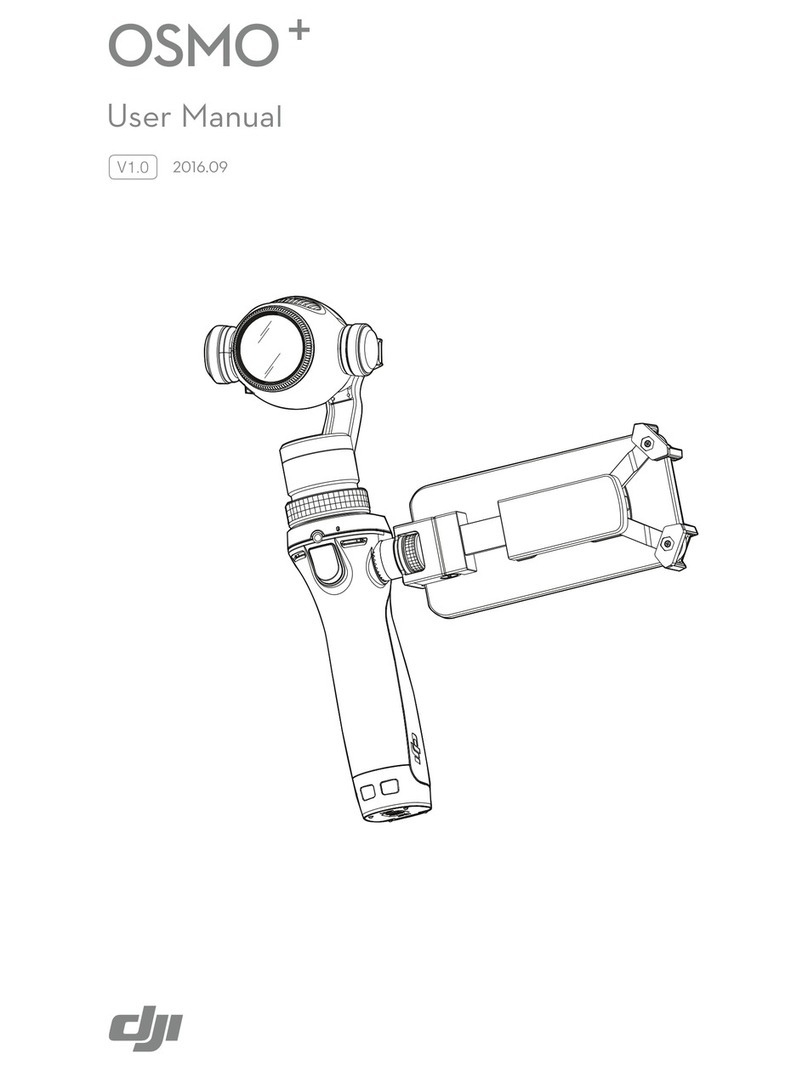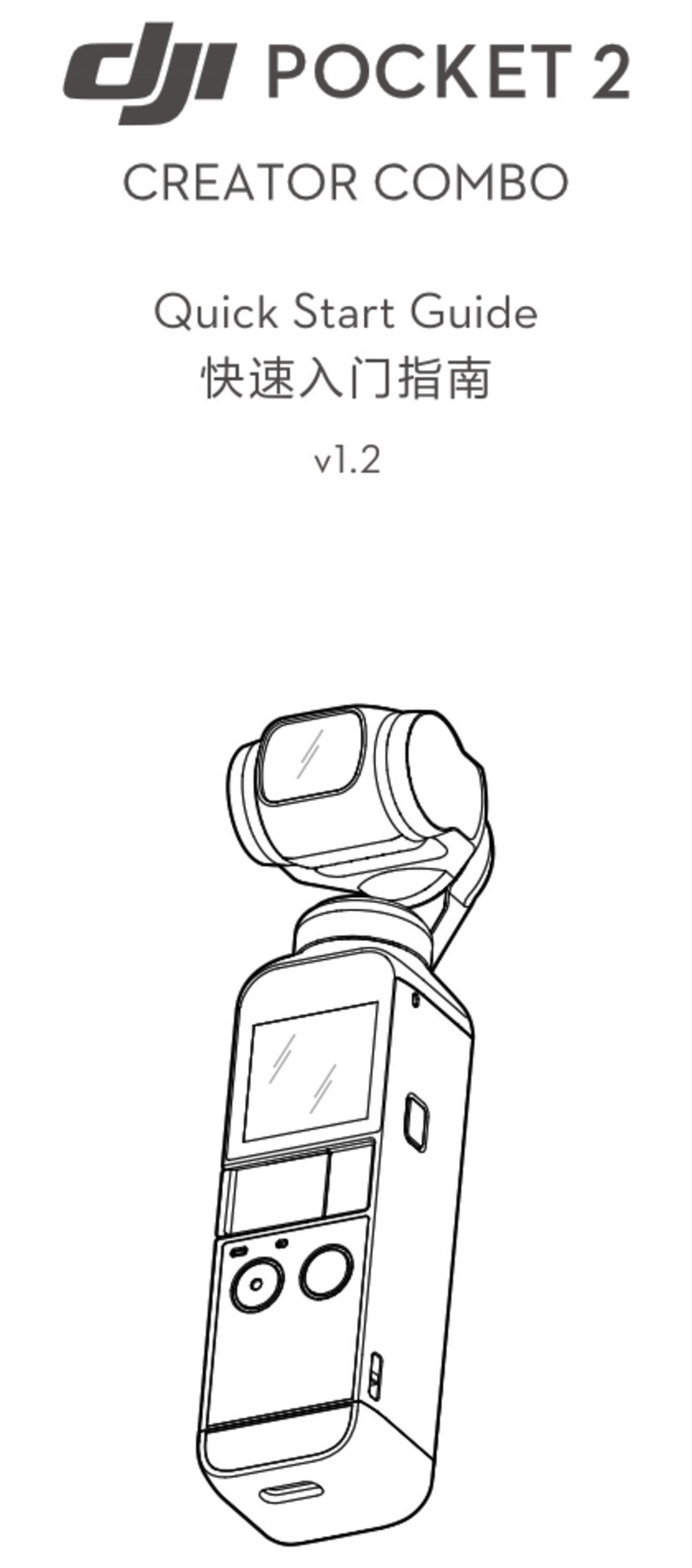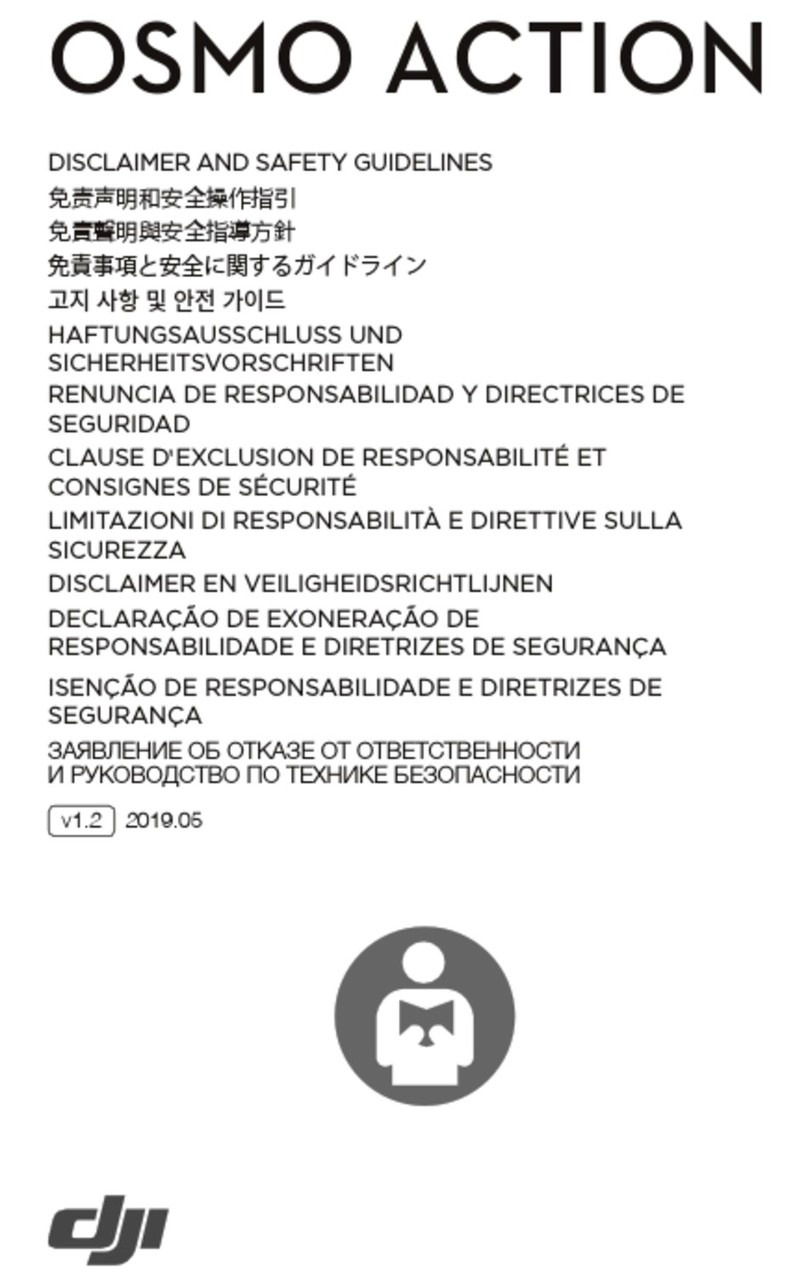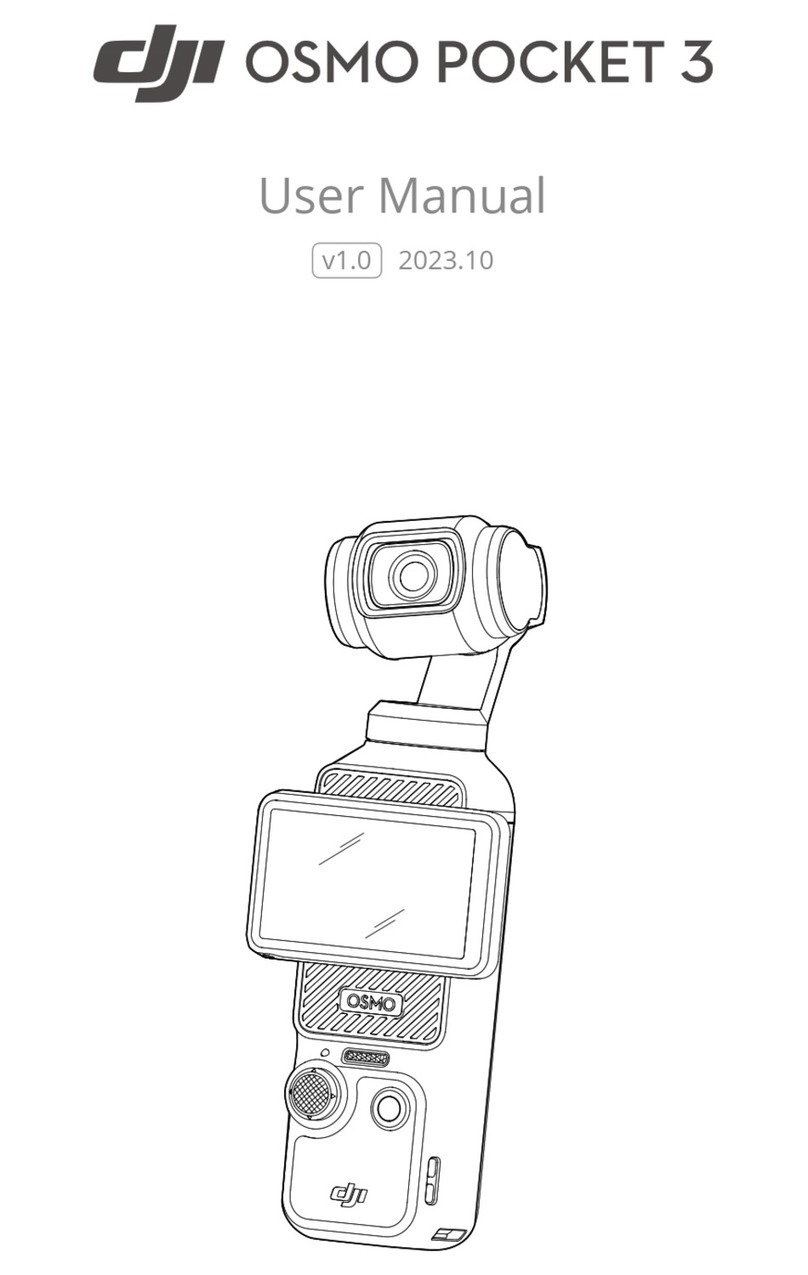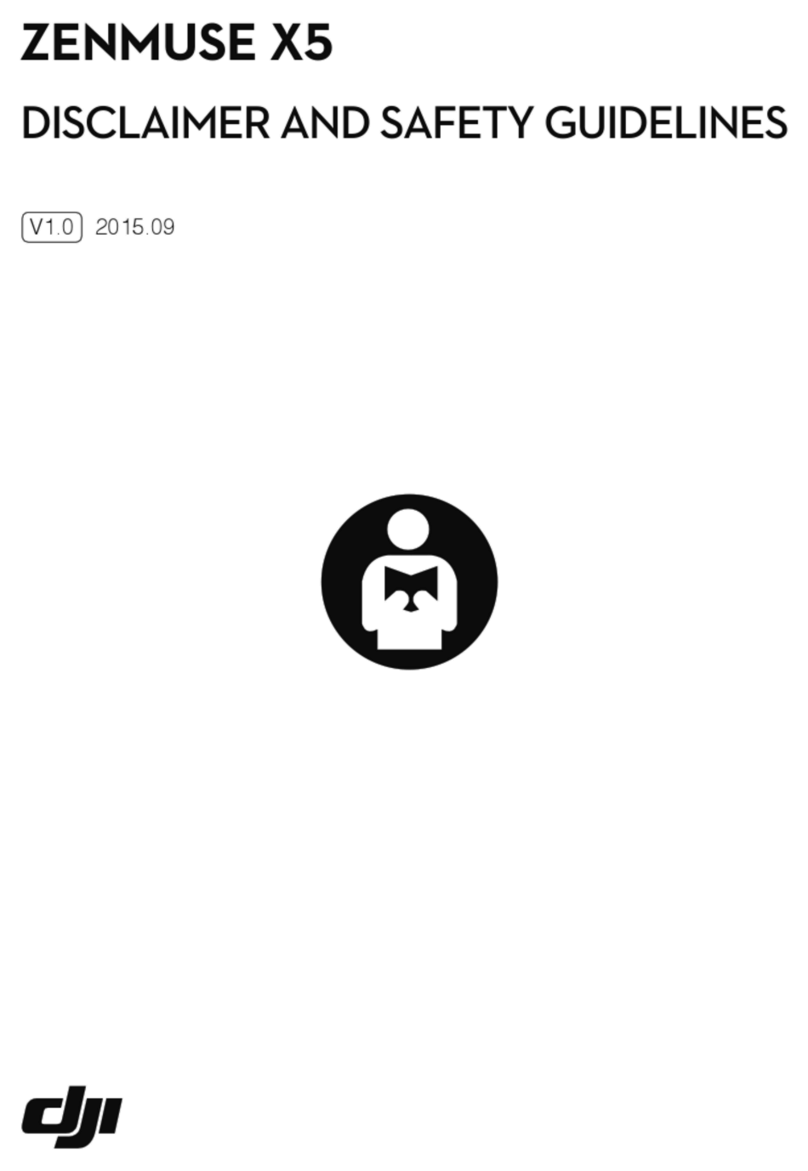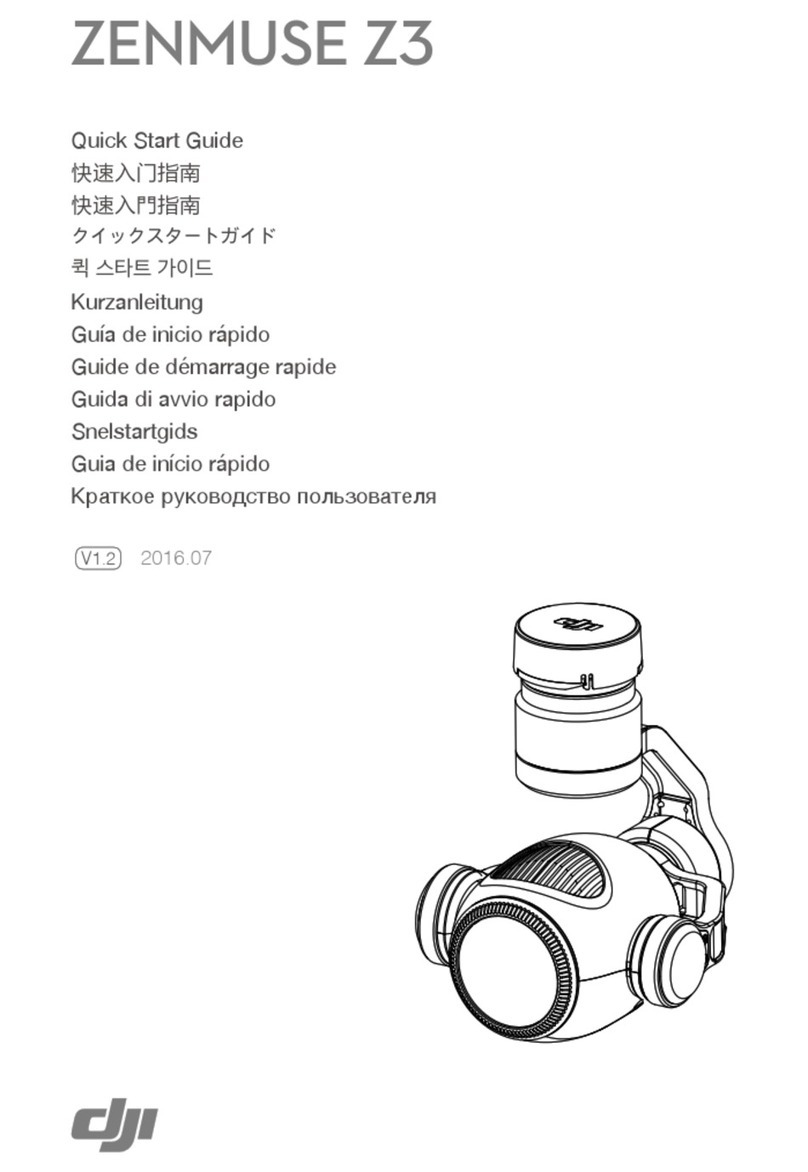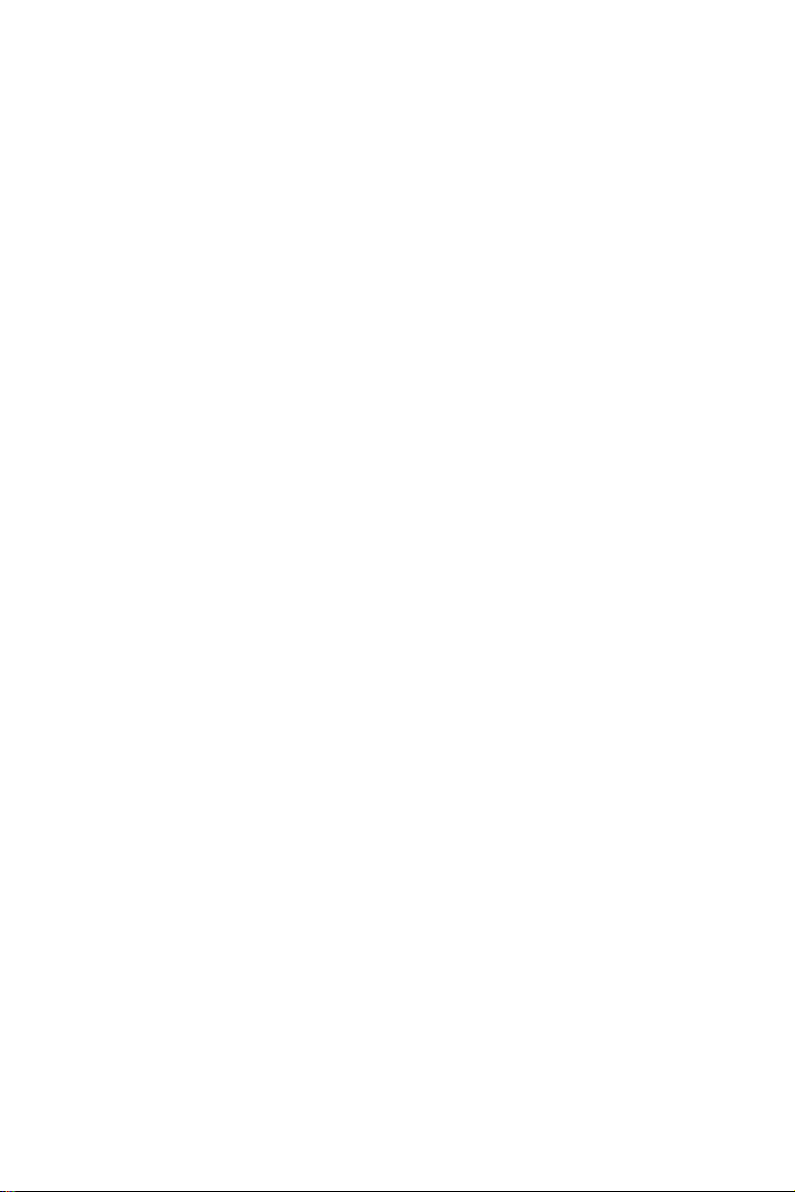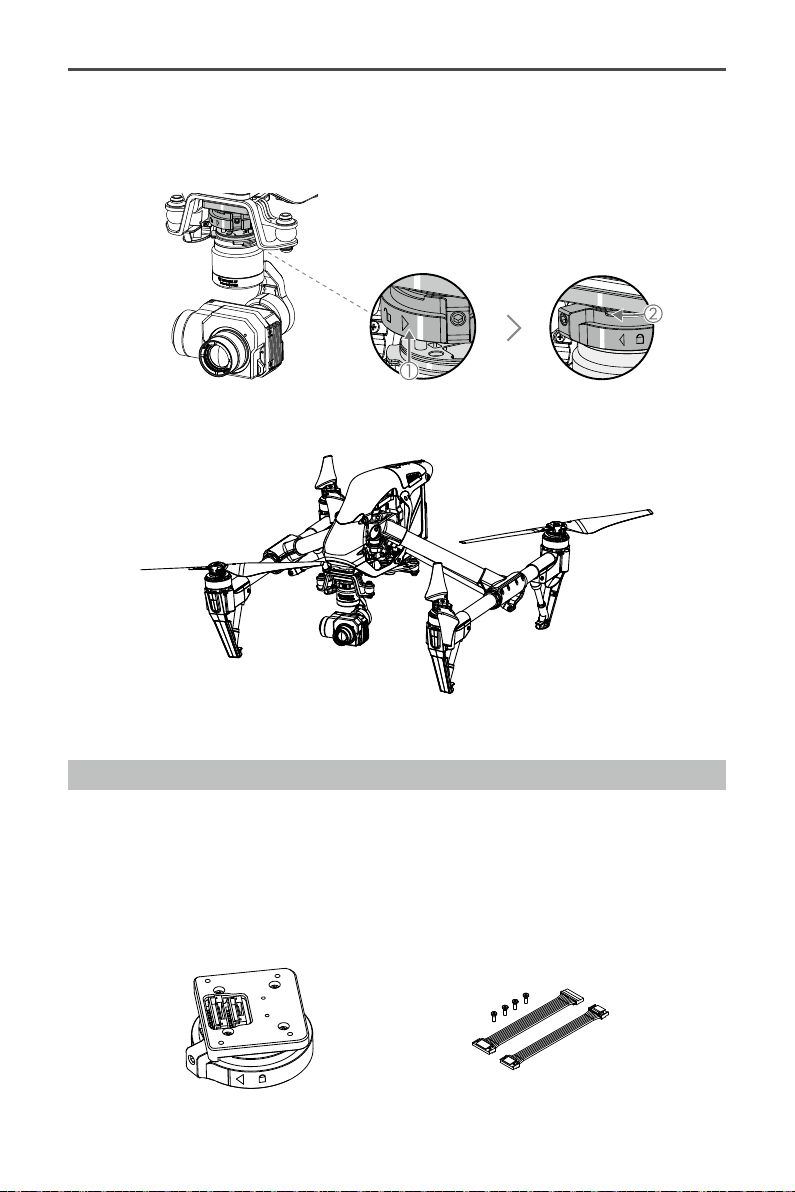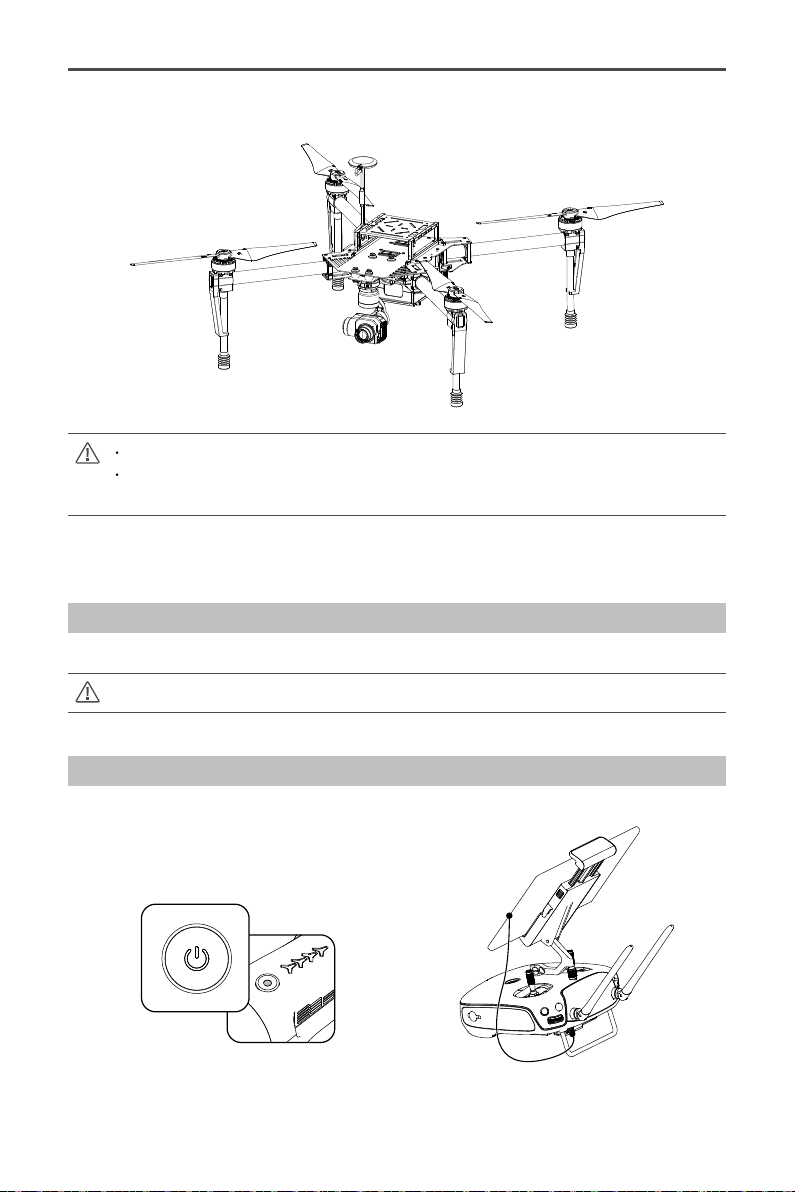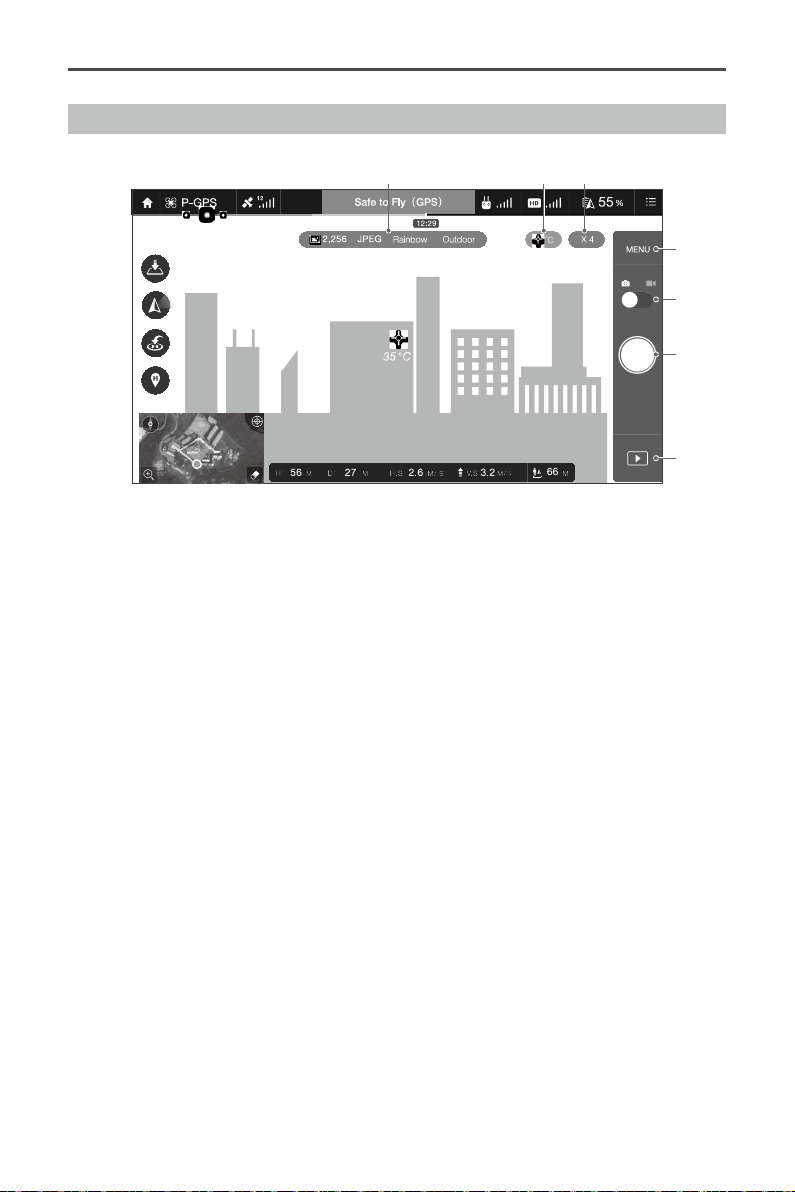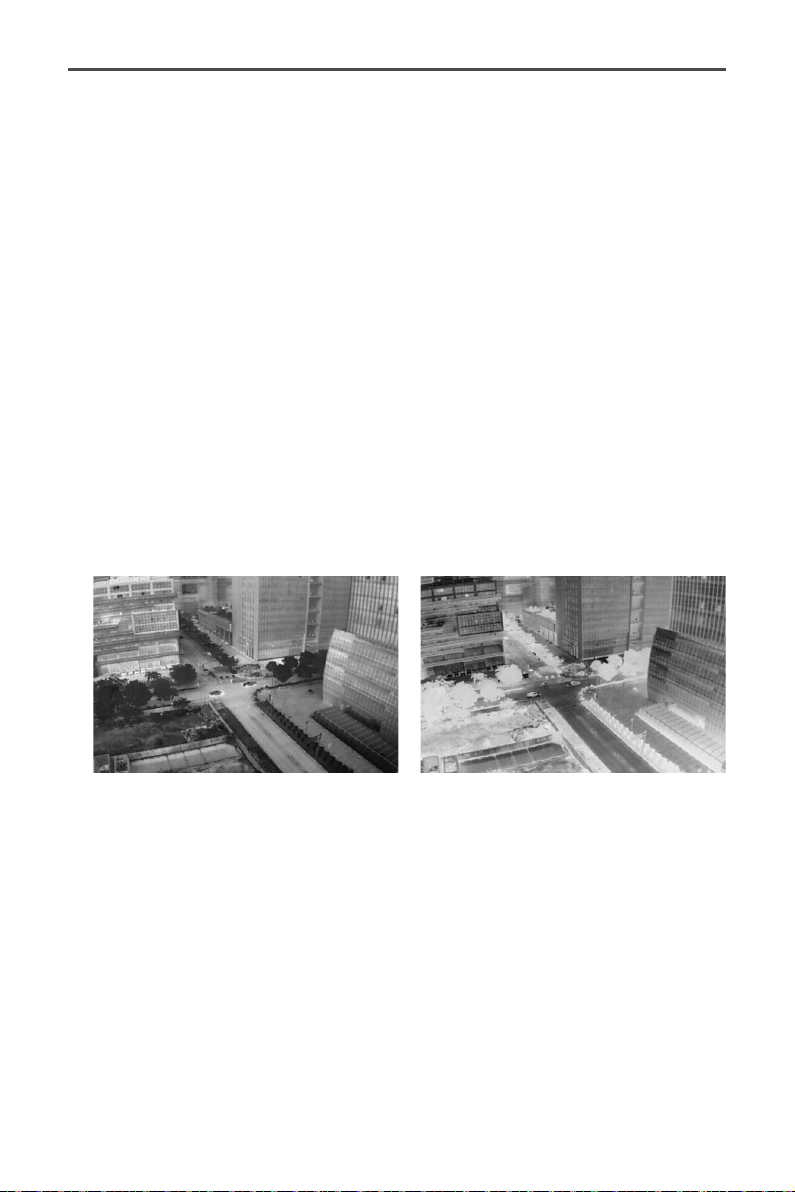2
©2016 DJI. All Rights Reserved.
Using this Manual
Legend
Warning Important Tips
Install the DJI GO App
Search for ‘DJI GO’ on the App Store or Google Play and install
the app on your mobile device.
DJI GO supports iOS 8.0 (or later) or Android 4.1.2 (or later).
ECCN (Export Control Classication Number)
This Zenmuse XT product, its components, related technology and software are controlled under
the U.S. Export Administration Regulation, the Export Control Classication Number (ECCN) for this
product is 6A003.b.4.b.
Refer to the link below for more information:
https://www.google.com/url?sa=t&rct=j&q=&esrc=s&source=web&cd=1&ved=0a
hUKEwi2icCmsPDKAhUDmpQKHa0QCCgQFggdMAA&url=https%3A%2F%2Fw
ww.bis.doc.gov%2Findex.php%2Fforms-documents%2Fdoc_download%2F952-
ccl6&usg=AFQjCNHsPeNR-BmXMMn9CLgKU35KjewWPw&cad=rja
Searching for Keywords
Search for keywords such as “battery” and “install” to nd a topic. If you are using Adobe Acrobat
Reader to read this document, press Ctrl+F on Windows or Command+F on Mac to begin a search.
Navigating to a Topic
View a complete list of topics in the table of contents. Click on a topic to navigate to that section.
Printing this Document
This document supports high resolution printing.