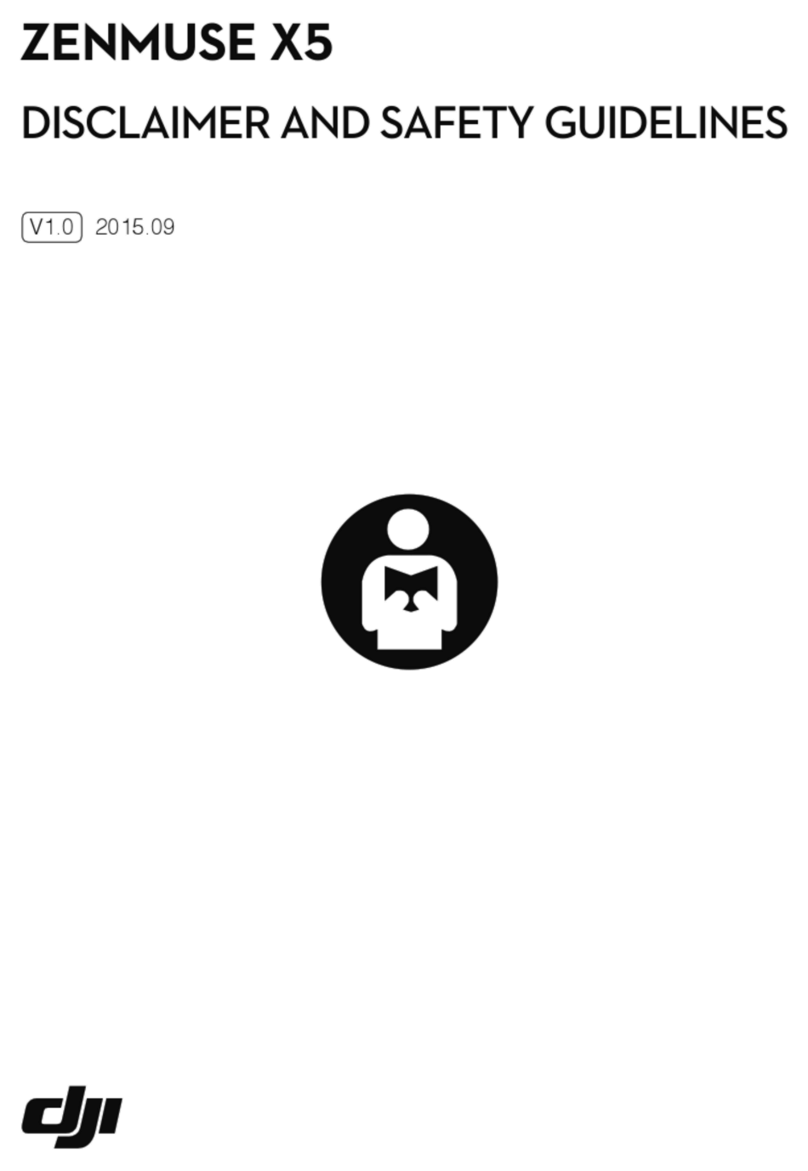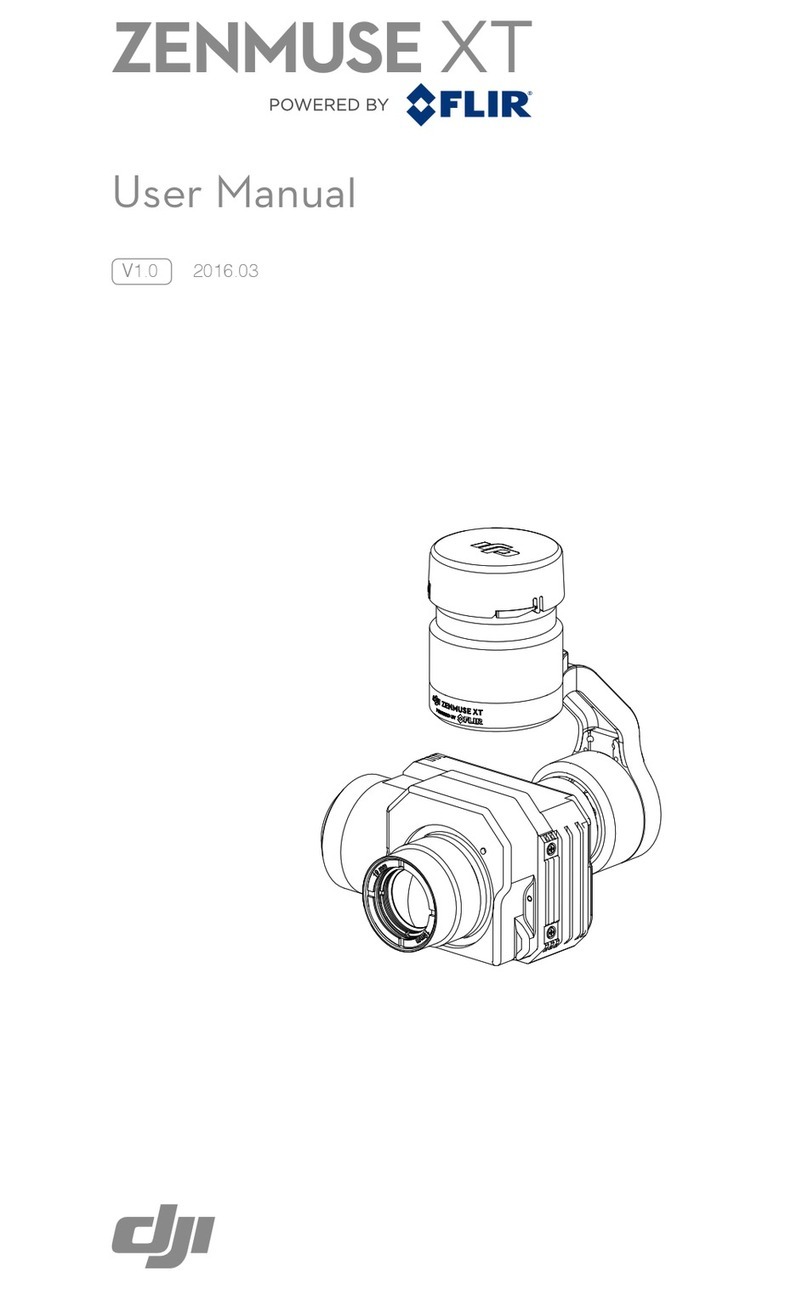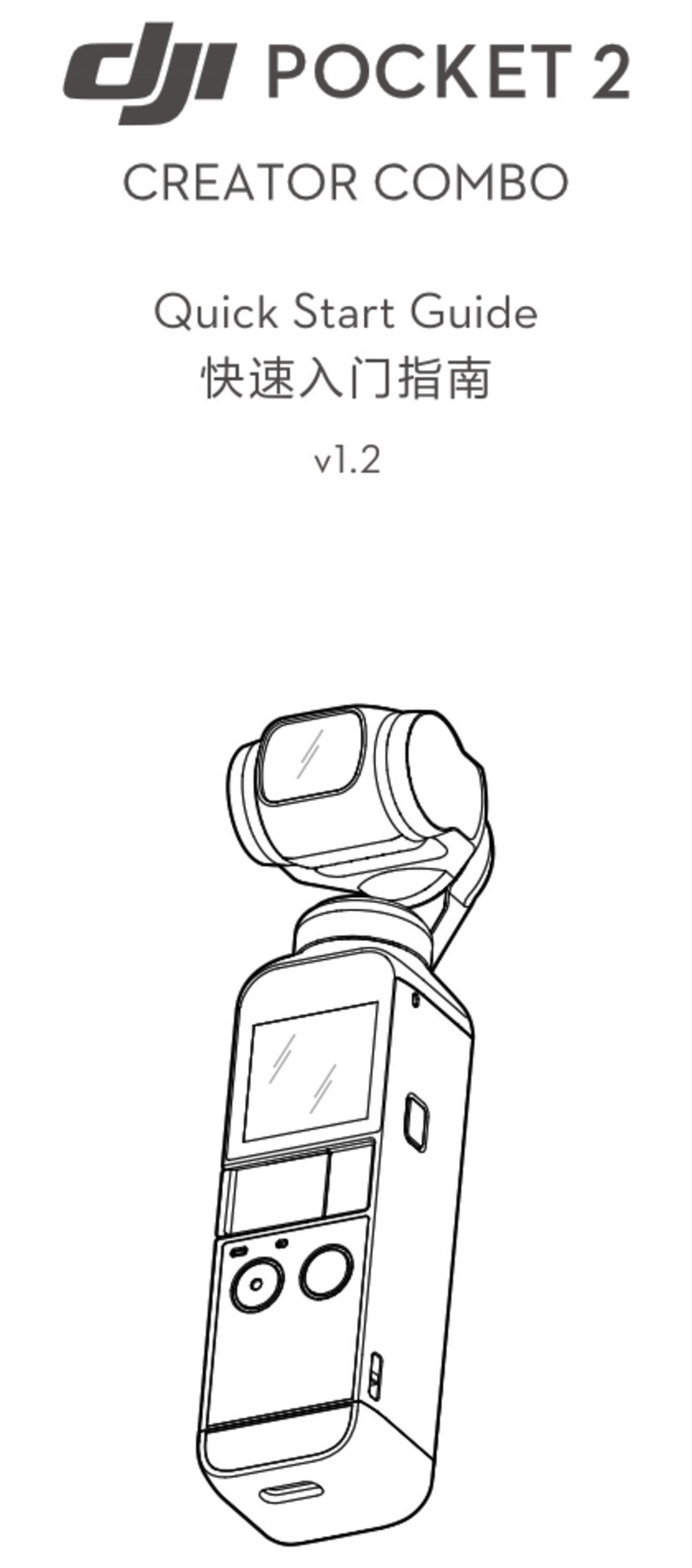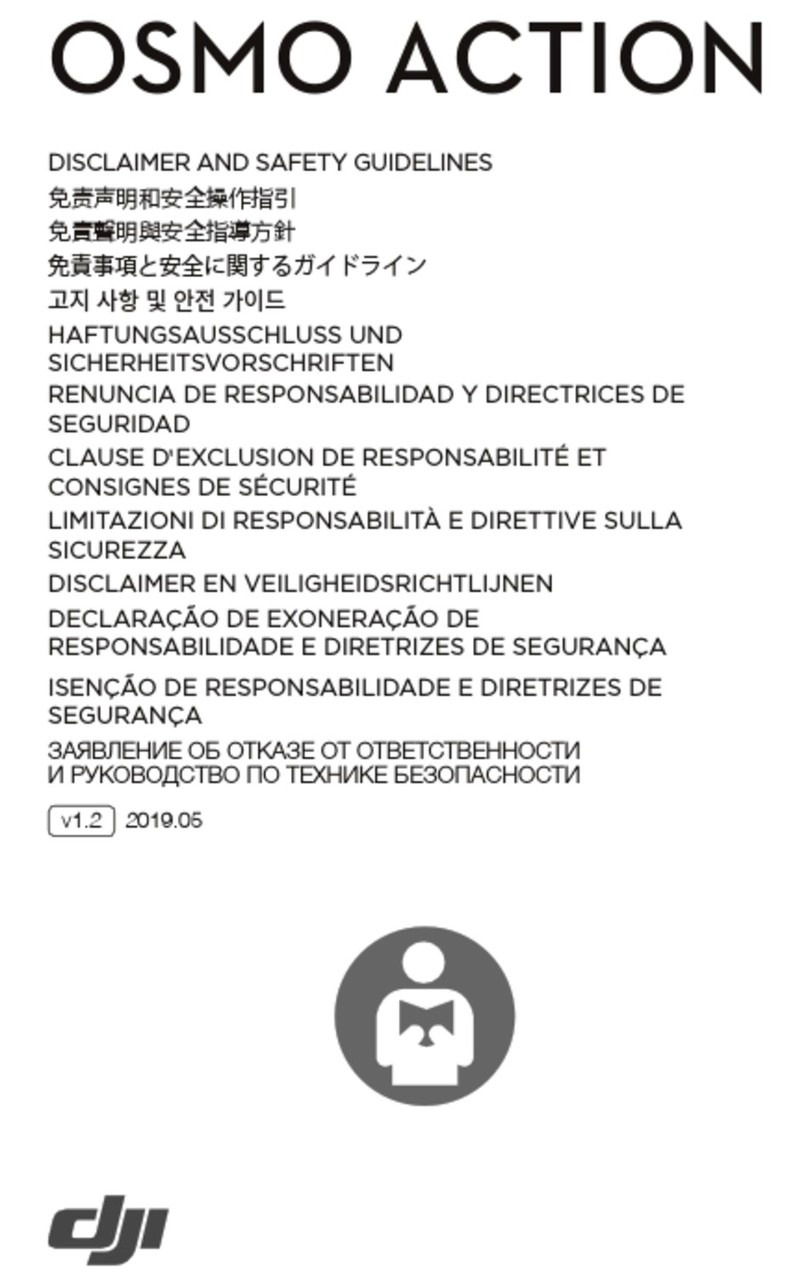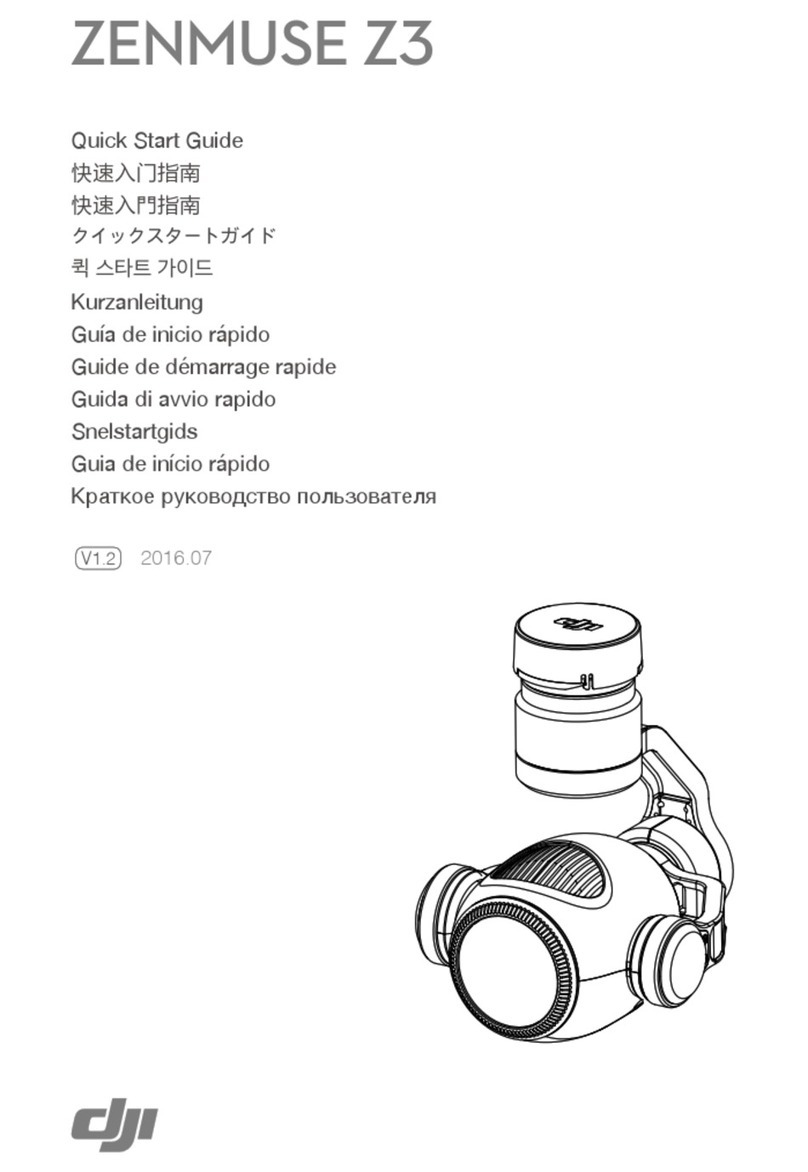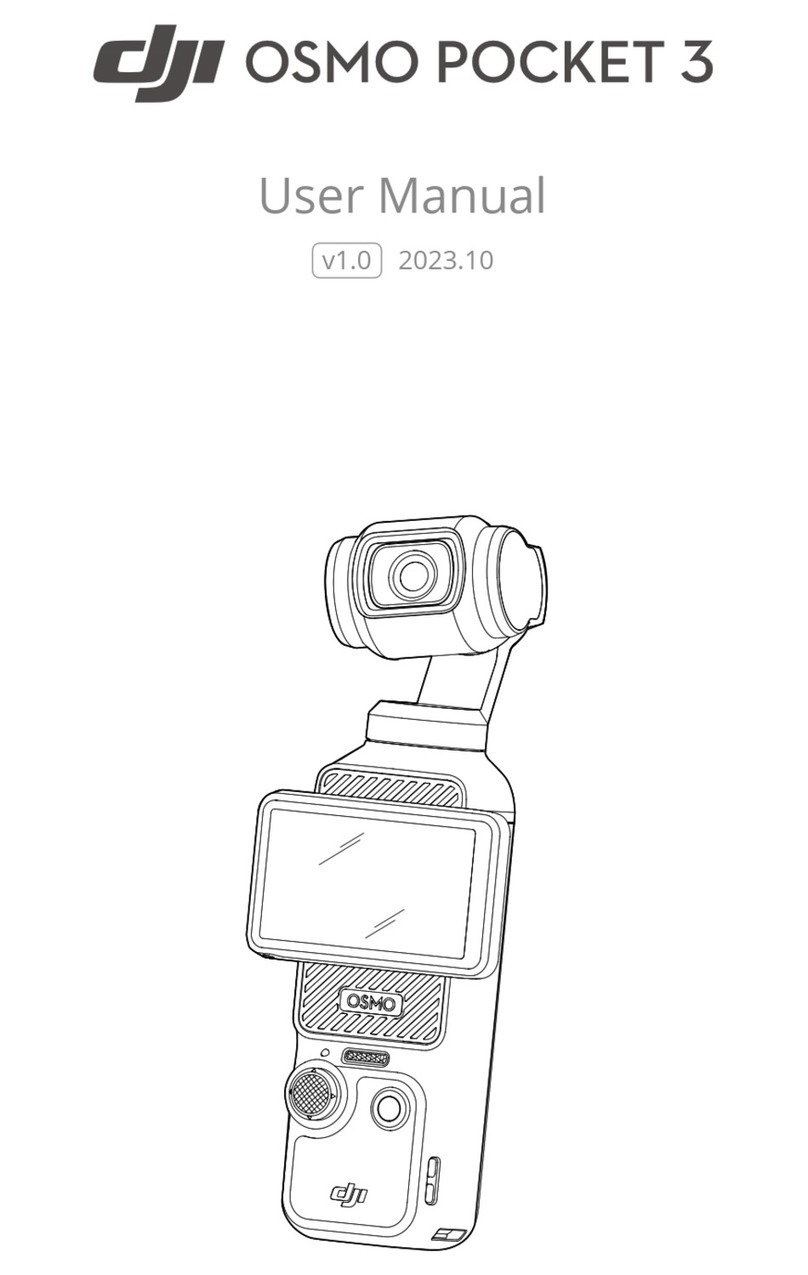10
©2016 DJI All Rights Reserved.
OSMO+ User Manual
You can choose to unlock the gimbal before or after the Osmo+ is turned on. It is
recommended to unlock the gimbal before powering on the Osmo+.
The Osmo+ will beep slowly if the gimbal is locked after it is turned on. This means
the camera is working normally but the gimbal is shut off.
If you need to unlock the gimbal after it is turned on, you must rotate the pan motor
to reactivate the gimbal.
Using the Osmo+
Controls and Operations
The gimbal anticipates handle movement to smooth out pan and tilt transitions, and uses
SmoothTrack technology to reduce camera shakes from natural arm movements.
The camera can be position directly by hand.
Locking the Gimbal
Pull the pan axis lock down and rotate the pan axis to the locked position (until it cannot
rotate any further), and then adjust the roll motor in order to lock it in place.
Do not lock the gimbal during recording, otherwise the recording will stop.
Hold the Osmo+ steady and upright while it is starting up.
1PXFS4XJUDI
[1] Power Switch
To turn on the Osmo+, pull the power switch down and then release it.
Pulling the power switch again will cause the Osmo+ to go in or out of sleep mode.
To turn off the Osmo+, pull the power switch down and hold for 1.5 seconds.
"EEJUJPOBMMZUIFSFBSFCVUUPOTPOUIFGSPOUBOECBDLPGUIFIBOEMFUIBUBMMPXGPSmOFSDPOUSPM
over the gimbal and camera. All of the buttons and controls are described below.