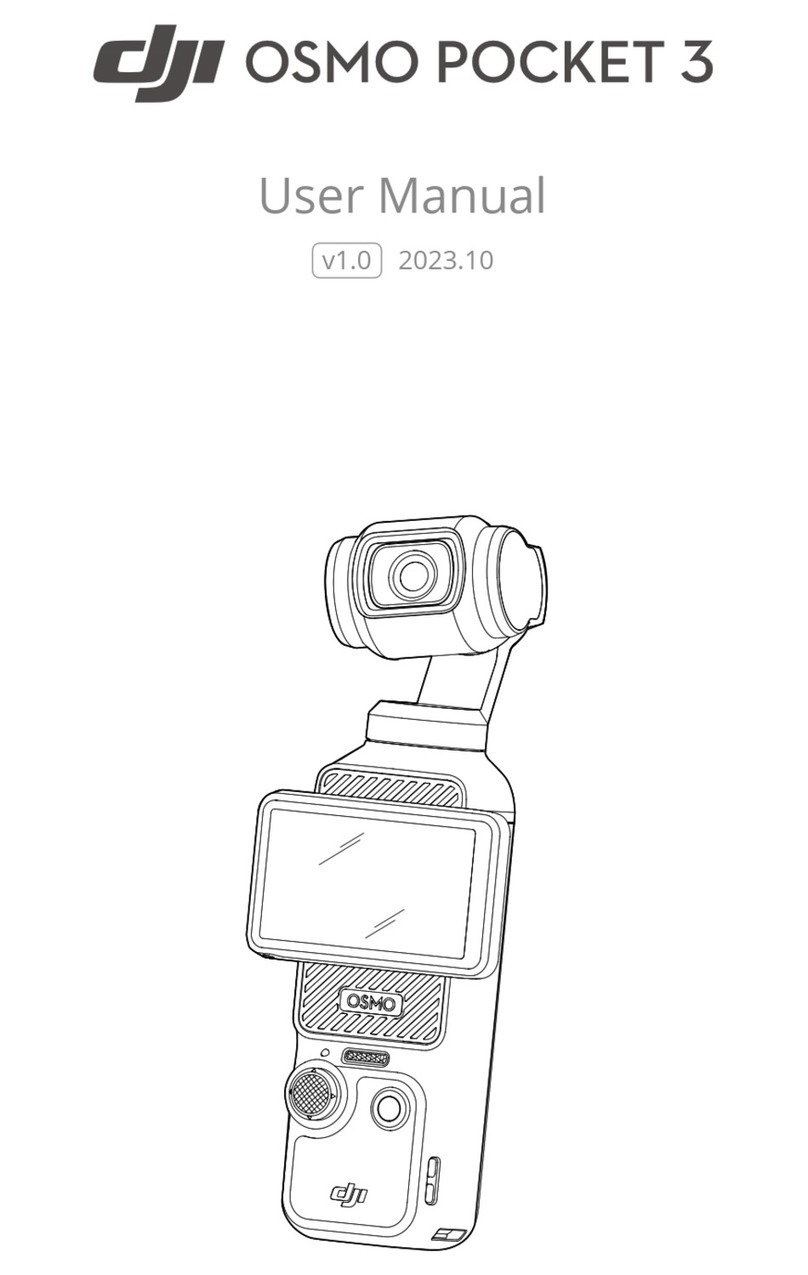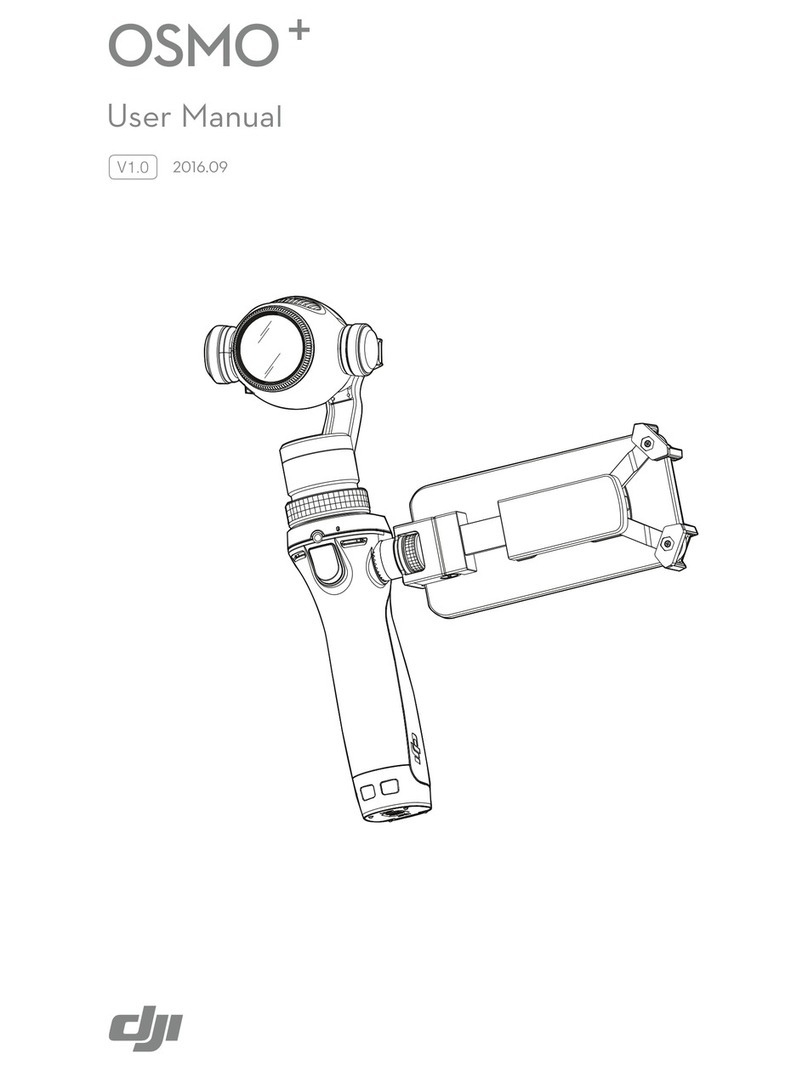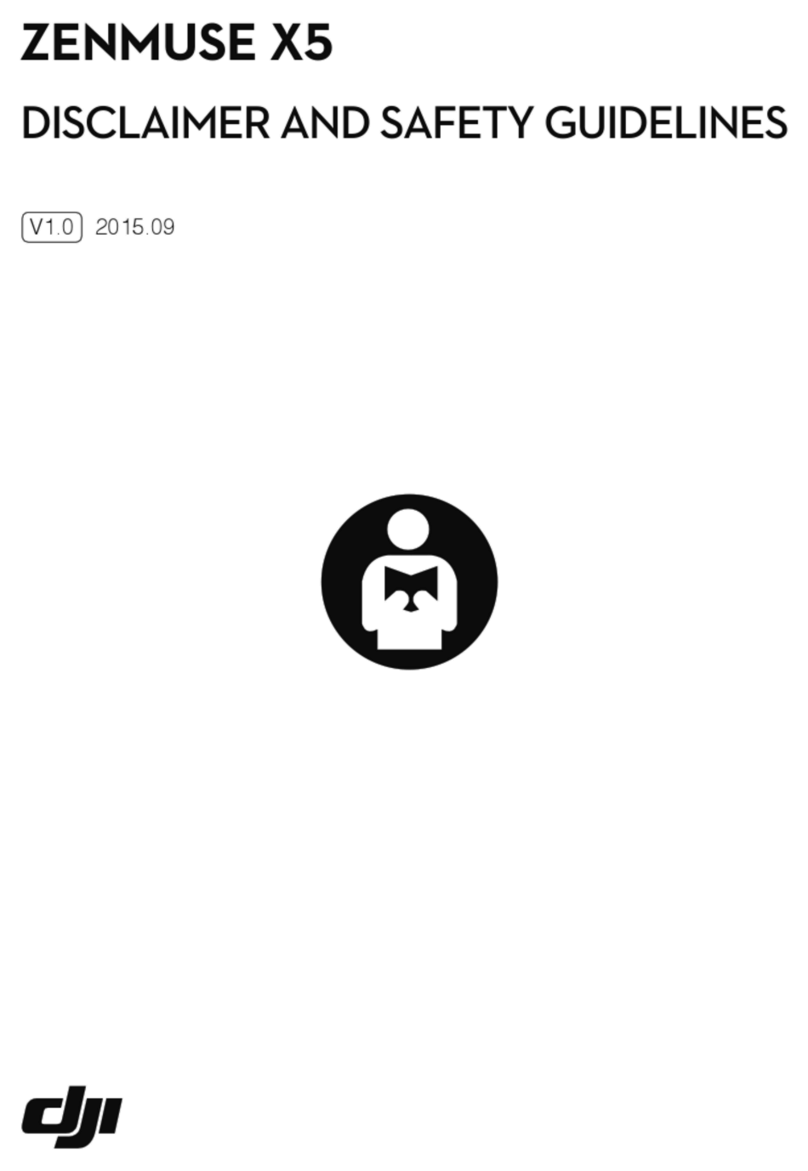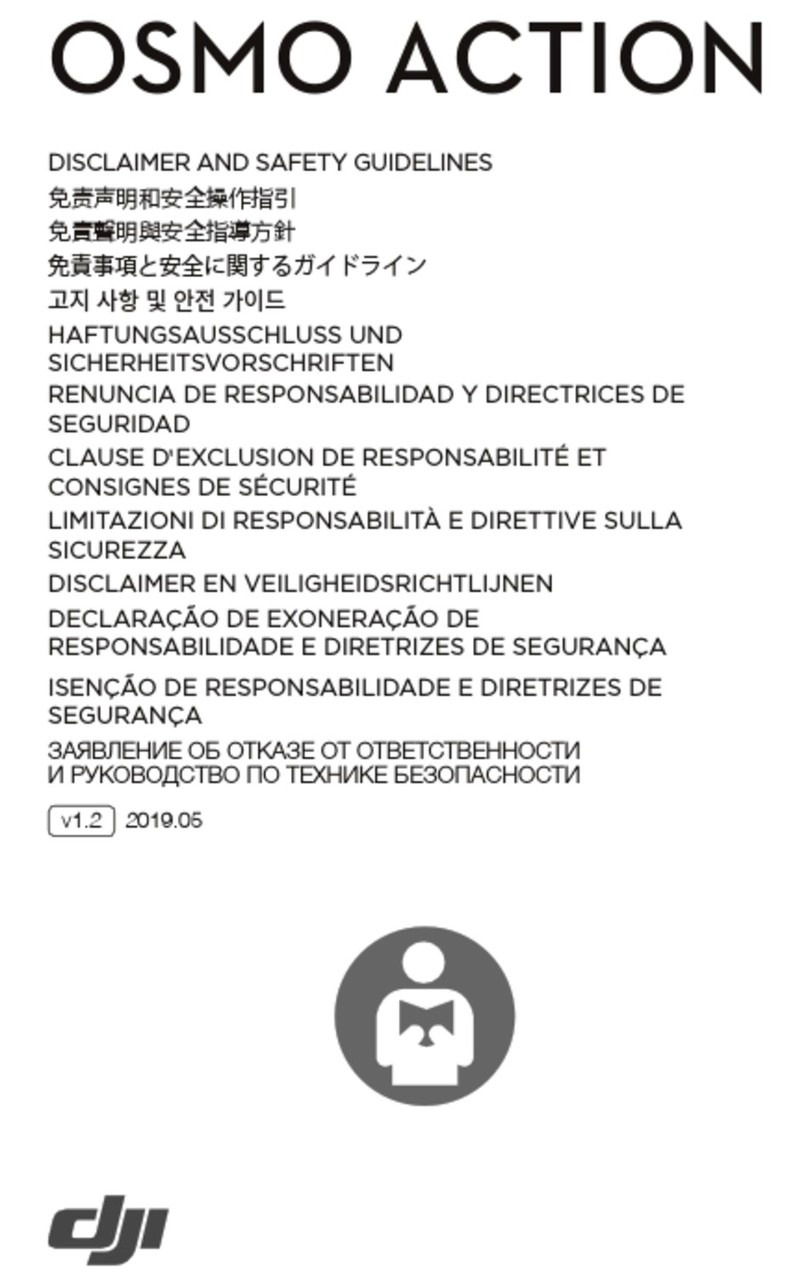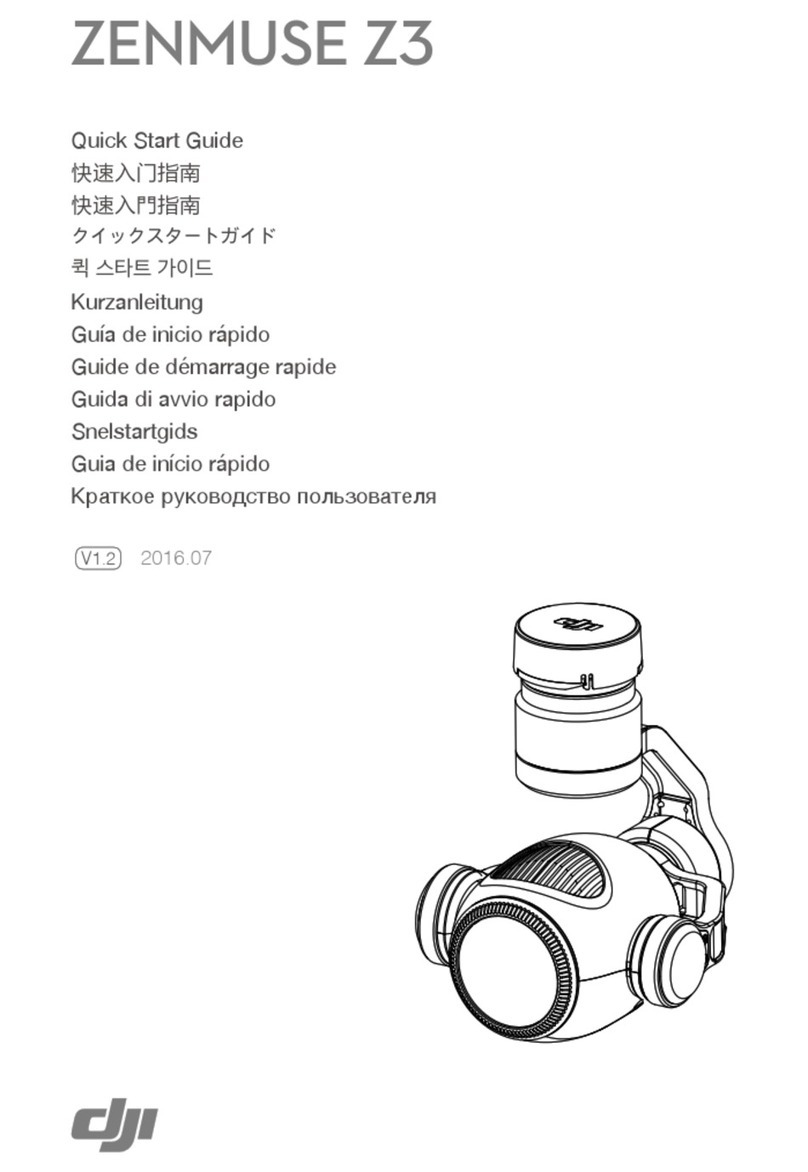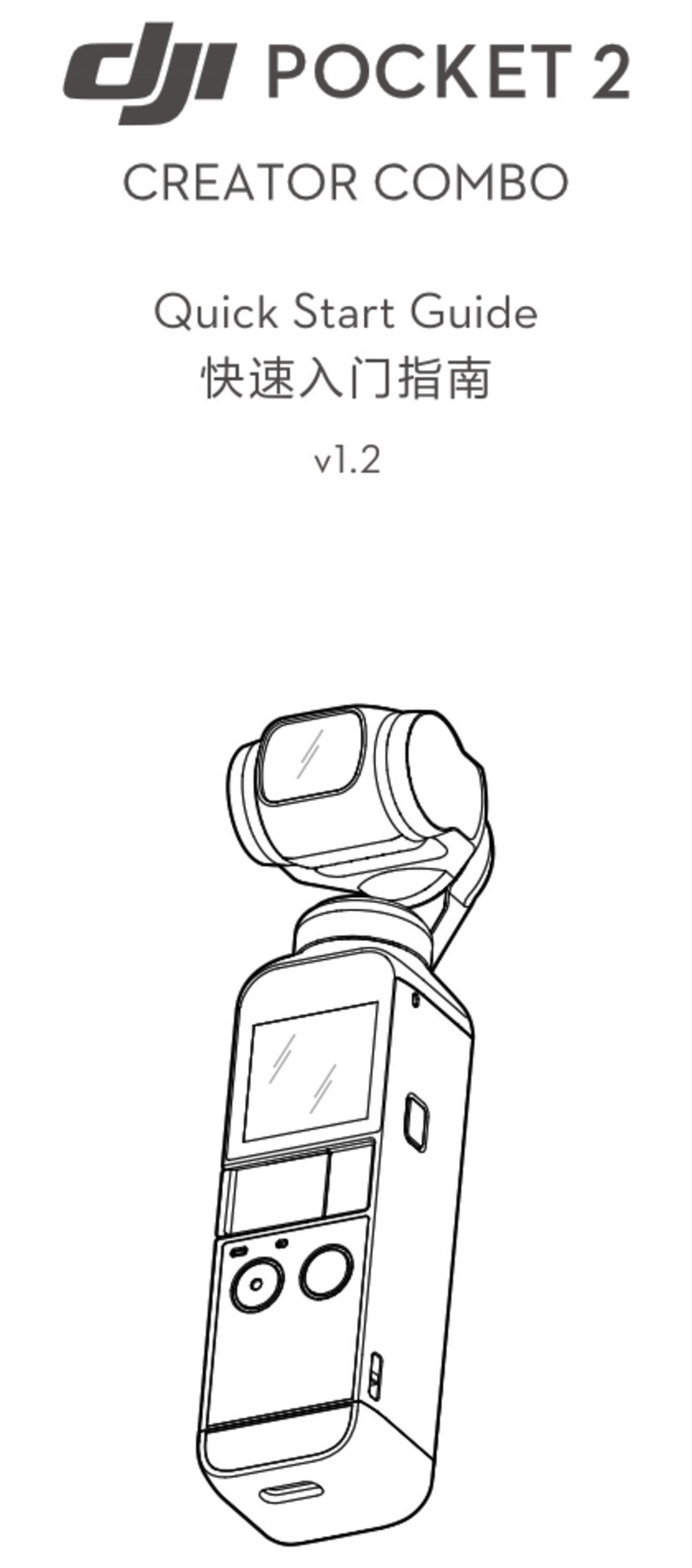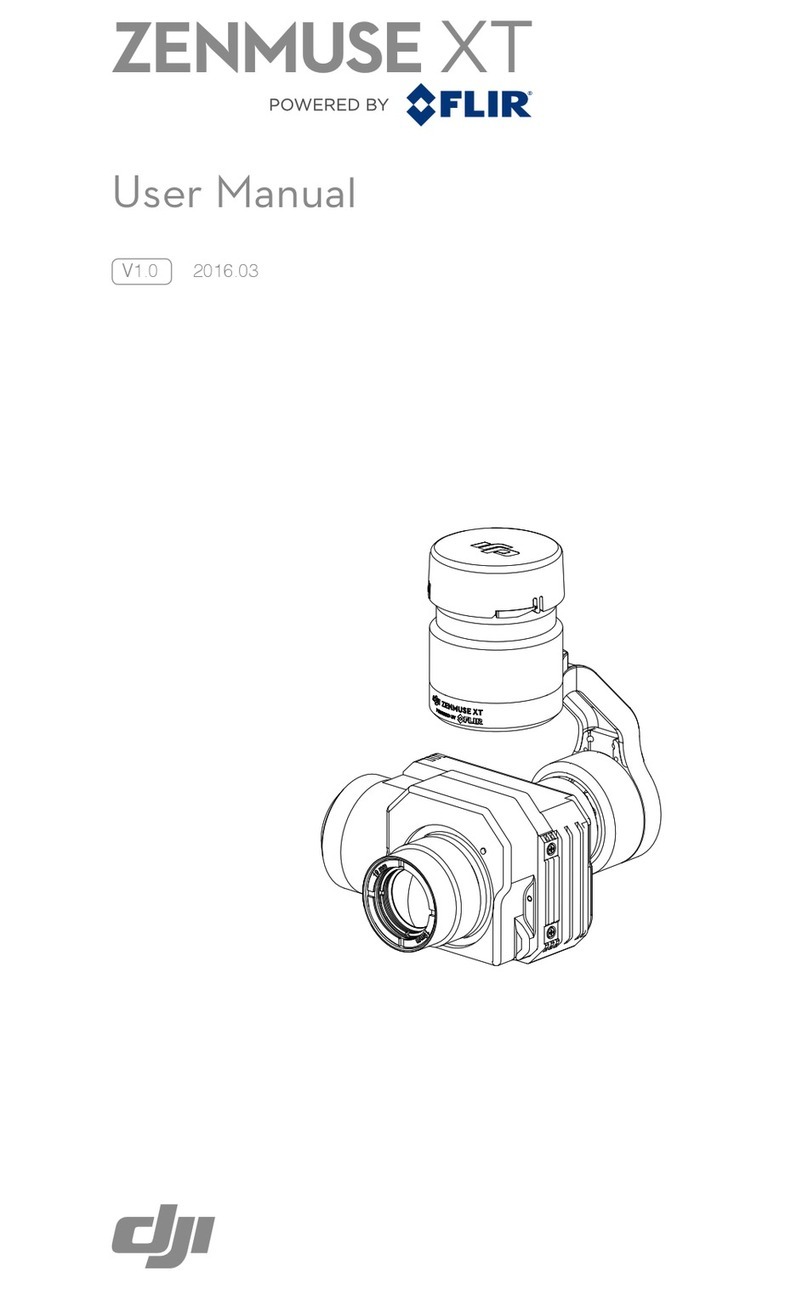1. Download the DJI Mimo app;
2. Press the power button to turn on the device;
3. Enable Bluetooth and Wi-Fi on your phone, open the DJI Mimo app,
tap the camera icon at the top left, and connect to Osmo Action;
4. After the app is connected to Osmo Action, you will be prompted to
activate the device;
5. Complete the activation process by following the prompts from the
app.
How do I update Osmo Action's
firmware?
The DJI Mimo app will send push messages automatically. Follow the
prompts to complete the update process.
Method 1: Double-tap the main interface of the back screen with two
fingers or press and hold the QS button.
Method 2: With the DJI Mimo app, access camera view and tap
""switch screens.""
Method 3: Enable voice command and say ""screen switch.""
Is the front screen available for
control?
No. The front screen is only for viewing.
How do I switch to Portrait mode?
In photo mode, rotate Osmo Action 90°and the system will
automatically change to Portrait mode.
Detailed shooting settings can be saved as a mode for future selection.
You can save up to 5 customized modes.
What is the benefit of Screen Auto
Sleep?
To save power, Screen Auto Sleep is adjustable with a minimum time
of 1 min.
Does Osmo Action support voice
control?
Yes. Osmo Action supports voice commands in English and Mandarin
Chinese.
What does the QS button do?
In camera view, press the QS button to quickly switch between the
most frequently used modes. Tap "…" to select modes and add them to
the QS interface. In Settings or Playback, press the QS button to return
to camera view. Press and hold the QS button to switch between the
two screens. Video will stop and start recording if you switch between
screens while recording.
Why does Osmo Action have a lock
screen function?
The lock screen function prevents you from touching the screen
accidentally.
How do I share videos shot with
Osmo Action?
You can either save the videos on your phone first or use the DJI Mimo
app to upload them and share the links generated.
Method 1: Enter camera view, and swipe the touchscreen to the left to
access camera parameter settings, and choose Manual (M) mode.
Method 2: Connect with the DJI Mimo app and tap Settings on the left
of the camera view.
Does Osmo Action have sleep
mode?
Where is the microphone located on
Osmo Action?
Osmo Action has two built-in microphones. One is at the top, and the
other is on the left side of the camera.
Can I use an external microphone
with Osmo Action?
Yes. You can connect Osmo Action with a third-party microphone
through the USB-C port by the 3.5mm adapter.
Can I set the playback volume? Yes.
How long is the battery life of Osmo
Action?
A fully charged battery can support video recording at 1080P/30fps for
up to 135 minutes (with RockSteady turned off), and 4K/60fps for up to
63 minutes (with RockSteady turned on).
Does Osmo Action support fast
charging?
How long does it take to fully charge
an Osmo Action battery?
It takes approximately 90 minutes to fully charge a battery.
Can Osmo Action be taken apart?
Only the battery, lens filter cap, and USB-C cover can be detached.
However, all these parts need to be properly attached before Osmo
Action is submerged into water.
How do I activate Osmo Action?
How do I switch between the front
and back screens?
How do I set shutter speed, ISO, and
other camera parameters manually?