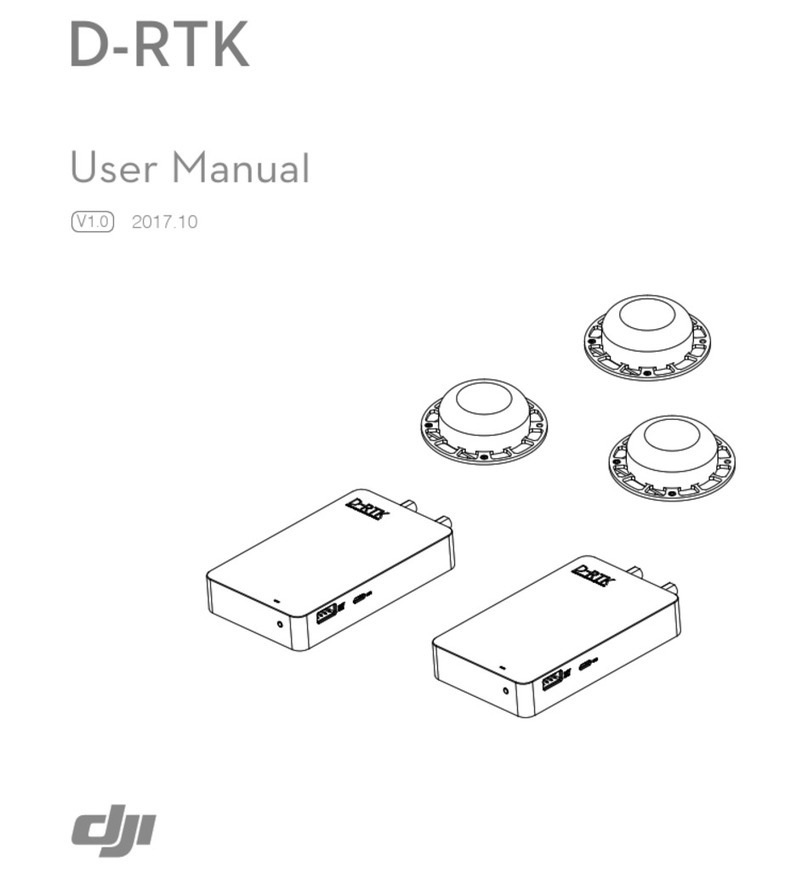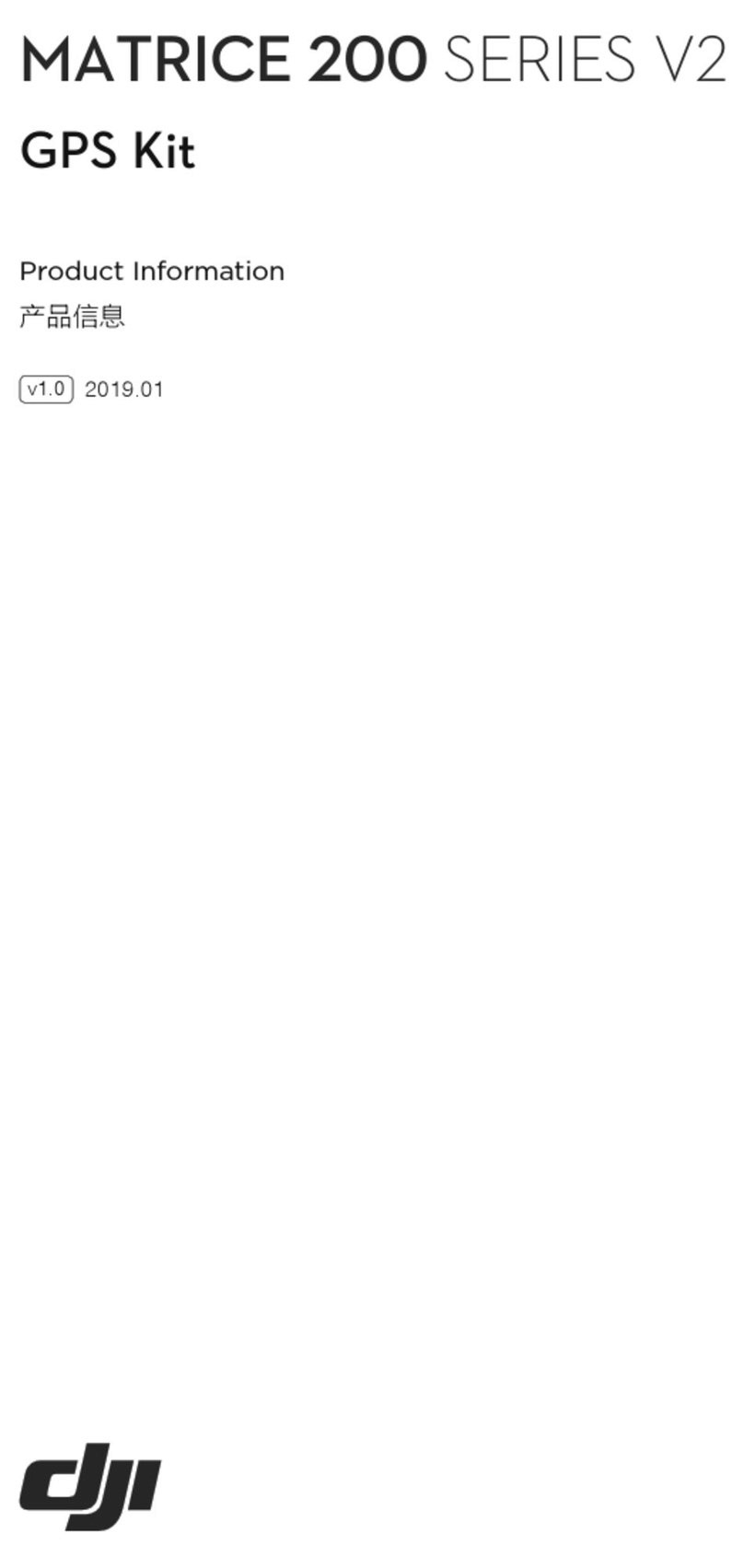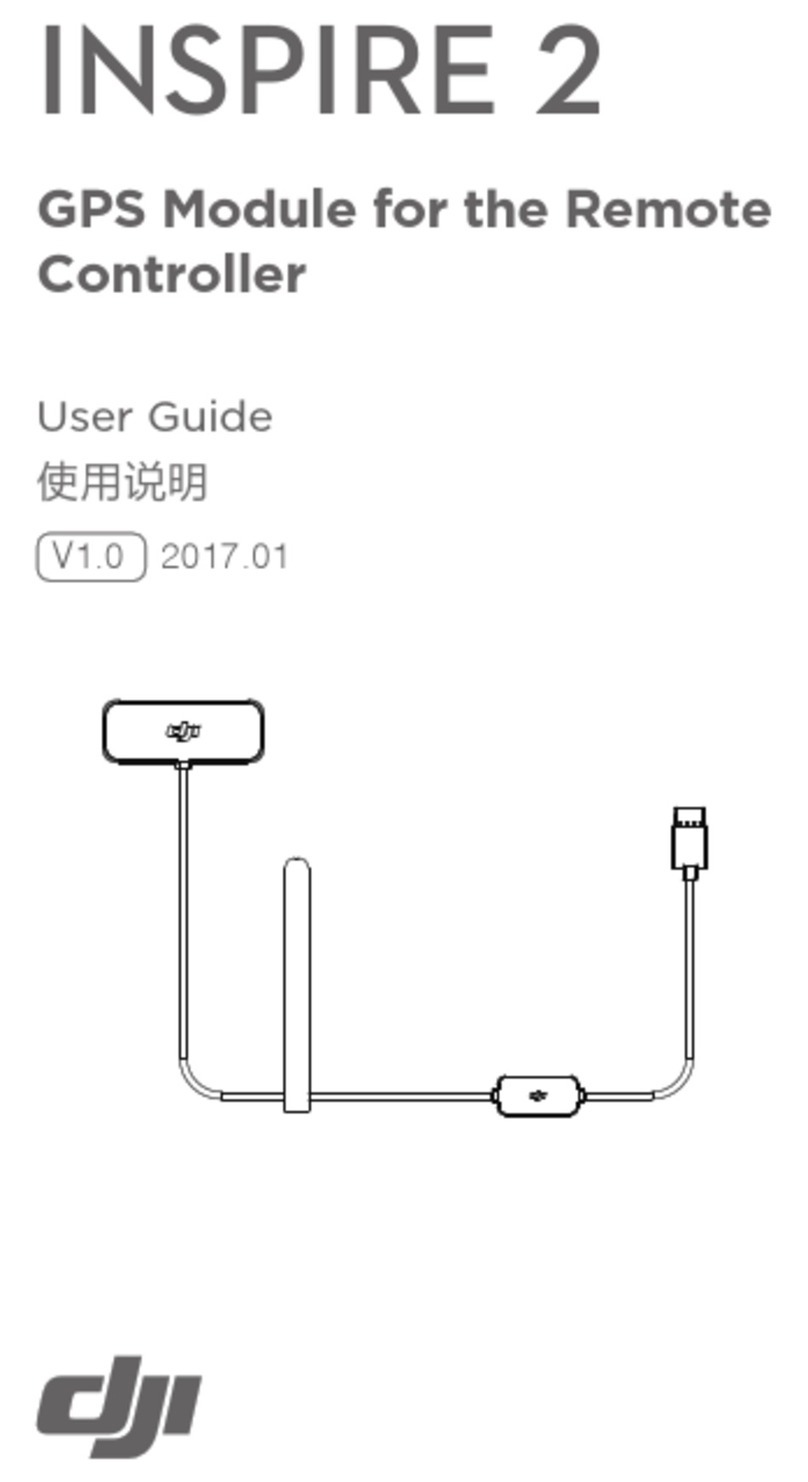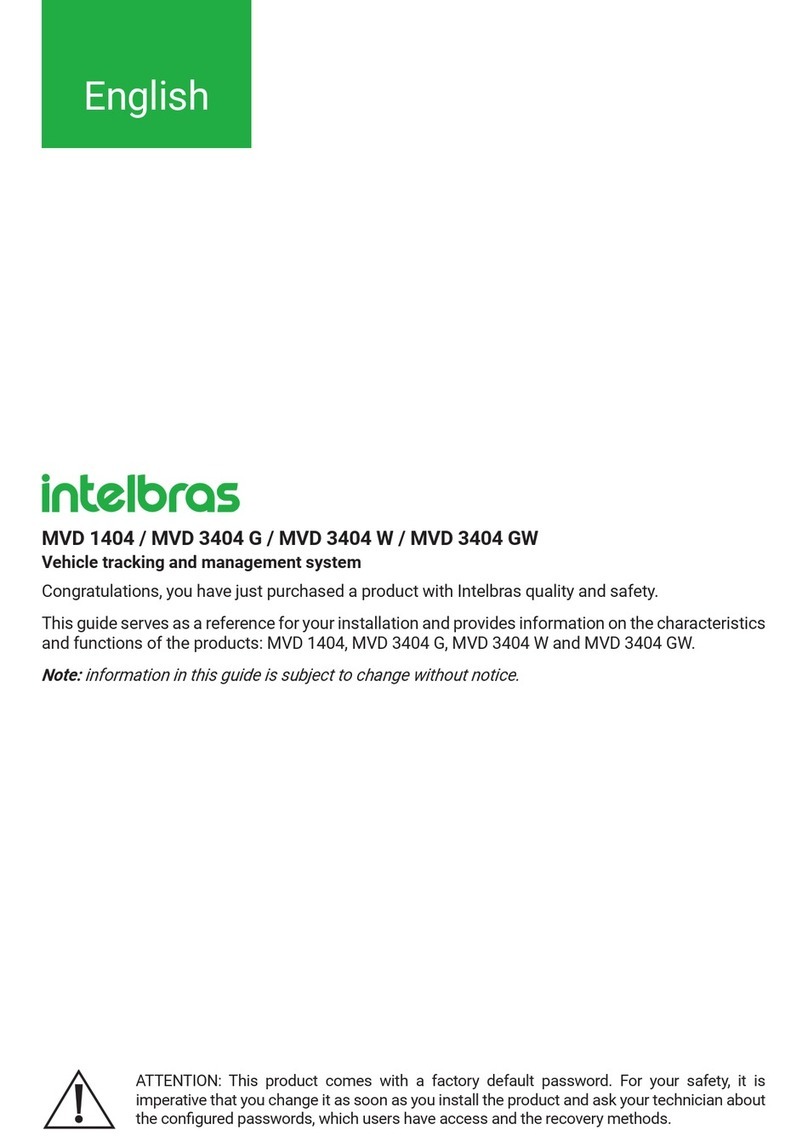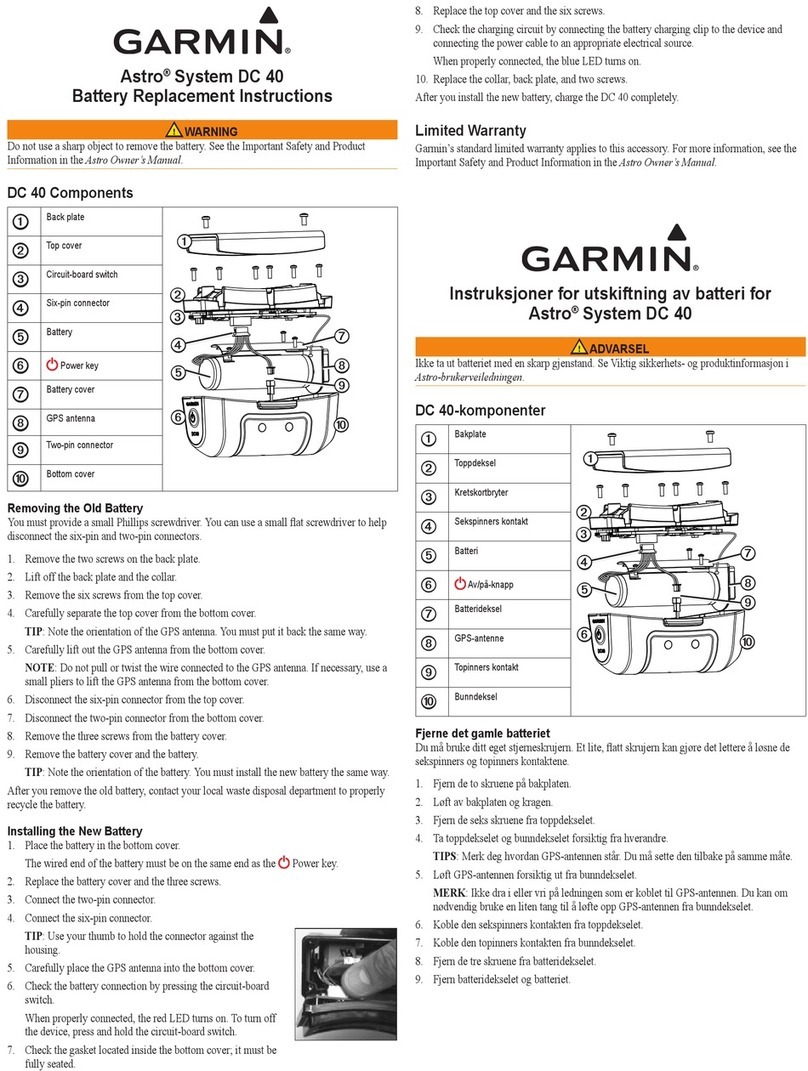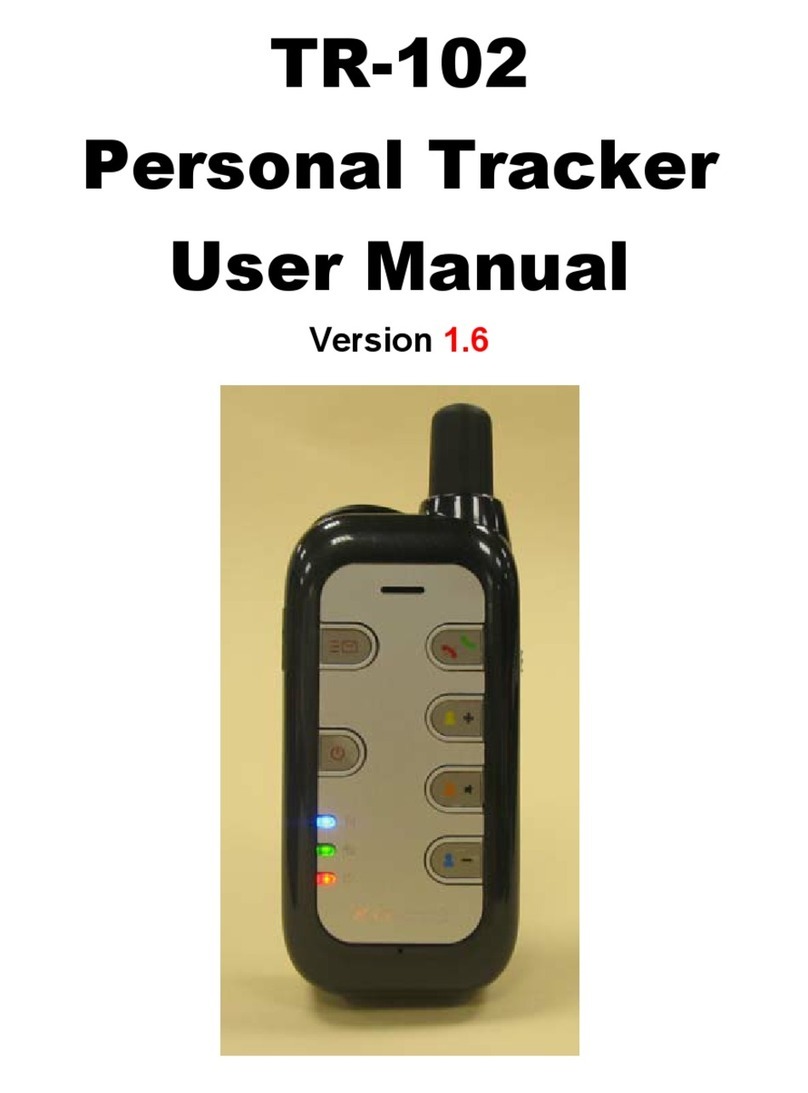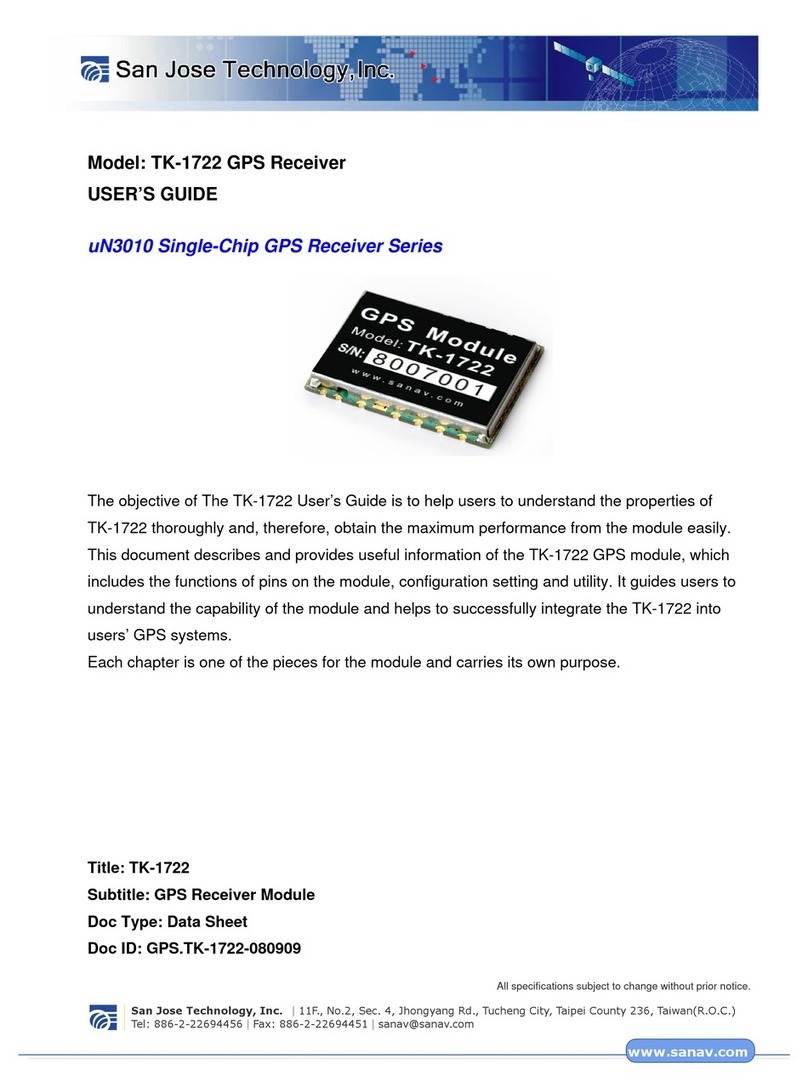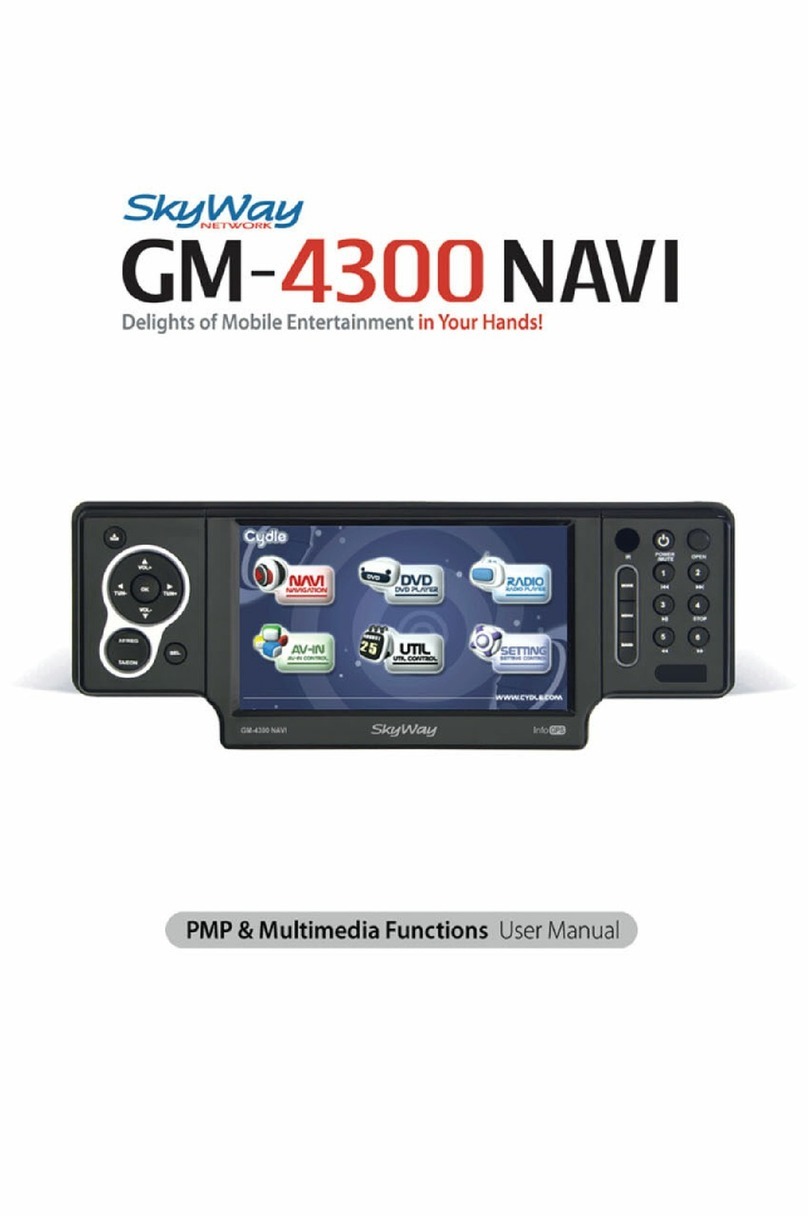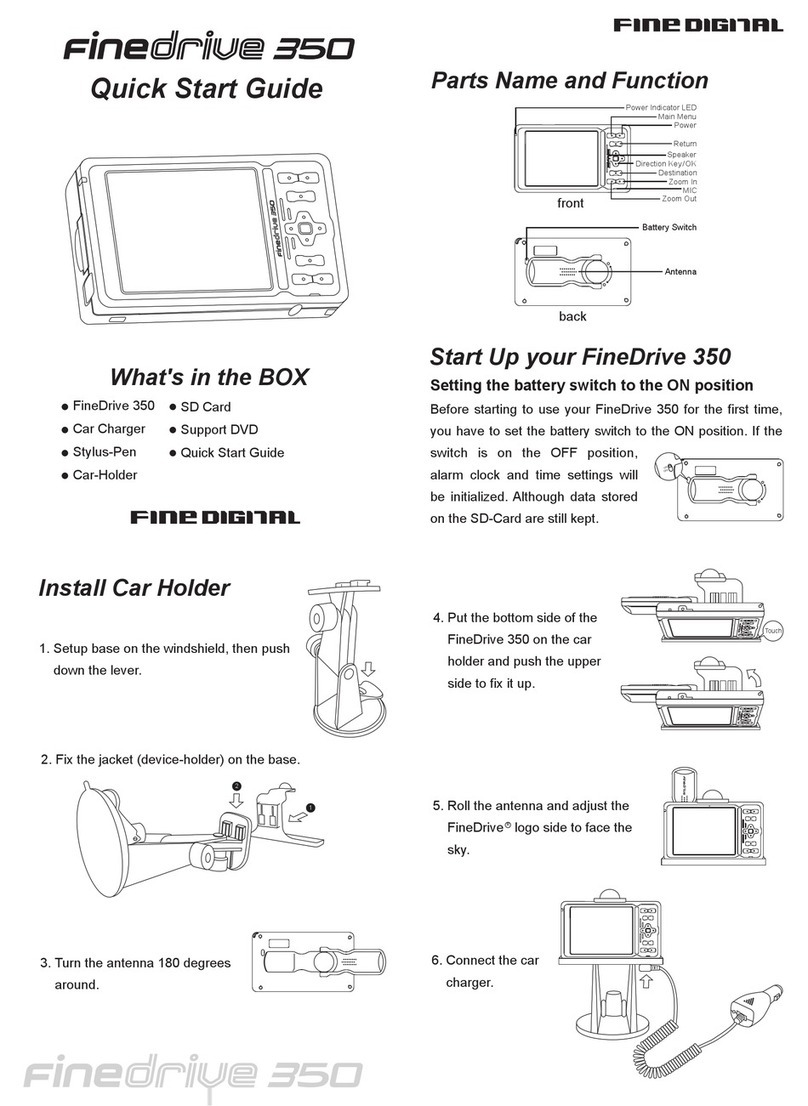dji GUIDANCE User manual

V1.6
GUIDANCE
2015.10
User Manual

2
©2015 DJI. All Rights Reserved.
Disclaimer
Thank you for purchasing the Guidance. Read this disclaimer carefully before using this product.
By using this product, you hereby agree to this disclaimer and signify that you have read it fully.
Please strictly install and use this product in accordance with the manual. DJI assumes no liability
for damage(s) or injuries incurred directly or indirectly from using, installing or refitting this product
improperly, including but not limited to using accessories not designated.
DJI is the registered trademark of SZ DJI Technology Co., Ltd. (abbreviated as “DJI”). Names of
product, brand, etc., appearing in this manual are trademarks or registered trademarks of their
respective owner companies. This product and manual are copyrighted by DJI with all rights reserved.
No part of this product or manual shall be reproduced in any form without the prior written consent or
authorization of DJI.
This disclaimer is made in various language versions; in the event of divergence among different
versions, the English version shall prevail.
Cautions
1. Alwaysyyouraircraftatasafedistancefrompeople,animals,high-voltagelinesandotherobstacles.
2. Keep your pets away from the aircraft when the Guidance system is activated, as the ultrasonic sensors
emit high frequency sound which is audible to certain animals.
3. Do NOT use the system in severe weather conditions such as those involving snow, rain, smog or tornados.
4. UseonlygenuineDJI partsorparts certiedbyDJI. Unauthorizedpartsorpartsfromnon-DJI-certied
manufacturers may cause system malfunctions and compromise safety.
5. NotethattheGuidancesystemmayNOTworkproperlywhenitisyingoverwater,oversurfaceswithouta
clear pattern, or in a low light environment.
6. Checkthatallpartsofyouraircraftareingoodconditionbeforeight.DoNOTywithwornorbrokenparts.
7. Never use the Guidance system with devices that demand high reliability, for confidential or important
operations, or in life or death situations.
8. Unlessspeciedintheusermanual,alwaysusethedefaultparameters.
9. Overallsystemperformanceisaffectedbytheaircraftweight,propulsionsystem,ightcontrolsystem,and
user settings. It requires users to have expertise in operating the system. Test the system to make sure it
works normally during practical use.
Legends
Warning Important Hints and Tips Reference

©2015 DJI. All Rights Reserved.
3
Contents
Disclaimer 2
Cautions 2
Legends 2
Contents 3
ProductProfile 5
IntheBox 5
PreparingforUse 7
ProductIntroduction 7
SupportedIntelligentSystems 8
SupportedCarriers 8
InstallingtheGuidanceSystem 9
MountingtheGuidanceCore 9
MountingtheGuidanceSensors 11
CableConnection 13
PortDescription 13
ConnectingtheGuidanceSystem 15
ConnectingtheIntelligentSystem 16
ConnectingtheBattery 16
DJIGuidanceAssistant 17
Installation 17
Configuration 17
Calibration 20
Upgrade 22

©2015 DJI. All Rights Reserved.
5
Guidance Core ×1
Collects data from the Guidance Sensors through
its VBUS ports, and feeds the processed data to
theDJIightcontrolsystem*viaaCAN-Buscable,
or to other intelligent systems via a USB or UART
cable.
Guidance Sensor ×5
Collects image and ultrasonic data which is sent
to the Guidance Core for processing via a VBUS
cable.
VBUS Cable (Standard) ×5
Connects the Guidance Sensor to the Guidance
Core.
VBUS Cable (Long) ×1
Spare cable.
CAN-BusCable×1
Connects the Guidance Core to the DJI flight
controlsystem*.
Product Prole
TheGuidancesystemisasensor-basednavigationaidthatcanbeinstalledonyingplatformsorother
carriers.Thesystemusesultrasonic sensorsand camerastogatherreal-timeinformation aboutits
surroundings, and sends data such as velocity, position and obstacle clearance to the intelligent system
of the carrier. Aircrafts equipped with the Guidance system are able to perform hovering and obstacle
sensingfunctionsinGPS-deniedenvironments.TheGuidance SDKisavailable toindustryusersfor
development in other applications.
In the Box
*For simplicity, ‘DJI Matrice Flight Control System’ is referred to as ‘DJI ight control system’ in this manual.

Guidance User Manual
6
©2015 DJI. All Rights Reserved.
Micro-USBCable×1
Connects the Guidance Core to other intelligent
systems. Supports PC connection.
Micro-USBCableExtender×1
UsethisextensioncableiftheMicro-USBcableisnot
long enough.
UART Cable ×1
Connects the Guidance Core to other intelligent
systems.
Screw Pack
M2x5 screw ×25

©2015 DJI. All Rights Reserved.
7
Preparing for Use
Product Introduction
The Guidance system is mainly composed of the Guidance Core and Guidance Sensors, which are
installed on the carrier (an aircraft or other robotic platforms) to serve as a positioning guide. The
Guidance Sensor collects image data through its cameras and ultrasound data through its ultrasonic
sensors,whichis processedintouseful informationbytheGuidanceCore,andfedinto theDJIight
controlsystem*viaaCAN-Bus cable,ortootherintelligent systemsvia aUSBorUARTcable. The
carrier becomes aware of its surroundings, and can exert functions such as velocity measurement,
positioningandobstaclesensing.TheGuidancesystemisfullycompatiblewiththeDJIMATRICEying
platform,whichisdesignedwithsuitablemountingpositionsfortheGuidancemodules,andttedwitha
CAN-Busporttoallowtheon-boardightcontrollertocommunicatewiththeGuidanceCore.
Camera
Ultrasonic Sensor LED Indicator
Guidance Sensor
Ventilation Holes
Installation Direction
LED Indicator
Battery Cable
Guidance Core

Guidance User Manual
8
©2015 DJI. All Rights Reserved.
Supported Intelligent Systems
The Guidance system processes image and ultrasound data which is converted into useful feedback
for the intelligent system. Therefore, a suitable intelligent system is required to work with the Guidance
system. Below are the supported intelligent systems.
DJI Flight Control Systems
TheGuidancesystem isfullycompatiblewithDJIightcontrolsystems*.IftheDJI MATRICEisused,
establishdatatransmissionviatheCAN-Busportoftheon-boardightcontroller.
Other Intelligent Systems
If other intelligent systems are used, please refer to the product user manual for details on installing
these systems.
Supported Carriers
Install the Guidance Core and Guidance Sensors on the carrier for application. Supported platforms
include the DJI MATRICE and other intelligent systems.
DJI MATRICE
The Guidance system is fully compatible with the DJI MATRICE. Purchase appropriate installation
optionsfromDJIofcialwebsiteorDJIauthorizeddealersbeforeinstallingtheGuidiancesystemonto
the DJI MATRICE.

Guidance User Manual
©2015 DJI. All Rights Reserved.
9
Other Robotic Platforms
Installing the Guidance system to other robotic platforms requires a customized mount. Refer to the
dimensionsinthegurebelowtobuildyourownmount.
Unit:mm
14
53.5
78.5
130
12
4×M2
φ1.6
5
6
Installing the Guidance System
Once the intelligent system and carrier are chosen, start installing the Guidance system. This section
provides instructions on mounting and connecting the Guidance modules. Read these instructions
carefully.
Mounting the Guidance Core
The inertial sensors inside the Guidance Core have been calibrated in the factory to achieve optimal
performance. Be sure to mount the Guidance Core in the correct position and orientation.
Mounting Requirements
Read the following requirements carefully before mounting the Guidance Core:
1. Orientate the Guidance Core so that the arrow points to the front of the carrier. If your carrier is an
aircraft, the arrow should point to the nose of the aircraft.

Guidance User Manual
10
©2015 DJI. All Rights Reserved.
Front Down
Up
Right
Left
Rear
2. Mount the Guidance Core where it will be parallel to the carrier platform, and with the least vibration.
Usually, the carrier’s center of gravity experiences the fewest vibrations.
3. To prevent overheating, mount the Guidance Core in places with good ventilation.
Mounting Procedures
The following gures use the DJI MATRICE to illustrate the mounting procedures.
1. Ensure the arrow on the Guidance Core points to the front of the carrier.
2. Ensure the ventilation holes are facing upwards and unobstructed.
3. Choose a mounting position that will not block any of the adjacent ports.
4. Mount the Guidance Core onto the expansion bay of the carrier.
5. Use foam tape to secure the Guidance Core.

Guidance User Manual
©2015 DJI. All Rights Reserved.
11
Mounting the Guidance Sensors
Mounting Requirements
GuidanceSensorsshouldbemountedonthefront,rear,left,rightandbottomofthecarrier.Thegure
below shows these directions with respect to the DJI MATRICE.
ThevedefaultmountingpositionsfortheDJIMATRICEarefront,rear,left,rightandbottom.
Forotherintelligentsystems,mountanywherefromonetoveoftheGuidanceSensorswherenecessary.
If the carrier you are using is an aircraft, the downward facing Guidance Sensor must be mounted.
Mounting Procedures
Mount the Guidance Sensors to the designated positions on your carrier. The following mounting
procedures use the DJI MATRICE as an example.
1. Mounting the downward facing Guidance Sensor:
Fix the Guidance brackets to the expansion bay of the DJI MATRICE. Then mount the Guidance
Sensor onto the brackets. Ensure the VBUS port of the Guidance Sensor points to the front of the
carrier (in the direction of the arrow shown below). Failure to do so may lead to critical system errors
andunintendedightbehavior.
Rear
Up
Down
Left
Right
Front
If you are using other intelligent systems, set the position offset between the Guidance Core
and the intelligent system in the DJI Guidance Assistant software.
Check the Guidance Core regularly to ensure it is not loose.
TheGuidancesystemisnotwaterprooforoil-proof.

Guidance User Manual
12
©2015 DJI. All Rights Reserved.
2. Mounting the Guidance Sensors on all four sides of the carrier:
Fix the Guidance brackets to the Guidance Sensor. Then mount the brackets onto the extension bay
of the DJI MATRICE. Ensure the VBUS port on the Guidance Sensor is facing upwards. Failure to do
somayleadtocriticalsystemerrorsandunintendedightbehavior.
3. Check that all the parts are correctly installed and securely attached to the carrier. If you are using the
DJIMATRICE,ensurethatallGuidanceSensorsareinstalledatagainstthesurfaceoftheexpansion
bay. Failure to do so may compromise the performance of the Guidance system.

Guidance User Manual
©2015 DJI. All Rights Reserved.
13
Use threadlocker to secure the screws where needed.
Ensure the VBUS port of the downward facing Guidance Sensor points to the front of the
carrier, and the VBUS ports on the other Guidance Sensors are facing upwards. Failure to do
somayleadtocriticalsystemerrorsandunintendedightbehavior.
Refer to the previous steps to install the Guidance system on other carriers, ensuring that all the
Guidance Sensors are unobstructed.
Cable Connection
Port Description
Guidance Sensor Port Description
[1]. VBUS Port
Connects to the Guidance Core.
[2]. LED Indicator
Indicates the status of the Guidance Sensor.
×√
[1]
[2]

Guidance User Manual
14
©2015 DJI. All Rights Reserved.
Do NOT press this button.
Guidance Core Port Description
[1]. VBUS1 Port
ConnectstoaGuidanceSensor.TheGuidanceCorecansupportuptoveGuidanceSensors.
[2]. XT60 Cable
Supplies power to the Guidance system. Can be connected to an 11.1V~25V battery. Connects to
the XT60 port when used with the DJI MATRICE.
[3]. USB Port
Connects to a PC or other intelligent systems for communication. When connected to a PC, the DJI
GuidanceAssistantsoftwarecanbeusedtoconguretheparametersoftheGuidancesystem.Use
the Guidance SDK API functions to transmit position and velocity data to the intelligent system.
[4]. UART Port
Used for communication with other intelligent systems. Use the Guidance SDK API functions to
transmit position and velocity data to the intelligent system.
[5].CAN-BusPort
UsedforcommunicationwiththeDJIMATRICE.ConnectthisporttooneoftheCAN-Busportson
the DJI MATRICE centre frame.
[6]. LED Indicator
Indicates the status of the Guidance Core.
[7]. Reset Button
Reserved button for repair purpose only.
VBUS ③
VBUS ④
[4]
[5]
[6]
[7]
VBUS ① [1]
VBUS ②
VBUS ⑤
[2]
[3]

Guidance User Manual
©2015 DJI. All Rights Reserved.
15
VBUS ④
VBUS ②
VBUS ③ VBUS ①
VBUS ⑤
FrontRear
Left
Right
Ensure the VBUS port of downward facing Guidance Sensor points to the front of the carrier,
and the VBUS ports of the other Guidance Sensors point upwards without obstruction. Failure
todosomayleadtocriticalsystemerrorsandunintendedightbehavior.
×√
Connecting the Guidance System
Follow the instructions below to complete the connections between the Guidance Sensors and the
Guidance Core:
1. Connect the VBUS port of the front facing Guidance Sensor to the VBUS1 port of the Guidance Core.
2. Connect the VBUS port of the right facing Guidance Sensor to the VBUS2 port of the Guidance Core.
3. Connect the VBUS port of the rear facing Guidance Sensor to the VBUS3 port of the Guidance Core.
4. Connect the VBUS port of the left facing Guidance Sensor to the VBUS4 port of the Guidance Core.
5. Connect the VBUS port of the downward facing Guidance Sensor to the VBUS5 port of the Guidance Core.

Guidance User Manual
16
©2015 DJI. All Rights Reserved.
Connecting the Intelligent System
Connection for DJI MATRICE
UsetheCAN-BuscabletoconnecttheGuidanceCoretooneoftheCAN-BusportsontheDJIMATRICE.
Connections for Other Intelligent Systems
If you are using other intelligent systems, access position and velocity data through the Guidance
SDKAPIfunctions.ThepindescriptionsoftheUARTcableareshowninthegurebelow.Refertothe
intelligent system’s user manual for details on connecting the cables.
Connecting the Battery
Battery Connection for DJI MATRICE
Connect the XT60 power cable to the XT60 port on the DJI MATRICE.
Complete all the other connections before connecting the power cable.
2. GND
4. RX
1. GPIO
3. TX

Guidance User Manual
©2015 DJI. All Rights Reserved.
17
DJI Guidance Assistant
This section shows you how to configure the Guidance system through the DJI Guidance Assistant
software.Completethe“Standard”or“DIY”settingsbeforeusingthesystemforthersttime.
Standard:UsedforDJIightcontrolsystems.DefaultsettingsaresetfortheDJIMATRICE.
DIY: Used for other intelligent systems.
Battery Connection for Non-DJI Control Systems
Choose a suitable 11.1V~25V battery and connect it to the XT60 port.
Complete all the other connections before connecting the power cable of the Guidance system.
Installation
1.DownloadtheDJIGuidanceAssistantinstallationlefromtheDJIofcialwebsite.
2.ConnecttheGuidanceCoretothePCviatheMicro-USBcable.
3.Launchtheinstallationprogramandfollowingtheon-screeninstructionstocompletetheinstallation.
4. Double click the desktop icon to launch the DJI Guidance Assistant software.
TheDJIGuidanceAssistantissupportedby32-bitand64-bitversionsofWindows7and
Windows 8.
When using the Guidance SDK, be sure to set the aircraft type as DIY and select ‘USB’ or
‘UART’ from the menu.

Guidance User Manual
18
©2015 DJI. All Rights Reserved.
Conguration
Conguration Guidelines
Adjust the settings according to the type of intelligent system that you are using.
1.Standard:Standard parametersforDJIightcontrolsystems,withdefault settingssetfor theDJI
MATRICE. The position offset parameters do not need to be modified if you are using the DJI
MATRICE with standard mounting positions. Otherwise, if used with other robotic platforms or the
DJIMATRICEbutwithnon-standard mountingpositions,settheposition offsetparametersforthe
Guidance Sensors.
2. DIY: Customized parameters for other intelligent systems.
Useasuitablepowersupplyduringthecongurationprocess.
ADJIaccountisrequiredwhenusingtheDJIGuidanceAssistantforthersttime.
Conguration Procedures
Run the DJI Guidance Assistant software and complete the setup according to the instructions in the
application.
Viewing the System Status
1. Select the Work Type under “View”.
1). If you are using the DJI MATRICE, select “Standard” and complete the settings.
2). If you are using other intelligent systems, select “DIY” and complete the settings.
2. Check the Previews for each of the Guidance Sensors to ensure they are working properly.
Setting the Parameters
1. Standard Settings
IfyouareusingaDJIightcontrolsystem,congurethesettingsunder“Standard”.
1). If you are using the DJI MATRICE with standard mounting positions. Select “DJI MATRICE” as the
Aircraft Type. Enable or disable the Obstacle Sensing Mode based on your preference.

Guidance User Manual
©2015 DJI. All Rights Reserved.
19
2).Ifyouareusingotherroboticplatforms(withaDJIightcontrolsystem),ortheDJIMATRICEwith
non-standardmountingpositions,adjustthepositionoffsetvaluesoftheGuidanceSensors.
2. DIY Settings
Ifyouareusingotherintelligentsystems,conguretheparametersunder“DIY”,includingGuidance
Sensor Parameters, API Parameters, and Advanced Parameters.
1). Guidance Sensor parameters:
Exposure type: Set the exposure type for the cameras.
a. If Exposure is set to “Fixed”, set the Exposure Time.
b. If Exposure is set to “Auto”, set the Exposure Luminance.
Click Default to restore the default values.
2). API Parameters
The Guidance system supports connections to both USB and UART ports. Choose one of these
port as your preferred connection method.
You may use the USB port to set the following additional parameters:
a. Image Output Frequency: Chooseproperfrequencybasedonthespecication oftheimage
device.
b. Image Content: This option allows users to choose the image content that is transmitted to the
intelligent system. The following image content is available:
i. Greyscale Image: The greyscale image is corrected for distortions.
ii. Depth Image:Thedepthofeldofeachpixeliscalculatedfortheoutputimage.
The output frequency and image content are limited by the bandwidth. A prompt box will pop
up if you exceed the allowed bandwidth. If this happens, lower the output frequency or change
the image content to reduce the bandwidth.
3). Advanced Parameters
Advanced parameters used to set the positions of the Guidance Core and Guidance Sensors.
a. Guidance Core
MeasureandllinthecenterofgravityoffsetbetweentheGuidanceCoreandtheintelligent
system, e.g. geometric centroid of the intelligent system.

Guidance User Manual
20
©2015 DJI. All Rights Reserved.
b. Guidance Sensor
Measureandllinthepositionoffset(X,Y,Z)andangleoffset(Roll,Pitch,Yaw)betweenthe
Guidance Sensor and the intelligent system.
Calibration
Alwayscalibratethesystemon thersttimeofuse. Choose“Calibration”onthemenu barandclick
Calibration to bring up the calibration board.
Calibration Conditions
1.Thereissufcientlighting.
2.Noreectionsareonthecomputerscreen.
3. The calibration board is displayed clearly.
4. Cameras on the Guidance Cores are unobstructed.
5. No overexposure and underexposure is detected on the live preview screen.
6. It is recommended using a desktop PC for calibration.
z y
-y
x
-x
-z
-y z
-z
x
-x
y
You may choose another reference point for the Guidance system other than the intelligent system’s
center of gravity. However, all the measurements must be taken relative to that same point.
Other manuals for GUIDANCE
1
Table of contents
Other dji GPS manuals