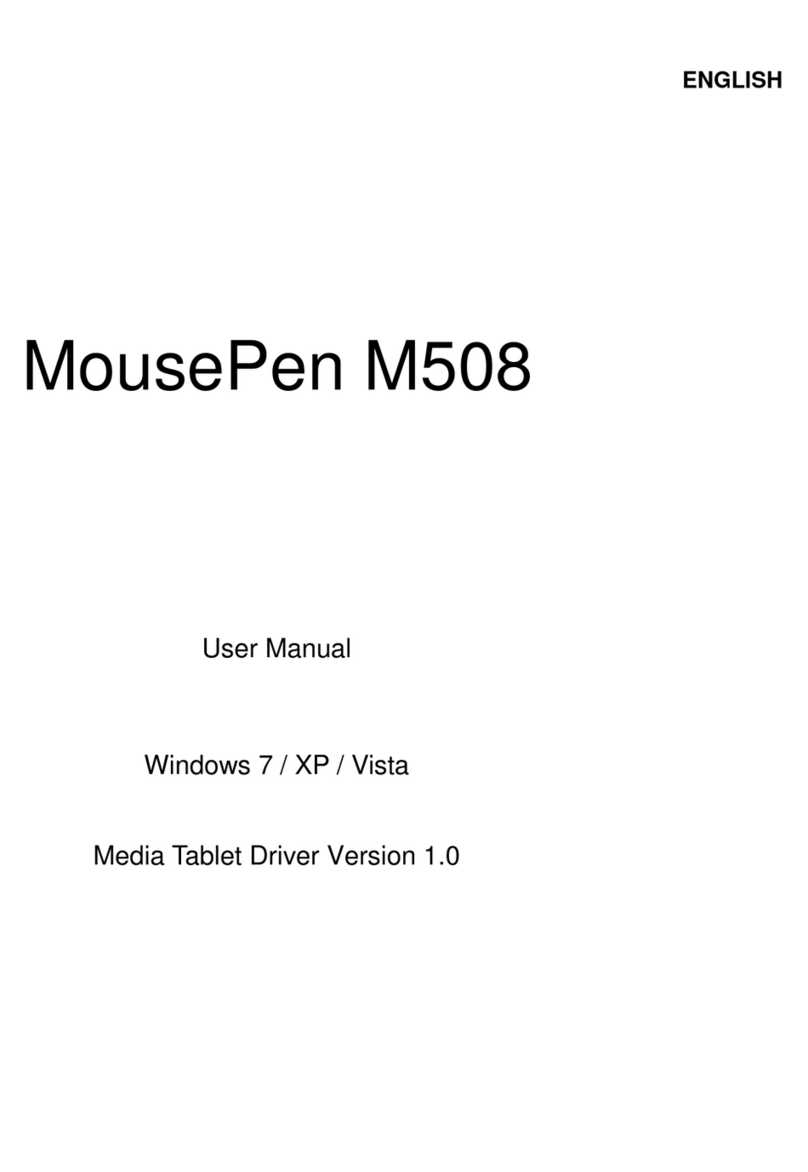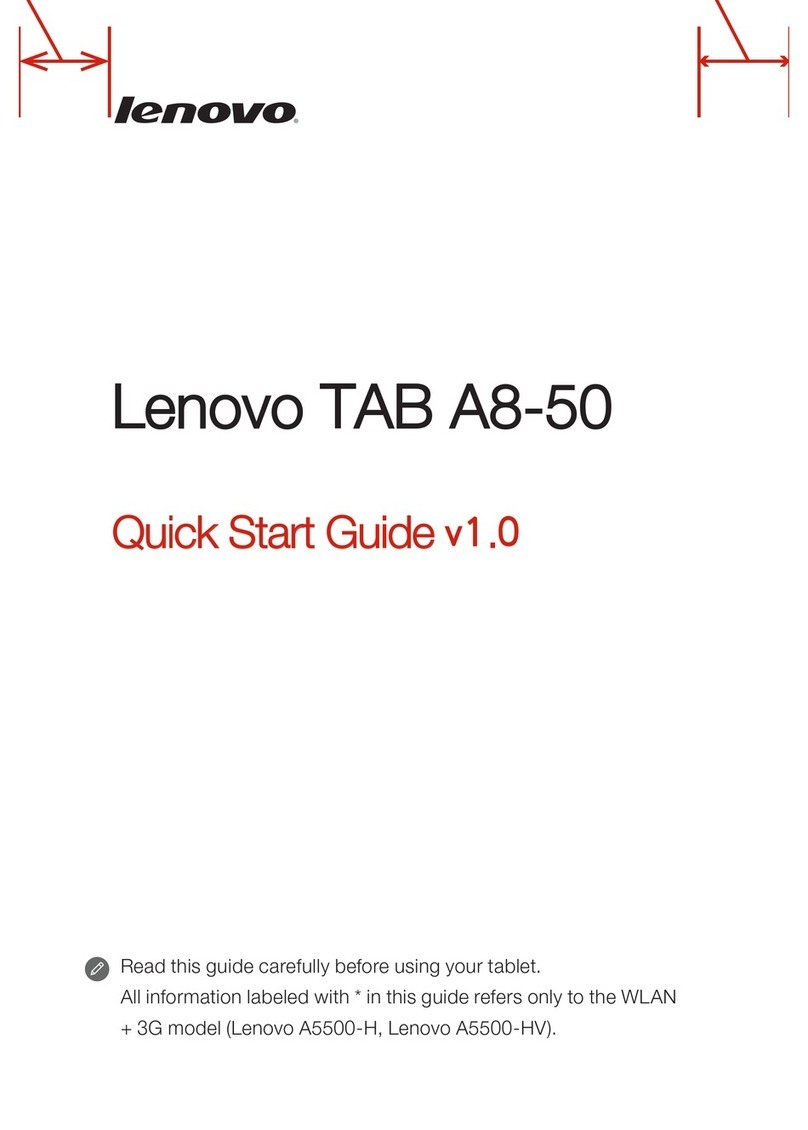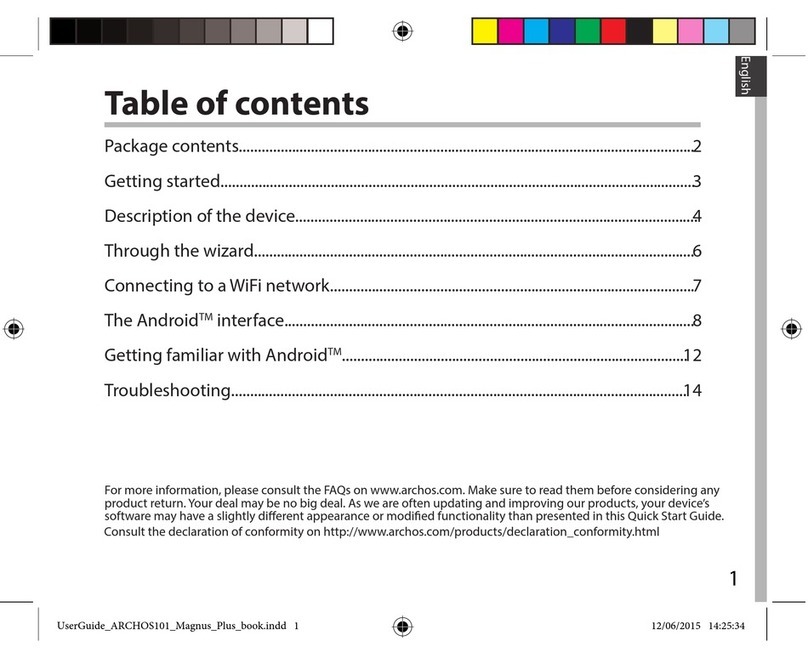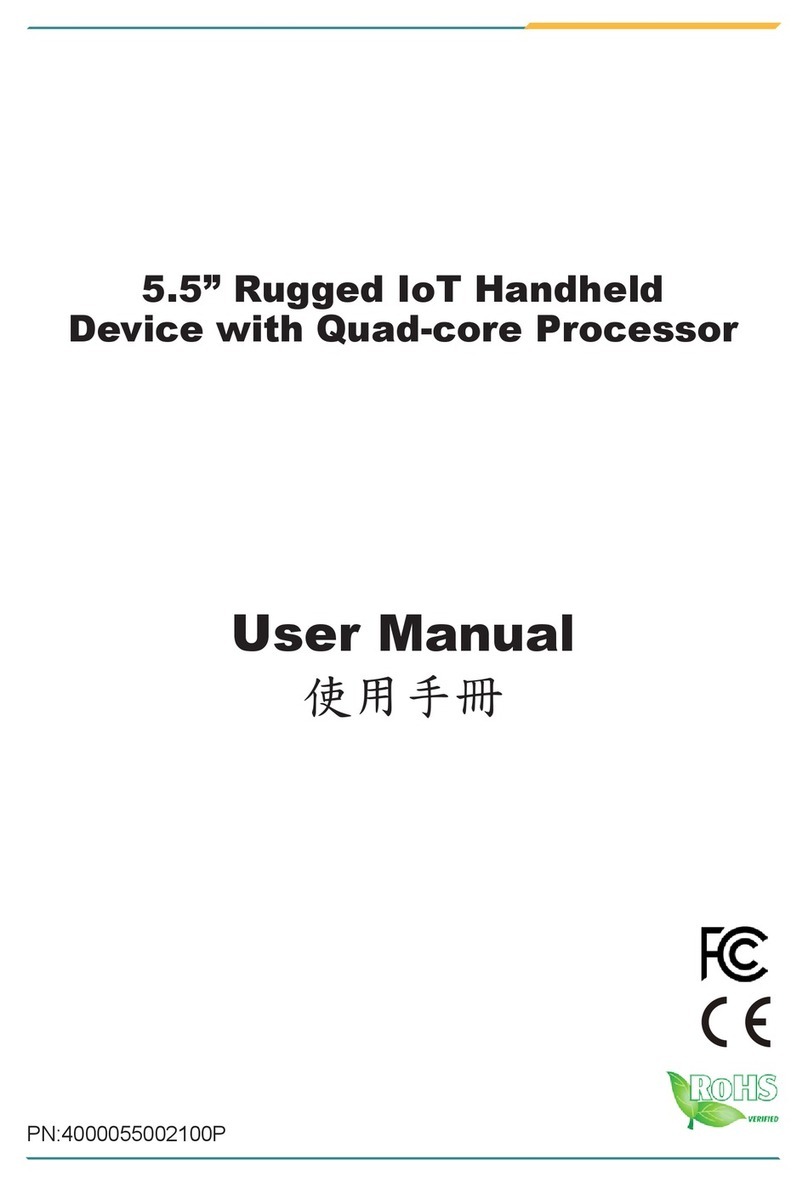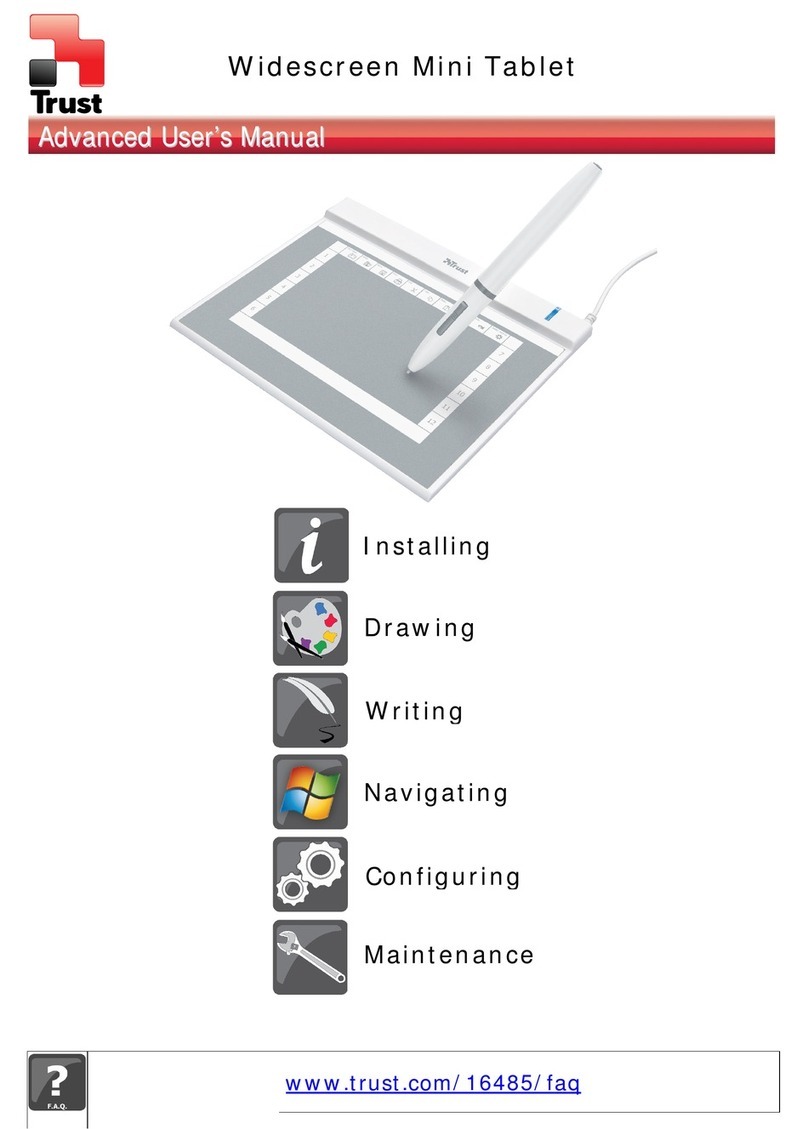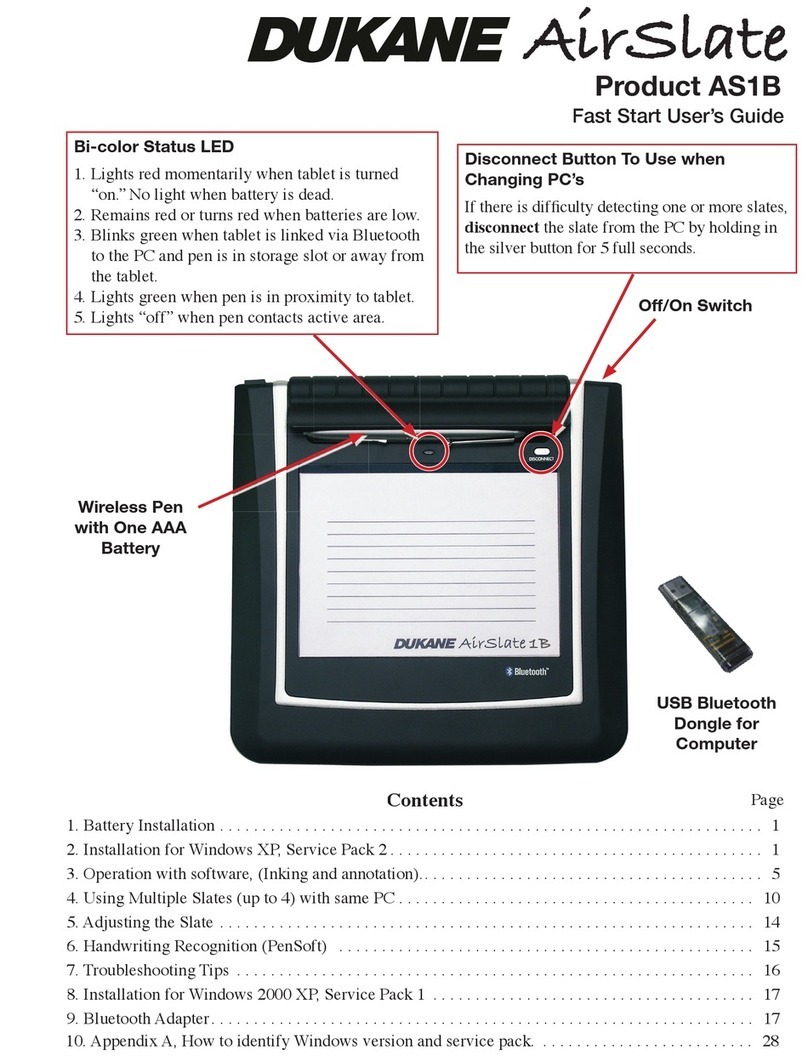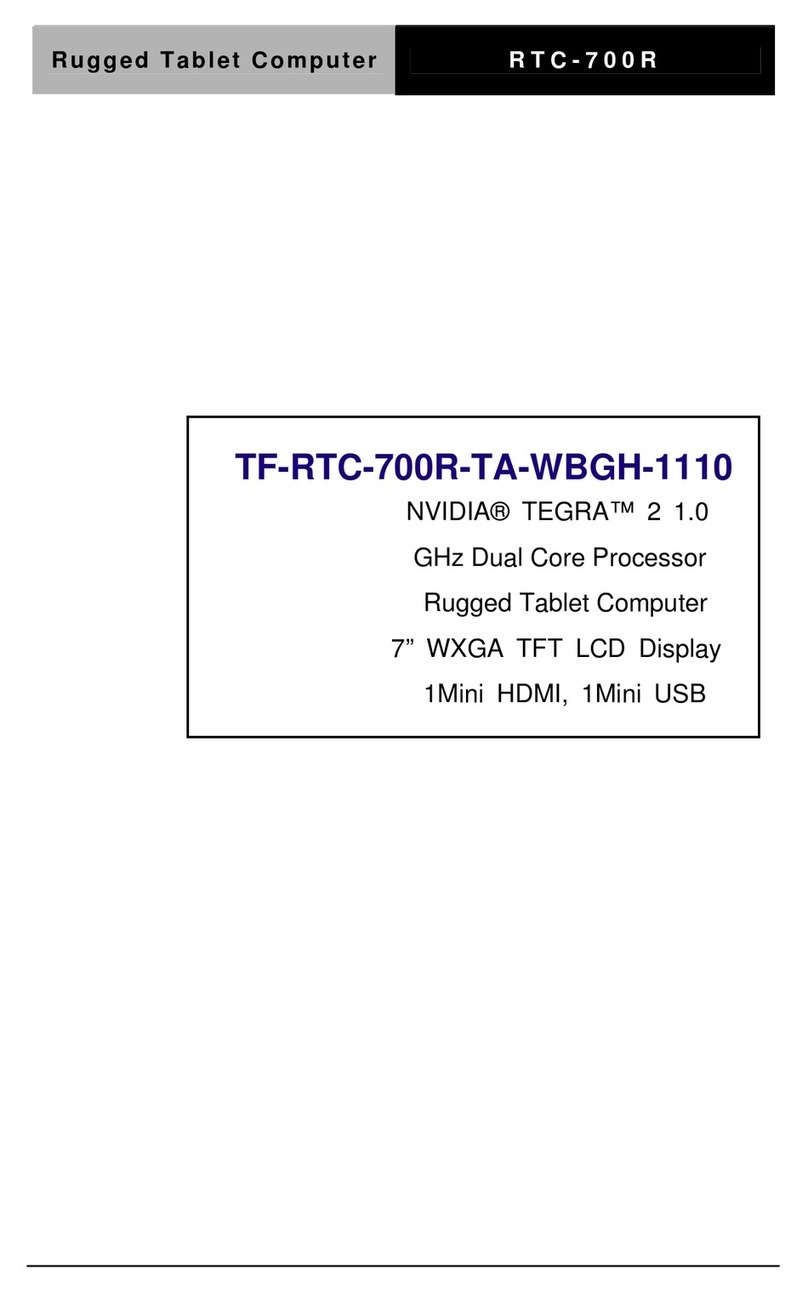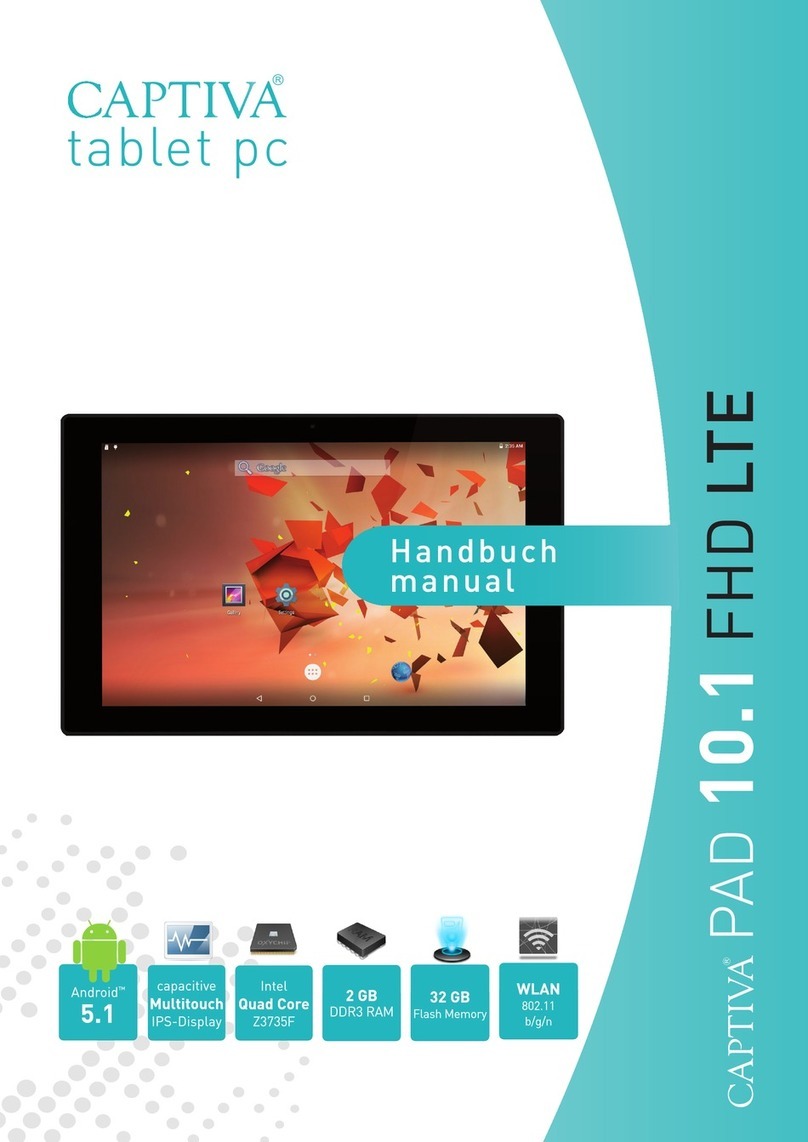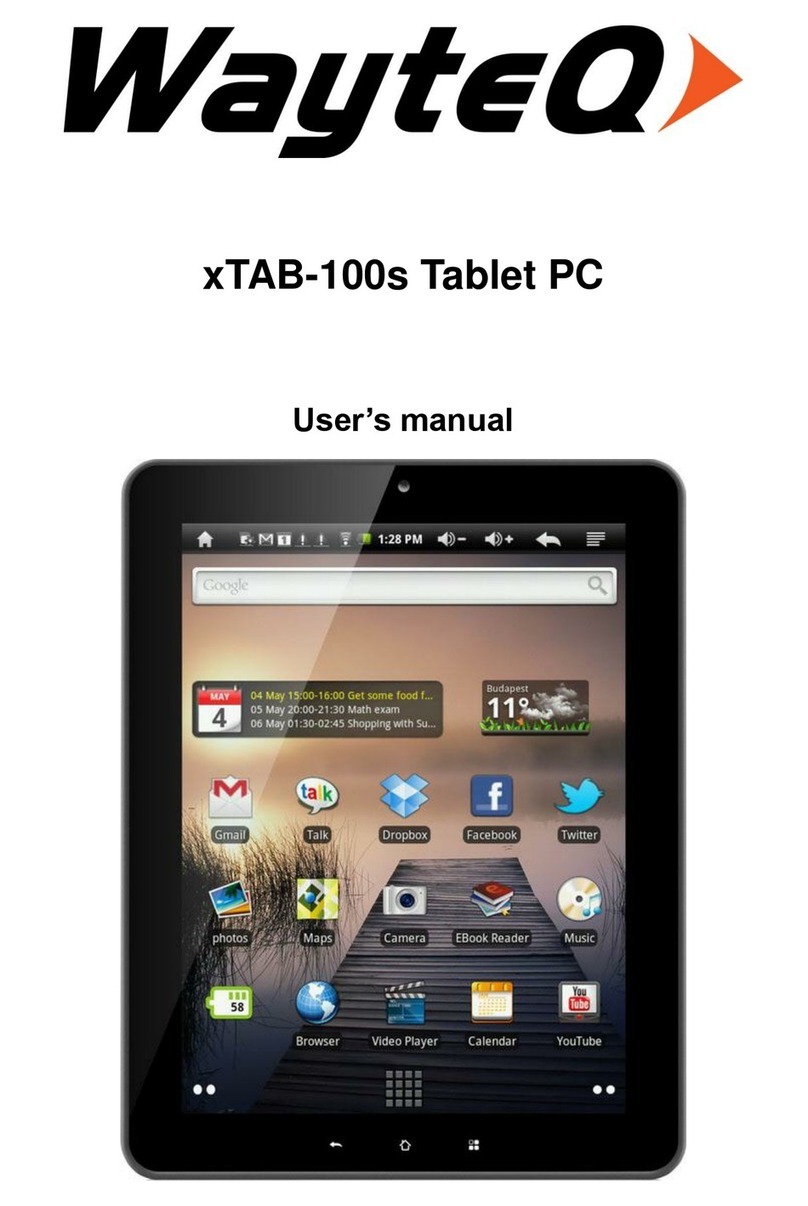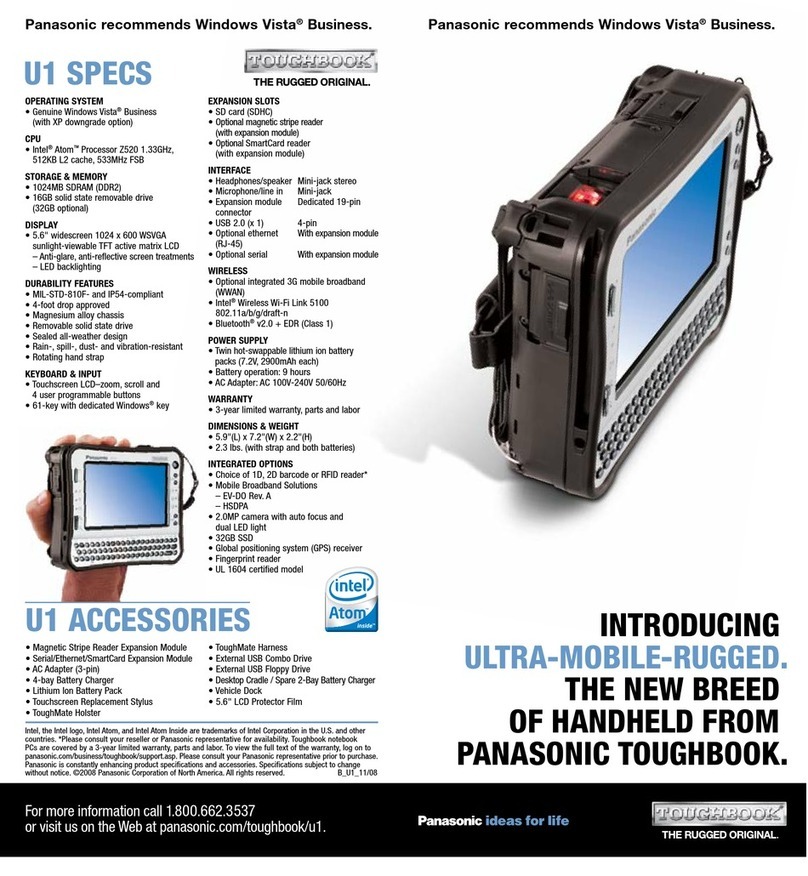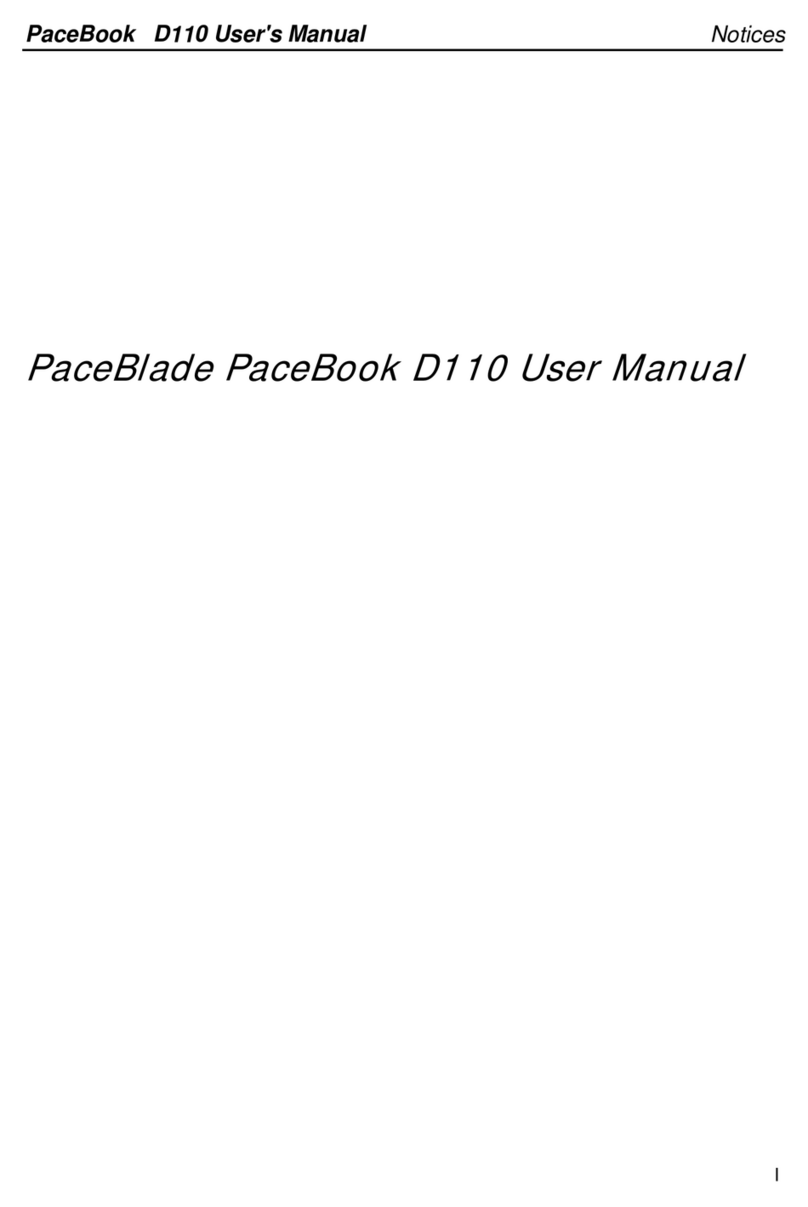DLI 8300 User manual

Rev. 4

DLI 8300 PRODUCT MANUAL PAGE
2/50 Rev. 4
Disclaimer
Data Ltd., Inc. (DLI) reserves the right to make changes in specifications and other information
contained in this document without prior notice, and the reader should in all cases consult DLI
to determine whether any such changes have been made. The information in this publication
does not represent a commitment on the part of DLI.
DLI shall not be liable for technical or editorial errors or omissions contained herein: nor for
incidental or consequential damages resulting from the furnishing performance, or use of
this material.
This document contains proprietary information that is protected by copyright. All rights are
reserved. No part of this document may be photocopied, reproduced, or translated into another
language without the prior written consent of DLI.
© 2011 Data Ltd., Inc. All rights reserved.
Web Address: www.dataltd.com
Trademarks
DLI 8300 is a trademark or registered trademark of Data Ltd., Inc.
Windows CE, Windows XP, Windows Embedded XP, Windows Tablet PC, ActiveSync, and the
Windows logos are trademarks or registered trademarks of Microsoft Corporation.
The Bluetooth trademarks are owned by Bluetooth SIG, Inc., USA and licensed to DLI
The Adaptus trademark is owned by Honeywell Inc., and licensed to DLI
The Symbol & Motorola trademarks are owned by Motorola Corporation, USA and licensed to DLI
The PenMount trademarks are owned by PenMount International Corp. and licensed to DLI
Other product names mentioned in this manual may be trademarks or registered trademarks of
their respective companies and are hereby acknowledged.
Table of Contents
Thank You! ...................................................................................................................................... 3
DLI 8300 Peripherals and Accessories ........................................................................................... 3
Hardware Overview......................................................................................................................... 4
Setting Up the DLI 8300 Terminal................................................................................................... 8
Unpack the Carton and Verify its Contents ..................................................................................... 9
Battery Status LED’s ....................................................................................................................... 9
Charging the Battery in the DLI 8300.............................................................................................. 9
Power Management Utility............................................................................................................. 10
Adjusting the Backlight .................................................................................................................. 11
Using the Stylus............................................................................................................................. 12
Using the Programmable Keys...................................................................................................... 14
Using the WiFi Radio..................................................................................................................... 19
Summit Data Communications PCMICA 802.11b/g Radio ........................................................... 19
Ralink USB Integrated Radio......................................................................................................... 23
Using the Bluetooth Radio............................................................................................................. 24

DLI 8300 PRODUCT MANUAL PAGE
3/50 Rev. 4
Using the Camera Option.............................................................................................................. 32
Using the RS-232 DB9M ............................................................................................................... 32
Using the Barcode Scanner........................................................................................................... 34
Using Biometric Reader................................................................................................................. 35
Using GPS..................................................................................................................................... 35
DLI 8300 Vehicle Cradle................................................................................................................ 39
Installing the Vehicle Cradle.......................................................................................................... 42
Cradle Power Filtering DC Converter............................................................................................ 42
Shipping your DLI Device.............................................................................................................. 43
Technical Assistance..................................................................................................................... 45
Product Service and Repair........................................................................................................... 45
Limited Warranty............................................................................................................................ 45
Regulatory and Safety Approvals for the DLI 8300....................................................................... 46
FCC Compliance ........................................................................................................................... 48
Thank You!
Data Ltd Inc. would like to thank you for selecting the DLI 8300. The DLI 8300 was designed as
a forward thinking product that is modular in design and upgradeable. Wethank you the
customer for giving us the inspiration for the following features:
Impact Resistant Case
Color Camera with Picture & Video capture
Ergonomic form factor and lightweight design
Integrated four radio technology (Wifi, Bluetooth, GPS, and Cellular)
Boot media via SSD (Solid State Drive) or (HDD) (Hard Disk Drive)
3 in 1 Module (Magnetic Stripe Reader, RFID Support (contactless payment),
Barcode Scanner)
Quick Replacement battery with internal 2hr backup battery
DLI 8300 Peripherals and Accessories
8300-VMC-1
Vehicle Mount Cradle w/ 3-USB Locking, 3-RS232 Ports, 1-Power Locking
with RAM 202U mounting ball.
Vehicle Mount Cradle Options:
(7) GPIO Includes: Ignition Sensors for (12V) & (24V) Vehicles
(3) RS232
RS232 (2) RS485
6~60VDC Converter
J1708/J1939 Module
(1)FME RF Connector for CDMA/GPS
(1) SMA RF Connector for GPS
8300-DTC
Desktop Cradle
Requires AC Adapter with Country-specific Line Cord.
2214014240000P
2600mAh, Lithium-Ion Battery Pack. (Spare)
5421112020900P
AC Wall Adapter
Requires Line Cord
6705200041000P
Cigarette Lighter Adapter With Standard Adapter. (12-24V DC Input)
8300-3B-CHG
3-Bay Battery Charger
Requires AC Adapter with Country-specific Line Cord.

DLI 8300 PRODUCT MANUAL PAGE
4/50 Rev. 4
Hardware Overview
Front Panel
Microphone
Impact Resistant
Case
Function Keys
LCD with Touch Panel
Battery Status LED
Barcode Scanner LED
Bluetooth LED
Power LED
Biometric Reader /
Mouse
Speaker
Speaker

DLI 8300 PRODUCT MANUAL PAGE
5/50 Rev. 4
Front Panel Status Indicator Lights
The front panel includes status indicator lights for the following:
Power On / Off
Barcode Scanner
Bluetooth
Battery
Indicator Light
Status
Description
Power
Solid Green
Powered On
Barcode Scanner
Solid Red
Scanning
Flash Green
Good Scan
Bluetooth
Blinking Blue
Enabled
No Light
Disabled or Not Available
Battery Status
Refer to Battery Status LED
section. Page 9
Bottom Panel
AC Power
GPS Switching External
Antenna Port
USB
Port
USB
Port
Cradle Interface
CDMA, GPRS, or 802.11x
Switching External Antenna Port
Ethernet
Port

DLI 8300 PRODUCT MANUAL PAGE
6/50 Rev. 4
Bottom Panel Features
Standard Ethernet Port (RJ-45)
Standard USB, industrial grade connectors. Only DLI authorized peripherals should
be attached to these USB ports. The USB port power is rated to 1A.
Cradle Interface Connector. When seated in a DLI 8300 peripheral, the terminal is
powered, the batteries charged, and communication occurs via this connector. All DLI
8300 peripherals are designed to work exclusively with this connector.
USB Port
1 2 3 4
8300 Cradle Interface
Pin #
Description
1
(+5V)
2
Data +
3
Data -
4
GND
Pin#
Description
Pin#
Description
1
(+5V)
1
USB3+
2
GND
2
USB3-
3
GND
3
USB2+
4
GND
4
USB2-
5
(+5V)
5
*USB4+
6
GND
6
*USB4-
7
GND
7
(+RXD)
8
VIN 18~22V
8
(-RXD)
9
VIN 18~22V
9
(+TXD)
10
VIN 18~22V
10
(-TXD)
1 3 5 6 8 10
2 4 7 9
1 3 5 6 8 10
2 4 7 9
*USB4 Optional

DLI 8300 PRODUCT MANUAL PAGE
7/50 Rev. 4
Side Panel
Right Side
Programmable
Button
Microphone &
Headset Jack
2.5mm
On/Off
Button
Programmable
Button

DLI 8300 PRODUCT MANUAL PAGE
8/50 Rev. 4
Back Panel
Setting Up the DLI 8300 Terminal
1. Unpack the carton and verify its contents. –Page 9
3. Charge the batteries for 3hrs.
4. Power on the terminal via the power button on the left side of the terminal.
5. Let the device load and end on the Desktop screen.
Impact Resistant
Case
2MP Color Camera
Hot-swappable
Battery
User Accessible PCMCIA
Modules:
CDMA (Sprint & Verizon)
GPRS (AT&T)
802.11 a/b/g
Smart Card Reader
Extended Modules:
Standard Range Imager
RS232 DB9F
3 in 1 Module:
RFID, Imager &
Magnetic Stripe Reader

DLI 8300 PRODUCT MANUAL PAGE
9/50 Rev. 4
Unpack the Carton and Verify its Contents
Verify that the carton contains the following items:
•
DLI 8300 Industrial Tablet Computer (terminal)
•
DLI 8300 Battery
If you ordered peripherals and/or accessories, verify that they are also included
with the order.
Be sure to keep the original packaging in case the DLI 8300 needs to be returned for
service–See page 43.
Battery Status LED’s
On Power Source (Charger)
Battery Indicator Light
Status
Description
Power
Solid Green
Powered On
Battery
Solid Green
Capacity level = 100%
Blinking Green
Capacity level > 70%
Blinking Yellow
Capacity level > 20% - < 70%
Blinking red
Capacity level < 20%
Off Power Source (No Charger)
Battery Indicator Light
Status
Description
Power
Solid Green
Powered On
Battery
Solid Green
Capacity level > 70%
Solid Yellow
Capacity level < 70% - > 20%
Solid Red
Capacity level < 20% - > 10%
Blinking red
Capacity level < 10%
For charging, use only Data Ltd. Inc., DLI 8300 peripherals and power cables.
Use of peripherals or cables not sold/manufactured by Data Ltd will void the
warranty and may damage the terminal.
Charging the Battery in the DLI 8300
1. Connect the DLI 8300 to the power supply provided by Data Ltd.
2. The battery will begin charging immediately
3. Charge the batteries for three hours.
The power source consists of two types of battery power: the extended battery pack installed in
the back case and main battery located inside the terminal. If both batteries are attached to the
terminal, the main battery charges first and then the extended battery. If the extended battery is
placed in the terminal the power is drawn from the extended battery first and then the main
battery. Both batteries power the terminal independently which provides the ability to “hot swap”
the extended battery.
Due to the nature of Lithium Ion, be sure to periodically charge your
batteries, as months of inactivity can have a long-term negative effect on the
life of the battery.
The battery will charge even if the terminal is in use as long as AC is
applied to the terminal.

DLI 8300 PRODUCT MANUAL PAGE
10/50 Rev. 4
Checking the Battery Power
The battery power can be checked from two areas on the DLI 8300. The battery icon will provide
a graphical representation of the remaining battery power.
1. Tap on the battery icon in the system task bar.
2. The power meter is also accessible via the control panel, tapping on power options
and choosing the power meter tab
Power Management Utility
The DLI 8300 includes a comprehensive suite of power management functions. The power
management is based upon the ACPI Standard (Advanced Configuration and Power
Interface Specification) and is operated within the Embedded Controller (EC) at low level
management. A graphical interface is supplied so that customer specific power schemes can
be controlled. The Power Management Utility is accessible from the DLI Control Center
application as well as from the control panel within Windows XP.

DLI 8300 PRODUCT MANUAL PAGE
11/50 Rev. 4
Adjusting the Backlight
Brightness levels of the liquid crystal display (LCD) are adjustable based on the
lighting conditions. By default the level is set to 7. (0 being the lowest and 7 being
the highest level) To adjust the level of backlight:
Start>Control Panel. Choose the DLI Brightness icon.
Tap “-“or “+” to adjust the brightness. The settings are auto saved after adjustment.
Tap Options>Place in system tray for quick access to this utility.

DLI 8300 PRODUCT MANUAL PAGE
12/50 Rev. 4
Using the Stylus
Calibrating and Using the Stylus
Calibration ensures the accuracy of the stylus and adjusts the input angle for each person who
uses it. The terminal stores calibration data and settings on a per-user basis.
The stylus functions as a mouse; generally, a tap is the same as a mouse click.
Tap: Tap the touch screen once to open menu items and select options.
Drag: Hold the stylus on the screen and drag across the screen to select text
and images. Drag in a list to select multiple items.
Right Mouse Click: Holding down the stylus for 3 seconds will activate the right mouse click.
Calibration:
1. Right tap on the PenMount icon in the system stray.
2. Select the PenMount Control Panel.
3. Chose the PenMount 6000 USB icon and tap the Configure button.

DLI 8300 PRODUCT MANUAL PAGE
13/50 Rev. 4
4. Tapping on the Calibration button will prompt the user to tap multiple points on the screen.
5. Hold the stylus naturally as if you were writing with a ball point pen, holding the stylus
down on each red square as they appear. During calibration, position the terminal the way
it will be used.

DLI 8300 PRODUCT MANUAL PAGE
14/50 Rev. 4
6. After completion, the screen returns to the Standard Calibration window. Selecting OK
will save the settings. Tapping Standard Calibration will start the process again.
7. The calibration is now complete and the PenMount Control Panel window is displayed.
Select OK to close the application down. The PM icon will still be present in the system
tray for quick configuration should your touch screen need recalibration.
Do not write on the terminal display with ink pens or use other sharp
objects that may damage the display.
Using the Programmable Keys
The DLI 8300 has 6 integrated function keys. Each of the keys is user configurable via the DLI
KeyMon Utility. The keys can be assigned to perform executable applications or to Data Ltd.
predefined functions. The predefined functions are as follows: Right button assigned to activate
the imager and Left button assigned to DLI Camera.
The DLI KeyMon utility can be launched from the system tray or from the
Start>Programs>DLI>DLI KeyMon.The procedure below will assist you in defining the keys.
1. Tap on the DLI KeyMon icon in the system tray

DLI 8300 PRODUCT MANUAL PAGE
15/50 Rev. 4
2. The DLI KeyMon screen is presented. Choose a key that requires a definition by
tapping on the orange keys or by highlighting the key in the button assignment area
and then double tapping.
3. There are 5 options for key assignment. Choose the assignment that is required for
the key.
4. To assign an application choose External program and tap on the browser icon.
(See page. 16)

DLI 8300 PRODUCT MANUAL PAGE
16/50 Rev. 4
Browser Icon
5. The user is returned to the assign menu once the selection has been chosen from
the browser icon. Selecting the apply button saves the change to the key. The path
to the application will appear in blue below the Current Assignment:

DLI 8300 PRODUCT MANUAL PAGE
17/50 Rev. 4
6. To select a predefined action or keystroke choose Command and tap the down arrow
to display a drop menu.
7. The drop menu has a list of various actions and keystrokes to choose from. Once you
have selected the command, tap the apply button to save.
8. The DLI KeyMon program can be used to send data received by the Magnetic Stripe
Reader (MSR) to the keyboard buffer. To setup your MSR to forward data, Select Tools
then MSR Setup or by highlighting the MSR in the button assignment area and then
double tapping.

DLI 8300 PRODUCT MANUAL PAGE
18/50 Rev. 4
9. The default MSR Data Properties are 19200 Baud Rate and COM2 for the Com Port.
10. To Close the DLI KeyMon tap on the “X” on the top right of the Main Window.

DLI 8300 PRODUCT MANUAL PAGE
19/50 Rev. 4
Using the WiFi Radio
The DLI-8300 has an optional PCMCIA Summit Data Communications 802.11b/g radio card or
Integrated USB Ralink 802.11b/g/n Radio. Your DLI Sales representative will be able to provide
you with the best option based on your configuration.
Summit Data Communications PCMICA 802.11b/g Radio
The PCMCIA Summit Data Communication card is configured using the Summit Client Utility
(SCU). The SCU provides the following features to Administrators and end-users:
Disable the radio (turn it off) and enable the radio (turn it on)
View the contents of configuration profiles, or profiles, each of which houses the RF,
security, and other settings for the radio
Select the profile to be used to connect to a WLAN
View global settings, which apply to every profile
View status information on the radio, the access point (AP) or WLAN router to which it is
connected, and the RF connection or link between the two
To troubleshoot a connection or performance issue, view in-depth diagnostic information
on the connection and the radio, and perform various troubleshooting and diagnostic
tests
After completing an administrator login to the utility, a user can perform these additional tasks:
1. Create, rename, edit, and delete profiles
2. Alter global settings, which apply to every profile
SCU provides a graphical user interface (GUI) for access to all of its functions. Access to these
functions also is available through an application programming interface (API), which an
application programmer can use to enable another utility to manage the radio.
To initialize SCU:
From the Start menu, select All Programs. Then in the directory called Summit select Summit
Client Utility
Or
Click on the Summit Client Utility (SCU) on the Desktop
SCU has five windows: Main, Profile, Status, Diags (or Troubleshooting), and Global. Tabs, which
are shown on the following pages, enable easy navigation between windows.

DLI 8300 PRODUCT MANUAL PAGE
20/50 Rev. 4
Main Window
•
Admin Login/Logout: To login to SCU as an
administrator, you select this button when
“Admin Login”is displayed; supply the correct admin
password on the dialog box. The default password is
“SUMMIT” in all capital letters. (The password can be
changed through the Admin Password function on the
Global Settings window.) Once you are logged in as
an administrator, clicking the button again logs you out
as an administrator, leaving you with access only to
end-user functions.
•
Enable/Disable Radio: When the radio is enabled,
selecting this button disables it; when the radio is
disabled, selecting this button enables it.
•
Active Profile: You can view the name of the active
profile and, using the selection list, select a different
profile. If you select “ThirdPartyConfig” then, after the
device goes through a power cycle, WZC is used for
configuration of the radio.
•
Status: Indicates the radio’s status.
•
Radio Type: Indicates the type of radio in the device.
“BG” means a Summit radio that supports 802.11b and
802.11g.
•
Regulatory Domain: Indicates the regulatory domain
or domains for which the radio is configured.
“Worldwide”means that the radio can be used in any
domain. The domain cannot be configured by an
administrator or user.
•
Driver:Indicates the version of the device driver that is
running on the device.
•
SCU: Indicates the version of SCU that is running on
the device.
•
About SCU: When tapped, supplies information on
SCU that on a Windows application normally would
appear under Help | About.
Profile Window
Profile settings are radio and security settings that are stored in the registry as part of a
configuration profile. When a profile is selected as the active profile on the Main window, the
settings for that profile become active. An administrator can define up to 20 profiles, edit them, and
delete them on the Profile window in SCU. Profile changes made on the window are saved to
the profile only when the Commit button is pressed.
Unless it is modified, the Default profile does not specify an SSID, EAP type, or method of
encryption. If the Default profile is the active profile, then the radio will associate only to an access
point that broadcasts its SSID and requires no EAP type and no encryption.
Table of contents
Other DLI Tablet manuals