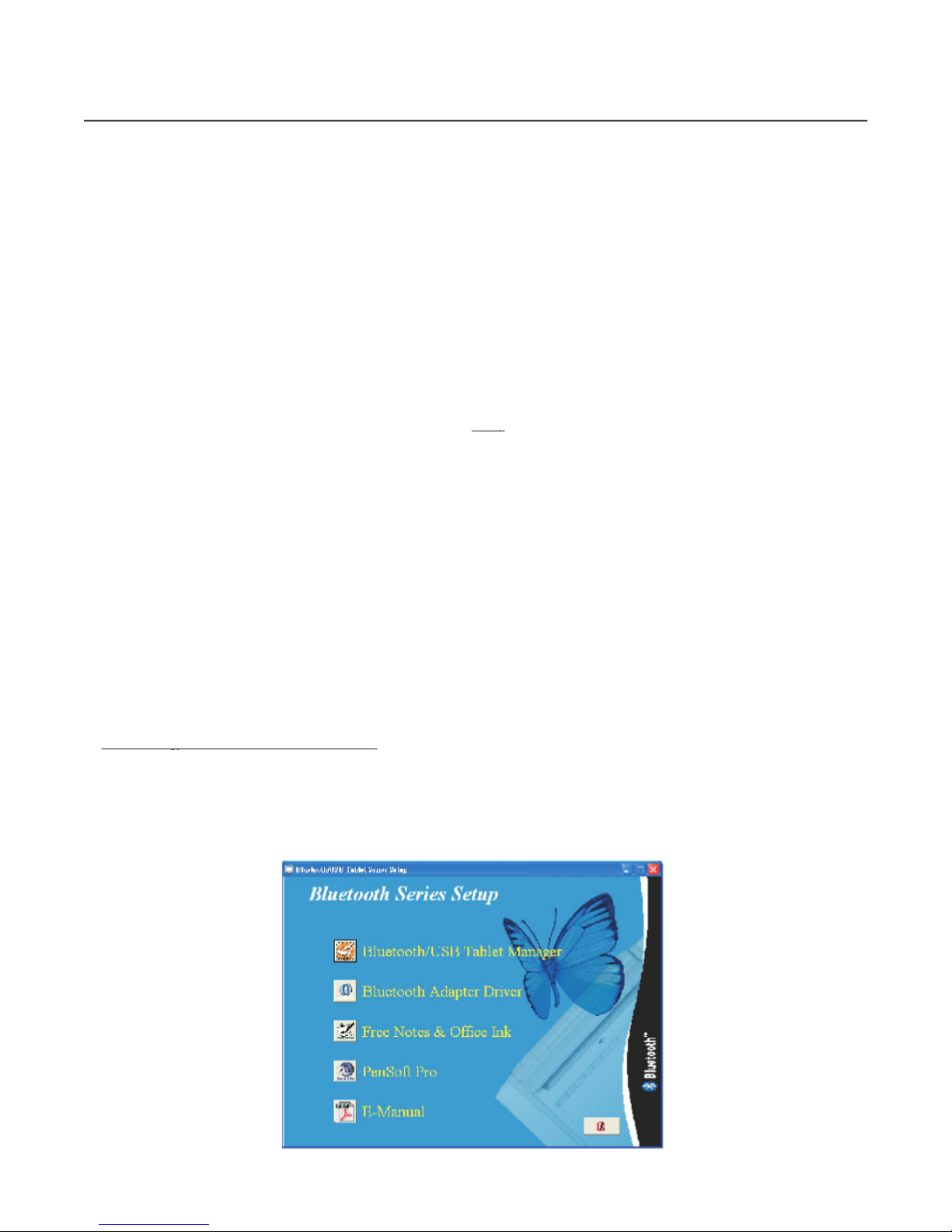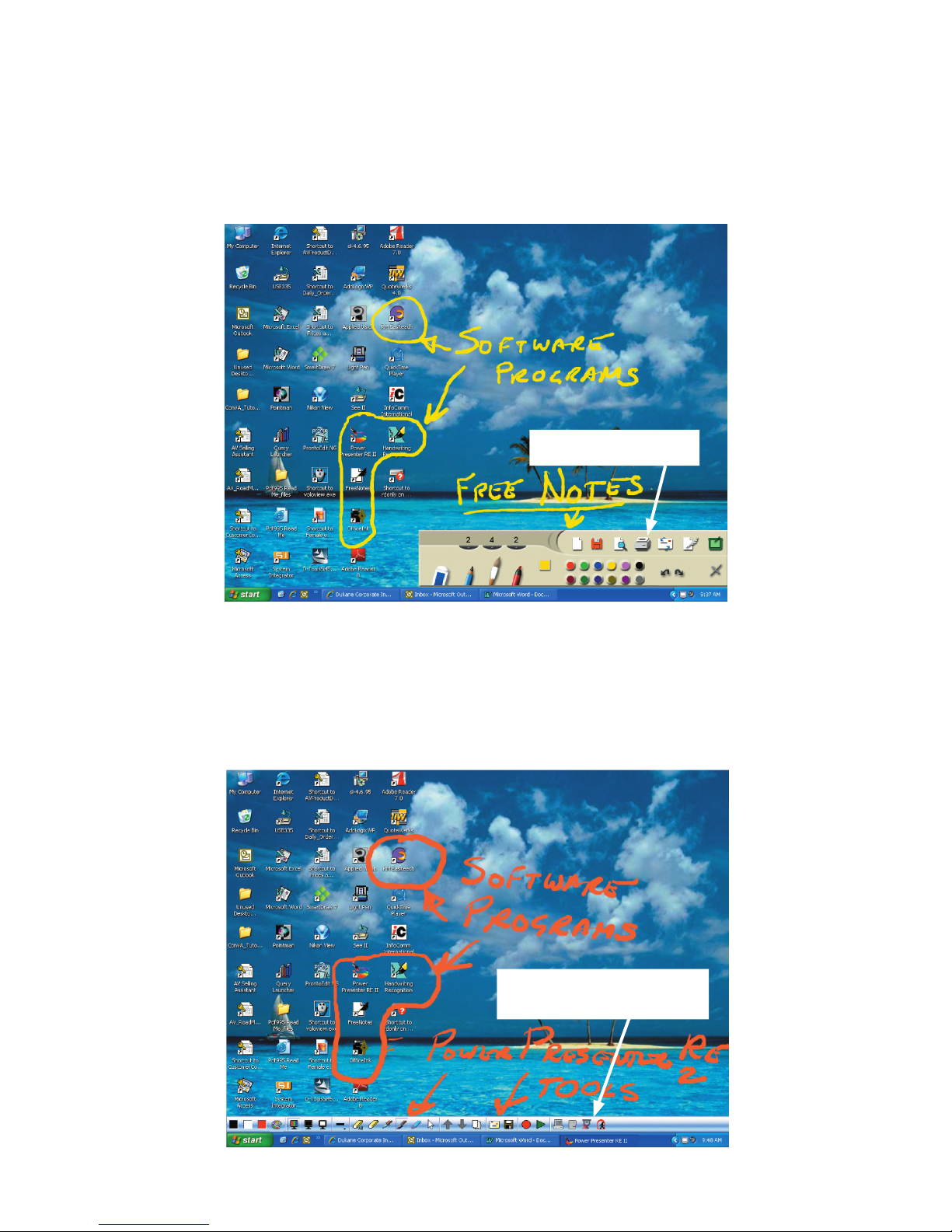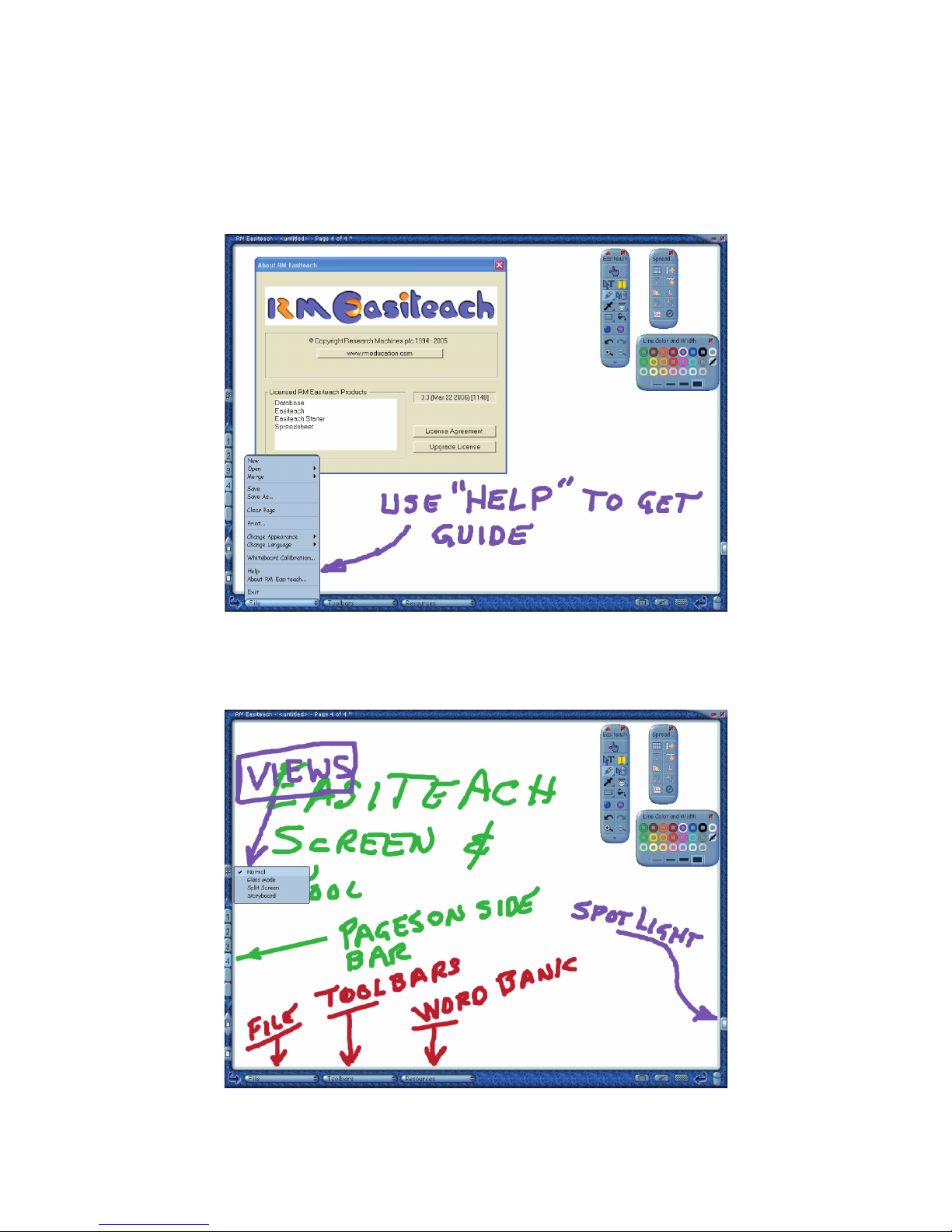1. Lights red momentarily when tablet is turned
“on.” No light when battery is dead.
2. Remains red or turns red when batteries are low.
3. Blinks green when tablet is linked via Bluetooth
to the PC and pen is in storage slot or away from
4. Lights green when pen is in proximity to tablet.
5. Lights “off” when pen contacts active area.
Disconnect Button To Use when
If there is diffi culty detecting one or more slates,
the slate from the PC by holding in
disconnect the slate from the PC by holding in disconnect
the silver button for 5 full seconds.
. . . . . . . . . . . . . . . . . . . . . . . . . . . . . . . . . . . . . . . . . . . . . . . . . . . . . . . . . . . . . . . .
2. Installation for Windows XP, Service Pack 2
. . . . . . . . . . . . . . . . . . . . . . . . . . . . . . . . . . . . . . . . . . . .
3. Operation with software, (Inking and annotation).
. . . . . . . . . . . . . . . . . . . . . . . . . . . . . . . . . . . . . . . .
4. Using Multiple Slates (up to 4) with same PC
. . . . . . . . . . . . . . . . . . . . . . . . . . . . . . . . . . . . . . . . . .
. . . . . . . . . . . . . . . . . . . . . . . . . . . . . . . . . . . . . . . . . . . . . . . . . . . . . . . . . . . . . . .
6. Handwriting Recognition (PenSoft)
. . . . . . . . . . . . . . . . . . . . . . . . . . . . . . . . . . . . . . . . . . . . . . . . .
. . . . . . . . . . . . . . . . . . . . . . . . . . . . . . . . . . . . . . . . . . . . . . . . . . . . . . . . . . . . .
8. Installation for Windows 2000 XP, Service Pack 1
. . . . . . . . . . . . . . . . . . . . . . . . . . . . . . . . . . . . . .
. . . . . . . . . . . . . . . . . . . . . . . . . . . . . . . . . . . . . . . . . . . . . . . . . . . . . . . . . . . . . . . .
9. Bluetooth Adapter . . . . . . . . . . . . . . . . . . . . . . . . . . . . . . . . . . . . . . . . . . . . . . . . . . . . . . . . . . . . . . . . 9. Bluetooth Adapter
10. Appendix A, How to identify Windows version and service pack.
. . . . . . . . . . . . . . . . . . . . . . . . .