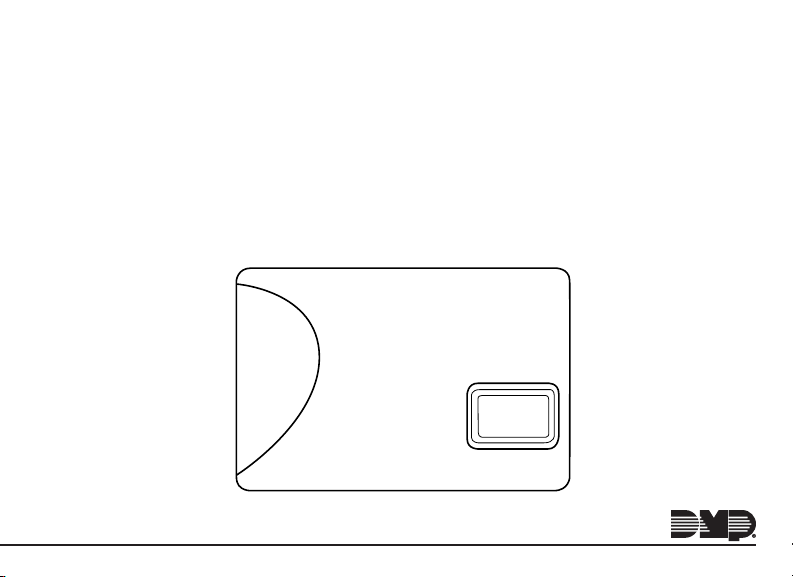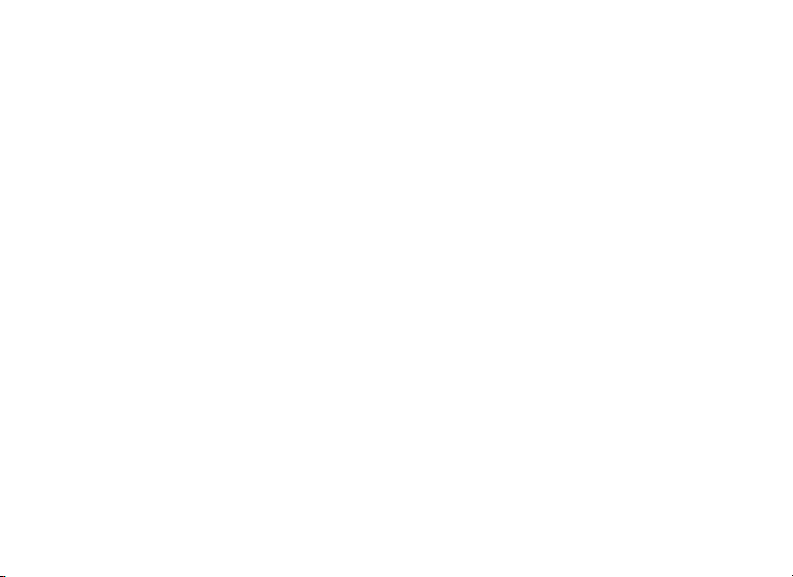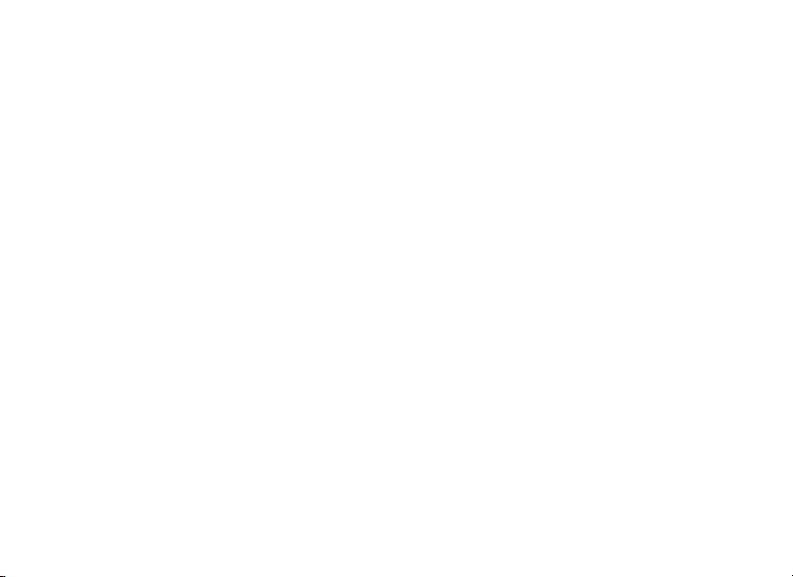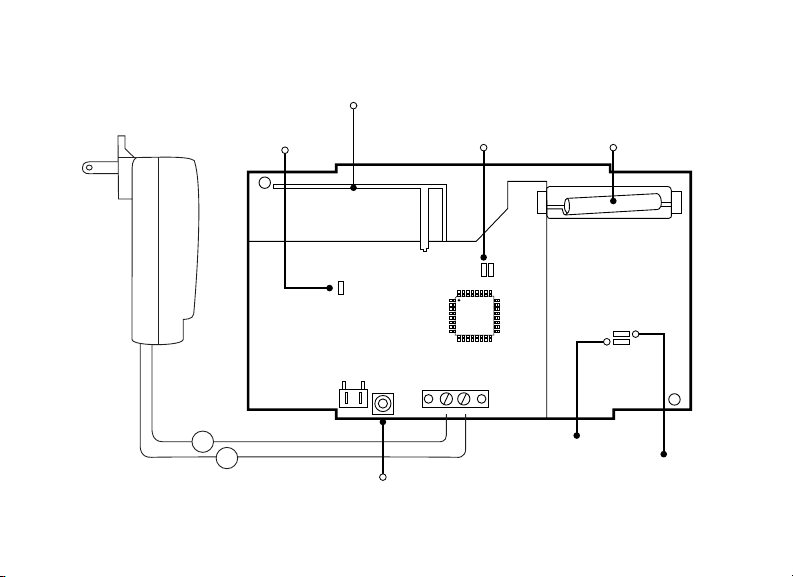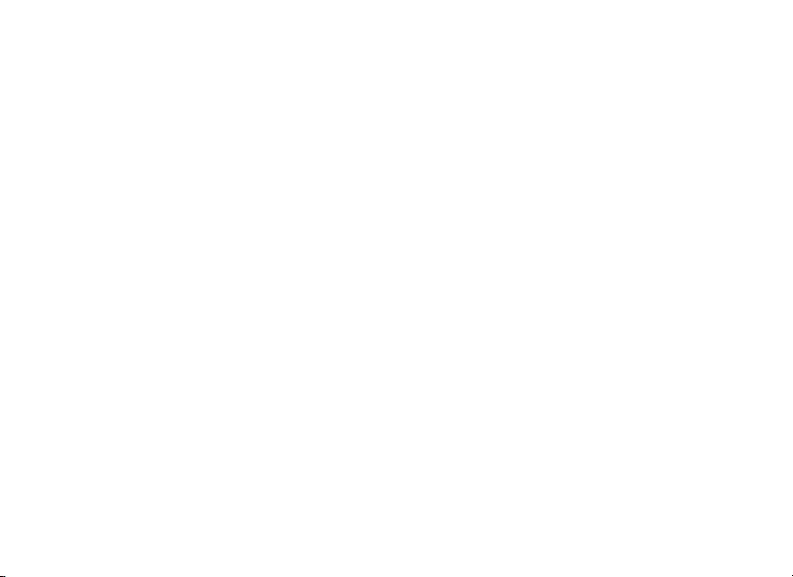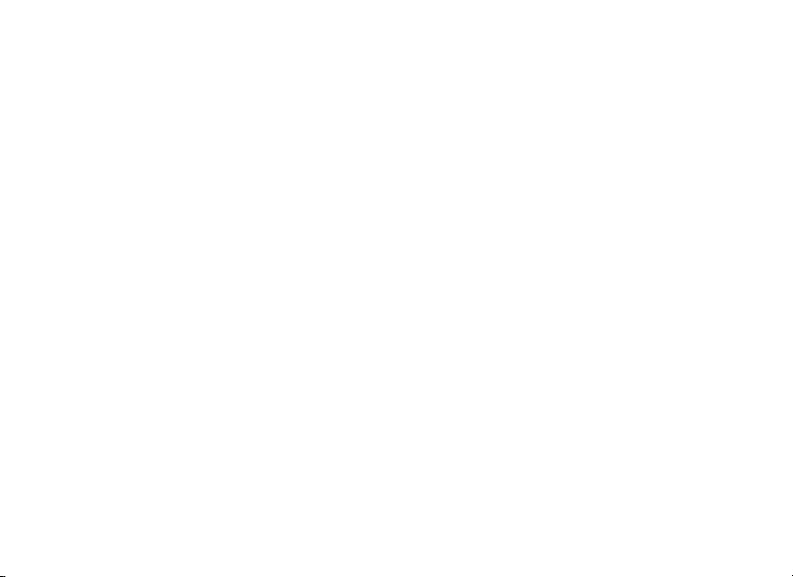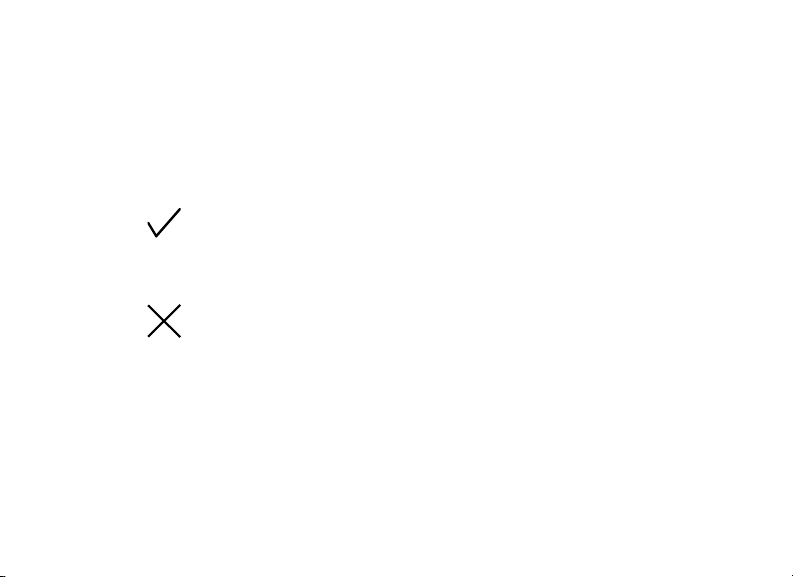About the Translator.................................. 1
Learn Feature......................................................... 1
Tampers.................................................................... 1
Compatibility......................................................... 2
Full Compatibility Guide................................... 2
Translator Features ....................................3
Pre-Installation ...........................................4
Install the Translator ..................................4
Wire the Power Supply ..................................... 4
Program Device Setup ..................................... 5
Select a Location for the Translator............. 6
Program Zone Information.............................. 6
Mount the Translator.......................................... 8
Walk Test................................................................. 9
Additional Information ............................. 11
Replace the Battery............................................11
Status LEDs ...........................................................11
Non-DMP Sensor Supervision Time ............12
1100T Supported Zones ...................................12
TABLE OF CONTENTS
Compliance Listing Specifications ........ 13
Commercial Fire..................................................13
Product Specifications ............................ 14
Patents ....................................................... 14
Accessories................................................ 15
Certifications............................................. 15
Intertek (ETL Listed).........................................15