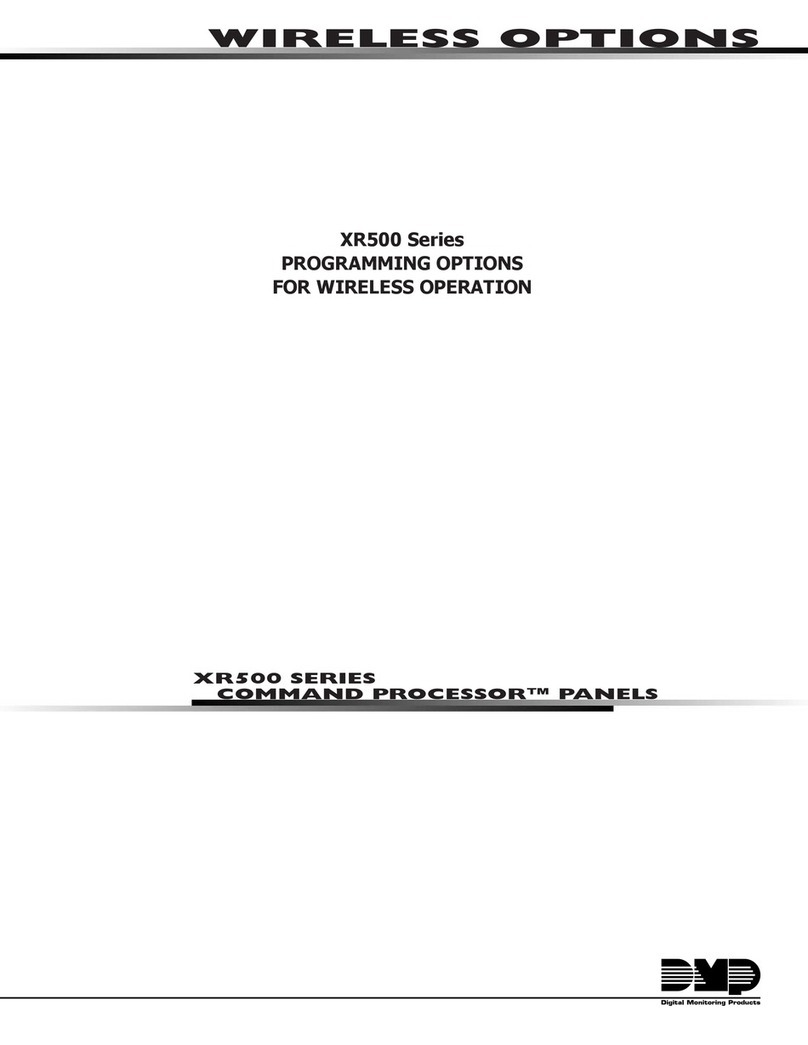4 SecureCom Video 8-Channel NVR User Guide
Right-click Menu Options
Right-click on the mouse anywhere on the Live View screen and the Right-click Menu displays as shown in Figure 4.
Menu Option Description
Menu Displays a menu window with the following available options:
Playback, Export, Manual, Maintenance and Shutdown. These options
can control one or more cameras at the same time.
The following Right-click Menu items changes the Live View viewing window. All
camera displays are in real time live view.
Single Screen Single full screen window of the selected camera from the drop-
down list.
Multi-screen Displays multiple camera views for live-viewing.
2 * 2 = First four cameras are displayed in the four corners of the
screen. Two along the top half of the monitor screen and two along
the bottom half.
1 + 5 = One camera display is larger than the other ve camera
displays on the same screen of the monitor.
1 + 7 = One camera display is larger than the other 7 camera
displays on the same screen of the monitor.
3 * 3 = First six cameras are displayed. Three along the top half
of the monitor screen and three along the bottom half.
Previous Screen Changes from the current Live View camera to the previous camera in the list. If you have 8 cameras and
you are watching 4 (2*2 multi-screen view) the previous 4 cameras will display.
Next Screen Changes from the current active camera to the next camera in the list.
Start Auto-Switch Enables or disables the auto-switch cycles of viewing of the active cameras.
Figure 4: Right-Click Menu Options