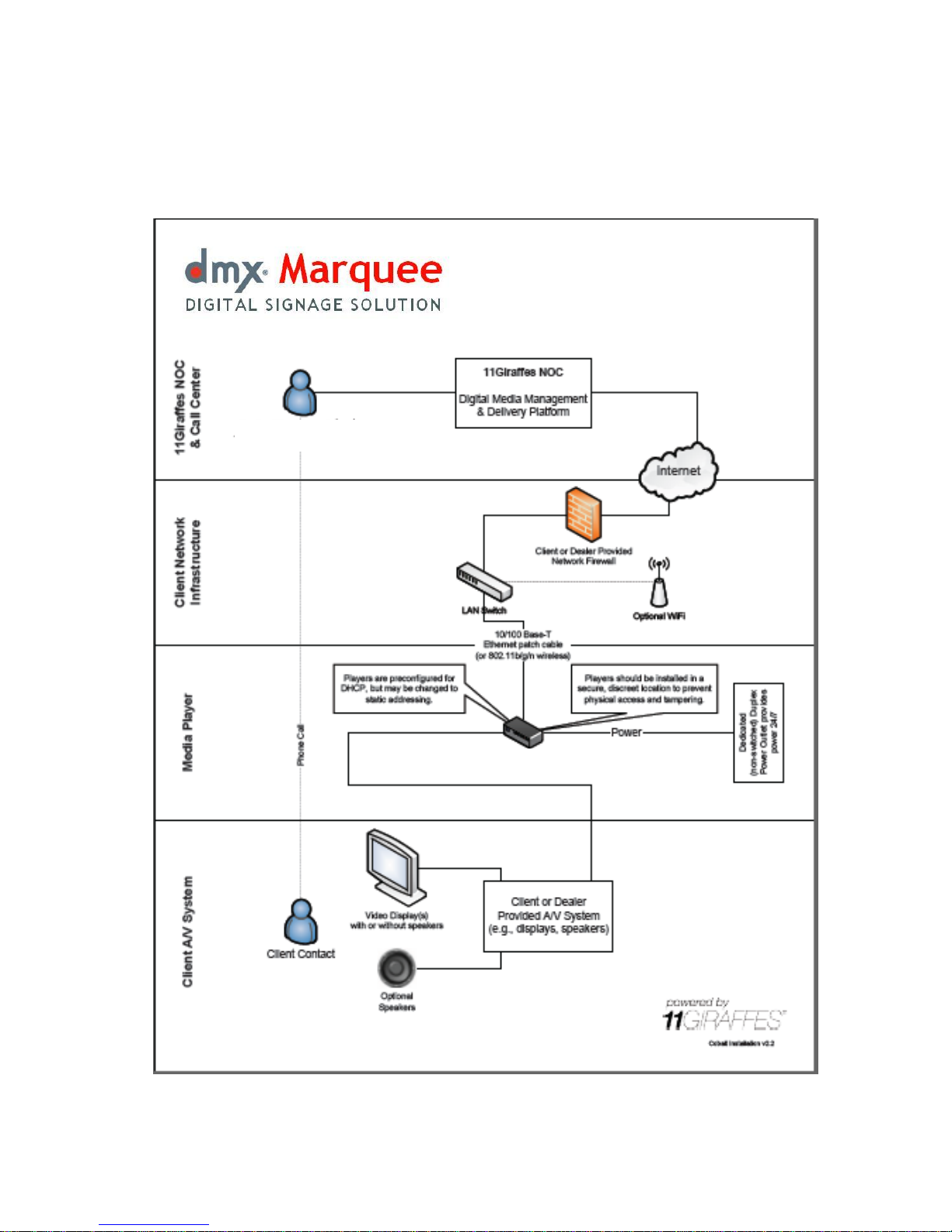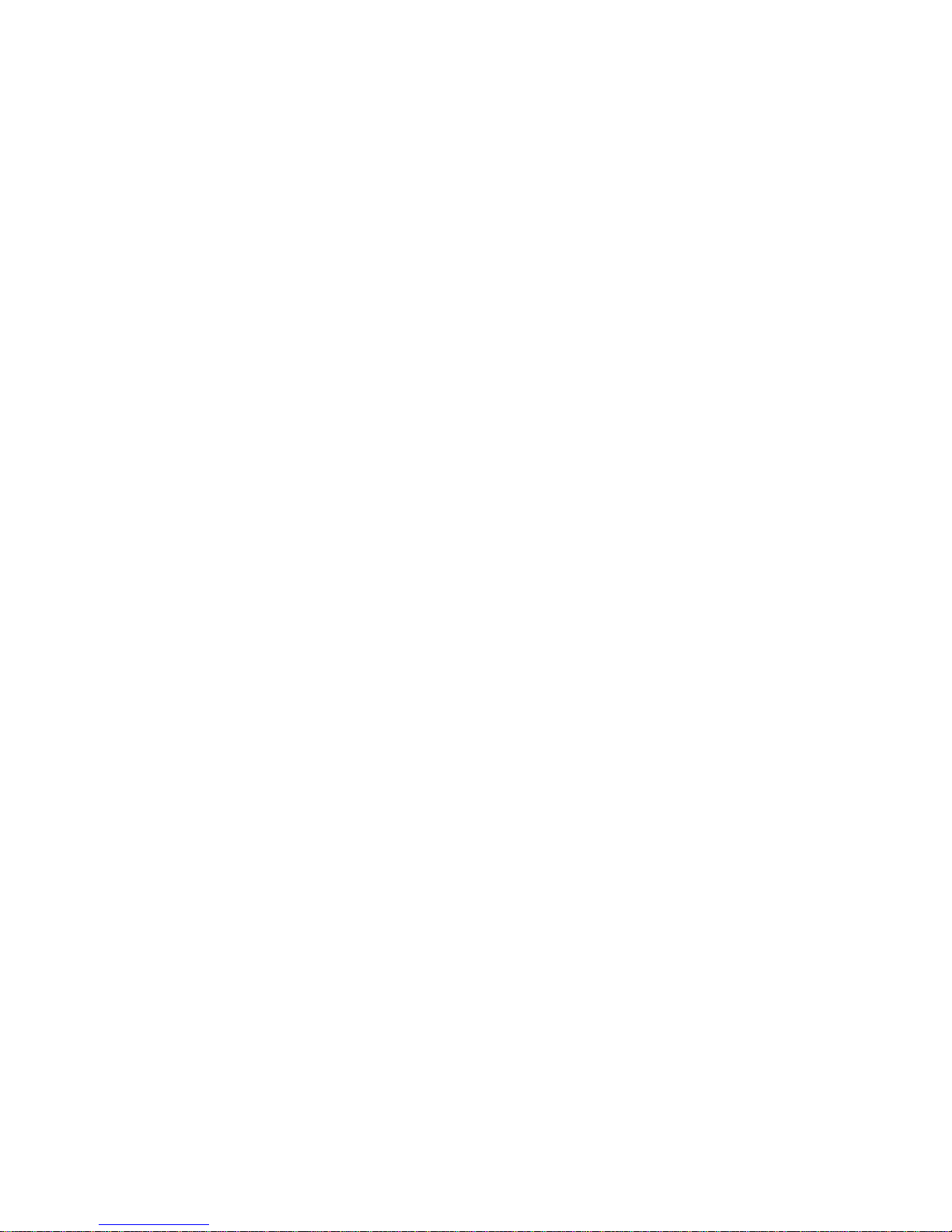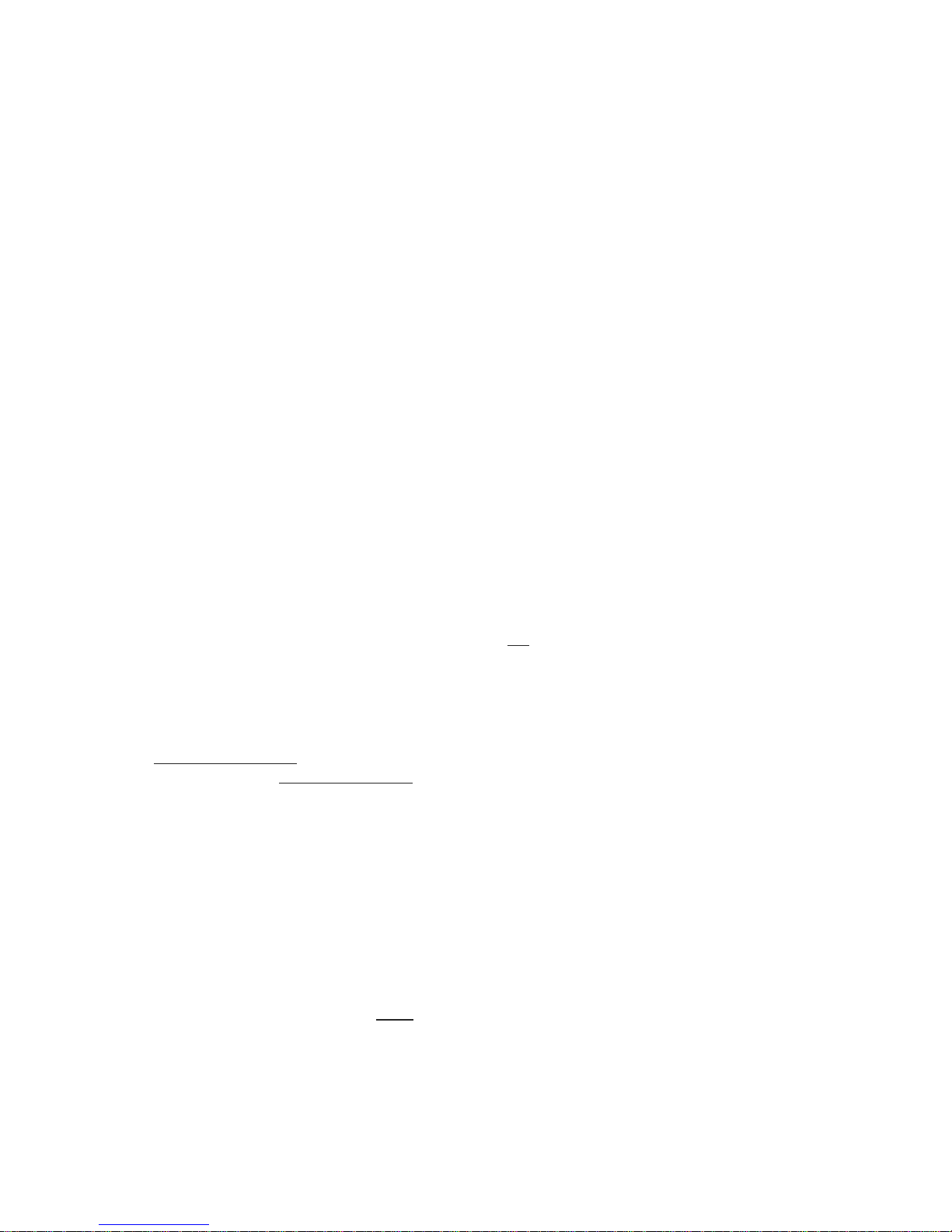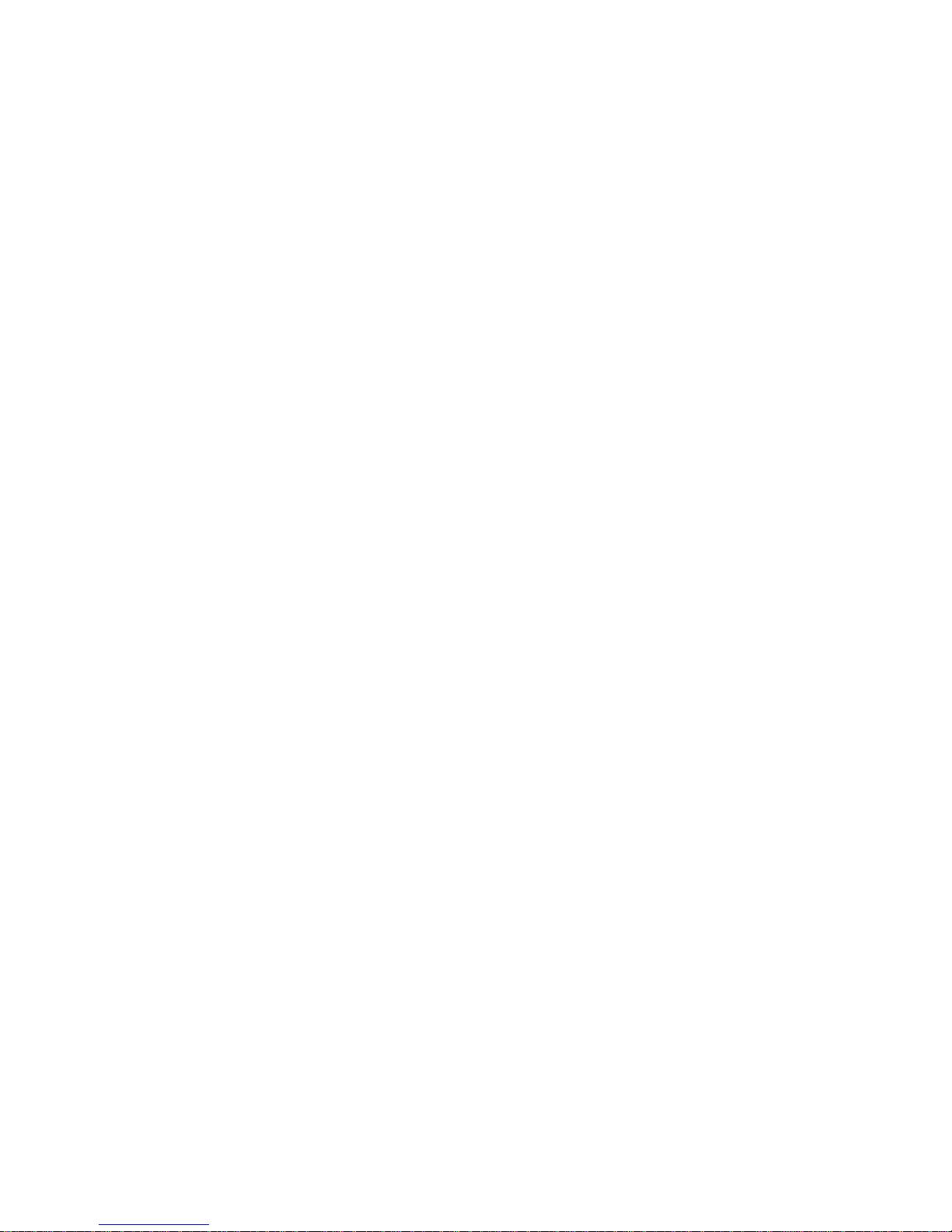Page | 9
Marquee Technical Guide - Version 6.3.9 –040511 DMX ©2010 All Rights Reserved
If audio is being installed, and HDMI video cables are not being used, connect a male 1/8”
(3.5mm) connector cable (not included) to the GREEN analog audio connector on the rear of the
media player. Connect the other end of this cable to the audio amplifier or display audio input.
NOTE: The W610 media player defaults to using audio over HDMI. If analog audio is to be used,
this must be communicated when contacting DMX Customer Service. The player settings will be
remotely changed to output analog audio at this time. While the W610 supports multiple output
connector types, only one output can be used at a time (e.g. can not use the HDMI and VGA at
the same time to connect one player to two screens).
If the player is required to support live video content from an external source (e.g., cable or satellite
TV), please see the required installation steps later in this document.
Connect the included power cable to the rear of the media player.
Connect the other end of the power cable to a dedicated (non-switched) power source.
Unit should power on automatically. If not, press the power button on the front faceplate of the
media player. The screen will be black for about 25 seconds as the player starts.
Configure the player Time Zone to insure proper playback of scheduled content. To do so attach a
keyboard to the media player. Simultaneously press CTRL-ALT-T. Select the Geographic Area
where the player will be installed. Press ENTER. Select the City or Region Corresponding to
Your Time Zone. Press ENTER.
Upon startup, the media player will display a series of diagnostic messages for approximately 90
seconds. Green Pass messages throughout indicate that the player is successfully installed and
able to communicate with Marquee servers. Any Red Fail messages indicate the location of a
network problem. Note these and provide them to the local network administrator to troubleshoot.
At the conclusion of this diagnostic screen, the image will either:
change to a Marquee logo until the client playlist has completed the download process; or
if you have pre-loaded your client‟s playlist prior to installation, the unit will begin to
display the client content; or
continue to display the Marquee logo until a client playlist is assigned.
NOTE: The wired network LED indicators on the W610 also provides information on the speed of
the connection as described below:
Yellow solid = 10 Mbps Link
Yellow blink = 10 Mbps activity
Yellow & Orange solid = 100/1000 Mbps Link
Yellow & Orange blink = 100/1000 Mbps activity
Call DMX Customer Service at 800-345-5000 to confirm connectivity, provide serial number,
validate location information and activate player.