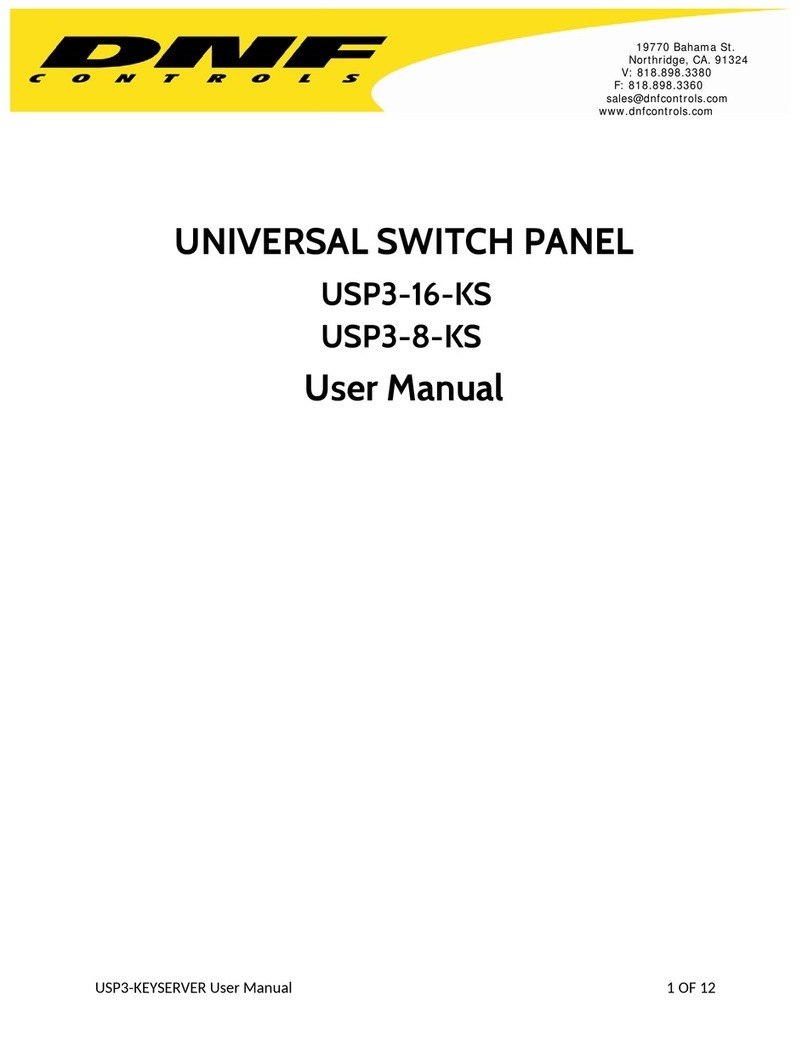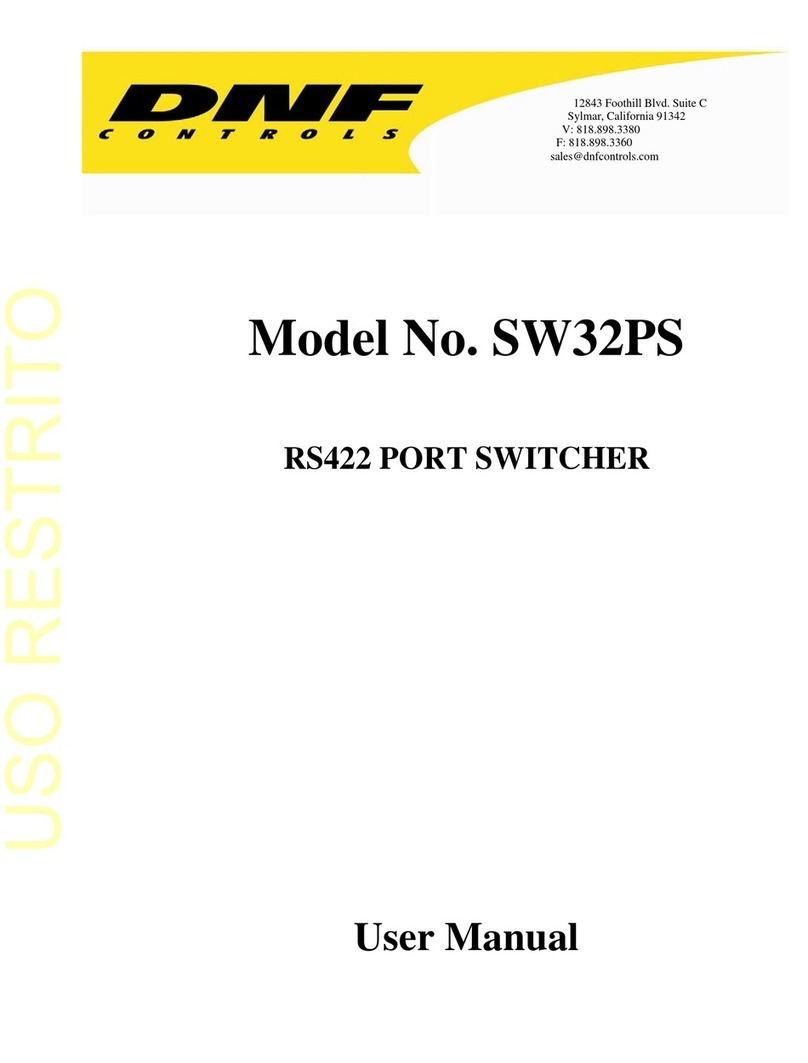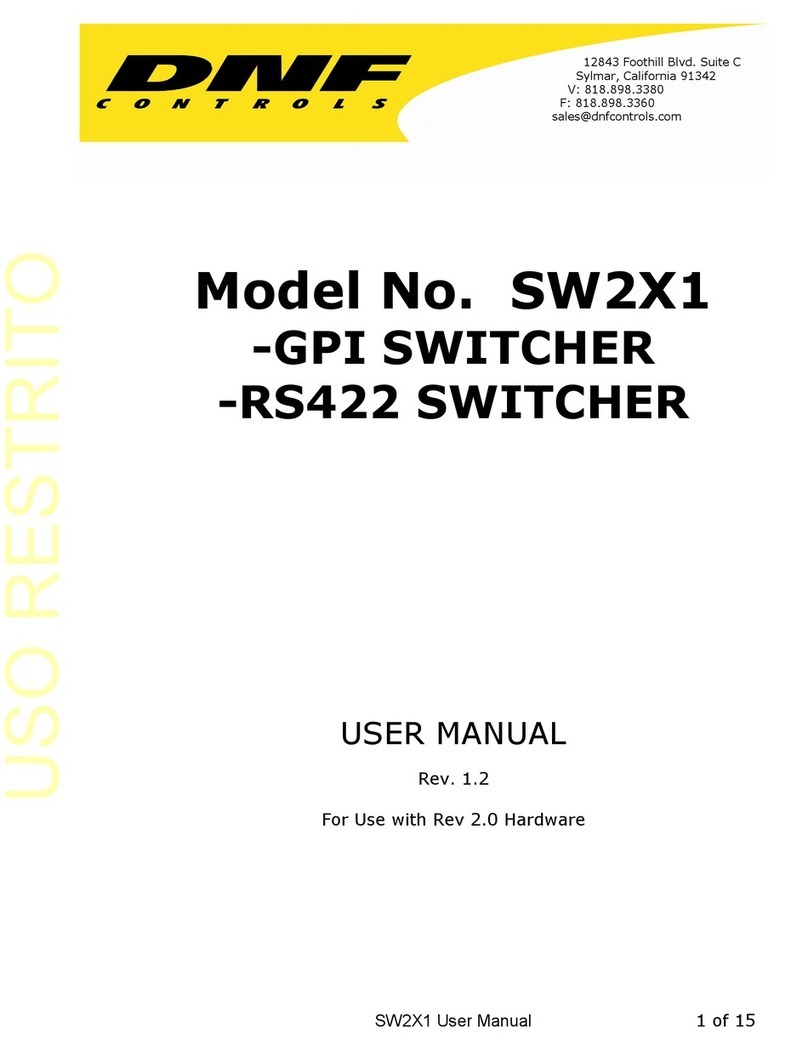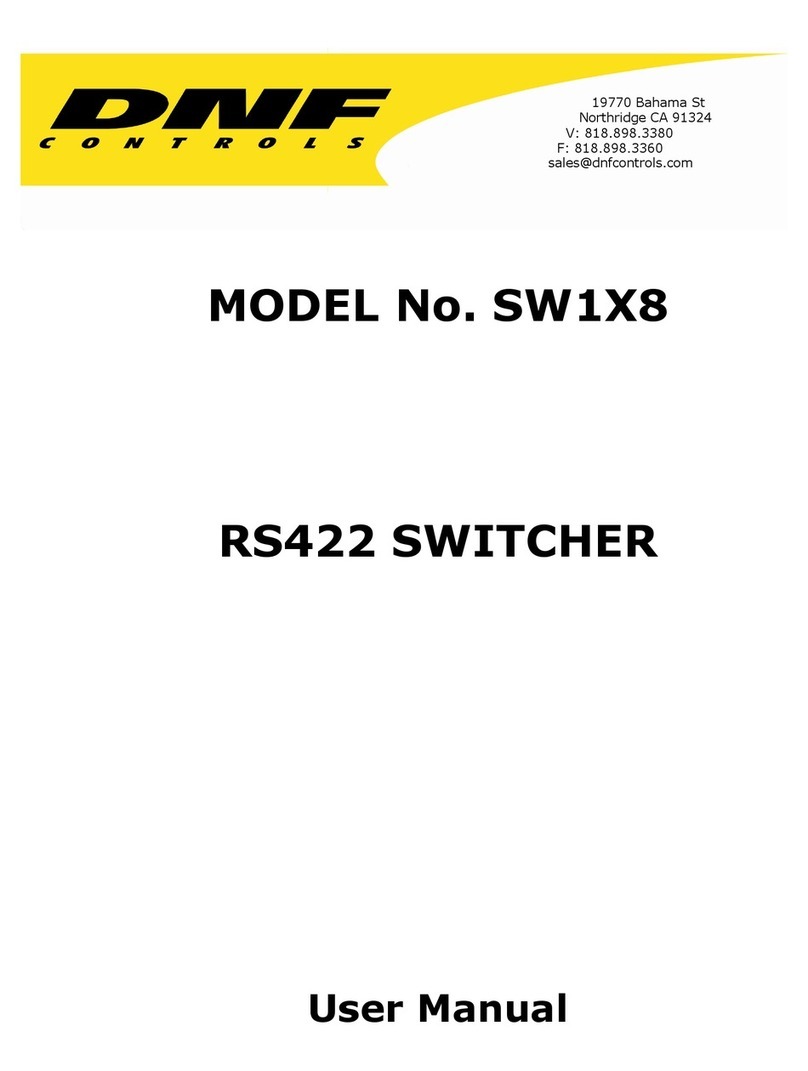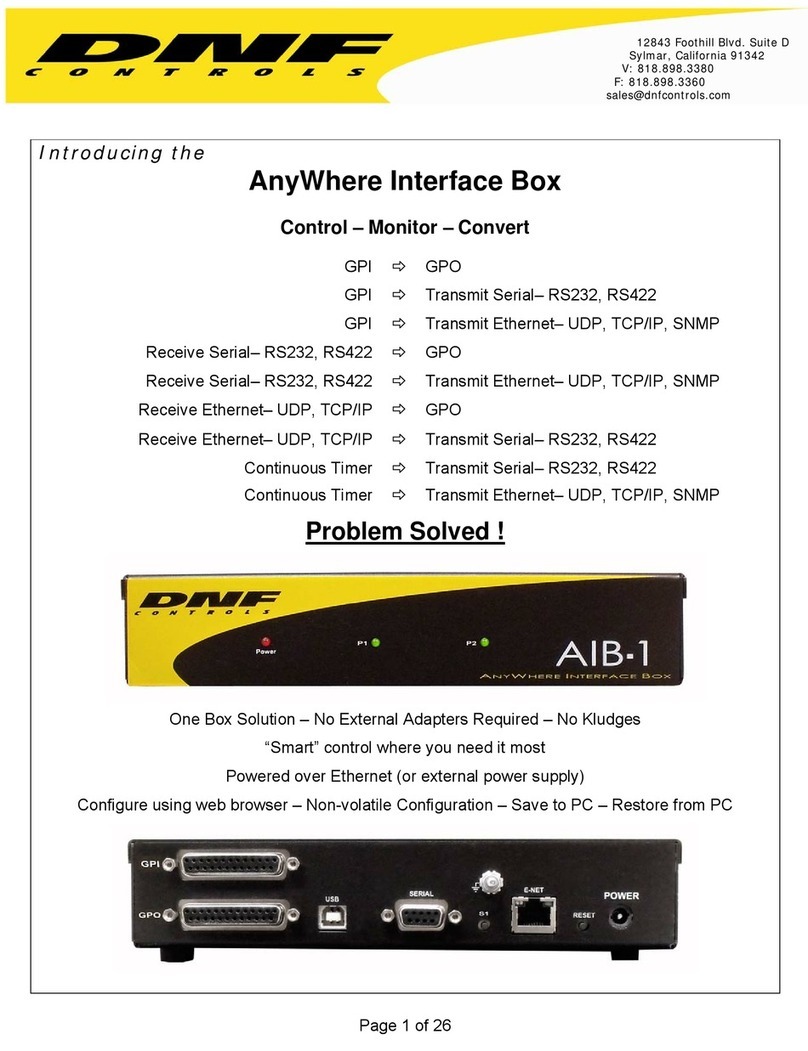TABLE OF CONTENTS
OVERVIEW ...................................................................................................4
EQUIPMENT LIST.........................................................................................4
INSTALLATION ............................................................................................5
SYSTEM CONFIGURATION WEB PAGE.....................................................6
5. VIEW RECEIVED DATA................................................................................8
6. GPI EVENTS WEB PAGE............................................................................... 9
7. GPO ACTIONS WEB PAGE .......................................................................11
8. REMOTE DEVICE ASSIGNMENT WEB PAGE..........................................13
9. KEYMAPPER..............................................................................................15
10. GTP-32 / DC20 RECEIVE EVENTS ............................................................16
11. SERIAL PORT CONFIGURATION...............................................................17
12.AHSC TRANSMIT ACTION.........................................................................18
13.AHSC RECEIVE EVENT..............................................................................19
14.HTTP GET / POST ACTIONS......................................................................21
15.SNMP RX/TX ACTIONS ..............................................................................23
16.MEM CONFIGURATION..............................................................................25
17.EVENT ACTION TABLE..............................................................................26
18.TALLY ASSIGNMENT.................................................................................30
19.EXAMPLES: RECEIVE PATTERN MATCHING..........................................32
20.EXAMPLES: SEQUENCES.........................................................................35
21.EXAMPLES: MEM / FLIP FLOP..................................................................36
22.EXAMPLES: MEM / RADIO GROUP TALLY..............................................37
23.EXAMPLES: GPO MOMENTARY RADIO GROUP.....................................38
24.SPECIFICATIONS .......................................................................................40
25.USP-S24 KEY LAYOUT & REAR ...............................................................43
26.USP3-8D KEY LAYOUT & REAR ...............................................................44
27.USP3-SHOTBOX KEY LAYOUT & REAR ..................................................45
28. DNF CONTROLS LIMITED WARRANTY....................................................46
USP3 User Manual Page 2 of 46