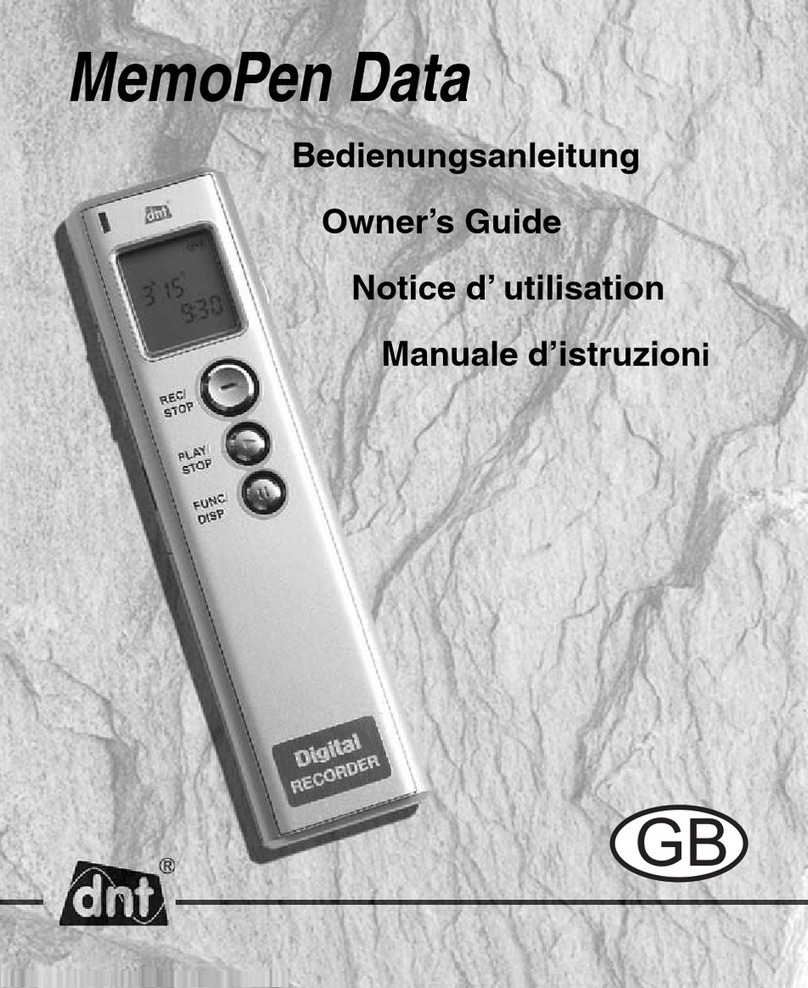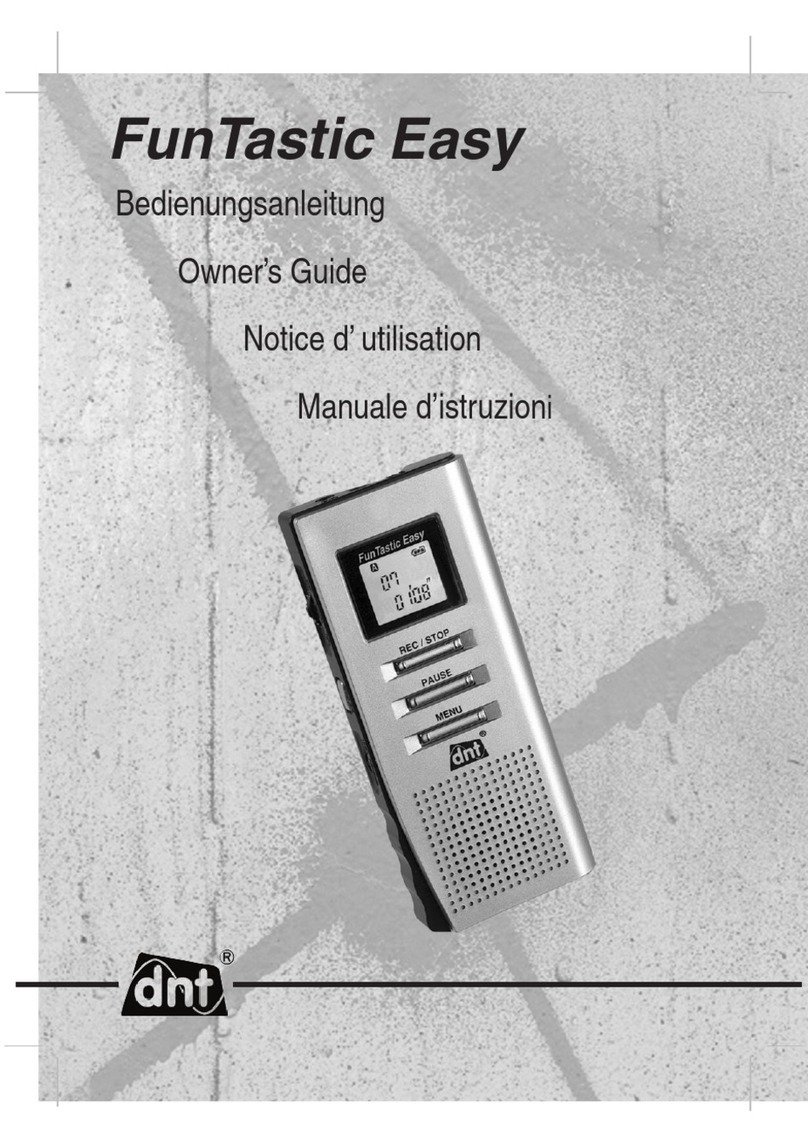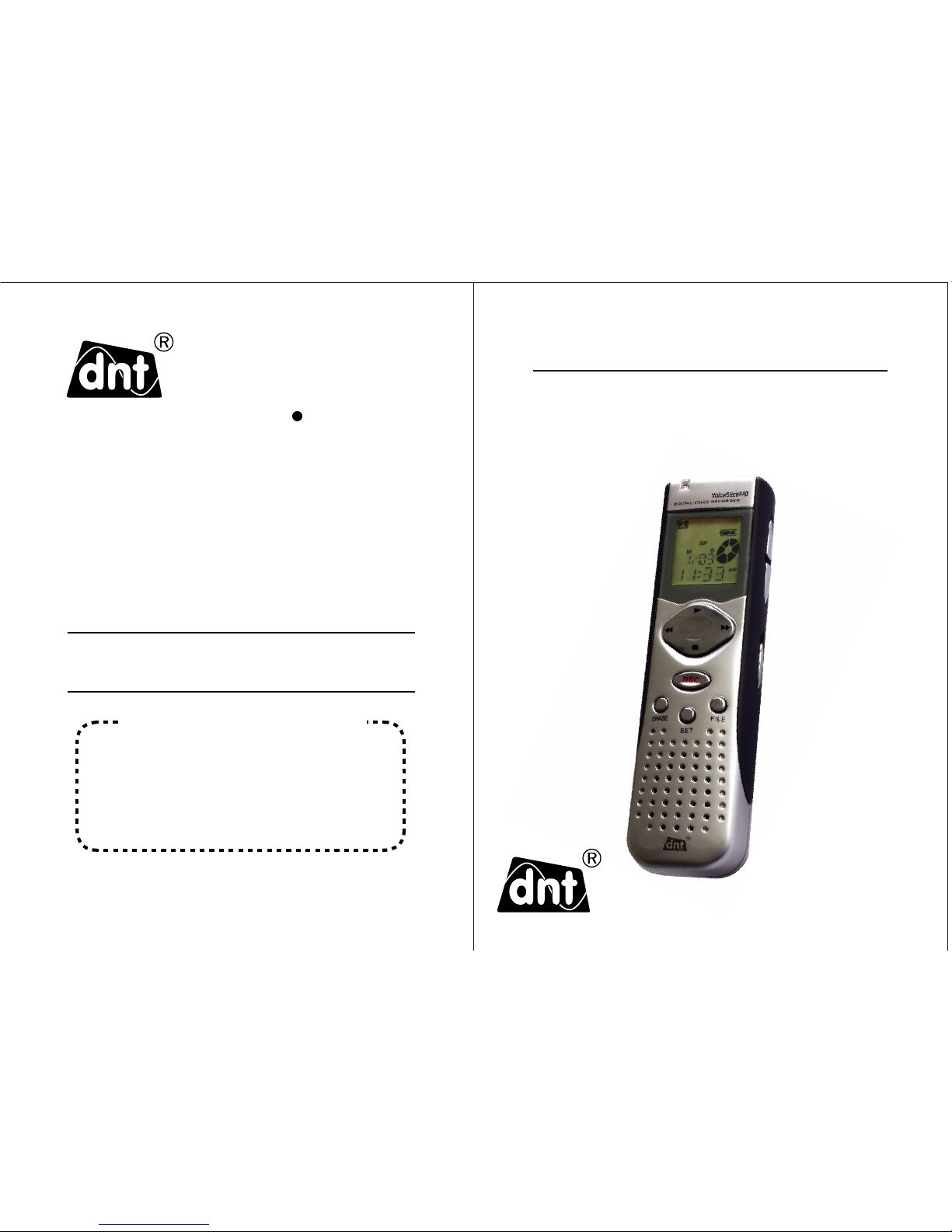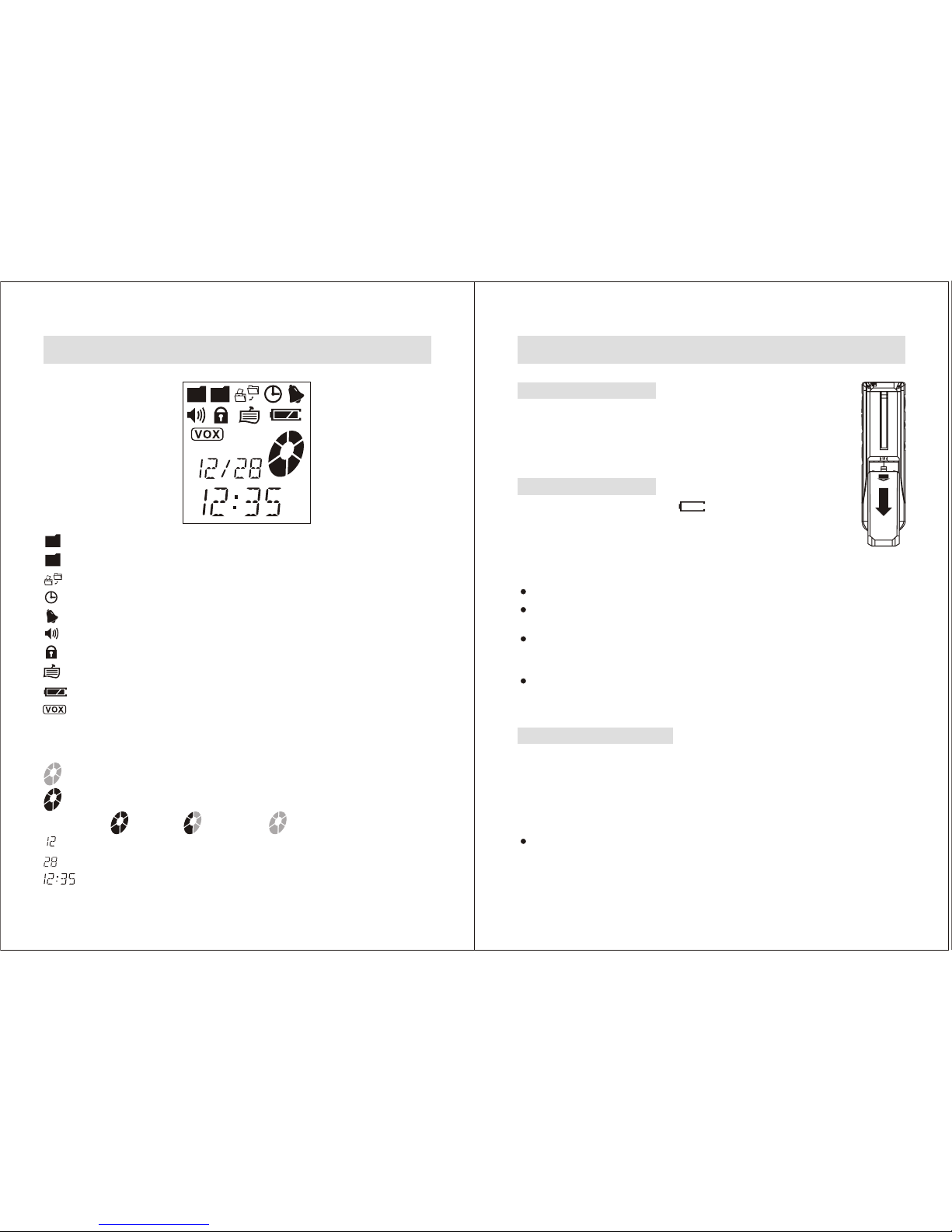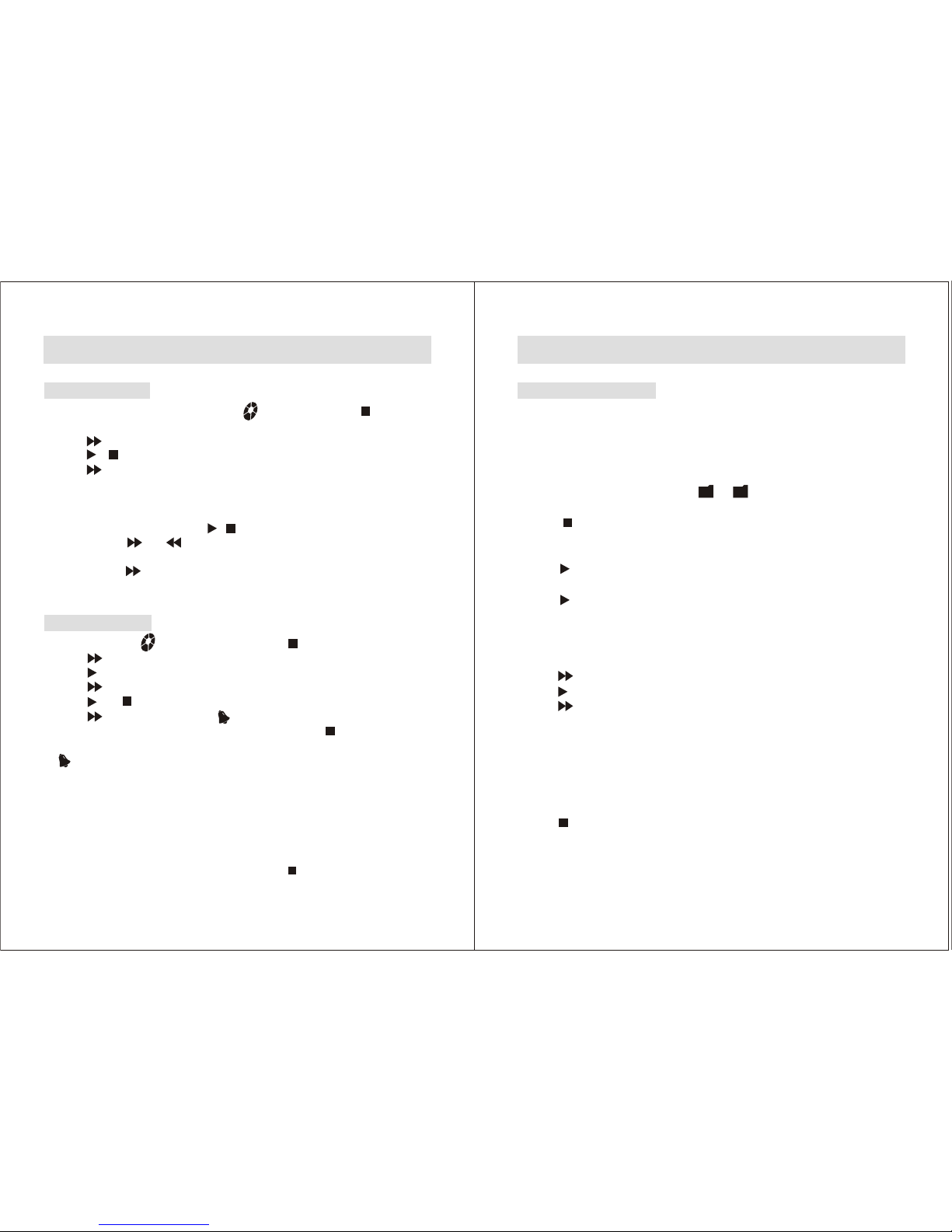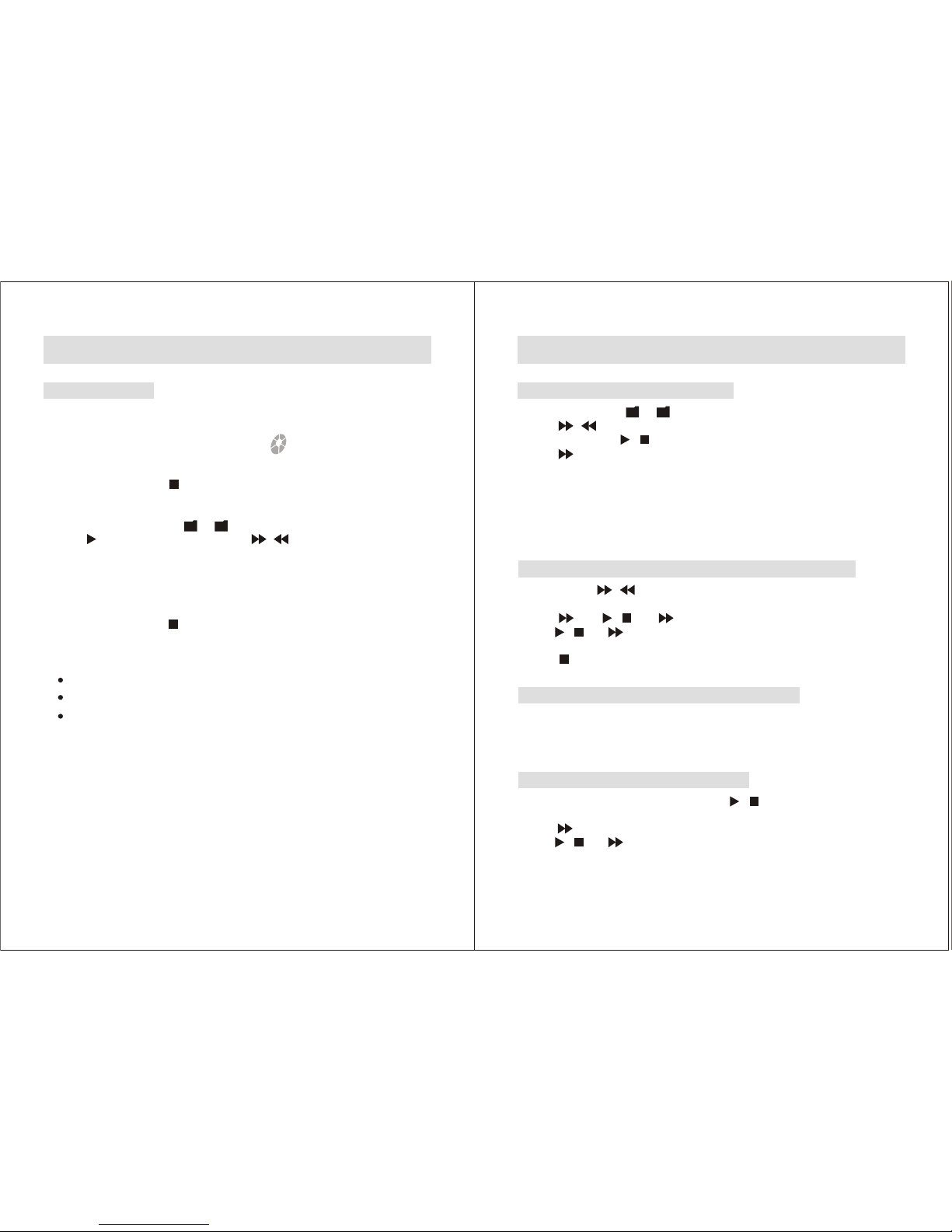In Case of Difficulty
If your recorder does not work properly, try the following suggestions before seeking
repair assistance.
Symptom Solution
Display does not turn on Check if batteries are inserted with correct
polarity.
The batteries are weak. Replace new batteries.
Check if the buttons are locked with the HOLD
switch.
The unit cannot record message Check if memory is full, Fand
will displayed. Try erasing some messages or
download to PC to make room for new one.
99 messages have been recorded in the selected
file. Select another file or erase some of the
message.
memory full
No sound comes from the speaker The earphone is plugged in.
The volume is turned down completely.
Recording level is low Try a closer distance between microphone and
the sound source during recording.
Microphone sensitivity is set to ' '. Set it to
''.
Lo
Hi
Noise or 'SCRATCHY' sound
during playback
An object, such as your finger, etc. accidentally
rubbed or scratched the unit during recording.
Noise was recorded.
The unit does not operate
correctly
Take out the batteries and reinsert it again.
Press the reset switch (inside the small hole in
battery compartment) by using a small ball-point
pen etc.
(The unit will reset to the factory default settings,
but the recorded messages will remain)
If you continue to have problems, contact your local dealer where you purchase the unit.
- 24 -- 23 -
Additional Information
Declaration
The product function maybe reset when it is subjected to electrostatic
discharge disturbance. Just follow the instruction described in this
manual to set the function again for normal operation.
This device complies with part 15 of the FCC Rules. Operation is
subject to the following two conditions: (1) This device may not cause
harmful interference, and (2) this device must accept any interference
received, including interference that may cause undesired operation.
Note: This equipment has been tested and found to comply with the limits for a Class
B digital device, pursuant to part 15 of the FCC Rules. These limits are designed to
provide reasonable protection against harmful interference in a residential installation.
This equipment generates, uses and can radiate radio frequency energy and, if not
installed and used in accordance with the instruction, may cause harmful interference
to radio communications. However, there is no guarantee that interference will not
occur in a particular installation. If this equipment does cause harmful interference to
radio or television reception, which can be determined by turning the equipment off
and on, the user is encouraged to try to correct the interference by one or more of the
following measures:
-- Reorient or relocate the receiving antenna.
-- Increase the separation between the equipment and receiver.
-- Connect the equipment into an outlet on a circuit different from that to which
the receiver is connected.
-- Consult the dealer or an experienced radio/TV technician for help.