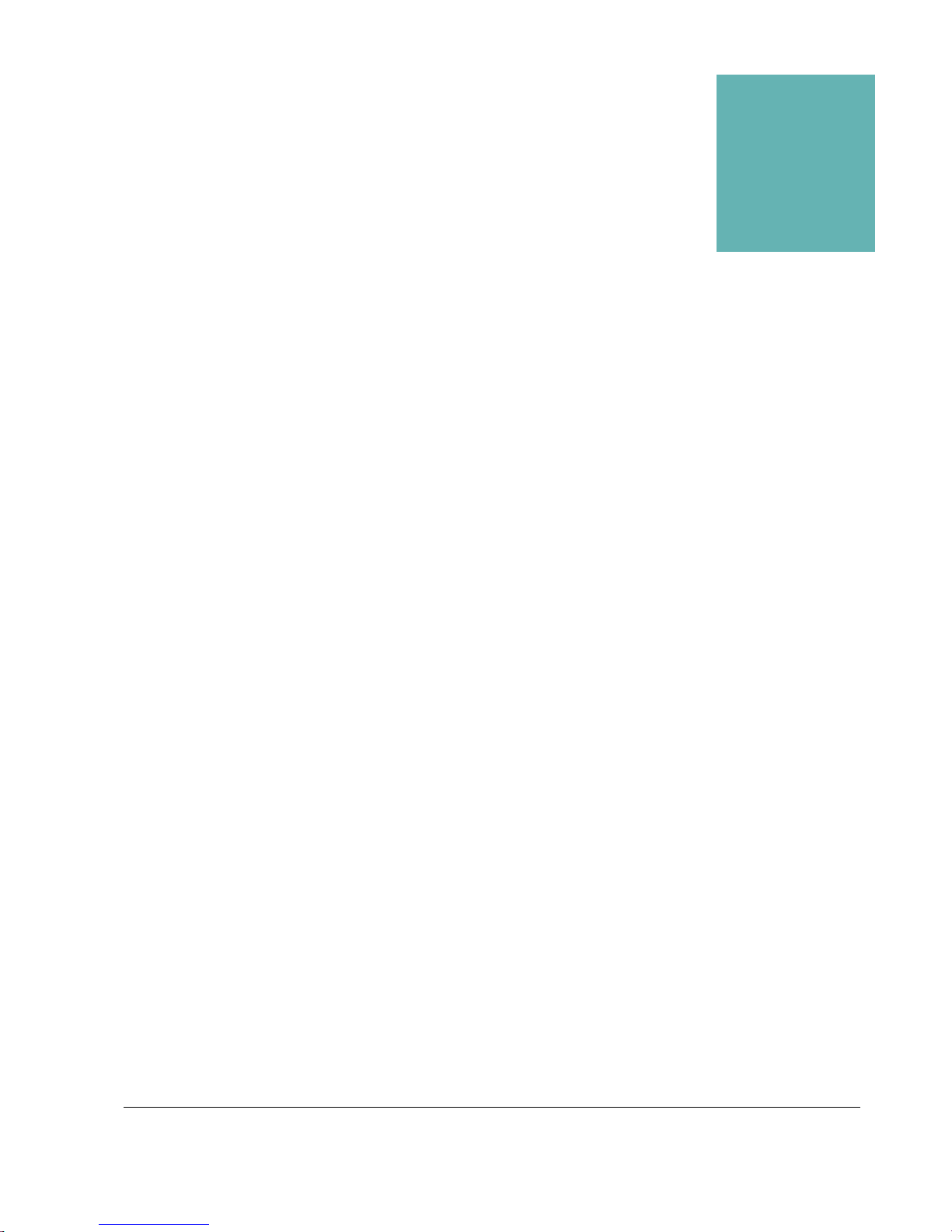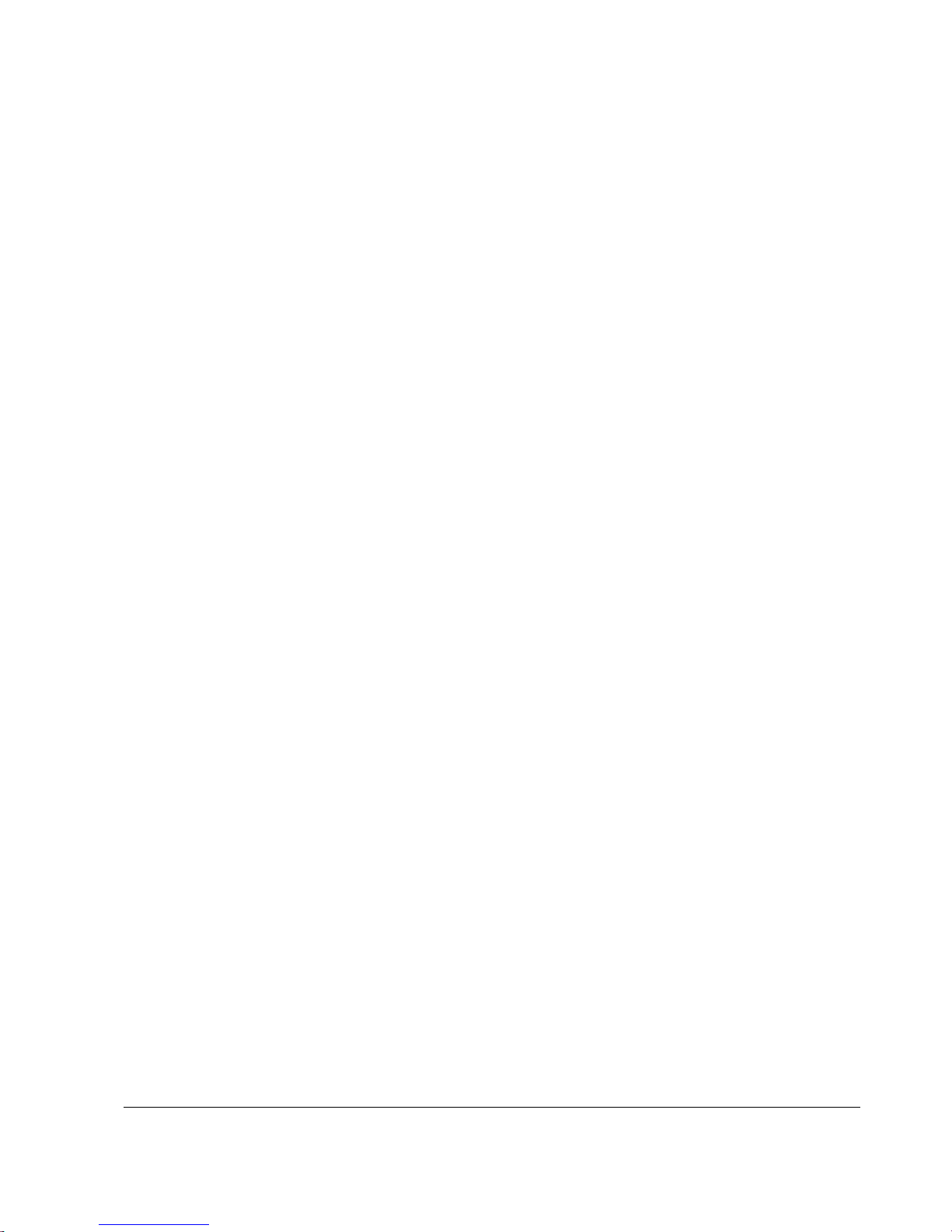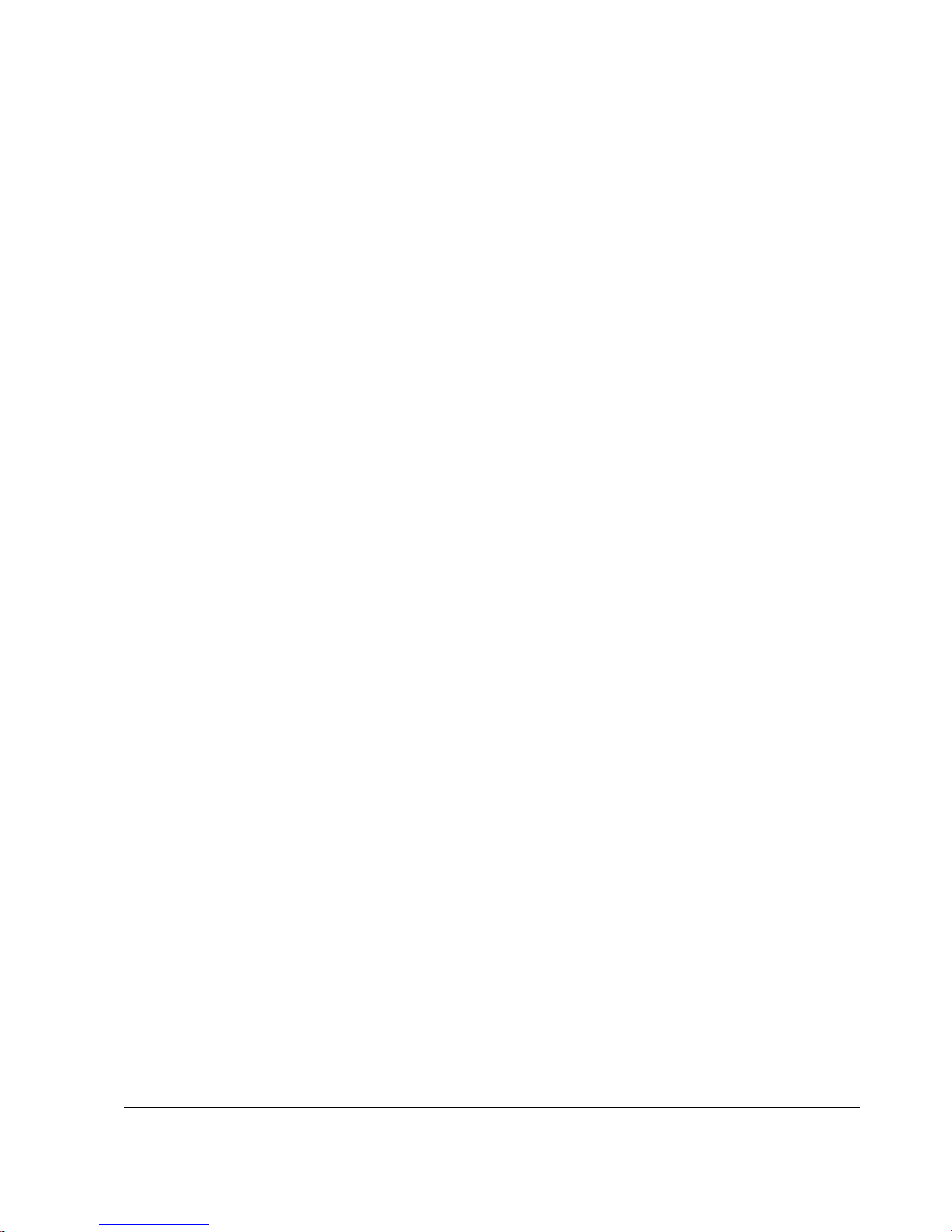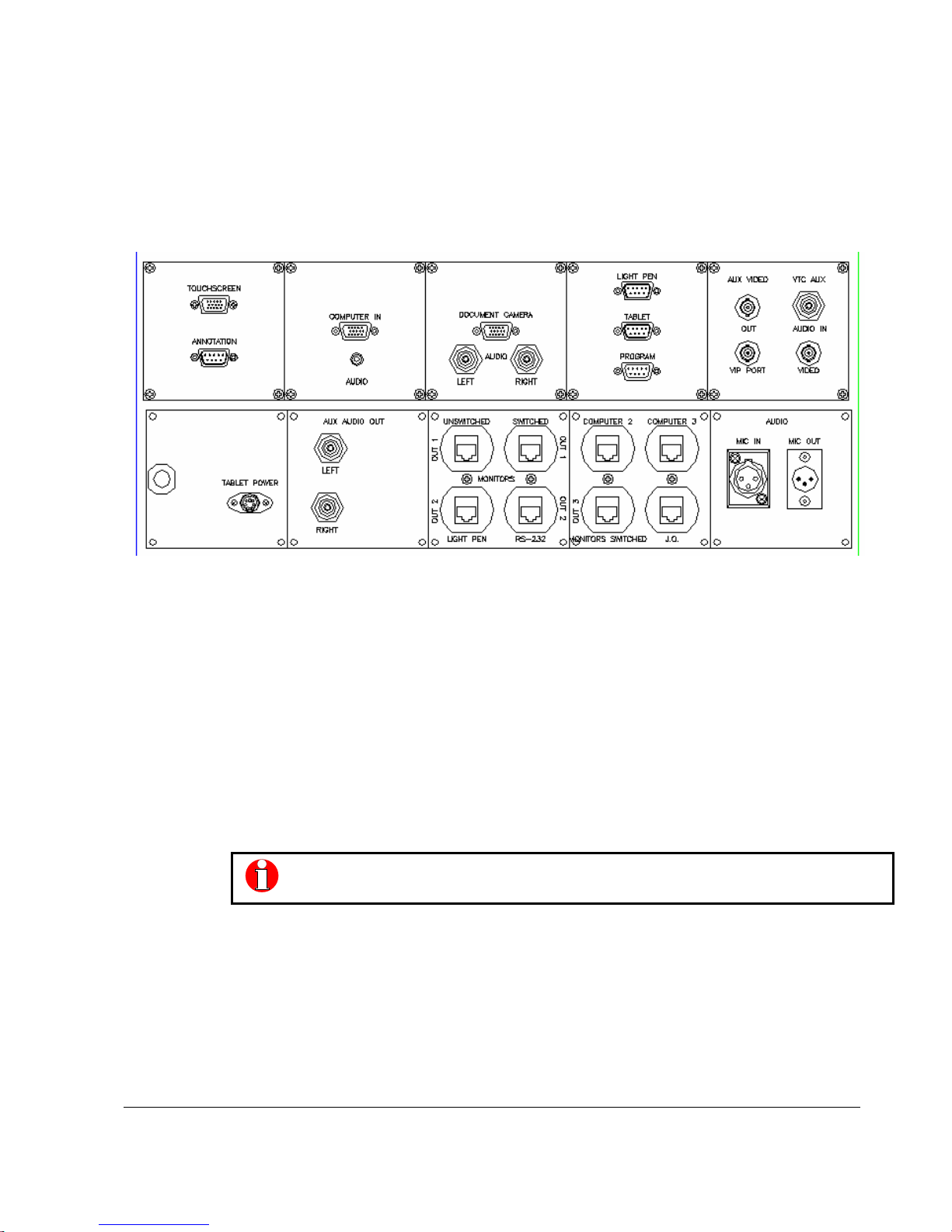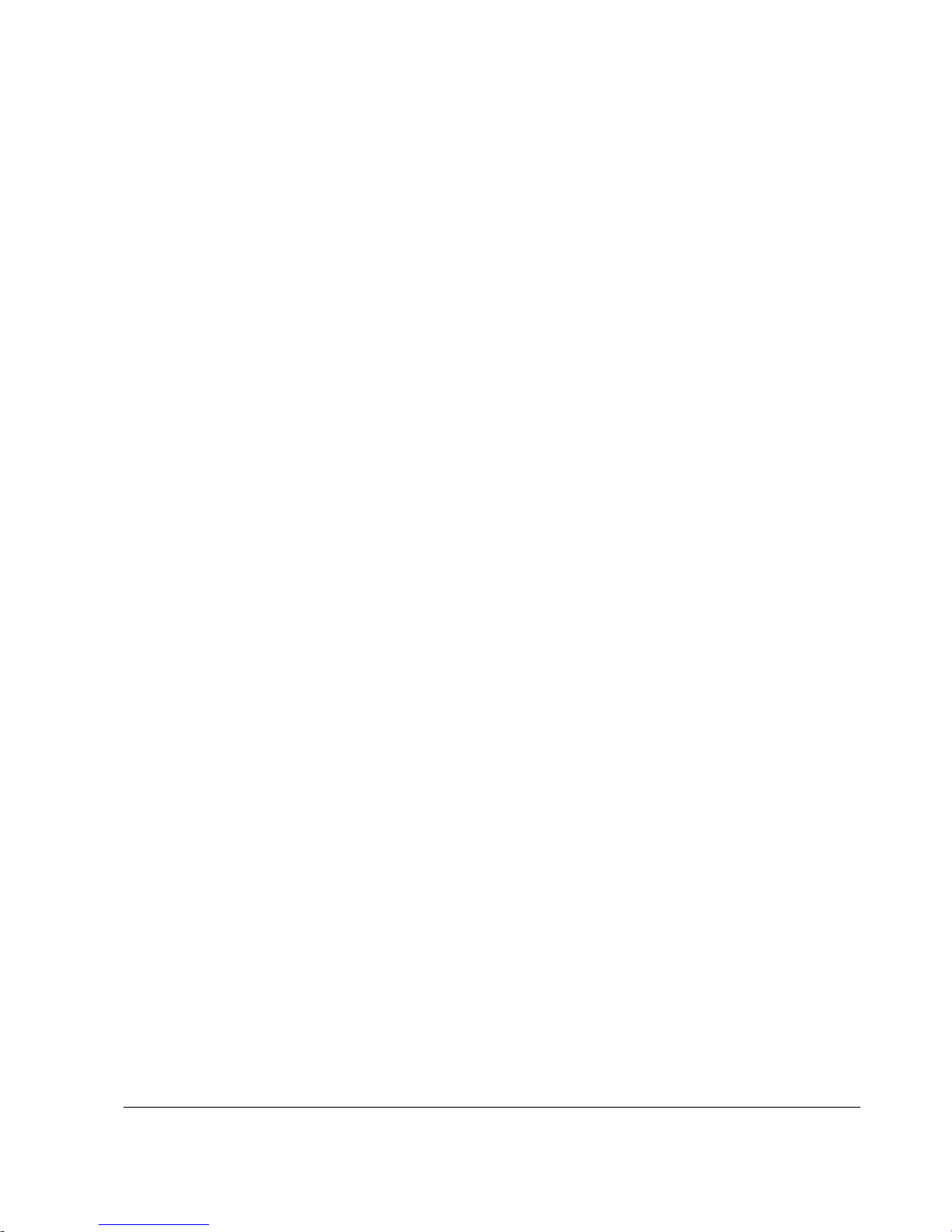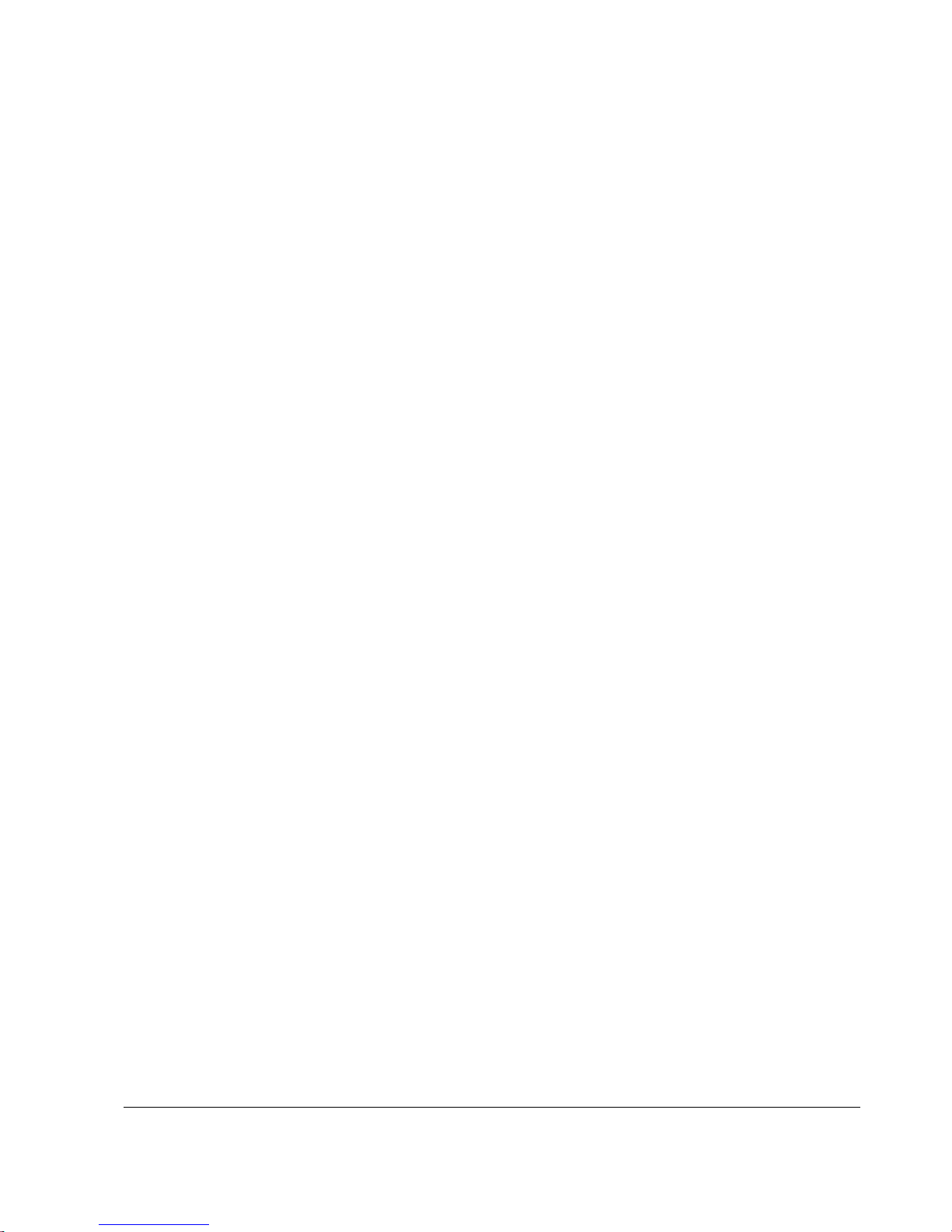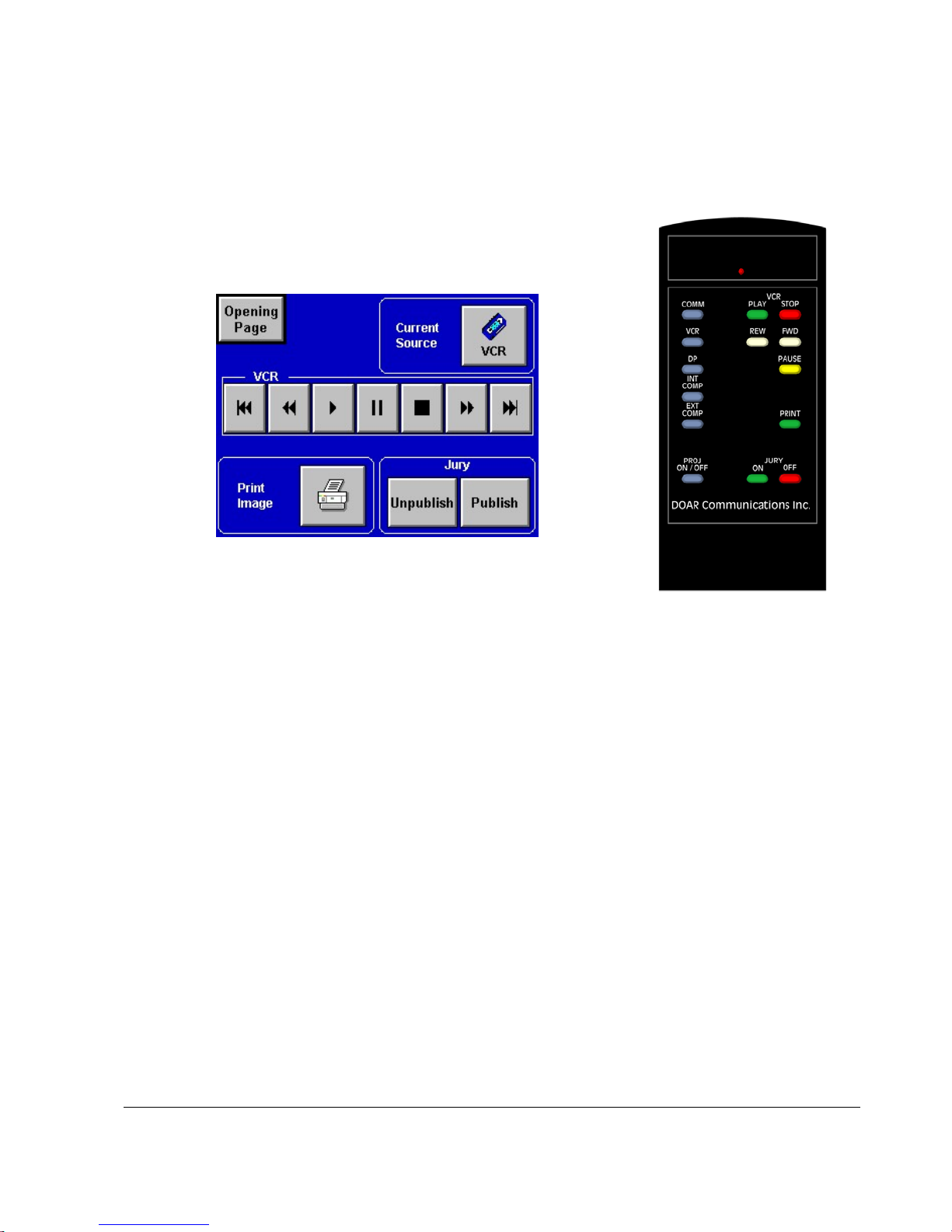Copyright 2002 by DOAR Communications Inc. All Rights Reserved. (800) 875-8705
6
DOAR’s Communicator
DOAR’s Communicator has the capability to project photos, documents, books,
3-D objects, x-rays (positive & negative) fingerprints, DNA autorads, transparencies,
etc. The Communicator boasts many advanced features including negative/positive
switching and additional input sources for video. The zoom function allows you to
quickly magnify the most critical areas of an exhibit for display. The Communicator is
the most practical presentation system for pre-trial discovery, depositions, settlement
conferences, ADR and trials. DOAR’s Communicator has been designed with a
number of key functions to make it more effective for courtrooms and attorneys. The
Communicator can include an optional 3” color monitor (15” monitor is also
available) for previewing exhibits, and is connected to DEPS via a single cable.
VCR Tape System
DOAR offers a state of the art 4-head VCR system with accurate freeze frame
control. An interface to our Remote Control System is used for simple deck control,
such as forward, reverse, pause, etc. The VCR has its own input into DEPS so images
may be displayed and printed.
DOAR’s Cassette Deck (optional equipment)
The optional audio cassette player in the DEPS unit allows the playback of audio-
cassette tapes. The remote control system allows for easy operation using standard
buttons (forward, reverse, pause, etc.)
DOAR’s Integrated Switcher
The Integrated Switcher is designed to convert DOAR’s Communicator input,
and regular video (such as a VCR or broadcast television), into a higher quality
output. The concept of DOAR’s switcher is to increase the quality of video output to
that which is more comparable to VGA computer quality, without the