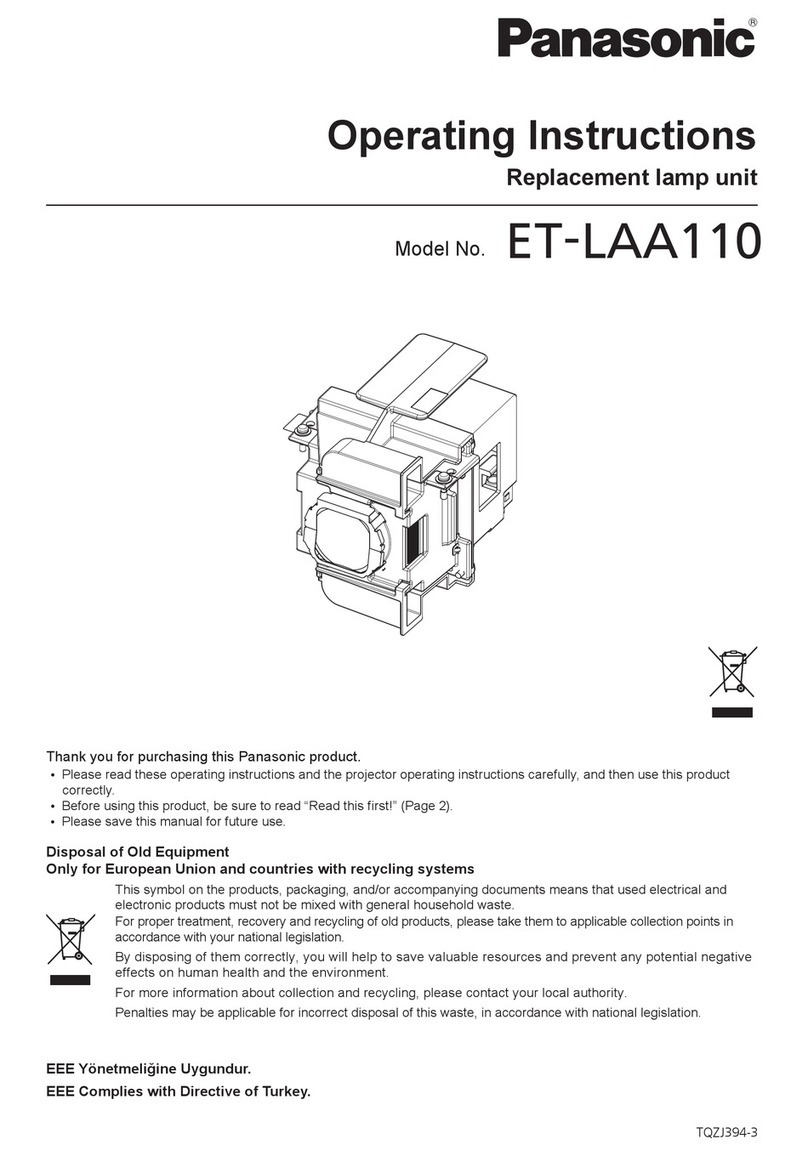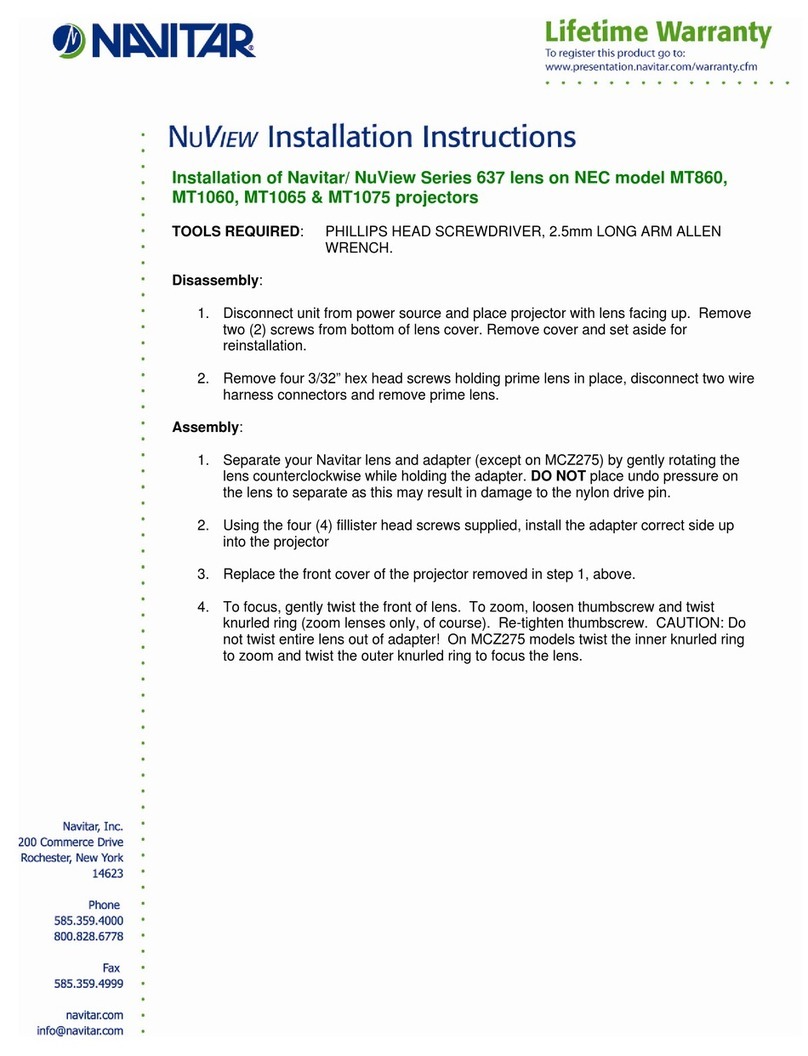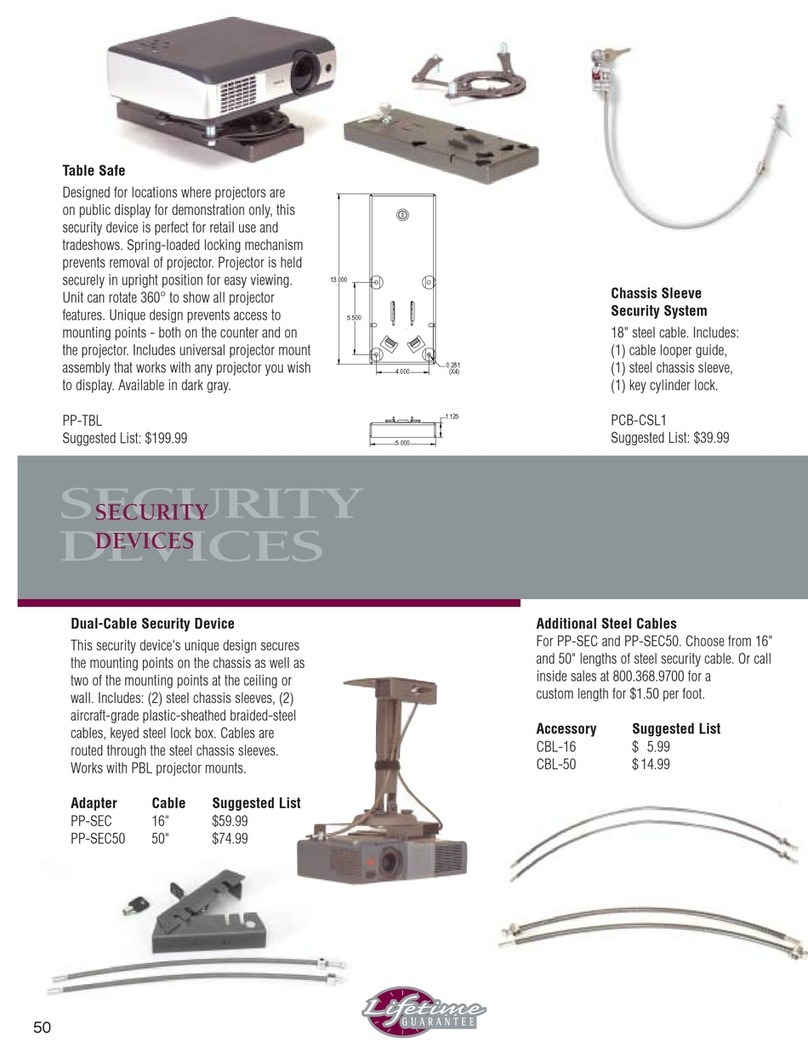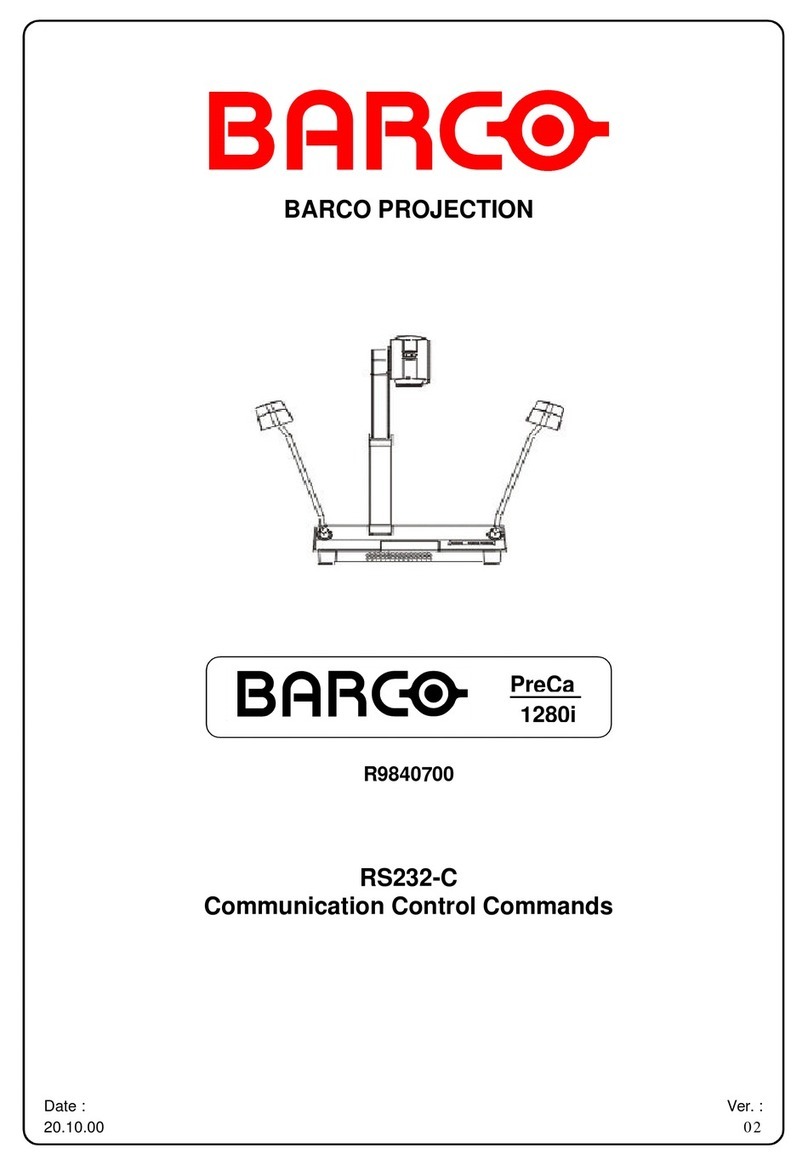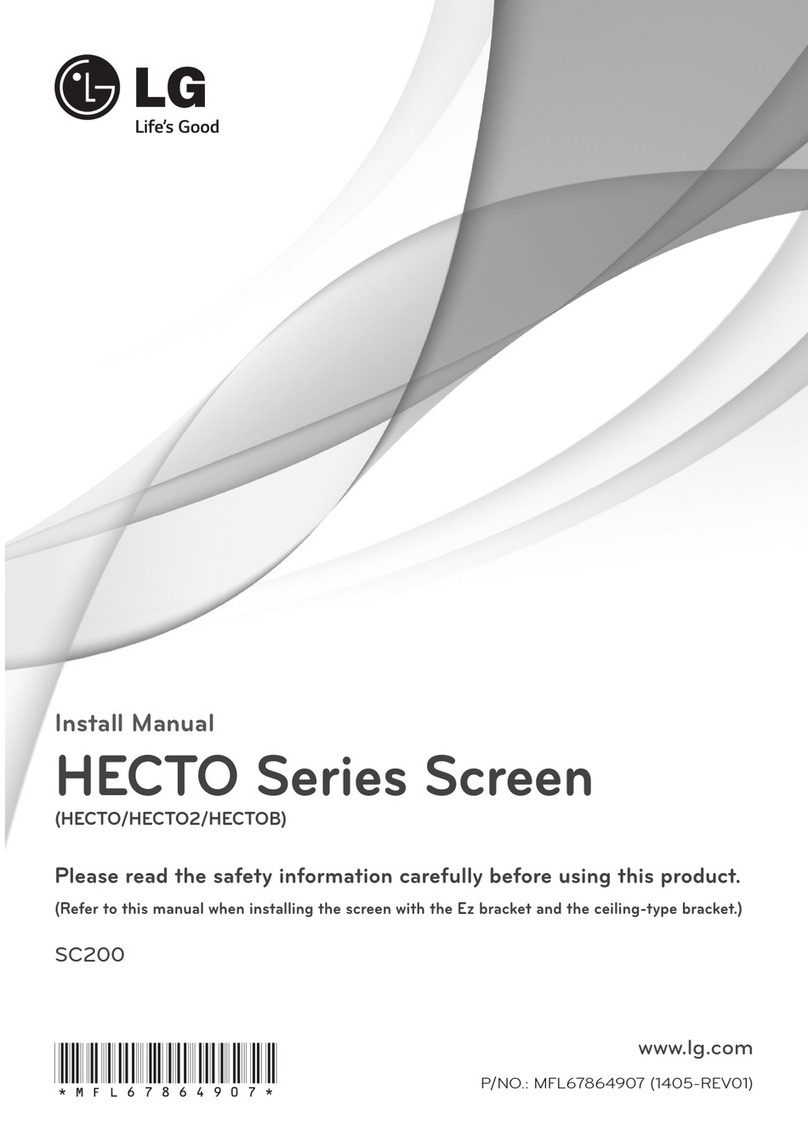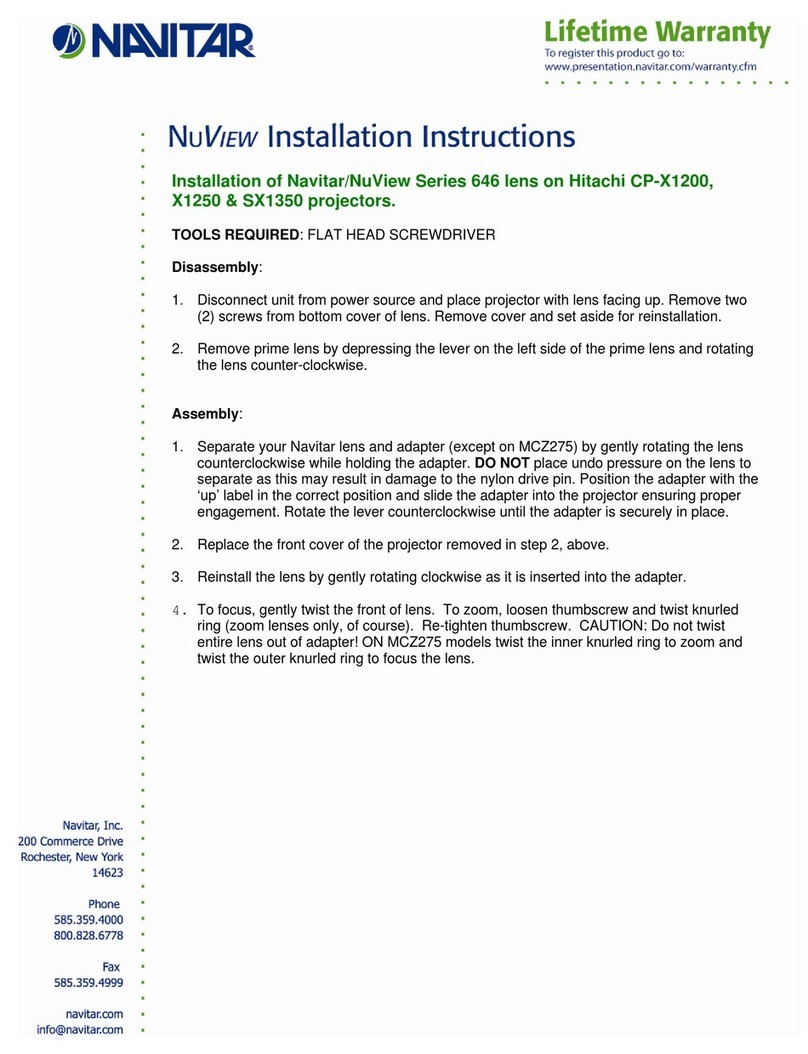geratech EGE-PSW-SCA-844MI User manual

EGE-PSW-SCA-844MI
8×4 Multi-Interface Digital Presentation Scaler
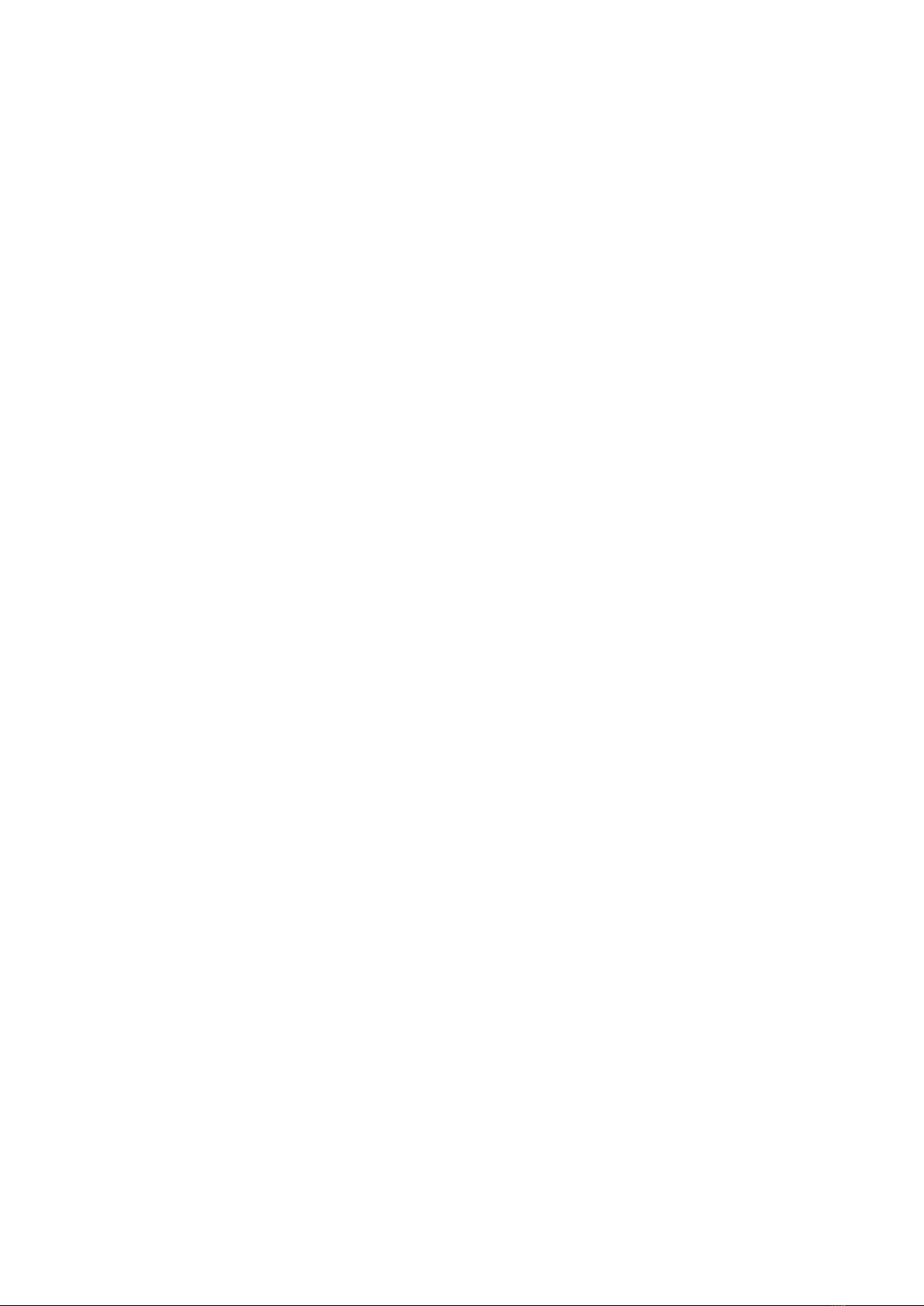

DISCLAIMERS
The information in this manual has been carefully checked and is believed to be accurate.
Geratech Technology assumes no responsibility for any infringements of patents or other
rights of third parties which may result from its use.
Geratech Technology assumes no responsibility for any inaccuracies that may be
contained in this document. Geratech also makes no commitment to update or to keep
current the information contained in this document.
Geratech Technology reserves the right to make improvements to this document and/or
product at any time and without notice.
COPYRIGHT NOTICE
No part of this document may be reproduced, transmitted, transcribed, stored in a retrieval
system, or any of its part translated into any language or computer le, in any form or by
any means—electronic, mechanical, magnetic, optical, chemical, manual, or otherwise—
without express written permission and consent from Geratech Technology.
© Copyright 2012 by Geratech Technology.
All Rights Reserved.
Version 1.0 October 2009
TRADEMARK ACKNOWLEDGMENTS
All products or service names mentioned in this document may be trademarks of the
companies with which they are associated.

SAFETY PRECAUTIONS
Please read all instructions before attempting to unpack, install or operate this equipment
and before connecting the power supply.
Please keep the following in mind as you unpack and install this equipment:
• Always follow basic safety precautions to reduce the risk of re, electrical shock and
injury to persons.
• To prevent re or shock hazard, do not expose the unit to rain, moisture or install this
product near water.
• Never spill liquid of any kind on or into this product.
• Never push an object of any kind into this product through any openings or empty slots
in the unit, as you may damage parts inside the unit.
• Do not attach the power supply cabling to building surfaces.
• Use only the supplied power supply unit (PSU). Do not use the PSU if it is damaged.
• Do not allow anything to rest on the power cabling or allow any weight to be placed
upon it or any person walk on it.
• To protect the unit from overheating, do not block any vents or openings in the unit
housing that provide ventilation and allow for sufcient space for air to circulate around
the unit.
REVISION HISTORY
VERSION NO. DATE DD/MM/YY SUMMARY OF CHANGE
VR0 15/04/16 Preliminary Release

CONTENTS
1. Introduction.........................................................................1
2. Applications ........................................................................1
3. Package Contents ..............................................................1
4. System Requirements........................................................1
5. Features...............................................................................2
6. Operation Controls and Functions ...................................3
6.1 Front Panel......................................................................3
6.2 Rear Panel.......................................................................4
6.3 Remote Control ..............................................................5
6.4 IR Pin Assignment ...........................................................6
6.5 RS-232 Pin Assignment...................................................7
6.6 RS-232/Telnet Commands ..............................................8
6.7 OSD Menu.....................................................................10
6.8 Telnet Control ................................................................13
6.9 WebGUI Control ............................................................15
7. Connection Diagram .....................................................16
8. Specications ................................................................17
8.1 Input Resolution Support...............................................18
8.2 Output Resolution Support ...........................................19
9. Acronyms .......................................................................20

1
1. INTRODUCTION
This HDBaseT™ capable 8 by 4 Digital Presentation Scaler can switch and scale HDMI/
HDBaseT/PC/Composite Video signals from any one of its eight inputs and simultaneously
display it on any of its HMDI or HDBaseT outputs. The unit has and HDMI bypass output,
allowing local monitoring of any of the HDMI or HDBaseT inputs, and features full 5play™
convergence for easy integration of compatible transmitters and receivers. It has the added
benet of control via IR remote control, RS-232, IP/Telnet and WebGUI, with all information
including system status presented on its comprehensive LCD display.
2. APPLICATIONS
• Home Theater/Entertainment
• Lecture Room/Hall Presentation
• Show Room/Demo Room
• Public Commercial Display
• Information Board
3. PACKAGE CONTENTS
• 1 x 8 by 4 Presentation Scaler
• 1 x IR Extender Cable
• 1 x IR Receiver Cable
• 1 x Remote Control with Battery
• 1 x 24V/ 2.7A DC Power Adaptor
• 1 x Power Cord
• Operation Manual
4. SYSTEM REQUIREMENTS
Input source equipment such as Blu-ray/DVD/PS3 player or Set-Top-Box and output HDMI
TV/Display and or audio amplier with connection cables.

2
5. FEATURES
• HDMI, HDCP and DVI compliant
• Full 5Play™ convergence: Video, Audio, LAN serving, Power over Cable (PoC) and
Control (IR & RS-232 bypass)
• Supports distances of up to 100 meters over industry standard CAT5e/6/7 cable
• Supports scaling of any input signals to a wide range of HDTV and PC output resolutions
up to 1080p and WUXGA (RB)
• Digital to Analog and Analog to Digital Audio conversion (DAC/ADC)
• Simultaneous video output of the selected source through the HDBaseT and HDMI
outputs and audio output through the digital coaxial and analog L/R outputs
• Features four HDMI inputs with corresponding L/R audio inputs (3.5mm mini-jack), two
HDBaseT CAT5e/6/7 inputs, PC (15-pin D-Sub) with L/R audio (3.5mm mini-jack) and
Composite Video and L/R audio (3 RCA)
• Features two HDMI outputs, one HDBaseT CAT5e/67 outputs, one Digital Coaxial audio
output and one L/R audio 3.5mm mini-jack output
• Supports switchable HDMI bypass allowing local monitoring of any of the HDMI or
HDBaseT inputs
• Supports Power over Cable on the CAT5e/6/7 output to a compatible Receiver
• Supports control via IR, Remote control, RS-232, Telnet WebGUI and on-panel controls
• Supports HDBaseT LAN serving function to compatible Receivers
Note: The PoC function is only designed for powering compatible
Receiver units only---non-PoC Receiver will need their own
power supply. Receivers of another brand may not be compatible.
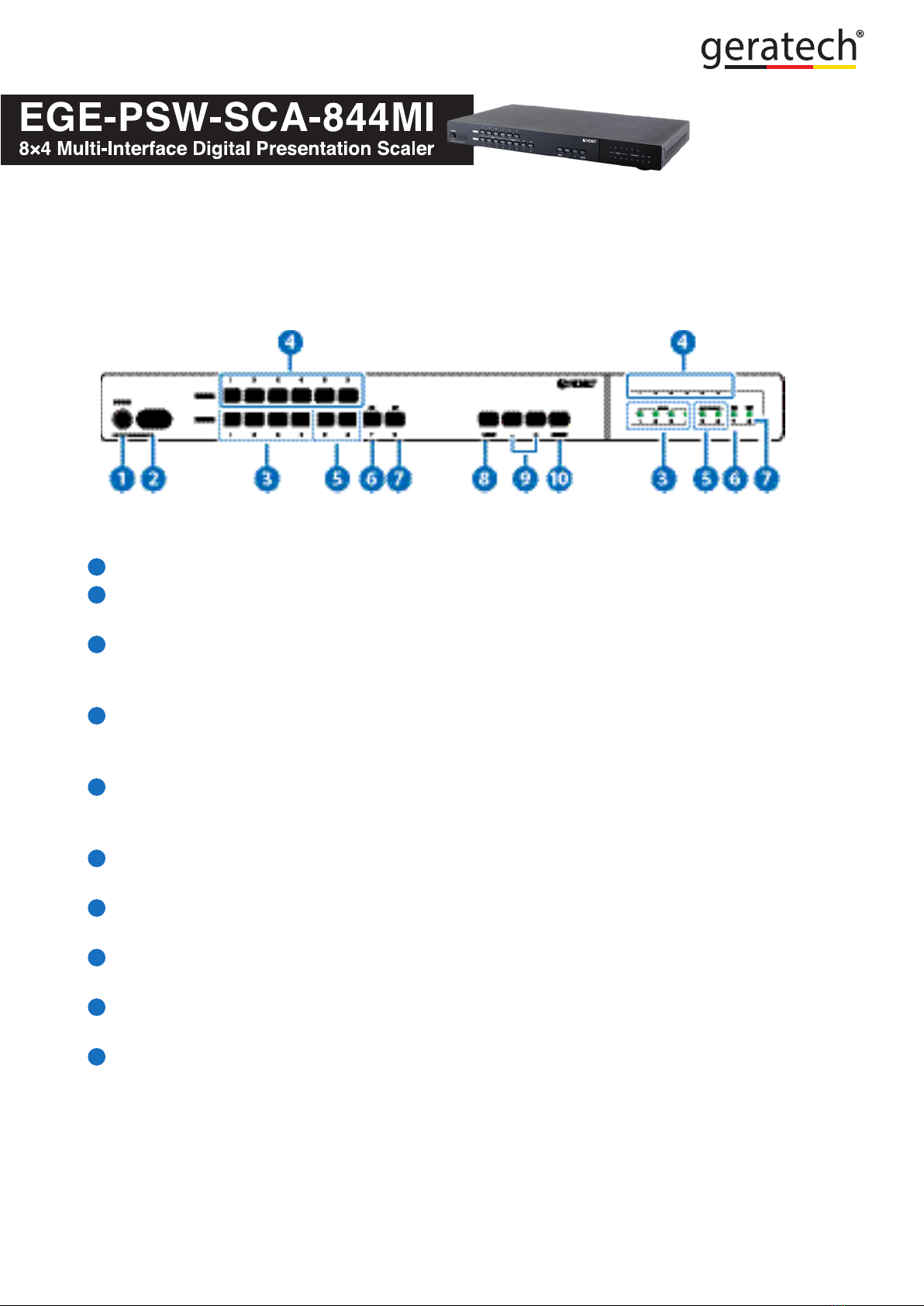
3
6. OPERATION CONTROLS AND FUNCTIONS
6.1 Front Panel
1POWER: Press this button to turn ON the device and the LED will illuminated.
2IR Window: This IR receiver receives only the remote control signal from the packaged
included remote control.
3INPUT HDMI 1~4 & LED: Press the IN buttons to select an input source signal from the
4 HDMI input sources to be display for output ports. The LED will illuminate according to
the selection.
4BYPASS & LED: Press these buttons to select an input source signal from the 6 input
sources to be display for BYPASS output port. The LED will illuminate according to the
selection.
5INPUT CAT5e/6/7 5~6 & LED: Press the IN buttons to select an input source signal
from the 2 CAT5e/6/7 input sources to be display for output ports. The LED will
illuminate according to the selection.
6INPUT PC & LED: Press this button to select PC input source signal to be display for
PC output port. The LED will illuminate according to the selection.
7INPUT CV & LED: Press this button to select CV input source signal s to be display for
CV output port. The LED will illuminate according to the selection.
8MENU: Press this wheel to enter into the menu and press it again to conrm the
selection.
9+/-: Press these buttons to move up/down under menu selection or under volume
control to adjust audio volume up/down.
10 ENTER: Press this button to conrm menu selection.

4
6.2 Rear Panel
1IR OUT: Connect to the supplied IR Blaster cable for IR signal transmission. Place the
IR Blaster in direct line-of-sight of the equipment to be controlled.
2IR IN: Connect to the supplied IR Extender cable for IR signal reception. Ensure that
remote being used is within the direct line-of-sight of the IR Extender.
3OUTPUT CAT5e/6/7: Connect to the Receiver unit with a Single CAT5e/6/7 cable for
transmission of all data signals.
4OUTPUT HDMI: Connect to a HDMI equipped TV/monitor for display of the HDMI input
source signal.
5OUTPUT COAX: Connect to audio sound equipment such as speaker or amplier for
audio sound output.
6OUTPUT AUDIO: Connect to audio sound equipment such as speaker or amplier for
audio sound output.
7SERVICE 1& 2: These slots are reserved for rmware update use only.
8DSP PROG Switch: This switch is reserved for rmware update use only. Default
setting is on OFF.
9BYPASS: Connect to a HDMI equipped TV/monitor or DVI equipped monitor with audio
sound equipment such as speaker for both video and audio output display.
10 INPUT HDMI 1~4 & AUDIO 1~4: Connect to HDMI source equipment such as DVD or
Blu-ray player along or to DVI source equipment along with audio source signal.
11 INPUT CAT5e/6/7: Connect this port to HDMI to CAT5e/6/7 Transmitter with CAT5e/6/7
cable to extend the signal up to 100m.
12 INPUT PC & AUDIO: Connect this port to PC/Laptop with audio signal for input signal
selecting.

5
13 INPUT CV: Connect this port to source equipment such as video player or Set-Top-Box
for input signal selecting.
14 RS-232: Connect from PC/Laptop for RS-232 command sending to control the device.
15 LAN: Connect from PC/Laptop with active internet service for Web GUI control with RJ-
45 terminated cable.
16 POWER Toggle: Switch this toggle to turn ON and OFF the device’s power.
17 DC 24V: Connect the adaptor with power cord included in the package and connect to
AC wall outlet for power supply.
6.3 Remote Control
1POWER:
Press this button to switch the device ON or to put the
device into Standby mode.
2MUTE:
Press this button to mute output audio sound.
3INPUT:
Press these buttons one time each to select input source
for outputs display.
4MENU:
Press this button to enter into the On-Screen Menu.
5EXIT:
Press this button to exit menu selection.
6▲▼◄►& OK:
Press OK to conrm the selection or use the directional
buttons to navigate the On-Screen-Menu.

6
7ADJUST:
Press this button when output image is not tting the display's screen perfectly. The
device will auto adjust the image to full screen.
8RESET:
Press this button to set the deivice back into the fatory default setting.
9BYPASS:
Press these buttons to select an input source for Bypass output port to display.
6.4 IR Pin Assignment
Power
IR Blaster Signal
NC
IR Signal
Power
Grounding
IR Receiver
IR Blaster

7
6.5 RS-232 Pin Assignment
Scaler
►
◄
Remote Control
PIN Assignment PIN Assignment
1 NC 1 NC
2 Tx 2 Rx
3 Rx 3 Tx
4 NC 4 NC
5 GND 5 GND
6 NC 6 NC
7 NC 7 NC
8 NC 8 NC
9 NC 9 NC
Baud Rate: 19200bps
Data Bit: 8 bits
Parity: None
Flow Control: None
Stop Bit: 1

8
6.6 RS-232/Telnet Commands
COMMAND DESCRIPTION
S SOURCE 1~8 1=HDMI 1
2=HDMI 2
3=HDMI 3
4=HDMI 4
5=HDBT 1
6=HDBT 2
7=PC
8=VIDEO
R SOURCE Reports the numerical equivalent for
SOURCE setting (as above)
S OUTPUT 0~21 0=640×480
1=800×600
2=1024×768
3=1280×768
4=1360×768
5=1280×720
6=1280×800
7=1280×1024
8=1440×900
9=1400×1050
10=1680×1050
11=1600×1200
12=1920×1080
13=1920×1200
14=480p
15=720p@60
16=1080i@60
17=1080p@60
18=576p
19=720p@50
20=1080i@50
21=1080p@50
R OUTPUT Reports the numerical equivalent for
OUTPUT setting (as above)
S SIZE 0~6 0=OVERSCAN
1=FULL
2=FOLLOW INPUT
3=PAN SCAN
4=LETTER BOX
5=UNDER 2
6=UNDER 1
R SIZE Reports the numerical equivalent for SIZE
setting (as above)
S INPUTHDCP 0/1
R INPUTHDCP
0=OFF 1=ON
Reports HDMI support HDCP status
S CONTRAST 0~60 Setups the numerical equivalent for
CONTRAST setting (as left)
R CONTRAST Reports the numerical equivalent for
CONTRAST setting
S BRIGHTNESS
0~60 Setups the numerical equivalent for
BRIGHTNESS setting (as left)
R BRIGHTNESS Reports the numerical equivalent for
BRIGHTNESS setting
S HUE 0~60 Setups the numerical equivalent for HUE
setting (as left)
R HUE Reports the numerical equivalent for HUE
setting
S SATURATION
0~60 Setups the numerical equivalent for
SATURATION setting (as left)
R SATURATION Reports the numerical equivalent for
SATURATION setting

9
COMMAND DESCRIPTION
S SHARPNESS
0~30 Setups the numerical equivalent for
SHARPNESS setting (as left)
R SHARPNESS Reports the numerical equivalent for
SHARPNESS setting
S NR 0~3 0=OFF
1=LOW
2=MIDDLE
3=HIGH
R NR Reports the numerical equivalent for the
NOISE REDUCTION setting (as above)
S VOLUME 0~100
R VOLUME
Volume Value
Reports Volume value
S AUDIO DELAY
0~3 0=OFF
1=40ms
2=110ms
3=150ms
R AUDIO DELAY Reports the numeric equivalent for AUDIO
DELAY setting (as above)
S AUDIO MUTE 0/1 0=ON 1=MUTE
R AUDIO MUTE Reports the numeric equivalent for AUDIO
MUTE setting (as above)
S HDMIAUDIO 0/1 0=AUTO
1=EXT.
R HDMIAUDIO Reports HDMI AUDIO Status
S KEY LOCK 0/1 0=Disable 1=Enable
R KEY LOCK Reports the numeric equivalent for KEY
LOCK setting (as above)
S FREERUNCOLOR
0/1 0=Black 1=Blue
R
FREERUNCOLOR Reports the numeric equivalent for
FREERUN Colorsetting (as above)
S HDBTUART 0/1 0=HDBT1 1=HDBT2
R HDBTUART Reports the numeric equivalent for HDBT
UART setting (as above)
S AUTO SCAN 0/1 0=OFF 1=ON
R AUTO SCAN Reports the numeric equivalent for AUTO
SCAN setting (as above)
S BYPASS 1~6
R BYPASS
1=HDMI 1
4=HDMI 4
1=HDMI 2
5=HDBT 1
3=HDMI 3
6=HDBT2
Reports the numeric equivalent for BYPASS
setting (as above)
S RESET 1 Setups the numerical equivalent for RESET
setting (as left)
S POWER 0/1 0=OFF 1=ON
R POWER Reports the numeric equivalent for POWER
setting (as above)

10
COMMAND DESCRIPTION
PORT 0~8 1=HDMI
4=HDMI 4
7=PC
2=HDMI 2
5=HDBT 1 3=HDMI 3
6=HDBT 2
8=VIDEO 0=Last Memory
VOL +
VOL -
Volume Value
Volume Value
ST FW Version & Source
Note:
1. Only LPCM 2 channel digital audio is supported, please ensure that the source audio is
set to LPCM 2 channel audio in order to avoid unnecessary audio noise.
2. RS-232 commands will be not executed unless followed with a carriage return and LF.
Commands are case-insensitive.
6.7 OSD Menu
1st Layer 2nd Layer 3rd Layer Remark
DISPLAY OUTPUT 640X480 60
800x600 60
1024x768 60
1280x768 60
1360x768 60
1280x720 60
1280x800 60
1280x1024 60
1440x900 60
1400x1050 60
1680x1050 60
1600x1200 60
1920x1080 60
1920x1200 60
720X480P 60
1280X720P 60
1920X1080I 60
1920X1080P 60
720X576P 50
1280X720P 50
1920X1080I 50
1920X1080P 50

11
DISPLAY SIZE OVER SCAN
FULL
FOLLOW INPUT
PAN SCAN
LETTER BOX
UNDER 2
UNDER 1
MODE INFO OFF
INFO
ON
INPUT HDCP
(HDMI mode
only)
OFF
ON
PC
(PC mode only)
AUTO SETUP Yes/No(No)
H_POSITION 0~60
V_POSITION 0~60
PHASE 0~31
CLOCK
WXGA/XGA XGA/WXGA(XGA)
RESET Yes/No(No)
COLOR CONTRAST 0~60(30)
BRIGHTNESS 0~60(30)
COLOR R 0~1023(512)
G 0~1023(512)
B 0~1023(512)
R OFFSET 0~1023(512)
G OFFSET 0~1023(512)
B OFFSET 0~1023(512)
HUE 0~60(30)
SATURATION 0~60(30)
SHARPNESS 0~30(0)
NR. OFF
LOW
MIDDLE
HIGH

12
AUDIO VOLUME 0~100(100)
DELAY OFF
40mS
110mS
150mS
SOUND ON
MUTE
SOURCE
(HDMI mode
only)
AUTO
EXT.
SETUP FACTORY RESET OSD Setting back to factory default
KEY LOCK OFF
ON
POWER SAVE OFF
ON
IP MODE DHCP
STATIC
SET STATIC IP IP ADDRESS 0.0.0.0~
255.255.255.255
(192.168.0.1)
SUBNET MASK 0.0.0.0~
255.255.255.255
(255.255.255.0)
Def. GATWAY 0.0.0.0~
255.255.255.255
(192.168.0.254)
FREERUN
COLOR
BLUE
BLOCK
MISC. HDBTOUT (UART1) HDBT1~2(HDBT1)
Auto Scan OFF
ON
INFORMATION INPUT:
OUTPUT:
REVISION:
IP ADDRESS:

13
6.8 Telnet Control
Before attempting to use the Telnet control, ensure that both the Scaler (via the LAN
port) and the PC/Laptop or control system being used are connected to the same active
network.
To access the Telnet control in Windows 7, click on the 'Start' menu and type 'cmd' into
the Search eld then press Enter (see below for reference). Under Windows XP, go to the
'Start' menu and click on 'Run', type 'cmd' then press Enter.
Under Mac OS X, go to the le menu then navigate to
Go→Applications→Utilities→Terminal (see below for reference).
Once in the command line interface (CLI) type 'telnet' along with the IP address of the unit
you wish to control (see below for reference).
This will bring us into the device which we wish to control.
Note: The IP address can be obtained from the OSD menu under Information. If the IP
is changed then the IP Address required for Telnet access will also needs to be change
accordingly.

14
Type '?' to list all the available commands (see below for reference).
Note: All commands will not be executed unless followed by a carriage return. Commands
are case-insensitive.

15
6.9 WebGUI Control
On a PC/Laptop that is connected to same active network as the Scaler, open a web
browser and type device's IP address on the web address entry bar. The browser will bring
up the control page of the Scaler (see below for reference).
Note: The IP address can be obtained from the OSD menu under Information. If the IP
is changed then the IP Address required for Telnet access will also needs to be changed
accordingly.
Table of contents
Popular Projector Accessories manuals by other brands

CHIEF
CHIEF Universal Smart Lift Bracket installation instructions
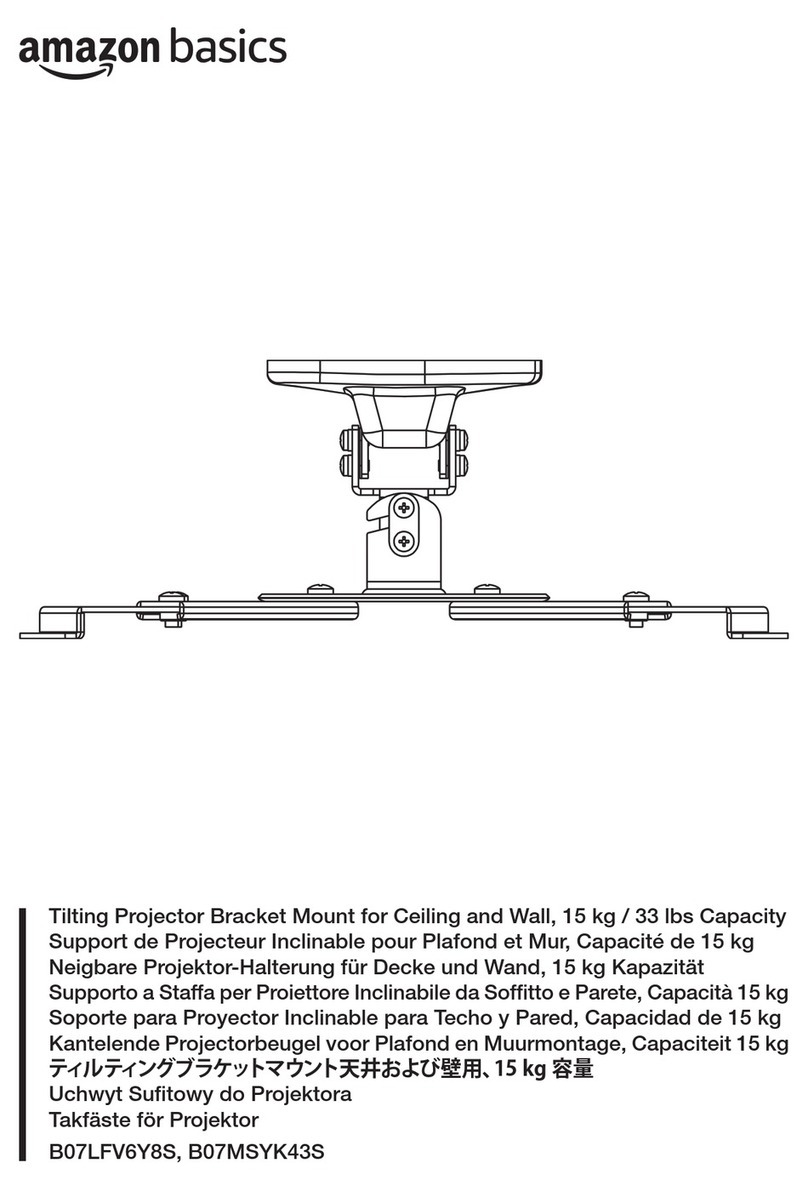
Amazon
Amazon B07LFV6Y8S Welcome guide

Panasonic
Panasonic ET-DLE030 Operating instruction

Elite Screens
Elite Screens YARD MASTER MANUAL SERIES user guide
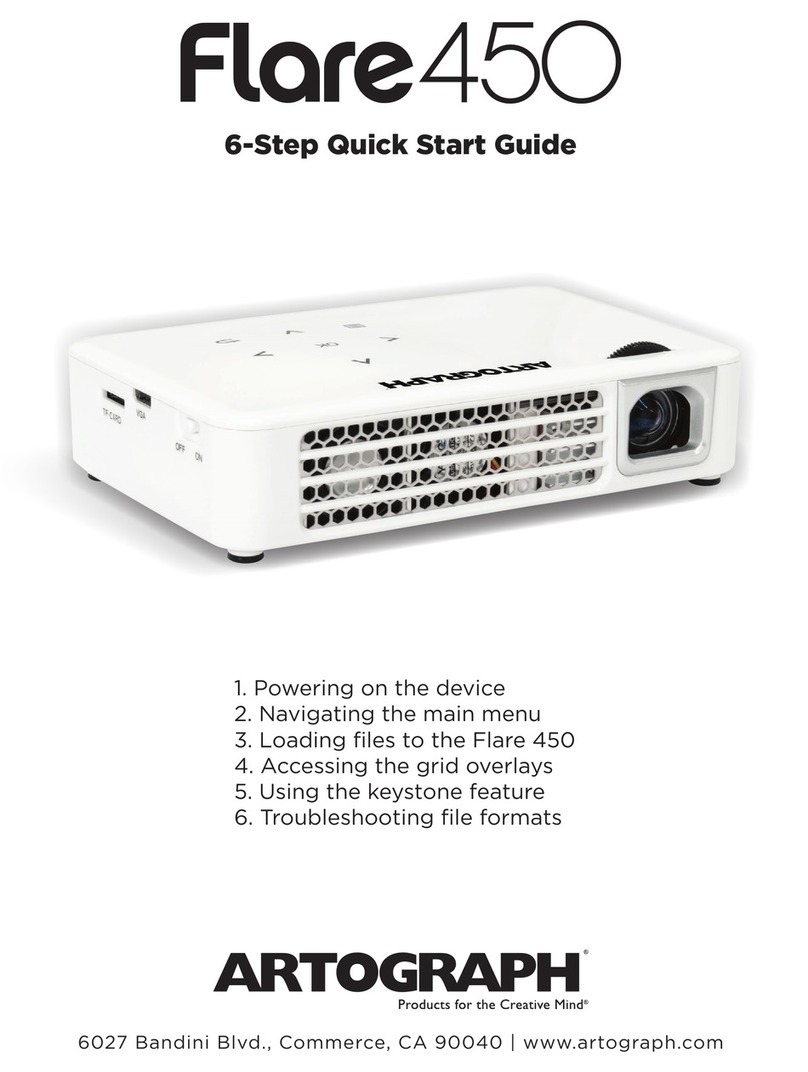
artograph
artograph Flare450 quick start guide

Panasonic
Panasonic ET-LAV200C operating instructions