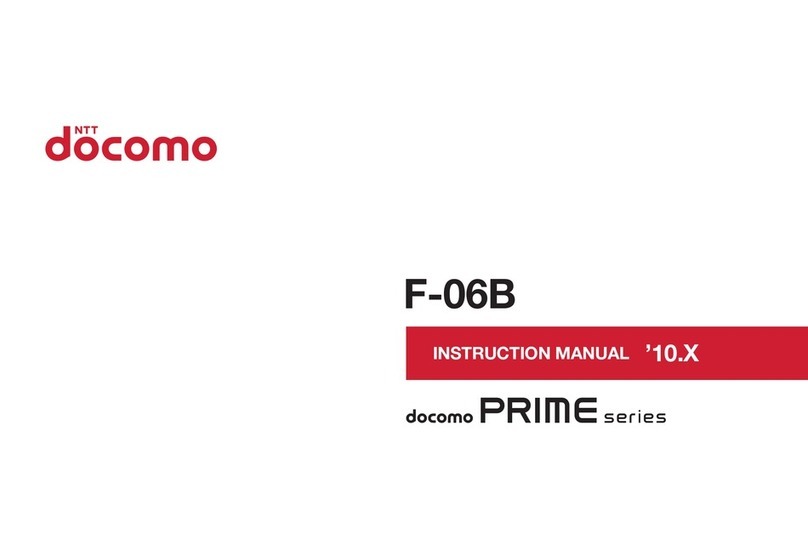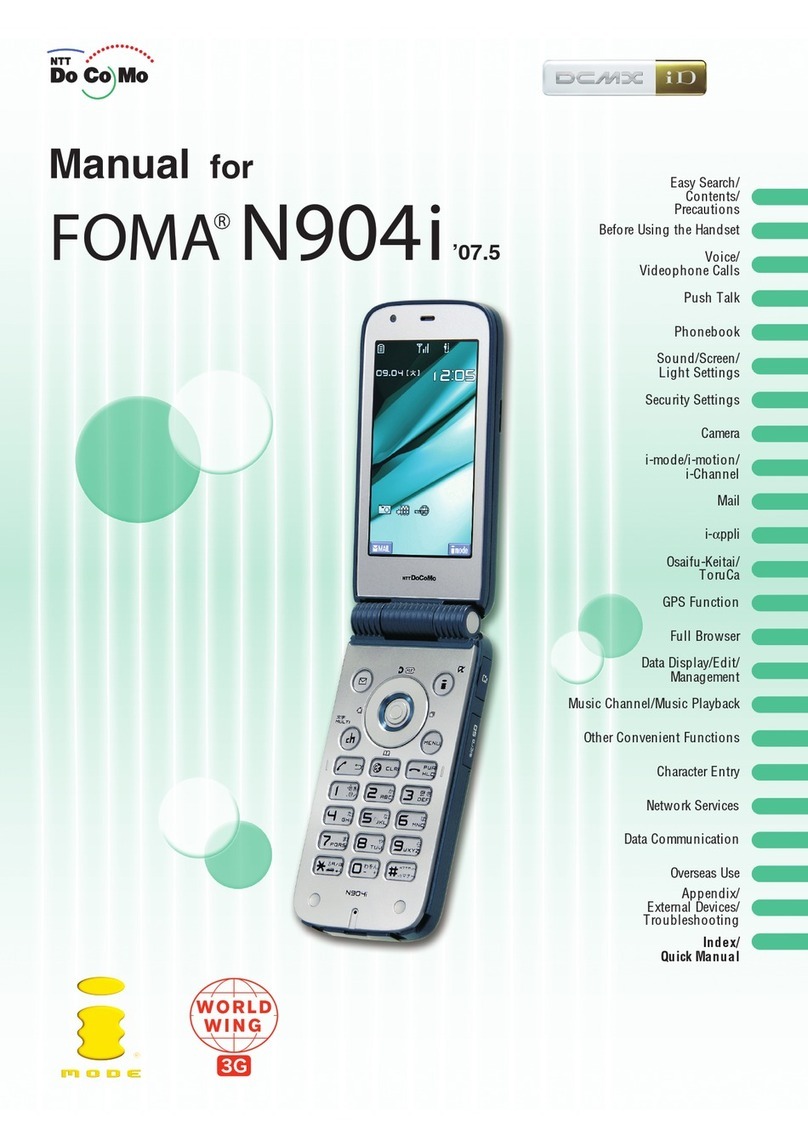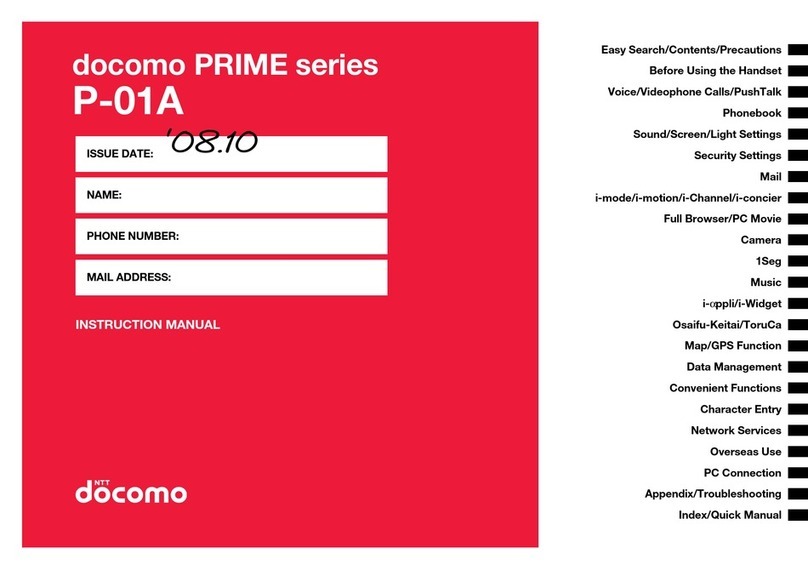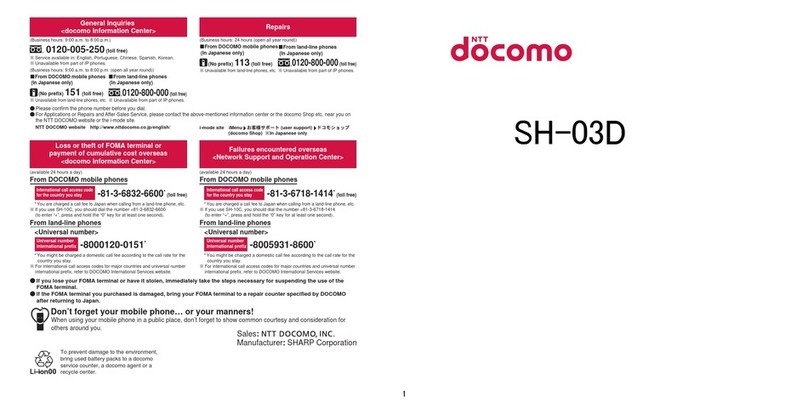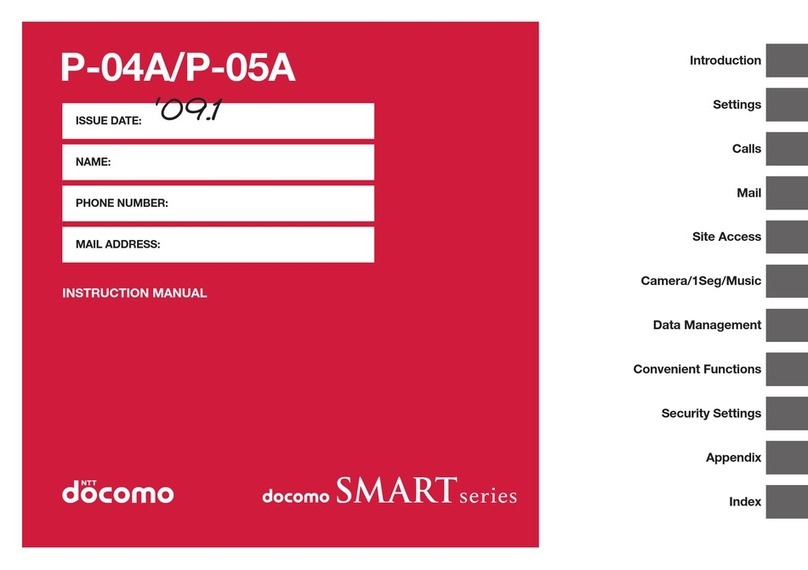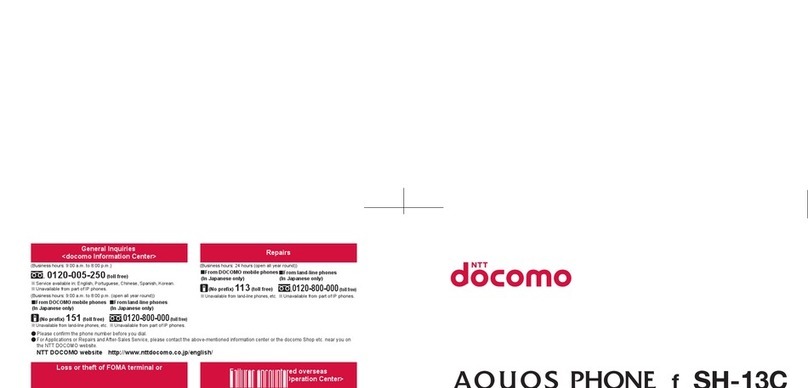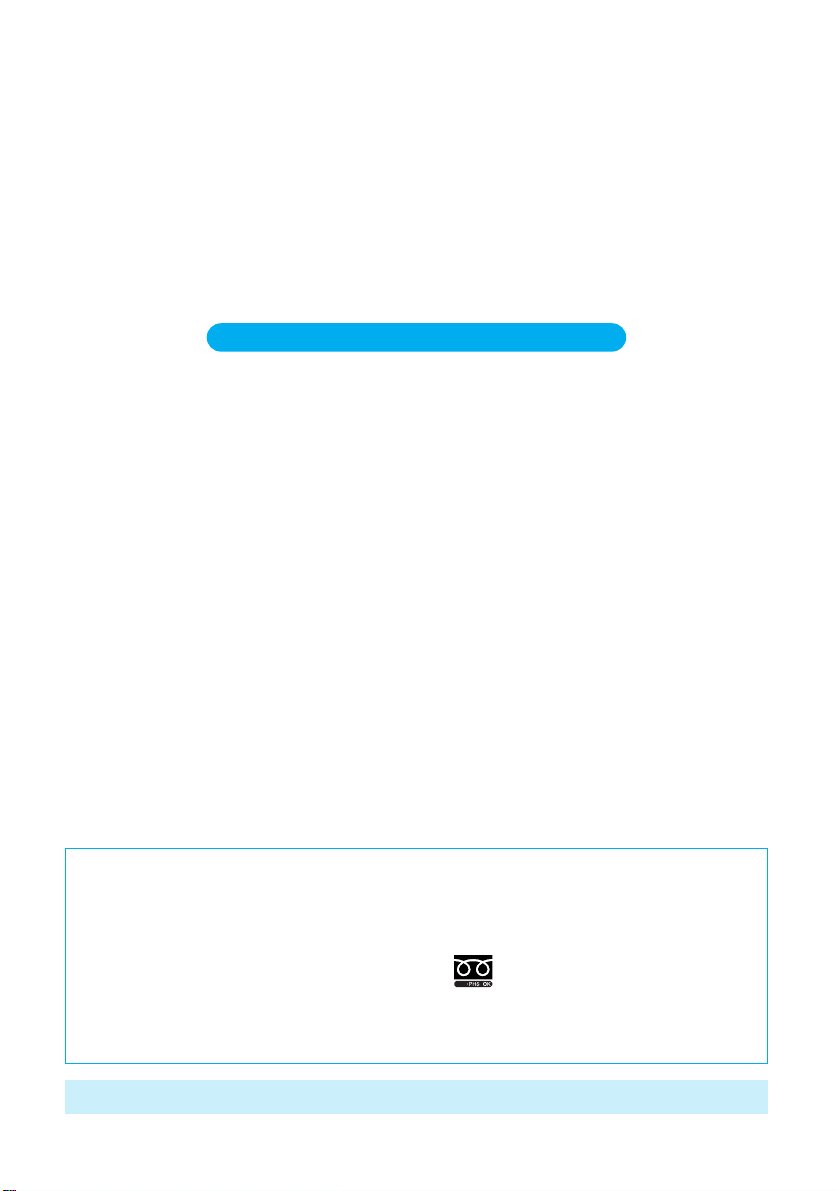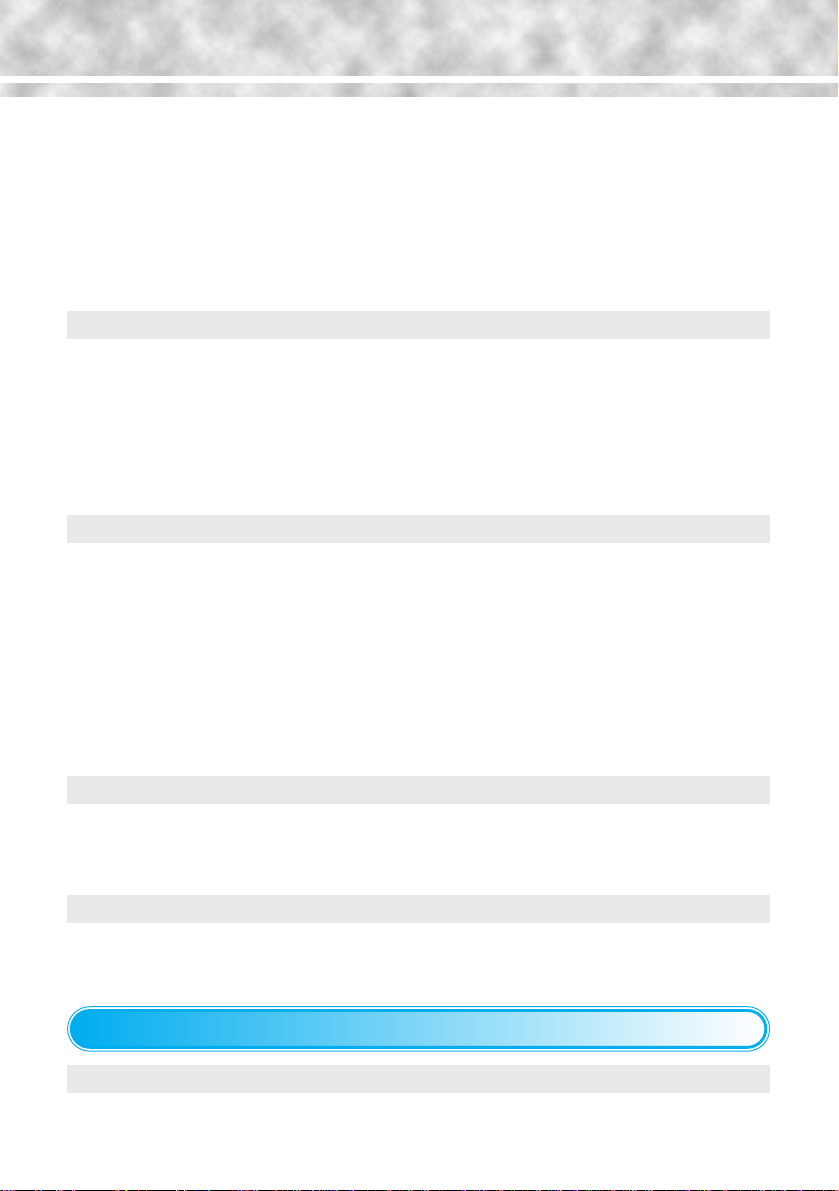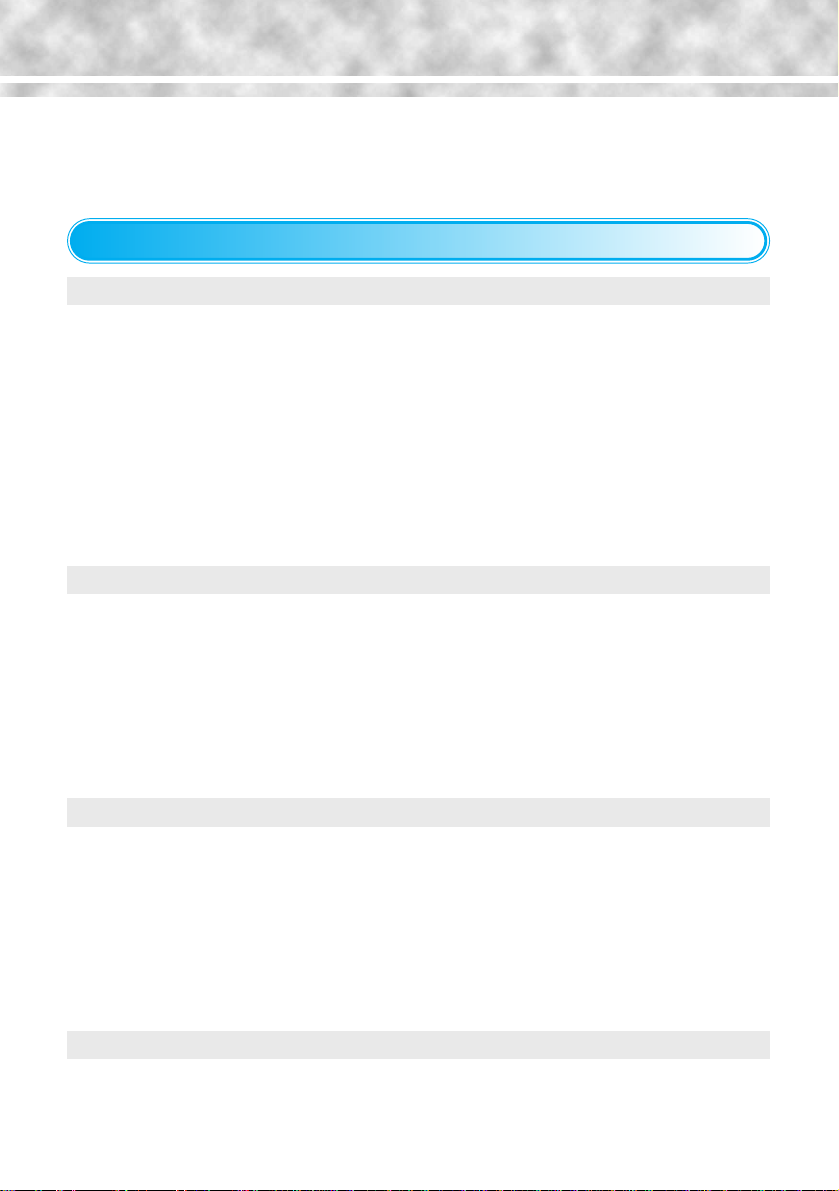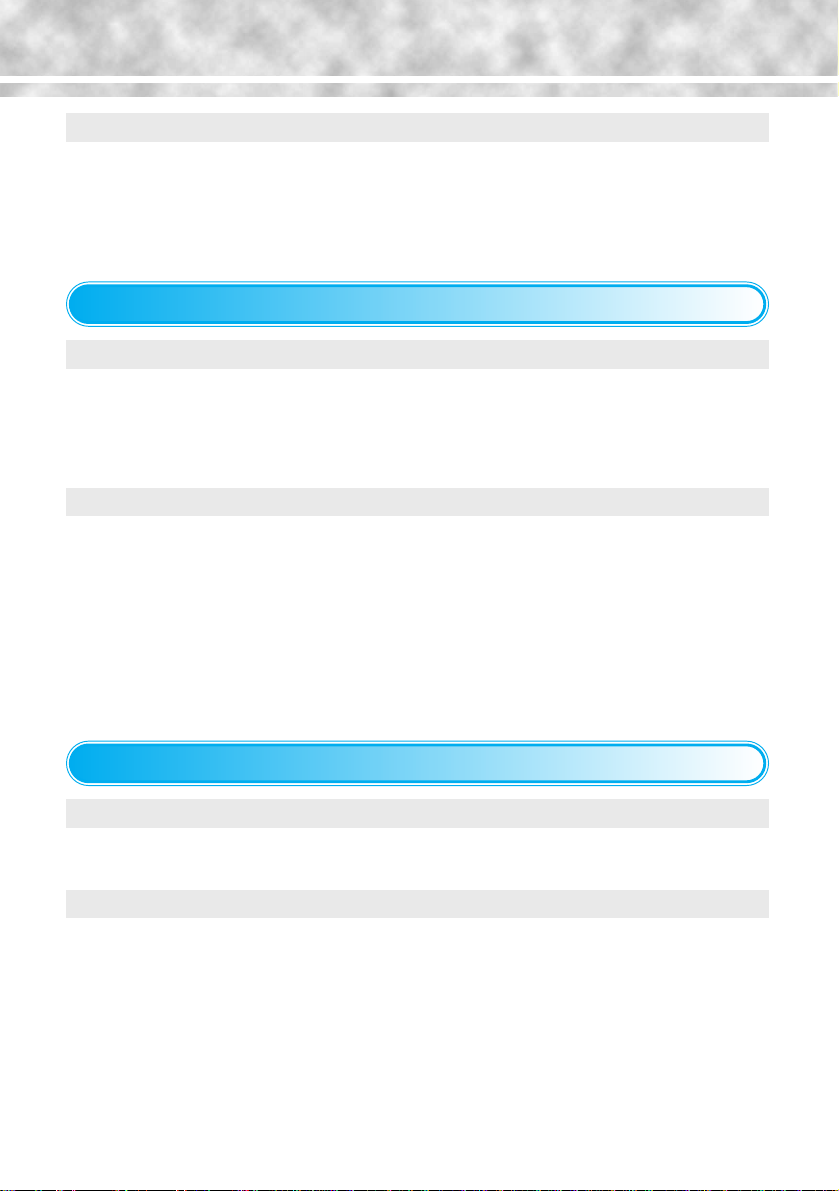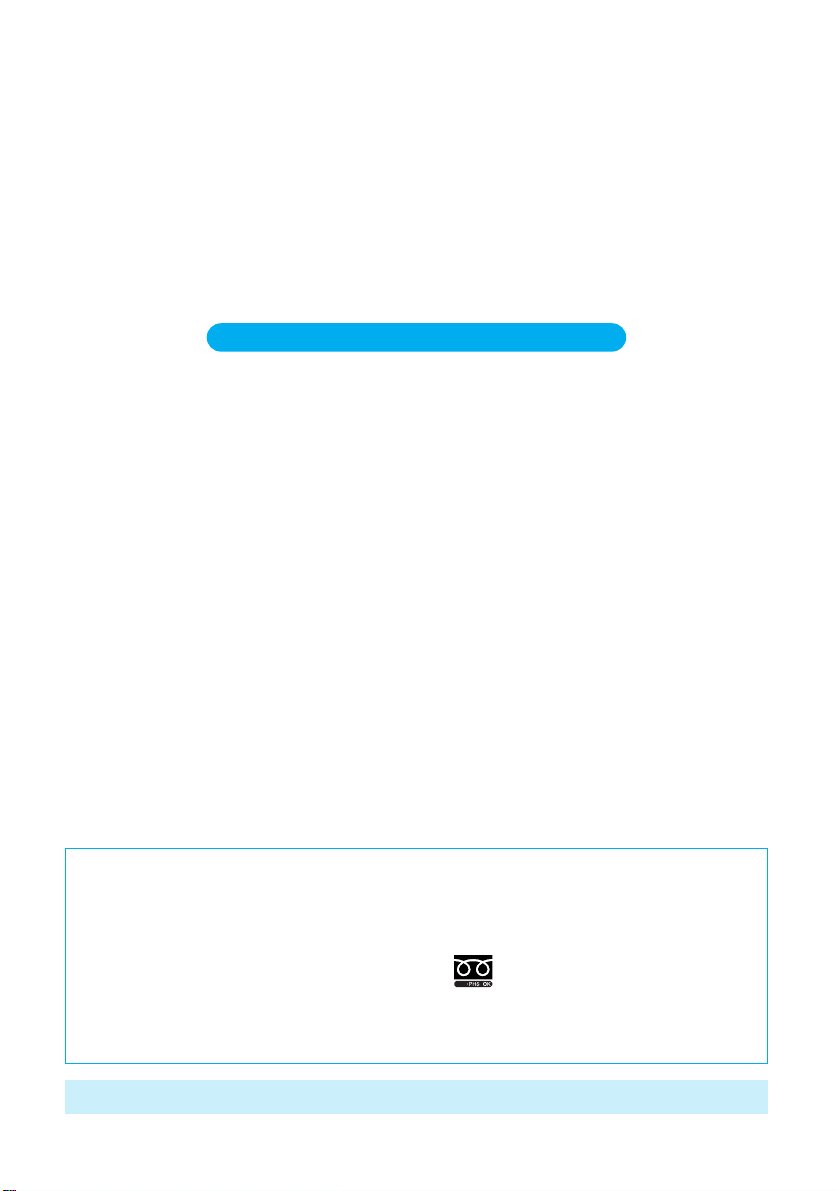
DoCoMo
W-CDMA system
Thank you for selecting the “FOMA P900iV”.
The instructions for the FOMA P900iV are presented in two manuals,
“Basics Manual” and “Applications Manual”.
Please read this manual, “Applications Manual” and separate manual,
“Basics Manual” carefully before and during use
for the correct and effective operation of the FOMA P900iV.
The FOMA P900iV is designed to be your close partner.
Treat it carefully at all times to ensure long-term performance.
Before using your FOMA P900iV
●
Because the FOMA phones use radio waves, they cannot be used in places where radio waves do not reach, such as
inside tunnels, underground, or in buildings; or the outside where radio waves are weak or out of the FOMA service area.
They may not be used in the high-rise buildings even when the antennas are unobstructed. You may also experience
interruption of calls even when using without moving while the radio waves are strong enough for the three antennas to
appear on the display.
●
Use the FOMA phone carefully to avoid disturbing other people when in public.
●
Since the FOMA phones use radio waves as the medium of telecommunication, calls may be tapped by the third party.
However, the W-CDMA system automatically supports tapping prevention, so your conversation will be incomprehensible
to the third party.
●
The FOMA phones change your voice into digital signals and send them to the other party. In places where the radio
waves are weak, the digital signals may not be converted correctly, and in such a case, the voice heard may sound
different from the actual original voice.
●
It is recommended that you make separate notes of the information stored in the FOMA phone and keep such notes in a
safe place. DoCoMo cannot be held responsible in any way for the loss of data stored in the phone.
●
The user hereby agrees that the user shall be solely responsible for the result of the use of SSL. Neither DoCoMo nor the
certifier as listed herein makes any representation and warranty as for the security in the use of SSL. In the event that the
user shall sustain damage or loss due to the use of SSL, neither DoCoMo nor the certifier shall be responsible for any
such damage or loss.
Certifier: VeriSign Japan K.K. Baltimore Technologies Japan Co., Ltd.
●
The FOMA phone can be used only via the FOMA network provided by DoCoMo.
●
Contains Macromedia
®
Flash™ Player technology by Macromedia, Inc.,
Copyright
©
1995-2004 Macromedia, Inc. All rights reserved.
Macromedia, Flash and Macromedia Flash are trademarks or registered trademarks of Macromedia, Inc. in the United
States and other countries.
●
QR code is a registered trademark of DENSO WAVE Inc.
●
For the Internet function of this product, NetFront v3.0 for FOMA is installed.
NetFront v3.0 is the product of ACCESS Co., Ltd..
Copyright
©
1996-2004 ACCESS CO., LTD.
Please read the instructions carefully before using the FOMA phone or FOMA card. When using the batteries and
adapters (including chargers), read the manual attached to them carefully before use. If you have any questions about the
contents of manuals, please contact below.
○
General contact (DoCoMo group companies)
In this manual, “Applications Manual”, “FOMA P900iV” is referred to as “FOMA phone”. Please note this.
■
From DoCoMo mobile phones and PHSs
(No area code)
151
(in Japanese, toll-free)
• Cannot be called from ordinary phones.
• Some outlets may not offer FOMA products. Please note this.
■
From ordinary phones
0120-005-250 (in English)
0120-800-000 (in Japanese)
• Can be called from DoCoMo mobile phones and PHSs.
• Make sure that you dial the correct number.
When using your FOMA phone, do not forget to show common courtesy and consideration to
the people around you.
In the following cases, be certain to turn the power off.
■
Where use is prohibited
Some places prohibit the use of mobile phones. Be sure to turn off the power to your FOMA phone
in any of the following places:
· In airplanes · In hospitals
※
Electronic medical equipment is used in places other than the actual wards. Make sure you have
the power switched off even if you are in a lobby or waiting room.
■
While driving
Using the FOMA phone while driving can cause accidents.
※
If you do not want to switch the power off for driving, set the Drive Mode.
■
When in crowded places such as packed trains, where you could be near a person with an
implanted cardiac pacemaker or implanted defibrillators.
The implanted cardiac pacemaker or implanted defibrillators operation can be affected by radio
emissions from the FOMA phone.
■
When in theaters, theater lobbies, museums, and similar venues
If you use your FOMA phone where you are supposed to be quiet, you will disturb those around you.
Adjust the volume of your voice and ring tone according to where you are.
■
If you use the FOMA phone in quiet places such as restaurants and hotel lobbies, keep the
volume of your voice and the ring tone down.
■
Do not block thoroughfares when using the FOMA phone.
These functions help you keep your manner in public.
Handy functions are available such as for setting the response to incoming calls and
setting all the tones to silent.
●
Manner Mode/Super Silent/Original Manner (Page 148 of “Basics
”
manual)
In Manner Mode or Super Silent, the keypad sound, ring tone and all other sounds
generated by the FOMA phone are silenced.
In Original Manner, you can set whether or not to activate the Record Message function,
and can change the settings for the vibrator and ring tone.
※
The Shutter Sound cannot
be silenced.
●
Drive Mode (Page 111 of “Basics
”
manual)
In this mode, the FOMA phone responds to incoming calls with a message that you are
driving and cannot answer the phone. Then the call is disconnected. The incoming call
tone does not sound, so you are able to drive safely without any disturbance.
●
Vibrator (Page 153 of “Basics
”
manual)
When the vibrator is set, it vibrates for incoming calls.
●
Record Message function (Page 113 of “Basics
”
manual)
Callers can record a message or image when you cannot come to the phone.
※
Optional services are also available, such as the Voice Mail Service (Page 284 of “Basics
”
manual) and Call Forwarding Service (Page 294 of “Basics
”
manual).
Don’t forget your FOMA phone ... or your manners!
Please be considerate of the privacy of individuals around you when taking and
sending photos using camera-equipped mobile phones.