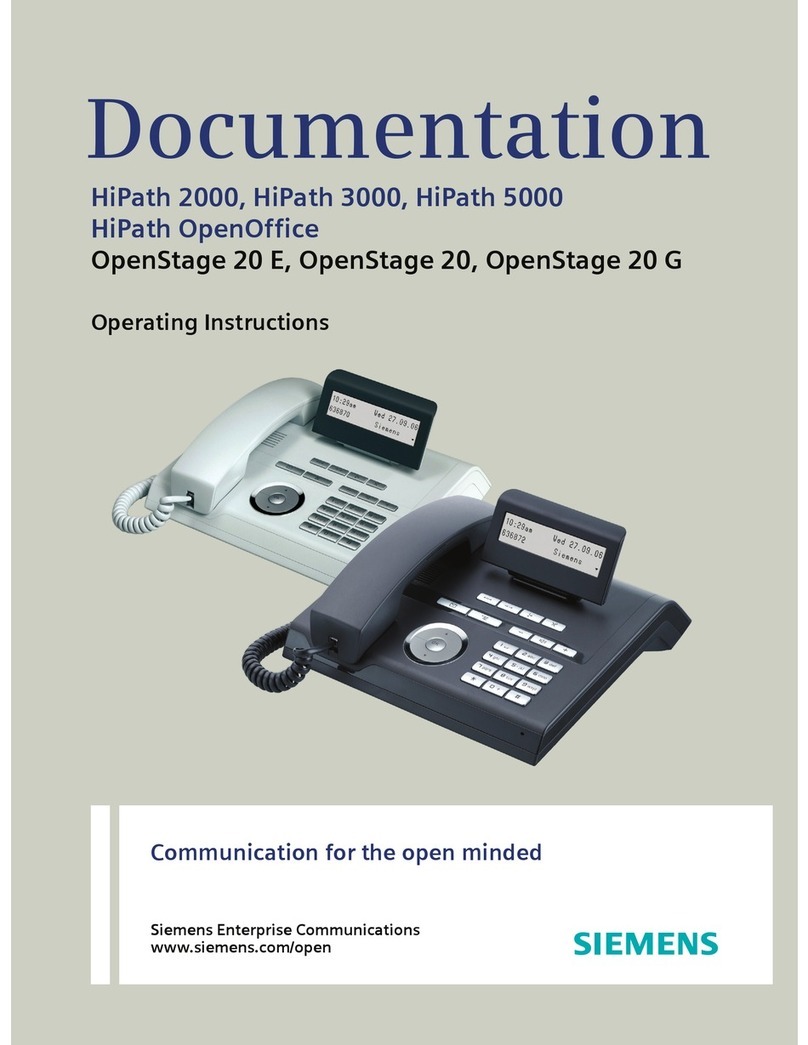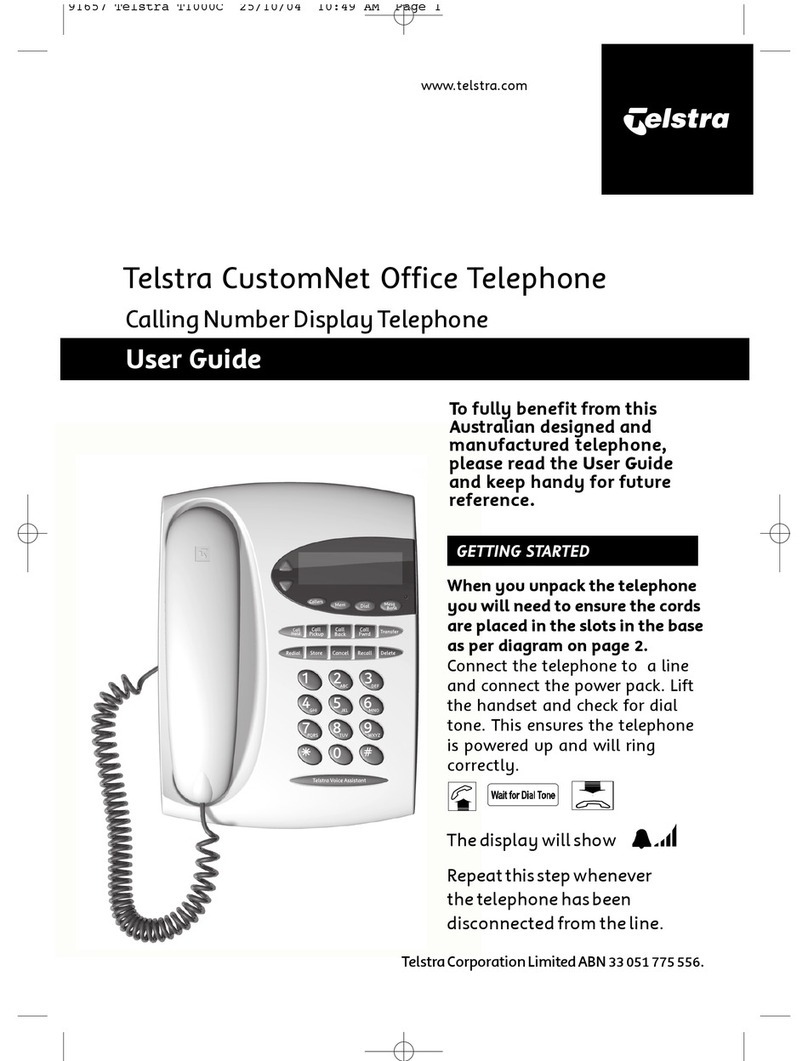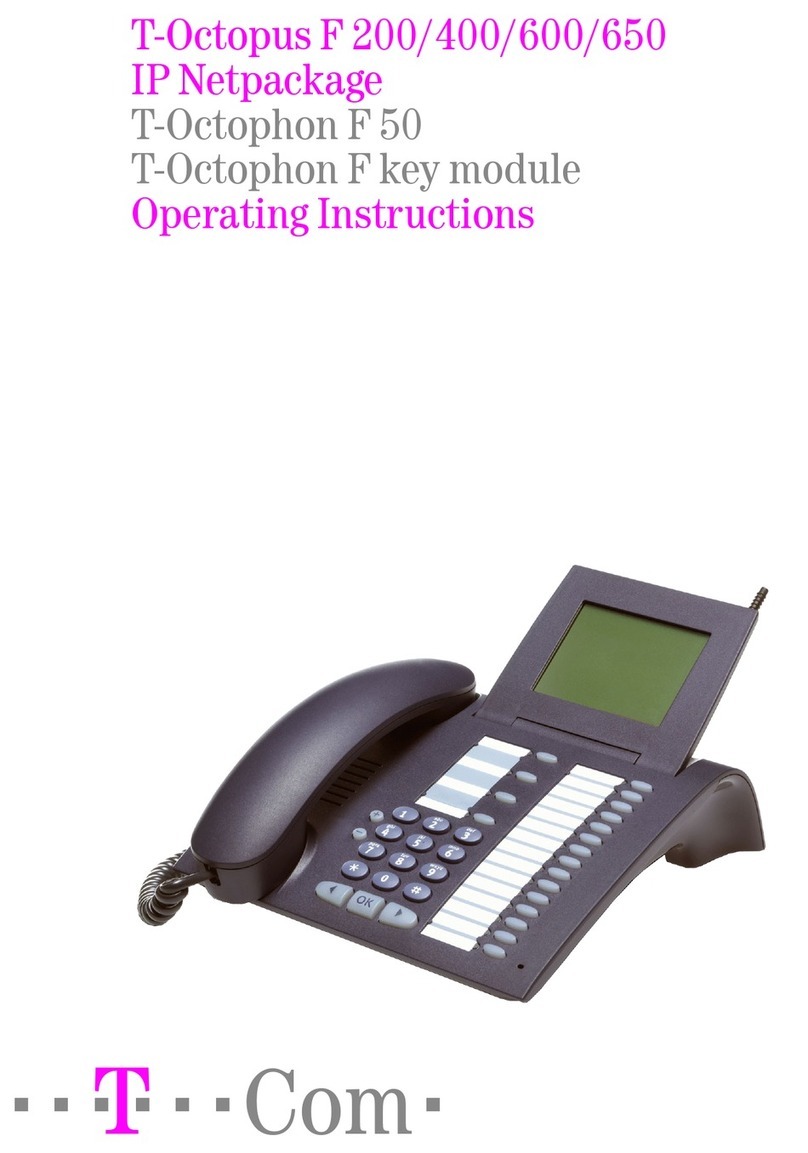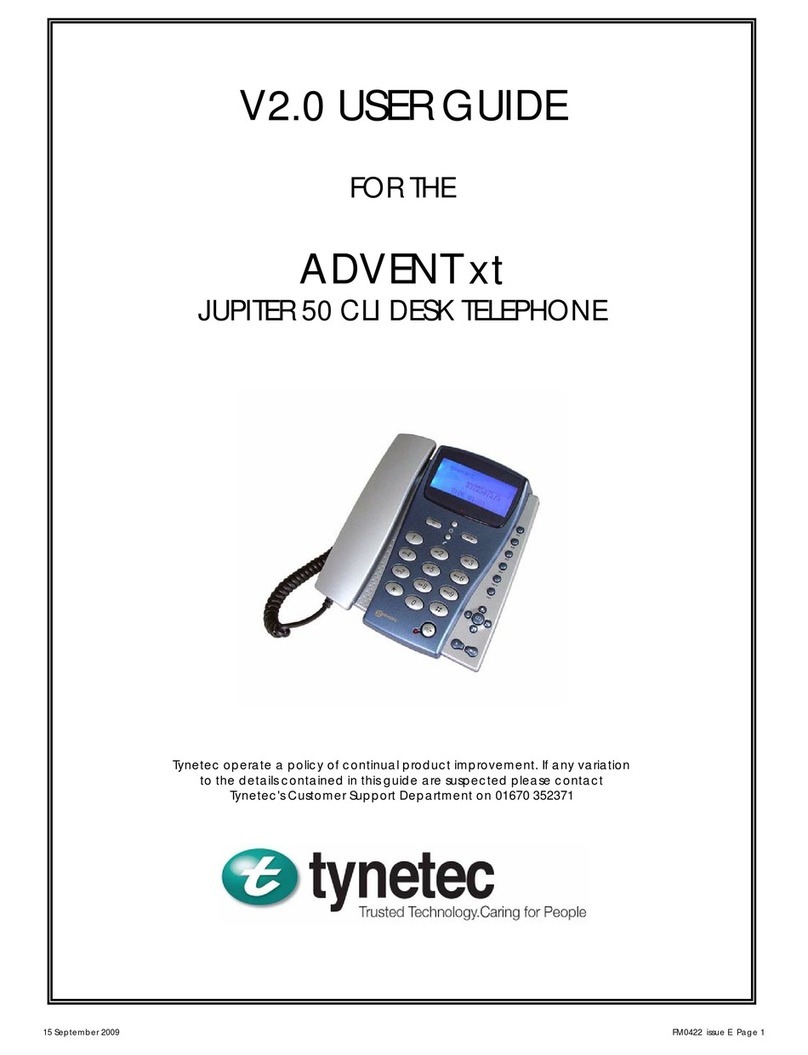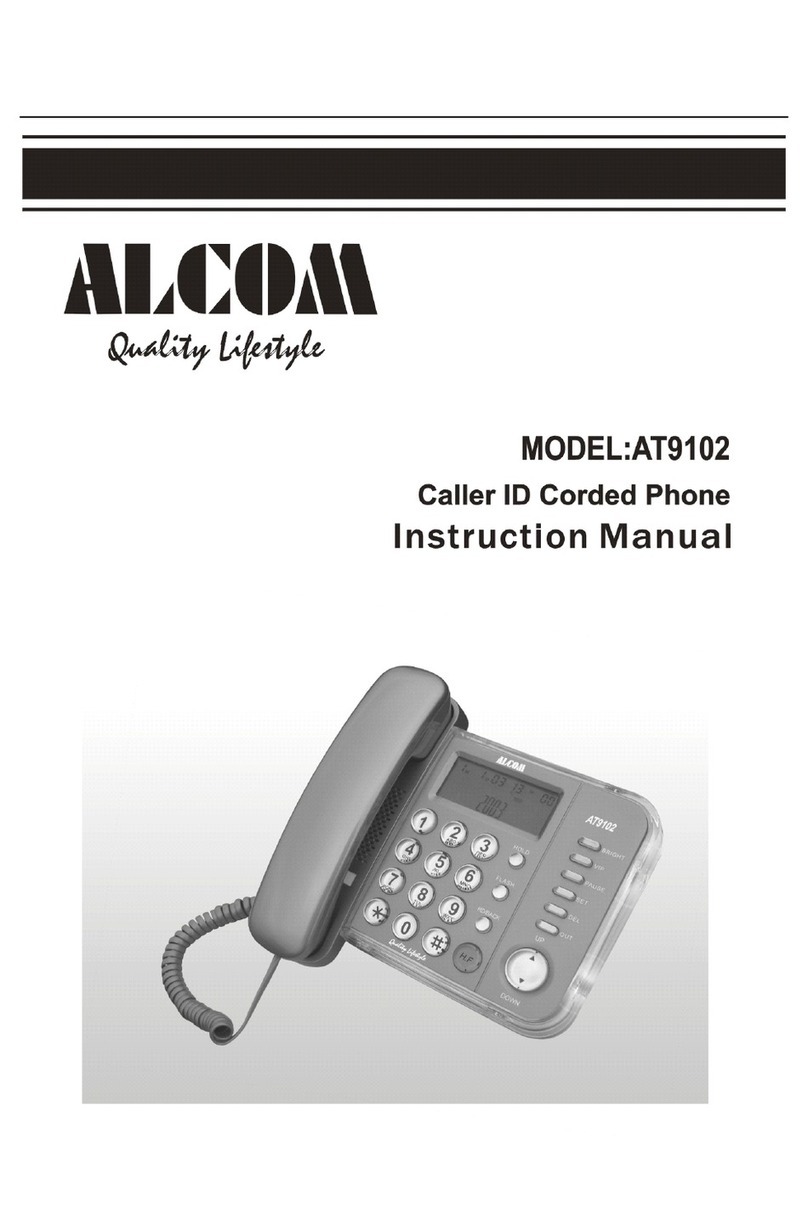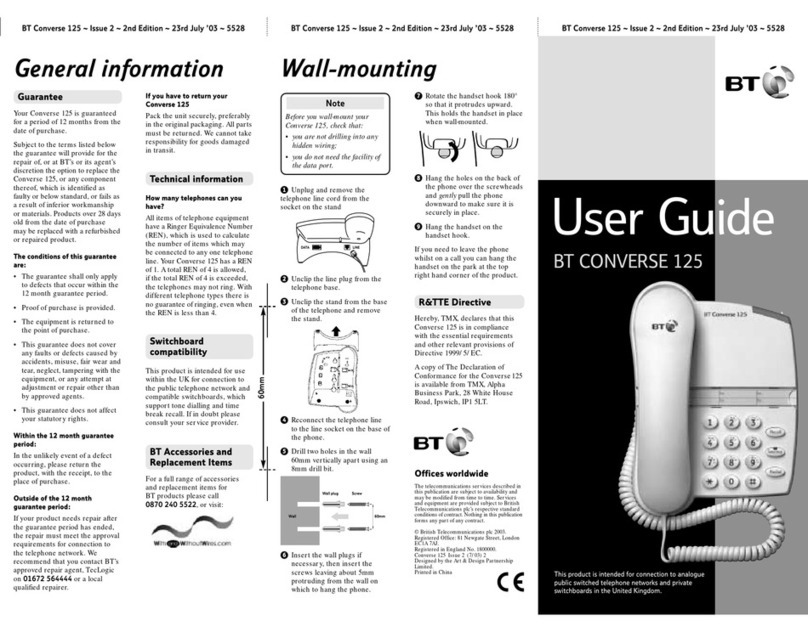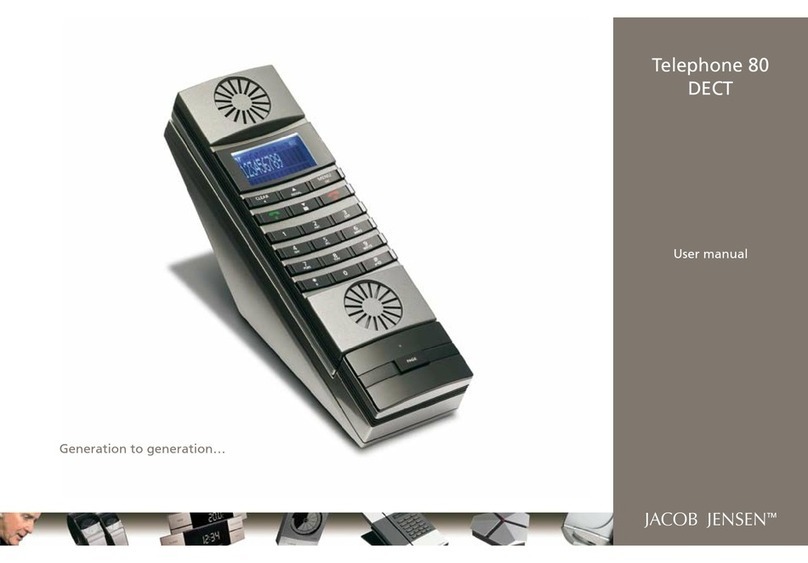Telrad Speakerphone set User manual

Speakerphone set
and Display Speakerphone set
User guide
79-500-0006/F Issue 1
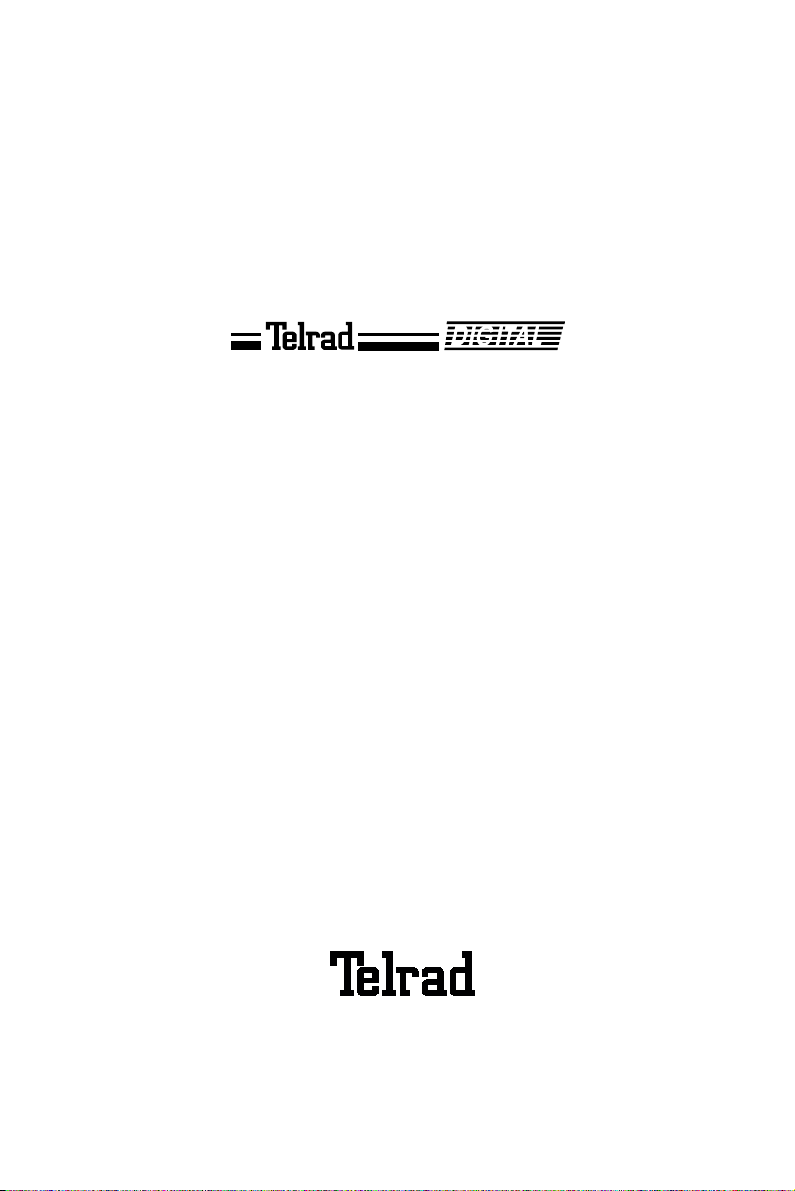
79-500-0006/F, Issue 1
Speakerphone set
and Diplay Speakerphone set
User guide
Telrad Telecommunications Inc.,
Woodbury, New York
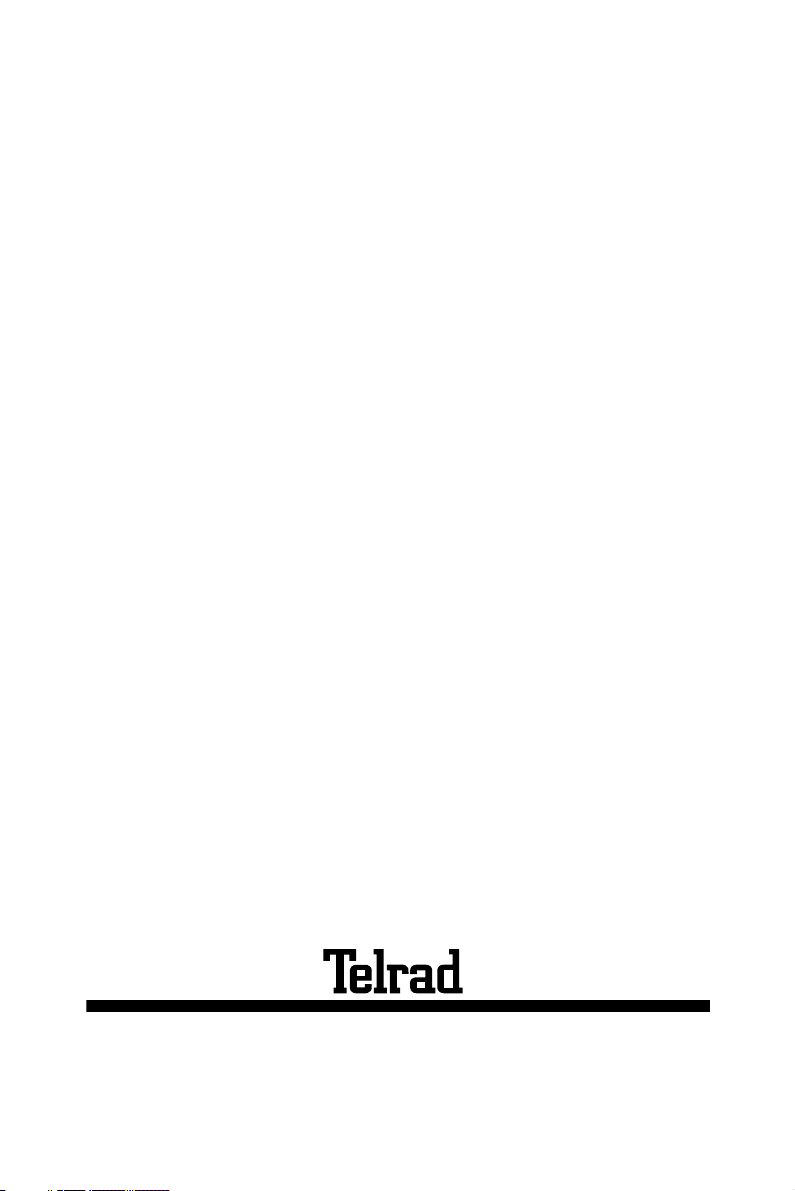
79-500-0006/F, Issue 1
Printed in Israel

ii
NOTICE
This publication refers to Telrad's Speakerphone
set and Display Speakerphone set connected to
Telrad's DIGITAL KEY BX system, Release
SBU6, or Telrad's DIGITAL 400 system, Release
DBU6, as of March 1998.
Telrad reserves the ri
g
ht to modify the equipment
and the software described herein without prior
notice. However, chan
g
es made to the equipment
or to the software described herein do not neces-
sarily render this publication invalid.
© 1998 Telrad Telecommunications Inc.,
Woodbury, New York

iv
Figure 1 Display Speakerphone set faceplate

Speakerphone set and Display Speakerphone set 1
ABOUT YOUR DIGITAL TELEPHONE
The Speakerphone set and the Display Speakerphone set
are equipped with onhook dialin
g
, full speakerphone and
hot dialpad capability, which enables you to make a call or
operate any feature by pressin
g
the dialpad buttons. You
may also receive and disconnect calls, pro
g
ram features
and perform all operations without liftin
g
the handset.
You may lift the handset or switch between handsfree and
handset operation at any time.
NOTE
This
g
uide describes the re
g
ular operation of the
telephone. The confi
g
uration of your particular sys-
tem and telephone may introduce differences in
operation. For example, some of the features and
buttons described in this
g
uide may not be avail-
able on your telephone set. For more information,
see your System Administrator.
TELEPHONE SET BUTTONS
Your telephone set has an array of pro
g
rammable and
fixed feature buttons (see Fi
g
ure 1 on the previous pa
g
e).
NOTE
In this
g
uide, telephone set fixed buttons appear in
bold type, in capital letters and within square
brackets, e.
g
., [HOLD].
User-pro
g
rammable button names appear in capi-
tal letters, e.
g
. SPEED DIAL.

2 Speakerphone set and Display Speakerphone set
The buttons above the dialpad have dual-color li
g
ht indica-
tors. The color and flash rate of the indicators show the sta-
tus of the pro
g
rammed line, feature or extension.
In
g
eneral, red indicates non-availability (for example, a
busy line);
g
reen indicates that you are usin
g
the feature or
line, or that it is available to you.
User-programmable buttons
Some of the buttons on your telephone may be user-pro-
g
rammable SPEED DIAL or MEMORY buttons. You may
pro
g
ram these to access extensions, features or outside
lines.
Fixed feature buttons
The followin
g
fixed feature buttons appear on your Speak-
erphone set:
[HOLD]
This button places a call on hold.
[FEAT]
Press [FEAT] and then dial a feature access code to acti-
vate features (see the Feature codes table at the end of
this
g
uide).
[PICK UP/XFR/CNF]
Press this button to pick up or transfer calls, and when
establishin
g
and exitin
g
conference calls.
NOTE
The [PICK UP/XFR/CNF] button is referred to as
[PICK UP],[XFR] or [CNF], dependin
g
on the
operation bein
g
described.
[SPD/PROG]
This button is used for speed dialin
g
and for pro
g
rammin
g
various features.

Speakerphone set and Display Speakerphone set 3
[REDIAL/PAUSE]
This button lets you automatically redial the last outside
number you dialed, after first accessin
g
an outside line.
Pressin
g
this button while dialin
g
on an external line inserts
a pause in a dialin
g
sequence.
[< LO HI >]
This button adjusts the volume of the speaker, handset,
headset, rin
g
er and back
g
round music when any of these
is active.
For display sets, pressin
g
this button when the telephone is
idle chan
g
es the display contrast.
[FLASH]
Dependind on system pro
g
rammin
g
, this buttons is used to
disconnect or to send Flash Si
g
nal to the connected
remote exchan
g
e.
Programmable buttons
The followin
g
buttons on your set have already been pro-
g
rammed to perform specific functions. The System
Administrator can pro
g
ram these buttons to perform other
functions. If the function of certain buttons does not match
those appearin
g
in the fi
g
ure at the be
g
innin
g
of this Guide,
consult your System Administrator.
NOTE
When the followin
g
features are activated their but-
ton indicators li
g
ht red: [MSG],[DND],[MUTE]
and [SPKR].
[MSG]
This button is used to send messa
g
es to other extensions
and to reply to messa
g
es left at your extension.
[DND]
This button activates and deactivates Do Not Disturb.

4 Speakerphone set and Display Speakerphone set
[MUTE]
This button disables and enables your telephone micro-
phone.
[SPKR]
For handsfree operation, press [SPKR] instead of liftin
g
or
replacin
g
the handset.
Whenever this
g
uide instructs you to lift or replace the
handset, you may press [SPKR] instead.
DN buttons
DN buttons are buttons associated with specific Directory
Numbers.
The first DN button is your Primary DN button, which has
the same number as your extension. The Primary DN but-
ton is used for makin
g
and receivin
g
most of your calls.
Whenever you pick up the handset, your Primary DN but-
ton, or - if it is not available - another DN button li
g
hts
g
reen.
If no DN buttons are available, no DN button li
g
hts, you do
not receive dial tone, and you cannot place or answer calls.
DN buttons may be pro
g
rammed in three different modes:
•ringing mode - the telephone rin
g
s and the DN button
flashes
g
reen when a call is received.
•flashing mode - the DN button flashes
g
reen when a
call is received, but there is no rin
g
in
g
.
•delayed ringing mode - a call rin
g
s first at another sta-
tion or
g
roup of stations, for a pro
g
rammed len
g
th of
time, before be
g
innin
g
to rin
g
at your station.
NOTE
Not all telephone sets are pro
g
rammed with DN
buttons. The instructions in this manual often con-
tain references to DN indicators and displays of DN

Speakerphone set and Display Speakerphone set 5
numbers. Disre
g
ard them if your telephone set is
not pro
g
rammed with DN buttons.
Many of the instructions offer several options,
amon
g
them pressin
g
a DN button. If your tele-
phone set is not pro
g
rammed with DN buttons,
choose another option.
Some of the features operate sli
g
htly differently on
a telephone set that is not pro
g
rammed with DN
buttons. These differences are pointed out in a
NOTE for each applicable feature. Consult your
System Administrator for further details about the
pro
g
rammin
g
of your telephone set.
Outside line buttons
One or more of the buttons on your telephone may be
associated with either specific lines or outside line
g
roups.
To access a line for dialin
g
outside the system, press an
outside line button.
Floating buttons
Calls on outside lines for which no button has been
defined, may be associated with a button just for the dura-
tion of the call. These buttons are called "floatin
g
" buttons.
NOTE
Some of the access codes in your system may be
different from those indicated here. If so, see your
System Administrator for the correct codes.
SWITCHING FROM HANDSET TO HANDSFREE
OPERATION
Durin
g
a call conducted via the handset:
1. Press [SPKR].
2. Replace the handset and talk via the telephone set
microphone.
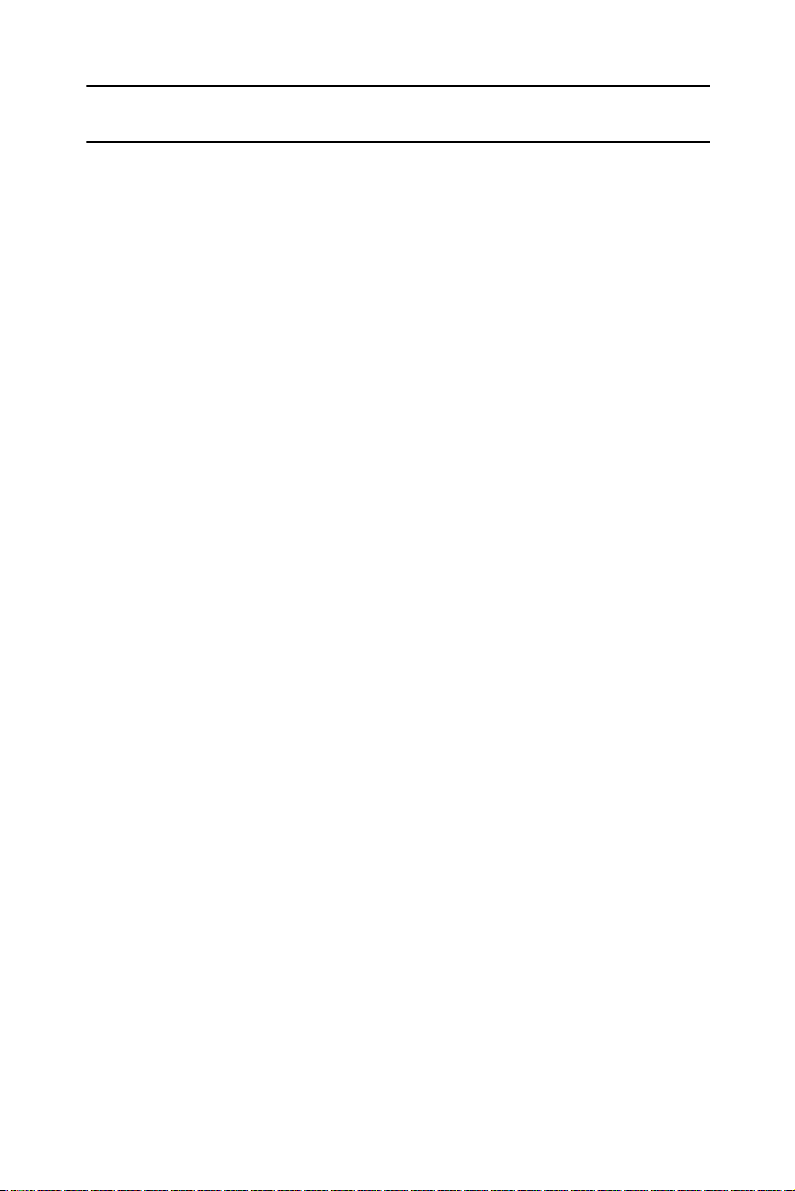
6 Speakerphone set and Display Speakerphone set
DISTINCTIVE RINGING
You can pro
g
ram telephone sets located close to each
other with distinctive rin
g
s, to enable you to identify which
telephone is rin
g
in
g
. Nine different rin
g
s are available.
To change the ring for your telephone set
1. Press [*] and [#] simultaneously.
2. Press one of the dialpad buttons ([1] - [9]).
When you hear the rin
g
that you want:
3. Press [#].
4. Lift and replace the handset.
Your telephone set reinitializes and all telephone rin
g
s
(internal, external, recall, etc.) sound with the distinctive
rin
g
selected.
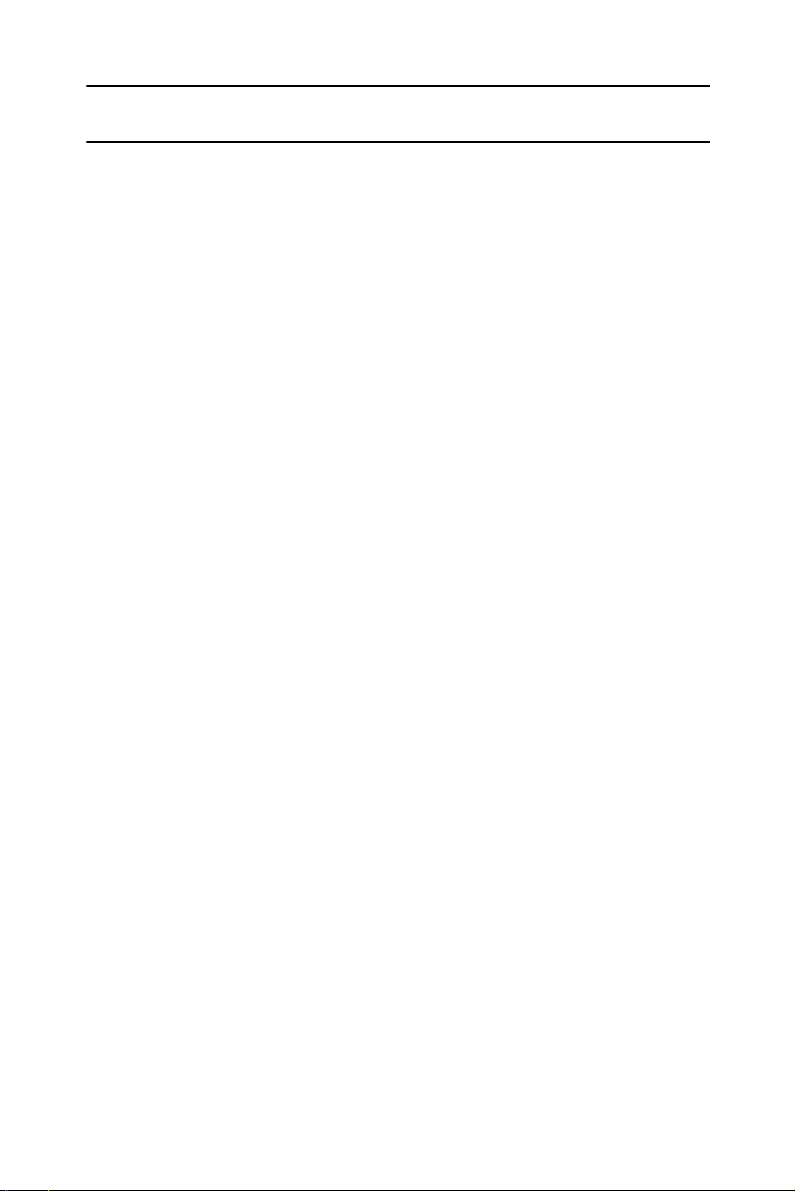
Speakerphone set and Display Speakerphone set 7
MUTE
If you want to talk to someone in your office durin
g
a call,
without the connected party hearin
g
, you can disable the
handset or telephone set microphone.
To enable or disable the microphone (MUTE)
• Press [MUTE] durin
g
a conversation.
To enable or disable
the handset microphone (HANDSET MUTE)
Durin
g
a handset call:
• Press the HS MUTE button (if pro
g
rammed).
NOTE
If your station is Sin
g
le Audio Path (SAP), pressin
g
[MUTE] deactivates both microphones.
ALLOWING OTHER PEOPLE TO HEAR
YOUR CONVERSATION (SPEAKER MONITOR)
While you are speakin
g
throu
g
h the handset, the conversa-
tion can be directed throu
g
h your telephone speaker, so
that people in your vicinity can hear the other end of the
conversation.
1. Press [FEAT].
2. Press [SPKR].
The [SPKR] button indicator turns on.
Both you and the other party are heard via the speaker.
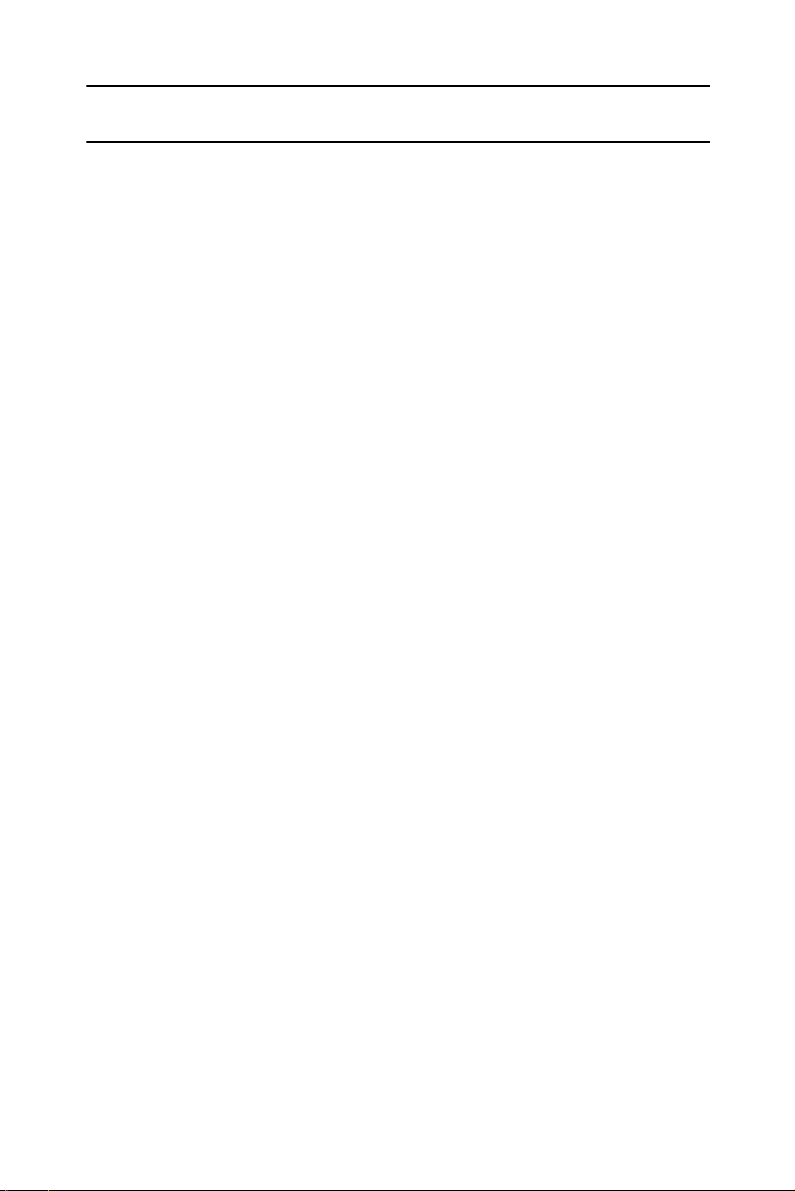
8 Speakerphone set and Display Speakerphone set
HOT DIALPAD
The hot dialpad enables you to dial and activate features
without liftin
g
the handset or pressin
g
[SPKR] first.
NOTE
The instructions in this
g
uide assume that you
have hot dialpad capability.
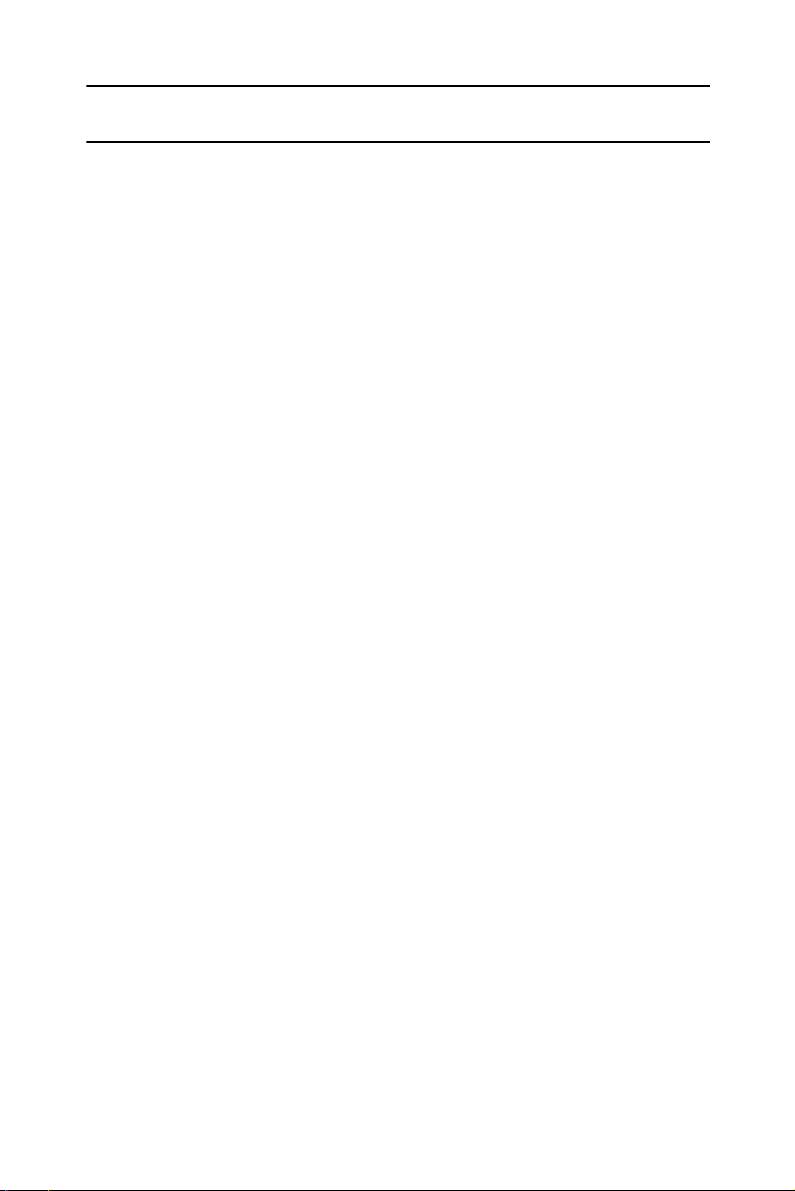
Speakerphone set and Display Speakerphone set 9
INTERNAL CALLS
To place a non-ringing call
• Dial the extension number.
To place a ringing call
1. Dial tone access code [1].
2. Dial the extension number.
IF THE EXTENSION YOU CALLED IS BUSY
(CALLBACK)
When you dial an extension and hear busy tone, you can
activate the Callback feature:
1. Press [FEAT].
2. Dial the CALLBACK/QUEUE access code ([2][2]).
3. Han
g
up.
When the called extension becomes available, your tele-
phone rin
g
s. Then:
4. Press [SPKR] or lift the handset.
You hear the called extension rin
g
in
g
.
To cancel Callback
1. Dial the cancel code ([#]).
2. Press [FEAT].
3. Dial the CALLBACK/QUEUE access code ([2][2]).
4. Han
g
up.
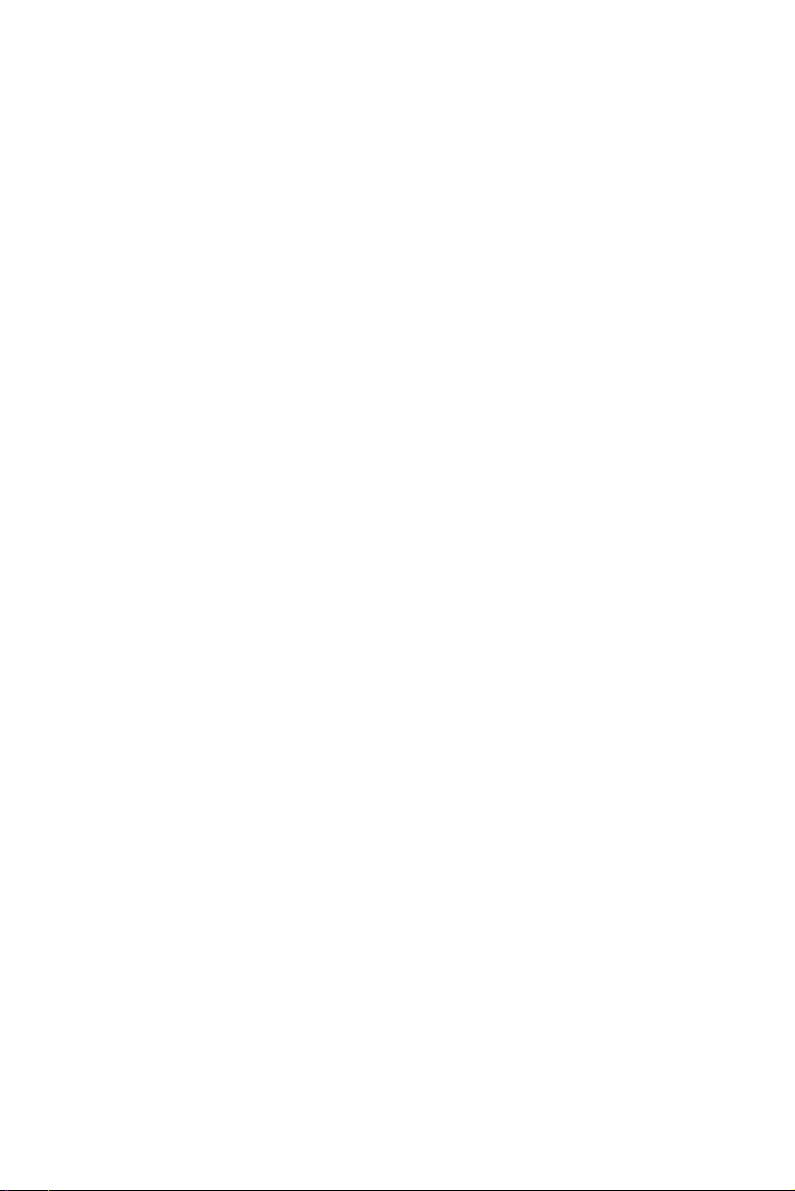
10 Speakerphone set and Display Speakerphone set
BARGE INTO A CONVERSATION
Dependin
g
on system pro
g
rammin
g
you may be able to
break into another conversation.When you dial an exten-
sion and hear busy tone:
1. Press [FEAT].
2. Dial the BARGE IN access code ([2][4]).
A warnin
g
tone is heard by all parties, dependin
g
on
system pro
g
rammin
g
.
PAGE CALLS
You can make announcements throu
g
h an external pa
g
e
unit, or throu
g
h the speakers of all DIGITAL telephones in a
pa
g
e zone.
1. Press [FEAT].
2. Dial the PAGE zone access code ([4][1] - [4][8]).
After the double tone burst:
3. Make your announcement.
To speak directly with a page initiator
(MEET ME PAGE)
You can call a pa
g
e initiator durin
g
a pa
g
e call:
1. Lift the handset.
2. Press [FEAT].
3. Dial the MEET ME PAGE access code ([6][6]).
4. Dial the PAGE zone access code.
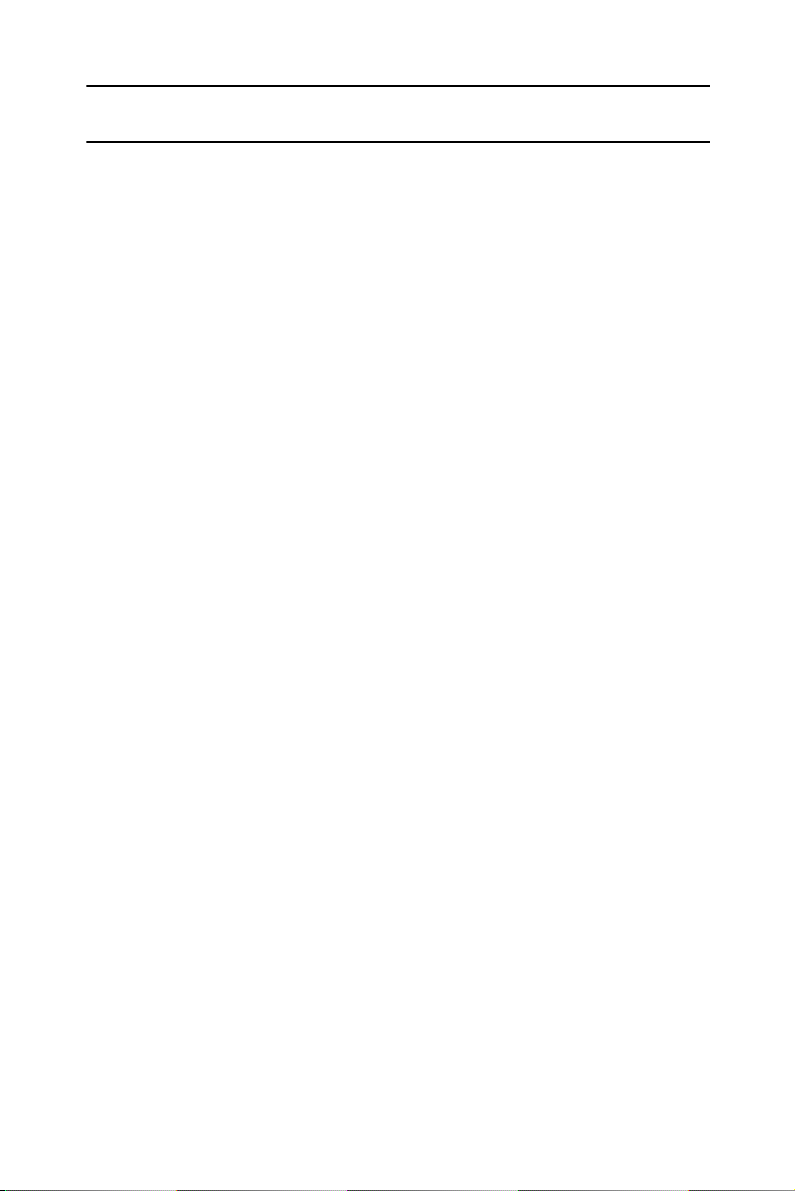
Speakerphone set and Display Speakerphone set 11
ANSWERING CALLS
When you receive a call an indicator flashes
g
reen on a
telephone set that is pro
g
rammed with DN buttons. For
internal calls the top line of the display shows the name of
the caller (if it is less than 8 characters lon
g
) and their
extension number. For external calls the display shows the
trunk name and number. You usually also hear a rin
g
,
unless your station has been pro
g
rammed not to rin
g
.
NOTE
Telrad's DIGITAL systems support Caller Name
and Caller Identification display.
To answer a ringing or flashing call
• Pick up the handset
or
• Press the button that is flashin
g
g
reen.
After you answer the call the indicator of the DN or pri-
vate trunk line li
g
hts steady
g
reen.
To answer an intercom call
To answer an intercom call comin
g
throu
g
h your telephone
speaker:
• Talk throu
g
h the microphone.
If you prefer, you may lift the handset instead.
CALL WAITING
You may hear either a rin
g
or a beep, indicatin
g
a second
call, while already en
g
a
g
ed in a conversation. You can
answer the call without disconnectin
g
the first call.

12 Speakerphone set and Display Speakerphone set
To answer a second call
1. Press [HOLD];
The first call is put on hold. The indicator for that line
flashes
g
reen.
2. Press the DN or outside line button that is flashin
g
g
reen; you receive the second call.
To return to the first call
1. Press [HOLD];
2. Press the flashin
g
DN button.
NOTE
If your telephone does not have DN buttons, you
cannot put an internal call on hold. This means that
you cannot answer another arrivin
g
internal call
without disconnectin
g
the first internal call. In this
case, you must han
g
up first. You can then answer
the second call when it rin
g
s.
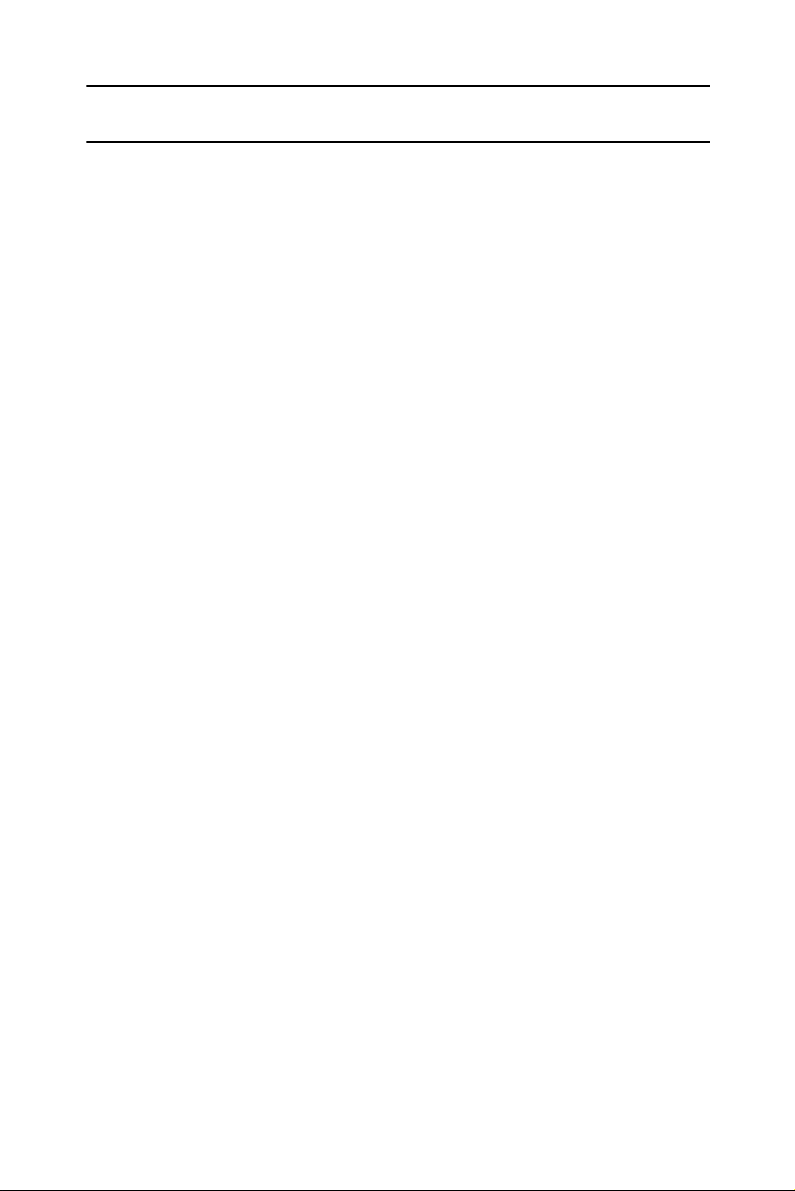
Speakerphone set and Display Speakerphone set 13
OUTSIDE CALLS
Outside calls may be placed by accessin
g
an outside line
(or
g
roup) or by usin
g
the Least Cost Routin
g
(LCR) fea-
ture.
When the instructions tell you to access an outside line,
you may:
• Dial an outside line number, an outside line
g
roup num-
ber or the LCR access code (usually [9]);
• Press an outside line or outside line
g
roup button;
• Press the LCR button.
Dependin
g
on system pro
g
rammin
g
, the cost of your call
may be displayed briefly at the end of the conversation.
To place an outside call
1. Obtain an outside line.
2. Dial the number.
See also, Abbreviated dialin
g
, below.
To redial the last outside number you dialed
1. Obtain an outside line.
2. Press [REDIAL].
To save a frequently dialed outside number
(SAVE/REPEAT)
After dialin
g
the desired number, but before han
g
in
g
up:
1. Press [FEAT]
2. Dial the SAVE/REPEAT access code.

14 Speakerphone set and Display Speakerphone set
To dial the number saved
1. Access an outside line.
2. Press [FEAT].
3. Dial the SAVE/REPEAT access code.
AUTOMATIC REDIAL
If you dial an outside number and hear busy tone, you can
have the system dial the number several times, at pre-
defined intervals.
When you hear busy tone:
• Press an ARD button.
When the outside party answers:
•Press
[SPKR] or lift the handset.
If the dialed number rin
g
s, or if the system makes the
maximum number of dialin
g
attempts, the Automatic
redial is deactivated.
• To temporarily deactivate
or reactivate Automatic Redial
• Press the ARD button a
g
ain.
NOTE
Several Automatic redials may be activated simul-
taneously by usin
g
more than one ARD button.
WAITING FOR AN AVAILABLE OUTSIDE LINE
(TRUNK QUEUE)
When you try to select an outside line and hear busy tone:
1. Press [FEAT].
2. Dial the CALLBACK/QUEUE access code ([2][2]).
When an outside line becomes available, the system rin
g
s
your extension. Then:
3. Press [SPKR] or lift the handset.
4. Listen for outside dial tone and dial the desired number.
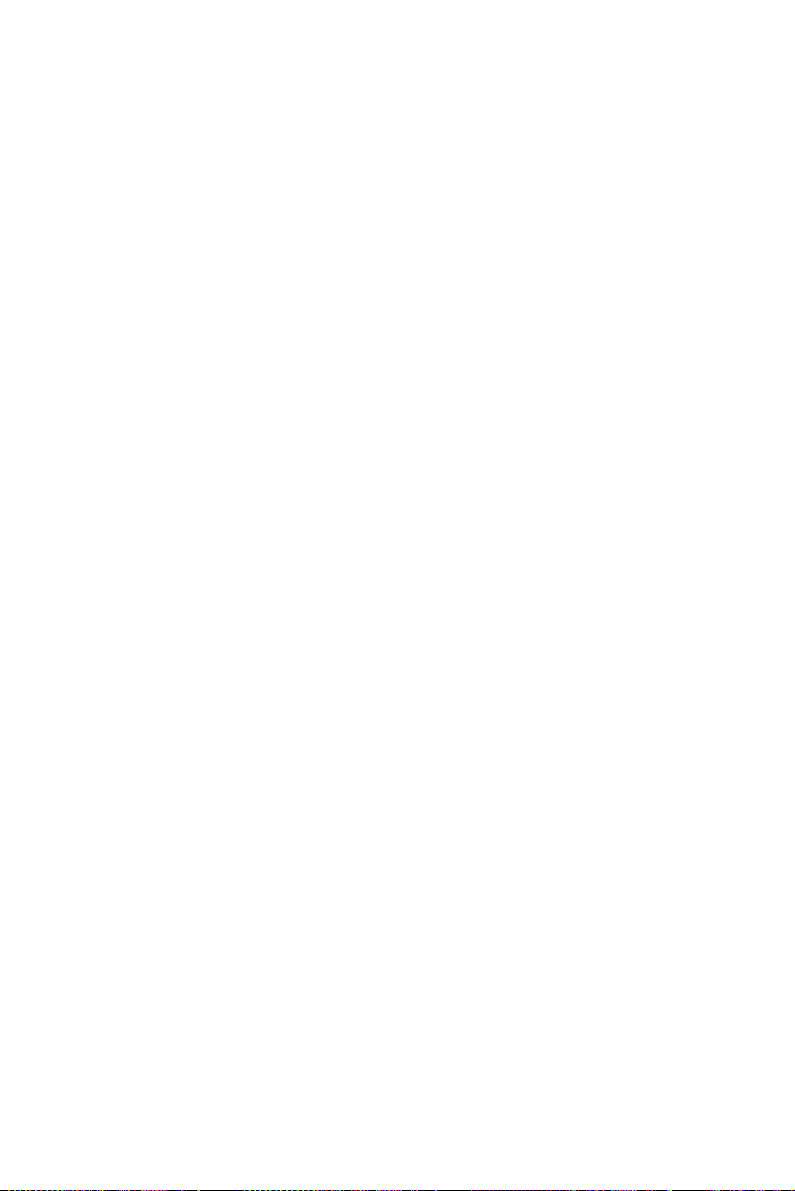
Speakerphone set and Display Speakerphone set 15
To cancel trunk queue
1. Dial the CANCEL access code ([#]).
2. Press [FEAT].
3. Dial the CALLBACK/QUEUE access code ([2][2]).
4. Han
g
up.
CIRCUMVENT EXTENSION RESTRICTIONS
(TRAVEL CLASS OF SERVICE)
You can dial an outside number from a toll-restricted tele-
phone by temporarily assi
g
nin
g
it your own extension's
Class Of Service (COS) or a system-wide (Global) COS
accessible only to privile
g
ed users.
1. Press [TC] (if defined) or dial the TRAVEL COS (Class
Of Service) access code.
Display sets show
ENTER NO:
2. Dial your extension number - to apply your extension's
COS,
or
Press [*] for a Global COS.
Display sets show
ENTER CODE
:
3. Dial your ECC authorization code or a Global COS
code.
The [TC] indicator (if defined) li
g
hts.
The Travel COS feature is active for a predefined
period.
4. Access an outside line and place a call.
This manual suits for next models
1
Table of contents
Other Telrad Telephone manuals
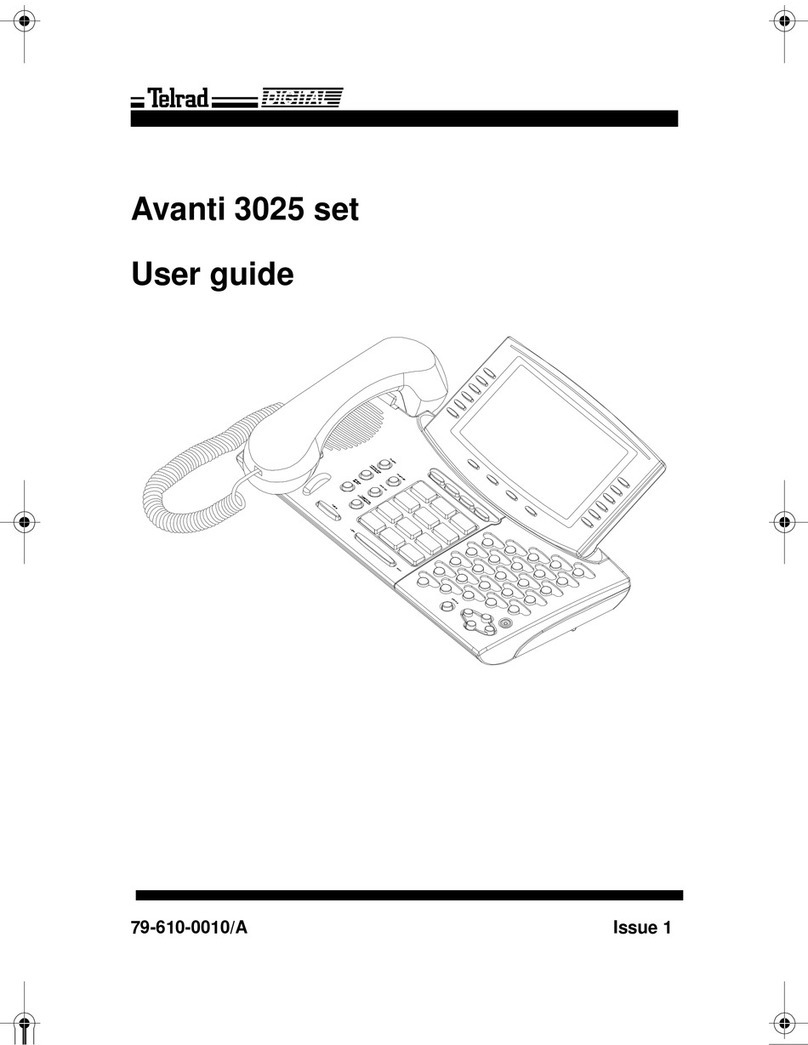
Telrad
Telrad Avanti 3025 set User manual
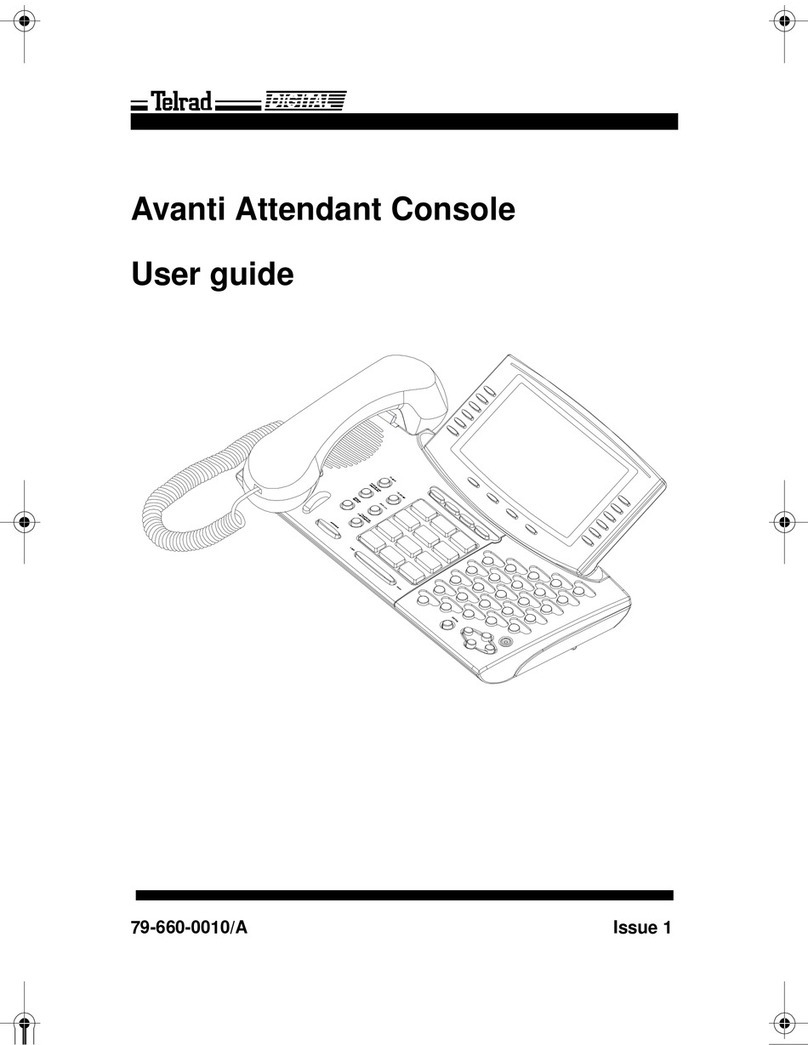
Telrad
Telrad Avanti Attendant Console User manual

Telrad
Telrad Futuro Operating and maintenance manual

Telrad
Telrad Futuro 28 User manual

Telrad
Telrad Avanti 3020 User manual

Telrad
Telrad Digital Executive set User manual
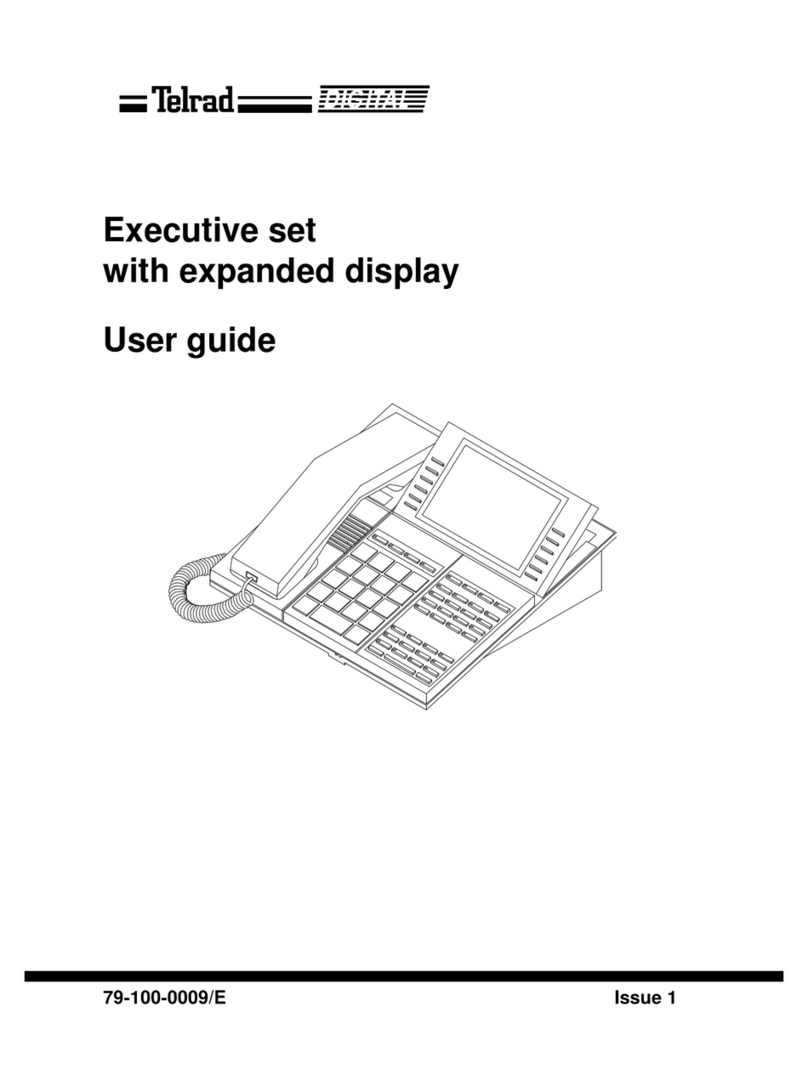
Telrad
Telrad Executive set with expanded display User manual

Telrad
Telrad Avanti 3025 User manual
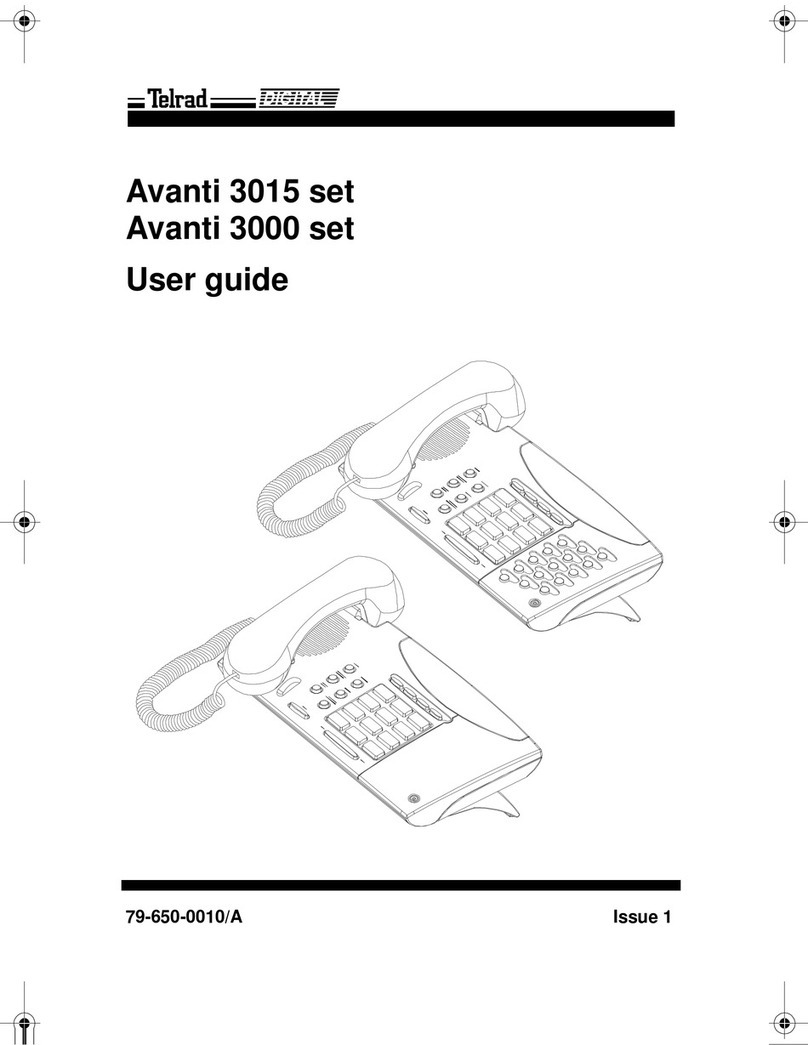
Telrad
Telrad Avanti 3015 User manual

Telrad
Telrad Executive set with expanded display User manual