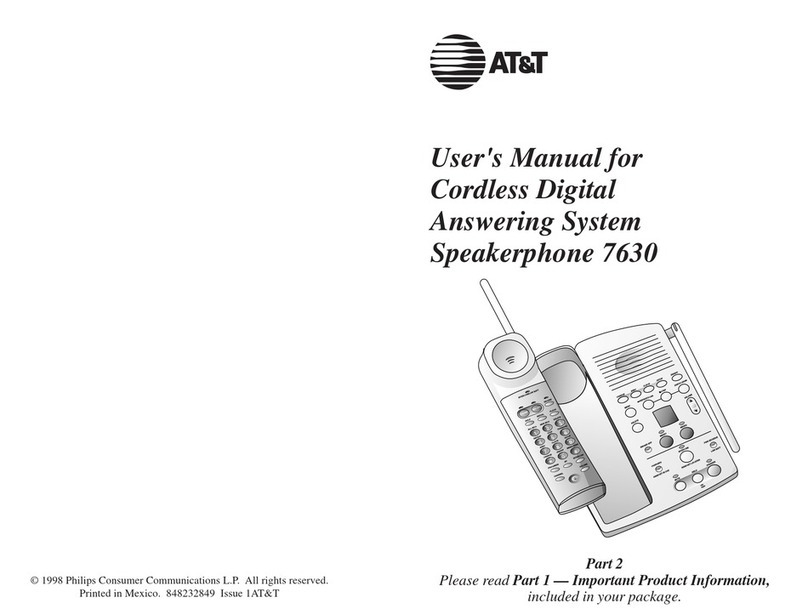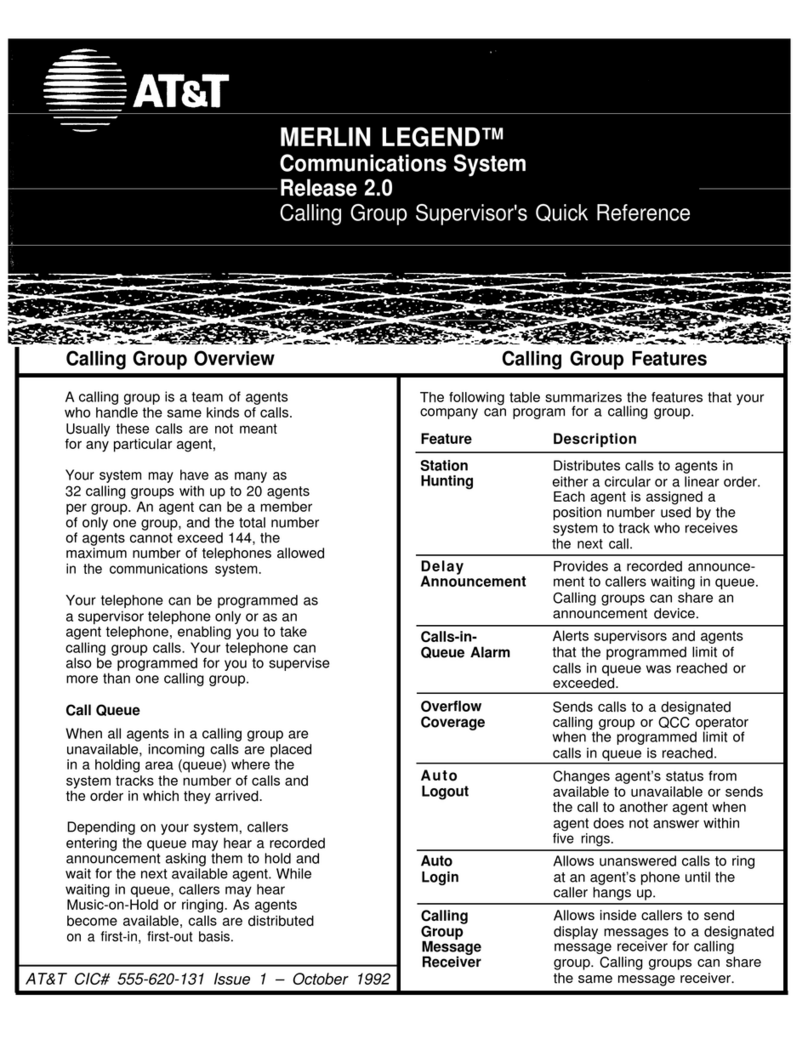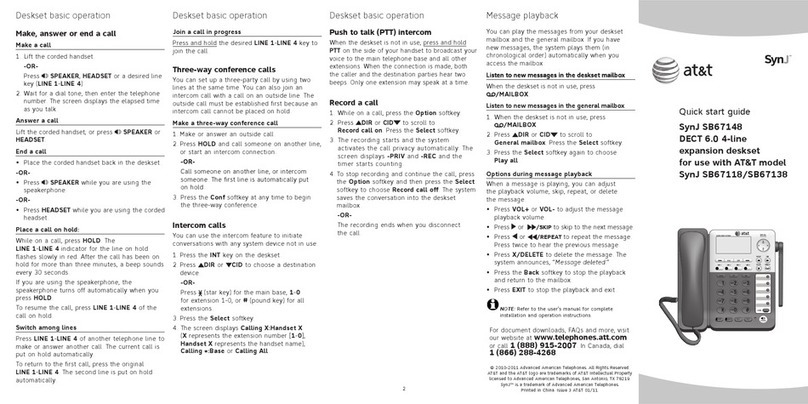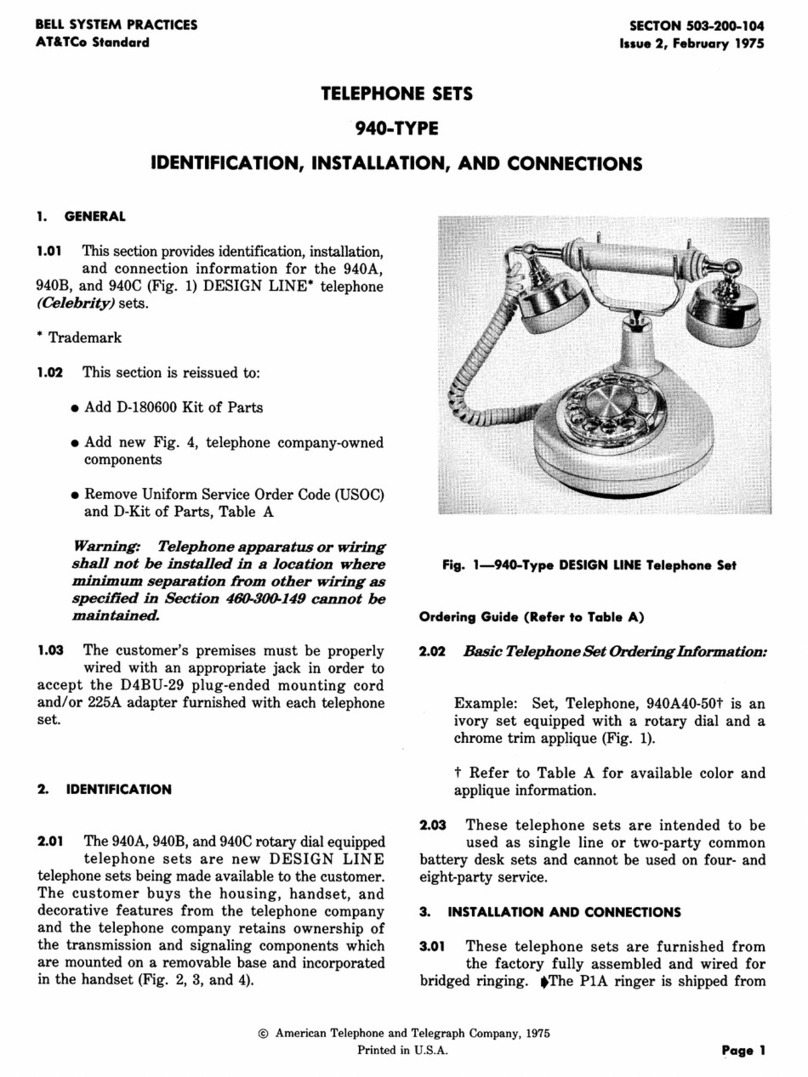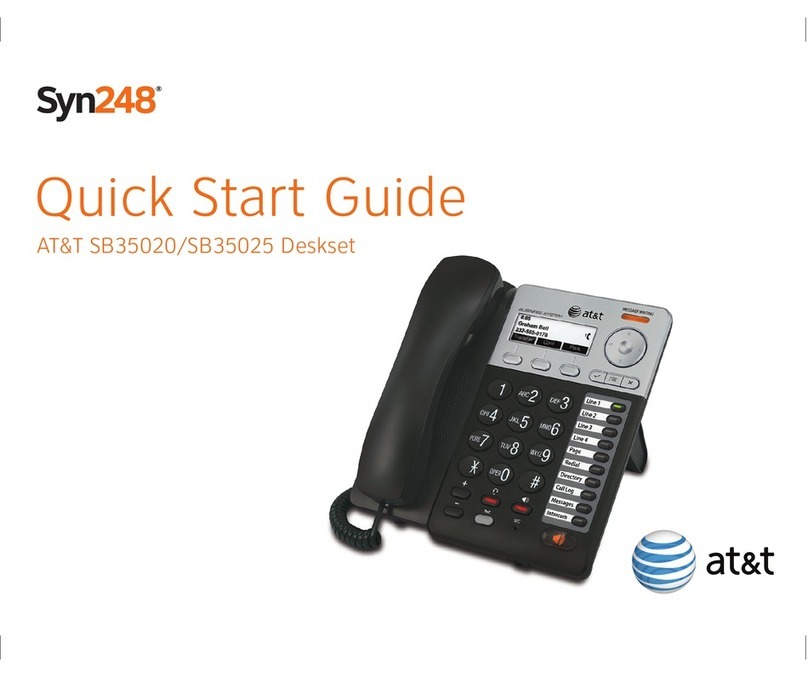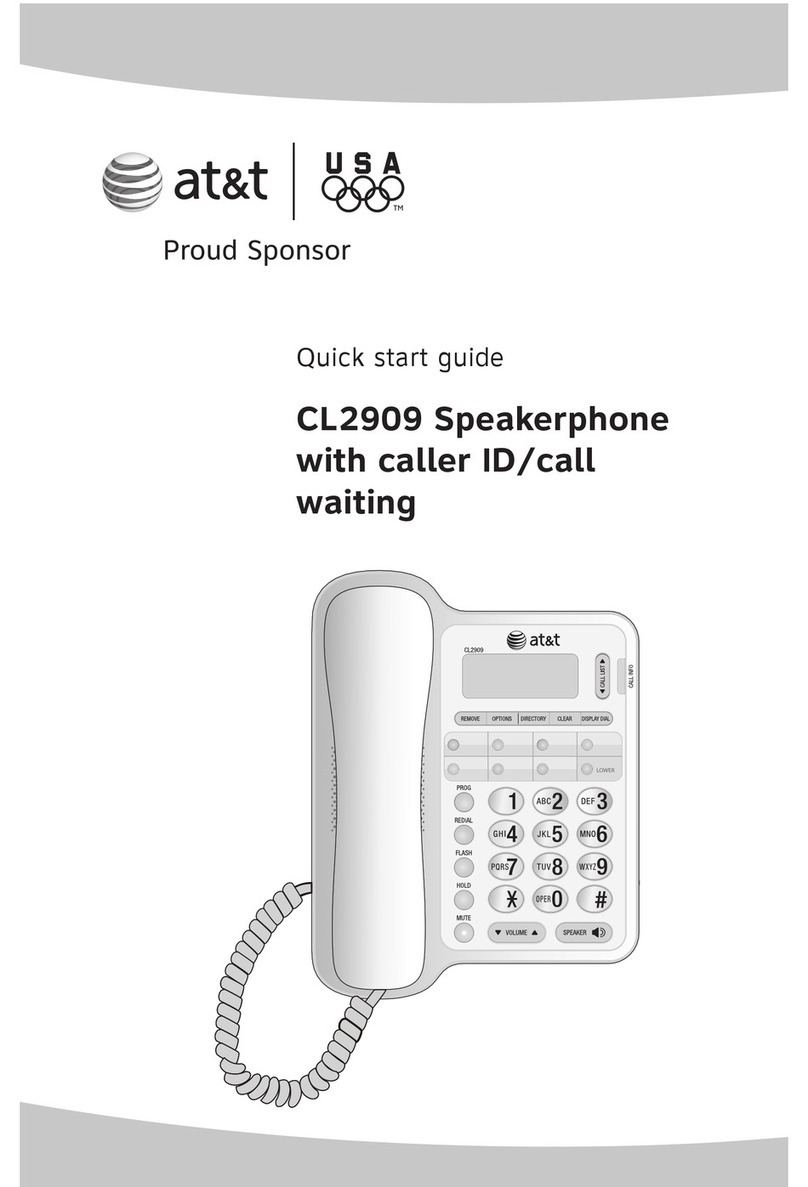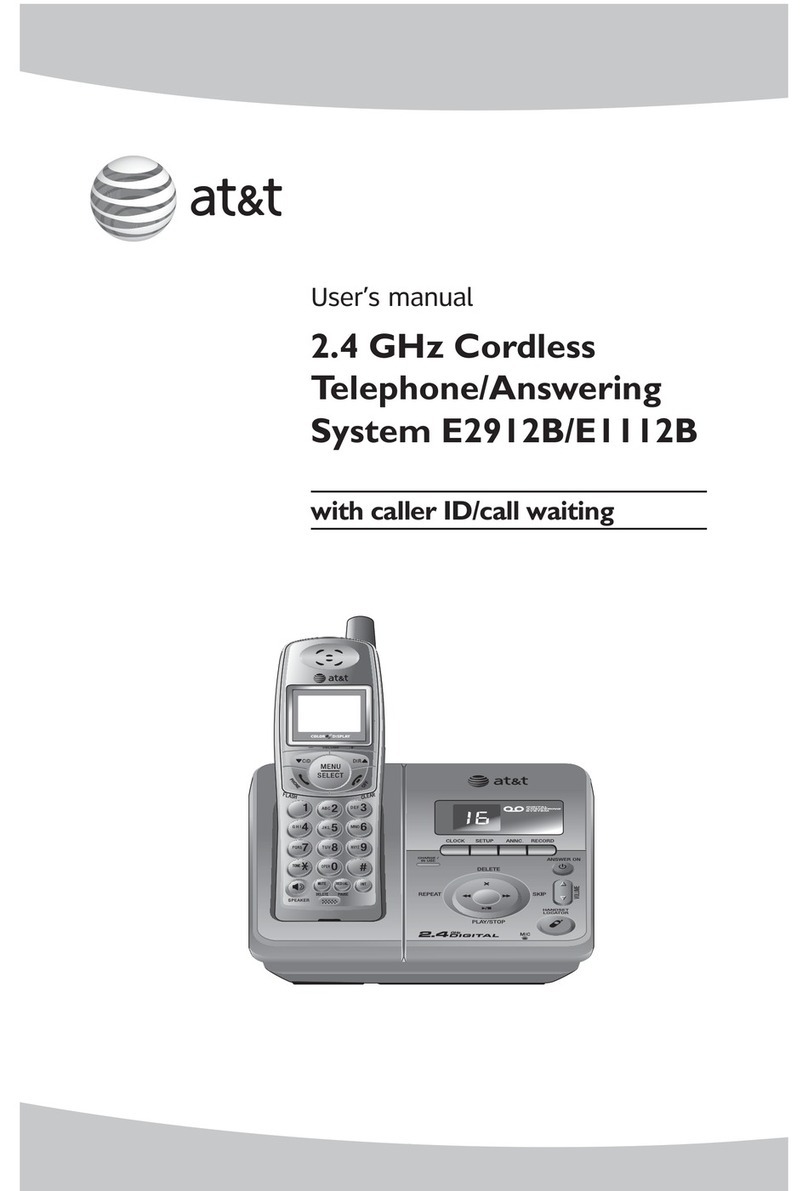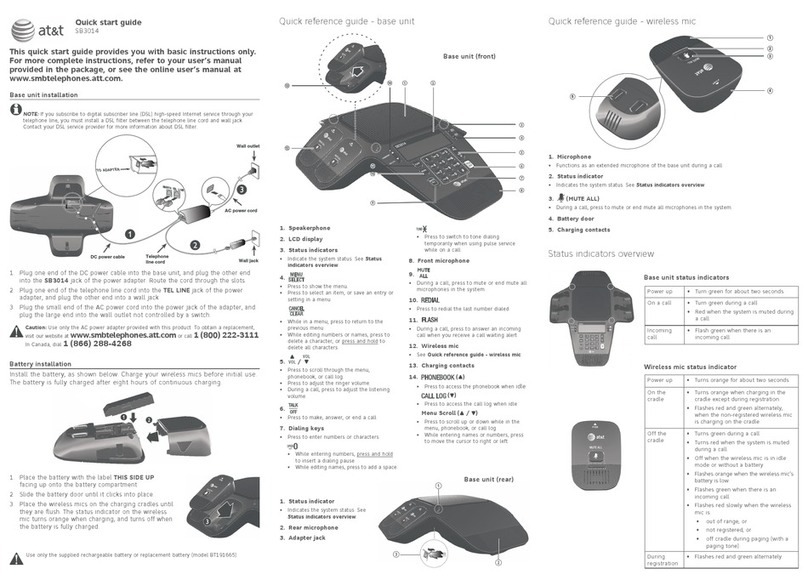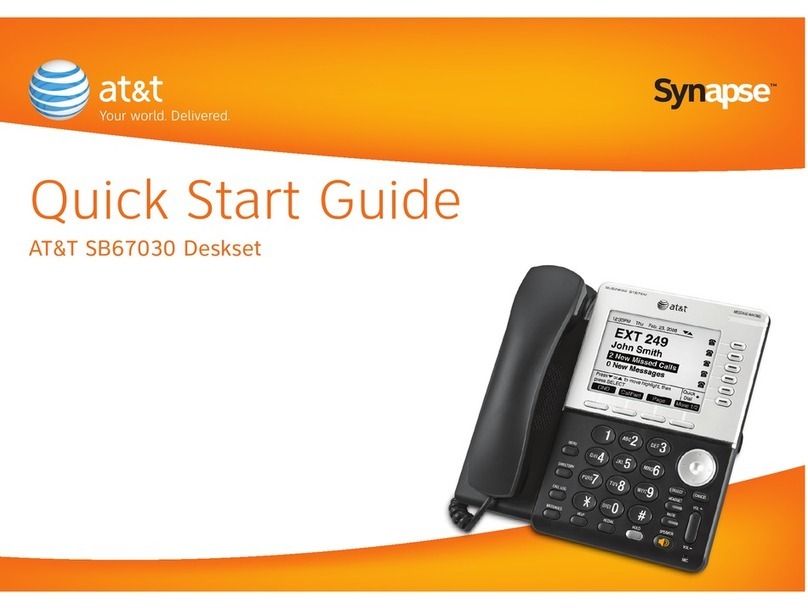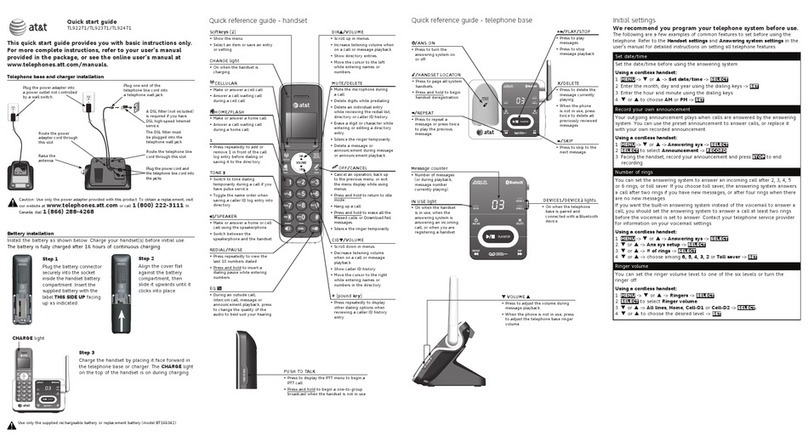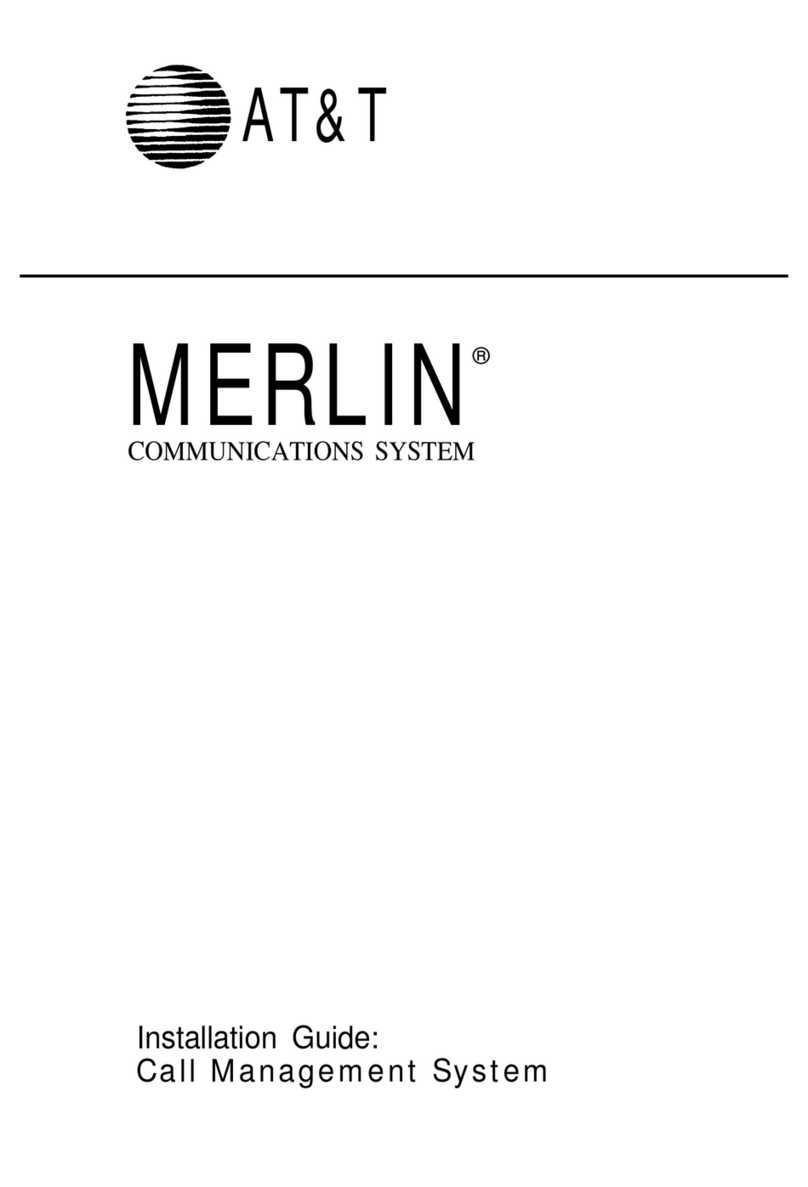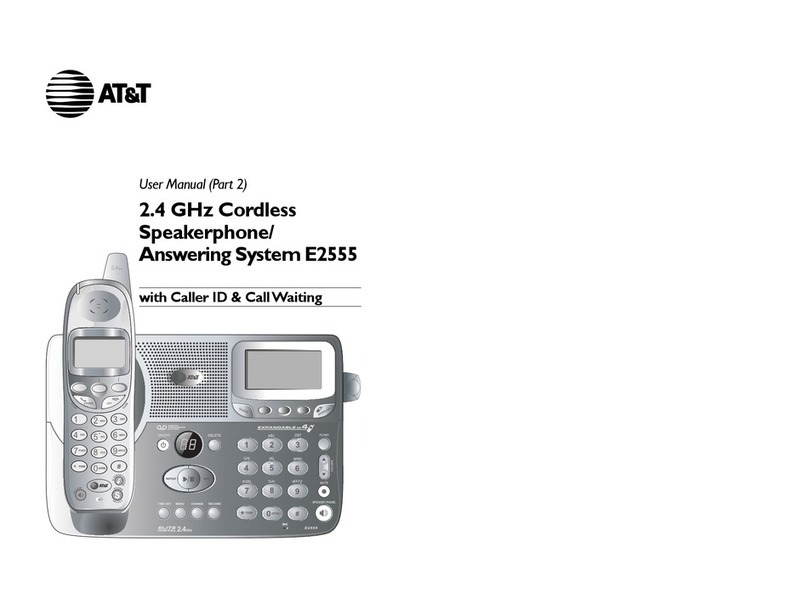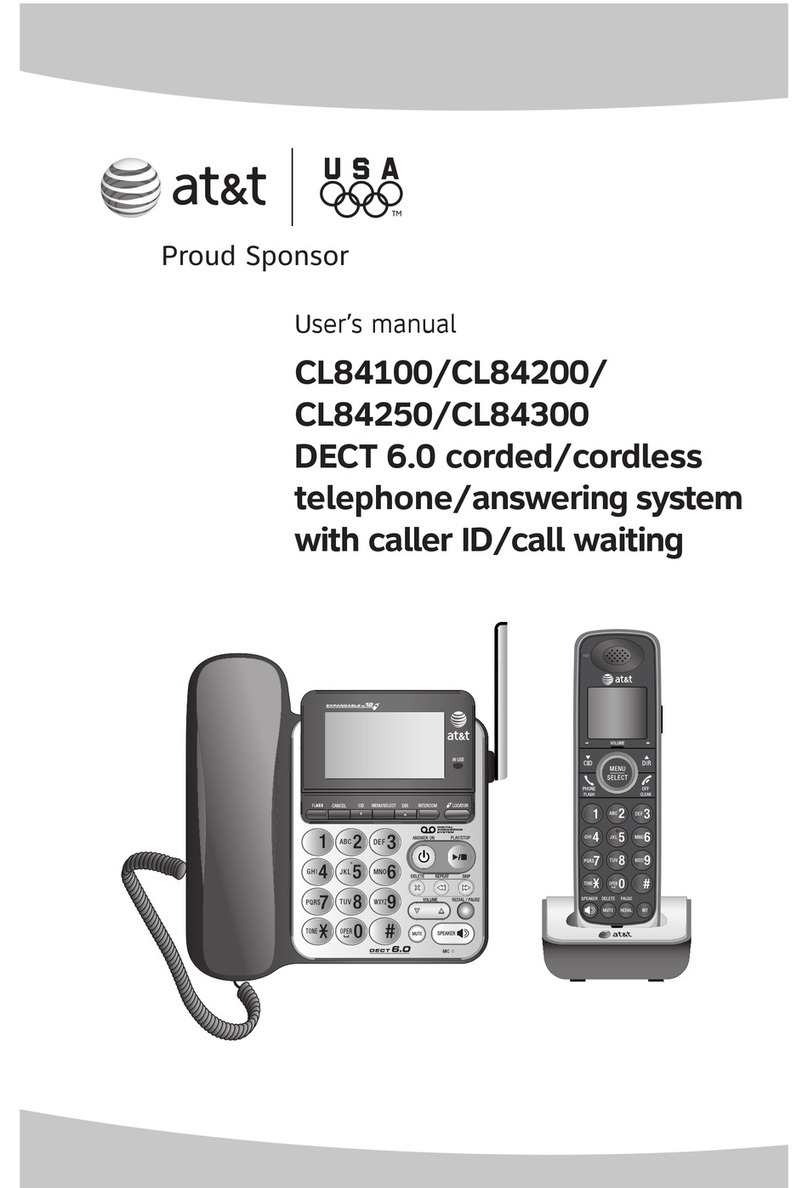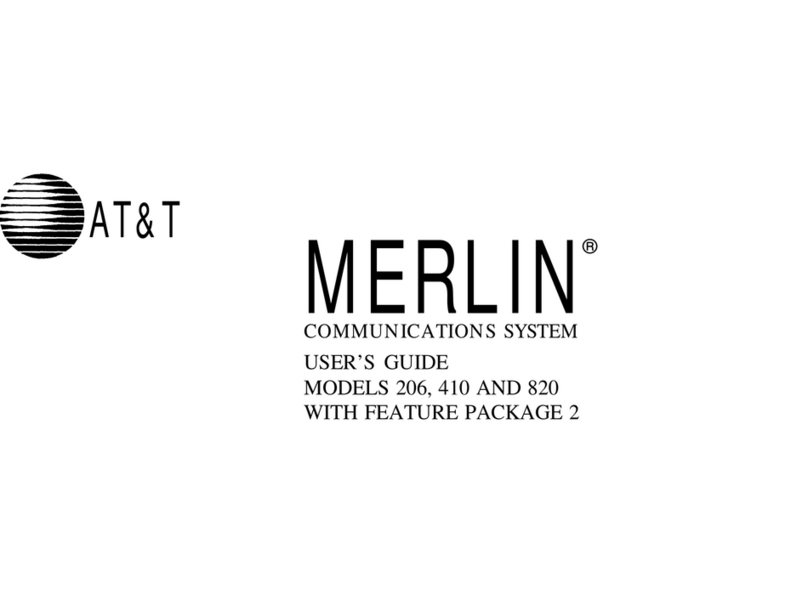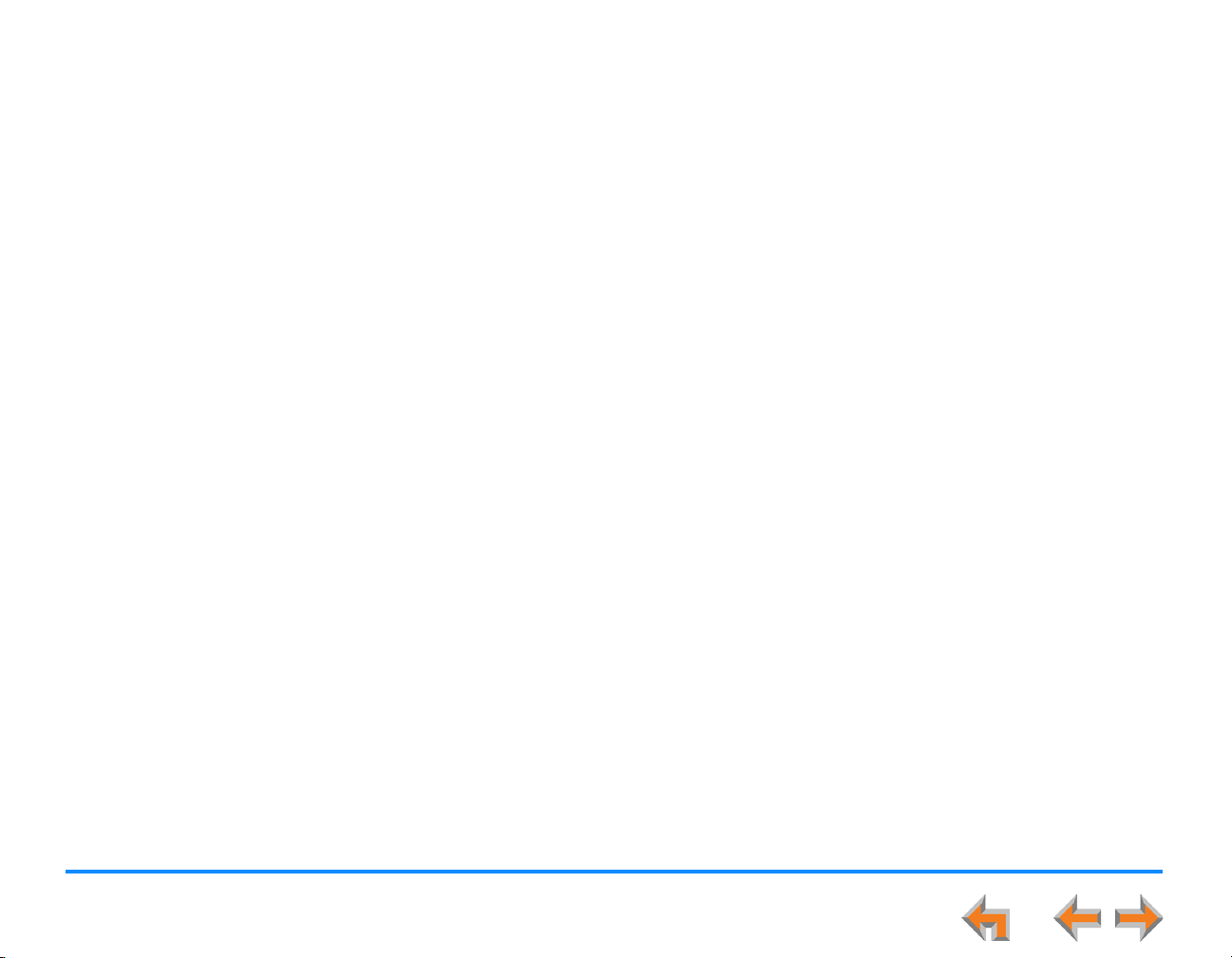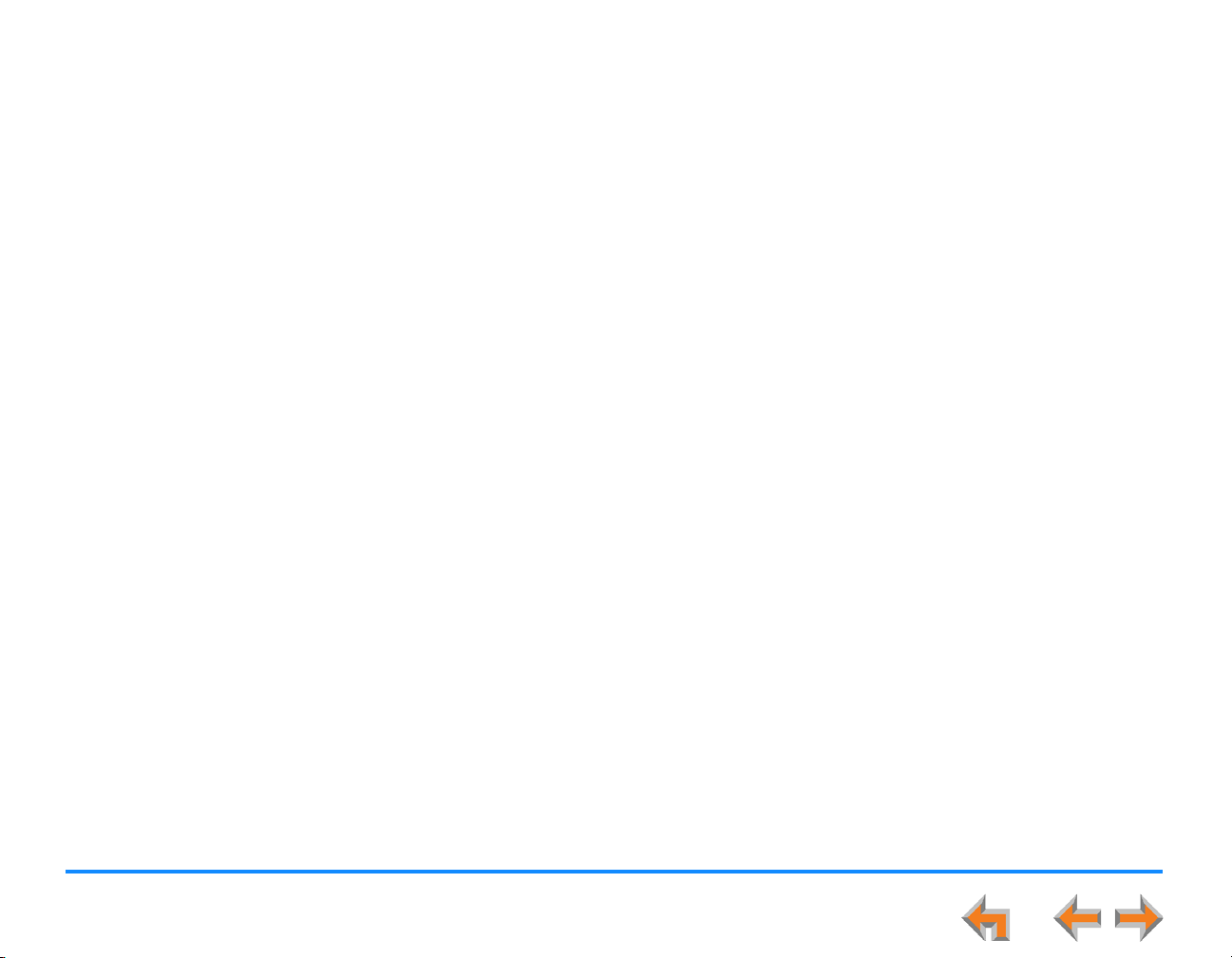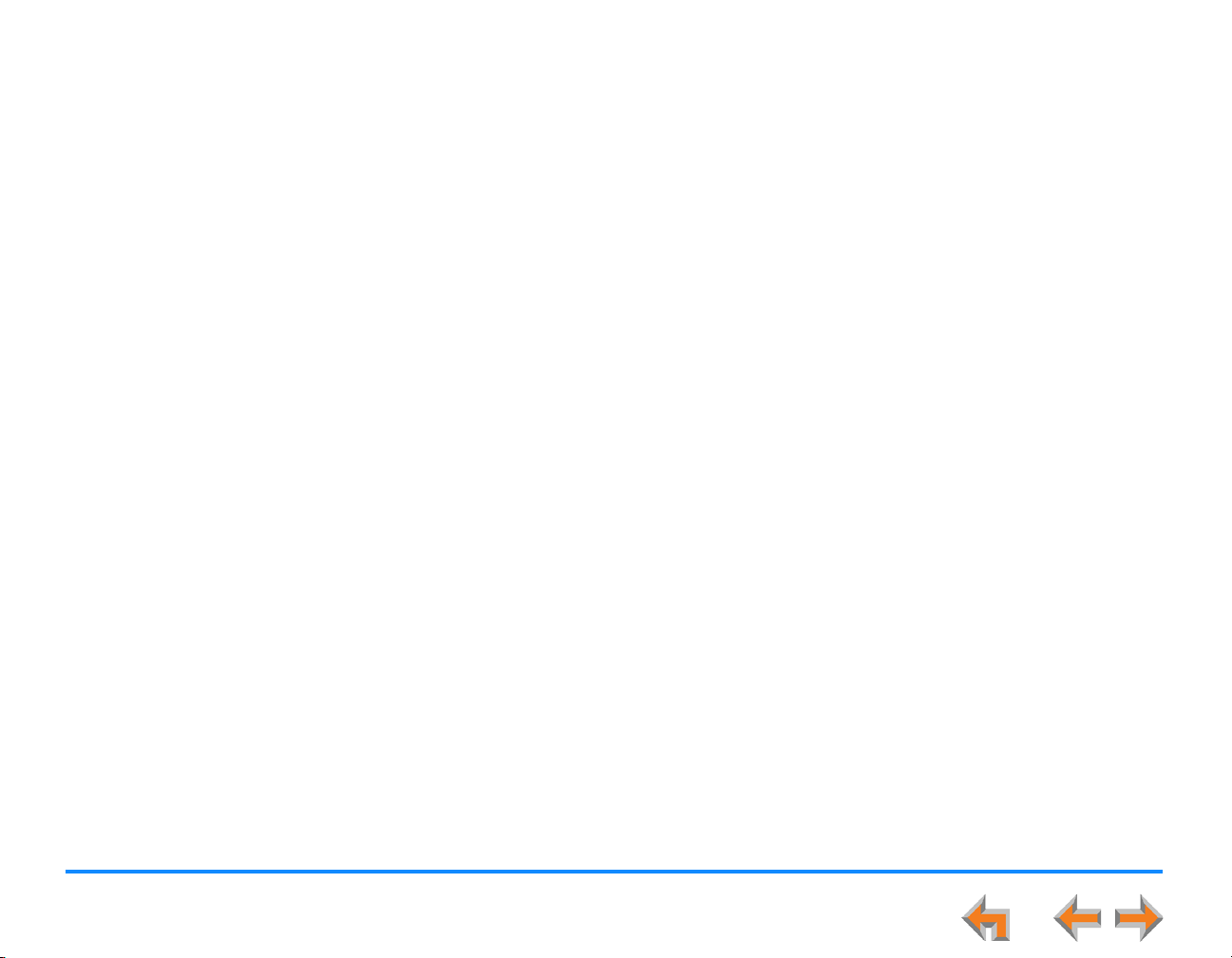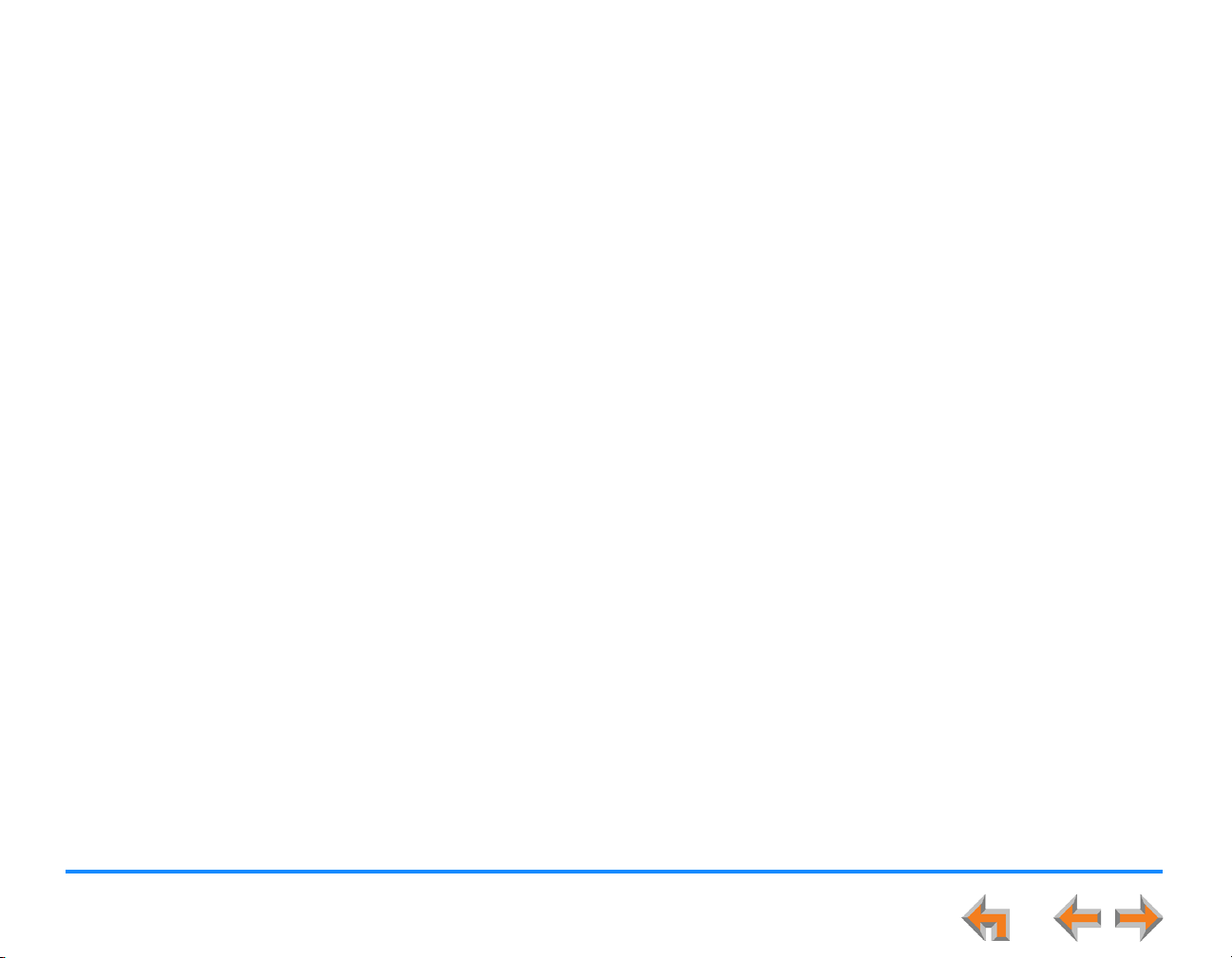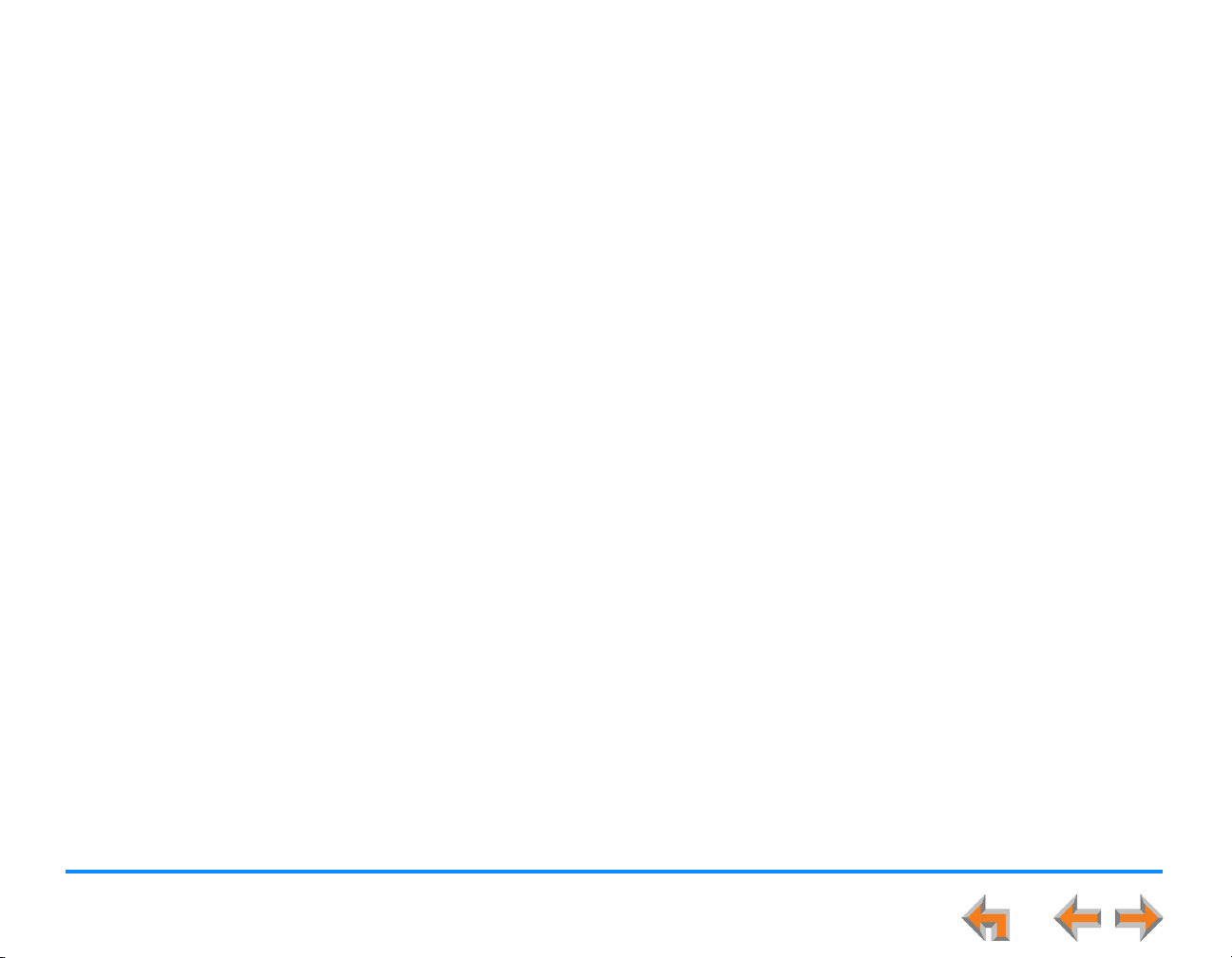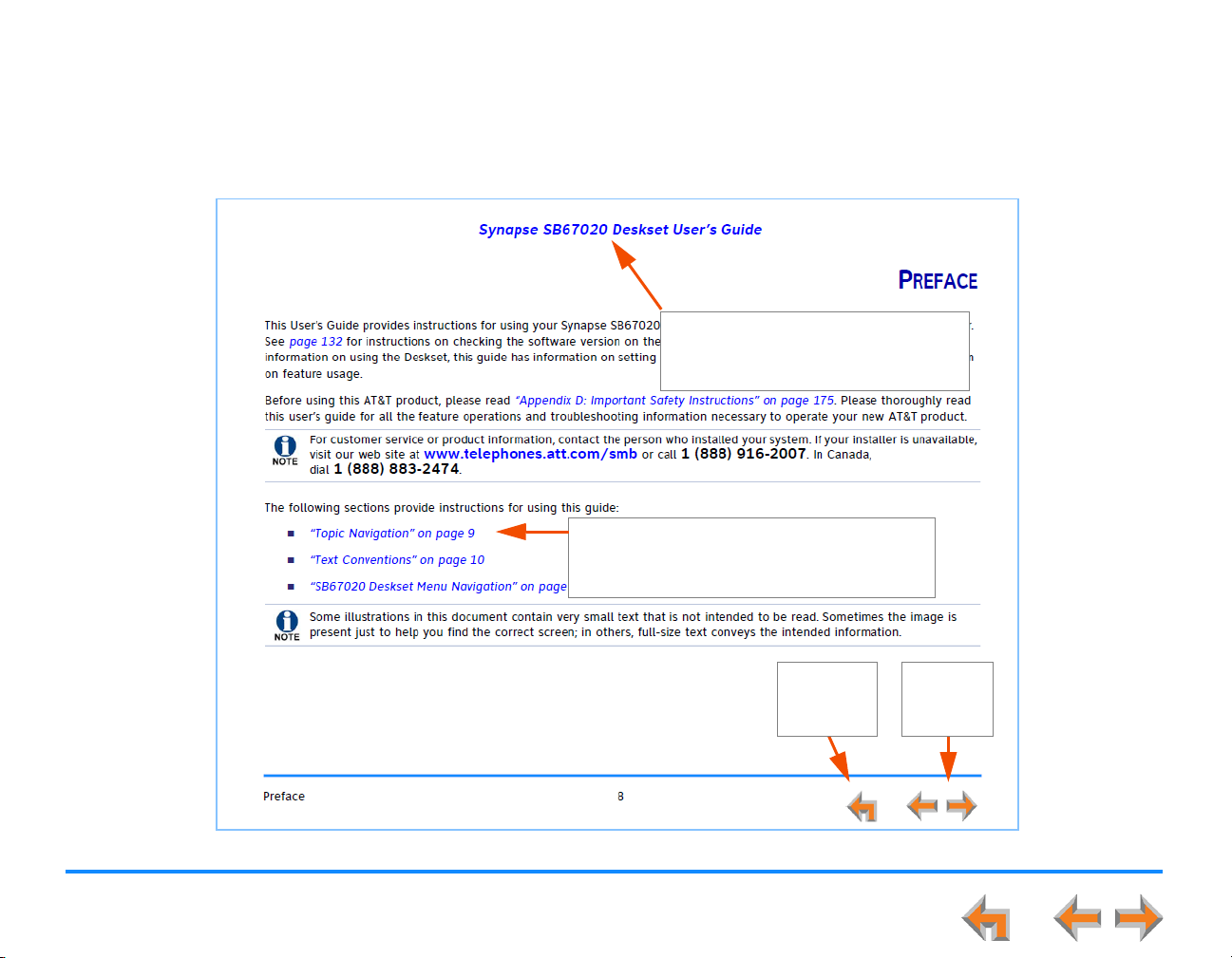4
Synapse SB67020 Deskset User’s Guide
Conferencing................................................................................................................................................................................................................................................52
Hold and Cancel a Conference .........................................................................................................................................................................................53
Parking a Call ..............................................................................................................................................................................................................................................54
Retrieving a Parked Call .......................................................................................................................................................................................................55
Call Management with one Call Appearance..............................................................................................................................................................................56
Call Management Using a Headset ..................................................................................................................................................................................................57
Accessing Items in Lists ........................................................................................................................................58
Accessing the Call Queue List ............................................................................................................................................................................................................59
Accessing the Park List ..........................................................................................................................................................................................................................60
Accessing Voicemail.................................................................................................................................................................................................................................61
Accessing the Directory .........................................................................................................................................................................................................................63
Accessing the Call Log ...........................................................................................................................................................................................................................64
Accessing the Extension List ...............................................................................................................................................................................................................65
Accessing Quick-Dial Numbers...........................................................................................................................................................................................................66
Accessing the Redial List.......................................................................................................................................................................................................................67
Dialing a Redial Number.......................................................................................................................................................................................................68
Storing Redial Entries.............................................................................................................................................................................................................69
Deleting Redial Entries ..........................................................................................................................................................................................................70
Searching the Directory or Extension Lists Using the Dial Pad .........................................................................................................................................71
Accessing the Held Calls List (Line Appearance mode).........................................................................................................................................................72
Directory...................................................................................................................................................................73
Using the Directory...................................................................................................................................................................................................................................74
Viewing and Calling Directory Entries.............................................................................................................................................................................................75
Creating a New Personal List Entry .................................................................................................................................................................................................77
Editing a Personal List Entry................................................................................................................................................................................................................78
Storing Directory Entries from the Call Log or Redial List ...................................................................................................................................................79
Deleting a Personal List Entry.............................................................................................................................................................................................................80
Directory Sort ..............................................................................................................................................................................................................................................81