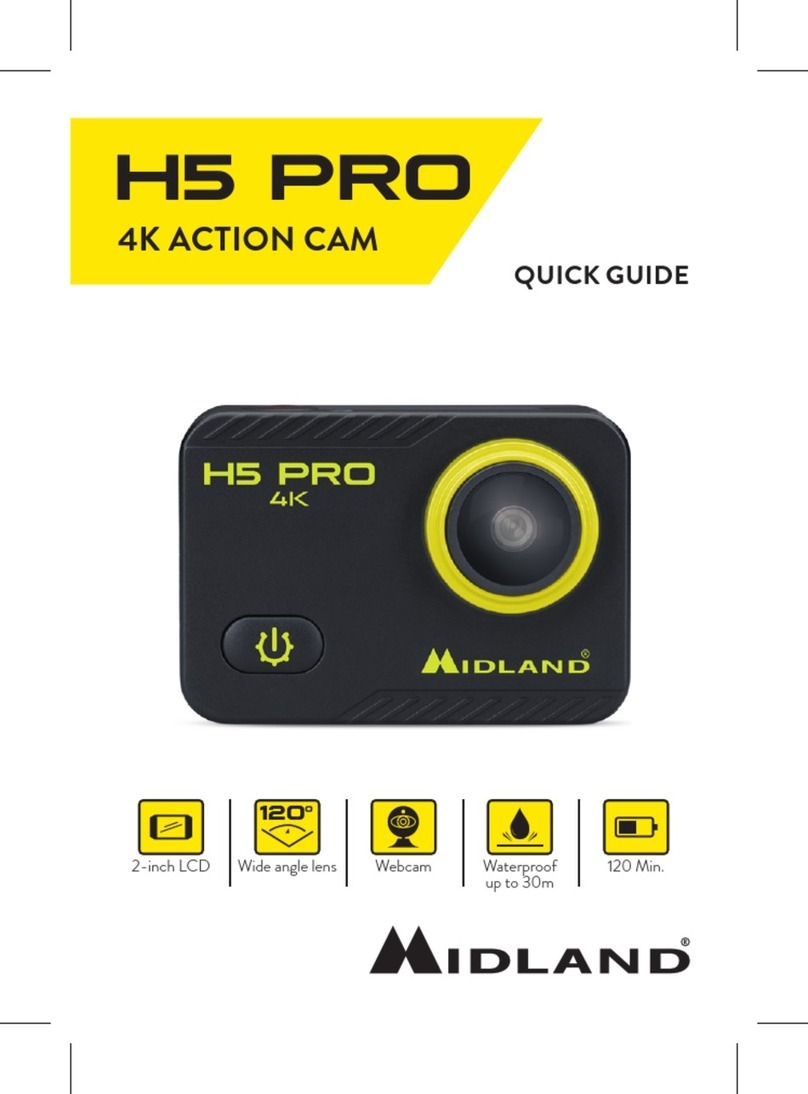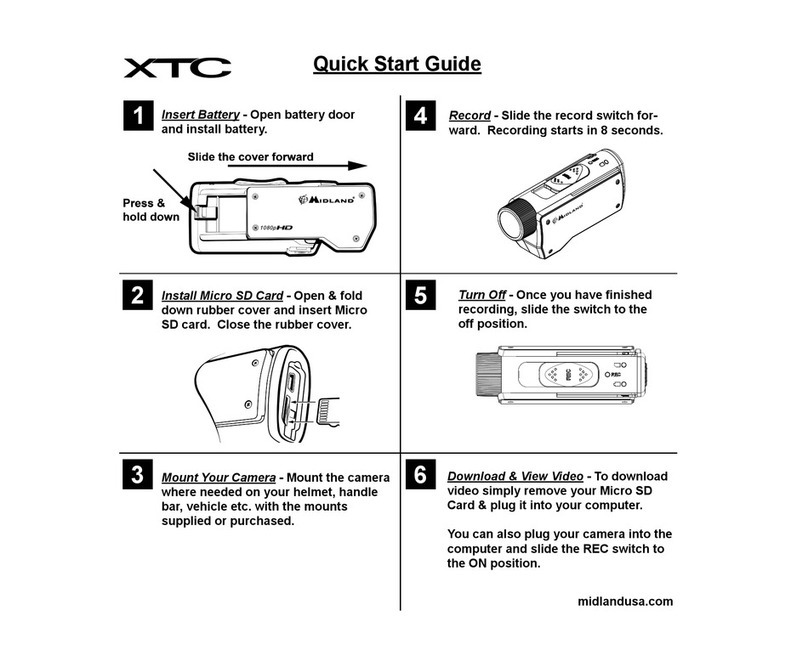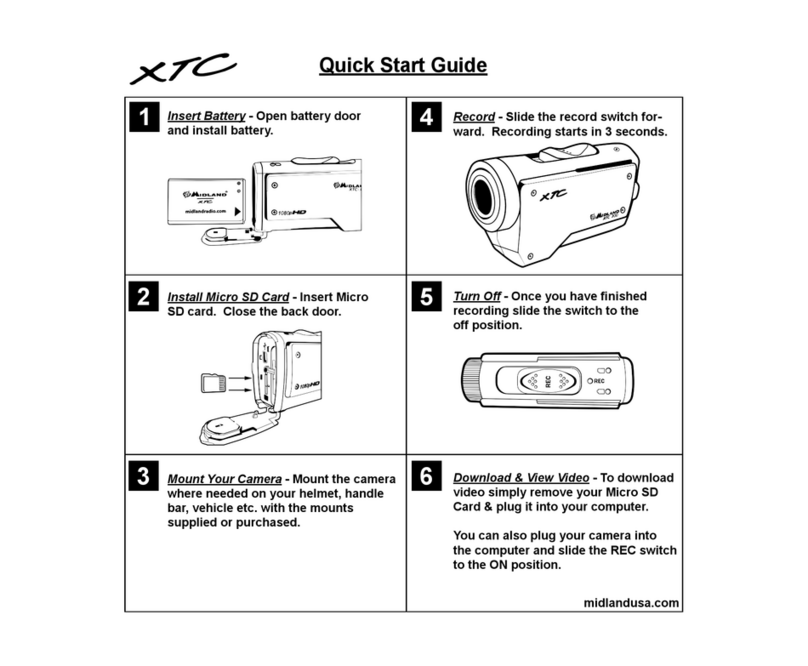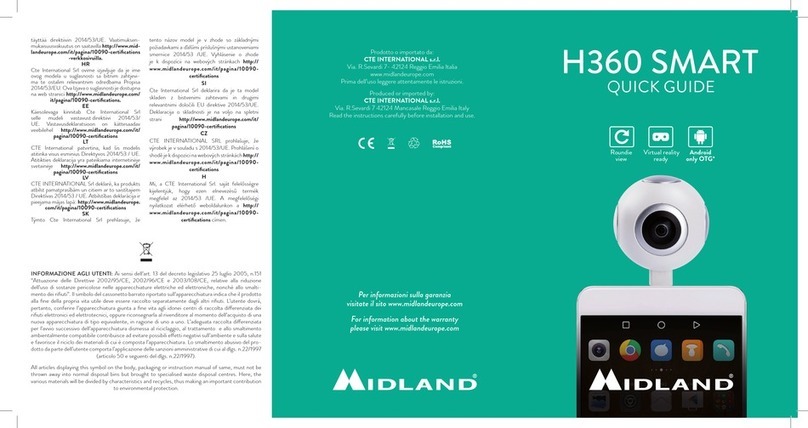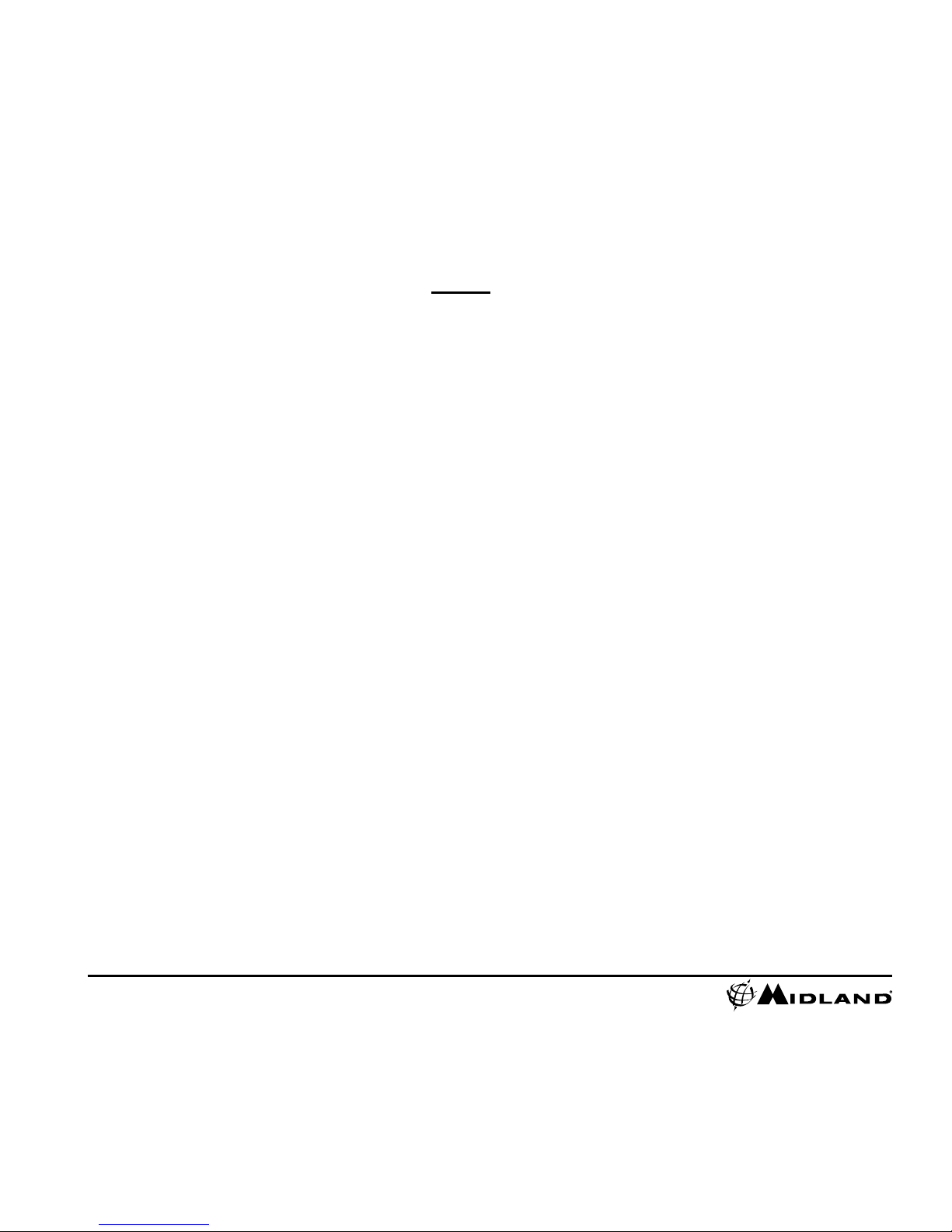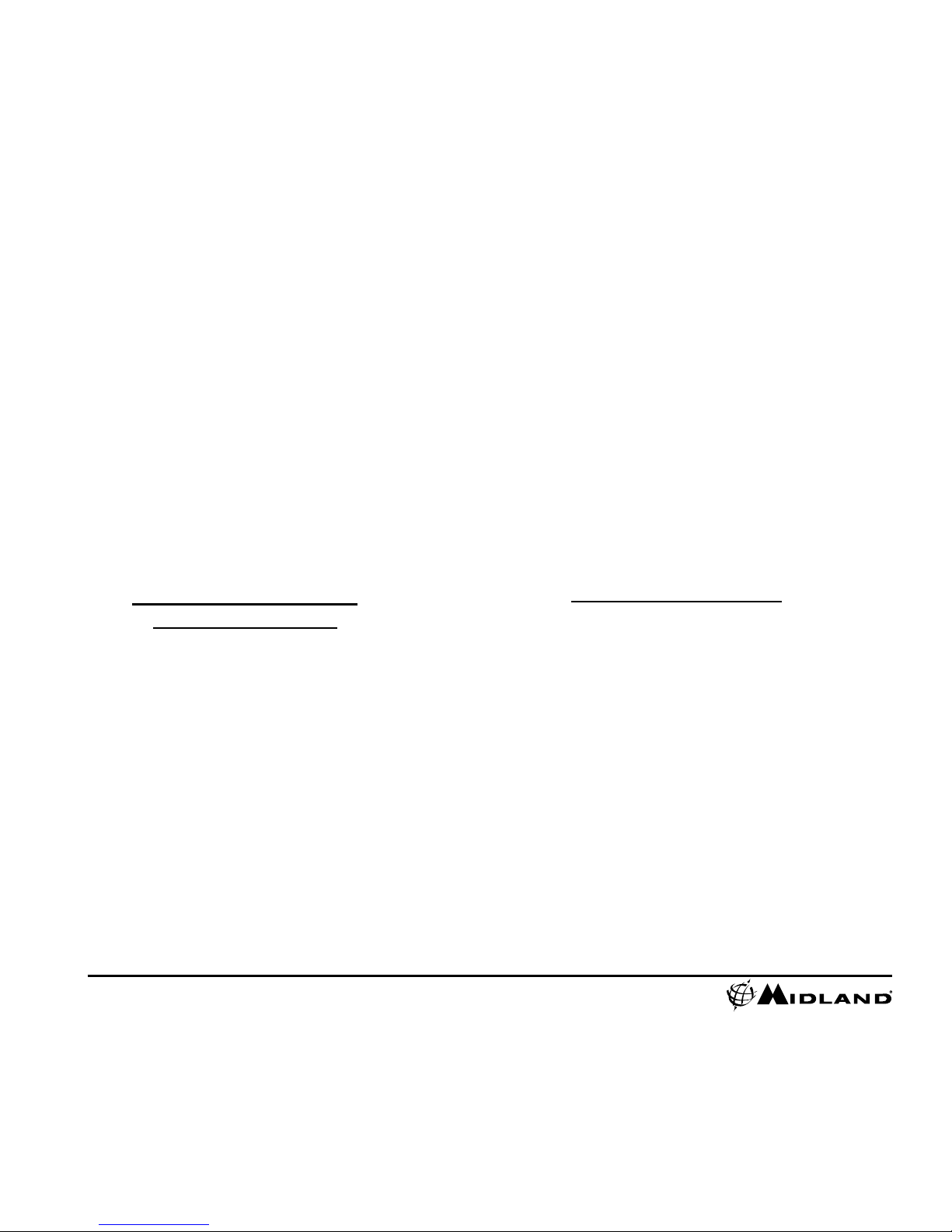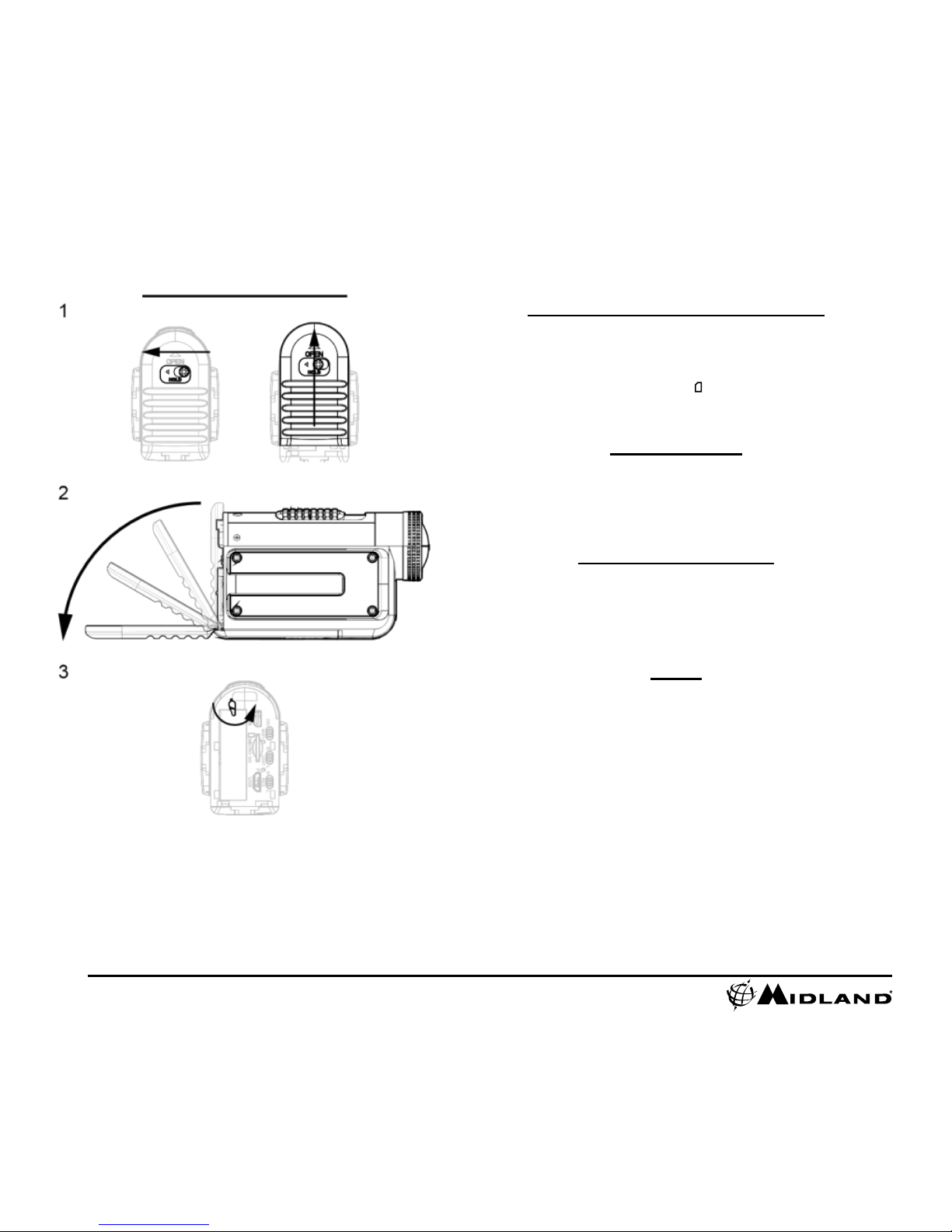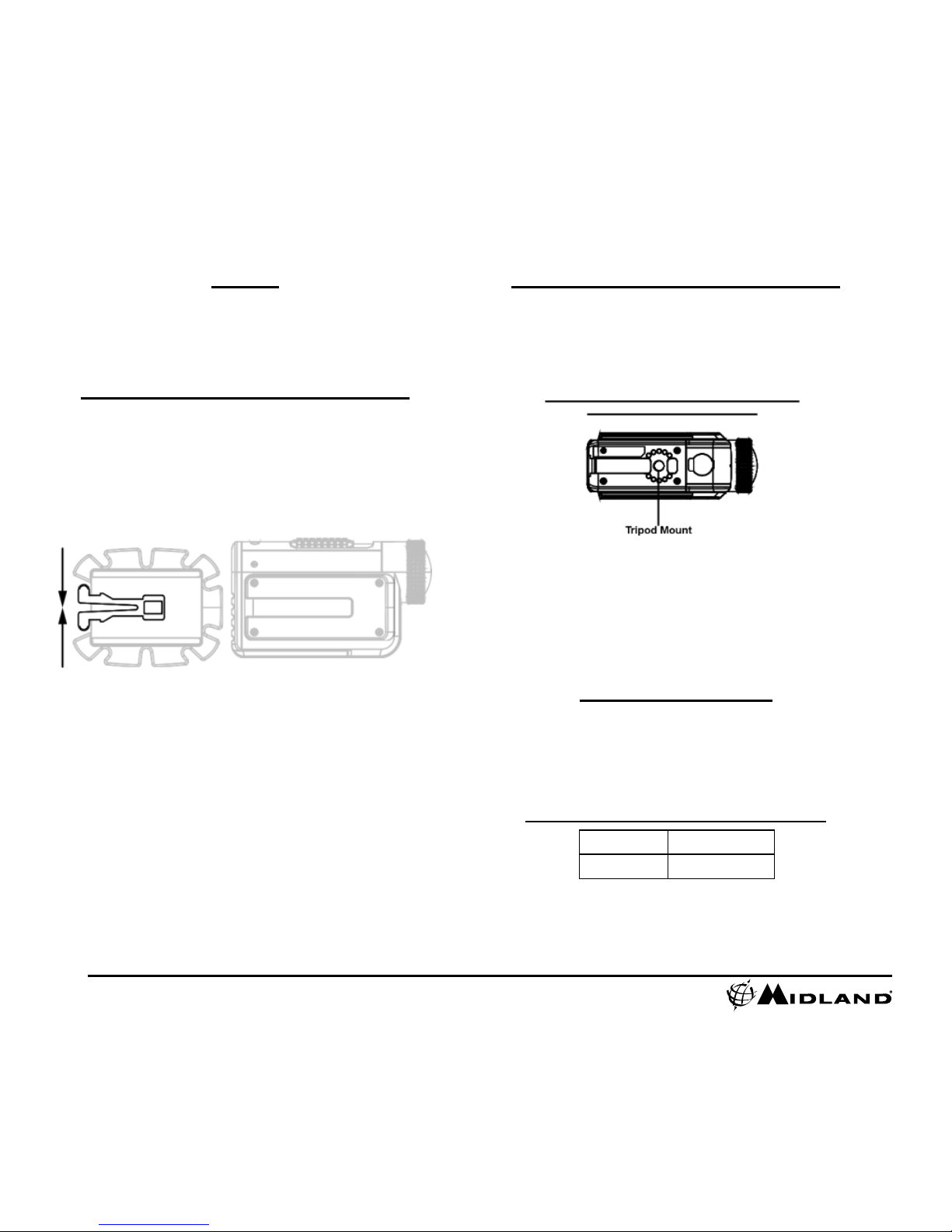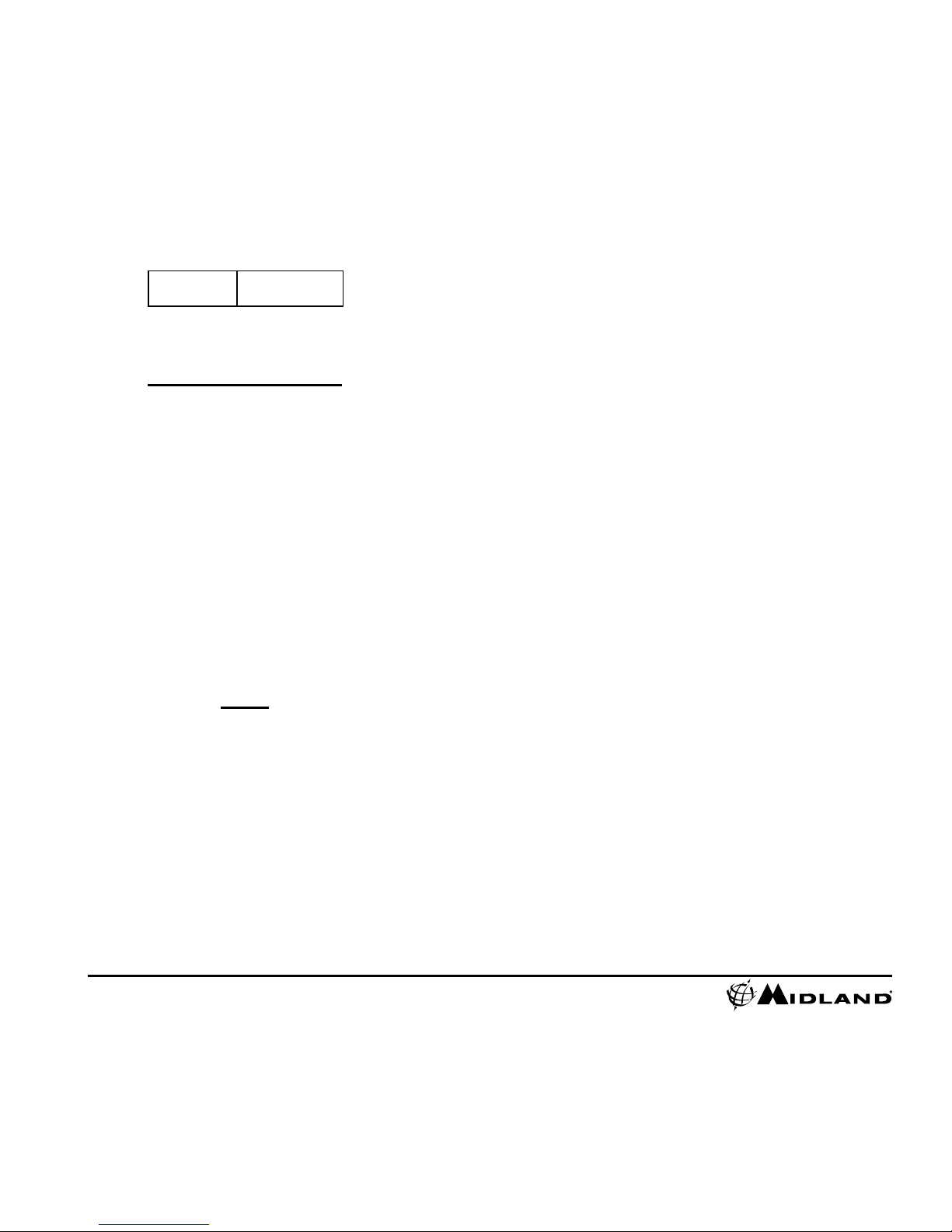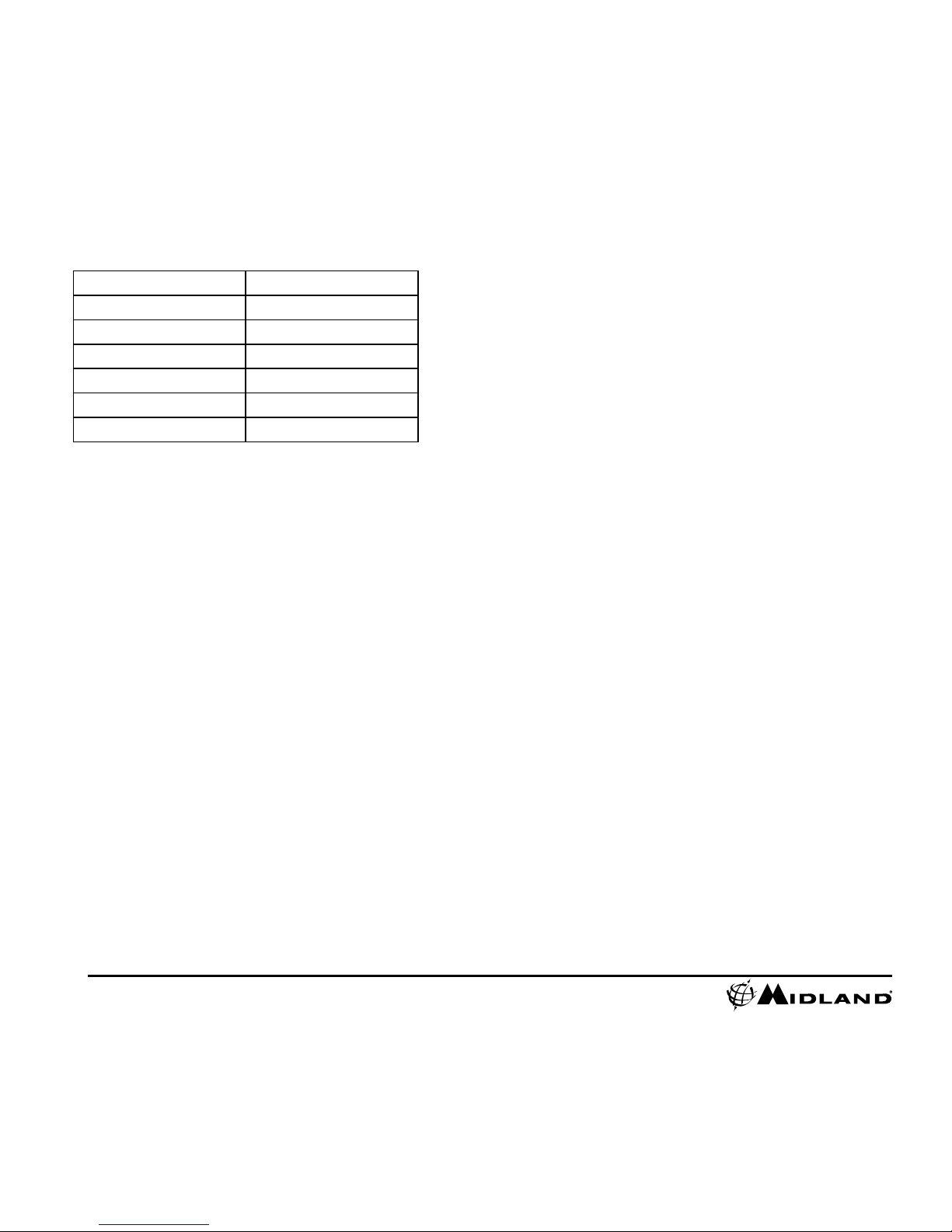Battery
The included lithium-ion battery comes partially charged. To charge,
connect the included micro USB cable to camera and connect the
other end of the cable to a power source such as a computer, wall
charger or vehicle charger. No damage will occur to the camera or
battery if used prior to a full charge. See page 7 for battery status
indications.
Mounting and Aiming Your Camera
Mount on Dual Track System
The XTC400 was designed with aninnovative 3 point mount system
on both sides and the bottom of the camera. This allows youto
mount it on any side with ease.
To mount the camera on the basic mount, slide the camera onto the
track system with the notches on the mount facing toward the back
of the camera.
To detach the camera from the mount, squeeze the mount release
tabs and slide the camera forward.
Aiming the Camera when mounted with the dual track mount:
When mounting the camera on a helmet, you must do the following:
1. Consider what you would like to shoot and mount the camera
accordingly- left side, right side or top.
2. Find a flat surface and ensure the area is clean of dirt and debris.
Remove the cover of the adhesive pad and adhere to the helmet.
3. Once attached, adjust the camera to be sure you are filming in
the intended direction
4. If needed, rotate the lens to maintain an upright viewing angle
5. To see where your camera is aimed, enable Wi-Fi (pg 6) and use
your Android / IOS device with the app as a viewfinder.
Mounting and Aiming Your Camera
Mount using the Thread Mount
On the bottom of the XTC400 is a standard thread mount that allowsthe
camera to be mounted to a tripod or other fixture with a 1/4-20 (1/4”
diameter, 20 threads per inch) 5/16 deep thread. To attach the camera,
insert the screw on the mount into the camera thread and rotate the
camera clockwise to tighten down onto the screw.
Note: Over tightening may cause damage
to
the mount and/or camera
Aiming the Camera when mounted with the thread mount:
When mounting the camera on a thread mount, follow these steps:
1. Consider what you would like to shoot and mount accordingly.
2. Ensure, once attached, that the camera is aimed straight and not
toward the ground or at the sky.
3. If needed, rotate the lens to maintain an upright viewing angle
4. To see where your camera is aimed, enable Wi-Fi (pg 6) and use
your smartphone with the app as a viewfinder.
Compatible Systems
The XTC400 can be used on both a PC or MAC. Below are the
compatible operating systems:Windows XP SP2, Vista, 7, 8
Macintosh OSX 10.4 and higher
For video playback, we recommend Windows Media Player or Quick
Time.
Minimum System Requirements